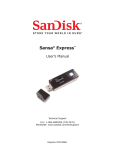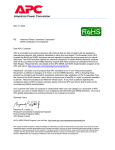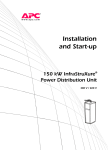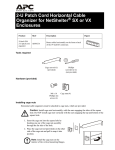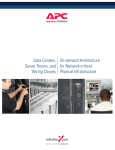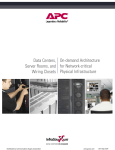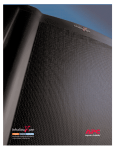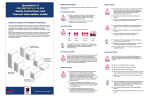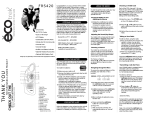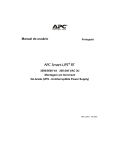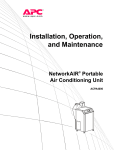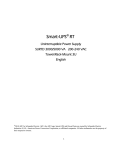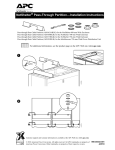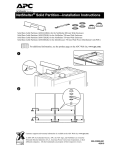Download APC 5kVA Smart UPS RT
Transcript
InfraStruXure™ for Wiring Closets and Computer Rooms: Site Preparation, Site Planning, and Installation InfraStruXure for Wiring Closets and Computer rooms is an integrated power, rack, air, and management architecture consisting of standard, plug-and-play components. This architecture allows for fast and easy installation, and helps eliminate disorganization within an IT environment by providing a foundation for your critical IT equipment that fosters organization, ease-of-use, and control. This guide summarizes how to install your InfraStruXure System. For detailed installation, operation, and maintenance instructions, see the documentation included with each component in your system. Contact your APC representative or visit the APC website (www.apc.com) for a complete list of InfraStruXure System options and additional documentation. Before installing or operating any InfraStruXure System components, read the safety instructions and warnings included in each component’s manual. This manual is available in English on the enclosed CD. Dieses Handbuch ist in Deutsch auf der beiliegenden CD-ROM verfügbar. Este manual está disponible en español en el CD-ROM adjunto. Ce manuel est disponible en français sur le CD-ROM ci-inclus. Questo manuale è disponibile in italiano nel CD-ROM allegato. Deze handleiding staat in het Nederlands op de bijgevoegde cd. Instrukcja Obslugi w języku polskim jest dostępna na CD. O manual em Português está disponível no CD-ROM em anexo. System Components Rack NetShelter VX® Enclosure NetShelter VX Open Frame NetShelter 4-Post Open Frame NetShelter 2-Post Open Frame Power Smart-UPS® 1500 VA, 2200 VA 3000 VA, 5000 VA Smart-UPS RT 2000 VA, 3000 VA 5000 VA, 7500 VA, 10,000 VA Symmetra® RM 2–6 kVA Symmetra LX 4–8 kVA, 8–16 kVA Power Distribution Basic Rack PDUs Metered Rack PDUs Switched Rack PDUs InfraStruXure for Wiring Closets and Computer Rooms 3 System Components Management InfraStruXure System Manager Environmental Management System Network Management Card Environmental Monitoring Card Environmental Monitoring Unit Building Management System Integration Card Air NetworkAIR® Air Distribution Unit NetworkAIR Air Removal Unit Rack accessories APC offers the following rack accessories for InfraStruXure Systems: • Stabilization plates and brackets • Keyboard drawers • Shielding troughs and cable ladders • Keyboards • Blanking panels • Rack-mounting hardware • Grounding kits • Rack fan systems • Rack PDU mounting brackets • Security devices • Shelving Services † APC offers the following service packages for InfraStruXure Systems: • Preventative Maintenance • Installation and Start-Up Services • Battery Refresh Programs • Pre-Installation Consulting • Network Integration for APC Software • Extended Warranties • Remote Monitoring Service • On-Site Service † 4 Some services are not available in all areas InfraStruXure for Wiring Closets and Computer Rooms Site Preparation Verify the shipment Ensure that all labeled pallets and boxes match your purchase order. Do not unpack the pallets and boxes until you are ready to install the system. Environmental requirements Batteries can be permanently damaged if installed in a system that is not being used. Store battery modules at an ambient temperature below 25° C. Warning Select a site that is temperature-controlled, clean, dry, and free of conductive contaminants, and that meets the following specifications: Temperature 0 to 40° C Relative Humidity 0–95% non-condensing Elevation above mean sea level 0–3000 m Consider the heat dissipation ratings of equipment to determine cooling requirements. Additional cooling equipment may be required. For heat dissipation ratings of common InfraStruXure System UPS types, see the individual UPS product pages on the APC Web site (www.apc.com). InfraStruXure for Wiring Closets and Computer Rooms 5 Site Preparation Access and ventilation requirements Consult your local and national building and fire codes for additional requirements. 457 mm 2527 mm 914 mm 914 mm Weight considerations Ensure that the floor and sub-floor can support the total weight of the system concentrated on the leveling feet of the system’s enclosure. If you are placing equipment on a raised floor, consult the flooring manufacturer for loading requirements before installing equipment. Decide what equipment will be installed in your racks and enclosures. Do not exceed the maximum capacity listed in the table. 6 Rack or Enclosure Maximum Capacity NetShelter VX Enclosure (907 kg) NetShelter VX Open Frame (907 kg) NetShelter 4-Post Open Frame (454 kg) NetShelter 2-Post Open Frame (340 kg) InfraStruXure for Wiring Closets and Computer Rooms Site Preparation Electrical requirements and safety Consult your UPS and power distribution manuals for detailed electrical requirements and installation instructions. Electrical Hazard Consult your national and local codes for requirements other than those listed in the manuals included with your products. The UPS contains internal batteries and may present a shock hazard even when disconnected from the branch circuit (mains). See the safety information in your UPS manual. Electrical input Product Connection Method Connection Type Voltages Supported Symmetra RM 2–6 kVA Hard-wired 40 A, 2-pole (external); #10AWG (6 mm2) 230 Symmetra LX 4–8 kVA Hard-wired 50 A, 2-pole (external); #6AWG (16 mm²) 230 Symmetra LX 8 –16 kVA Hard-wired 100 A, 2-pole (external); #3AWG (25 mm²) 230 Smart-UPS 1500 Cord-connected IEC 320 C14 230 Smart-UPS 2200 Cord-connected IEC 320 C20, Schuko CEE 7/EU1-16P, or British BS136A 230 Smart-UPS 3000 Cord-connected IEC 320 C20, Schuko CEE 7/EU1-16P, or British BS136A 230 Smart-UPS 5000 Hard-wired 3-wire, #10AWG (6 mm2) 230 Smart-UPS RT 2000 Cord-connected IEC 320 C20, Schuko CEE 7/EU1-16P, or British BS136A 230 Smart-UPS RT 3000 Cord-connected IEC 320 C20, Schuko CEE 7/EU1-16P, or British BS136A 230 Smart-UPS RT 5000 Hard-wired 3-wire, #10AWG (6 mm2) 230 Smart-UPS RT 7500 Hard-wired 50 A, 2-pole, #8AWG (10 mm2), or 50 A, 4-pole, #8AWG (10 mm2) 230 Smart-UPS RT 10000 Hard-wired 63 A, 2-pole, #6AWG (16 mm2), or 63 A, 4-pole, #6AWG (16 mm2) 230 Cord-Connected PDU Cord-connected IEC 320 C19 230 InfraStruXure for Wiring Closets and Computer Rooms 7 Site Preparation Electrical output 8 Voltages Supported Product Connection Type Symmetra RM 2–6kVA (8) IEC 320 C13 (2) IEC 320 C19 230 Symmetra LX 4–8kVA (8) IEC 320 C13 (6) IEC 320 C19 (1) Hard-wired 3-wire (G+N+L1) 230 Symmetra LX 8–16kVA (8) IEC 320 C13 (10) IEC 320 C19 (1) Hard-wired 3-wire (G+N+L1) 230 Smart-UPS 1500 (4) IEC 320 C13 230 Smart-UPS 2200 (8) IEC 320 C13 (1) IEC 320 C19 230 Smart-UPS 3000 (8) IEC 320 C13 (1) IEC 320 C19 230 Smart-UPS 5000 (8) IEC 320 C13 (2) IEC 320 C19 230 Smart-UPS RT 2000 (6) IEC 320 C13 230 Smart-UPS RT 3000 (8) IEC 320 C13 (2) IEC 320 C19 230 Smart-UPS RT 5000 (8) IEC 320 C13 (2) IEC 320 C19 230 Smart-UPS RT 7500 (4) IEC 320 C13 (4) IEC 320 C19 (1) Hard-wired 3-wire (H+N+G) 230 Smart UPS RT10000 (4) IEC 320 C13 (4) IEC 320 C19 (1) Hard-wired 3-wire (H+N+G) 230 InfraStruXure for Wiring Closets and Computer Rooms Site Preparation Emergency Power-Off (EPO) Electrical Hazard A licensed electrician must connect the remote emergency power-off (EPO) device. If required by local or national codes, you must connect the EPO (to disable output power in an emergency) either as internally powered for use with non-powered switch circuits, or externally powered for use with +24 VDC-powered switch circuits. The EPO circuit must be a Class 2 (UL and CSA standard) and SELV (IEC standard) circuit, isolated from all primary circuitry. See the installation istructions included with your UPS for instructions on wiring. The connection of the UPS to the EPO requires one of the following cable types: Cable Description CL2 Class 2 cable for general use. CL2P Plenum cable for use in ducts, plenums, and other spaces used for environmental air-flow. CL2R Riser cable for use in a vertical run in a shaft from floor to floor. CLEX Limited use cable for use in dwellings and in raceways. InfraStruXure for Wiring Closets and Computer Rooms 9 Site Planning The following are sample configurations you can use to plan the layout of your computer room. Actual number of racks supported may be less than shown depending upon the actual load per rack.The clearances shown are the minimum requirements. Check your local and national codes for additional requirements. NetShelterVX Dimensions 1067 mm 600 mm Smart-UPS 1500 VA Supports up to two NetShelter VX enclosures and one UPS. 914 mm UPS 914 mm Smart-UPS 2200 VA or 3000 VA Supports up to three NetShelter VX enclosures and one UPS. 914 mm UPS 914 mm Smart-UPS 5000VA or Symmetra RM (2–6 kVA) Supports up to four NetShelter VX enclosures and one UPS. 914 mm UPS 914 mm 10 InfraStruXure for Wiring Closets and Computer Rooms Site Planning Symmetra LX (4–8 kVA) Supports four NetShelter VX enclosures, one UPS, and one Rack PDU Extender. Parallel rows. Set up two short, parallel rows. Run a APC Cable Ladder between the rows. 914 mm UPS 914 mm PDU† 914 mm †Rack PDU Extender Adjacent short rows. Set up two short, adjacent rows. Run a APC Cable Ladder between the rows. 914 mm PDU† UPS 914 mm 1219 mm † Rack PDU Extender One row. Set up one long row. 914 mm UPS 914 mm InfraStruXure for Wiring Closets and Computer Rooms 11 Site Planning Symmetra LX (8–16 kVA) Supports eight NetShelter VX enclosures, one UPS, and one Rack PDU Extender. Parallel rows. Set up two short, parallel rows. Run a APC Cable Ladder between the rows. 914 mm UPS 914 mm PDU† 914 mm † Rack PDU Extender Adjacent short rows. Set up two short, adjacent rows. Run a APC Cable Ladder between the rows. 914 mm UPS PDU† 1219 mm †Rack 914 mm PDU Extender One row. Set up one long row. 914 mm UPS PDU† 914 mm † 12 Rack PDU Extender InfraStruXure for Wiring Closets and Computer Rooms Basic Installation Procedures Unpack racks and enclosures Unpack each rack and enclosure included with your shipment according to the unpacking instructions in the rack or enclosure manual. Make sure all boxes and packaging are empty before discarding them. Note Assemble racks and enclosures Orient the racks and enclosures in the planned location (see “Site Planning” on page 10), and make any necessary adjustments to the enclosures that are needed for your location. If you have enclosures as part of your system. Each row should include one enclosure with side panels. The other enclosures should be expansion enclosures without side panels. 1. Place the enclosure with side panels at the end of the row, and remove the side panel that is adjacent to an expansion enclosure. Place the side panel that you removed on the expansion enclosure at the end of the row. 2. Join adjacent enclosures. See also See the manual included with your enclosures for instructions. InfraStruXure for Wiring Closets and Computer Rooms 13 Basic Installation Procedures 3. Level the enclosures. Leveling feet are attached under the enclosure at the corners. The leveling feet can help provide a stable base if the selected floor space is uneven, but cannot compensate for a badly sloped surface. To level the enclosure: a. Fit the 14-millimeter end of the open-ended wrench (provided) to the hex head just above the round pad on the bottom of a leveling foot. Turn the wrench clockwise to extend the leveling foot until it makes firm contact with the floor. b. Repeat step a for each of the remaining leveling feet. c. Use a level to determine which feet need further adjustment to level the enclosure. Adjust as necessary. Install the UPS Follow the installation procedures in the manual included with your UPS. See also Use two people to install the UPS. Heavy Install the UPS in the bottom of the selected rack or enclosure. (See “Site Planning” on page 10 for sample configurations.) If you have a Symmetra RM UPS or a Symmetra LX UPS, install the power and battery modules after you install the UPS in the rack. Install the Rack PDU Extender The Rack PDU Extender is used primarily with the Symmetra LX UPS and the NetShelter VX Enclosure. It snaps into the base of the NetShelter VX rear channel, and occupies the bottom 2U of space behind the rear vertical mounting rails. Follow the procedures in the instruction sheet included with your See also Rack PDU Extender. 14 InfraStruXure for Wiring Closets and Computer Rooms Basic Installation Procedures Install Rack PDUs See the manual included with your Rack PDUs for detailed safety and installation instructions. See also Install vertical APC Rack PDUs in the rear of a NetShelter VX Enclosure, in the cable channel directly behind the rear vertical mounting rails. You can install the Rack PDU in one of two ways: using toolless mounting pegs (provided) or the mounting brackets (sold separately). Note You can mount two Rack PDUs on one side of the enclosure by using the toolless mounting method. 1. Slide the mounting pegs into the holes located in the channel in the rear panel of the enclosure. 2. Snap the Rack PDU into place by pushing it downward until it locks into position. Install optional equipment in the enclosures See the manual included with your optional InfraStruXure equipment for detailed safety and installation instructions. See also InfraStruXure for Wiring Closets and Computer Rooms 15 Basic Connection Procedures Overview This section illustrates typical configurations. Your configuration may vary. If you have questions, consult the user manual of each component, visit the APC Web site (www.apc.com), or contact Customer Support at a number on the back cover of this manual. Caution Do not use only these diagrams to connect your equipment. Read and follow the safety and connection instructions in the manual included with your UPS and power distribution equipment. Smart-UPS 1500VA, 2200VA, 3000 VA NetShelter VX Rack PDU (AP9568) IEC320-C14 Plug Smart-UPS 1500VA User-Supplied Input Power Cord 16 InfraStruXure for Wiring Closets and Computer Rooms Basic Connection Procedures Symmetra RM 2–6 kVA UPS NetShelter VX Enclosure Input from Utility (L-N-G) Rack PDU (AP7852) Symmetra RM 2–6 kVA UPS Symmetra LX 8–16kVA UPS NetShelter VX Enclosure Input from Utility (L-N-G) Rack PDUs (AP7852) Symmetra LX 4–16 kVA UPS Rack PDU Extender InfraStruXure for Wiring Closets and Computer Rooms 17 Basic Connection Procedures Connect Rack PDUs to the UPS Route the Rack PDU power cords to the UPS through the bottom of the enclosures, using the holes in the enclosures’ vertical posts. Plug each power cord into an outlet on the UPS, or Rack PDU Extender. The diagram shows vertical Rack PDUs; however, you can use any APC Rack PDUs with plugs that match your UPS outlets, or Rack PDU Extender outlets. See “Electrical requirements and safety” on page 7 for information on the outlet type of each UPS. Connect UPS Batteries The Smart-UPS models are shipped with the batteries installed; however, you must make the necessary connections to energize the batteries before the UPS will operate. Ensure that the battery modules in the Symmetra RM or Symmetra LX UPS are seated properly. See the manual included with your UPS for detailed safety and installation instructions. See also Configure APC management devices Your InfraStruXure System can be managed through the APC Network Management Card or through the InfraStruXure System Manager. If you have an InfraStruXure System Manager as part of your system, connect each Network Management card to the InfraStruXure System Manager hub using CAT5 network cables, and configure the InfraStruXure System Manager. See also See the manual included with your InfraStruXure System Manager for quick configuration instructions, and see the on-line help on the InfraStruXure System Manager’s interface for more information on managing the system. If you do not have an InfraStruXure System Manager as part of your system, configure the network settings of each Network Management card in your system. See also 18 See the manual included with your Network Management Card for quick configuration instructions and the supporting documentation on the CD for more detailed information. InfraStruXure for Wiring Closets and Computer Rooms Warranty InfraStruXure Standard Warranty APC warrants that all components of the InfraStruXure system will be free from defect in material and workmanship for a period of two years from the date of start up when start up has been performed by APC authorized service personnel*. If assembly services are included in the original purchase and are also performed by APC authorized service personnel, APC offers an additional year of warranty at no additional charge. In the event that the system fails to meet the forgoing warranty, APC shall repair or replace, at its sole discretion, any such defective parts. Under this warranty, APC will ship all parts to your site at no cost to be available for you the next business day after APC is notified of this requirement. If you choose to upgrade the system to include an on site contract, APC offers modular service packages to match your needs. Each point product incorporated into the system has a separate factory warranty that is applied when sold as a standalone unit. When incorporated into an InfraStruXure solution, the unit will be covered by the InfraStruXure warranty. In cases where one warranty favors the customer over the other, the stronger of the two warranties will take precedence. *All warranties are null and void unless installation and startup are performed by authorized APC Global Services service centers. APC shall not be liable under this warranty if its testing and examination disclose that the alleged defect in the product does not exist or was caused by purchaser’s or any third person’s misuse, negligence, improper installation or testing, unauthorized attempts to repair or modify, or any other cause beyond the range of the intended use, or by accident, fire, lightening or other hazard. There are no waranties, express or implied, by operation of law or otherwise, of products sold, serviced or furnished under this agreement or in connection herewith. APC disclams all implied warranties of merchantability, satisfaction and fitness for a particular purpose. APC’s express warranties will not be enlarged, diminished, or affected by and no obligation or liability will arise out of, APC’s rendering of technical or other advice or service in connection with the products. The foregoing waranties and remedies are exclusive and in lieu of all other warranties and remedies. The warranties set fourth above constitute APC’s sole liability and purchaser exclusive remedy for any breach of such warranties. APC’s warranties run only to purchaser and are not extended to any third parties. In no event shall APC, its officers, directors, affiliates or employees be liable for any form of indirect, special consequental or punitive damages, arising out of the use, service or installation, of the products, whether such damages arise in contract or tort, irrespective of fault, negligence or strict liability or whether APC has been advised in advance of the possibility of such damages. InfraStruXure for Wiring Closets and Computer Rooms 19 ® APC Worldwide Customer Support Customer support for this or any other APC product is available at no charge in any of the following ways: • Visit the APC Web site to access documents in the APC Knowledge Base and to submit customer support requests. – www.apc.com (Corporate Headquarters) Connect to localized APC Web sites for specific countries, each of which provides customer support information. – www.apc.com/support/ Global support searching APC Knowledge Base and using e-support. • Contact an APC Customer Support center by telephone or e-mail. – Regional centers: Direct InfraStruXure Customer Support Line (1)(877)537-0607 (toll free) APC headquarters U.S., Canada (1)(800)800-4272 (toll free) Latin America (1)(401)789-5735 (USA) Europe, Middle East, Africa (353)(91)702000 (Ireland) Japan (0) 35434-2021 Australia, New Zealand, South Pacific area (61) (2) 9955 9366 (Australia) – Local, country-specific centers: go to www.apc.com/support/contact for contact information. Contact the APC representative or other distributor from whom you purchased your APC product for information on how to obtain local customer support. Entire contents copyright © 2004 American Power Conversion. All rights reserved. Reproduction in whole or in part without permission is prohibited. APC, the APC logo, InfraStruXure, NetShelter, NetworkAIR, Smart-UPS, and Symmetra are trademarks of American Power Conversion Corporation and may be registered in some jurisdictions. All other trademarks, product names, and corporate names are the property of their respective owners and are used for informational purposes only. 990-1681-001 *990-1681-001* 09/2004