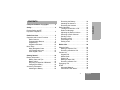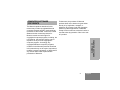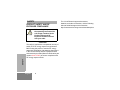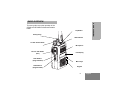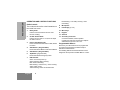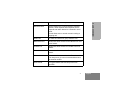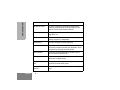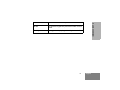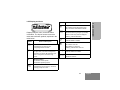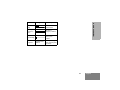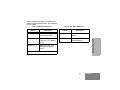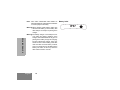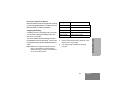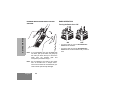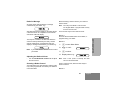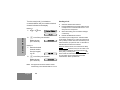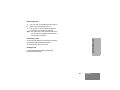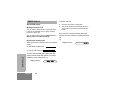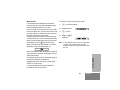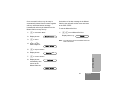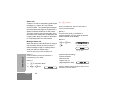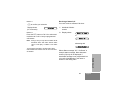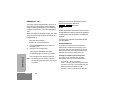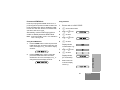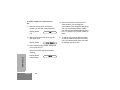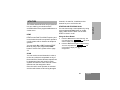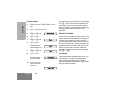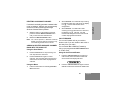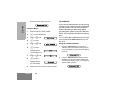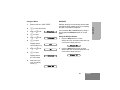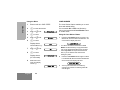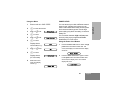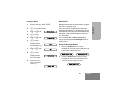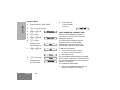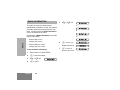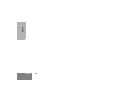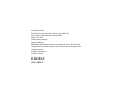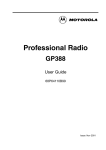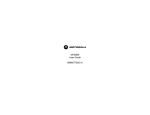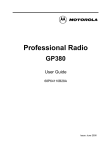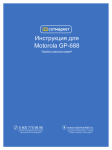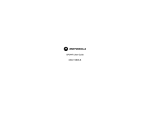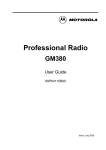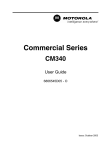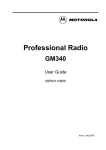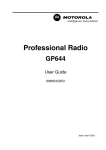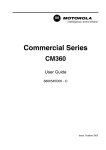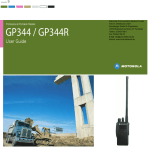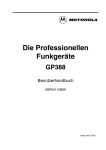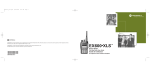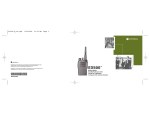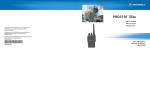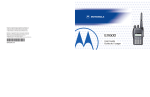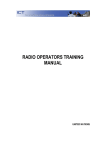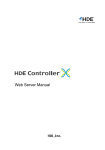Download Motorola GP-388R Operating instructions
Transcript
M GP388/GP388R 6864110B99-B CONTENTS Computer Software Copyrights . . . . . . . 3 Product Safety and RF Exposure Compliance . . . . . . . . . . . . . . . . 4 Radio Overview . . . . . . . . . . . . . . . . . . . . 5 Operation and Control Functions . . . . . . . . 6 Radio Controls . . . . . . . . . . . . . . . . . . . 6 Programmable Buttons . . . . . . . . . . . . . 6 Keypad Keys . . . . . . . . . . . . . . . . . . . . 10 Keypad Lock/Unlock . . . . . . . . . . . . . . 10 Menu Keys . . . . . . . . . . . . . . . . . . . . . . . . 11 Menu Navigation Chart . . . . . . . . . . . . 12 LCD Display and Icons . . . . . . . . . . . . 13 Audio Signal Tones . . . . . . . . . . . . . . . 14 Getting Started . . . . . . . . . . . . . . . . . . . . 16 Battery Information. . . . . . . . . . . . . . . . . . Battery Care and Tips . . . . . . . . . . . . . Battery Label . . . . . . . . . . . . . . . . . . . . Recycling or Disposal of Batteries . . . Charging the Battery . . . . . . . . . . . . . . Accessory Information . . . . . . . . . . . . . . . Attaching the Battery. . . . . . . . . . . . . . 16 16 18 19 19 20 20 20 21 21 22 22 23 23 23 24 25 25 25 Radio Calls . . . . . . . . . . . . . . . . . . . . . . . 26 Selective Calls . . . . . . . . . . . . . . . . . . . . . Making a Selective Call . . . . . . . . . . . Receiving a Selective Call . . . . . . . . . Contact List . . . . . . . . . . . . . . . . . . . . . . . Keypad Edit . . . . . . . . . . . . . . . . . . . . Missed Calls . . . . . . . . . . . . . . . . . . . . Status Call . . . . . . . . . . . . . . . . . . . . . Making a Status Call. . . . . . . . . . . . . . Receiving a Status Call . . . . . . . . . . . Emergency call . . . . . . . . . . . . . . . . . . . . DTMF. . . . . . . . . . . . . . . . . . . . . . . . . . . . Automatic/Manual. . . . . . . . . . . . . . . . Permanent DTMF Mode . . . . . . . . . . . 1 26 26 26 27 28 29 32 32 33 34 34 34 37 English CONTENTS Safety . . . . . . . . . . . . . . . . . . . . . . . . . . . . 4 Removing the Battery . . . . . . . . . . . . . Attaching the Antenna . . . . . . . . . . . . Removing the Antenna . . . . . . . . . . . . Radio Operation . . . . . . . . . . . . . . . . . . . Turning the Radio On or Off . . . . . . . . Radio On Message. . . . . . . . . . . . . . . Adjusting the Radio’s Volume. . . . . . . Selecting a Radio Channel . . . . . . . . . Sending a Call . . . . . . . . . . . . . . . . . . Receiving a Call . . . . . . . . . . . . . . . . . Cancelling a Call. . . . . . . . . . . . . . . . . Ending a Call . . . . . . . . . . . . . . . . . . . CONTENTS Utilities . . . . . . . . . . . . . . . . . . . . . . . . . . 39 DTMF . . . . . . . . . . . . . . . . . . . . . . . . . . . . 39 Scan . . . . . . . . . . . . . . . . . . . . . . . . . . . . . 39 Starting or Stopping Scan . . . . . . . . . . . . 39 Using the Scan Button . . . . . . . . . . . . 39 Using the Menu . . . . . . . . . . . . . . . . . . 40 Priority Channel . . . . . . . . . . . . . . . . . . . . 40 Talkback. . . . . . . . . . . . . . . . . . . . . . . . . . 40 Deleting a Nuisance Channel. . . . . . . . . . 41 Adding a Deleted Nuisance Channel Back into the Scan List . . . . . . . . . . . . . . . . . . . . . . 41 Using the Scan Button . . . . . . . . . . . . 41 Using the Menu . . . . . . . . . . . . . . . . . . 41 Call forward . . . . . . . . . . . . . . . . . . . . . . . 41 Using the Call Forward Button . . . . . . 41 Using the Menu . . . . . . . . . . . . . . . . . . 42 talkaround . . . . . . . . . . . . . . . . . . . . . . . . 42 Using the Talkaround Button. . . . . . . . 42 Using the Menu . . . . . . . . . . . . . . . . . . 43 Whisper . . . . . . . . . . . . . . . . . . . . . . . . . . 43 Using the Whisper Button . . . . . . . . . . 43 Using the Menu . . . . . . . . . . . . . . . . . . 44 Lone Worker. . . . . . . . . . . . . . . . . . . . . . . 44 Using the Lone Worker Button . . . . . . 44 Using the Menu . . . . . . . . . . . . . . . . . . 45 Power Level . . . . . . . . . . . . . . . . . . . . . . . 45 English 2 Using the Power Level Button . . . . . . 45 Using the Menu . . . . . . . . . . . . . . . . . 46 Companding . . . . . . . . . . . . . . . . . . . . . . 46 Using the Companding Button . . . . . . 46 Using the Menu . . . . . . . . . . . . . . . . . .47 Backlight . . . . . . . . . . . . . . . . . . . . . . . . . 47 Using the Backlight Button . . . . . . . . . 47 Using the Menu . . . . . . . . . . . . . . . . . 48 voice operated transmit (VOX) . . . . . . . . 48 Stun/Unstun . . . . . . . . . . . . . . . . . . . . . . . 49 Radio Information . . . . . . . . . . . . . . . . . 50 To access Radio Information . . . . . . . 50 COMPUTER SOFTWARE COPYRIGHTS COMPUTER SOFTWARE COPYRIGHTS The Motorola products described in this manual may include copyrighted Motorola computer programs stored in semiconductor memories or other media. Laws in the United States and other countries preserve for Motorola certain exclusive rights for copyrighted computer programs, including, but not limited to, the exclusive right to copy or reproduce in any form the copyrighted computer program. Accordingly, any copyrighted Motorola computer programs contained in the Motorola products described in this manual may not be copied, reproduced, modified, reverse-engineered, or distributed in any manner without the express written permission of Motorola. Furthermore, the purchase of Motorola products shall not be deemed to grant either directly or by implication, estoppel, or otherwise, any license under the copyrights, patents or patent applications of Motorola, except for the normal non-exclusive license to use that arises by operation of law in the sale of a product. 3 English SAFETY PRODUCT SAFETY AND RF EXPOSURE COMPLIANCE ! Caution Before using this product, read the operating instructions for safe usage contained in the Product Safety and RF Exposure booklet enclosed with your radio. ATTENTION! SAFETY This radio is restricted to occupational use only to satisfy FCC RF energy exposure requirements. Before using this product, read the RF energy awareness information and operating instructions in the Product Safety and RF Exposure booklet enclosed with your radio (Motorola Publication part number 6864117B25) to ensure compliance with RF energy exposure limits. English 4 For a list of Motorola-approved antennas, batteries, and other accessories, visit the following web site which lists approved accessories: http://www.motorola.comgovernmentandenterprise RADIO OVERVIEW RADIO OVERVIEW This user guide covers the operation of the GP388 and GP388R Professional Portable Radio. Top Button Rotary Knob LED Indicator On-Off / Volume Knob Microphone Push to Talk Button (PTT) Side Button 1 (Programmable) Side Button 2 (Programmable) LCD Display Menu Keys Keypad 5 English RADIO OVERVIEW OPERATION AND CONTROL FUNCTIONS Radio Controls The numbers below refer to the illustrations on the inside front cover. 1. Rotary Knob Used as a channel selector and for multifunction scrolling. 2. On-Off / Volume Knob Used to turn the radio on or off, and to adjust the radio’s volume. 3. Push to Talk Button (PTT) Press and hold down this button to talk, release it to listen. 4. Side Button 1 (Programmable) Recommended for Monitor/ Call Cancel Button. 5. Side Button 2 (Programmable) 6. Top Button (programmable) Recommended as Emergency button. 7. LED Indicator Green: Successful power up. Green Flashing: Radio scanning. Red: Radio transmitting. Red Flashing: Channel busy - when receiving. Yellow: Radio called. Yellow Flashing: Radio call reminder alert. English 6 Red Flashing: Low battery warning - when transmitting. 8. Microphone 9. LCD Display (1 Line) 10. Menu Keys 11. Keypad 12. Antenna 13. Accessory Connector Connects headsets, remote speaker/ microphones and other accessories. Replace attached dust cap when not in use. Programmable Buttons Several of your radio buttons can be programmed (by Customer Programming Software CPS) to activate the radio features. The following table shows the features that can be assigned to the Top button and Side Buttons 1 and 2. Description Monitor/Cancel Monitor allows user to select between signalling squelch, carrier squelch and unsquelch, and to suspend scan when landed on a channel in scan mode. Cancel allows user to cancel current incoming or outgoing call. Radio Call To make an individual or group selective call. Missed Call List Allows user direct access into the Missed Call List menu feature. Contact List Allows user direct access into Contact List menu feature. Status List Allows user direct access into Status List menu feature. Channel Allows user direct access into the Channel mode. The rotary knob (1) is set to increment/decrement the channel number. Scan On/Off To toggle between start and stop of the scan operation. 7 RADIO OVERVIEW Feature English RADIO OVERVIEW Feature English Description Nuisance Delete To delete a nuisance (unwanted) channel when scanning, with exception of priority channel, last channel in scan list and home channel. Power Level To toggle the radio’s transmit power level between High and Low. Talkaround On/Off To talk directly with another radio without going through a system or despatcher. Emergency Activates emergency alarm sequence. Lone Worker To identify user as a lone worker. Radio enters emergency sequence unless user responds, when prompted, by pressing any radio button. Call Forward To transfer calls automatically to another radio if user is unable to take the call. Whisper To increase the gain of the radio microphone to allow user to speak quietly. Companding On/ Off To toggle between compression/expansion of audio signal and normal audio signal. Keypad Lock On/Off Allows user to lock/unlock menu keys and keypad keys. 8 Description DTMF To place the keypad into permanent DTMF live dial mode. Backlight To toggle the display/keypad backlight on and off. 9 RADIO OVERVIEW Feature English RADIO OVERVIEW Keypad Keys 1 4 7 * Keypad Lock/Unlock 2 5 8 0 3 6 9 # These keys are used when dialling a phone number, making a radio call, or for numeric channel selection. On your radio there is a keypad lock feature which allows you to lock the keypad keys and menu keys to eliminate accidental key presses. Press the keypad lock button to lock the keys, the display icon L will be lit and the display will show: Lock Keypad After 2 seconds the radio returns to the IDLE STATE. Press the keypad lock button again to unlock the keys when the icon will be extinguished and the display will show: Unlock Keypad The radio will then return to the IDLE STATE. Keypad Unlock may be performed during a call, to allow menu access to the contact list, status list and scan on/off features. English 10 Menu Keys Up x + c d e f Left Down Right RADIO OVERVIEW Menu/ Exit Menu/Select Key c Used to enter the Menu Mode. When you are in the Menu Mode, this key is also used to make menu selections. Note: When the radio is in the IDLE STATE, pressing any of the six menu keys causes the radio to enter the Menu mode. Exit Key x Used to move up to the next higher Menu level. When the top level menu is selected, this key is used to exit the Menu Mode. Up Key + Used for scrolling when in Menu Mode. Down Key e Used for scrolling when in Menu Mode. Right Key f Used as More key to provide additional information. Left Key d Used as a destructive backspace key when editing. 11 English RADIO OVERVIEW Menu Navigation Chart c (Refer to Menu Navigation guidelines— + e Missed Calls select/ ID status/ voice/ Contact List Status Channel Utilities Radio Information select/ enter ID select/ enter ID select/ enterID Channel No. + e + e Scan DTMF Call Forward Talkaround Whisper Lone Worker Companding Backlight SW Version CP Version SW Part No. CP Part No. Menu Navigation c to enter Menu Mode. on/off + e high/low Power Level + or e to scroll through the c to select Menu item. + or e to scroll through sub-list. x to return to previous menu level. c to select sub-menu item. English 12 LCD Display and Icons Symbol L Keypad Lock Indicator On indicates that the keypad and menu keys are locked. Off indicates unlocked. P Battery Level Indicator Shows the remaining charge in your battery, based on how many bars are displayed. Flashing, indicates flat battery. D DTMF Indicator Indicates DTMF is enabled. Q Missed Call Indicator On indicates call in list. Off indicates no calls in list. Flashing, indicates new call in list. J Talkaround Indicator Indicates talkaround enabled. Name and Description A XPAND™ Indicator Indicates that your radio has the companding feature activated. B Power Level Indicator “L” lights when your radio is configured to transmit in Low Power. “H” lights when your radio is configured to transmit in High Power. C Monitor Indicator On indicates carrier squelch. Off indicates signalling squelch. H Scan Indicator Indicates that you are scanning. The dot is lit during priority scan mode. Name and Description ! Timer Shows the call time. 13 English RADIO OVERVIEW Displays channel, menu, and radio status information. The top two screen rows show radio status indicator symbols, explained in the table below: Symbol RADIO OVERVIEW Audio Signal Tones High pitched tone Tone Low pitched tone Signal Radio self-test OK. Power up Fail Radio self-test fail. Button/ Keypad Error Button/keypad key/ menu key press not permitted. Engaged Channel busy or not permitted to transmit. Call Failed Call failed to connect. Force Monitor Radio must monitor channel before transmission permitted. Button Feature Enable Any option button pressed to enable a feature. Button Feature Disable Any option button pressed to disable a feature. Group Call Radio receives a Group Call. 14 Signal Description Individual Call Radio receives an Individual Call. Call Reminder Reminder of unanswered call. TOT Pre-Alert Warns of expiry of time out timer. Monitor Alert Alerts to change of squelch. Scan Start Radio starts scanning. Scan Stop Radio stops scanning. Priority Call Decode Radio detects a priority call. Priority Channel Radio landed on the priority channel. Lone Worker Reminds lone worker to respond. Low Battery Battery below receive threshold level. Hardware Error Hardware error, tone continues until valid operation. Description Power up OK English Tone Signal Description Channel Free Beep Indicates current channel is free. Incoming Emergency Alert Indicates an emergency situation. Keypad Acknowledge Confidence tone when any key pressed. Ringtones English/French/ General RADIO OVERVIEW Tone Incoming calls (high tones), outgoing calls (low tones). 15 English GETTING STARTED • Charging a hot battery (above 35°C) results in reduced discharge capacity, affecting the performance of the radio. Motorola rapid-rate battery chargers contain a temperature-sensing circuit to ensure that the battery is charged within these temperature limits. This product is powered by a lithium-ion rechargeable battery. • The following battery tips will help you obtain the highest performance and longest cycle life from your Motorola rechargeable battery. New batteries can be stored up to two years without significant cycle loss. Store new/unused batteries in a cool dry area. • Batteries which have been in storage should be charged overnight. • Charge your new battery overnight (14-16 hrs) before using it to obtain maximum battery capacity and performance. • Do not return fully charged batteries to the charger for an “extra boost”. This action will significantly reduce cycle life. • Charging in non-Motorola equipment may lead to battery damage and void the battery warranty. • • When charging a battery that is attached to the radio, turn the radio off to ensure a full charge. Do not leave your radio and battery in the charger when not charging. Continuous charging will shorten battery life. (Do not use your charger as a radio stand.) • The battery should be at about 25°C (room temperature) whenever possible. Charging a cold battery (below 10°C) may result in leakage of electrolyte and ultimately, in failure of the battery. • For optimum battery life and operation use only Motorola brand chargers. They were designed to operate as an integrated energy system. BATTERY INFORMATION GETTING STARTED Battery Care and Tips English 16 Battery chargers will charge only the Motorola authorized batteries listed below; other batteries will not charge. Table 1: IP54 Radio Battery List Part No. Description Table 2: IP67 Radio Battery List Part No. Description Slim Li-Ion, 1000 mAh, 7.5 V Battery (IP54) PMNN4073_ Li-Ion FM IP67 Standard Battery JMNN4024_R High Capacity Li-Ion, 1320 mAh, 7.5 V Battery (IP54) PMNN4074_ Li-Ion Non-FM IP67 Standard Battery JMNN4025_R NiMH, 700 mAh, 7.5 V FM Approved Battery (IP54) GETTING STARTED JMNN4023_R Do not use IP54 batteries with IP67 radio. 17 English Note: IP67 water submersible radios MUST be fitted with Motorola authorized IP67 batteries to ensure proper functionality. GETTING STARTED Warning:When charging a IP67 battery, make sure that the IP67 battery (or IP67 battery with IP67 radio) is not wet prior to placing in the charger. Warning:The battery charger is not waterproof. For your safety and proper operation of the charger, IP67 radios MUST be dry prior to placing in the battery charger for charging. Do NOT operate the charger, when your hands are wet or while holding a wet IP67 radio. Do NOT touch the battery contacts, when your hands are wet. Do NOT put the battery into water, as this may cause the IP67 metal contacts to corrode. English 18 Battery Label IP67 Recycling or Disposal of Batteries Charger LED Status Motorola endorses and encourages the recycling of all re-chargeable batteries. Contact your local Motorola dealer for further information. Red Battery is charging Green Battery is fully charged Charging the Battery Flashing Red * Battery is unchargeable If a battery is new, or its charge level is very low, you will need to charge the battery before you can use it in your radio. Flashing Yellow Charger is getting ready to charge Flashing Green Battery is 90% charged Note: Batteries are shipped uncharged from the factory. New batteries could prematurely indicate full charge, charge a new battery for 14-16 hrs before initial use. Battery is damaged. Please contact your dealer. 1. Place the radio with the battery attached, or the battery alone, in the charger. 2. The charger’s LED indicates the charging progress. 19 English GETTING STARTED The P icon flashes when the battery is flat and the hardware error tone will sound. This icon will only appear when a genuine Motorola battery is used. * ACCESSORY INFORMATION GETTING STARTED Attaching the Battery Removing the Battery Slots 1. 2. Fit the extensions at the bottom of the battery into the slots at the bottom of the radio’s body. Press the top part of the battery towards the radio until you hear a click. English 20 1. Turn off the radio, if it is turned on. 2. Slide the battery latches, on both sides of the battery, downwards. 3. Pull the top part of the battery away from the radio’s body, and remove the battery. Removing the Antenna 1. Align the threaded end of the antenna with the radio’s antenna connector. 1. 2. Turn the antenna clockwise to fasten it. Turn the antenna counterclockwise until you can remove it. 21 English GETTING STARTED Attaching the Antenna GETTING STARTED DRAINING WATER FROM THE IP67 GP388R SPEAKER RADIO OPERATION Turning the Radio On or Off ON Note: If you accidentally drop your GP366R radio into water, pick up the radio, and gently tap the radio (as shown above) to remove the water from the speaker grille and microphone port before using it. Note: Do not submerge your radio for any longer than 30 minutes and no deeper than 1 metre. If these limits are exceeded then your radio could be permanently damaged. English 22 OFF • To turn the radio on, turn the On-Off/Volume Control knob clockwise. • To turn the radio off, turn the On-Off/Volume Control knob counterclockwise until you hear a click. Radio On Message At power up the radio will display a message customised by your dealer, e.g.: Radio On After this text has been displayed, the radio perform a self test routine. On completion of a successful self test the radio will display: Channel Ready Note: If your radio fails the self test routine consult your dealer. Adjusting the Radio’s Volume • Turn the On-Off/Volume Control knob to adjust the volume level. Selecting a Radio Channel Your radio offers up to 255 channels, however some may not be programmed. Check with your dealer for more information. Note: The rotary knob default is channel mode. The keypad default is programmable and may be set to channel mode. There are two ways to enter channel mode: Method 1 Press the Channel Mode direct access button, if programmed by your dealer. Method 2 1 c to enter Menu Mode 2 + or e until: 3 c to select 4 Display shows e.g.: Channel Chan: 05 Note: After a short period of inactivity the radio returns to the IDLE STATE. Once in channel mode, there are three ways to select a channel: Method 1 23 English GETTING STARTED This may be a number or an alias and will be the channel currently selected by the rotary channel selector. Alternatively, if required the radio may display a message customised by your dealer, e.g. Before selecting a channel ensure your radio is in channel mode. Turn the rotary knob (1) clockwise or counterclockwise until you reach the desired channel indicated on the display. Sending a Call 1. Select the desired radio channel. 2. Press the PTT button and speak clearly into the microphone.Your mouth should be 2.5 to 5 cm away from the microphone. 3. When transmitting, the red indicator will light continuously. 4. Release the PTT button to listen. Method 2 1 + or e until: Channel Number or Alias GETTING STARTED 2 c to confirm your selection. Display shows: (for 2 seconds) Selected Method 3 1 2 Enter the desired channel number from the keypad, e.g. 05: When the channel is free, the Channel Free beep will sound, and you can make a call. CH: 05 c to confirm your selection. Display shows: (for 2 seconds) Selected Note: The keypad can’t be used to enter the channel number during a call or whilst the radio is in a scan. English 24 Your radio may be configured for ‘Transmit Inhibit’ under certain conditions (e.g. when the channel is in use by others) in which case, the channel busy tone will sound when you press the PTT or call button to indicate that transmission is inhibited. If your radio is equipped with a transmit time out will timer (TOT), a warning tone sound a few seconds before the transmission is cut off. Your radio may be programmed to inhibit retransmission within a preset time. Receiving a Call 1. Turn your radio on and adjust the volume level. 2. Switch to the desired radio channel. 3. If, at any time, a call is received you will hear the call at the volume level you have set. Note: The system may have a limited call time and the call may be terminated automatically if this call time is exceeded. GETTING STARTED Cancelling a Call At any time while setting up a call it may be cancelled by pressing the Monitor/Call Cancel button. The call timer can also cancel a call. Ending a Call A call should always be ended by pressing the Monitor/Call Cancel button. 25 English RADIO CALLS To answer the call: SELECTIVE CALLS 1. Press the PTT button or Call button. Making a Selective Call 2. The call will terminate automatically when the conversation has ended or press the Monitor button. You can make a selective call to a particular radio, known as an individual call, or a group of radios, known as a group call. You can make calls by using the Contact List, the Missed Calls List or Manual Dialling. Receiving a Selective Call When you receive a selective call, you will hear either, an individual call alert tone , RADIO CALLS or a group call alert tone . The LED Indicator will light (yellow) and the display will show the alias (name) or number (address) of the calling radio e.g. Display shows: English 26 Addr: 234 Your radio has a call timer which shows the time used on an incoming or outgoing selective call e.g. Display shows: 01:22 CONTACT LIST When the radio is in the IDLE state or during a call, the contact list may be used to give access to up to 255 preprogrammed numbers accessed via the menu. Depending on the way your radio is programmed, the radio will display either the alpha alias (name) or the number to be dialled. Once in the Contact List, there are three ways to choose the desired address: Method 1 Turn the rotary knob (1) clockwise or counterclockwise until you reach the desired address indicated on the display. Method 2 There are two ways to enter the Contact List: + or e until: Method 1 Press the Contact List direct access button, if programmed by your dealer. f Method 2 1 c to enter Menu Mode. 2 + or e until: 3 c to select Alpha Alias Number Method 3 (Manual Dialling) Enter the desired address from the keypad, e.g. 0574: Contact List ADDR: 0574 RADIO CALLS 27 English Once the desired address is displayed, there are two methods to select the address: 1 d or f Once (to select number) 1234567 2 d Again (to delete last digit) 123456 For Numbers, eg: 1234567 3 d Once (to delete last digit) 123456 4 Enter new numbers 5 PTT button to make radio call. Method 1 c to confirm your selection. Display shows: (for 2 seconds) Selected RADIO CALLS Method 2 Press the PTT button or Call 1-4 to select address and make the call. Call 1-4 are pre-programmed call buttons. Note: During a call you may enter the contact list as described above and make another call to a third party, or initiate a new call. In either case the call may be a voice or status call. Keypad Edit If the radio is displaying a Contact List number, a Keypad Dialled number or a Status number, the last digit may be deleted by: For Aliases, eg: English 28 Jack 12345699 Note: The edited number is not saved at the end of the call in the contact list, but is saved in the last number redial. To view the calls in the list via the menu: Missed Calls If a call remains unanswered, the call will be stored by the radio, provided that Missed Calls has been programmed into your radio. Up to ten calls can be stored. If the same radio calls more than once, only the most recent call is stored. When ten calls have been stored by the radio, depending on the radio programming, the eleventh call received may overwrite the first or not be stored by the radio. When a new call has been stored by the radio, the Missed Call icon Q will flash and the display will show the alias (name) or number (address) of the last calling radio e.g: 234 1 c to enter Menu Mode. 2 Display shows: 3 c to select 4 + or e to scroll list: Missed Calls Addr: Alias Note: In the Missed Calls list some alpha alias/ numbers may contain a suffix S, which indicates a status message associated with the call. When the Missed Calls list has been read and any missed calls retained, the Missed Call icon will be illuminated. RADIO CALLS The Missed Call List can be entered directly by pressing the Missed Call button (if programmed) when the radio is in the IDLE STATE or via the menu. If using the Missed Call button, follow the procedures from step 3 below. 29 English Example: 1 Display shows You can call back to any number in the Missed Call list by: Reception S 1 If the displays shows S there is a status message associated with the call. f Addr: Alias Displays message e.g. On Break f again Displays status number e.g. 2 PTT button or c or # to make the call. 3 After the call is set-up, press PTT button and talk with your mouth 2.5-5 cm from microphone. Release PTT to listen. 4 The call will terminate automatically when the conversation has ended or press the Monitor/Cancel button. Status 04 f again Display shows RADIO CALLS Reception English 30 S + or e until desired number is displayed: On a successful call set- up, the entry is automatically deleted from the stack together with any associated status message. Unanswered calls may be deleted from the Missed Call list at any time by : 1 c to enter Menu Mode. 2 Display shows: 3 c to select 4 + or e to select entry in list: x to request deletion. 6 Display shows: 7 c to confirm deletion. 8 Display shows momentarily, then returns to the Missed Calls list: To exit the Missed Call List: 1 Missed Calls xx to exit Missed Call List. Display shows e.g.: Ready Note: The calls in the list are not deleted when the radio is turned off. Addr: Alias Delete? 4/ 6 RADIO CALLS 5 On deletion of the last message in the Missed Calls list, the radio will exit the menu and return to the IDLE STATE. Deleted Addr: Alias 31 English Status Call A status is a code for transmitting prearranged messages, e.g. status “05” may indicate “Return to Base”. The prearranged messages and associated code digits are contained in a Status List which contains up to 255 entries. This list is used for both incoming calls, when the status of the calling radio is displayed, and outgoing calls, when your status is sent either to a requesting radio or to other radios. Making a Status Call When the radio is in the IDLE state or during a call, the status list may be used to select a status message to reply to a calling radio or send your status to another radio. 3 c to select Once in the Status List, there are three ways to choose the desired status: Method 1 Turn the rotary knob (1) clockwise or counterclockwise until you reach the desired status indicated on the display. Method 2 + or e until: f RADIO CALLS Method 2 1 c to enter Menu Mode. 2 + or e until: (e.g. 04) English 32 Method 3 (Manual Dialling) Enter the desired status from the keypad, e.g. 04: (digit range 00 to 999) Status (e.g On Break) Number There are two ways to enter the Status List: Method 1 Press the Status List direct access button, if programmed by your dealer. Message Alias Stat: 04 Once the desired status is displayed, there are two methods to select the status: Receiving a Status Call Method 1 Your radio receives a Status Call when: c to confirm your selection. Display shows: (for 2 seconds) Selected Method 2 Press the PTT button or Call 1-4 to select and make the call. Call 1-4 are pre-programmed call buttons. Note: During a call you may enter the status list as described above and make another status call to a third party or initiate a new status call. To send status message to another radio, select radio Alias/ID from Contact List via menu and send as detailed. 1 Individual Call alert sounds 2 Display shows: Stat: On Break or Stat: 04 alternating with Alias/Number 33 English RADIO CALLS Where Status message “04” / “On Break” is example status message. Note that status number (04) only will be displayed if associated message is not programmed into your radio. Alias/Number is the name or number of the calling radio. EMERGENCY CALL Your radio can be programmed to give you a one-button quick access to call a particular radio or centre (predefined by your dealer) in emergency situations. This is the Emergency Call. When you make an Emergency call, your radio goes into an Emergency state, which can be programmed to: • continually receive speech, • the radio can receive and transmit. 1. Press the Emergency button to initiate an Emergency call. 2. Emergency can be stopped by: •Switching the radio Off and On again. RADIO CALLS •A reset message is received by your radio. •The emergency time duration is reached. Note: The emergency time duration and reset message are programmed into your radio by your dealer. English 34 Should you receive an Emergency call the incoming emergency alert tone will sound. DTMF DTMF means Dual Tone Multi Frequency and is used when the radio is required to operate in a radio system with an interface to telephone systems. There are two methods of accessing DTMF Live Dial Mode: Automatic/Manual To do this, your radio must send a telephone interconnect to a station that connects you to a phone line. After you have finished your call, the radio sends a clear down call (if programmed) to shutdown the connection to the phone line. Sending the Telephone Interconnect Call Your radio can be programmed to send the interconnect call in one of the following ways: • automatically - when a call button (Call 1 - 4 or PTT) has been programmed with the interconnect call, or a contact list entry has been programmed for DTMF access. • manually - when you dial the code using the keypad. If in doubt, please contact your dealer or network manager for further information. To initiate a DTMF call with Automatic Telephone Interconnect Call 1 Press dedicated Call Button (Call 1-4 or PTT), you will hear a tone sequence. Display icon lit: D 2 Wait for call to be set up when you will hear a dial tone. Display shows: 4 Once the radio has connected to the called number, you can begin the conversation. Even though this is a phone call, your conversation mimics a radio call, that means that both parties speak in turn, i.e. press the PTT to talk, release to listen. 5 To end the call press the Monitor Button or change channel when the clear down call is sent automatically from your radio to shutdown the phone line. Enter Digits 3 Enter desired phone number, taking care not to press the PTT. Note: Each DTMF digit is transmitted instantly. RADIO CALLS Display shows entered digits: 8116 35 English To initiate a DTMF call with Manually Dialled Telephone Interconnect Call 1 Enter the interconnect call from the keypad, you will hear a tone sequence. Display shows e.g. 122 2 Press dedicated Call Button (PTT or Call 1-4) Display icon lit: D 3 Wait for call to be set up when you will hear a dial tone. RADIO CALLS Display shows: Enter Digits 4 Enter desired phone number, taking care not to press the PTT. Note: Each DTMF digit is transmitted instantly. Display shows entered digits: English 36 8116 5 Once the radio has connected to the called number, you can begin the conversation. Even though this is a phone call, your conversation mimics a radio call, that means that both parties speak in turn, i.e. press the PTT to talk, release to listen. 6 To end the call press the Monitor Button or change channel when the clear down call is sent automatically from your radio to shutdown the phone line. Note: The radio starts a programmable timer the moment both parties stop transmitting (talking). If the time-out timer expires, the radio will end the phone call. Permanent DTMF Mode Press the pre-programmed DTMF button once, to put the keypad into permanent DTMF live dial mode. Press the DTMF button again to disable the DTMF live dial. The radio then returns to the IDLE STATE and select calls can be made. Alternatively, use the DTMF menu option to enable or disable permanent DTMF Mode. Note: Permanent DTMF mode is not available in scan or during a call. Using the DTMF Button 1. Press the DTMF button to switch on permanent DTMF Mode when the feature enable alert will sound, the display icon D is lit and the display will show: DTMF Mode On 2. DTMF Mode Off 1 Ensure radio is in IDLE STATE. 2 c to enter Menu Mode. 3 + or e until: 4 c to select 5 + or e until: 6 c to select Utilities DTMF Mode Display shows current status e.g. : Off 7 + or e until: On 8 c to select: On Display shows: (for 2 seconds) 9 Selected RADIO CALLS Press the DTMF button again to switch off permanent DTMF Mode when the feature disable alert will sound, the display icon D is extinguished and the display will show: Using the Menu Radio exits menu mode and display shows e.g.: Chan: 05 37 English To initiate a DTMF call in permanent live dial 1 Enter the interconnect call from the keypad, you will hear a tone sequence. Display shows e.g. 122 2 Wait for call to be set up when you will hear a dial tone. Display shows: Enter Digits 3 Enter desired phone number, taking care not to press the PTT. RADIO CALLS Note: Each DTMF digit is transmitted instantly. Display shows entered digits: English 38 8116 4 Once the radio has connected to the called number, you can begin the conversation. Even though this is a phone call, your conversation mimics a radio call, that means that both parties speak in turn, i.e. press the PTT to talk, release to listen. 5 To end the call press the Monitor Button or change channel when the clear down call is sent automatically from your radio to shutdown the phone line. UTILITIES DTMF DTMF means Dual Tone Multi Frequency and is used when the radio is required to operate in a radio system with an interface to telephone systems. You can switch On or Off Permanent DTMF Mode by using a pre-programmed DTMF button or via the menu, please refer to page 34. STARTING OR STOPPING SCAN You can start or stop a scan operation by using a pre-programmed Scan button or via the menu, either when the radio is in the IDLE STATE or when in a call. Using the Scan Button 1. Press the Scan button to start scanning. The scan start alert tone will sound and the display icon G lit . 2. Press the Scan button again to stop scanning. The scan stop alert tone will sound and the display icon G is extinguished. SCAN You can monitor several channels in order to receive any call that is transmitted on any of these channels. Sixteen different channels can be programmed into each scan list. Each channel can share the same scan list or have different scan lists assigned to them. Once the radio’s scan operation is activated and the radio detects a call coming through a 39 English UTILITIES The utilities described below are programmed into your radio by your dealer and are accessible either via a programmable button or via the menu. channel in its scan list, it switches to that channel for you to receive the call. UTILITIES Using the Menu 1 Ensure radio is in IDLE STATE, or in a call. 2 c to enter Menu Mode. 3 + or e until: 4 c to select 5 + or e until: 6 c to select Utilities Scan Display shows current status e.g. : Off 7 + or e until: On 8 c to select Display shows: (for 2 seconds) 9 Selected Chan: 05 40 PRIORITY CHANNEL A scan list may contain a priority channel. This means that a particular channel (for example, a commonly used channel) may be checked more frequently than other channels in the list during a scan operation. Priority channels are programmed into your radio scan lists by your dealer, however when a priority channel is included in a scan list, the scan icon changes from G to H. TALKBACK Radio exits menu mode and display shows e.g.: English The scan start alert tone will sound, the display icon G will be lit and the LED indicator will blink green during a scan operation. When a call on a channel is detected the LED will stop blinking and the channel number will be displayed. If the programmable Talkback option is set, you can respond to any calls received during the scan operation by pressing the PTT button before the programmed hang-time ends. Check with your dealer for details. DELETING A NUISANCE CHANNEL 1. Select Scan Off. Your radio will stop scanning, the scan stop alert tone will sound, the display icon G and the LED indicator will be extinguished. 3. Select Scan On. Your radio will re-start scanning, the scan start alert tone will sound, the display icon G will be lit , the LED indicator will blink green and the scan list will contain all programmed channels. While the radio is on the Nuisance Channel, press and hold the Nuisance Delete button until you hear the scan start alert tone. 2. Release the Nuisance Delete button. Note: You cannot perform a Nuisance Channel Delete on a priority channel or if there is only one remaining channel in the scan list. ADDING A DELETED NUISANCE CHANNEL BACK INTO THE SCAN LIST CALL FORWARD You can call forward calls to your radio to another radio if you are unable to take calls or are away from your radio. Using the Scan Button You can switch On or Off Call Forward by using a pre-programmed Call Forward button or via the menu. 1. Press the Scan button to stop scanning. The scan stop alert tone will sound. Using the Call Forward Button 2. Press the Scan button again to re-start scanning. The scan start alert tone will sound, and the scan list will contain all programmed channels. Using the Menu 1. Follow the instructions for selecting Scan On/ Off via the menu 1. Press the Call Forward button to switch on Call Forward, when the feature enable alert will sound and the display will show: Forwarded On 2. Press the Call Forward button again to switch off Call Forward when the feature disable alert 41 English UTILITIES If a channel continually generates unwanted calls/ noise (a “nuisance” channel), you can temporarily remove it from the scan list by performing a Nuisance Channel Delete operation: 2. will sound and the display will show: UTILITIES Forwarded Off Using the Menu 1 Ensure radio is in IDLE STATE. 2 c to enter Menu Mode. 3 + or e until: 4 c to select 5 + or e until: 6 c to select Utilities Call Forward Off 7 + or e until: On 8 c to select 9 42 You can switch On or Off Talkaround by using a pre-programmed Talkaround button or via the menu. Using the Talkaround Button Selected Press the Talkaround button to switch on Talkaround when the feature enable alert will sound, the display icon J is lit and the display will show: Talkaround On 2. Radio exits menu and returns to IDLE STATE. English In your communications network, you may be using a system to cover a larger area than is possible with your radio. However, you can communicate with another radio within your radio’s range without going through the system by using the Talkaround feature. This is especially useful when the system is down. 1. Display shows current status e.g. : Display shows: (for 2 seconds) TALKAROUND Press the Talkaround button again to switch off Talkaround when the feature disable alert will sound, the display icon J is extinguished and the display will show: Talkaround Off WHISPER 1 Ensure radio is in IDLE STATE. 2 c to enter Menu Mode. Whisper allows you to talk quietly into the radio microphone when making a call, by increasing the gain of the radio microphone. 3 + or e until: 4 c to select 5 + or e until: 6 c to select Utilities Talkaround Display shows current status e.g. : Off 7 + or e until: On 8 c to select Display shows: (for 2 seconds) 9 Selected You can switch On or Off Whisper by using a pre-programmed Whisper button or via the menu. Using the Whisper Button 1. Press the Whisper button to switch Whisper on, when the feature enable alert will sound and the display will show: Whisper On 2. Press the Whisper button again to switch Whisper off, when the feature disable alert will sound and the display will show: Whisper Off Radio exits menu mode and display shows e.g.: Chan: 05 43 English UTILITIES Using the Menu UTILITIES Using the Menu LONE WORKER 1 Ensure radio is in IDLE STATE. The Lone Worker feature enables you to work alone with added safety. 2 c to enter Menu Mode. 3 + or e until: You can switch On or Off Lone Worker by using a pre-programmed Lone Worker button or via the menu. 4 c to select 5 + or e until: 6 c to select Utilities Using the Lone Worker Button Whisper Display shows current status e.g. : Off 7 + or e until: On 8 c to select Display shows: (for 2 seconds) 9 1. Lone Wkr On • • Selected 2. Radio exits menu mode and display shows e.g.: 44 You will be reminded at intervals that Lone Worker is switched on by a high pitched alert tone (Lone Worker Reminder) being sounded. Press any button to respond and cancel the alert, if you do not the radio will enter the Emergency state. Press the Lone Worker button again to switch Lone Worker off, when the feature disable alert will sound and the display will show: Lone Wkr Off Chan: 05 English Press the Lone Worker button to switch Lone Worker on, when the feature enable alert will sound and the display will show: 3. You may also switch off Lone Worker by changing the channel or switching radio off and on again. POWER LEVEL 1 Ensure radio is in IDLE STATE. 2 c to enter Menu Mode. 3 + or e until: 4 c to select You can transmit your calls at different transmit power levels. A higher level means you can reach a radio that is farther away. A lower power level conserves battery power. Use the high power setting only when necessary, to conserve battery life. 5 + or e until: 6 c to select Utilities Lone Worker Using the Power Level Button Display shows current status e.g. : Off 7 + or e until: On 8 c to select Display shows: (for 2 seconds) 9 You can switch between high and low power levels by using a pre-programmed Power Level button or via the menu. 1. Press the Power Level button to switch to high power when the feature enable alert will sound, the display icon H is lit and the display will show: High Power Selected Radio exits menu mode and display shows e.g.: 2. Press the Power Level button again to switch to low power when the feature disable alert will sound, the display icon L is lit and the display will show: Low Power Chan: 05 45 English UTILITIES Using the Menu UTILITIES Using the Menu COMPANDING 1 Ensure radio is in IDLE STATE. 2 c to enter Menu Mode. 3 + or e until: 4 c to select 5 + or e until: Companding is a collective term to define compressing the audio signal on transmission and expanding the audio signal on reception. The overall effect is to reduce noise in the received signal, giving you crisper, clearer audio clarity. Companding should only be used when other radios in your system have the same companding feature available. 6 c to select Utilities Power Level Display shows current status e.g. : Low 7 + or e until: High 8 c to select Display shows: (for 2 seconds) 9 You can switch On or Off Companding by using a pre-programmed Companding button or via the menu. Using the Companding Button 1. Selected Companding On 2. Radio exits menu mode and display shows e.g.: Chan: 05 Press the Companding button to switch Companding on, when the feature enable alert will sound, the display icon A is lit and the display will show: Press the Companding button again to switch Companding off, when the feature disable alert will sound, the display icon A extinguished and the display will show: Companding Off English 46 BACKLIGHT 1 Ensure radio is in IDLE STATE. 2 c to enter Menu Mode. 3 + or e until: 4 c to select Backlight illuminates the radio display, keypad and menu navigation keys. Your radio can be programmed to have the backlight permanently on, permanently off or a timed period, when any new information being displayed, causes the backlight to remain on for 10 seconds. 5 + or e until: 6 c to select Utilities Companding Display shows current status e.g. : Off 7 + or e until: On 8 c to select Display shows: (for 2 seconds) 9 You can switch On or Off the Backlight by using a pre-programmed Backlight button or via the menu. Using the Backlight Button 1. Press the Backlight button to switch Backlight on, when the feature enable alert will sound and the display will show: or Backlight Tmd Selected Radio exits menu mode and display shows e.g.: 2. Backlight On Press the Backlight button again to switch Backlight off, when the feature disable alert will sound and the display will show: Backlight Off Chan: 05 47 English UTILITIES Using the Menu UTILITIES Using the Menu 9 1 Ensure radio is in IDLE STATE. 2 c to enter Menu Mode. 3 + or e until: 4 c to select 5 + or e until: 6 c to select 7 Chan: 05 Utilities Backlight Display shows current status e.g. : Off + or e until: On or Timed 8 c to select e.g.: Display shows: (for 2 seconds) Timed Selected VOICE OPERATED TRANSMIT (VOX) When the VOX headset/microphone is connected, your radio may be used with hands-free operation. The VOX feature intelligently senses background noise, so that it adapts automatically to the noise level in the environment in which you are working. To start the VOX feature: 1. Connect the VOX headset onto the accessory connector of the radio. 2. Switch On the radio. You can disable the VOX feature by pressing the PTT button on the radio. This allows you to use the VOX headset but you must press the radio PTT to transmit. To re-enable the VOX feature: 1. English 48 Radio exits menu mode and display shows e.g.: Switch the radio Off and On again with the headset connected to the accessory connector or, 2. UTILITIES Change channel with the VOX headset connected. STUN/UNSTUN For added security and to avoid abuse of the radio system in which you operate, a feature known as Stun/Unstun is included in your radio. This feature can only be activated by your system manager or administrator. For example, if your radio is stolen and is being used illegally, your system administrator can send a signal which will stun the radio making it incapable of being used. This feature is also useful if the system is being abused by a user who is not complying with the correct communications protocol. The radio can only be unstunned, i.e. returned to operational use, by an unstun signal sent from the system administrator or returning the radio for reprogramming. 49 English RADIO INFORMATION 5 + or e until: or RADIO To enable you and your dealer/system administrator to establish, quickly, the software and radio parameters programmed into your radio, a feature known as Radio Information can be accessed via the menu. On selection of Radio Information, your radio display will indicate: • Software (SW) version • Codeplug (CP) version • Software (SW) part number • Codeplug (CP) part number or SW Part No or 6 7 c to select e.g.: SW Version Display shows e.g. : D02.00.01 x to return to SW Version previous menu level: 1 Ensure radio is in IDLE STATE. 2 c to enter Menu Mode. 3 + or e until: 4 c to select 50 CP Version CP Part No To access Radio Information English SW Version Radio Info 8 + or e for further selections following steps 6 and 7: SW Version or CP Version or SW Part No or CP Part No 9 x x to exit RADIO menu mode , display shows e.g.: Chan: 05 51 English RADIO English 52 All Rights Reserved. Motorola Technology Sdn. Bhd. (Company No. 455657-H). Plot 2, Bayan Lepas Technoplex Industrial Park, Mukim 12, S.W.D. 11900 Penang, Malaysia. Printed in Malaysia. MOTOROLA and the Stylized M Logo are registered in the U.S. Patent and Trademark Office. All other product or service names are the property of their respective owners. © 2006 by Motorola, Inc. All rights reserved. 6864110B99 6864110B99-B