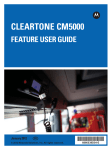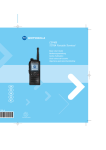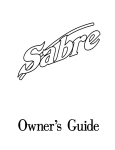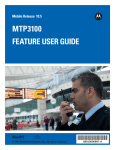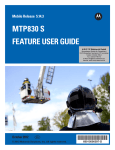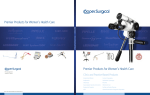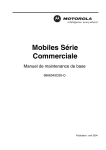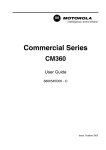Download Motorola CLEARTONE CM5000 User guide
Transcript
When printed by Motorola Cleartone CM5000 TETRA Mobile Repeater/Gateway Basic User Guide 1 2 4 3 5 11 3 7 8 6 10 9 Safety Information . . . . . . . . . . . . . . . . . . . . . . . . . . . . . 5 Disposal Information . . . . . . . . . . . . . . . . . . . . . . . . . . . 6 CM5000 Overview . . . . . . . . . . . . . . . . . . . . . . . . . . . . . . 7 Controls and Indicators . . . . . . . . . . . . . . . . . . . . . . . . . . . . . . . Audio Signal Tones . . . . . . . . . . . . . . . . . . . . . . . . . . . . . . . . . . Keys, Knob, and Buttons . . . . . . . . . . . . . . . . . . . . . . . . . . . . . . Soft Keys . . . . . . . . . . . . . . . . . . . . . . . . . . . . . . . . . . . . . . . Menu Button . . . . . . . . . . . . . . . . . . . . . . . . . . . . . . . . . . . . . Rotary Knob . . . . . . . . . . . . . . . . . . . . . . . . . . . . . . . . . . . . . Emergency Button . . . . . . . . . . . . . . . . . . . . . . . . . . . . . . . . The LED Status Indicator . . . . . . . . . . . . . . . . . . . . . . . . . . . . . Entering the Menu Items . . . . . . . . . . . . . . . . . . . . . . . . . . . . . . Returning to the Previous Level . . . . . . . . . . . . . . . . . . . . . . . . Exiting the Menu Items . . . . . . . . . . . . . . . . . . . . . . . . . . . . . . . List of Menu Items . . . . . . . . . . . . . . . . . . . . . . . . . . . . . . . . . . . Creating Menu Shortcuts . . . . . . . . . . . . . . . . . . . . . . . . The Display . . . . . . . . . . . . . . . . . . . . . . . . . . . . . . . . . . . . . . . . Status Icons . . . . . . . . . . . . . . . . . . . . . . . . . . . . . . . . . . . . . Menu Icons . . . . . . . . . . . . . . . . . . . . . . . . . . . . . . . . . . . . . . Inbox Icons . . . . . . . . . . . . . . . . . . . . . . . . . . . . . . . . . . . . . . Contact Icons . . . . . . . . . . . . . . . . . . . . . . . . . . . . . . . . . . . . 7 8 10 10 10 10 10 11 11 11 11 12 13 13 13 14 15 15 Getting Started . . . . . . . . . . . . . . . . . . . . . . . . . . . . . . . . 16 Powering On/Off . . . . . . . . . . . . . . . . . . . . . . . . . . . . . . . . . . . . Powering On with Emergency Button . . . . . . . . . . . . . . . . . . . . Powering On with Transmit Inhibit Active . . . . . . . . . . . . . . . . . Unlocking the CM5000 . . . . . . . . . . . . . . . . . . . . . . . . . . . . . . . 16 16 16 17 Selecting Operation Mode . . . . . . . . . . . . . . . . . . . . . . . 18 Entering TMO or DMO . . . . . . . . . . . . . . . . . . . . . . . . . . . . . . . 18 Gateway and Repeater Modes . . . . . . . . . . . . . . . . . . . . . . . . . 19 Entering Gateway or Repeater Mode . . . . . . . . . . . . . . . . . . 19 1 English Contents Group Calls . . . . . . . . . . . . . . . . . . . . . . . . . . . . . . . . . . . 20 English “My Groups” Folder . . . . . . . . . . . . . . . . . . . . . . . . . . . . . . . . . . Selecting the “My Groups” Folder . . . . . . . . . . . . . . . . . . . . Adding a Group (TMO/DMO) to the “My Groups” Folder . . . Selecting a Group . . . . . . . . . . . . . . . . . . . . . . . . . . . . . . . . . . . Using Alphabetic Search . . . . . . . . . . . . . . . . . . . . . . . . . . . Using Folder Search . . . . . . . . . . . . . . . . . . . . . . . . . . . . . . Selecting a Folder . . . . . . . . . . . . . . . . . . . . . . . . . . . . . . . . . . . TMO Group Calls . . . . . . . . . . . . . . . . . . . . . . . . . . . . . . . . . . . Making a TMO Group Call . . . . . . . . . . . . . . . . . . . . . . . . . . Receiving a TMO Group Call . . . . . . . . . . . . . . . . . . . . . . . . DMO Group Calls . . . . . . . . . . . . . . . . . . . . . . . . . . . . . . . . . . . Making a DMO Group Call . . . . . . . . . . . . . . . . . . . . . . . . . . Receiving a DMO Group Call . . . . . . . . . . . . . . . . . . . . . . . . Exiting DMO . . . . . . . . . . . . . . . . . . . . . . . . . . . . . . . . . . . . . 20 20 20 20 20 20 21 21 21 21 21 22 22 22 Private, Phone, and PABX Calls . . . . . . . . . . . . . . . . . . 23 Creating a Contact . . . . . . . . . . . . . . . . . . . . . . . . . . . . . . . . . . Dialing . . . . . . . . . . . . . . . . . . . . . . . . . . . . . . . . . . . . . . . . . . . . Dialling a Number . . . . . . . . . . . . . . . . . . . . . . . . . . . . . . . . . Dialling via the Contact List . . . . . . . . . . . . . . . . . . . . . . . . . Private Call . . . . . . . . . . . . . . . . . . . . . . . . . . . . . . . . . . . . . . . . Making a Private Call . . . . . . . . . . . . . . . . . . . . . . . . . . . . . . Receiving a Private Call . . . . . . . . . . . . . . . . . . . . . . . . . . . . Phone and PABX Calls . . . . . . . . . . . . . . . . . . . . . . . . . . . . . . . Making a Phone or PABX Call . . . . . . . . . . . . . . . . . . . . . . . 23 23 23 23 24 24 24 24 25 Emergency Mode . . . . . . . . . . . . . . . . . . . . . . . . . . . . . . 25 Entering or Exiting Emergency Mode . . . . . . . . . . . . . . . . . . . . 25 Hot Microphone Feature . . . . . . . . . . . . . . . . . . . . . . . . . . . . . . 26 Making an Emergency Group Call . . . . . . . . . . . . . . . . . . . . . . 26 Messages . . . . . . . . . . . . . . . . . . . . . . . . . . . . . . . . . . . . 26 Sending a Status Message . . . . . . . . . . . . . . . . . . . . . . . . . . . . Sending a New Message . . . . . . . . . . . . . . . . . . . . . . . . . . . . . Sending a User-Defined Message . . . . . . . . . . . . . . . . . . . . . . Sending a Predefined Message . . . . . . . . . . . . . . . . . . . . . . . . 2 26 27 27 27 Handling Unread (New) Messages . . . . . . . . . . . . . . . . . . . . . . 27 General . . . . . . . . . . . . . . . . . . . . . . . . . . . . . . . . . . . . . . . . . . . 28 Entering TETRA/UHF Analogue Gateway Mode . . . . . . . . . . . 28 Exiting TETRA/UHF Analogue Gateway Operation . . . . . . . . . 29 Tips & Tricks . . . . . . . . . . . . . . . . . . . . . . . . . . . . . . . . . . 30 Backlight Control . . . . . . . . . . . . . . . . . . . . . . . . . . . . . . . Menu Shortcuts . . . . . . . . . . . . . . . . . . . . . . . . . . . . . . . . Text Size . . . . . . . . . . . . . . . . . . . . . . . . . . . . . . . . . . . . . “My Groups” Folder . . . . . . . . . . . . . . . . . . . . . . . . . . . . . Options (in the Home Display) . . . . . . . . . . . . . . . . . . . . Easy Navigation while in Menu . . . . . . . . . . . . . . . . . . . . Exiting the Menu . . . . . . . . . . . . . . . . . . . . . . . . . . . . . . . 30 30 30 30 30 30 30 Quick Reference Guide . . . . . . . . . . . . . . . . . . . . . . . . . 31 © 2007 by Motorola Inc. All Rights Reserved. MOTOROLA and the Stylized M Logo are registered in the U.S. Patent and Trademark Office. All other product or service names are the property of their respective owners. 3 English TETRA/UHF Analogue Gateway Mode . . . . . . . . . . . . . 28 English 4 BUG_EN.fm Page 5 Thursday, October 18, 2007 10:47 AM This user guide covers the basic operation of the CM5000 Mobile Terminal. Please consult your dealer for further, more detailed information which is contained in the feature user guide 6866539D54_. ! CAUTION: Before using this product, read the operating instructions for safe usage contained in the Product Safety and RF Exposure booklet 6866537D37_ enclosed with your CM5000. ATTENTION! The CM5000 is restricted to occupational use only to satisfy ICNIRP RF energy exposure requirements. Before using this product, read the RF energy awareness information and operating instructions in the Product Safety and RF Exposure booklet (Motorola Publication part number 6866537D37_) to ensure compliance with RF energy exposure limits. Keep this User Guide and the Product Safety and RF Exposure booklet in a safe place and make it available to other operators in case the CM5000 is passed on to other people. Copyright Information The Motorola products described in this manual may include copyrighted Motorola computer programs stored in semiconductor memories or other mediums. Laws in the United States and other countries preserve for Motorola certain exclusive rights for copyrighted computer programs, but not limited to, including the exclusive right to copy or reproduce in any form the copyrighted computer program. Accordingly, any copyrighted Motorola computer programs contained in the Motorola products described in this manual may not be copied, reproduced, modified, reverse-engineered, or distributed in any manner without the express written permission of Motorola. Furthermore, the purchase of Motorola products shall not be deemed to grant either directly or by implication, estoppel, or otherwise, any licence under the copyrights, patents, or patent applications of Motorola, except for the normal non-exclusive licence to use that arises by operation of the law in the sale of a product. 5 English Safety Information Disposal Information English European Union (EU) Waste of Electrical and Electronic Equipment (WEEE) Directive The European Union's WEEE directive requires that products sold into EU countries must have the crossed out trashbin label on the product (or the package in some cases). As defined by the WEEE directive, this cross-out trashbin label means that customers and end-users in EU countries should not dispose of electronic and electrical equipment or accessories in household waste. Customers or end-users in EU countries should contact their local equipment supplier representative or service centre for information about the waste collection system in their country. 6 CM5000 Overview This table describes the radio's front panel. See the figure on the inside front cover. Item Description 1 Rotary Knob Used to turn the radio ON/OFF and to adjust volume level. 2 Microphone Connector Used to connect a fist microphone in to. 3 Soft Key(s) Used to select the option that is shown on the display. 4 Menu Key Used to enter the main menu. 5 Emergency Key Used to send Emergency Alarms. 6 Navigation Keys Used for scrolling or text editing. 7 Enter Key Used to select the required item. 8 Clear Key Used to clear character or back to the previous screen. 9 Alphanumeric Key Used to enter alphanumeric characters for dialing, address book entries and text messages. 10 On Hook / Off Hook Key Used to initiate or answer calls, end calls or send status and text messages. 11 LED Used to indicate the states of the CM5000. 7 English Controls and Indicators Audio Signal Tones = High Tone; Description = Low Tone; Type Repeated English Idle • Back to Home display • Back to coverage • Back to full service Once Clear-to-send Once Bad key press Once • Good key press • CM5000 self-test fails at power up • From out-of-service to inservice Once In Call Call clear warning Once Call waiting tone while Phone or Private Call are pending. Every 6 seconds, until a call is terminated. Data connected or Data disconnected Once Talk permit sounds upon pressing the PTT. Once (Normal Tone) Once (Short Tone) Talk permit without gateway sounds upon pressing PTT. The tone indicates the gateway is no longer available. Twice • • • • Until you release the PTT. Talk prohibit System busy Time-out timer expire Called CM5000 not available or busy Once • Call disconnected or failed due to network • Wrong number dialed Once DMO (Direct Mode) Entering Once 8 Type Repeated Once Local site trunking – entering/exiting Once Phone ring back (sending) Every three seconds, until the called user answers or call is rejected. Phone busy Every 0.5 seconds Status message sent to the dispatcher or failed. Twice English Description DMO Exiting Incoming Calls Status message acknowledged by the dispatcher. Four times Your CM5000 received a Group Call without gateway (setup only). Once High-priority Group Call received Once Emergency Alarm sent or received Twice Emergency Alarm failed Four times Emergency Call received Once Phone ring, full-duplex Private Call (reception) According to the Ring Style sub-menu setting. Until you answer or the call is rejected. Private Call received Until the call is answered. Private Call ringing to the caller Until the call is answered. Half-duplex Private Pre-emptive Priority Call (PPC) ring Every 4 seconds, until the call is answered or rejected. Full-duplex Private PPC ring Every 4 seconds, until the call is answered or rejected. Limited service Once, upon entering limited service. New mail received Once 9 Description Type New Group Call Repeated Once General English Volume setting (earpiece, keypad, speaker) Continuous Volume setting (Ringer) While setting the volume Transmit Inhibit (TXI) Once DTMF (0-9, #, *) during the call DTMF Continuous, until the user releases the key Keys, Knob, and Buttons Soft Keys Press upper or lower to select the option that appears in the screen directly next to the upper or lower soft key. Menu Button Press the Menu button to enter the following: • The menu (when there is no on-going activity). The CM5000 menus allow you to control the CM5000 settings. Menus are organised in a hierarchy. The menu options provide access to a further list of options called a sub-menu. • The context sensitive menu (when of items for the current menu. icon is on) to view a list Rotary Knob The rotary knob is used for powering on and off the CM5000 and also as a volume control. Push it down and hold to turn the device on/off. Turn clockwise to increase the audio volume level. Emergency Button Press and hold this button to enter Emergency Mode. When the CM5000 is powered down, press and hold this 10 button to power On in Emergency Mode or in standard mode (as programmed). The LED Status Indicator Indicator English The LED indicator shows the states of the CM5000. Status Solid GREEN Transmitting Blinking GREEN In service Solid RED Out of service / Disabled Blinking RED Connecting to a network Solid ORANGE Transmission Inhibit (TXI) in service Blinking ORANGE Incoming call No indication Switched off Entering the Menu Items 1. Press the Menu button. 2. Scroll to the required item, press Select or to select. Returning to the Previous Level Press Back or . Exiting the Menu Items Press . The CM5000 exits the menu if no key press is detected for a time-out period. 11 List of Menu Items Messages English Contacts Security Setup New Message Inbox Outbox Templates Predefined Send Status New Contact Existing Contacts PIN Protect Change Code Set Ring Ring Style Set Volume Language Data Setup Group Audio Tones Display Battery More... Group Setup My Info Recent Calls Shortcuts Networks Location PNC Mode This is the standard menu layout. Your Service Provider may enable/ disable some menu items or change their names. 12 Creating Menu Shortcuts Use shortcuts to access frequently-used menu items. Navigate to the menu items. Highlight the item you want to create a shortcut for. Press and hold the Menu button as the item is highlighted. Confirm shortcut creation when prompted. Menu Shortcut List To look for assigned shortcuts, press the Menu button and select More > Shortcuts > <shortcut name>. Menu Shortcut Use From Home display, press the Menu button and the numeric key(s) assigned to the shortcut. The Display When you use the CM5000, icons appear on the display to indicate the following conditions. Status Icons Status icons appear when your phone is engaged in certain activities or when you have activated certain features. Icon Description Signal Strength Indicates the signal strength in the current TMO or DMO area. Four bars indicate the maximum strength. Fewer bars indicate lower signal strength. You may be able to improve signal strength by moving your vehicle to a different location. New Message Has Arrived Indicates that a new message just arrived. Once you change the display the icon disappears. New Message(s) in Inbox Indicates that an unread message is in stack. Once you read the message the icon disappears. All Tones Off No audible alert tones. The screen displays incoming calls. No Speaker Indicates no speaker output. 13 English Menu Shortcut Creation Icon Description GPS Appears when the CM5000 receives the GPS signal. English Data Connected Appears when the CM5000 is in Packet Data Mode. Emergency Appears when the CM5000 is in Emergency mode. Scan Appears when the CM5000 is in Group scan mode. Direct Mode (DMO) Appears when the CM5000 is in Direct Mode. Gateway Mode Indicates in-service state for Gateway Mode. Indicates CM5000 fixed communication through Gateway. Repeater Mode Indicates in-service state for Repeater Mode. Indicates CM5000 fixed communication through Repeater. Menu Icons The following icons make it easy to identify the menu items at first glance. Menu Icon Description Main Menu Items/Context Sensitive Menu Appears above the Menu button if the main menu items/ context sensitive menu are active. Messages • Send status messages, • Send short text messages (free text or according to user defined or predefined templates), • Receive messages in inbox. Contacts Add, search, edit, or erase entries in the contact list. Security Lets you turn On/Off and verify security features, and change passwords. Setup Allows you to customise the CM5000. More... Contains more customisable menu items. 14 Description Scroll Bar Indicates navigation among items that occupy more than one screen. If all items appear in one screen, the scroll bar is empty. Inbox Icons The following icons indicate the status of messages in the inbox. Inbox Icon Description Unread (New) Message Indicates that you have not read the message yet. Read (Old) Message Indicates that you have read the message. Sender Information in Message View Indicates sender information (name or number). Time and Date Stamp in Message View Indicates the time and date of message arrival. Contact Icons In the contact list display, the following icons may appear next to the contact numbers to indicate the type of stored number. Contact Icon Description Private ID Number Mobile Phone Number Home Phone Number Work Phone Number PABX Number Other Phone Number Pickers Indicate more than one number is stored with the contact. 15 English Menu Icon Getting Started Powering On/Off English To power On, press and hold the rotary knob. The CM5000 performs a self-check and registration routine. After successful registration, the CM5000 is in service. To power Off, press and hold the rotary knob push button. You hear a beep and the Powering Off message is displayed. Powering On with Emergency Button Press and hold the Emergency button to power On. The CM5000 powers On in Emergency Mode or in standard mode (as programmed). Powering On with Transmit Inhibit Active Transmit Inhibit (TXI) is a feature allowing you to switch off transmission before entering a Radio-Frequency (RF) sensitive area. To activate this feature, press the Menu button and select More...> Networks > TXI Mode > Activate. ! Warning: Pressing the Emergency button, even if Transmit Inhibit is activated, causes the CM5000 to transmit immediately. The CM5000 must NOT be within the RF sensitive area when entering Emergency Mode. The TXI Mode remains active at power On. You are prompted whether to leave the TXI Mode On or not. ! Warning: Ensure you have left the RF sensitive area before deactivating Transmit Inhibit. Press the Yes soft key to deactivate the TXI Mode. If the CM5000 was previously used in Trunked Mode, it will register to the network. If the CM5000 was previously used in Direct Mode, it will remain in Direct Mode. Press No in Trunked Mode and the CM5000 powers down. 16 Press No in Direct Mode and you remain in Direct Mode with TXI selected. The CM5000 may be locked at power up. To unlock the CM5000 after powering on, enter the code at the prompt. The CM5000 enters the default Home display. The unlock code is originally set to 0000. Your Service Provider may change this number before you receive your terminal. 17 English Unlocking the CM5000 Selecting Operation Mode Entering TMO or DMO English Enter TMO or DMO in one of the following ways: • From the Home display press Optns and select Direct Mode if the CM5000 is in TMO. • From the Home display press Optns and select Trunked Mode if the CM5000 is in DMO. • Press the Menu button and select More...> Networks > Trunked Mode if the CM5000 is in DMO. • Press the Menu button and select More...> Networks > Direct Mode if the CM5000 is in TMO. • Press the TMO/DMO one-touch button (if programmed by your Service Provider). You can make and receive the following types of calls when the CM5000 operates in Trunked Mode: • • • • • Group Calls Private Calls Phone Calls PABX Calls — local (office) extension calls Emergency Calls. You can make and receive Group Calls when the CM5000 operates in Direct Mode. This includes Emergency Group Calls. The CM5000 returns to the Home display when there is no activity for a few seconds. Your terminal can alert you of an incoming call. Select the alert settings in the Tones menu items. 18 In Gateway Mode Operation communication relay between TMO and DMO is available. DMO terminals communicate with the trunked system (and the other way around). In Repeater Mode Operation the CM5000 re-transmits information received from one DMO terminal to the other DMO terminal enhancing the coverage area. Entering Gateway or Repeater Mode When the CM5000 is in TMO enter Gateway or Repeater Mode in one of the following ways: • From the Home display press Optns and select Gateway Mode or Repeater Mode as required. • Press the Menu button and select More... > Networks > Gateway Mode or Repeater Mode as required. 19 English Gateway and Repeater Modes Group Calls English A Group Call is a communication between you and others in a group. A group is a predefined set of subscribers enabled to participate in and/or invoke a Group Call. Groups are organised in folders. Each folder may contain several groups. “My Groups” Folder You can organise your favorite groups into one folder called “My Groups”. Selecting the “My Groups” Folder From the Home display, press to quickly access the folder. Adding a Group (TMO/DMO) to the “My Groups” Folder 1. Press the Menu button and select More > Group Setup > My Groups > Edit List > [New Group]. 2. Select a group by alphabetic search (“TMO/DMO by abc”). Enter the first character of the group name. Or select a group by folder search (“TMO/DMO by Folder”). Select the folder and select the group. The group is added to the “My Groups” folder. Selecting a Group When you navigate in the “My Groups” folder and select a DMO group, your terminal switches between TMO and DMO (and contrariwise). Using Alphabetic Search From the Home display, press Optns. Select a group by alphabetic search (“TG by abc”). Enter the first character of the group name. Select the group. Using Folder Search From the Home display, press Optns. Select a group by folder search (“TG by Folder”). Select the folder and select the group. 20 From the Home display, press Optns. Select Folder, and select the desired folder. The display shows the last selected group in that folder. TMO Group Calls In TMO the CM5000 is used with your Service Provider’s infrastructure. Making a TMO Group Call 1. From the Home display and if this is the required group, press and hold the PTT. 2. Wait for the talk permit tone (if configured) and then speak into the microphone. Release the PTT button to listen. When you start a call, all members of the selected group who have their units turned on, receives the Group Call. The “No Group” message is displayed when you are out of the normal coverage area of your selected group. You must then select a new group that is valid for your working location. Receiving a TMO Group Call Unless it is engaged in a call, the CM5000 receives the Group Call. To answer the call, press and hold PTT. The CM5000 shows the group name and the caller’s private number or alias if previously stored in your contact list. DMO Group Calls In DMO the CM5000 can be used without your Service Provider’s infrastructure. DMO allows communication with other terminals also operating in DMO, which are on the same frequency and group as the CM5000. When you start a call, the members of the selected group who have their units turned on receive the Group Call. 21 English Selecting a Folder In DMO the CM5000 can communicate with the trunking system (and the other way around) if the Gateway option is enabled in the CM5000. English Making a DMO Group Call Select the group from Talkgroup list you require. Press PTT button and wait for the grant tone before speaking into the microphone. Remember to release the PTT to listen. Receiving a DMO Group Call When an Group call is received the mobile automatically switches to group mode and receives the call, also the group caller name appears on the screen. Exiting DMO To exit DMO, press Optns and select Trunked Mode. 22 Private, Phone, and PABX Calls 1. From the Home display, press Contcs. Select [New Contact]. 2. Enter name. Press Ok to confirm. 3. Press / and select the type of stored number (such as Private). 4. Enter number (#). Press Ok. 5. Continue to enter other types and numbers, as you may keep several numbers (Private, Mobile, Home, Work, PABX, Other) for the same person under the same contact name. To correct an entry, press Change. 6. When finished, press Done. Press Back to return to Home display. Dialing Dialling a Number 1. From the Home display select call type (Private, Phone, or PABX) using / . 2. Dial a number. 3. Press PTT or depending on the call type. Dialling via the Contact List Press Contcs and search the stored number by scrolling ( or ) or by entering the first character of the contact name. If the contact has more than one number, use or to select the number. 23 English Creating a Contact Private Call English A Private Call, also called Point-to-Point or an individual call, is a call between two individuals. No other terminal can hear the conversation. Making a Private Call 1. From the Home display select Private Mode using / . 2. When in Private Mode, dial a number. 3. Press and hold the PTT button. Wait for the talk permit tone (if configured) before talking, and release the PTT when listening. 4. To end the call press . While Transmit Inhibit is activated, an incoming Private Call is indicated, but you cannot answer the call. Receiving a Private Call 1. The CM5000 switches to the incoming Private Call. The display shows incoming call notification and the caller’s identity. 2. To answer an incoming call, press PTT. 3. To reject or end the call, press . Your terminal can alert you of an incoming call. Select the alert settings in the Tones menu items Phone and PABX Calls The Phone Call allows you to call a landline telephone number or a cellular mobile phone number. The Private Automatic Branch Exchange (PABX) Call allows you to call local (office) extension numbers. This type of call needs to be activated by your Service Provider. In this publication we use “phone number” when referring to these numbers. While Transmit Inhibit is activated, an incoming Phone or PABX Call is indicated, but you cannot answer the call. 24 Making a Phone or PABX Call 1. From the Home display select Phone or PABX Mode / . 3. Press and release . You will hear a ringing tone. Wait for the called person to answer your call. 4. To end the call, press . Emergency Mode The CM5000 enables you to send and receive Emergency Group Calls in Trunked Mode or in Direct Mode. If your terminal is configured to operate through a gateway, Emergency calls can be placed through the gateway. The Emergency Group Call can be initiated and received from the following subscribers: • the selected group (TMO and DMO) (if tactical emergency) • a predefined group (if non-tactical emergency) Contact your Service Provider to know which is the selected mode. Your Service Provider needs to configure the Emergency Alarm and Hot Microphone features. Emergency calls are allocated emergency priority in the system. Entering or Exiting Emergency Mode To enter Emergency Mode, press and hold the Emergency button. Pressing the Emergency button even if Transmit Inhibit is activated causes immediately the CM5000 to transmit. When entering Emergency Operation the CM5000 should not be within the RF sensitive area any longer! 25 English using 2. When in Phone or PABX, select a pre-programmed number from the contact book or dial a number. To exit Emergency Mode, press and hold Exit. Your terminal switches to the Home display. Hot Microphone Feature English If the Hot Microphone feature was programmed into the CM5000 by your Service Provider, you are enabled to make an Emergency Group Call and talk to the dispatcher (and members of your group) without the need to press and hold the PTT. The microphone stays open for a time period (programmed by your Service Provider). The microphone stays open until: • the Hot microphone time period expires. • you press the On-Hook key. At the end of the Hot Microphone the CM5000 returns to the Emergency Mode. The Hot Microphone feature is disabled and PTT operation returns to normal. If required you can resume Hot Microphone by pressing and holding the Emergency button again. Making an Emergency Group Call To initiate or answer a call while in Emergency Mode: • Press and hold PTT. • Wait for the talk permit tone (if configured) and talk. • Release PTT to listen. Messages Sending a Status Message Select the desired group, then press the Menu button and select Messages > Send Status. Select status and press Send. 26 Press the Menu button and select Messages > New Message. Write your message. Press Ok select the recipient or enter the address directly. Select Send to send the message. Sending a User-Defined Message Press the Menu button and select Messages > Templates. Scroll and choose your required template. Select Send. Select your mail recipient or enter number. Select Send. Sending a Predefined Message Press the Menu button and select Messages > Predefined. Scroll and choose your required template. Press the Menu button and select Edit to edit the message. Type required information. Select Send or PTT to send the message. Handling Unread (New) Messages Press the Menu button and select Messages > Inbox. Scroll to the message and select Read soft key. To read a long message, press More to read the next page and Back to return to the previous page. Press the Menu button and select to store/delete/delete all/ reply/forward. For Long Text Messages Reply, Store and Forward options are not available. 27 English Sending a New Message TETRA/UHF Analogue Gateway Mode English General The CM5000 allows you to establish gateway connection between the TETRA network and an UHF analogue system. Each time an unencrypted analogue radio user transmits to the TETRA network an audible warning tone is sent to TETRA users in group. Entering TETRA/UHF Analogue Gateway Mode The CM5000 must be connected to an analogue radio through an analogue radio interface. Choose the required TMO talkgroup before entering the analogue/digital mode. The CM5000 can switch to the analogue/digital mode only in group mode. To enter the analogue/digital gateway mode: 1. From the Home display press U Menu button and then 9 alphanumeric key. The display shows the current UHF channel selected on UHF mobile. 2. Select the required UHF channel using up/down navigation keys. 3. Select Gte to enter the analogue/digital gateway operation Select Tet to return to TMO or DMO mode. 28 Exiting TETRA/UHF Analogue Gateway Operation English To exit the analogue/digital gateway mode, from the UHF Gateway display select Esc. U 29 Tips & Tricks Backlight Control English You can control the intensity of the backlight via the Backlight Control function key. Menu Shortcuts • You can easily access any menu item, by pressing the Menu button and a Numeric key. (No delay between the Menu button and the key!) • You can ask your Service Provider to program menu shortcuts. • You may also define a new shortcut: enter the menu item, press and hold the Menu button, and follow the instructions in the display. Text Size To set the text size from Standard to Zoomed press Menu > Setup > Display > Text Size. “My Groups” Folder You can select any group (TMO or DMO) and add it to your personal folder. In the Home display, press Groups” folder. to quickly access your “My Options (in the Home Display) You can easily change folder, select groups, switch between TMO and DMO (and vice-versa), and other functions via the Home display Options. Easy Navigation while in Menu When scrolling up/down menu items, try also right/left scrolling. (This selects the item or returns to previous level.) Exiting the Menu Wherever in the menu press the On-Hook key to exit to the Home display. 30 Soft Keys On/Off Hook Keys LED Emergency Button Menu Key Enter Key Clear Key Alphanumeric Navigation Key Display Microphone Connector Rotary Knob/ Power On Display Icons Alphanumeric Cleartone CM5000 Quick Reference Guide . From the Home display navigate to the desired group. Press Select soft key (if configured). Press and hold PTT. Wait for the talk permit tone (if configured) and talk. Release PTT to listen. Making a TMO Group Call • Switching to Gateway or Repeater modes is possible in TMO only • From the Home display press Optns, select Trunked Mode/Direct Mode/Gateway Mode/Repeater Mode. Selecting Trunked/Direct/Gateway/Repeater Mode Operation Back or • To enter the menu, press the Menu button. • To scroll through the menu, press / . • To select a menu item, press Select soft key or . • To return to previous level, press Using the CM5000 Menu System To power the CM5000 on/off, press and hold the Knob. Turning the CM5000 On/Off English Release PTT to listen. Press terminate call. to mode using or . Dial a number. Press and release PTT. Ringing sounds. Called party answers. Wait for the called party to finish speaking. Press and hold PTT. Wait for the talk permit tone (if configured) and talk. From the Home display select Private Making a Private Call Press and hold the Emergency button. Press and hold PTT. Wait for the talk permit tone (if configured) and talk. Release PTT to listen. If using “Hot Mic” feature, wait for the Emgncy Mic On message to appear on the display and talk without pressing PTT. To exit Emergency Mode, press and hold Exit soft key. Making an Emergency Group Call Enter DMO. Navigate to the desired group. Press Select soft key (if configured). Press and hold PTT. Wait for the talk permit tone (if configured) and talk. Release PTT to listen. Making a DMO Group Call . Backlight Control You can either disable backlight (covered operation) or have it automatically turned on, by any key press. • Tips & Tricks Press the Menu button and select Messages > New Message. Write your message. Select Send. Select your mail recipient or enter number. Select Send, or press PTT to send the new message. Sending a New Message Select the desired group, then press the Menu button and select Messages > Send Status. Select status and press Send. Sending a Status Message call press The CM5000 switches to the incoming call and alerts you of the incoming call. To answer the call, press PTT to answer the call. To reject or end the Answering a Call Menu Shortcuts Group Audio Control Unified Contact List Text Size To set the text size from Standard to Zoomed press Menu > Setup > Display > Text Size. • You can keep several numbers (Private, Mobile, Home, Work, PABX, Other) for the same person under the same contact name. • You can control audio level for any Private or Group Call. However, you can define via the menu to have all Group calls always loud (Menu button > Setup > Group Audio). • You can easily access any menu item, by pressing the Menu button and a numeric key. (No delay between the Menu button and the key!) You can ask your Service Provider to program menu shortcuts. You may also define a new shortcut: enter the menu item, press and hold the Menu button, and follow the instructions in the display. • “My Groups” Folder PIN Protect To protect access to network operation, from the main menu, select Security > PIN Protect. • to In the Home display, press quickly access your “My Groups” folder. You can select any group (TMO or DMO) and add it to your personal folder. • English EN 6866539D69-A www.motorola.com/tetra @6866539D69@