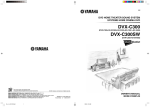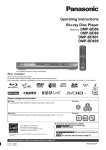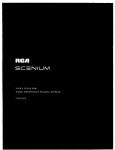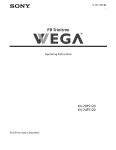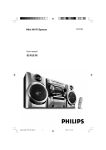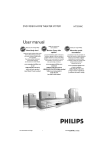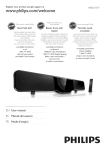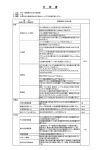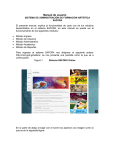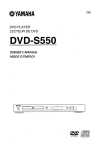Download Yamaha DVX-C300 Owner`s manual
Transcript
[_
OYAMAHA
DVD HOME THEATER SOUND SYSTEM
SYSTEME HOME CINEMA DVD
DVX-C300
(DVR-C300+NX-SW300+NX-F300+NX-C300
+NX-S300)
DVX-C300SW
(DVR-C300+NX-SW300)
tation
OWNER'S MANUAL
MODE D'EMPLOI
IHPORTANT
SAFETY
RISK OF ELECTRIC SHOCK
DO NOTOPEN
CAUTION:
TO REDUCE
ELECTRIC
SHOCK,
DO NOT REMOVE
Explanation
SERVICE
of Graphical
1
Read these instructions.
2
Keep these instructions.
3
Heed all warnings.
4
Follow
S
Do not use this apparatus
6
Clean only with
7
Do not block any ventilation openings. Install in
accordance with the manufacturer's
instructions.
8
Do not install near any heat sources such as radiators,
heat registers, stoves, or other apparatus (including
amplifiers) that produce heat.
THE RISK OF
COVER (OR BACK). NO USER-SERVICEABLE
PARTS INSIDE. REFER SERVICING
TO
QUALIFIED
INSTRUCTIONS
PERSONNEL.
all instructions.
near water.
dry cloth.
Symbols
The lightning flash with arrowhead symbol,
within an equilateral triangle, is intended to
alert you to the presence of uninsulated
"dangerous voltage" within the product's
enclosure that may be of sufficient
magnitude to constitute
a risk of electric
shock to persons.
The exclamation point within an equilateral
triangle is intended to alert you to the
presence of important
operating and
maintenance (servicing) instructions
in the
literature accompanying the appliance.
IMPORTANT
Pleaserecord the serial number of this unit in the space
below.
MODEL:
Serial No.:
The serial number is located on the rear of the unit.
Retain this Owner's Manual in a safe place for future
reference.
Do not defeat the safety purpose of the polarized or
grounding-type
plug.A polarized plug has two blades with
one wider than the other.A grounding type plug has two
blades and a third grounding prong.
The wide blade or the third prong are
provided for your safety. If the provided
plug does not fit into your outlet, consult
an electrician for replacement of the
obsolete outlet.
10 Protect the power cord from being walked on or pinched
particularly at the plugs, convenience receptacles, and the
point where they exit from the apparatus.
11 Only use attachments/accessories
manufacturen
specified
by the
12 Use only with the cart, stand, tripod, bracket, or table
specified by the manufacturer, or sold with the apparatus.
When a cart is used, use caution when moving the cart/
apparatus combination
to avoid iniury from tip-over.
13 Unplug this apparatus during lightning
unused for a long periods of time.
storms
or when
14 Refer all servicing to qualified service personnel. Servicing
is required when the apparatus has been damaged in any
way, such as power-supply
cord or plug is damaged, liquid
has been spilled or objects have fallen into the apparatus,
the apparatus has been exposed to rain or moisture, does
not operate normally, or has been dropped.
15 Be sure to allow spaces of at least 10 cm above, behind
and on both sides of DVR-C300, and at least lm above
30cm behind and on both sides of NX-SW300.
16 Do not place the following
objects on this unit:
A vessel with water in it.
If the vessel falls by vibrations and water spills, it may
cause damage to the unit, and/or you may get an electric
shock.
Apparatus
shall not be exposed
to dripping
or splashing.
FCC INFORMATION
1.
NOT
MODIFYTHIS
(for US
customers)
IMPORTANT
NOTICE:DO
This product,
Modifications
when installed as indicated in the instructions
contained in this manual, meets FCC requirements.
not expressly approved byYamaha may void your authority, granted by the FCC, to use the product.
UNIT!
2.
IMPORTANT:When
connecting this product to accessories and/or another product use only high quality shielded
cables. Cable/s supplied with this product MUST be used. Follow all installation instructions. Failure to follow
instructions
could void your FCC authorization
to use this product in the USA.
3.
NOTE:This
product has been tested and found to comply with the requirements
listed in FCC Regulations, Part 15
for Class "B" digital devices.
Compliance
with these requirements
provides a reasonable level of assurance that your use of this product in a
residential environment
will not result in harmful interference
with other electronic devices.This equipment
generates/uses radio frequencies and, if not installed and used according to the instructions
found in the users
manual, may cause interference
harmful to the operation of other electronic
devices. Compliance with FCC
regulations does not guarantee that interference
will not occur in all installations. If this product is found to be the
source of interference, which can be determined
by turning the product "OFF' and "ON", please try to eliminate the
problem by using one of the following measures:
Relocate either this product or the device that is being affected by the interference.
Utilize power outlets that are on different branch (circuit breaker or fuse) circuits or install AC line filter/s.
In the case of radio or TV interference, relocate/reorient
the antenna. If the antenna lead-in is 300 ohm ribbon lead,
change the lead-in to coaxial type cable.
If these corrective measures do not produce satisfactory results, please contact the local retailer authorized to
distribute this type of product. If you can not locate the appropriate
retailer, please contact Yamaha Electronics Corp.,
6660 Orangethorpe
Ave. Buena Park, CA90622.
The above statements apply ONLY to those products distributed
byYamaha Corporation
of America or its
subsidiaries.
We WantYou
Listening
For A Lifetime
YAMAHA and the Electronic Industries Association's
Consumer Electronics Group want you to get the most
out of your equipment by playing it at a safe level. One that lets the sound come through loud and clear
without annoying blaring or distortion
- and, most importantly, without affecting your sensitive hearing.
Since hearing damage from loud sounds is often undetectable
until it is too late,YAMAHA
and the Electronic
Industries Association's
Consumer Electronics Group recommend you to avoid prolonged exposure from
excessive volume levels.
L[ST£NIN_
This unit is not disconnected from the AC power
source as long as it is connected to the wall outlet,
even if this unit itself is turned off.This state is called
the standby mode. In this state, this unit is designed to
consume a very small quantity of power.
FOR CANADIAN
CUSTOMERS
To prevent electric shock, match wide blade of plug to
wide slot and fully insert.
This Class B digital apparatus complies with Canadian
ICES-003.
Laser component
in this product is capable of emitting
radiation exceeding the limit for Class 1.
CAUTION
Danger of explosion if battery is incorrectly
replaced.
Replace only with the same or equivalent type.
I
I
1
To assure the finest performance,please
read this manual
carefully. Keep it in a safe place for future reference.
2
Install this sound system in a well ventilated, cool, dry,
clean place -- away from direct sunlight, heat sources,
vibration, dust, moisture, or cold. In a cabinet, allow at
least 10 cm of free space all around DVR-C300 and at
least 1 m above, 30 cm behind and on both sides of NXSW300 for adequate ventilation.
3
Locate this unit away from other electrical appliances,
motors, or transformers
to avoid humming sounds.
4
Do not expose this unit to sudden temperature
changes
from cold to hot, nor locate this unit in an environment
with high humidity (i.e., a room with a humidifier) to
prevent condensation
inside this unit, which may cause an
electrical shock, fire, damage to this unit, and/or personal
injury.
5
Avoid installing this unit in a location where foreign
objects may fall onto this unit or where this unit may be
exposed to liquid dripping or splashing. On the top of this
unit, do not place:
- Other components, as they may cause damage and/or
discoloration
on the surface of this unit.
-
6
Burning objects (i.e., candles), as they may cause fire,
damage to this unit, and/or personal injury.
Containers with liquid in them, as they may fall, spilling
the liquid and causing an electrical shock to the user
and/or damage to this unit.
Do not cover this unit with
curtain, etc. in order not to
temperature
inside this unit
to this unit, and/or personal
a newspaper,tablecloth,
obstruct heat radiation, ff the
rises, it may cause fire, damage
injury.
7
Do not plug in this unit to a wall outlet
connections
are complete.
8
Do not operate
possibly causing
9
this unit upside-down.
damage.
Do not use excessive
cords.
force
on switches,
It may overheat,
knobs
and/or
11 Do not clean this unit with chemical solvents;this
damage the finish. Use a clean, dry cloth.
might
12 Use only the voltage specified on this unit. Using this unit
with a higher voltage than specified is dangerous and may
cause fire, damage to this unit, and/or personal injury.
YAMAHA will not be held responsible for any damage
resulting from use of this unit with a voltage other than as
specified.
13 To prevent damage by lightning, disconnect the power
cord from the wall outlet during an electrical storm.
14 Do not attempt to modify or fix this unit. Contact
qualifiedYAHAHA
service personnel when any service is
needed.The cabinet should never be opened for any
reason.
15 When not planning to use this unit for long periods of
time (i.e., vacation), disconnect the AC power plug from
the wall outlet.
section on
concluding
that this unit
17 Before moving this unit, press STANDBY/ON
to set the
unit in standby mode, then disconnect the AC power plug
from the wall outlet.
iii
When playing DTS encoded CDs, excessive noise will be
heard from the analog stereo outputs.To
avoid possible
damage to the audio system, the consumer should take
proper precautions when the analog stereo outputs of the
player are connected to an amplification
system.To enjoy DTS
Digital Surround TM playback, an external 5.1-channel DTS
Digital Surround TM decoder system must be connected to the
digital output of the playen
This unit
qualified
LASER
attempt
employs a laser. Due to possible eye injury, only a
service person should remove the cover or
SAFETY
to service this device.
DANGER
This unit emits visible laser radiation when open. Avoid
direct eye exposure to beam.
When this unit is plugged into a wall outlet, do not place
your eyes close to the opening of the disc tray and other
openings or
oo< inside.
Be sure to place this unit on a level surface.
If you do not do so, this unit's PLAYXCHANGE
operation will
not function correctly, and may damage the disc(s) and/or this
unit itself.
LASER
Type
Wave length
Output Power
the wall outlet,
I
OR MO STURE
until all
10 When disconnecting
the power cord from
grasp the plug; do not pull the cord.
16 Be sure to read the"Troubleshooting"
common
operating
errors before
is faulty.
TO REDUCETHE RISK OF FIRE OR ELECTRIC;
SHOCK,
RAIN
WARNINGDO NOT EXPOSETHIS UNITTO
Beam divergence
Semiconductor
laser GaAIAs
650 nm (DVD)
784 nm (VCD/CD)
7 mW (DVD/VCD/CD)
60 degrees
I
Features
PLAYXCHANGE
Capable of changing discs without
currect
disc playback.
Pressing PLAYXCHANGE
on the front
open the disc tray and reload
during playback.
Playable disc formats
This receiver can play the disc types associated
interrupting
panel to
with the Iogos shown below. (Do not attempt to
load any other type of disc into the receiver, or the
receiver
or unload discs
may be damaged.)
AUDIO
Acive Servo Processing Subwoofer
built-in power amplifier.
YAMAHA has developed for reproducing higher
quality super-bass sound.This super-bass sound
adds a more realistic, theater-in-the-home
effect to
your stereo system.
Information
Manufactured
under license from Dolby
Laboratories."Dolby',"Pro
Logic" and the
double-D symbol are trademarks of Dolby
Laboratories.
I]nl_0_l
_ mG mTA L
"DTS"
surRounl_
registered trademarks
Systems, Inc.
and "DTS Digital
Surround"
are
of DigitalTheater
"DivX","DivX
Certified",
and associated
Iogos are trademarks of DivXNetworks,
and are used under license.
This product
technology
U.S. patents
incorporates
Inc
protection
that is protected
by method
claims of certain
and other intellectual
property
rights owned
by blacrovision
of this copyright
authorized
for home
copyright
Corporation
protection
and other
technology
rights owners.
must be
by blacrovision
Corporation,
and is intended
and other limited viewing uses only unless
otherwise
authorized
Reverse engineering
by blacrovision
or disassembly
VIDEO
System with a
This subwoofer system (NX-SW300)
employs
Advanced Yamaha Active Servo Technology which
Patent
_
Corporation.
is prohibited.
Use
......
...............VIDE0CD
r_lc_u
f_ _u_10
ol_lT_a _u_lo
Contents
Features
...................................................................
1
Disc Operations
Playing discs ............................................................... 22
Auto Eco Power standby mode ........................... 22
Contents
.................................................................
2
Introduction
General
About
........................................................
4
Supplied
unit ................................................ S
accessories
Functional
Remote
Repeat play mode ................................................... 22
Information
the main
................................................ S
control
Repeating a section within a chapter/track
...... 23
Shuffle (except
DVDIDVD-AudiolVCDI
SVCD/DivX)
.............................................................. 23
Other operations
(DVD/VCD/SVCD)
Overview
.......................................................... 6
Front panel (DVR-C300)
Rear panel (DVR-C300)
Basic playback controls ........................................ 22
Selecting various
repeat/shuffle
functions
...................................................................... 22
........................................ 8
.......................................... 9
for video playback
................................................ 24
Using the disc menu ............................................... 24
Displaying disc information and the
current status ........................................................... 24
Zooming
in ............................................................... 24
Connections
Resuming playback fl'om the last
stopped point ........................................................... 25
Placing the speakers .............................................. 10
Placing the center speaker .................................... 10
Advancing by frame ................................................ 25
Changing sound track language ............................ 25
Hanging on a wall .................................................... 10
Attaching to a wall .................................................. 10
Changing subtitle language (DVD only) ............. 25
Viewing from another angle (DVD only) ........... 25
Connecting
the DVD recceiver
and
speakers to the subwoofer .................................. 11
Selecting a title (DVD only) .................................. 25
Playback Control (PBC) (VCD only) .................. 25
Preview Function ..................................................... 26
Connecting
aTV ...................................................... 13
Using S-video output .............................................. 13
Using the composite video output ..................... 13
Connecting
a progressive scanTV ................... 14
Using component video output
(Y PB PR) .................................................................. 14
Placing the
Connecting
Connecting
Playing
MP31JPEGIDivX
® discs .......................... 27
Playing MP3 music and a JPEG picture
simultaneously .......................................................... 27
Playing
Special
Super Audio CDs (SA-CDs)
features
for picture
disc
............... 27
speakers and subwoofer
.............. 14
FMIAM antennas ............................. 15
the power cord ............................... I 5
playback ....................................................................... 28
Preview Function ..................................................... 28
Connecting
external
AV components
........... 16
Connecting aVCR or
Cassette Deck ......................................................... 16
Multi-angle playback ................................................ 28
Scan Effect ................................................................. 28
Viewing and listening to playback ........................ 16
Using theVCR
for recording
Started
Inserting batteries
into the
remote
control ......................................................... 18
Using
Setting
the remote
control
DVD
pictures .................................................... 28
Setup
Menu
Options
DVD playback__. 16
Connecting digital audio components ................ 17
Listening to playback .............................................. 17
Getting
Zooming
................................... 18
the TV ........................................................... 19
Selecting the color system that matches
yourTV ...................................................................... 19
Setting the TV display ............................................. 19
Setting language preferences
............................ 20
OniScreen Display (OSD) language .................... 20
Audio, Subtitle and Disc menu languages .......... 20
Setting speaker channels ..................................... 21
General
Setup
Menu .............................................. 29
Selecting DVD-AudiolVideo
mode ..................... 29
Locking/Unlocking
disc for viewing .................... 29
Programming disc cracks (except for
Picture CD/MP3/SA-CD
discs) ........................... 29
OSD language .......................................................... 30
Screen Saver - (on/off) ......................................... 30
DivX®VOD
registration code .............................. 30
Audio
Setup
Menu .................................................. 31
Speaker Setup .......................................................... 31
CD upsampling ........................................................ 31
Night
Lighting Mode-
(on/off)
........................... 31
Contents
Video Setup Menu .................................................. 31
TV Type ...................................................................... 31
Troubleshooting
TV Display ................................................................ 31
Progressive function - (on/off) ............................. 32
Glossary
Pictures settings ...................................................... 32
Selecting the black level (U.S.A. model only) _.. 32
Specifications
Closed Caption (U.S.A. model only) ................... 33
Preference
Setup Menu ....................................... 33
Audio, subtitle and disc menus ............................. 33
Restricting playback with Parental Control
...... 33
PBC ............................................................................ 34
MP3/JPEG Menu - (on/off) ................................... 34
Changing the password .......................................... 34
Restoring to original settings ............................... 34
Tuner
Operations
Tuning radio stations ............................................. 35
Presetting
radio stations ..................................... 35
Using Plug and Play ................................................. 35
Automatic presetting ............................................. 35
Manual presetting .................................................... 35
Selecting a preset radio station ....................... 36
Deleting a preset radio station ............................ 36
Setting
frequency
step
(Australia
model
only) .......................................... 36
Sound
Controls
Selecting
Selecting
surround sound .................................... 37
digital
sound effects ........................... 37
Adjusting
the treble/bass
Volume
Control
level .......................... 37
and Other
Functions
Adjusting
the volume
Switching
Switching
to active mode .................................... 38
to eco power standby mode ........ 38
Setting
Other
remote
control
level ................................. 38
codes ........................... 38
Functions
Controlling
other components
......................... 39
TV operations .......................................................... 39
Cable and satelite tuner operations ................... 39
Dimming
the display screen .............................. 40
Setting the sleep timer ........................................ 40
Recording on an external
AV component
......................................................... 40
...........................................
41
.................................................................
44
...................................................
,Is
Introduction
Thank you for purchasing this unit.This Owner's
Manual explains the basic operation of this unit.
Region
Cleaning
- When
Codes
-
The unit is designed to support the Region
Management System. Check the regional code
spray intended for analog records.
below, or see back of unit), the unit may be unable
to play the disc.
Avoid high temperatures,
and dust
-
Region
number of
Playable
discs
the unit
cleaning cloth.Wipe the disc from the center
out. Do not wipe in a cirdar motion.
Do not use solvents such as benzine, thinner,
commercially available cleaners, or antistatic
number on the disc package, If the number does
not match the unit's region number (see table
Model
Discs
a disc becomes dirty, clean it with a
moisture,
water
Do not expose the system, batteries or discs to
humidity, rain, sand or excessive heat (caused by
heating equipment
or direct sunlight). Always
keep the disc tray closed to avoid getting dust
on the lens.
Canada models
Avoid
Australiamodel
_
_
_
condensation
problem
The lens may cloud over when the receiver
suddenly moved from cold to warm
is
surroundings, making it impossible to play a disc.
Leave the receiver in the warm environment
Notes About
-
Discs
until the moisture
This receiver is designed for use with
the following discs: SuperAudio CD (SA-CD),
DVD-Video,Video
CD, SuperVideo CD, Audio
CD, CD-R, CD-RW, DVD-Audio, DVD+RW,
DVD+R, DVD-R and DVD-RW.
evaporates.
Disc care
-
Write only on the printed side of a CD-R/
CD-RW and only with a soft felt-tipped pen.
Handle the disc by its edge; do not touch the
SUrface.
This receiver can play:
- MP3 and picture (Kodak,JPEG) files recorded
CD-R(W).
- JPEGIISO 9660 format
- Maximum 30 character display
- DivX ® disc on CD-R[W]/DVD+R[W]/
DVD-R[W](3.11,4.x
and 5.x)
- CD-R and CD-RW cannot be played unless
finalized.
-
on
care
Use a soft cloth slightly moistened
with a mild
detergent solution. Do not use a solution
containing alcohol, spirits, ammonia, or abrasives.
Choosing a suitable location
- Place the receiver on a flat, hard, and stable
surface.
Some discs cannot be played depending on the
recording conditions, such as the PC
environment and application software.
The characteristics and application software.
The characteristics and condition of some discs;
materials, scratches, curvature,
playback failure.
Cabinet
-
etc, may result in
-
Be sure to use only CD-R and CD-RW
made by reliable manufacturers.
discs
-
Do not use any non-standard
(heart-shaped,
etc.).
-
Do not use discs with tape, seals, or paste on
their surface. Doing so may damage this receive_:
-
Do not use discs affixed with labels printed
commercially
available label printer.
shaped discs
by a
General
About
the
main
unit
Supplied
DVD Receiver
(DVR-C300)
Information
accessories
FM Wire Antenna
AM Loop Antenna
Subwoofer
(NX-SW300)
Remote Control
and Batteries
Front Speakers
(NX-F300)
(DVX-C300
only)
(X2)
Video Pin Cable
Center
Speaker
(NX-C300)
(DVX-C300
III
only)
iii
il
i
i
i
i i_
System
Cable
Control
Surround
Speakers
(NX-S300)
(DVX-C300
only)
Speaker Cables
(12m x2, 5m x3)
(DVX-C300 only)
Fasteners (2 Sets)
(DVX-C300 only)
:2 Sets:
Functional
Overview
Remote
control
O
Numeric
keypad
Enters a tracldtitle
Enters a number
_)
_
_
_
0
REPEAT
-
Selects
0
-
PROG
DVD/CD:starts
TUNER: starts
(0-9)
number
of the disc.
of a preset
various
repeat
radio station.
modes.
programming.
:_automatic/manua[
preset
programming.
TOP
_p_E'_
_REE_
f/_ \
MENU/RETURN
Returns
to
Displays
the top-level
the
previous
menu,
disc menu
(if available).
Cursor
(4 / I_ / • / w)
Selects movement direction
in the menu,
TUNER: press left or right to tune the radio
frequency.
TUNER: press up or down to select auto tuning.
0
i
ENTER (OK)
Confirms a selection,
_) MENU
Enters
or exits the disc contents
ForVCD
In stop
version
menu,
2.0 only;
mode, turns on/off playback
conu'ol
(PBC)
mode,
During
playback, returns
to the main menu.
@=
Exits an operation,
DVD/CD: stops playback,
DVD/CD: holding clown the button
close the disc tray,
TUNER: erases
_]_ POWER
-
(TV)
Turns theTV
on, or sets it to the standby
Selects
or moves
to the start of a disc track.
different
levels of brightness
TUNER: press
for the display
to select
panel,
* = Press
and
hold
the
button
for
more
than
two
seconds.
and
radio station. _
_i_ v PRESET A (1<41 / I_1)
DVD/CD: searches backward/forward*
mode,
_DIHHER
-
a preset
will open
a preset
radio station,
Functional
_ISUBTITLE
-
Selects
I_) ON SCREEN
a subtitle
-
language.
_) AUDIO
-
(+ / -)
Adjusts
theTV volume.
_TV
CH (+ I -)
Switches theTV
-
-
Enters
or exits the system
-
DVD/CD:starts
setup
menu.
(VCD).
OTVVOL
_)TV
Displays the current status or disc information,
SET UP
Selects an audio language (DVD) or an audio
channel
-
Overview
_),,
-
DVD/CD:pauses
playback.
channel.
INPUT
Switches theTV
playback.
-
DISC
SKIP
Selects
another
disc.
input,
_) ZOOM
_IEFFECT
-
Selects
a sound
-
effect.
Enlarges or reduces
theTV
screen
picture.
(_) ANGLE
_llnput
selection
buttons
the appropriate
-
-
Selects
active source
-
TV:switches
toTV input.
AUX: switches to AUX ANALOG/AUX
mode.
DIGITAL
-
O VOL
-
input,
TUNER:switches
DVD/CD:switches
tuner (FM/AM) input,
to DVD/CD mode,
-
(®/0
Turns the DVD receiver
angle
(+ / -)
Adjusts
the volume
level.
TRE/BASS
-
@ POWER
Selects a DVD disc camera
(if available).
Selects theTREBLE
sound mode,
Use theVOLUME
on, or set it to the standby
(high tone) or BASS (low tone)
control
to change
the tone
level.
mode,
_)SLEEP
-
Sets the sleep timer`
Plays the first 6 seconds or less of each tracld
chapter on the disc,
_PAGE
-
Turns the pages of DVD-Audio
still pictures,
!_)A-B
-
Repeats a specific section on a disc,
I_)SHUFFLE
-
Plays tracks in random
MUTE
Mutes or restores
_SURR
Selects
_) SCAN
-
_)
-
order,
multi-channel
the volume.
surround
or stereo
mode.
Functional
Front
Overview
panel (DVR-C300)
O
@YAMARA I
®
@
O
STAN D BY/O N
-
Turns the DVD receiver on, or set it to the standby
@@0@@@
t_tl-
mode,
Plug&
O
Disc tray
-
Load up to 5 discs in the disc tray.
Adjusts
the volume level.
in
mode,
e"or moves
TUNER: tunes the radio preset up/down.
I_INPUT
-
Play
DVD/CD: searches backward/forward
to the start of a disc track
_tVOLUME
-
/ II
DVD/CD: starts/pauses playback.
TUNER: starts preset radio station installation
_)Ci
Selects an input source or sets the priority
the audio input signals,
level for
Head
Connects
_i) Remote
phone
control
Point the remote
-
Opens/closes
O
PLAYXCHANGE
-
Use to change discs not being played during
jack
headphones.
sensor
control towards
this sensor:
the disc tray,
System
_) DISC
display panel
(1,2,
3, 4, 5)/LEDs
playback.
Use to select and directly playback the preferred
disc.
-
Exits an operation,
Each LED flashes green when the button
selected.
-
DVD/CD:stops
TUNER:erases
e,
playback,
a preset radio station, :_
* = Press
and
hold
the
button
for more
than
two
seconds.
is
Functional
Overview
Rear panel (DVR-C300)
@
@
t
O
O @
@
I
I
I
@
@
O FM ANT terminal
Connect the FM antenna.
G ND and AM ANT
-
Connect
_
COblPONENTVIDEO
-
Connect
_SVIDEO
-
Connect
theAM
-
terminals
the theY PB/CB PPJCRjacks on yourTV.
to the video (composite)
-
Connect
jack on yourTV.
to the DIGITAL
-
OUT
jack on your digital
terminal
OUT
Connect to the AUDIO
IN jacks on yourVCR,
IN
Connect to theAUDIO
or cassette deck.
_DTV
-
IN
audio component.
-
@AUX
output
to the S-video jack on yourTV/VCR,
output
DIGITAL
NX-SW300
AC outlet.
Connect the subwoofer.
LINE
OUT
_VIDEO
O
AC power cord
Connect to a standard
O TO
-
loop antenna
-
Connect
I
OUT jacks on yourVCR
IN
Connect to the correspondingAUDIO
on your TV
OUT
jacks
Connections
This section provides information on installation
and connection methods for DVX-C300 speakers.
For DVX-C3OOSW, refer to the manual provided
with your speakers.
You can hang the speakers (front and surround
only) on a wall using a commercially
available
Placing
bracket
bracket
screws.
and screws (Diameter:
6 mm).Attach
a
firmly to the rear of the speakers using
Then mount a screw on the wall where the
speaker
is to be hung and hook
securely
onto
the
speakers
When placing the center speaker on top of the TV,
use the supplied fasteners to secure the speaker:
the mounted
the speaker
screw.
Note:
- Do not use screw threads measured in inches for this
installation. Use metric screw threads only.
I
'-'A"d",_l
l'lT_ [_ _ _
You can attach
Fastener
the speakers
(front
and surround
only / to a wall using commercially
available screws
_Diameter: 3.5 to 4 mm (1/8" to 5/32"), Length: 20
mm 125/32"/or
morel. One speaker requires two
screws.To
prepare
0
Peel off the seals on one side of the fasteners
attach
O
them
to the bottom
of the center
Peel off the seals on the other
and attach
them
and
attach
all speakers
to a wall, you need to
eight screws.
Screws _3.5 to 4mm H/8" to
speaker:
5/32" dia.. commercially available)
/
side of the fasteners
to the top of the TV,
Notes:
- Do not place the speaker on the TV if the top of the
TV is not level or if it is narrower than the bottom
surface of the speaker. Doing so may cause the
speaker to fall. In this case, place the speaker inside
a TV rack or on a level floor.
(72-93/m4'm/
79mm_
_)
(13/32"/
20mm (25/32"1
or more
- Before attaching the fasteners to the TV,clean the
surface with a dry cloth. A dirty or wet surface may
weaken the adhesive force and cause the speaker to
fall.
- Do not touch the bonding surfaces of the fasteners
after peeling o_ the seals. Doing so may weaken the
adhensive force and cause the speaker to fall.
0
Install two screws
in the wall where
you want to
place the speaker:
Hang the speaker
on the screws
using the holes
in
the back of the speaker.
Note;
- After attaching each speaker, check that the speaker
is fixed securely. YAMAHA will bear no responsibility
for any accidents caused by improper installations.
10
Connections
Connecting
and
the
speakers
DVD
to the
receiver
subwoofer
Surround
Front Speaker Front Speaker
(Right)
(Leftl
Speaker (Right)
Center
o
6
Surround
Speaker (Left)
Speaker
0
o
o
6
6
6
_0
O0
O
It
It
It
O
00
_O
tt
tt
O
Subwoo_r
DVD
Receiver
0
_DDI
DO
_®_o
)000
L
11
Connections
A
U
Connect the speaker cable with the white line to
the + connector on the front/center/surround
speaker and with the black band to the
- connectol:
O
Connect
the subwoofer
to the DVD receiver
using
the system control cable from the subwoofer to
the TO NX-SW300
terminal at the rear of the
DVD receiver.
Lever
--
+
ice
!lack__
_
Wllite
Dane
Press the lever down.
Lhen insert the cable
into the hole and
release the leve_
A
q[_ Connect the speaker cable with the white line to
the + connector of each terminal on the
subwoofer and with the black band to the
- connectol:
Lever
Notes:
- Ensure that the speaker cables are correctly
connected, Improper connections may damage the
system due to a short-circuit.
- When connecting the speakers, _x the speaker
cables in place so that cables do nat leasen. If your
foot or hand accidentally gets caught on a lease
speaker cable, the speaker may fall.
- To prevent unwanted noise, do not place the
subwoofer too close to the DVD receiver, AC power
adaptor, TV or other sources of radiation.
Lift up the lever, then
insert the cab[e into
the hole and replace
the lever.
12
Connections
Connecting
aTV
AUBmO
IMPORTANT!
- You only need to make one video
connection
from the following options,
depending
on the capabilities
of yourTVo
- Connect the DVD receiver directly to the
TV.
•
S-(separate)video connections achieve a clearer
picture than composite video connections. Use an
S-video cable (not supplied) to connect the DVD
receiver's SVIDEO
output to athe S-video input
jack (orY/C
or S-VHS jack) on the TV.
Note:
- To hear the TV channels through this DVD receiver,
use the audio cables (white/red - not supplied) to
connect TV IN jacks to the corresponding AUDIO
OUT jacks on the TV
l_.
•
,"_
,'_,
I_
Use a composite video cable (yellow
connect the DVD receiver's VIDEO
video input jack (or A!V In/Video
Baseband jack) on the TV.
,'Trll
-supplied) to
output to the
In/Composite/
13
Connections
Connecting
TV
a progressive
scan
Placing the speakers
subwoofer
o__ i
and
Ce°ter=piii!t
Speaker
(==ht)
I
e®0_. I-'_
L
u.o_ -:-o Ic_::;l®
_......
ILl 9®@l:
_'I
I
......... i"1°'1
DVD Receiver
IMPORTANT!
- Progressive
scan video
quality
is only
available when usingY PB PR in conjunction
with a progressive scan TV.
Use the component
video cables
(redlbluelgreen
- not supplied) to connect the
DVD receiver's Y PB PR jacks 1:o the corresponding
component video input jacks (orY
YUV jacks) on theTV.
Activate
the progressive scan function
(see "Progressive function-(onloft')"
14
PblCb PrlCrl
on page 32).
Sur,,°_ =._'oofer
Surro=°-_
SPeaker
(Left)
Speaker
(Right)
For the best possible surround sound, all of the
speakers (except the subwoofer) should be placed
at the same distance from the listening poskion.
Place the front left and right speakers at equal
distances from theTV.
Place the center speaker above theTV
center channel's sound is localized.
so that the
Place the surround
listening ear
speakers at normal
level facing each other
_) Place the subwoofer
or hang on the wall.
on the floor
near theTV.
Notes:
- To avoid magnetic interference, do not position the
front speakers too close to your TV
- Allow adequate ventilation around the DVD receiver
and subwoofer.
Connections
Connecting
Fix the
FM/AM
antennas
Connecting
the power
After
is connected
cord
claw
into the slot
AM Loop
Antenna
FMW,
re
|l" |_, ,_
/;
_.o,
,
Antenna
.......
©
_
Ground [GND terminal
For
minimum
the antenna
interference,
GND
earth ground.A
a metal stake driven
_]_ Connect
terminal
good
,
_l
connec[
to a good
earth ground
into moist
is
earth.
the supplied AM loop antenna to the AM
ANT terminal, Place theAM loop antenna on a
shelf or attach it to a stand or wall,
everything
properly,
plug
theAC
power cord into the power outlet.
Never make or change any connections with the
power switched on.
O Connect the supplied FM wire antenna to the FM
ANT terminal, Extend the FM wire antenna and fix
its ends to the wall.
For better FM stereo reception, connect an
external FM antenna (not supplied).
Note:
- Refer to the type plate on the rear of the DVD
receiver and subwoofer for identification and supply
ratings.
Notes:
- Adjust the position of the antennas for optimal
reception.
- Position the antennas as far as possible from your7%,
VCR or other sources of radiation to prevent
unwanted interference.
15
Connections
Connecting
AV
external
components
If you connect
external
AV equipment
such as aVCR, cassette
deck or digital audio
component
to the
followingAV
jacks on the DVD receiveh you can enioy those AV sources with the DVD receiver. Also, you can
record AV sources played on the DVD receiver using the recording equipment.This
section provides some
examples
it.
of other
AV equipment
connections.
For information
on your AV equipment,
refer to the manual for
TV
0
VCR or
Cassette
',
0
Connect
theVCR
or cassette
t,t
deck to theTV
0v0R0ce,v0r
as
Some DVDs are copy-protected.
You cannot
record or dub protected
discs using aVCR.
shown.
O
Connect the DVD receiver's AUX
AUDIO
OUT jacks on theVCR
Before starting
"f?U:,_, f?,_nLuo
source.
operation,
in order
Deck
IN to the
or cassette deck.
press AUX to select
to activate the input
O
Connect
the DVD receiver's
the S-VIDEO
SVIDEO
Connect
the DVD receiver's
AUDIO
IN jacks on theVCR.
LINE
OUT
This will allow you to make analog stereo
channels, right and left) recordings.
16
output
to
IN jack on theVCR.
to the
(two
Connections
Digital Audio
_ponent
DVD Receiver
•
Connect
the DVD receiver's
DIGITAL
IN to the
DIGITAL OUT jack on a digital audio component.
Before starting operation,
press AUX repeatedly
F_t
ITITFTT
F _
.
to select _i, ,u,,,
,J± o±, cqL
n order to activate the
input source,
Notes:
- You cannot hear or record the SA-CD or MP3-CD
playback if you use a digital connection.
- For playback through a digital connection, set the
digital output of that player to PCM format.
- Always refer to the owner's manual of the connected
component for complete connection and usage
details.
17
Getting
Started
Inserting
remote
batteries
into the
Using
control
_1
the
remote
Use the Remote
DVD receiver
contro]
Control
control
within
and point
it toward
6 m(20 feet) of the
the Remote
sensor.
i
!2ofoeo
• i
O
Open
the battery
O
Insert
two batteries
indications
O
Close
(+/-)
compartment.
type R06 or AA, following
the
inside the compartment.
the cover:
To replace
the batteries
Press Input
If the batteries grow old, the effective operation
distance of the remote control decreases
considerably.
If this happens,
with two new ones
replace
the batteries
as soon as possible.
selection
to select
buttons
the mode
on the remote
you wish to control
(for example TV, DVD/CD).
-O The selected source mode
appears
in the display
panel.
Notes:
Then select
- Do not use an old battery together with new one.
- Do not use different types of batteries (for example,
alkaline and manganese)
together Each type of
battery has its own characteristics even if they are
similar in shape.
- If the batteries run out, immediately remove them
from the remote control to prevent an explosion or
acid leak.
I_
- Dispose of'the batteries according to the regional
regulations.
- Ifa battery starts leaking, dispose of it immediately.
Be careful not to let leaking battery acid come into
contact with your skin or clothing. Before inserting
new batteries, wipe the compartment
clean.
- Replace the batteries within two minutes to preserve
the memory in the remote control.
18
control
the desired
function
(for example
I_/
/ _1).
The remote control
cable TV or satellite
can also operate a television,
connected
to the DVD
receiver. However, it is first necessary
to enter the
remote control code for the equipment
in the
remote
control
control's memory (see "Setting
codes" on page 38).
remote
Notes:
- Be careful not to spill liquid on the remote control
- Be careful not to drop the remote control
- Do not leave the remote control in the following
places:
- hot or humid places, such as near a
heater or in a bathroom
- extremely cold places
- dusty places
Getting
Setting
the TV
MULTI
a
O
_]_ Press DVDICD.
•_ "]_'_,'E2"
OTurn
Select a setting and press
--) Follow the instructions
confirm
appears on the display panel.
on theTV
the selection
ENTER (OK).
shown on theTV
to
(if any).
-) If a blank/distorted
TV screen appears, wait for
15 seconds for auto recovery to activate.
and set to the correct video-in
channel. You should see the background
the TV,
- Select this if the connected TV is
compatible with both NTSC and PAL (multisystem). The output format will be in accordance
with the video signal of the disc,
IMPORTANT!
Make sure you have completed
all the
necessary connections.
(See "Connecting
TV" on page 13)
Started
screen on
"_ Usually this channel is between the lowest and
highest channels and may be called FRONT, AN IN
orVIDEO, See yourTV manual for more details,
•_ Or, you may go to channel I on yourTV, then
press the Channel down button repeatedly until
you see theVideo In channel,
•_ Oh theTV remote control may have a button
switch that chooses different video modes,
Set the aspect ratio of the DVD receiver according
to theTV you have connected.The
format you
select must be available on the disc. If it is not, the
TV display setting
playback.
or
_[_ In DVD/CD
will not affect the picture
during
mode, press SET UP.
Press I_ repeatedly
to select [VIDEO
SETUP
PAGE].
Press AV
to highlight [TV DISPLAY], then press I_.
Press AV
to highlight one of the options
In order for a DVD to play on this DVD receiver;
the color system of the DVD, the TV and the DVD
receiver should match. Before changing the TV
system, determine the color system of your TV.
_]_ In DVD/CD
mode, press SET
Press I_ repeatedly
UP.
to select [VIDEO
SETUP
PAGE].
_]t Press Av
to highlight [TVTYPE],
then press I_.
below:
4:3 PAN SCAN - Select this if you have a
conventional
TV and want both sides of the picture
to be trimmed
or formatted
4:3 LETTER
BOX
to fit your TV screen.
- Select this if you have a
conventional TV, In this case. a wide picture with
black bands on the upper and lower portions of
theTV
Press AV
to highlight
one of the options
PAL - Select this if the connected
color
system.
TV has the PAL
16:9 - Select this if you have a wide-screen
_[_ Select a setting and press ENTER
TV.
(OK).
It will change the video signal of an
NTSC disc and output
NTSC
below:
screen will be displayed,
it to PAL format.
- Select this if the connected
TV has the
NTSC color system. It will change the video signal
of a PAL disc and output it to NTSC format.
TIPS:
To return to the previous
To clear the menu, press
menu, press _1.
SET UP.
19
Getting
Started
Setting
language
preferences
You can select your preferred language settings so
that this receiver will automatically
switch to your
preferred
language for you whenever
you load a
_]_ Press • twice to stop playback
SET UP.
disc. If the language selected is not available on the
disc, the disc's default setting language will be used
instead.The
the system
OSD (on-screen
menu will remain
regardless
of various
_]_ In DVD/CD
O
_]t Press AV
Press I_ repeatedly
to highlight
[OSD
[PREFERENCE
Press AV to highlight one of the options
below at
a time, then press I_.
- [AUDIO] (disc's soundtrack)
-
SET UP,
[GENERAL
to select
PAGE].
for
disc languages.
mode, press
Press I_ to select
display) language
as you set it,
(if any), then press
[SUBTITLE] (disc's subtitles)
[DISC MENU] (disc's menu)
SETUP PAGE].
LANGUAGE],
then
press I_.
0
Press AV
(OK)
to select
If the language
0
Press AW to select
(OK)
a language
and press
ENTER
a language and press ENTER
to confirm.
you want
then select [OTHERS].
Use the numeric
keypad
to confirm.
is not in the list,
(0-9)
on the remote
control to enter the 4-digit language code 'XXXX'
(see "Language Codes" at the end of this manual)
and press ENTER (OK) to confirm.
O
TIPS:
20
To return to the previous menu,press 411.
To clear the menu, press SET UP.
Repeat steps O_O
for other
settings,
Getting
Setting
speaker
Started
[SPEAKERSVOLUME]
-Volume level setting for
individual speakers (-6dB - +6dB).
channels
You can adjust the delay times (for center and
surround speakers only) and volume level for
individual speakers. These adjustments let you
optimize the sound of your system to best suit
your surroundings
and setup.
IMPORTANTt
Press the SURR button on the remote
control to select the multi-channel
surround
mode
before
adjusting
the speaker
O
Press • to stop playback, then press
SET UP.
O
Press I_ repeatedly
to select [AUDIO
settings.
[SPEAKERS DELAY] - Delay time settings is in
SETUP
PAGE].
O
Press AV
relation to the listening position/distance
and surround speakers (0P1S - 15P1S).
for center
to highlight [SPEAKER SETUP], then
press I_.
!{_ Press 4 I_ to adiust the setting that best suit your
surround sound needs.
Press ENTER
(OK)
to confirm.
Notes:
- Use a longer delay time settings when the surround
speakers are closer to the listener than the front
Press AV
(OK)
to select a language and pressENTER
speakers.
- A test tone will be automatically generated to help
you judge the sound level of each speaker.
to confirm.
i[_ Press AV
to highlight one of the options
below,
then press I_.
TIPS:
To return to the previous menu, press _1.
To clear the menu, press SET UP.
21
Disc Operations
IMPORTANT!
- If the inhibit icon (Q or X) appears on the
TV screen when a button is pressed, the
function
for that button is not available on
the current disc or at the current time.
This is a power-saving feature.The receiver will
automatically switch to Eco Power standby mode if
you do not press any buttons
a disc has stopped playing.
- DVD discs and players are designed with
regional restrictions.
Before playing a disc,
make sure the disc is for the same zone as
your receiver.
- Do not push on the disc tray or put any
objects other than discs on the disc tray.
Doing so may cause the disc player to
malfunction.
Basic playback
Pausing
for 30 minutes after
controls
playback
During playback, press II(I-II).
-O To resume normal playback, press I)_ (or I_II).
Playing
discs
_1_Press DVDICD
Selecting
unt "[ "_"
±_,±_,L_
_ r_,, appears on the
display panel.
O
Turn on theTV
chapte):
on page 19).
4 You should see the background
TV.
track/chapter
-0 During repeat playback of a tracldchapte).
pressing 14141/ I_l_l will replay the same track/
power and set to the correctVideo
In channel (see "Setting theTV"
another
Press 14t41/ I_1_1or use the numeric
keypad
(0-9) to enter a track/chapter
number,
screen on the
Searching
_1_ Press A once to open the disc tray and load a disc,
then press the same button again to close the disc
tray,
•
backward/forward
Press and hold 14141/ I_I_L To resume normal
playback, press _-O While
(or I_11).
searching, pressing 14141/ I_-I
again will
increase the search speed.
Stopping
playback
Press !
Selecting
various
shuffle functions
-0 Make sure the disc label is facing up.
O
Repeat chapterltitleldisc
(DVD-V)
Each time you press REPEAT, the front display
Playback will start automatically.
-_ To playback a specific disc directly, press DISC
SKIP repeatedly
on the remote
control
repeat/
charges as follows;
or press
DISC (1,2, 3, 4, S) on the front panel.
-_ Press PLAYXCHANGE
on the front panel to
open the disc tray and reload or unload discs
without interrupting current disc playback.
_
CHAPTER _
_
TITLE
EATOFF÷ _
ALL DISC ÷ _
DISC
_.D CHAPTER*:
-_ Playback will stop after all discs have been
played.
-_ If a disc menu shows on theTV, see "Using the
disc menu" on page 24.
repeats the current chapter
C.> TITLE: repeats the current title
DISC*: repeats the entire disc
___DALL DISC: repeats all discs loaded in the tray
REPEAT OFF: exits repeat mode
* This feature may not be availablewith some discs.
-_ If the disc is locked by parental control, you must
enter your six-digit password (see "Restricting
playback with Parental Control"
TIPS:
22
on page 33).
The operating
features
described
here
instructions
supplied with the disc.
might
/I
not be possible
for certain
discs.
Always
refer
to the
Disc Operations
Repeat
Shuffle
track/disc
(except
DVD-V/DVD-A)
Each time you press REPEAT,
changes as follows;
(except
DVD/DVD-
Audio/VCD/SVCD/DivX)
the front display
With the Shuffle function,you
random order.
can play tracks in
_]_ During playback, press SHUFFLE
(__D TRACK _
REPEATOFF _
O
O
O
DISC --<_]
ALL DISC
repeatedly
to
select between SHUFFLE DISC, SHUFFLE ALL
DISC and SHUFFLE OFE
TRACK: repeats the current track
O
DISC: repeats the entire disc
_-PALL DISC: repeats all discs loaded in the tray
REPEAT OFF: exits repeat mode
•"_ The selected mode appears in the display for
several seconds.
•
In SHUFFLE DISC mode, all tracks on the disc
Repeat tracklgroupldisc
(DVD-A)
Each time you press REPEAT, the front display
currently playing are played in random order. For
Hybrid SA-CDs, tracks on the SA-CD layer are
changes as follows;
played by default (see"Playing Super Audio CDs
(SA-CDs)" on page 27).
In SHUFFLE ALL DISC, tracks from all discs are
kh_Ep _
TRACK _
_
GROUP
EATOFF4- (_--DALL DISC÷ O
DISC
el
•
played in random order:
-
O
O
TRACK: repeats the current track
GROUP: repeats the current group
O
DISC: repeats the entire disc
_---)ALL DISC: repeats all discs loaded in the tray
REPEAT OFF: exits repeat mode
Notes;
- When only one disc is available in the disc tray, it will
be continuously played when 0
selected.
-
If the disc currently playing is a CD, only tracks
fl'om CDs and the CD layer of SA-CDs will be
played.
If the disc currently
playing is in SA-CD
(SA-CD
layer), MP3,WMA, tracks on the disc currently
playing are played in random order:When
all the
tracks on that disc have been played, shuffle
playback continues with the next disc.
ALL DISC is
- ForVCD, repeat playback is not possible if the PBC
mode is selected.
_O_While playing a disc, press A-B at your chosen
starting
O
point.
Press A-B again at your chosen end point.
•"_ A and B can only be set within
chapter/track.
the same
•"_ The section will now repeat continuously.
_]_To exit the sequence, press A-R.
"rIPS:
The operating
instructions
features
supplied
described
here might
not be possible for certain
discs. Always refer to the
with the disc.
23
Disc Operations
Other
operations
playback
for
video
_]_ During playback, press ON
(DVD/VCD/SVCD)
TOP MENU/
RETURN --
f
O
SCREEN,
•_ A list of available disc information
the TV screen,
appears on
ON SCREEN
MENU
_3s
SUBTITLE -]
AUDIO -
-- ZOOM
.ANGLE
Press _
to view the information
ENTER
(OK)
_]i Use the numeric
number/time
keypad
or press _
then press ENTER
Depending on the disc, a menu may appear on the
TV screen once you load the disc.
To select a playback
•
Use 4 I_AV
feature
keys or numeric
or item
keypad
the remote control, then press ENTER
start playback.
on
(OK)
to
To access or remove the menu
•
PressMENU on the remote control,
(OK)
(0-9)
to enter the
to make the selection,
to confirm.
Playback will change to the chosen time or to
the selected tide/chapter/track.
r_[l_l_1r_
(0-9)
and press
to access,
This function
theTV
"_ _ il
allows you to enlarge the picture on
screen and pan through
the enlarged
picture.
_]_ During playback, press ZOOM
a different zoom factor,
•_ Use _I l_&_
repeatedly
keys to move through
to select
the zoomed
image.
•_ Playback continues.
You can display disc information
and the disc's
current status (for example, title or chapter
number, elapsed playing time, audio/subtitle
Press ZOOM
size.
repeatedly
to return to the original
language). A number of operations can be
performed without interrupting disc playback.
TIPS:
24
The operating features described here might
instructions supplied with the disc.
not be possible for certain discs. Always refer to the
Disc Operations
You can resume
playback
the disc was ejected
switched off.
of the last 10 discs, even if
or this receiver's
view the picture
li_ Load one of the last played 10 discs.
:,_" (X=l_S)
"_"LD_2
O
•
appears.
To cancel
from a number
Press ANGLE
repeatedly
angle.
-) Playback changes
Press IP- (or I_11) and the disc will be played back
from the last stop
•
If the disc contains sequences
recorded
from
different camera angles, this function allows you to
power
the resume
mode
playback, press
To resume
normal
I_
II on the remote.
and sound
Press n again to select
0
the desired
to the selected
angle.
Some DVDs may contain several titles. If the disc
has been recorded
with a title menu recorded
on
it, you can start
title.
-) Play will pause
to select
will be mute.
the next picture
frame.
PressTOP
playback, press
playback
from the selected
Use 4 I_ •
•
keys or numeric
keypad
(OK)
to select
the available
•
- changing
the audio
channel
Press AUDIO
repeatedly to select the available
audio channels provided by the disc (STEREO, LEFT
MONO,
RIGHT
MONO
or MIX MONO).
Dj[.], VL
on page
34).
ForVCDs
ForVCD
to
PBC playback allows you to playVideo CDs
interactively, following the menu on the display.
This function can also be accessed via the
*PREFERENCE PAGE' menu (see"PBC"
Press AUDIO
repeatedly
audio languages.
(0-9)
to confirm.
;dl_'I"A._(.I ,q[_.] nw_ El ;.,1:
[el|k'Lel
you want while playing a DVD.
screen.
a play option.
Press ENTER
This operation
works only on DVDs with multiple
soundtrack
language, you can change the language
movie
MENU/RETURN
-O The disc title menu appears on theTV
select
(or D-,,).
•
angles.
point.
In stop mode, press • again.
li_ During
of different
feature
with
(version
Playback
Control
With playback stopped, press MENU
between 'PBC ON' and 'PBC OFF'.
-) If you select'PgC
(PBC)
2.0 only)
to toggle
ON', the disc menu
(if
available) will appear on theTV. Use 14141/ IN_I
or numeric
keypad (0-9) to select a play option
This operation
works only on DVDs with multiple
subtitle languages, you can change the language you
want while
•
playing a DVD.
Press SUBTITLE
various
TIPS:
subtitle
repeatedly
to select
and press ENTER (OK) to confirm.
-_ If you select'PBC OFF', theVCD will skip the
index menu and playback directly from the
beginning.
from the
languages.
The operating features described here might not be possible for certain discs. Always refer to the
instructions supplied with the disc.
25
Disc Operations
Preview
Preview
traclddisc
group/track
(VCD/SVCD)
Press SCAN.
(DVD)
-O The menu appears on theTV
O
screen.
Press SCAN.
"4)The menu appears on the TV screen.
Press •
• to highlight [GROUP
DIGEST], [GROUP
O
Press •
•
to highlight [TITLE DIGEST],
DIGEST], [TITLE INTERVAL] or
[CHAPTER
INTERVAL].
(OK)
Press ENTER
GROUP
to open one option.
(OK)
DIGEST
This function
displays a thumbnail
DIGEST
This function
displays
to help you preview
TRACK
a thumbnail
the chapters
to help you preview
to
for each chapter
GROUP
on the disc.
INTERVAL
This function divides a group into several sections
at regular intervals, and displays them on one page
divides the disc into several sections
intervals,
DIGEST
This function displays a thumbnail for each track
help you preview the tracks on the disc.
INTERVAL
at regular
for each group to
for the title to
the the title of the disc.
CHAPTER
This function
displays a thumbnail
help you preview the groups on the disc.
help you preview
TITLE
to open one option.
DIGEST
This function
TITLE
DIGEST], [TRACK
or [TRACK
INTERVAL].
[CHAPTER
Press ENTER
INTERVAL]
and displays them
the entire
to help you preview the selected group.
on one page
TRACK
disc.
INTERVAL
This function
CHAPTER
INTERVAL
This function
divides a single chapter into several
sections at regular intervals, and displays them on
one page to help you preview the selected chapter.
divides a single track into several
sections at regular intervals, and displays them on
one page to help you preview the selected track.
Use _11_
•
•
to select
a group/track
or use the
numeric
keypad
(0-9) to input the selected
group/track
number next to [SELECT].
Use I-(141/ I_1_1 to open the previous
Press
ENTER/OK
to open confirm.
To quit the preview
(Example of 6 thumbnails in the display)
O
gse _1 I_ •
•
to select a title/chapter
Use I-(141/ I_1_1 to open the previous
Press
TIPS:
26
ENTER/OK
function
-O Use _1 I_••
to highlight [EXIT]
ENTER/OK
to confirm.
and press
or use the
numeric
keypad
(0-9) to input the selected
chapter number next to [SELECT].
0
or next page.
title/
To return to the preview menu
"4) Use _11_•V
to highlight [MENU]
ENTER/OK
to confirm.
and press
or next page.
to open confirm.
The operating features described here might
instructions supplied with the disc.
not be possible for certain discs. Always refer to the
Disc Operations
Playing
MP3/JPEG/DivX
® discs
This receiver can play DivX, MP3,JPEG,VCD
SVCD files on a personally
disc or commercial CD.
recorded
and
CD-R/RW
"_ The disc menu appears on theTV
You have to turn on yourTV
and set to the
correctVideo
In channel (see "Setting
the
O
both music and
picture data.
IMPORTANT!
TV"
_[_ Load an MP3 disc containing
on page 19).
screen.
Select an MP3 track and press IP_ (or I_11) to start
playback.
During MP3 music playback, select a picture folder
Load the disc.
•"_ The disc reading time may exceed 30 seconds
due to the complexity of the directory/file
from theTV screen and press IP_ (or I_11).
"_ The picture files will be played back until end of
the folder.
_]_To quit simultaneous
configuration.
•"_ The disc menu appears on theTV
followed
screen.
playback, press MENU
by I.
Notes:
- It may not be possible to play certain NIP3/JPEG/
DivX discs due to the configuration and
characteristics of the disc or condition of the
recording.
- It is normal to experience an occasional "skip'while
listening to your NIP3 disc.
- It is normal to experience an occasional pixelation
during DivX playback due to poor clarity of
digital contents during internet downloading.
- For multi-session discs with different formats, only the
first session will be available,
Press AV
ENTER
to select a desired folder and press
(OK)
Press AW
to open the folder.
Press ENTER
(OK)
While
•
•
the selected file to the
the disc menu is displayed,you
To select another
track/file
folder from the current
•
Each type may contain up to two areas of recorded
information:a
High Quality Stereo area and a High
Quality Multi-channel area.
- A single layer disc can contain
can:
disc,
and press ENTER
both information
areas,
in the
press _ to return to the root menu, then press
AV to make your selection
(OK) to confirm.
CDs
There are three types of SA-CD discs: single layer,
double layer and hybrid discs.
to confirm.
Press 14141/ I_1_1to select another
current folder:
Super Audio
(SA-CDs)
to select a track/file.
•"_ Playback will start from
end of the folder.
Playing
-
A dual layer disc can contain both information
areas. Double the information can be stored on
the disc, thanks to the second layer.
A hybrid disc can contain both information
areas,
and also a second, standard CD layer, making it
playable on standard CD players.
Press n to pause or IP_ (or I_11) to resume
playback.
Note:
- If you press _1 I_AV
during playback of JPEG
images, the picture rotates.
"rIPS:
The operating features described here might not be possible for certain discs. Always refer to the
instructions suppliedwith the disc.
27
Disc Operations
This function shows the content
folder or the entire disc.
_[_ During
of the current
playback, press II.
-) 12 thumbnail
pictures
will appear
on theTV
screen.
Press 14t41/ I_1_1to display the other
the previous/next
_[_ Load the SA-CD.
The disc menu appears on the TV screen.
O
Playback will start automatically.
If the SA-CD consists of multi-channel
stereo tracks, muki-channel
Use _11_A•
on
to highlight one of the picture and
press ENTER
and
pictures
page,
_]_ Press MENU
(OK)
to start playback,
to return to the picture
CD menu.
tracks will have the
priority for playback.
To playback stereo tracks, use AW to make your
selection from the disc menu,then
press I)_ (or
I_11).
_[_ During playback, press ZOOM
a different zoom factor.
Use _1 I_A•
Note:
repeatedly
keys to move through
to select
the zoomed
image.
- Programming SA-CD tracks is not possible.
i_m i_?_._-I_._'_
."_9"_
_
Special features
disc playback
for picture
•
During
picture
•
IMPORTANT!
: flips the picture
to rotate/flip
the
vertically
• :flips the picture horizontally
_1 : rotates the picture anti-clockwise
You have to turn on yourTV
and set to the
correctVideo
In channel (see "Setting
the
TV"
playback, use _1 I_A•
on the TV screen.
I_ : rotates
the picture
clockwise
on page 19).
Load a picture disc (Kodak Picture CD/JPEG).
•
"_ For Kodak discs, the slide show begins.
For JPEG discs, the picture menu appears on the
TV screen. Press I)_ (or I_11) to start the slideshow.
TIPS:
28
The operating
features
described
here
instructions
supplied with the disc.
might
Press ANGLE
scan effect.
repeatedly
to choose
-O Various scan effects appear
of the TV screen.
not be possible
for certain
discs.
Always
a different
in the top
refer
to the
left corner
DVD
This setup is carried out via theTV, enabling you to
customize the DVD receiver
requirements.
General
O
Setup
In DVD/CD
to suit your particular
(OK)
Options
_]_ In 'GENERAL SETUPPAGE', press AV to highlight
[DISC LOCK],then press I_.
playback.
LOCK
UP.
Press 4 I_ to select the 'General
Press ENTER
Menu
UNLOCK
Select this to unlock the disc and allow future
menu
mode, press SET
Setup
Setup' icon.
to confirm.
Se]ect this to block playback of the current disc.
Subsequent access to a locked disc requires a sixdigit password. The default password is '000 000'
(see "Changing the password" on page 34).
Press AV to select
(OK)
a setting
and press
ENTER
to confirm.
You can playback the contents
of a disc in the
order you want by programming the tracks to be
played.You can store up to 20 tracks.
Program:Track
WMA/DivX
®)
_]_ In *GENERAL SETUP PAGE', presss AW to highlight
[DVD-AUDIO],
then press I_.
DVD-AUDIO
MODE
Select this for normal
DVD-VIDEO
playback.
Select this to playback the contents
Video.
Press AV
(OK)
to select
to confirm
a setting, then
for Picture
CD/MP3/
Press PROG
OR
on the remote
In 'GENERAL
[PROGRAN],
SETUP PAGE', press AV to highlight
then press • to select [FTS].
Press ENTER
1'40DE
(except
(OK)
control.
to confirm.
of the DVD-
press ENTER
your selection.
Notes:
- The DVD-AUDIO indicator lights up when a DVDAudio disc is playing.
-When you select DVD-VIDEO MODE, the DVDAUDIO indicator goes out.
To program
your favorite
Use the numeric
Not all discs are rated
or coded
by the
track/chapter
keypad
tracks/chapters
(0-9)
to enter
a valid
number.
manufucturer
of the disc. You can prevent playback
of a specific disc by locking the disc. You can lock
up to 40 discs on this unit.
TIPS:
To return to the previous
To clear the menu, press
menu, press _i.
SET UP.
29
DVD
OUse
Setup
_11_AV
Menu
Options
to move the cursor
To start
to the next
O
position.
"_ If the track number is more than ten, press
to open the next page and proceed with
To exit
-_ Use 4 I_AV to highlight [NEXT] on the
program menu, then press ENTER (OK).
If you want
O
to input another
This menu contains various language options
a track
(OK.)
to remove this track from the
The screen saver helps prevent yourTV
Disc
i_
In 'GENERAL
SETUP PAGE', press AV
to highlight
[SCREEN SAVER], then press I_.
up to 5 discs.
In 'GENERAL
SETUP PAGE', press AV
[PROGRAM],then
Press
display
from becoming damaged.
You can playback discs in the order you want by
programming the discs to be played.You can store
i_
for
displaying languages on the screen. For details, see
"On-screen display (OSD) language" on page 20.
program menu,
Program;
on the program
(OK).
track/chapter
keys to move the cursor to the track
Press ENTER
in the
playback
to highlight [EXIT]
menu, then press ENTER
you want to remove,
0
program
Use _1 I_AV
tracks
[.2__]D]Ilint'}",4_I_
to remove
Use _1 I_AV
playback
to highlight [START] on the program
menu, then press ENTER (OK).
-) Playback starts for the selected
programmed
sequence,
II_l_l
programming,
OR
Repeat steps O_])
number.
program
Use _1 I_AV
ENTER
to highlight
press I_ to select [FDS].
(OK)
to confirm.
ON
Select this if you wish to turn off the TV screen
when play is stopped or paused for more than 15
minutes.
OFF
Select this to disable
Press
AV to select
(OK)
to confirm.
the screen
a setting
saver function.
and press
ENTER
Yamaha provides you with the DivX®VOD
To input
O
your
favorite
Use the numeric
disc number.
_]_ Use _11_AV
keypad
discs
(0-9)
to enter a valid
to the next
position.
O
Repeat
steps O_O
If you want
www.divx.com/vod.
_[_ In 'GENERAL
to move the cursor
to input another
to remove
Press 0 on the numeric
disc number.
keypad
SETUP PAGE', press A_!' to highlight
[DIVX(R)VOD
CODE], then press I_.
-) The registration
code appears,
Press
ENTER
(OI 0 to exit.
to the disc you
Use the registration
code to purchase or rent the
videos from DivX®VOD service at www, divx.com/
vod, Follow the instructions
and download the
(0-9)
video onto
receiver:
a disc
OUse
_11_AV
to move the cursor
want to remove,
(Video
On Demand) registration code that allows you to
rent and purchase videos using the DivX®VOD
service. For more information, visit us at
to remove
a CD-R/RW
for playback
on this
this disc from the program menu.
Notes:
- All the videos downloaded from DivX®VOD can only
be played back on this receiver.
- The time search function is not available during
DivX ® movie playback.
TIPS:
30
return to the previous menu, press _il.
To clear the menu, press SET UP.
DVD
O
In DVD/CD
mode, press SET
Press _1 I_ to select'Audio
Press
ENTER
(OK)
Menu
Options
LLI , t
Audio Setup Menu
O
Setup
When
UP.
Setup'
night listening mode
is activated,
high
volume output is softened and low volume output
brought upward to an audible level (for DVD only).
icon.
It is useful for watching your favourite
without disturbing
others at night.
to confirm.
This function
_[_ In 'AUDIO
[NIGHT
action
movie
is only available for Dolby Digital.
SETUP PAGE', press AV
LISTENING
MODE],then
to highlight
press I_.
OFF
Select this when you want to enjoy the full dynamic
range of surround sound.
ON
Selectthis to level out the volume.
Press AV to select
(OK)
This menu contains setup options
so that you can set your speakers
for audio output
to reproduce
high quality surround sound. For details, see
"Setting speaker channels" on page 21.
a setting
Video
Setup
_[_ In DVD/CD
Menu
mode, press SET UP.
Press _1 I_ to select'Video
_t
and press ENTER
to confirm.
Press ENTER
(OK)
Setup' icon.
to confirm.
This feature allows you to convert your music CD
to a higher sampling rate using sophisticated
digital
signal processing
for better
sound
quality.
If you have activated
the upsampling
function,
the receiver will automatically
switch to
stereo mode,
In 'AUDIO
SETUP PAGE',press AV
UPSAMPLING],
to highlight [CD
then press I_.
OFF
Select this to disable
88.2 kHz
CD-upsampling.
(X2)
Select this to convert the sampling
twice that of the original.
Press AV to select
(OK)
a setting
rate of CDs to
and press
ENTER
to confirm.
This menu contains the options for selecting
color system that matches the connectedTV.
details, see "Selecting the color system
matches your TV" on page 19.
the
For
that
Note:
- If you select "Multi-Channel"mode, the CD
upsampling feature will be cancelled.
This menu
contains
options
for matching
the
aspect ratio of the receiver to the connected
TV.
For details, see "Setting the TV display" on page 19.
TIPS:
To return to the previous
To clear the menu, press
menu, press _1.
SET UP.
31
DVD
Setup
Menu
Options
trr m ,
O
(OK)
The progressive scan display present 60 complete
frames per seconds, rather than 30 frames per
second of interlaced scanning (ordinary normal TV
system).With
nearly double the number of lines,
Press Ai,V to select a setting and press ENTER
to confirm,
e_o_elect_ .
[PERSONAL],
-> The 'PERSONAL
progressive scan offers higher picture resolution
and eliminates bothersome motion artifacts those
proceed to steps
PICTURE SETUP' menu
appears.
jagged edge on moving objects.
IMPORTANT!
Before enabling
the progressive
function, you must ensure:
scan
1)Turn on yourTV progressive scan function
to yourTV owner's manual).
(refer
iii!iiiiii!i!|
2)You have connected the DVD receiver
to yourTV usingY PBPR (see"Connecting
m Hi_ii_i!!_ii/iiiiiiiiii!_¸_¸_¸
a
Progressive Scan TV" on page 14).
O
In 'VIDEO SETUPPAGE', press AW to highlight
[PROGRESSIVE],then press I_.
Press AV
to highlight one of the following
options.
BRIGHTNESS
Increase the value to brighten the picture or vice
versa. Zero (0) is the average setting vaJue.
OFF
Selectthis to disable progressive scanfunction.
CONTRAST
ON
Increase the value to sharpen the picture or vice
versa. Zero (0) is the average contrast.
Select this to enable progressive scan function.
Press AW to select a setting and press ENTER
(OK) to confirm.
Follow the instructions
confirm the selection
If a blank/distorted
shown on theTV
TINT
to
(if any).
TV screen appears, wait for
15 seconds for auto recovery
Increase or decrease
the value to change
phase
Zero
of the picture.
COLOR
Increase the value to enhance
picture color settings and one personal
you can define yourself.
picture or vice versa. Zero
setting value.
sets of
SETUP PAGE', press AV
[PICTURE
SETTING],then
to highlight
press I_.
STANDARD
O
Press
_1 I_ to adiust
picture
in your
color
O
the setting
that best suits your
preference.
Repeat steps O-O
if desired.
Press ENTER
Select this for the standard
the color
(0) is the average
setting that
personal
In 'VIDEO
setting
value,
to activate.
This receiver comes with three predefined
the color
(0) is the average
to adjust other
(OK)
color features
to confirm.
setting.
BRIGHT
Select this to make the TV picture
brighter:
SOFT
If you set the TV type to NTSC, set Black level shift
Select this to make the TV picture softer:
to ON.This
playback.The
PERSONAL
will improve the color contrast
during
black level setting has no effect if the
TV type is set to PAL.
Select this to personalise
adiusting the brightness,
your picture color by
contrast, tint and color
(saturation).
ON
Select this to enhance
the black level.
OFF
Select this for the standard
TIPS:
32
To return to the previous menu, press 41.
To clear the menu, press SET UP.
black level setting.
DVD
Closed
captions are data hidden in the video signals
of specific discs, and are invisible without the use of
a special decodel:The difference between subtitles
and captions is that subtitles are intended for
hearing persons and captions are for the hearing
impaired. Subtitles rarely show all of the audio. For
example, captions show sound effects (e&,"phone
ringing" and "footsteps"), while subtitles do not.
Before you select this function, please ensure that
the disc contains closed caption information and
yourTV
O
set also supports
In 'VIDEO
[CLOSED
this function.
Some
Setup
Menu
Options
DVDs may have a parental
level assigned
to
the complete disc or to certain scenes on the disc.
This feature lets you set a playback limitation level.
The rating levels are from 1 to 8 and are country
dependent,
You can prohibit the playing of certain
discs that are not suitable for your children,
alternative
scenes for certain discs.
In <PREFERENCE PAGE', press AV
[PARENTAL],
or play
to highlight
then press I_.
SETUP PAGE', press AV to highlight
CAPTION], then press I_.
ON
To enable the closed caption function.
OFF
To disable the closed caption function.
Press AV
(OK)
to select a setting, then press ENTER
to confirm
Preference
O
your selection.
Setup
Menu
Press
Press • twice to stop playback
(if necessary), then press SET
Press 4 I_ to select the'Preference
Press ENTER
(OK)
AV to highlight
inserted
UP.
Setup' icon.
and press
Use the numeric
digit password
page 34).
to confirm.
a rating level for the disc
ENTER
keypad
(OK),
(0-9)
to enter
the six-
(see "Changing the password"
on
-) DVDs that are rated above the level you select
will not play unless you enter the six-digit
password,
Rating
I KID
-
explanations
SAFE-2G
General
audience;
viewers
of all ages.
recommended
as acceptable
for
3 PG
-
Parental
guidance
suggested.
4 PGI3
-
Material
is unsuitable for children under age 13.
5 PGR - 6 R
-
These menus contain various language options for
the audio, subtitle and disc menus recorded on the
DVD. For details, see"Audio, Subtitle and Disc
Parental
parents
guidance - restricted;
recommended
that
restrict
children under 17 from viewing, or
allow to view only when
adult guardian.
supervised
by a parent
or
menu languages" on page 20.
TIPS:
To return to the previous
To clear the menu, press
menu, press _1.
SET UP.
33
DVD
Setup
Menu
Options
7 NC-17
-
Jj]_ In 'PREFERENCE PAGE', press Ai,v to highlight
Not for children under age 17; not recommended
viewing for children under age 17.
[PASSWORD],
then press I_ to select [CHANGE].
Press ENTER
(OK)
8 ADULT
-
Mature
material; should
to the inclusion
language.
be viewed
of graphic
only by adults due
sexual material, violence
or
Notes:
- VCD, SVCD, CD have no level indication, so the
parental control function has no effect with these
types of discs.This also applies to most illegal DVDs.
- Some DVDs are not encoded with a rating though
the movie rating may be printed on the disc coven
The rating level feature does not prohibit play of such
discs.
It.1:[_
Change
to enter
the 'Password
Page'.
You can set PBC to ON or OFE This feature is
available only onVideo CD 2.0 with the playback
control (PBC) feature. For details, see"Playback
Control (PBC) (VCD only)" on page 25.
ss,
MP3/JPEG Navigator can be set only if the disc was
recorded with a menu. It allows you to select
different
display menus for easy navigation.
_]_ Use the numeric
six-digit
"_When
_1 In 'PREFERENCE PAGE', press AI,V to highlight
[MP3/JPEG NAV], then press I_.
WITH
"_lf you forget
'000 000'.
MENU
Select this to display only the folder menu of the
MP3/Picture CD.
WITHOUT
MENU
Select this to display all the files contained in the
MP3/Picture CD.
O
Press AV
(OK)
O
keypad
(0-9)
to enter your old
password.
doing this for the first time, enter'000
your old six-digit
000'.
password, enter
Enter the new six-digit
password.
Enter the new six-digit
password a second time to
confirm.
-4_The new six-digit
Press ENTER
(OK)
password
is now valid.
to confirm.
to select a setting, then press ENTER
to confirm.
Setting the DEFAULT function will reset all opuons
and your personal settings to the factory defaults,
The same password is used for both Parental
Control and Disc Lock. Enter your six-digit
password to play a prohibited disc or if prompted
for a password. The default password is '000 000'.
except your
Disc Lock.
password
for Parental
Jj]_ In 'PREFERENCE PAGE', press Aw
[DEFAULT],
Control
to highlight
then press I_ to select [RESET].
Press ENTER
(OK)
to confirm.
"_ All settings are reset to the factory
TIPS:
34
To return to the previous menu, press 41.
To clear the menu, press SET UP.
and
defaults.
Tuner
IMPORTANT!
Make sure the FM andAM
antennas are connected
to this receiver.
r_,__
i:_"_"_
You can start
selected
Tuning
O
radio
Press TUNER
Operations
automatic
preset
presetting
Press AV
to select "TLIN[_P,'F_I" or
.
briefly on the remote
-) "5_N_E_"
a
stations
"TUN/:7_,'_I'I".
O
by pressing
number:
control.
PROG.
appears.
-O The next radio station
Numeric
_
O O O
is tuned automatically.
Repeat step O (if necessary) until you find the
desired radio station.
vPRESETA
(,-4_/,-,_)- _
_]_To tune weak stations, press _1 I_ briefly and
repeatedly
•
until the optimal
reception
_'
is found.
If the FM station reception is weak, you can switch
the FM mode from stereo to mono. Press $URR
to toggle through:
DOLBY PL II FI STEREO
TUNER -
_
_O%
-€ STEREO
FI
Presetting
You can store
stations
ii_i
i
i I
-€ DOLBY PL II FI IONO
-€ STEREO FM IONO
STEREO
radio
up to 20 FI and 10AM
in this receiver's
_]_ Press TUNER
stations
"TU_,Irj_,'_I
preset
to select"TUNYP,'_-_1"
or
''.
radio
Press I_I_I / _
memory.
or use the numeric
keypad
(0-9)
to select a preset number to begin.
Notes;
- The receiver will exit presetting mode if no button is
pressed within 20 seconds.
- If no valid
frequency is detected during Plug and Play,
OPress
and hold PROG
If no preset number
Plug and Playallows you to store all available radio
stations automatically.
_]_ Press TUNER.
-€ "NUT0 P_ESE T" and "P_E55
PLNU" appear
one after the other if installation was not
after
you purchased
Press I_ on the front
the DVD receiver.
panel to start
-)"_UT_
P_ESET" appears.
-l_ Once complete, the last tuned
in one of the earlier
will begin from preset
will be overridden.
I,__l'i_ll
is selected, automatic
(1) and all former
preset
presets
i:_
You can choose
stations.
Tune the desired
to store only your favourite
radio station
radio
(see "Tuning radio
stations").
installation.
Press PROG.
radio station
play.
•"_ All available FM stations are stored, followed
all available AM stations.
To stop installation,
P_EL_ET"
presets, the same radio station will not store under
another preset number:
"C._-I_:
EY, _l',IT F:l',ll',l_" appears.
completed
until "_UT0
appears.
"_ If a radio station is stored
will
by
Press I_1_1 / I_,t_l to select
Press PROG
a preset
number.
again to store.
press II.
35
Tuner
Operations
Selecting
a preset
radio
station
•
Press 1_141/ I_1_1or use the numeric
keypad
(0-9)
to select a preset numbe):
"_ The waveband, preset number, then radio
frequency
will appea):
Press and hold • on the front panel until "_ql"l:(:(
2_;LT2"
or"l- I"I;(;( 2_;LT2"
appears.
"4)The current
Setting
(;(;( = preset number)
preset radio station is deleted.
frequency
step
(Australia
model
only)
The inter-station
frequency
spacing differs
depending on the areas. Set the frequency step
according to the frequency spacing in your area.
Choices:AM9kHz/FMS0kHz
AM10kHZ/FM100kHz
Default setting:AM9/FMS0
To change theAM
band to 10kHz
FM band to 100kHz
_[_ Unplug theAC
OWhile
and the
power cord from the DVD
receiver.
pressing and holding INPUT and 14t41on the
front panel, plug the AC power cord to the DVD
receiver.
36
Sound
Controls
IMPORTANT!
Selecting
For proper surround sound, make sure the
speakers and subwoofer
are connected
to
You can select
this receiver (see "Connecting
the DVD
receiver and speakers to the subwoofer"
match the content of your disc, or that optimize
the sound of the musical style you are playing,
on
page 11).
digital
preset
Press EFFECT
sound
digital sound
to select
effects
effects
that
from the available
sound
effects.
When playing movie discs or while
can select:
CONCERT,
DRAMA,ACTION
inTV mode, you
or SCI-FL
When playing music discs or while inTUNER
AUX mode, you can select:
ROCK, DIGITAL, CLASSIC or JAZZ.
or
Notes:
- Digital sound effects and the treble/bass features
cannot be activated at the same time.
- For flat sound output, select CONCERT or CLASSIC,
•
Selecting
surround
Press SURR
on the remote
MULTI-CHANNEL
sound
Adjusting
control to select:
or STEREO.
TheTREBLE
•-_ The availability of the various surround sound
modes depends on the number of speakers used
and the sound available on the disc.
•-_ The center and surround speakers operate
in multi-channel surround mode.
only
the
treble/bass
level
(high tone) and BASS (low tone)
features enable you to define the sound-processor
settings.
_1 Press TRE or BASS on the remote
O Within
five seconds, press VO/(+/-)
control.
to adjust the
•-_ The available output modes for muki-channel
include: Dolby Digital, DTS (Digital Theatre
treble or bass level (MIN,-2,-1,0,
+1, +2 or MAX).
"_ If the volume control is not used within five
Systems) Surround
seconds, it will resume its normal volume control
function.
and Dolby
Pro Logic II.
•_ Stereo broadcasts or recordings produce some
surround channel effects when played in a surround
mode. However, mono (single channel sound)
sources do not produce any sound from the
surround
speakers.
Notes:
- The SURR button is not functional for SA-CD
playback.You must access the disc menu in order to
select between multi<hannel and stereo tracks, (see
"Playing Super Audio CDs (SA-CDs)'" on page 2 7).
- The surround sound mode cannot be selected if the
system setup menu is selected,
37
Volume
Control
Adjusting
the
Use theVOLUME
on the remote
volume level.
and Other
volume
Functions
Setting
level
control (or press VOL
(+/-)
control) to increase or decrease the
-3' _ uL , ,_,_ is the minimum volume level and
....
_,uLn' H_,, is the maximum volume level.
To mute
the volume
Press MUTE
remote
control
codes
Once you set the appropriate
remote control
codes, you can use this remote to control your
other components.The
automatically
switches
mode
remote control
to the appropriate
control
for that component.
temporarily
on the remote
") Playback will continue
"I'IUT £" appears.
control.
without
sound
and
@@®J
_
") To restore the volume, press MUTE
increase/decrease
the volume level.
Numeric
@@@;
--
keypad
(0-9)
again or
i\'J_
O®
,,_®®
Switching
•
to active
Press TUNER
repeatedly
on the remote
to select the appropriate
active mode.
Each time you press TUNER,
changes as follows;
_,':4,Y
Tci?°
@
mode
control
TV-
_
-- AUX
the front display
TUNER/FH
TUNER/AN
•
Press AUX
repeatedly
on the remote
control
select the appropriate
active mode.
Each time you press AUX, the fi'ont display
changes as follows;
AUX/ANALOG
AUX/DIGITAL
Switching
standby
•
to eco
mode
Press STANDBY/ON
on the front panel or
POWER
((b/I) on the remote control.
-_ The display screen
38
power
goes blank.
to
For the TV button you can set aTV remote control
code and for the AUX button you can set a cable
or satellite tuner remote control code.
Press and hold TV or AUX.
Press PROG,
then release both keys.
Press the numeric
keypad
(0~9)
to enter the 4
digit remote control codes (see "Remote
Codes" at the end of this manual).
Press
PROG
again to store.
Control
Other
Controlling
other
Functions
components
You can operate other components
the remote control code for your
if you have set
component
in
Press AUX
for the cable and satellite
tuner
operations.
the remote control, Note that some buttons may
not correctly
operate the selected component.
POWEI
fTX,
-- Numeric
keypad
Press TV forTV
(0-9)
opeations
ENTER
(OK]
POWER
Numeric
keypad (0=9)
TV CH (_/_J
Functions
for cable
and satellite
tuners
POWER
(TV)
Turn the cable and satellite tuner on, or set them
to the standby mode,
Functions
forTV
ENTER
Confirm
operation
(OK)
a selection.
POWER
(TV)*
Turn theTV on, or set it to the standby mode.
Numeric
keypad
(0-9)
Cable: enters a number of a cable channel,
TVVOL
Satellite
station,
(+/-)
*
Adjust the TV volume level.
TV
INPUT
tuner:
enters
a number
TV CH (+/-)
Switches the cable or satellite
*
Switches the TV inputs.
of a preset
tuner
radio
channel.
Numeric
keypad (0-9)
Enters a number of aTV channel.
TV CH (+/-) _
Switches the TV channels.
* : You can also operate these
CD orTUNER
mode,
functions
in DVD/
39
Other
Functions
Dimming
the
display
screen
In any active mode, press DIMMER
on the remote
control to select the desired brightness:
DIM 1: 70% brightness
DIM 2: 40% brightness
DIM OFF: normal brightness
Setting
the sleep timer
The sleep timer switches the receiver to Eco
Power
time.
standby
mode
_]_ Press SLEEP
automatically
on the remote
at the preset
control
until "SLEEP
_,%_"appear on the display panel (_,%_ = 15, 30,45,
60 or OFF).
O
To select
the next sleep timer
value, continue
pressing SLEEP while in sleep timer
the desired turn-off time is displayed.
mode
until
4 SLEEP appears on the display panel, except
"SL_-HP OFF" is selected.
-O Before the receiver
standby
switches
mode, a countdown
displayed.
"SLEEP
"SLUP
I _" _
"SLEEP
2" --_ "SLE_-P
when
to Eco Power
of 10 seconds
is
9".... 4
I"
To cancel the sleep timer
•
Press SLEEP
r:_::n _-_"
unt •I ,r,
ZLELI-
Recording
appears.
on an external
AV
component
_]_ Connect
the external
LINE OUT
components"
recording
(See"Connecting
on page 16).
Select the source
to record
component to
external
AV
from this DVD
receiver (DVD/CD, TUNER,TV
or
AUX) and start playback (if necessary).
Start recording
on the external
recording
device.
Note:
- Refer to the owner's manual of the connected
equipment for details.
40
Troubleshooting
WARNING
Under no circumstances should you try to repair the system yourself, as this will invalidate your warranty.
not open the system to avoid the risk of electric shock.
If a fault
occurs,
problem
by following
check
the following
before
the hints below,
taking
consult
your
the
system
dealer
to be repaired.
orYamaha
If you are unable
to remedy
Do
a
for help.
Solution
Problem
No power
Check if the AC power
Press STANDBY/ON
cord is properly
connected.
on the front of the receiver
to turn
on the power.
No
picture
Refer to your TV's manual for correctVideo
selection.
In channel
Change the TV channel until you see the DVD
screen.
Press DVD/CD
to DVD/CD
Completely
distorted
black/white
picture
picture
or
on the remote
control
in order to switch
mode.
If this happens when you are changing the setting of the 'TV
TYPE', wait for 15 seconds for auto recovery.
If this happens when you are turning
on the progressive
scan feature, wait for 15 seconds for auto recovery.
Check the video connection.
Sometimes
a small amount of picture
dJstorUon may appear.
This is not a malfunction.
Clean the disc.
The
aspect
even
ratio
though
of the
you
screen
cannot
have set theTV
be changed
display.
The aspect
ratio is fixed on the DVD disc.
Depending
on theTV,
it may not be possible to change the
aspect ratio.
No
sound
or distorted
sound.
Adjust
the volume.
Check if the system cable is properly
connected.
Check Jf a]] speaker cables are properly
connected.
Make sure that the audio cables are connected
the Input selection buttons
source (TV or AUX, for example)
that you want to hear through
Check Jf the AC power
and press
to select the correct
to choose
input
the equipment
the DVD receiver.
cord of the subwoofer
is properly
connected.
Make sure that you use a disc supported
Sound
is too low on one side.
Cannot
activate
Subtitles,
some
features
or multi-language
Check if all cables are properly
such as Angles,
Audio.
The features
videos
cannot
be copied
with
theVCR.
The
disc is ejected
without
an operation.
is
on the DVD.
Host commercially
features.
player
may not be available on the DVD.
Changing the language for the sound or subtitle
prohibited
DVD
by the DVD
connected.
available DVDs
include copy protect
You cannot make a copy of these DVDs.
Make sure that you use a disc supported
by the DVD
receiver.
NOTE:
Whe n sending the product
for servicing, both the Dv[D receive r and th e subw0ofer
are required.
41
Troubleshooting
Problem
Not
able to select
system
some
Solution
Items
in the
Press
setup/
STOP
button
twice
before
selecting
the setup/system
menu.
menu.
Depending
on the disc availability, some menu items cannot be
selected.
The
DVD
receiver
does not
start
playback.
Insert a readable
disc with the playback
side facing down. The
DVD-R/DVD+PJDVD-RW/DVD+RW/CD-R/CD-RW
must be
finalized.
Check the disc type, color
system (PAL or NTSC)
and region
code.
Check for any scratches or smudges on the disc.
Press SET UP to turn off the setup menu screen.
You may need to enter the password
parental
Moisture
has condensed
leave the receiver
Sound
played
recorded
Sounds
on the
with
played
to the DVD
external
receiver
cannot
Use proper
be
cannot
connected
be recorded
audio sources.
Connect
those
equipment
connections.
are
Turn on the power
to
the
DVD
receiver
with
analog
or sounds
of the component
connected
to the DVD
receiver.
from
the center,
surround
Make sure the center,
and subwoofer.
connected
ERR"
appears
in the display
panel.
Adjust
the volume
Press
SURR button
Hake
sure the source
Unplug
reception
is poor.
speakers
level in the setup
to select
and subwoofer
are
sound
surround
you are playing
is recorded
(DTS, Dolby
speakers
then
DVD receiver
cord.Wait
the power
cord
sure
the front,
to the standby
mode,
30 seconds,
on the
antenna
for better
center
and
then
disconnect
then
reconnect
DVD receiver.
If the signal is too weal<, adjust the antenna
external
setting.
or broadcast
correctly.
for about
and turn
sound
Digital, etc.).
make
are connected
the power
menu.
a correct
the subwoofer,
surround
Set the
surround
correctly.
in surround
"SPEAKER
Radio
the disc and
on for about an hour.
equipment.
does not increase
is no sound
speakers
inside the player. Remove
turned
with
distorted.
There
to change the
the disc for playback.
recorder.
on the AV equipment
receiver
recording
The volume
DVD
an external
in order
control rating level or to unlock
or connect
an
reception.
Increase the distance between
the receiver
and yourTV
or
VCR.
Tune in to the correct
Place the antenna
be causing
NOTE:
42
When
sending
the
product
for servidng,
both
the
DVD receiver
frequency.
farther
away from
any equipment
the noise.
and the subwoofer
are required.
that
may
Troubleshooting
Problem
The remote control
Solution
does not function properly.
Select the source (DVD/CD
orTUNER,
before pressing the function
button
Reduce the distance
between
for example)
(1_, I_
the remote
/ I_).
control
and the
receiver.
Replace the batteries
Point the remote
control
with
control
remote
other
control
does not work
for operating
equipment.
toward
the remote
sensor.
Check that the batteries
The
new ones.
directly
Set the correct
are loaded correctly.
remote
control
model and year of the product,
control
code. Depending
the DVD
may not be able to operate
this case, use the remote
control
on the
receiver's
it partly
remote
or wholly. In
supplied with
each
procduct.
Unable
to play DivX
Check that the DivX
movies.
mode with a DivX
The
DVD
receiver
does not work.
Disconnect
few minutes.
operate
NOTE;
When
sending the product
for servicing, both the DVD
receiver
file was encoded
in 'Home Theater'
5.x encoder.
the power
cord from
Reconnect
the power
the power
outlet
for a
cord and try to
again as usual.
and the subwoofer
are required,
43
Glossary
Analog:
Sound that has not been turned
Multi-channeh
into numbers.
to have each sound
track constitute
values. These jacks send audio through
structure of sound tracks having three
two channels, the left
and right.
Parental
Aspect
ratio:
The ratio of vertical and horizontal
displayed image.The horizontal vs. vertical ratio of
conventional
TVs. is 4:3, and that of wide-screens
sizes of a
is 16:9.
one sound field. Multichannel
control:
refers to a
or more channels.
Limits Disc play according
to the age of
the users or the limitation level in each country. The
limitation varies from disc to disc; when it is activated,
playback will be prohibited
than the user_set level.
AUDIO
output:
Red and white jacks on the back of the
DVD receiver that send audio to another system (TV, Stereo,
Playback
control
if the software's level is higher
(PBC):
Refers to the signal recorded
on
etc.).
video CDs or SVCDs for controlling playback. By using menu
Bit rate: The amount of data used to hold a given length of
music; measured in kilobits per second, or kbps.Also, the
screens recorded on aVideo CD or SVCD that supports
PBC, you can enjoy interactive playback and
speed at which you record.
searching.Glossary
Generally, the higher the bit rate,
or recording speed, the better the sound quality. However,
higher bit rates use more space on a Disc.
Plug and Play: When Tuner mode is selected for the first
time,the
receiver will prompt the user to proceed with the
Chapter:
automatic installation of radio stations by simply pressing the
PLAY button on the main unit.
Sections of a picture
that are smaller
chapters.
Each chapter
is assigned a chapter
receiver
Disc
menu:
OUT:
3.1 l/4.x/S.x:
Dolby
selection
etc recorded
Region
on a
developed
over the internet,
by
S-video:
while
audio (front
sound system developed
containing
by
left and right, center
and
amount
There
Surround
decoding
directionality
provides
Pro Logic I1: It is an improved
technology that provides
better
convertional
bring the surround experience
to automotive
Dolby
Surround Pro Logic [[ decoders,
able to be encoded
channels. (Such material
separate
DigitalTheater
Systems.
were developed
by different
PEJPEG::
A very common
picture
from
sound. While
data compression
Title:The
left and right surround
with
Digital.
conventional
sound
The formats
companies.
digital still picture
format.A
system proposed
Expert
Group, which features
still-
by the Joint
small decrease in
ratio.
with a sound data compression system.
is the abbreviation
of Motion
Picture
Experts
Group
1
(or MPEG-1) Audio Layer 3. By using the MP3 format. One
CD-R or CD-RW can contain about 10 times more data then
a regular CD.
that provides
higher quality sound.
CD information.
A receiver
for creating realistic three-dimensional
multiple
speakers
longest section of a movie or music feature
on
the title you want.
in spite of its high compression
"MPY'
of information
are three types of discs: single layer, double layer and
locate
image quality
A file format
is based
soundtracks will be
Photographic
MP3:
This audio format
Each title is assigned a title numbe_, enabling you to
This is a surround
Dolby
(SA-CD):
CD standards but includes a greater
DVD.
is also compatible
system, but it is different
regions).
is fully campatible with
Pro Logic decoders).
DTS:
(orALL
by sending separate signals
sound fields full of realism by arranging
around the listener.
specifically to take full advantage of Pro
Logic II playback, including
label. Some discs are
and the color. You can use S-video only if
CD
Surround:
and is ideally suited to
conventional surround programming
discs to be played only in
unit will only play discs that have
a clear picture
CD and SuperAudio
material;
soundfield on
stereo music recordings;
display. It dramatically
hybrid discs. The hybrid disc contains both standard audio
spatiality and
on Dolby Surround programme
a convincing three-dimensional
matrix
can
into progressive
has an S-video In jack.
upon the current
subwoofer).
Dolby
allowing
more than one region
Produces
SuperAudio
up to six channels of digital
left and right, surround
with
for the luminance
yourTV
A surround
lines of a
region codes. You can find the region code of
compatible
high visual quality.
Digital:
DVD
your unit by looking on the product
Inc., that can shrink digital video to sizes
Laboratories
code: A receiver
the region designated.This
code is a patent-pending,
technology,
[t displays all the horizontal
format for connection to a progressive
increases the vertical resolution.
compatible
The DivX
small enough to be transported
Dolhy
for allowing
Scan:
at one time, as a signal frame. This receiver
convert the interlaced video from
video to a TV that has
multi-angles,
MPEG-4 based video compression
maintaining
Progressive
Jacks on the back of the
A screen display prepared
DivXNetworks,
enabling
In jacks (R/G/B, Y/Pb/Pr, etc.).
of images, sounds, subtitles,
DVD.
OivX
number
picture
that send high-quality
ComponentVideo
of several
you want.
COMPONENTVIDEO
DVD
or a music piece on a DVD
than titles. A title is composed
you to locate the chapter
44
DVDs are formatted
Analog sound varies, while digital sound has specific numerical
VIDEO
output:
receiver
that
Yellow jack on the back of the DVD
sends the DVD
picture
video to aTV
Specifications
AMPLIFIER
Output
- Front
SECTION
DVD
Power
RECEIVER
Supply Rating
-U.S.A.
and Canada
150W
RMS (10%THD,
1 kHz) / channel
- Surround
150W
RMS (10%THD,
1 kHz) / channel
- Center
150W
RMS (10%THD,
1 kHz)
-Australia
- Subwoofer
150W
RMS (10%THD,
100 Hz)
Power
Frequency
Response
Signal-to-Noise
Ratio
Input Sensitivity
-AUX
In,TV In
TUNER
FHTuning
Range
120V, 60 Hz
Model
> 100 d8
Weight
300 mV
FRONT
87.50-108.00
HHz
(W
SPEAKER
Model
2-way, Bass Reflex
6 _2
Drivers
SPEAKER
6 _2
Decoding
MPEG-1
Frequency
Video
DAC
/ DivX
3.11,4.x
12 Bits/108
Signal System
Video Format
CompositeVideo
Output
Output
Speaker
/ MPEG-2
Response
Digital
Output
Distortion
Dynamic
2-Way,
Impedance
6 _l
75 _2
C - 0.3Vp-p,
75 _2
24 Bits / 192 kHz
Speaker
4 Hz - 20 kHz (44.1 kHz)
Dimensions
4 Hz
Weight
Y - 1.0Vp-p,
Digital
Dolby
PCM
Full Range + Piezo
150 Hz - 20 kHz
x H x D)
83 x 181 x 78 mm
(NX-SW300)
Models
75 _2
120V, 60 Hz
-Australia
Power
%
Model
Consumption
System
Frequency
Digital
240V, 50 Hz
360W
Bass Reflex System
Impedance
Digital/DTS/MPEG/Compressed
16, 20, 24 bits
System
0.6 kg/speaker
Speaker
FORMAT
Bass Reflex
Power Supply Rating
- U.S.A. and Canada
95 d8
AUDIO
(W
(NX-S300)
6.5 cm (2.5")
Response
SUBWOOFER
75 _2
0.7Vp-p,
SPEAKER
Drivers
Frequency
22 kHz (48 kHz)
Full range x 2 + Piezo
20 kHz
1.1 kg
System
75 _l
System
298 x 84 x 78 mm
SURROUND
0.0035
Range
x H x D)
1.0Vp-p,
PB/CB PPJCR
105 dB
S/N
(W
150 Hz
Weight
[EC 60958, IEC 61937
IEC 60958, [EC 61937
ComponentVideo
6.5 cm (2.5")
Response
Dimensions
4 Hz - 44 kHz (96 kHz)
IEC 60958
PCM
Drivers
PAL / NTSC
4:3 / 16:9
Y - 1.0Vp-p,
DAC
& 5.x
HHz
(NX-C300)
2-way, Bass Reflex
Video
Audio
83 x 181 x 78 mrn
System
Impedance
Dolby
DTS
x H x D)
0.7 kg/spea ker
Semiconductor
12cm / 8cm
Frequency
(1")
531 - 1602 kHz
Laser Type
Disc Diameter
Audio
(W
+ 2.5cm
150 Hz - 20 kHz
Weight
SECTION
S-video
System
6.5 cm (2.5") woofer
Response
CENTER
DISC
(NX-F3O0)
Impedance
Speaker
1700 kHz
435 x 75 x 434 mm
System
Dimensions
530
20W
x H x D)
5.6 kg
Frequency
Models
240V, 50 Hz
Consumption
Dimensions
AM Tuning Range
- U.S.A and Canada
- Australia
Models
20 Hz - 20 kHz / -3 d8
SECTION
(DVR-C300)
Power
6 _2
Driver
Response
16 cm (6 1/2")
woofer
40 Hz - 150 Hz
Dimensions(WxHxD)
178x402x461
Weight
12 kg
mm
fs 44.1, 48, 96 kHz
MP3 (ISO 9660)
24, 32, 56, 64, 96,128,
256 kbps
fs 16, 22.05, 24, 32, 44.1,48
WMA
Full decoding
Sound Stereo
of Dolby
32
Digital
Dolby Surround
Compatible
multi-channel
sound
Dolby
Pro Logic
and
192
kbps,
DTS multi-channel
Downmix
from
Dolby
mono,
kHz
stereo
sound
Analog
Digital
II
Specifications
subject to change without prior notice.
45
Language
Codes / Codes de Langue
These codes can be used to select other
"DISC MENU".
languages.This does not affect the options
in "AUDIO",
"SUBTITLE"
or
Ces pagespermettent de choisird'autres langues.Ce r6glage n'affecte pas les options choisies avec "AUDIO",
"S-TITRES" ou "MENU DISQUE".
Abkhazian
Afar
6566
6565
Ido
Indonesian
7379
7368
7365
7369
7385
7375
7165
Oromo
Ossetian; Ossetic
Ossetic; Ossetian
Pall
Panjabi
Persian
Polish
Afrikaans
Albanian
Amharic
6570
8381
6577
Interlingua
Interlingue
Inuktitut
Arabic
Armenian
Assamese
6582
7289
6583
Inupiaq
Irish
Italian
Avestan
Aymara
Azerbaijani
Bashkir
6569
6589
6590
6665
Japanese
Javanese
Kalaallisut
Kannada
7384
7465
7486
7576
7578
7583
7575
7577
7573
Portuguese
Provenqal; Occitan
Pushto
Quechua
Raeto-Romance
Romanian
Rundi
Russian
Samoan
Basque
Belarusian
6985
6669
Kashmiri
Kazakh
Bengali
Bihari
Bislama
Bokm&l, Norwegian
Bosnian
Breton
6678
6672
6673
7866
6683
6682
Khmer
Kikuyu; Gikuyu
Kinyarwanda
Kirghiz
Komi
Korean
8287
7589
7586
Sango
Sanskrit
Sardinian
8371
8365
8367
Bulgarian
Burmese
6671
7789
Kuanyama; Kwanyama
Kurdish
7579
7574
7585
7574
7679
7665
7686
7666
Scottish Gaelic; Gaelic
Serbian
Shona
Sindhi
Sinhalese
Slovak
Slovenian
Somali
7168
8382
8378
8368
8373
8375
8376
8379
Castilian, Spanish
Catalan
Chamorro
Chechen
Chewa; Chichewa; Nyanja
Chichewa; Chewa; Nyanja
Chinese
Chuang; Zhuang
Church Slavic; Slavonic
Church Slavonic; Church
6983
6765
6772
6769
7889
7889
9072
9065
6785
6785
Kwanyama; Kuanyama
Lao
Latin
Latvian
Letzeburgesch;
Limburgan; Limburger
Limburger; Limburgan
Limburgish; Limburger
Lingala
Lithuanian
7673
7673
Sotho, Southem
South Ndebele
8384
7882
7673
7678
7684
7666
7775
Spanish; Castilian
Sundanese
Swahili
Swati
Swedish
6983
8385
8387
8383
8386
Chuvash
Cornish
6786
7587
Luxembourgish
Macedonian
Corsican
Croatian
Czech
Danish
Dutch
6779
7282
6783
6865
7876
Malagasy
Malay
Malayalam
Maltese
Manx
7771
7783
Tagalog
Tahitian
8476
8489
7776
7784
7186
Tajik
Tamil
Tatar
8471
8465
8484
Dzongkha
English
Esperanto
Estonian
6890
6978
6979
6984
Maori
Marathi
Marshallese
Moldavian
7079
7074
7073
7082
7089
7168
7176
7565
6869
7573
6976
7178
7185
7265
7269
7290
7273
7279
7285
7383
Mongolian
Nauru
Navaho, Navajo
Navajo; Navaho
Ndebele, North
Ndebele, South
Ndonga
Nepali
Northern
Sami
North Ndebele
Norwegian
Norwegian
Bokm_il; Bokm_l
Norwegian
Nynorsk
Nyanja; Chichewa; Chewa
Nynorsk, Norwegian
Occitan (post 1500); Proven
Old Bulgarian; Old Slavonic
Old Church Slavonic; Old
Old Slavonic; Church
Oriya
7773
7782
7772
7779
7778
7865
7886
7886
7868
7882
7871
7869
8369
7868
7879
7866
7878
7889
7878
7967
6785
6785
6785
7982
Telugu
Thai
Tibetan
Tigrinya
Tonga (Tonga Islands)
Tsonga
Tswana
Turkish
Turkmen
Twi
Uighur
Ukrainian
Urdu
Uzbek
Vietnamese
VolapLik
Walloon
Welsh
Wolof
Xhosa
Yiddish
Yoruba
Zhuang; Chuang
Zulu
8469
8472
6679
8473
8479
8483
8478
8482
8475
8487
8571
8575
8582
8590
8673
8679
8765
6789
8779
8872
8973
8979
9065
9085
Faroese
Fijian
Finnish
French
Frisian
Gaelic; Scottish Gaelic
Gallegan
Georgian
German
Gikuyu; Kikuyu
Greek
Guarani
Gujarati
Hausa
Hebrew
Hereto
Hindi
Hiri Motu
Hungarian
Icelandic
(International)
7977
7983
7983
8073
8065
7065
8076
(post)
8084
7967
8083
8185
8277
8279
8278
8285
8377
Remote
Control
Candle
Clatronic
Contec
Craig
Croslex
Crown
Curtis Mathis
cxc
Daewoo
Daytron
Dual
Dumont
Emerson
Envision
Ferguson
First line
Fisher
Funai
Futuretec
GE
Gibralter
LG/Goldstar
Goodmans
Grundig
Harvard
Hitachi
ICE
Itt/Nokia
JC Penny
_<VC(Victor)
endo
Kenwood
KTV
Loewe
Magnavox
Marantz
Matsui
MGA
Mitsubishi
MTC
Multitec
NEC
Nikko
Nokia
Nordmende
NTC
Oceanic
Onwa
Panasonic
Philco
Philips
Pilot
Pioneer
Portland
Quasar
Radio Shack
RCA
/ Codes
Realistic
TV
Yamaha
Admiral
Aiko
Akai
Alba
AOC
Audiovox
Belcor
Bell & Howell
Blaupunkt
Blue sky
Bradford
Brandt
Brokwood
Bush
Codes
1009,1011,1036,1068
1033,1080
1032
1011
1005,1013,1014,
1064, 1076
1009, 1011
1032,1053,1079,1083
1009
1007,1039
1055,1056,1059,1082
1064
1053
1035,1057,1058
1009
1005,1013,1014,1064,1070,1072,
1076,1077
1011,1021
1030,1067,1075
1053
1043, 1053
1020
1016,1053,1078
1007,1011,1016,1017,1018,1020,
1021, 1022,
1053
1009,1016,1023,1032,1039,1079,
1083,1084
1009
1063
1008, 1009
1009, 1015, 1016,1039,1050,1051,
1052, 1053, 1065,1070,1080,1083,1084
1011
1004,1014,1028,1035,1054,1066,
1071
1005,1062,1063,1067,1072,1074
1039
1048,1052,1053,1069
1053
1010,1017,1018,1033,1051,1070,
1079,1088,1090
1008,1009,1011
1002,1003,1009,1011,1014,1016,
1021,1052
1013,1014,1027,1063,1076,1077
1026,1055,1056,1082
1024,1053
1015,1021,1036
1063,1069,1076
1044
1003,1009,1010,1011,1016,1017,
1018,1021, 1022, 1040,1051,1090
1013,1019,1025,1042
1014
1009,1011
1011, 1016, 1053
1029
1011,1013,1020,1052
1011,1014,1020
1005,1012,1013,1014,1027,1060,
1063,1072,1076
1009,1011,1037,1049
1009,1033,1034,1038,1081
1009,1011,1021,1022,1062,1081
1053
1009,1011,1013,
1021, 1047
1011,1032,1051
1044
1035,1057,1058,1071
1062
1044,1061
1053
1018,1043,1068,1086
1009,1011,1020,1036,1080
1014,1020
1009,1011,1016
1015,1046,1049,1085,1086
1009,1016,1032
1018,1045,1068
1009,1011,1016,1017,1021,1038,
1044,1049,1051
1009,1015,1017,1018,1031,1033,
1087,1088,1089,1090,1091
SABA
Sampo
Samsung
Sanyo
Schneider
Scott
Sharp
Shogun
Siemens
Signature
Sony
Soundesign
Starlite
Sylvania
Telefunken
Thomson
Toshiba
Videch
Wards
de Commande
1009, 1011,1016,1021,1039,1045,
1051, 1053
1029, 1035,1044,1057,1058,1071
1011, 1016
1009, 1011,1014,1021,1022,1031,
1051
1039,1060,1079
1014, 1064, 1067,1073,1076
1009,1051,1052,1053,1065
1016,1033,1045
1009
1014, 1041,1055,1056,1059,1082
1007
1001,1006
1051,1052,1053
1053
1011,1020
1021
1035, 1057,1058,1071
1012, 1013,1022,1039,1040
1009, 1013,1051
1007, 1009,1010,1011,1020,1021,
1045, 1051,1052
CABLE
ABC
Andover
Bell & Howell
Birgmingham Cable
Communication
BritishTelecom
Cabletime
Contec
Clyde
Cryptovision
Daehan
Daeryung
Decsat
Everquesst
Filmnet
FranceTelecom
GEC
Gemini
Generalln_rument
Goldstar
Grundig
Hamlin
Hitachi
tasco
errold
3002,3003,3004,3006,3008
3037
3006
3020
3002, 3012
3016, 3019, 3025, 3029
3009
3011
3038
3043
3003
3027
3007
3028
3030
3011
3007
3004,3020,3031,3046
3014,3047
3035
3052,3067,3050,3057,3068
3004
3007
3002, 3004,3005,3006,3007,3020,
3031, 3046
LGAIps
3044
Magnavox
3055,3071
Memorex
3001
Mnet
3009, 3028
Motorola
3074, 3075, 3076 3077, 3078, 3079,
3080, 3081,3082,3083,3084,3085,
3086, 3087, 3088, 3089, 3090, 3091
Now
3041
Oak
3009
Pacific
3039
Panasonic
3001, 3013
Paragon
3001
Philips
3061, 3054,3055,3056,3065,3069,
3071
Pulsar
3001
Pioneer
3010, 3014,3018,3036
PVPS_0VisualHatrix 3002
Quasar
3001
Radio Shack
3051, 3070 3072 3073
Rembrandt
3004
Runco
3001
Salora
3026
Samsung
3014,3040
Satbox
3024
Scientific
3003, 3032, 3049
Scientific Atlanta
3003,3008,3021
Seawoo
3045
Signal
3007
Signature
3004
Starcom
3002,3007
Stargate
3007
Starquest
3007
Remote
STS
Taihan
Teleservice
Tele+l
Tudi
Tusa
Tocom
Tongkook
Toshiba
United Cable
Universal
Videoway
Viewstar
Visicable+
Westminster
Wolsey Gene
Zenith
SATELLITE
Control
3015
3043
3022
3028
3023
3007
3005
3042,
3001
3002
3061,
3017
3059,
3033
3012
3037
3001,
Codes
/ Codes
3048
3053,3060,3062,3063
3055, 3058, 3064, 3066
3034
TUNER
Absat
4006
AST
4027
Alba
4029,4034,4037,4052
Aides
4019
Amstrad
4003, 4016, 4025, 4038, 4039, 4042
Ankard
4013, 4019, 4030, 4044
Anttron
4009,4034
4015
Armstrong
Astra
4005
Astro
4008,4039,4045
Avalon
4031
Axis
4030, 4046
Beko
4010
Best
4030
4008
Blaupunkt
Boca
4015,4043
Brain Wave
4022
BridshSkyBr0adosting4058
BT
4053
Bush
4002
CNT
4045
4024
Cambridge
Canal Satellite
4059
Canal+
4059
Channel Master
4029
Comlink
4019
Connexions
4031
Crown
4015
4011
Cyrus
D-Box
4054
DDC
4029
DNT
4011,4031
Echostar
4031,4036,4061
Emanon
4034
4002,4009,4010,4023
Ferguson
4016
Fidelity
Finlux
4005,4024,4032,4037
Fracarro
4061
Freecom
4034
4094 4012
Fujitsu
FTE Humax
4060
Fube
4030,4031,4034
G-sat
4009
Galaxis
4019,4057,4060
General Instrument 4085,4080,4069,4082,4083,4092
Gold Box
4059
4048
Gooding
Goodmans
4010
4008,4010,4048
Grundig
Hinari
4009
Hirschimann
4008,4032,4039,4040,4049
Hitachi
4037
Houston
4053
4088
Hughes
Huth
4013,4015,4019,4026
ITT
4005
Invideo
4061
Intervision
4050
4022
ohansson
4048
VtChrei n
4004, 4006, 4008, 4011, 4035, 4041
4008
Kreiselmeyer
4034
Kyostar
La Sat
4043, 4045
de Commande
Lenco
Lennox
Lupus
Luxor
Magnavox
Manhattan
Marantz
Maspro
Matsui
Mediasat
Med{amarkt
Minerva
Morgan's
Navex
Neuhaus
Neusat
Newhaus
Nikko
Nokia
Nordmende
Orbitech
Oxford
Pace
Palladium
Palsat
Panda
Panasonic
Philips
Phonotrend
Pioneer
Planet
Promax
Prosat
Quadral
Radio shack
Radiola
Radix
RCA
RFT
Saba
Sabre
Sagem
Safora
Samsung
SAT
Satcom
Satec
Satmaster
Satpartner
Schwaiger
Seemann
SEG
Siemens
Skymaster
Sony
Strong
Sunstar
Tantec
Technisat
Techniland
Telefunken
Teleka
Telesat
Thomson
Tonna
Toshiba
TPS
Triad
Triasat
Uniden
Unitor
Universum
Ventana
Vortec
Vtech
Winersat
VVisi
Xsat
Xcom Multimedia
Zehnder
Zenith
4034
4050
4030
4005,4049
4087
4037, 4045, 4050
4011
4004,4023
4024,4048
4059
4015
4048
4015,4043
4022
4039
4057
4013
4028
4005,4032,4037,4049,4054,4063
4029
4039
4024
4002,4009,4014,4023,4037,4055,
4058
4048
4039
4037
4086,4077
4007, 4011, 4020, 4037, 4048, 4059
4019,4050
4021,4059
4061
4037
4019
4029,4044
4083
4011
4031,4064
4084,4076,4090
4011,4013,4019
4023,4045
4037
4056
4005
4066,4067,4068
4027,4038
4026,4051
4009
4026
4022, 4034, 4040, 4045
4009,4041
4031,4046
4030,4034
4008
4019, 4044, 4051
4017,4018
4062
4043
4023,4037
4001,4039
4026
4034
4015,4052
4051
4037,4059
4026,4053
4089,4071,4075
4056
4027
4040
4093 4070, 4073, 4074, 4078, 4079,
4081,4083
4022
4008,4049
4011
4034
4027
4022
4008,4027,4031,4037
4006,4065
4065
4033,4045,4047
4071,4072,4091
OYAMAHA
© 2005
YAMAHA
YAMAHA
ELECTRONICS
CORPORATION,
USA 6660 ORANGETHORPE
CANADA
MUSIC LTD. 135 MILNER AVE., SCARBOROUGH,
YAMAHA
YAMAHA
YAMAHA
YAMAHA
YAMAHA
ELECTRONIK
EUROPA
G.m,b.H. SIEMENSSTR.
22-34, 25462 RELMNGEN
BEI HAMBURG,
GERMANY
ELECTRONIQUE
FRANCE S.A. RUE AMBROISE
CROIZAT BP70 CROISSY-BEAUBOURG
77312 MARNE-LA-VALLEE
CEDEX02,
ELECTRONICS
(UK) LTD. YAMAHA
HOUSE, 200 RICKMANSWORTH
ROAD WATFORD, HERTS WD18 7GQ, ENGLAND
SCANDINAVIA
A.B. J A WETTERGRENS
GATA 1, BOX 30053, 400 43 VASTRA FROLUNDA,
SWEDEN
MUSIC AUSTRALIA
PTY, LTD. 17-33 MARKET
ST, SOUTH
MELBOURNE,
3205 VIC., AUSTRALIA
AVE., BUENA
ONTARIO MIS
PARK, CALIF.
3R1, CANADA
90620,
YAMAHA
CORPORATION
All rights
reserved.
U.S.A.
FRANCE
YAMAHA CORPORATION
Printed
in China
C
3139
246
14711