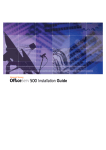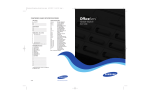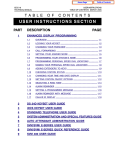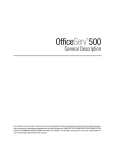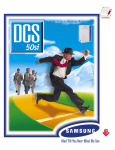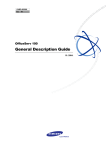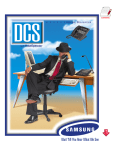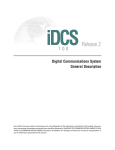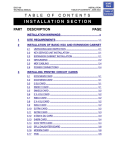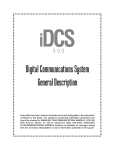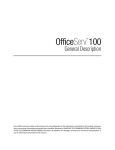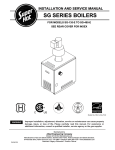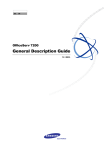Download Samsung iDCS 500 User guide
Transcript
iDCS 500 TECHNICAL MANUAL INSTALLATION TABLE OF CONTENTS NOVEMBER 2001 T A B L E O F C O N T E N T S I N S TA L L AT I O N S E C T I O N PART DESCRIPTION PAGE 1 SITE REQUIREMENTS............................................................................1.1 2 INSTALLING SINGLE CABINET AND MULTIPLE CABINET CONFIGURATIONS 3 2.1 UNPACKING AND INSPECTION ................................................ 2.1 2.2 SINGLE CABINET INSTALLATION–WALL OR FLOOR MOUNT . 2.1 2.3 TWO CABINET INSTALLATION–FLOOR MOUNT ....................... 2.2 2.4 THREE CABINET INSTALLATION–FLOOR MOUNT ................... 2.3 2.5 ADDING AN iDCS 500 EXPANSION CABINET ........................... 2.4 2.6 RACK MOUNTING AN iDCS 500 CABINET ................................ 2.4 2.7 GROUNDING .............................................................................. 2.5 2.8 POWER CONNECTIONS ............................................................ 2.7 2.9 MDF CABLING ............................................................................ 2.8 INSTALLING PRINTED CIRCUIT CARDS 3.1 MCP CARD ................................................................................. 3.1 3.2 SCP CARD .................................................................................. 3.4 3.3 LCP CARD .................................................................................. 3.6 3.4 ESM BOARD ............................................................................... 3.7 3.5 IPM BOARD ................................................................................ 3.7 3.6 LAN BOARD ............................................................................... 3.7 3.7 MISC BOARD .............................................................................. 3.8 3.8 SCM BOARD ............................................................................... 3.8 3.9 MFM BOARD ON PROCESSOR CARD ...................................... 3.9 3.10 RCM BOARD .............................................................................. 3.9 3.11 MODEM BOARD ......................................................................... 3.9 3.12 IOM BOARD .............................................................................. 3.10 iDCS 500 TECHNICAL MANUAL 4 5 INSTALLATION TABLE OF CONTENTS NOVEMBER 2001 3.13 TRUNK B CARD ........................................................................ 3.10 3.14 TRUNK B1 CARD ...................................................................... 3.10 3.15 TRUNK C1 CARD ...................................................................... 3.10 3.16 GTRK CARD.............................................................................. 3.10 3.17 DID CARD ................................................................................. 3.10 3.18 E & M CARD.............................................................................. 3.10 3.19 DLI CARD .................................................................................. 3.10 3.20 16DLI CARD.............................................................................. 3.11 3.21 SLI CARD .................................................................................. 3.11 3.22 8SLI CARD ................................................................................ 3.11 3.23 16SLI CARD .............................................................................. 3.12 3.24 BRI CARD ................................................................................. 3.12 3.25 8MWSLI CARD .......................................................................... 3.13 3.26 16MSLI CARD ........................................................................... 3.13 3.27 TEPRI CARD ............................................................................. 3.14 3.28 AUTO ATTENDANT CARD ........................................................ 3.15 3.29 CADENCE CARD ...................................................................... 3.15 POWER UP PROCEDURES 4.1 DETERMINING POWER SUPPLY ............................................... 4.1 4.2 CONNECT POWER TO THE SYSTEM ........................................ 4.2 4.3 PROCESSOR CARD INDICATIONS ............................................ 4.3 4.4 PCB VERIFICATION .................................................................... 4.3 4.5 DEFAULT TRUNK AND STATION NUMBERING ......................... 4.3 CONNECTING TELCO CIRCUITS 5.1 SAFETY PRECAUTIONS ............................................................. 5.1 5.2 LOOP START LINES ................................................................... 5.1 5.3 GROUND START LINES ............................................................. 5.1 5.4 DID LINES ................................................................................... 5.1 5.5 E&M TIE LINES ........................................................................... 5.1 5.6 OFF PREMISE EXTENSIONS (OPS) ........................................... 5.1 iDCS 500 TECHNICAL MANUAL 6 7 8 INSTALLATION TABLE OF CONTENTS NOVEMBER 2001 5.7 T1 CIRCUIT ................................................................................. 5.2 5.8 BRI CIRCUIT ............................................................................... 5.2 CONNECTING STATION EQUIPMENT 6.1 SAFETY PRECAUTIONS ............................................................. 6.1 6.2 KEYSETS .................................................................................... 6.1 6.3 DCS 32 BUTTON ADD-ON-MODULES ....................................... 6.1 6.4 SINGLE LINE TELEPHONES ..................................................... 6.2 6.5 DOOR PHONE AND DOOR LOCK RELEASE ............................. 6.2 6.6A WALL-MOUNTING KEYSETS ..................................................... 6.2 6.6B WALL-MOUNTING KEYSETS WITH ULTRA BASE WEDGE ....... 6.3 6.6C WALL-MOUNTING iDCS KEYSETS ............................................ 6.2 6.7 64 BUTTON MODULES .............................................................. 6.3 6.8 ATTACHING DCS 32 BUTTON AOM AND DCS 64 BUTTON MODULES WITH MASTER STATION .......................................... 6.4 6.9 ATTACHING iDCS 64 BUTTON MODULES TO AN iDCS KEYSET ....................................................................... 6.4 6.10 ATTACHING iDCS 14 BUTTON MODULES TO AN iDCS KEYSET ....................................................................... 6.4 CONNECTING OPTIONAL EQUIPMENT 7.1 MUSIC ON HOLD / BACKGROUND MUSIC ............................... 7.1 7.2 EXTERNAL PAGING ................................................................... 7.1 7.3 COMMON BELL ......................................................................... 7.1 7.4 RING OVER PAGE ...................................................................... 7.2 7.5 SMDR/AAUCD/TRAFFIC/ALARMS ............................................. 7.2 7.6 PC PROGRAMMING ................................................................... 7.2 7.7 VOICE MAIL / AUTO ATTENDANT .............................................. 7.2 7.8 CONNECTING SYSTEM BACKUP BATTERIES TO THE iDCS 500 POWER SUPPLY......................................................... 7.3 INSTALLING KEYSET DAUGHTERBOARDS 8.1 iDCS KDB-DIGITAL LINE INTERFACE (FKDBD) ......................... 8.1 8.2 iDCS KDB-SINGLE LINE INTERFACE (FKDBS) ......................... 8.1 iDCS 500 TECHNICAL MANUAL 9 10 11 INSTALLATION TABLE OF CONTENTS NOVEMBER 2001 8.3 iDCS KDB-FULL DUPLEX (FKDBF) ............................................ 8.1 8.4 KDB-DLI ...................................................................................... 8.1 8.5 KDB-SLI ...................................................................................... 8.2 8.6 CONNECTING TO THE KDBS .................................................... 8.2 SOFTWARE AND DATABASE MANAGEMENT..........................9.1 9.1 SOFTWARE MANAGEMENT ...................................................... 9.1 9.2 DATABASE MANAGEMENT ........................................................ 9.1 ADDING CARDS TO THE SYSTEM 10.1 ADDING STATION AND TRUNKS ............................................. 10.1 10.2 GRADING THE iDCS 500 FOR DTMF RECEIVERS .................. 10.1 10.3 INSTALLING AA CARD IN EXISTING SYSTEM ......................... 10.2 CADENCE SET UP 11.1 INTRODUCTION ....................................................................... 11.1 11.2 INSTALLATION OF THE CVM8A ............................................... 11.1 11.3 TESTING THE HARDWARE ...................................................... 11.2 iDCS 500 TECHNICAL MANUAL INSTALLATION PART 1 NOVEMBER 2001 PART 1. SITE REQUIREMENTS When you are planning the installation of the iDCS 500 system, choose a site that meets the following requirements: • • • • • • • • • • Select a location for the iDCS 500 system that has enough space for easy installation and adequate lighting (see Figure 1–1). Select a location that will minimize cable lengths. See the Cable Requirements Table in the iDCS 500 General Description Section. The equipment should not be exposed to direct sunlight, corrosive fumes, dust, constant vibration or strong magnetic fields such as those generated by motors and copy machines. A direct commercial AC power outlet is required. Do not use extension cords. Preferably, a dedicated circuit should be used to minimize the risk of other electrical equipment being connected that could adversely affect system operation. Ensure that all wires and cables going to and coming from the iDCS 500 are properly routed. Do not cross fluorescent lights or run parallel with AC wires. The equipment must be located in an environment that will maintain a temperature range of 32°–104°F (0°–40°C) and a humidity range of 10%–90% non-condensing. This equipment is to be installed only in Restricted Access Areas (Dedicated Equipment Rooms, Equipment Closets, or the like) in accordance with articles 11016, 110-17 and 110-18 of the National Electric Code, ANSI/NFPA 70. Allow at least 10" clearance on both sides and 10" clearance on top of the system to ensure proper ventilation and access to the interior of the cabinet. Do not install in close proximity to a fire sprinkler head or to other sources of water. Space consideration must be made to allow floor or wall mounting. Do not wall mount a multiple cabinet system. Meeting these requirements will help to ensure proper performance and greater life expectancy of the system. 1.1 iDCS 500 TECHNICAL MANUAL INSTALLATION PART 1 NOVEMBER 2001 11.81" 22.32" 19.76" 59.28" 39.52" KEY SERVICE UNIT DIMENSIONS FIGURE 1–1 iDCS 500 TECHNICAL MANUAL INSTALLATION PART 2 NOVEMBER 2001 PART 2. INSTALLING SINGLE CABINET AND MULTIPLE CABINET CONFIGURATIONS 2.1 UNPACKING AND INSPECTION The iDCS 500 can be configured as a single cabinet, a dual cabinet system or a three cabinet system. A iDCS 500 single cabinet system may be wall, floor, or rack mounted while multiple cabinets systems may only be floor or rack mounted. Do not attempt to wall mount any system other than a single cabinet system. All the iDCS 500 cabinets are identical when shipped from Samsung. After unpacking the cabinet(s), inspect for signs of physical damage. If any damage is detected, do not attempt installation. Contact Samsung Telecommunications America’s Technical Support Department. Check to see that each iDCS 500 Cabinet carton includes the following items: ! ! • • • iDCS 500 Cabinet Top cover Left and right side covers Front cover Cabinet leg mounting kit AC power and DC power cables Check to see that all additional 500 hardware and software is available for installation at this time. • • Floor mounting equipment (legs or castors), if required. Cards required to make the iDCS 500 system functional. i.e., power supply, central processor, station and trunk cards 2.2 SINGLE CABINET INSTALLATION – WALL OR FLOOR MOUNT A iDCS 500 single cabinet system can be wall-mounted using two screws in the rear keyholes or floor mounted with the standard legs provided or optional locking castors. The castor kit must be ordered. Remove side and front covers of the cabinet prior to installation to avoid damaging the covers and to allow access to the interior. For a wall mounted system, the cabinet should be securely mounted on a plywood backboard at least 5/8” thick. Insert into the back board, sixteen inches (16”) apart two 2.1 iDCS 500 TECHNICAL MANUAL INSTALLATION PART 2 NOVEMBER 2001 (minimum size #10) screws (see Figure 2–1). Hang the iDCS 500 cabinet onto the screws installed in the backboard. A separate single point ground must be connected to the cabinet ground bar prior to installing any cards. (Refer to Part 2.6 Grounding). When a Power supply is installed, verify that the power switch is in the proper voltage setting, i.e., 110 position (see Figure 2–6). NOTE: Wall mount a single cabinet configuration only. Multiple cabinet configurations MUST be floor mounted with legs or locking castors or mounted in a 19 inch rack. To floor mount, locate the optional legs or locking castors. Remove side and front covers of the cabinets prior to installation to avoid damaging the covers and to allow access to the interior. Place the cabinet on a secure surface (floor or workbench) with the front of the cabinet (card slots) facing up. With the enclosed machine screws mount the legs or castors on each corner of the first cabinet (see figure 2−2). Place cabinet upright in the desired location. The final step in installing the cabinet is installing the required PSU60B, MCP (iDCS 500 Main Control Processor) with SmartMedia card, station and/or trunk cards and MDF cables. See sections 2.7 Power Connection, 2.8 MDF Cabling, Part 3, and Part 9 of this manual to determine the basic required configuration and to make the system operational. 2.3 TWO CABINET INSTALLATION – FLOOR MOUNT Check to see that each iDCS 500 cabinet carton includes the following items: ! ! • • • iDCS 500 Cabinet Top cover Left and right side covers Front cover Cabinet leg mounting kit AC power and DC power cables Check to see that all additional 500 hardware and software is available for installation at this time. • • Floor mounting equipment (legs or castors). Cards required to make the iDCS 500 system functional. i.e., power supply, central processor, station and trunk cards 1. Mount the legs or castors to one of the iDCS 500 cabinets as the floor mounted base cabinet. Prepare both of the iDCS 500 Cabinets by removing the side and front covers of both cabinets prior to installation to avoid damaging the covers and to allow access to the interior. Remove the top cover from the bottom cabinet and the base and rear panels from the upper cabinet. 2.2 iDCS 500 TECHNICAL MANUAL INSTALLATION PART 2 NOVEMBER 2001 2. Place the upper cabinet on top of the main/lower cabinet ensuring that the upper cabinet locating bumps are snug in the lower cabinet locating dimples. Install the two provided screws in the dimples in the front lower panel of the upper cabinet and the two provided screws in the dimples in the rear lower panel of the upper cabinet. Replace the rear panel on the upper cabinet. A separate single point ground must be connected to the main cabinet ground bar. Install the ground harness between the two cabinets ground bars prior to installing any cards (refer to Part 2.6 Grounding). When a power supply is installed, verify that the power switch is in the proper voltage setting, i.e., 110 (see Figure 2–6) position. See sections 2.7 Power Connection, 2.8 MDF Cabling, Part 3, and Part 4 of this manual to determine the basic required configuration and to make the system operational. 2.4 THREE CABINET INSTALLATION – FLOOR MOUNT Check to see that each iDCS 500 cabinet carton includes the following items: ! ! • • • IDCS 500 Cabinet Top cover Left and right side covers Front cover Cabinet leg mounting kit AC power and DC power cables Check to see that all additional 500 hardware and software is available for installation at this time. • • Floor mounting equipment (legs or castors). Cards required to make the iDCS 500 system functional. i.e., power supply, central processor, station and trunk cards 1. Mount the legs or castors to one of the iDCS 500 cabinets as the floor mounted base cabinet. Prepare all of the iDCS 500 Cabinets by removing the side and front covers of the three cabinets prior to installation to avoid damaging the covers and to allow access to the interior. Remove the top cover from the bottom and center cabinets and the base and rear panels from the upper two cabinets. 2. Place the center cabinet on top of the main/base cabinet ensuring that the center cabinet locating bumps are snug in the lower cabinet locating dimples. Install the two provided screws in the dimples in the front lower panel of the center cabinet and the two provided screws in the dimples in the rear lower panel of the center cabinet. Replace the rear panel on the center cabinet. 3. Place the top cabinet on top of the center cabinet ensuring that the top cabinet locating bumps are snug in the center cabinet locating dimples. Install the two provided screws in the dimples in the lower panel of the top cabinet and the two 2.3 iDCS 500 TECHNICAL MANUAL INSTALLATION PART 2 NOVEMBER 2001 provided screws in the dimples in the rear lower panel of the top cabinet. Replace the rear panel on the top cabinet. A separate single point ground must be connected to the main cabinet ground bar. Install the ground harness between the cabinets ground bars prior to installing any cards (refer to Part 2.6 Grounding). When a power supply is installed, verify that the power switch is in the proper voltage setting, i.e., 110 (see Figure 2–6) position. See sections 2.7 Power Connection, 2.8 MDF Cabling, Part 3, and Part 4 of this manual to determine the basic required configuration and to make the system operational. 2.5 ADDING A iDCS 500 EXPANSION CABINET WARNING: Unplug all sources of AC and DC electricity from the system before attempting this procedure. 1. Unplug the system AC and/or DC power sources. 2. Disconnect all cables and wires from the system. 3. Proceed as instructed in Part 2.3 Two Cabinet Installation, Part 2.4 three cabinet installation, or Part 2.6 Rack Mounting a Cabinet. 4. Insert the PSU60B, LCP and additional cards in the added cabinet. 5. Connect CIC cable assembly to the LCP. 6. Connect the AC/DC power cables to the cabinets. NOTE: To activate the new cabinet, the additional card slots must have any new cards inserted and recognized by the MCP processor. See System Programming Section MMC 806 and MMC 724. 2.6 RACK MOUNTING A 500 Cabinet Prepare all of the iDCS 500 cabinets by removing the side and front covers of the cabinets prior to installation to avoid damaging the covers and to allow access to the interior. In addition the top covers and the bottom panels from the cabinets must be removed. 1. Remove the four screws holding each side cover support bracket and remove the brackets from both sides of the cabinet (see Figure 2–8). These brackets are not required for rack mounting. 2. Remove the ground bar from the left side of the cabinet (see Figure 2–8). 3. Remove the breakout panels from the base of all the cabinets to allow cable access. 2.4 iDCS 500 TECHNICAL MANUAL INSTALLATION PART 2 NOVEMBER 2001 4. Install the cabinets in the rack, leaving approximately 2 inches of space between each cabinet to allow cable access, and secure each cabinet with eight screws in the mounting flange holes (see Figure 2–9). NOTE: The 2 inch gap between cabinets requires a longer Cabinet Interconnect Cable (CICR) than usual for multiple cabinet installations. 5. Reattach the ground bar to each cabinet and connect them together as described in Part 2.7, Grounding. 2.7 GROUNDING An equipment grounding conductor that is not smaller in size than the ungrounded branch-circuit supply conductors is to be installed as part of the circuit that supplies the product or system. Bare, covered, or insulated grounding conductors are acceptable. Individually covered or insulated equipment grounding conductors shall have a continuous outer finish that is either green or green with one or more yellow stripes. The equipment grounding conductor is to be connected to ground at the service equipment. The attachment-plug receptacles in the vicinity of the product or system are all to be of a grounding type, and the equipment grounding conductors serving these receptacles are to be connected to earth ground at the service equipment. WARNING: HIGH LEAKAGE CURRENT! Earth connection is essential before connecting supply. The iDCS 500 system requires that a supplementary (see below) earth ground be connected to the system. This is the preferred method of grounding the iDCS 500. It has been observed that the third wire ground may be inferior or can contain noise that may prevent the digital data bus from canceling out noise. This may result in erratic operation of the iDCS 500. Another problem that has occurred is that some UPS battery systems do not pass the ground through to the power cord resulting in no ground to the system. The grounding bar on the bottom of the left side of the cabinet must be connected to one of the following: bonded building steel, cold water pipe or a ground rod using at least #16 AWG copper wire (see Figure 2–3). Additionally, the ground between cabinets in a multiple cabinet system must also be at least #16 AWG copper wire. The third wire AC ground or FG is connected to the system frame via the ground strap from the ground connector on the AC socket. A supplementary equipment grounding conductor shall be installed between the system and ground that is in addition to the equipment grounding conductor in the power supply cord. 2.5 iDCS 500 TECHNICAL MANUAL INSTALLATION PART 2 NOVEMBER 2001 The supplementary equipment grounding conductor shall not be smaller in size than the ungrounded branch-circuit supply conductors. The supplementary equipment grounding conductor shall be connected to the product at the terminal provided, and shall be connected to ground in a manner that will retain the ground connection when the product is unplugged from the receptacle. The connection to ground of the supplementary equipment grounding conductor shall be in compliance with the rules for terminating bonding jumpers in Part K of Article 250 of the National Electrical Code ANSI/NFPA 70. Termination of the supplementary equipment grounding conductor is permitted to be made to building steel, to a metal electrical raceway system, or to any grounded item that is permanently and reliably connected to the electrical service equipment ground. Bare, covered, or insulated grounding conductors are acceptable. A covered or insulated grounding conductor shall have a continuous outer finish that is either green or green with one or more yellow stripes. Failure to provide an adequate ground may cause a safety hazard, confusing trouble symptoms or even circuit card failure. WARNING: Unplug the power cord from the AC outlet before attempting to connect the ground. Hazardous voltage may cause death or injury. Observe extreme caution when working with AC power. Remove champ connectors from trunk cards. What the above paragraphs mean is when conventional analog telephone circuits are connected to the iDCS 500 system, under fault conditions (i.e., the tip and/or ring conductor is crossed with a power line, or the circuit is affected by lightning during a storm), it is possible for hazardous potentials to appear across the tip and ring wiring coming into the iDCS 500 cabinet(s) from the outside plant (i.e., overhead cables, buried cables, cable head pedestal). These circuits are provided with both primary and secondary protection circuitry which will attempt to drain off these high voltages and currents to earth ground. Obviously, it is important to have a good source of ground connected to the iDCS 500 system to drain this energy off. Also, certain metallic analog circuits (e.g., Ground Start or E & M trunks) require a current flow to earth ground to accommodate normal operating conditions and/or to resolve fault conditions. Again, a good earth ground source is required by the iDCS 500 system. The iDCS 500 system has two ground reference points. One point is via the green wire in the power cord connected to the AC power outlet. This ground connection is provided to meet local electrical codes when the AC ground is required to be common with the earth ground. However, this can be disconnected either intentionally or unintentionally. Consequently, a more permanent ground connection is required by connecting a high current/voltage capacity ground wire which is bonded to ground at the electric service power entrance or via some other method approved by the National Electrical Code to the iDCS 500 system ground bar. This is a more secure ground connection, which can only be disconnected intentionally. These precautions are taken 2.6 iDCS 500 TECHNICAL MANUAL INSTALLATION PART 2 NOVEMBER 2001 for safety reasons to protect personnel working on the iDCS 500 system and also for operational reasons to accommodate ground return and/or ground-referenced analog telephone circuits, which require this solid earth ground connection for normal functioning. 2.8 POWER CONNECTIONS AC POWER CORD ASSEMBLY The AC Power Cord Assembly plugs into the AC power socket which is located on the left side of the cabinet. The AC connection is a standard 16 AWG computer type power cord (see Figure 2–4). WARNING: DO NOT CONNECT AC POWER TO THE SYSTEM (see Section 4 Power Up Procedures). iDCS 500 POWER SUPPLY UNIT (PSU60B) The iDCS 500 PSU60B is the power supply for the iDCS 500 cabinet(s) (see Figure 2– 6). A second PSU60B or a PSU60 is required if more than 56 stations are installed in a cabinet. This same rule applies to each cabinet. Insert the first PSU in the first slot of the cabinet. Before a PSU is installed, verify that the power switch is in the proper voltage setting position, i.e. 110. If two or more PSU’s are to be installed use the same procedure for each card. WARNING: DO NOT CONNECT AC POWER TO THE SYSTEM (see Section 4 Power Up Procedures). EXTERNAL –48VDC BATTERY SOURCE CAUTION: To reduce risk of fire and injury to persons, use only a sealed nickel cadmium or lead-acid battery supply capable of handling a charge current of 0.45 A, a charge voltage of –54 Vdc and a discharge rate of 45 Ah.” The iDCS 500 provides for connection of an external battery plant (i.e. to provide –48VDC to power the system). The PSU60B/PSU60 provides -56VDC at 0.4 amperes charging current (i.e. when AC power is present) which allows for float charging from the iDCS 500 to emergency backup batteries. The iDCS 500 can also run without AC power on a –48VDC battery system or rectifier. There should be no more than a 0.5VDC drop in voltage from the iDCS 500 and the batteries. Ensure polarity prior to connecting the external –48VDC power source to the system. 2.7 iDCS 500 TECHNICAL MANUAL INSTALLATION PART 2 NOVEMBER 2001 The -48VDC cable assembly has a male 3 pin mate and lock connector on the system end (see Figure 2–7). Insert this end of the DC cable into the battery (BATT) connector on the left hand side of the cabinet. Attach the other end of the DC power cable to the – 48VDC power source. WARNING: Be sure the proper polarity is observed. Equipment damage will result if polarity is reversed. Do not connect external AC or DC power to the System (see Section 4 Power Up Procedures). 2.9 MDF CABLING All connections to the iDCS 500 system are made by way of a customer-provided main distribution frame (MDF). Each interface card (with the exception of the TEPRI, ITM3, E911 cards) is connected to the MDF using a 25 pair female amphenol-type cable. These cables can be routed into the iDCS 500 cabinet(s) from below or on the right side of the cabinet. Label each cable to correspond with the slot numbers (see Figure 2–6). Label each 66 type terminating block to identify the cabinet, slot and port numbers. Use one pair twisted jumper wire to cross-connect stations or lines to their associated port. 2.8 iDCS 500 TECHNICAL MANUAL INSTALLATION PART 2 NOVEMBER 2001 Two #10 screws in 5/8" plywood backboard. NOTE: Leave screws approximately 1/8" proud of backboard 16" iDCS 500 WALL MOUNTING FIGURE 2–1 iDCS 500 TECHNICAL MANUAL INSTALLATION PART 2 NOVEMBER 2001 MOUNTING SCREWS FRONT BOTTOM LEFT SIDE ATTACHING LEGS TO MAIN CABINET FIGURE 2–2 iDCS 500 TECHNICAL MANUAL INSTALLATION PART 2 NOVEMBER 2001 MAIN CABINET CONFIGURATION (LEFT SIDE VIEW) FG GROUND BAR EARTH GROUND MAIN AND EXPANSION DUAL CABINET CONFIGURATION (LEFT SIDE VIEW) CONNECT GROUND HERE FG CONNECT EARTH GROUND HERE SYSTEM GROUNDING FIGURE 2–3 iDCS 500 TECHNICAL MANUAL INSTALLATION PART 2 NOVEMBER 2001 Power Input Location iDCS 500 POWER INPUT LOCATION FIGURE 2–4 iDCS 500 TECHNICAL MANUAL SIO2 SIO3 SIO4 LAN SLOT6 SLOT7 SLOT8 SLOT9/SCP MCP/LCP SLOT3 SLOT4 SLOT5 SLOT6 SLOT7 SLOT8 SLOT2 SLOT3 SLOT4 SLOT5 SLOT6 SLOT7 SLOT8 SLOT9/SCP MCP/LCP MCP SLOT2 C1 - S9 SLOT1 C1 - S8 C1 - S7 SLOT5 C1 - S6 SLOT4 C1 - S5 SLOT3 C1 - S4 SLOT2 C3 - S4 C3 - S5 C3 - S6 C3 - S7 PSU-B/PSU60 SLOT1 SLOT2 SLOT3 SLOT4 SLOT5 SLOT6 SLOT7 SLOT8 SLOT1 SLOT2 SLOT3 SLOT4 SLOT5 SLOT6 SLOT7 SLOT8 SLOT9/SCP MCP/LCP SLOT8 SLOT9/SCP MCP/LCP LCP SLOT7 C1 - S6 C1 - S7 PSU-B PSU-B/PSU60 SLOT1 SLOT2 SLOT3 SLOT4 SLOT5 SLOT6 SLOT7 CABINET/SLOT NUMBERS SLOT5 SLOT9/SCP MCP/LCP LAN SLOT1 C1 - S5 SLOT4 SIO4 PSU-B/PSU60 C1 - S4 SIO3 PSU-B C1 - S3 SIO2 SLOT3 SLOT8 C1 - S2 SIO1 SLOT7 Multiple Cabinet System SLOT6 SLOT8 MCP SLOT2 B A T T SLOT6 C2 - S9 SLOT5 SCP SLOT4 C2 - S8 SLOT3 C1 - S8 C2 - S5 SLOT2 C2 - S7 C2 - S4 SLOT1 C2- S6 C2 - S3 PSU-B/PSU60 C1 - S1 P W R PSU-B/PSU60 C2 - S2 PSU-B SLOT9/SCP MCP/LCP B A T T C2 - S1 PSU-B LCP C3 - S3 PSU-B C3 - S9 SLOT1 C3 - S8 PSU-B/PSU60 C3 - S2 B A T T PSU-B P W R Single Cabinet System SLOT9/SCP MCP/LCP C3 - S1 P W R PSU-B/PSU60 SLOT1 C1 - S3 PSU-B SIO1 PSU-B/PSU60 C1 - S2 PSU-B B A T T C1 - S1 P W R INSTALLATION PART 2 NOVEMBER 2001 SLOT9/SCP MCP/LCP FIGURE 2–5 INSTALLATION PART 2 NOVEMBER 2001 FUSES 110 VOLTAGE SETTING iDCS 500 TECHNICAL MANUAL SETTING VOLTAGE ON PSU-60 AND PSU-60B FIGURE 2–6 iDCS 500 TECHNICAL MANUAL INSTALLATION PART 2 NOVEMBER 2001 WHITE (+) BLACK ( – ) CONNECT TO EITHER A OR B + – + – 12V + – 6V + + 6V 12V – – + + – – + 6V 6V – + 12V – + 12V – + – 6V + 6V – OPTION A – + 6V – + 6V OPTION B BATTERIES SHOULD BE PLACED WITHIN THREE FEET OF KSU BATTERY CABLE ASSEMBLY FIGURE 2–7 iDCS 500 TECHNICAL MANUAL INSTALLATION PART 2 NOVEMBER 2001 Bracket Screws Bracket Ground Bar Bracket Screws Bracket SIDE COVER MOUNTING BRACKETS FIGURE 2–8 iDCS 500 TECHNICAL MANUAL INSTALLATION PART 2 NOVEMBER 2001 Mounting Screw Holes Mounting Screw Holes SECURING CABINET IN A RACK FIGURE 2–9 iDCS 500 TECHNICAL MANUAL INSTALLATION PART 3 NOVEMBER 2001 PART 3. INSTALLING PRINTED CIRCUIT CARDS Before installing each card, unpack it and check it for signs of physical damage. If you detect any, do not attempt to install. Call Samsung Technical Support immediately. 3.1 MCP (see Figure 3–2) The iDCS 500 Main Control Processor (MCP) controls the system operation. The MCP installs in the MCP/LCP slot in the first cabinet of the system. The MCP is required for all system configurations. The MCP has a 256 time slot switch matrix and positions for 3 daughter boards. With a multiple cabinet system a ESM daughter board must be installed on the MCP to expand the switch matrix. The MCP supports the following options. • 8 position DIP Switch • Memory Backup On/Off Switch • SmartMedia card slot • 12 LED’s • 3 daughter board positions, one with external connections to support a MISC • MOH Internal Melody • 2 SIO circuits 12 LED’s give operational status of the CPU, SmartMedia status, LAN status and the status of card slots 1~9. These are stenciled on the face of the CMP card. The LED indications are as follows: LED Indications for M Version System • MP OFF indicates the MCP card is powered down. ON indicates the MCP card is booting Flicker Indicates normal operation. • SM OFF indicates the SmartMedia card is not installed or not recognized. ON indicates the SmartMedia card is inserted and recognized Flicker indicates the SmartMedia card is being accessed. • LAN OFF indicates a LAN is not installed or power is off ON indicates the LAN board is booting Flicker indicates normal operation • S1~S9 OFF indicates all circuits idle or no card installed ON indicates one or more circuits busy Flicker indicates the card has a fault. 3.1 iDCS 500 TECHNICAL MANUAL INSTALLATION PART 3 NOVEMBER 2001 LED INDICATIONS FOR L VERSION SYSTEM • MP OFF indicates the MCP card is powered down ON indicates the MCP card is booting Flicker Indicates normal operation. • SM OFF indicates the Smartmedia card is not installed or not recognized ON indicates the Smartmedia card is inserted and recognized Flicker indicates the Smartmedia card is being accessed. • LAN OFF indicates a LAN is not installed or power is off ON indicates the LAN board is booting Flicker indicates normal operation. • S1 Not used. • S2 SCP HDLC RX (Receive) Status OFF indicates that there is no link from the SCP card ON indicates that the link from the SCP card is being set up Flicker indicates a message has been received. • S3 SCP HDLC TX (Transmit) Status OFF indicates that there is no link from the SCP card ON indicates that the link from the SCP card is being set up Flicker indicates a message has been transmitted. • S4 LCP1 HDLC RX (Receive) Status OFF indicates that there is no link from the LCP card ON indicates that the link from the LCP card is being set up Flicker indicates a message has been received. • S5 LCP1 HDLC TX (Transmit) Status OFF indicates that there is no link from the LCP card ON indicates that the link from the LCP card is being set up Flicker indicates a message has been transmitted. • S6 LCP2 HDLC RX (Receive) Status OFF indicates that there is no link from the LCP card ON indicates that the link from the LCP card is being set up Flicker indicates a message has been received. • S7 LCP2 HDLC TX (Transmit) Status OFF indicates that there is no link from the LCP card ON indicates that the link from the LCP card is being set up Flicker indicates a message has been transmitted. • S8 Not used. • S9 Not used. 3.2 iDCS 500 TECHNICAL MANUAL INSTALLATION PART 3 NOVEMBER 2001 There are several daughter boards that can mount on the MCP (see Figure 3−2). The daughter boards have offset pin connectors which prohibits improper installation of the Daughter board(s). Depending on the installation requirements the daughter boards provide the following: • MISC: 2 External music/audio inputs, 1 external page audio output, 3 relay contact closures (1 page relay, 1 common bell and 1 loud bell) • SCM: 18 Conference channels, 12 DTMF receivers • MFM: 12 DTMF receivers • RCM: 14 CID receivers • IPM: Motorola MC 68302 25Mhz processor for message handling, 1 megabyte SRAM, 4 Megabytes DRAM, 3 synchronous communication ports for inter processor communications. This board is required for multiple cabinet systems. • LAN: 10/100 Base T LAN Interface, 0.5 Megabytes of SRAM, 2 Serial I/O circuits, modem card interface circuit. • ESM: Increases the system to 1024 time slots. This board is required for multiple cabinet systems. MAIN CONTROL PROCESSOR (MCP) DAUGHTER BOARD CAPABILITIES Position Types of Daughter Boards allowed per position MCP – D1 MFM, SCM, RCM and ESM* MCP – D2 MFM, SCM, RCM, LAN and IPM** MCP – D3 MFM, SCM, RCM, LAN and MISC * ** The ESM must be installed in this position in an L system The IPM must be installed in this position in an L system NOTE: Only one of any type of daughter board may be installed on any processor card. 3.3 iDCS 500 TECHNICAL MANUAL INSTALLATION PART 3 NOVEMBER 2001 DIP SWITCH USE on the iDCS 500 MCP ON (left) OFF (right) COUNTRY SELECT COUNTRY SELECT COUNTRY SELECT COUNTRY SELECT COUNTRY SELECT 4 DIGIT STATION NUMBERS 4 DIGIT STATION GROUPS 4 DIGIT TRUNK NUMBERS ! SW 1 SW2 SW3 SW4 SW5 SW6 SW7 SW8 COUNTRY SELECT COUNTRY SELECT COUNTRY SELECT COUNTRY SELECT COUNTRY SELECT 3 DIGIT STATION NUMBERS 3 DIGIT STATION GROUPS 3 DIGIT TRUNK NUMBERS Switches 1 through 4 select the country the system is installed in. 4 OFF OFF OFF OFF OFF OFF OFF OFF 3 OFF OFF OFF OFF ON ON ON ON 2 OFF OFF ON ON OFF OFF ON ON 1 OFF ON OFF ON OFF ON OFF ON Country Korea USA UK Italy Australia New Zealand Holland Denmark ! Switch 5 reserved. ! These DIP switches will not take effect unless the switches are set in the wanted position and the system memory is cleared manually by using the Memory Backup switch. Install the SmartMedia card. Install daughter board(s). Set the MCP DIP switches on the card to the desired positions. Insert MCP card in the CAB slot labeled MCP/LCP (see Figure 3–1). Push firmly at the top and bottom of the card to ensure that it is fully inserted into the back plane connector. To prevent accidental damage to the MCP card, the MCP/LCP connector on the back plane is positioned to mate only with the MCP or LCP card. Other interface cards will not mate with this connector and the MCP card will not mate with any other connector. NOTE: Do not insert this card with system power ON. 3.2 SCP CARD (see Figure 3–3) The iDCS 500 Expansion Control Processor (SCP) is used when the system is expanded to more than one cabinet. In a multiple cabinet system the SCP becomes the processor 3.4 iDCS 500 TECHNICAL MANUAL INSTALLATION PART 3 NOVEMBER 2001 for the first iDCS 500 cabinet and communicates via a high speed data link to the MCP. The SCP installs in the ninth (9) slot in the first cabinet. The SCP can have three daughter boards installed as indicated by the table below. SWITCH CONTROL PROCESSOR (SCP) DAUGHTER BOARD CAPABILITIES Position Types of Daughter Boards allowed per position MCP – D1 MFM, SCM, RCM MCP – D2 MFM, SCM, RCM and MISC MCP – D3 MFM, SCM, RCM NOTE: Only one of any type of daughter board may be installed on any processor card. NOTE: Do not insert this card with system power ON. There are 12 LED indicators on the front of the SCP card. The uses are as follows: • TX: SCP HDLC TX (Transmit) Status OFF indicates that there is no link from the SCP card ON indicates that the link from the SCP card is being set up Flicker indicates a message has been transmitted. • RX: SCP HDLC RX (Receive) Status OFF indicates that there is no link from the SCP card ON indicates that the link from the SCP card is being set up Flicker indicates a message has been received. • SCP SCP Processor Status OFF indicates that Power is OFF ON indicates that the SCP is booting Flicker indicates normal operation. • S1~S8 Card Status OFF indicates that the card is idle or not installed ON indicates that one or more circuits on the card are in use Flicker indicates a problem with the card. • S9 Not Used. 3.5 iDCS 500 TECHNICAL MANUAL INSTALLATION PART 3 NOVEMBER 2001 3.3 LCP CARD (see Figure 3–4) The iDCS 500 Local Control Processor (LCP) is used when the system is expanded to more than one cabinet. The LCP is the processor for the second and or third iDCS 500 cabinet(s) and communicates via a high-speed data link to the MCP. The LCP installs in the MCP/LCP slot in the second or third cabinets of a multiple cabinet system. The SCP can have three daughter boards installed as indicated by the table below. SWITCH CONTROL PROCESSOR (LCP) DAUGHTER BOARD CAPABILITIES Position Types of Daughter Boards allowed per position MCP – D1 MFM, RCM MCP – D2 MFM, RCM and MISC MCP – D3 MFM, RCM NOTE: Only one of any type of daughter board may be installed on any processor card. Push firmly at the top and bottom of the card to ensure that it is fully inserted into the back plane connector. Connect the iDCS 500 Inter-Processor Connection cable (CIC) to the front of the LCP. Connect the opposite end of the CIC to the connector on the front of the MCP. Connect the second CIC in a similar manner between LCP cards. The DIPC is supplied with the LCP. NOTE: Do not insert this card with system power ON. To prevent accidental damage to the LCP card, the MCP/LCP connector on the back plane is positioned to mate only with the MCP or LCP card. Other interface cards will not mate with this connector and the MCP or LCP card will not mate with any other connector. There are twelve (12) LED indicators on the front of the LCP card. The uses are as follows: • TX: LCP HDLC TX (Transmit) Status OFF indicates that there is no link from the LCP card ON indicates that the link from the LCP card is being set up Flicker indicates a message has been transmitted. • RX: LCP HDLC RX (Receive) Status OFF indicates that there is no link from the LCP card ON indicates that the link from the LCP card is being set up Flicker indicates a message has been received. 3.6 iDCS 500 TECHNICAL MANUAL INSTALLATION PART 3 NOVEMBER 2001 • LCP: LCP Processor Status OFF indicates that power is OFF ON indicates that the LCP is booting Flicker indicates normal operation. • S1~S9 Card Status OFF indicates that the card is idle or not installed ON indicates that one or more circuits on the card are in use Flicker indicates a problem with the card. 3.4 ESM BOARD (see Figure 3-5) This board has no selectable options and installs in position MCP-D1of the MCP card when the system has more than one cabinet installed (see Figure 3–6). The ESM board is required to expand the system from 512 to 1024 time slots. To install the ESM board remove the two (2) screws holding the MCP protective casing together (see Figure 3–7) and separate the two halves of the case. Place the ESM board face down over the three connectors, taking care to properly line them up and press gently on the back of the board to seat it. The MCP case can now be reassembled if all required daughter boards have been installed. 3.5 IPM BOARD (see Figure 3-8) This board has no selectable options and installs in position MCP-D2 (see Figure 3–6) of the MCP card when the system has more than one cabinet installed or the system is going to require the L version software in a single cabinet. The IPM board is required to expand the system memory and to provide the message handling processor so the MCP can communicate with the SCP and LCP(s). To install the IPM board remove the two (2) screws holding the MCP protective casing together (Figure 3–7) and separate the two halves of the case. Place the IPM board face down over the three connectors, taking care to properly line them up and press gently on the back of the board to seat it. The MCP case can now be reassembled if all required daughter boards have been installed. Note: Do not forget to turn on the memory backup switch on the IPM board before installing it on the MCP (See Figures 3–6 and 3–8). 3.6 LAN BOARD (see Figure 3-9) This board has no selectable options and installs in position MCP-D3 (see Figure 3–6) of the MCP card when the system has more than one cabinet installed or in position MCP-D2 if the system is going to require a MISC board in a single cabinet system with M version software. The LAN board is required to expand the system memory, to provide SIO ports 3 and 4, and a 10/100 base T LAN interface processor. To install the LAN board remove the two (2) screws holding the MCP protective casing together (see 3.7 iDCS 500 TECHNICAL MANUAL INSTALLATION PART 3 NOVEMBER 2001 Figure 3–7) and separate the two halves of the case. Place the LAN board face down over the three connectors, taking care to properly line them up and press gently on the back of the board to seat it. The MCP case can now be reassembled if all required daughter boards have been installed. Note: Do not forget to turn on the memory backup switch on the LAN board before installing it on the MCP (see Figures 3–6 and 3–9). 3.7 MISC BOARD (see Figure 3-10) This board has no selectable options and installs in position MCP-D3 of the MCP card when the system has one cabinet installed (see Figure 3–6). If the system has more than one cabinet the MISC board must be installed in position SCP-D2 of the SCP card (see Figure 3–3) or position LCP-D2 of the LCP cards. Up to 3 MISC boards can be installed in a system (one on the MCP or SCP and one on each LCP). The MISC board is required to provide external music inputs, external page outputs and programmable relay contacts. To install the MISC board remove the two (2) screws holding the MCP or LCP protective casing together (see Figure 3–7) or remove the 4 screws holding the SCP case together (see Figure 3–11) and separate the two halves of the case. Place the MISC board face down over the two connectors, taking care to properly line them up and press gently on the back of the board to seat it. The MCP/LCP/SCP case an now be reassembled if all required daughter boards have been installed. 3.8 SCM BOARD (see Figure 3-12) This board has selectable options and installs in any available position of the MCP card when the system has one cabinet installed (see Figure 3–2). If the system has more than one cabinet the SCP board may be installed in any available position of the SCP card (see Figure 3–3). Only one SCM board can be installed in a system (on the MCP or SCP). The SCM board is used to increase the number of available conference circuits by 18 to 24 and to add 12 DSP circuits for DTMF and tone detection. To install the SCM board remove the two (2) screws holding the MCP protective casing together (see Figure 3–7) or remove the 4 screws holding the SCP case together (see Figure 3– 11) and separate the two halves of the case. Place the SCM board face down over the two connectors, taking care to properly line them up and press gently on the back of the board to seat it. The MCP/SCP case can now be reassembled if all required daughter boards have been installed. Note: Only one SCM board can be installed per system. 3.8 iDCS 500 TECHNICAL MANUAL INSTALLATION PART 3 NOVEMBER 2001 3.9 MFM BOARD ON PROCESSOR CARD (see Figure 3-13) This board has no selectable options and installs in any available position of the MCP card when the system has one cabinet installed (see Figure 3–2). If the system has more than one cabinet the MFM board must be installed in position MCP-D3 of the MCP card, any available position of the SCP card (see Figure 3–3) or any available position of the LCP cards. Up to 3 MFM board can be installed in a system (one on the MCP or SCP and one on each LCP). The MFM board is used to provide an additional 12 DSP circuits for DTMF and tone detection. To install the MFM board remove the two (2) screws holding the MCP or LCP protective casing together (see Figure 3–7) or remove the 4 screws holding the SCP case together (see Figure 3–11) and separate the two halves of the case. Place the MFM board face down over the two connectors, taking care to properly line them up and press gently on the back of the board to seat it. The MCP/LCP/SCP case can now be reassembled if all required daughter boards have been installed. Note: Only one MFM board can be installed on each processor card. 3.10 RCM BOARD (see Figure 3-15) This board has no selectable options and installs in any available position of the MCP card when the system has one cabinet installed (see Figure 3–2). If the system has more than one cabinet the RCM board must be installed in position MCP-D3 of the MCP card, any available position of the SCP card (see Figure 3–3) or any available position of the LCP cards. Up to 3 RCM boards can be installed in a system (one on the MCP or SCP and one on each LCP). The RCM board is used to provide 14 Caller ID DSP circuits Caller ID detection on loop start trunks (TRK B1 and TRK C1). To install the RCM board remove the two (2) screws holding the MCP or LCP protective casing together (see Figure 3–7) or remove the 4 screws holding the SCP case together (see Figure 3–11) and separate the two halves of the case. Place the RCM board face down over the two connectors, taking care to properly line them up and press gently on the back of the board to seat it. The MCP/LCP/SCP case can now be reassembled if all required daughter boards have been installed. 3.11 MODEM BOARD (see Figure 3-16) This board has no selectable options and installs on the IOM board (see Figure 3–17). The MODEM board provides a 56Kbps/V90 modem for communicating with the system remotely. Place the modem board face down over the two connectors, taking care to properly line them up, and lining up the holes in the MODEM board and IOM board, and press gently on the back of the board to seat it. 3.9 iDCS 500 TECHNICAL MANUAL INSTALLATION PART 3 NOVEMBER 2001 3.12 IOM BOARD (see Figure 3-17) This board has no selectable options and installs on the system main cabinet (see Figure 3–18). Line the IOM board up with the card slot and slide it in. Press gently on the center of the IOM board front panel to seat it and secure the board with the two screws. 3.13 TRUNK B CARD (see Figure 3–19) This card has no selectable options. Insert as many Trunk B cards as are needed into any universal slots (see Figure 3–1). Push firmly in the middle of both card ejectors on each card to ensure that it is fully inserted into the back plane connector. 3.14 TRUNK B1 CARD (see Figure 3–19) This card has no selectable options. Insert as many Trunk B1 cards as are needed into any universal slots (see Figure 3–1). Push firmly in the middle of both card ejectors on each card to ensure that it is fully inserted into the back plane connector. 3.15 TRUNK C1 CARD (see Figure 3–19) This card has no selectable options. Insert as many Trunk C1 cards as are needed into any universal slots (see Figure 3–1). Push firmly in the middle of both card ejectors on each card to ensure that it is fully inserted into the back plane connector. 3.16 GTRK CARD (see Figure 3–19) This card has no selectable options. Insert as many GTRK cards as are needed into any universal slots (see Figure 3–1). Push firmly in the middle of both card ejectors on each card to ensure that it is fully inserted into the back plane connector. 3.17 DID CARD (see Figure 3–19) This card has no selectable options. Insert DID cards into any available slot numbers 2 through 7 (see Figure 3–1). Push firmly in the middle of both card ejectors on each card to ensure that it is fully inserted into the back plane connector. 3.18 E & M CARD (see Figure 3–19) This card has no selectable options. Insert as many E & M cards as are needed into any universal slots (see Figure 3–1). Push firmly in the middle of both card ejectors on each card to ensure that it is fully inserted into the back plane connector. 3.19 DLI CARD (see Figure 3–19) There are no options to select on this card. Insert up to and including nine DLI cards per cabinet as needed into any universal slots (see note below). See Figure 3–1. Push firmly in the middle of both card ejectors on each card to ensure that it is fully inserted into the back plane connector. 3.10 iDCS 500 TECHNICAL MANUAL INSTALLATION PART 3 NOVEMBER 2001 NOTE: If a cabinet is equipped with a single power supply unit (PSU-60B), a maximum of 56 station devices may be connected to that cabinet. However, if the cabinet is equipped with two power supply units, a maximum of 120 station devices may be connected to that cabinet. See the configuration section of the General Description Section for more details. 3.20 16DLI CARD (see Figure 3–19) There are no options to select on this card. Insert up to and including seven DLI cards per cabinet as needed into any universal slots (see note below). See Figure 3–1. Push firmly in the middle of both card ejectors on each card to ensure that it is fully inserted into the back plane connector. NOTES: 1. If a cabinet is equipped with a single power supply unit (PSU-60B), a maximum of 56 station devices may be connected to that cabinet. However, if the cabinet is equipped with two power supply units, a maximum of 120 station devices may be connected to that cabinet. See the configuration section of the General Description Section for more details. 2. Keyset daughterboards will not work if connected to this card. 3.21 SLI CARD (see Figure 3–19) There are no options to select on this card. Insert as many SLI cards as are needed into universal slots 1 through 7 (see Figure 3–1). Push firmly in the middle of both card ejectors on each card to ensure that it is fully inserted into the back plane connector. This card will automatically detect DTMF or dial pulse signals from the single line telephone set. There are no software or hardware settings required. NOTES: 1. If a cabinet is equipped with a single power supply unit (PSU-60B), a maximum of 56 station devices may be connected to that cabinet. However, if the cabinet is equipped with two power supply units, a maximum of 120 station devices may be connected to that cabinet. See the configuration section of the General Description Section for more details. 2. Do not connect devices with a total REN greater than 2.5 to any port on this card. 3. Do not connect devices with a total REN greater than 2.5 to this card. 4. Ring Frequency: 20 Hz square wave Ring Voltage: 120 volts peak to peak, 20 milliamps of current 3.22 8SLI CARD (see Figure 3–19) There are no options to select on this card. Insert as many 8SLI cards as are needed into universal slots 1 through 7 (see Figure 3–1). Push firmly in the middle of both card ejectors on each card to ensure that it is fully inserted into the back plane connector. 3.11 iDCS 500 TECHNICAL MANUAL INSTALLATION PART 3 NOVEMBER 2001 This card automatically detects DTMF or dial pulse signals from the SLT. Software and hardware settings are not required. The 8SLI has no DTMF receivers; it will share the system resources. If in a medium to high concentration of 8SLI cards or traffic, a MFM daughter board or boards should be added to a processor card to relieve congestion. NOTES: 1. If a cabinet is equipped with a single power supply unit (PSU-60B), a maximum of 56 station devices may be connected to that cabinet. However, if the cabinet is equipped with two power supply units, a maximum of 120 station devices may be connected to that cabinet. See the configuration section of the General Description Section for more details. 2. Do not connect devices with a total REN greater than 5.0 to this card. 3. Ring Frequency: 20 Hz square wave Ring Voltage: 120 volts peak to peak, 20 milliamps of current 4. This card does not contain OPX over voltage protection circuitry. 3.23 16SLI CARD (see Figure 3–19) There are no options to select on this card. Insert as many 16SLI cards as are needed into universal slots 1 through 9 (see Figure 3–1). Push firmly in the middle of both card ejectors on each card to ensure that it is fully inserted into the back plane connector. This card automatically detects DTMF or dial pulse signals from the SLT. Software and hardware settings are not required. The 16SLI has no DTMF receivers; it will share the system resources. If in a medium to high concentration of 16SLI cards or traffic, a MFM daughter board or boards should be added to a processor card or cards to relieve congestion. NOTES: 1. If a cabinet is equipped with a single power supply unit (PSU-60B), a maximum of 56 station devices may be connected to that cabinet. However, if the cabinet is equipped with two power supply units, a maximum of 120 station devices may be connected to that cabinet. See the configuration section of the General Description Section for more details. 2. Do not connect devices with a total REN greater than 5.0 to this card. 3. Ring Frequency: 20 Hz square wave Ring Voltage: 120 volts peak to peak, 20 milliamps of current 4. This card does not contain OPX over voltage protection circuitry. 3.24 BRI CARD (see Figure 3–19) There are no options to select on this card. Insert the card into any universal slot. See Figure 3–1. Push firmly in the middle of both card ejectors on each card to ensure that it is fully inserted into the back plane connector. 3.12 iDCS 500 TECHNICAL MANUAL INSTALLATION PART 3 NOVEMBER 2001 3.25 8MWSLI CARD (see Figure 3–19) There are no options to select on this card. Insert as many 8MWSLI cards as are needed into universal slots 1 through 7 (see Figure 3–1). Push firmly in the middle of both card ejectors on each card to ensure that it is fully inserted into the back plane connector. This card automatically detects DTMF or dial pulse signals from the SLT. Software and hardware settings are not required. The 8MWSLI supports industry standard message waiting lamps on single line phones. The message waiting power supplied to the single line station in the iDCS is 90 to 100 VDC. The 8MWSLI has no DTMF receivers; it will share the system wide DSP resources for DTMF decoding. If in a medium to high concentration of 16SLI cards or traffic, a MFM daughter board or boards should be added to a processor card or cards to relieve congestion. NOTES: 1. If a cabinet is equipped with a single power supply unit (PSU-60B), a maximum of 56 station devices may be connected to that cabinet. However, if the cabinet is equipped with two power supply units, a maximum of 120 station devices may be connected to that cabinet. See the configuration section of the General Description Section for more details. 2. Do not connect devices with a total REN greater than 5.0 to this card. 3. Ring Frequency: 20 Hz square wave Ring Voltage: 120 volts peak to peak, 20 milliamps of current 4. This card does not contain OPX over voltage protection circuitry. 5. The message waiting circuitry only illuminates the message lamp when the station is idle. Therefore, an 8SLI card and the 8MWSLI card follow the same configuration rules when considering a single or double power supply. 3.26 16MWSLI CARD (see Figure 3–19) There are no options to select on this card. Insert up to seven 16MWSLI cards as are needed into universal slots 1 through 7 (see Figure 3–1). Push firmly in the middle of both card ejectors on each card to ensure that it is fully inserted into the back plane connector. This card automatically detects DTMF or dial pulse signals from the SLT. Software and hardware settings are not required. The 16MWSLI supports industry standard message waiting lamps on single line phones. The message waiting power supplied to the single line station in the iDCS is 90 to 100 VDC. The 16MWSLI has no DTMF receivers; it will share the system wide DSP resources for DTMF decoding. If in a medium to high concentration of 16SLI cards or traffic, a MFM daughter board or boards should be added to a processor card or cards to relieve congestion. 3.13 iDCS 500 TECHNICAL MANUAL INSTALLATION PART 3 NOVEMBER 2001 NOTES: 1. If a cabinet is equipped with a single power supply unit (PSU-60B), a maximum of 56 station devices may be connected to that cabinet. However, if the cabinet is equipped with two power supply units, a maximum of 120 station devices may be connected to that cabinet. See the configuration section of the General Description Section for more details. 2. Do not connect devices with a total REN greater than 5.0 to this card. 3. Ring Frequency: 20 Hz square wave Ring Voltage: 120 volts peak to peak, 20 milliamps of current 4. This card does not contain OPX over voltage protection circuitry. 5. The message waiting circuitry only illuminates the message lamp when the station is idle. Therefore, a 16SLI card and the 16MWSLI card follow the same configuration rules when considering a single or double power supply. 3.27 TEPRI CARD (see Figure 3–20) The TEPRI card installs in slots 1, 2 or 3 of any cabinet. The iDCS 500 TEPRI supports either T1 or ISDN PRI service. The first four LEDs on the front of the card provide the status of the service (Sync, AIS, Loss and Layer 2 Active states). The second four LED’s on the front of the card display the type of service. The first TEPRI card installed in the iDCS 500 is the primary source of external clocking. The second TEPRI installed is the secondary source of external clocking. Clock selection is first cabinet, left to right then second cabinet, left to right. The primary and secondary clock sources should be mounted in the bottom cabinet to ensure stable reception of clocking from the primary and secondary sources. There are two RJ45 modular jacks on the face of the card. Additionally, there are 2 coaxial connectors for transmit and receive for E1. The settings for T1 or PRI service are selected by a bank of dip switches as defined below (see Figure 3–20). To access the dip switches you must remove the case by removing the 4 screws (see Figure 3–14) and splitting the case. The PRI supports NI1, NI2, AT&T No. 4 and No. 5 ESS, and DMS 100 offices. A maximum of 9 TEPRI cards can be provided per system (3 per cabinet). Push firmly in the middle of both card ejectors on each card to ensure that it is fully inserted into the back plane connector. NOTE: Do not insert this card with system power ON. TEPRI CARD DIP SWITCH Switch No. ON OFF 1 T1 E1 2 PRI T1 3 NFAS (24B) NFAS (23B + D) 4 NETWORK USER 5 AFT NORMAL 3.14 iDCS 500 TECHNICAL MANUAL INSTALLATION PART 3 NOVEMBER 2001 DTPRI LED DEFINITIONS LED Name Function Status Normal Status Error Status SYN Synchronization Loss. Indicates wander or loss of framing. OFF ON LOS Loss of Signal. No PCM Clocking is being received. OFF ON AIS Alarm Indicating Signal. Indicating that all one’s are being received. OFF ON L2 Layer 2 is active. PRI messaging is being received. OFF ON IPC IPC link set up. CLK Card clock status. MODE OFF / IPC link set up OFF/CARD is secondary source ON card is primary source. LED’s TP1 & TP2 show the span type TP1 TP2 E1 mode OFF OFF E1 PRI mode OFF ON T1 mode ON OFF T1 PRI mode ON ON 3.28 AUTO ATTENDANT CARD (see Figure 3–21) This card has no selectable options but is under software control. Insert up to and including five AA cards into any universal card slots (see Figure 3–1). Push firmly in the middle of both card ejectors on each card to ensure that it is fully inserted into the back plane connector. There is no connector on the front of this card. 3.29 CADENCE (see Figure 3–22) Note before installing this card it should be correctly configured with a hard disk drive and the appropriate number of voice processing modules. One additional Voice Processing Module can be added. The CADENCE card is installed in any universal slot of any cabinet. Only one CADENCE can be installed in a iDCS 500 system and it counts as eight (8) stations of the power supply rating. Check that the cabinet power switch is in the OFF position. 3.15 iDCS 500 TECHNICAL MANUAL INSTALLATION PART 3 NOVEMBER 2001 Next, position the CADENCE card in the grooves of the card guide and gently slide the card in until it makes contact with the connector. Press gently but firmly on the top and bottom of the front edge of the card until the card sits in its connector. Ensure that you have installed the correct power supply. Now go to Part 11, Cadence Setup of this manual. 3.30 IP TELEPHONY MODULE (ITM3) (see Figure 3–23) There are no options to select on the ITM3 card however a daughter board can be added to the card to double its capacity from 8 to 16 channels. The card has eight (8) LEDs on its faceplate to indicate the status of the card. These indications are described below. Insert the card into any universal card slot. See figure 3–1. Push firmly in the middle of both card ejectors to ensure the card is firmly seated into the back plane connector. LED Name PWR Function Status OFF Power is OFF Power State ON Power is ON OFF Power is OFF RUN Processor Status ON Card is booting Flicker Normal Operation RX LAN TX State TX LAN RX State SPD OFF 10 MBPS LAN Speed L1 Future L2 Future L3 Future ON 100 MBPS 3.31 E911 CARD (see Figure 3–24) There are no options to be selected on the E911 card. The card has six (6) LEDs on it to indicate the card and line status. These indications are described below. Insert the card into any universal card slot. See figure 3–1. Push firmly in the middle of both card ejectors to ensure the card is firmly seated into the back plane connector. 3.16 iDCS 500 TECHNICAL MANUAL LED Name INSTALLATION PART 3 NOVEMBER 2001 Function Status Green – OK ST Card Status AL Card Alarm Status L1 Trunk 1 Status Off: Idle L2 Trunk 2 Status Red: Trouble L3 Trunk 3 Status Green: In Use L4 Trunk 4 Status Flash Green; Dialing Off: Card Not Ready Off: OK On: Call In Progress 3.17 P W R MCP LOCATION PSU-B PSU-B B A T T PSU-B/PSU60 PSU-B/PSU60 SLOT1 SLOT1 SLOT2 SLOT2 SIO1 SLOT3 SLOT3 SIO2 SLOT4 SLOT4 SIO3 SLOT5 SLOT5 SIO4 SLOT6 SLOT6 LAN SLOT7 SLOT7 SLOT8 SLOT8 SLOT9/SCP SLOT9/SCP SM S1 S3 S5 S7 S9 MCP/LCP MISC2 MISC1 Smart Media MCP LAN S2 S4 S6 S8 CHAMP P M C P MCP/LCP iDCS 500 TECHNICAL MANUAL INSTALLATION PART 3 NOVEMBER 2001 FIGURE 3–1 iDCS 500 TECHNICAL MANUAL INSTALLATION PART 3 NOVEMBER 2001 M C P SCM MFM RCM ESM SCM MFM RCM IPM LAN S5 S1 MCP-D1 OFF CHAMP SM S1 S3 S5 S7 S9 ON S4 12345678 ON MCP LAN S2 S4 S6 S8 Smart Media MCP-D2 Smart Media SCM MFM RCM MISC MISC1 MISC2 LAN MCP-D3 S2 Memory Backup Switch MCP CARD FIGURE 3–2 iDCS 500 TECHNICAL MANUAL INSTALLATION PART 3 NOVEMBER 2001 MFM RCM SCM S C P P12 TX SCP P2 SCP-D1 MISC MFM RCM SCM RX S1 MISC1 P1 MISC2 S2 S4 S6 S8 S3 S5 S7 S9 SCP-D2 MFM RCM SCM P11 S1 SIO S2 SCP CARD SCP-D3 FIGURE 3–3 iDCS 500 TECHNICAL MANUAL INSTALLATION PART 1 NOVEMBER 2001 P12 L C P MFM RCM P10 P1 LCP-D1 TX LCP MISC MFM RCM RX S1 MISC1 MISC2 S2 S4 S6 S8 S3 S5 S7 S9 LCP-D2 S1 MFM RCM S2 P9 LCP CARD LCP-D3 P11 FIGURE 3–4 INSTALLATION PART 3 NOVEMBER 2001 ESM BOARD U9 P2 U3 U8 U7 U2 P3 U5 U4 U6 U11 P1 U11 U10 iDCS 500 TECHNICAL MANUAL FIGURE 3–5 iDCS 500 TECHNICAL MANUAL INSTALLATION PART 3 NOVEMBER 2001 ESM S5 ON S4 MCP-D1 IPM LAN 12345678 S1 Memory Backup Switch OFF ON MCP-D2 LAN Memory Backup Switch OFF ON MCP-D3 OFF S2 MCP CARD ON FIGURE 3–6 iDCS 500 TECHNICAL MANUAL INSTALLATION PART 3 NOVEMBER 2001 Screw Locations PROCESSOR CARD SCREW LOCATION FIGURE 3–7 iDCS 500 TECHNICAL MANUAL INSTALLATION PART 3 NOVEMBER 2001 P1 U8 P3 U14 U4 U17 U11 U9 U3 U16 U15 U6 U10 U12 U2 U13 U1 OFF S1 ON C7 U7 P2 U5 IPM BOARD D1 D2 D3 Memory Backup Switch FIGURE 3–8 iDCS 500 TECHNICAL MANUAL INSTALLATION PART 3 NOVEMBER 2001 P1 P3 U11 U14 U15 U9 U16 U8 U13 U10 U7 Y3 LED1 U4 U12 U18 U3 Y1 U6 OFF S1 ON U5 U1 D4 P3 C45 D3 D2 Memory Backup Switch LAN BOARD FIGURE 3–9 iDCS 500 TECHNICAL MANUAL INSTALLATION PART 3 NOVEMBER 2001 P3 U4 T3 K3 K1 T4 P2 K2 U2 D3 D4 P1 U13 U1 D2 D1 T2 P4 T1 MISC BOARD FIGURE 3–10 iDCS 500 TECHNICAL MANUAL INSTALLATION PART 3 NOVEMBER 2001 Screw Locations PROCESSOR CARD SCREW LOCATION FIGURE 3–11 iDCS 500 TECHNICAL MANUAL INSTALLATION PART 3 NOVEMBER 2001 P1 U1 U5 U7 U4 U3 U2 U6 P2 SCM BOARD FIGURE 3–12 iDCS 500 TECHNICAL MANUAL INSTALLATION PART 3 NOVEMBER 2001 P1 U1 U5 U7 U4 U3 U2 U6 P2 MFM BOARD FIGURE 3–13 iDCS 500 TECHNICAL MANUAL EJECTOR TABS SCREW LOCATION INSTALLATION PART 9 NOVEMBER 2001 SCREWS FIGURE 3–14 iDCS 500 TECHNICAL MANUAL INSTALLATION PART 3 NOVEMBER 2001 P2 U4 U9 U8 U3 U2 U1 U5 P1 RCM BOARD FIGURE 3–15 iDCS 500 TECHNICAL MANUAL INSTALLATION PART 3 NOVEMBER 2001 P1 L1 U10 L2 U5 U7 U9 U8 P2 MODEM BOARD FIGURE 3–16 iDCS 500 TECHNICAL MANUAL INSTALLATION PART 3 NOVEMBER 2001 Mounting Screws P8 SIO1 Line up holes when installing modem SIO2 P7 P6 MODEM SIO3 P1 P5 SIO4 P4 LAN Mounting Screws IOM BOARD FIGURE 3–17 P W R CABINET/SLOT NUMBERS PSU-B PSU-B B A T T PSU-B/PSU60 PSU-B/PSU60 SLOT1 SLOT1 SLOT2 SLOT2 SIO1 SLOT3 SLOT3 SIO2 SLOT4 SLOT4 SIO3 SLOT5 SLOT5 SIO4 IOM BOARD SLOT6 SLOT6 LAN SLOT7 SLOT7 SLOT8 SLOT8 SLOT9/SCP SLOT9/SCP MCP/LCP MCP/LCP iDCS 500 TECHNICAL MANUAL INSTALLATION PART 3 NOVEMBER 2001 FIGURE 3–18 TRUNK B CARD TRUNK B1 CARD TRUNK C1 CARD GTRK CARD DID CARD E&M CARD DLI CARD 16DLI CARD SLI CARD 8SLI CARD 16SLI CARD BRI CARD 8MWSLI CARD 16MWSLI CARD INTERFACE CARDS INSTALLATION PART 3 NOVEMBER 2001 X X X X X X xxxxxxxxx iDCS 500 TECHNICAL MANUAL FIGURE 3–19 iDCS 500 TECHNICAL MANUAL INSTALLATION PART 3 NOVEMBER 2001 T E P R I MFM P12 SYN AIS IPC TPI LOS L2 CLK TP2 P14 P1 P15 T1 E1 P11 SIO ON 12345678 RST S2 JP1 JP2 S2 P13 TEPRI CARD FIGURE 3–20 AAUCD CARD U7 U24 U18 U12 U19 U15 U9 U13 U14 U8 U25 U11 U21 U20 P1 Y1 U31 U30 U27 U26 U37 U36 U33 U32 U40 U38 U10 CE1 U42 U41 U6 CE2 DO NOT INSERT WITH POWER ON. U4 U3 U5 U43 CAUTION U2 U1 U28 A A U47 U46 U45 U44 xxxxxxxxx U23 U22 BAR CODE U17 U16 U49 U48 iDCS 500 TECHNICAL MANUAL INSTALLATION PART 3 NOVEMBER 2001 FIGURE 3–21 iDCS 500 TECHNICAL MANUAL INSTALLATION PART 3 NOVEMBER 2001 WITH COVER REMOVED FRONT PANEL V M 8 A xxxxxxxxx POWER REGULATOR VOICE PROCESSING MODULE SERIAL PORT PORTS 5 - 8 VOICE PROCESSING MODULE PARALLEL PORT PORTS 1 - 4 BACKPLANE CONNECTOR HDD ACCESS RUN INDICATOR DISK DRIVE RESET BUTTON *Compatible with DCS, DCS 50si, and iDCS 500. CADENCE CARD FIGURE 3–22 iDCS 500 TECHNICAL MANUAL INSTALLATION PART 3 NOVEMBER 2001 I T M 3 S3 S1 P2 PWR RX L2 SPD RUN TX L1 L3 P7 P6 P1 LAN P3 SIO ITM3D RST S2 ITM3D CARD FIGURE 3–23 iDCS 500 TECHNICAL MANUAL INSTALLATION PART 3 NOVEMBER 2001 E 9 1 1 ST ALM L1 L2 L3 L4 P1 P2 E911 CARD FIGURE 3–24 iDCS 500 TECHNICAL MANUAL INSTALLATION PART 4 NOVEMBER 2001 PART 4. POWER UP PROCEDURES 4.1 DETERMINING POWER SUPPLY Each cabinet on the iDCS 500 has two power supply slots the first of which must contain a PSU B and can supply up to 56 station devices or Station Equivalent Power Units (SEPU). The second PSU slot can contain either a PSUB or a PSU 60 and can supply up to 64 station devices or SEPUs. Several interface cards, other than station cards, consume 48V power and the consumption of these cards is rated in SEPUs. The table below indicates the SEPU rating of all the cards that consume 48V. The table also shows the loading priority of the cards, for example, if a system uses 56 SEPUs and adds a Cadence card, the system will turn off 8 SEPUs on lower priority cards to enable the Cadence to run. Card Type SEPU Rating Priority Level 16 DLI 16 1 8 DLI 16 1 16 SLI 16 1 16 MWSLI 16 1 Cadence 8 1 8 SLI 8 2 8 MWSLI 8 2 4 BRI 8 2 SLI 4 4 E&M 4 4 DID 4 4 GTRK 4 4 Notes Each B channel counts as a port Each B channel counts as a port To determine which PSU is supplying each card, or to determine if a card is turned on or off MMC 806 will display the status of each card as listed below: • • • P:1 P2 P:N The card is running on PSU 1 The card is running on PSU 2 The card is turned off 4.1 iDCS 500 TECHNICAL MANUAL INSTALLATION PART 4 NOVEMBER 2001 4.2 CONNECT POWER TO THE SYSTEM During the initial installation, it is best to verify proper system operation before plugging in any amphenol-type cables to the MDF. If you have already plugged the cables in, unplug them. Verify that the AC voltage at the dedicated electric outlet is in the range of 88–132 VAC or 210–230 VAC. Verify that the AC voltage selection switch on the PSU is set for the proper voltage—110 or 220 VAC (see Figure 4–1). Verify that a supplemental ground has been connected. Make sure all of the AC power switches are in the OFF position. Plug one end of the power cords into the power input connectors on the main cabinet and the expansion cabinets other into the dedicated polarized AC outlet or power strip. Confirm that all expansion cabinets are connected to the main cabinet with CIC cables. Verify that all power switches are in the OFF position. Turn the AC power switch to the ON position on each of the expansion cabinets. Turn the AC power switch to the ON position on the main cabinet. The MP LED on the MCP pack will light steady and the SM LED will start flashing to confirm the presence of power and that the processor is booting. The MP LED will start to flash and the SM LED will go steady when the MCP has booted. At this time the HDLC LEDs on the SCP and LCP cards will flash to indicate the presence of power and that the local processor is running. If the SM LED on the MCP does not light or flash then the system does not recognize the SmartMedia card. Power down the main cabinet, replace the SmartMedia card and repeat the power up process. If the power up problem is not corrected power down and remove the MCP card. Check the MCP to ensure it is configured correctly. Remember the MCP MUST have a ESM and IPM installed to operate in a multiple cabinet system and that the Smartmedia card must contain L version software. If none of the LEDs on the MCP illuminate, unplug the system, disconnect the expansion cabinet power cords and CIC cables and repeat the test. If the LEDs on the MCP still do not illuminate, unplug the system, remove the power supply and check the AC fuse located on the bottom (see Figure 4–1). If the fuse is good but the LEDs do not illuminate, you must correct the problem before continuing. Turn off the power switch. Unplug all cards using the card ejectors. Turn the system on. Check the LEDs again. If the problem is corrected, you have a defective card. Test and remove the faulty card before continuing. If the LEDs still do not light, unplug the cabinet and change power supplies. This will probably solve the problem. If it does not, contact Samsung Technical Support. If the LEDs on a LCP card do not light, unplug and replace the CIC cable. If this does not cure the problem, unplug and replace the LCP card. If the LED still does not light, 4.2 iDCS 500 TECHNICAL MANUAL INSTALLATION PART 4 NOVEMBER 2001 unplug the system, remove the expansion cabinet power supply and check the AC fuse located on the bottom (see Figure 4–1). If the fuse is good but the LED does not illuminate, you must correct the problem before continuing. Turn off the power switch. Unplug all cards using the card ejectors. Turn the system on. Check the LEDs again. If the problem is corrected, you have a defective card. Test and remove the faulty card before continuing. If the LEDs still do not light, unplug the expansion cabinet and change power supplies. This will probably solve the problem. If it does not, contact Samsung Technical Support. 4.3 PROCESSOR CARD INDICATIONS After verifying proper operation of the power supply, visually check the processor card indications. The MP LED on the MCP should flicker rapidly, indicating the main processor is functioning and the SM LED should be on steady indicating that the SmartMedia card is present and recognized. The HDLC LEDs on the SCP and LCP should be flickering and the processing LED on the LCPs should be steady. 4.4 PCB VERIFICATION Before connecting all MDF cabling, plug in a test cable to the first DLI card. Connect a display set and verify that it is working. Use maintenance program MMC 727 to verify the system and software versions and to confirm that all cards are recognized by the MCP. Remove the test cable and plug in all amphenol-type cables to the MDF. At this time, it is recommended that the system be defaulted using MMC 811. See the Programming Section for more details. Proceed with the rest of the installation. 4.5 DEFAULT TRUNK AND STATION NUMBERING Upon initial power up, the MCP reads each slot for the existence of a card and identifies the type of card. It stores this information as the default configuration. The trunk card in the lowest slot number is assigned trunk numbers beginning with 701. The next highest slot number with a trunk card is assigned trunk numbers following those of the first trunk card. This numbering sequence continues until the last trunk card in the highest slot number is assigned the last trunk number. For example, if a Trunk C1 card is in the first slot, port C1/S1/P1 is assigned trunk number 701 (first cabinet, first slot, first trunk in the system). If the second slot has a Trunk B1 card installed, port C1/S2/P4 is assigned trunk number 712 (first cabinet second slot, fourth circuit, seventh trunk in the system). Station numbers are assigned in the same manner. The lowest slot number containing any type of station card is assigned station numbers beginning with 201. The next highest slot with a station card is assigned numbers following those of the first station card. This numbering sequence continues until all of the stations are assigned. Default 4.3 iDCS 500 TECHNICAL MANUAL INSTALLATION PART 4 NOVEMBER 2001 data assigns the 24 button keyset in the lowest port to the operator group and all trunks ring that station until the default is changed. It is recommended that the first station card be a DLI card so that the operator station will default to a keyset as extension 201. Using MMC 724, station and trunk numbers can be changed, rearranged and reassigned as needed. NOTE: Newly added station or trunk cards come up without directory numbers. The above examples describe a system using a three digit numbering scheme. If the DIP switches on the MCP are changed then the default numbers may be four digits. See section 3 .1 for details on DIP switch settings. 4.4 INSTALLATION PART 4 NOVEMBER 2001 FUSES 110 VOLTAGE SETTING iDCS 500 TECHNICAL MANUAL SETTING VOLTAGE ON PSU-60 FIGURE 4–1 iDCS 500 TECHNICAL MANUAL INSTALLATION PART 5 NOVEMBER 2001 PART 5. CONNECTING TELCO CIRCUITS 5.1 SAFETY PRECAUTIONS To limit the risk of personal injury, always follow these precautions before connecting TELCO circuits: a. Never install telephone wiring during a lightning storm. b. Never install telephone jacks in a wet location unless the jack is specifically designed for wet locations. c. Never touch non-insulated telephone wires or terminals unless the telephone line has been disconnected at the network interface. d. Use caution when installing or modifying telephone lines. 5.2 LOOP START LINES Using one pair twisted #24 AWG or #26 AWG jumper wire, cross-connect each loop start C.O. line to the Trunk B, Trunk B1 or Trunk C1 port of your choice (see Figures 5– 1 and 5–2). 5.3 GROUND START LINES Using one pair twisted #24 AWG or #26 AWG jumper wire, cross-connect each ground start C.O. line to the GTRK port of your choice (see Figure 5–3). 5.4 DID LINES Using one pair twisted #24 AWG or #26 AWG jumper wire, cross-connect each DID C.O. line to the DID card port of your choice (see Figure 5–4). 5.5 E & M TIE LINES Using two pair twisted #24 AWG or #26 AWG jumper wire, cross-connect each E & M tie line to the E & M card port of your choice (see Figure 5–5). 5.6 OFF PREMISE EXTENSIONS (OPX) Using one pair twisted #24 AWG or #26 AWG jumper wire, cross-connect iDCS single line extensions to telephone company OPX circuits (see Figure 5–6). Circuits on the SLI card are specifically designed to meet TELCO requirements for OPX use. These circuits are provided with the same over-voltage and over-current protection as that of C.O. line circuits. Using single line stations on any other SLI card or a KDb-SLI requires the installation of externally mounted protection devices. 5.1 iDCS 500 TECHNICAL MANUAL INSTALLATION PART 5 NOVEMBER 2001 There is no special programming required for OPX use; however, it is suggested that the OPX ports are set for CO ring in MMC 208. The telephone company service facility interface code for OPX circuits is OL13C. 5.7 T1 CIRCUIT Using a standard, straight through eight conductor data cable or straight through eight conductor line cord to connect the customer provided Channel Service Unit (CSU) to the TEPRI card as shown in Figure 5–7. NOTES: 1. It may be necessary to cut off the CSU end of the cable and attach a different connector to match that of the CSU. If possible, this connection should be soldered because good connections are critical. 2. It is recommended that the CSU be connected to the network interface with a cable supplied by the CSU manufacturer. If this is not possible or practical, a custom cable has to be made up. This cable should be made from 22 gauge two pair cable with each pair individually shielded. It is recommended that the connections on this cable be soldered wherever possible to ensure good connections. The shielding of the cable should be connected to ground at the CSU end only to prevent a ground loop. ORDERING A T1 The following information may be useful when ordering T1 service from the telephone company. PARAMETER OPTIONS IN iDCS 500 Framing type Super Frame (SF) or D4 Extended Super Frame (ESF) AMI or B8ZS Coding type The coding type must be set up in the system to match the T1 span and is contained in MMC 808. 5.8 BRI CIRCUIT Connect the BRI facility to the “U” interface side of the customer provided NT-1 Unit. Then connect the S/T side of the NT-1 unit to the BRI interface card in the iDCS 500 system as shown in Figure 5–8A. 5.2 iDCS 500 TECHNICAL MANUAL INSTALLATION PART 5 NOVEMBER 2001 25 PAIR CABLE WITH FEMALE CONNECTOR TO ANY TRK-B OR TRK-B1 CARD FUNCTION CIRCUIT TERM C.O. TIP COLOR PIN 1 W-BL 26 2 BL-W 1 3 W-O 27 4 O-W 2 5 W-GN 28 6 GN-W 3 7 W-BR 29 8 BR-W 4 9 W-S 30 10 S-W 5 11 R-BL 31 12 BL-R 6 1 C.O. RING C.O. TIP 2 C.O. RING C.O. TIP TELCO-PROVIDED NETWORK ACCESS JACK RJ 11C RJ 14C RJ 21X 3 C.O. RING C.O. TIP 4 C.O. RING (NO OTHER CONNECTIONS) CONNECT TO ANY CIRCUIT ON ANY TRUNK B OR TRUNK B1 CARD. NOTE: ONLY LOOP START LINES CAN BE CONNECTED TO A TRUNK B OR TRUNK B1 CARD. MDF CONNECTIONS LOOP START LINE TO TRUNK B OR TRUNK B1 CARD FIGURE 5–1 iDCS 500 TECHNICAL MANUAL INSTALLATION PART 5 NOVEMBER 2001 25 PAIR CABLE WITH FEMALE CONNECTOR TO ANY TRK-C1 CARD FUNCTION CIRCUIT TERM COLOR PIN C.O. TIP 1 W-BL 26 2 BL-W 1 3 W-O 27 4 5 O-W W-GN 2 28 6 GN-W 3 7 W-BR 29 8 9 BR-W W-S 4 30 10 S-W 5 11 R-BL 31 12 13 BL-R R-O 6 32 14 O-R 7 15 R-GR 33 16 17 GR-R R-BR 8 34 18 BR-R 9 19 R-S 35 20 S-R 10 21 BK-BL 36 22 BL-BK 11 1 C.O. RING C.O. TIP 2 C.O. RING C.O. TIP 3 C.O. RING C.O. TIP 4 C.O. RING C.O. TIP 5 C.O. RING TELCO-PROVIDED NETWORK ACCESS JACK C.O. TIP 6 C.O. RING RJ 11C RJ 14C RJ 21X C.O. TIP 7 C.O. RING C.O. TIP 8 C.O. RING (NO OTHER CONNECTIONS) CONNECT TO ANY CIRCUIT ON ANY TRUNK C1 CARD. NOTE: ONLY LOOP START LINES CAN BE CONNECTED TO A TRUNK C1 CARD. MDF CONNECTIONS LOOP START LINE TO TRUNK C1 CARD FIGURE 5–2 iDCS 500 TECHNICAL MANUAL INSTALLATION PART 5 NOVEMBER 2001 25 PAIR CABLE WITH FEMALE CONNECTOR TO ANY GTRK CARD FUNCTION CIRCUIT TERM COLOR PIN 1 W-BL 26 2 BL-W 1 3 W-O 27 4 O-W 2 5 W-GN 28 6 GN-W 3 7 W-BR 29 C.O. RING 8 BR-W 4 C.O. TIP 9 W-S 30 10 S-W 5 C.O. TIP 1 C.O. RING C.O. TIP 2 C.O. RING C.O. TIP 3 TELCO-PROVIDED NETWORK ACCESS JACK 4 RJ 11C RJ 14C RJ 21X C.O. RING (NO OTHER CONNECTIONS) CONNECT TO ANY CIRCUIT ON ANY GTRK CARD. NOTE: ONLY GROUND START LINES CAN BE CONNECTED TO A GTRK CARD. MDF CONNECTIONS GROUND START LINE TO GTRK CARD FIGURE 5–3 iDCS 500 TECHNICAL MANUAL INSTALLATION PART 5 NOVEMBER 2001 25 PAIR CABLE WITH FEMALE CONNECTOR TO ANY DID CARD FUNCTION COLOR PIN 1 W-BL 26 DID TIP 2 BL-W 1 DID RING 3 W-O 27 4 O-W 2 5 W-GN 28 6 GN-W 3 7 W-BR 29 DID TIP 8 BR-W 4 DID RING 9 W-S 30 10 S-W 5 DID RING CIRCUIT TERM 1 2 DID TIP DID RING TELCO-PROVIDED NETWORK ACCESS JACK RJ 11C RJ 14C RJ 21X 3 4 DID TIP (NO OTHER CONNECTIONS) CONNECT TO ANY CIRCUIT ON ANY DID CARD. NOTE: ONLY DID LINES CAN BE CONNECTED TO A DID CARD. MDF CONNECTIONS DID LINE TO DID CARD FIGURE 5–4 iDCS 500 TECHNICAL MANUAL INSTALLATION PART 5 NOVEMBER 2001 25 PAIR CABLE WITH FEMALE CONNECTOR TO ANY E & M CARD FUNCTION CIRCUIT TERM COLOR PIN 1 W-BL 26 2 BL-W 1 3 W-O 27 4 5 O-W W-GN 2 28 6 GN-W 3 7 W-BR 29 8 9 BR-W W-S 4 30 10 S-W 5 11 R-BL 31 12 13 BL-R R-O 6 32 14 O-R 7 15 R-GR 33 16 17 GR-R R-BR 8 34 18 BR-R 9 19 R-S 35 20 S-R 10 21 BK-BL 36 22 BL-BK 11 C.O. TIP 1 C.O. RING E1 2 M1 C.O. TIP 3 C.O. RING E2 4 M2 C.O. TIP TELCO-PROVIDED NETWORK ACCESS JACK RJ11C RJ14C RJ21X RJ25X 5 C.O. RING E3 6 M3 C.O. TIP 7 C.O. RING E4 8 M4 (NO OTHER CONNECTIONS) CONNECT TO ANY CIRCUIT ON ANY E & M CARD. NOTE: ONLY E & M TIE LINES CAN BE CONNECTED TO AN E & M CARD. MDF CONNECTIONS E & M TIE LINE TO E & M CARD FIGURE 5–5 iDCS 500 TECHNICAL MANUAL INSTALLATION PART 5 NOVEMBER 2001 25 PAIR CABLE WITH FEMALE CONNECTOR TO ANY SLI CARD FUNCTION CIRCUIT TERM SLT TIP COLOR PIN 1 W-BL 26 2 BL-W 1 3 W-O 27 1 SLT RING SLT TIP 2 SLT RING SLT TIP TELCO-PROVIDED NETWORK ACCESS JACK O-W 2 5 W-GN 28 6 GN-W 3 7 W-BR 29 8 BR-W 4 9 W-S 30 3 SLT RING SLT TIP RJ 11C 4 SLT RING 4 10 S-W 5 RJ 14C 11 R-BL 31 RJ 21X 12 BL-R 6 (NO OTHER CONNECTIONS) CONNECT TO ANY CIRCUIT ON ANY SLI CARD. MDF CONNECTIONS OFF PREMISE EXTENSION FROM SLI CARD FIGURE 5–6 iDCS 500 TECHNICAL MANUAL INSTALLATION PART 5 NOVEMBER 2001 TRANSMIT PAIR 8 7 6 5 4 3 2 1 T E P R I RECEIVE PAIR CUSTOMER PROVIDED MALE RJ 45 ENDED CABLE SYN AIS IPC TPI LOS L2 CLK TP2 T1 E1 CUSTOMER-PROVIDED CUSTOMER SERVICE UNIT SIO RST TELCO T1 SPAN MDF CONNECTIONS T1/PRI CIRCUIT TO TEPRI CARD FIGURE 5–7 iDCS 500 TECHNICAL MANUAL INSTALLATION PART 5 NOVEMBER 2001 MDF CONNECTIONS TO BRI CARD PAIR FUNCTION CIRCUIT TERM COLOR PIN TX TIP TX RING 1 1 2 W-BL BL-W 26 1 RCV TIP RCV RING 1 3 4 W-0 0-W 27 2 5 6 TX TIP TX RING 2 RCV TIP RCV RING 2 28 3 7 8 W-BR BR-W 29 4 9 10 W-SL SL-W 30 5 11 12 31 6 TX TIP TX RING 3 13 14 R-O O-R 32 7 RCV TIP RCV RING 3 15 16 R-GN GN-R 33 8 17 18 TX TIP TX RING RCV TIP RCV RING 34 9 4 19 20 R-SL SL-R 35 10 4 21 22 BK-BL BL-BK 36 11 23 24 PAIR TWO PAIR TWISTED SHEATHED STATION CABLE 24 OR 26 AWG G R Y B BN O W BL 37 12 2 1 4 3 6 5 8 7 TO NT1 CUSTOMER-PROVIDED BRI TRUNK EQUIPMENT (NT1) MDF TRUNK CONNECTIONS TO BRI CARD FIGURE 5–8A iDCS 500 TECHNICAL MANUAL INSTALLATION PART 5 NOVEMBER 2001 MDF STATION CONNECTIONS TO BRI CARD PAIR FUNCTION CIRCUIT TERM COLOR PIN TX TIP TX RING 1 1 2 W-BL BL-W 26 1 RCV TIP RCV RING 1 3 4 W-0 0-W 27 2 5 6 28 3 TX TIP TX RING 2 7 8 W-BR BR-W 29 4 RCV TIP RCV RING 2 9 10 W-SL SL-W 30 5 11 12 31 6 TX TIP TX RING 3 13 14 R-O O-R 32 7 RCV TIP RCV RING 3 15 16 R-GN GN-R 33 8 17 18 TX TIP TX RING RCV TIP RCV RING TWO PAIR TWISTED SHEATHED STATION CABLE 24 OR 26 AWG 34 9 4 19 20 R-SL SL-R 35 10 4 21 22 BK-BL BL-BK 36 11 23 24 PAIR G R Y B BN O W BL 37 12 2 1 4 3 6 5 8 7 OPTIONAL (See Note) + CUSTOMER PROVIDED BULK POWER SUPPLY (-48 VOLTS) CUSTOMER PROVIDED BRI STATION EQUIPMENT Note: Provide only if BRI Station Equipment requires power from the DCS 500si System.. MDF STATION CONNECTIONS TO BRI CARD FIGURE 5–8B iDCS 500 TECHNICAL MANUAL INSTALLATION PART 6 NOVEMBER 2001 PART 6. CONNECTING STATION EQUIPMENT 6.1 SAFETY PRECAUTIONS To limit the risk of personal injury, always follow these precautions before connecting telephone circuits: a. Never install telephone wiring during a lightning storm. b. Never install telephone jacks in a wet location unless the jack is specifically designed for wet locations. c. Never touch non-insulated telephone wires or terminals unless the telephone line has been disconnected at the network interface. d. Use caution when installing or modifying telephone lines. 6.2 KEYSETS Using one pair twisted #24 AWG or #26 AWG jumper wire, cross-connect each keyset to the DLI port (see Figures 6–1a and 6–1b) or plug into the KDb-DLI of your choice (see section 8 of this installation section). CAUTION: To reduce the risk of fire, use only No. 26 AWG or larger telecommunication line cord. NOTE: Because the iDCS 500 is a self-configuring system, if you connect a 12 button keyset to a DLI port that previously had a 24 button keyset installed, the existing data will be rewritten with 12 button keyset default data (MMC 723). This can be avoided if you first SAVE the keyset data using MMC 720. This rule also applies to the iDCS family of keysets. 6.3 DCS 32 BUTTON ADD-ON MODULES Using one pair twisted #24 AWG or #26 AWG jumper wire, cross-connect each add-on module (AOM) to the DLI port (see Figure 6–2a or 6–2b) or plug into the KDb-DLI of your choice (see part 8 of this installation section). If an AOM is to operate as a standalone unit, there is nothing else required other than assigning soft keys. When an AOM is to be used with a station, it must be assigned to that station in MMC 209. Add-on modules can be assigned to any keyset or single line telephone. CAUTION: To reduce the risk of fire, use only No. 26 AWG or larger telecommunication line cord. 6.1 iDCS 500 TECHNICAL MANUAL INSTALLATION PART 6 NOVEMBER 2001 6.4 SINGLE LINE TELEPHONES Using one pair twisted #24 AWG or #26 AWG jumper wire, cross-connect each single line telephone to the SLI port, 8SLI port, 8MWSLI, 16SLI or 16MWSLI port of your choice (see Figures 6–3a, 6–3b, 6-3c, 6–3d, and 6–3e) or into the KDb-SLI of your choice (see part 8 of this installation section). CAUTION: To reduce the risk of fire, use only No. 26 AWG or larger telecommunication line cord. Single Line Telephones with message waiting lamps must be connected to the 8MWSLI or 16MWSLI card (see part 3.16 and part 3.17 of this installation section). 6.5 DOOR PHONE AND DOOR LOCK RELEASE Using one pair twisted #24 AWG or #26 AWG jumper wire, cross-connect each DPIM to the DLI port (see Figure 6–4a and 6–4b) or plug into the KDb-DLI of your choice. Next, connect the DPIM to the door phone using #24 AWG or #26 AWG twisted pair wire. CAUTION: To reduce the risk of fire, use only No. 26 AWG or larger telecommunication line cord. When a customer-provided electric door release is installed, cross-connect the corresponding door release contacts on the DPIM to the door lock mechanism (see Figure 6–4a and 6–4b). Use MMC 501 to program the duration of the contact closure as required. See the user guides for door lock release operation. The door release contacts on the DPIM are to be used for low voltage relay control only. The contacts are rated at 24 VDC–1 amp. WARNING: Do not attempt to connect commercial AC power to these contacts. 6.6A WALL-MOUNTING KEYSETS iDCS keysets come equipped with a reversible base wedge. To wall-mount a keyset, remove the wedge from the keyset and remove the directory tray from the wedge. Mount the wedge to the wall using one of the methods below (see Figure 6–5). Use screw holes 1 and 2 to attach the base wedge to a standard electrical outlet box. OR Use screw holes 1 and 3 to attach to a standard telephone wall-mount plate with locking pins. This method can cause the keyset to wobble as the keyset feet do not fit securely to the mounting surface. OR 6.2 iDCS 500 TECHNICAL MANUAL INSTALLATION PART 6 NOVEMBER 2001 Use screw holes 4 and 5 if you are mounting on dry wall with a hole in the middle for cable access. 6.6B WALL-MOUNTING KEYSETS WITH ULTRA BASE WEDGE The keysets now come equipped with a new Ultra Base wedge. These base wedges are reversible and can be used for wall-mounting however not every wall mounting scenario is appropriate. First and foremost there is only one keyhole in the center of the base attaching to the wall, and these base wedges can not be used with the standard wall mount bracket with the two buttons/pins. To wall-mount the keyset using Ultra Base wedges use screw holes 1, 2 and 3 to mount the base wedge on dry wall with the hole in the middle for cable access (see Figure 6–6). 6.6C WALL-MOUNTING iDCS KEYSETS iDCS keysets come equipped with a reversible base wedge. To wall-mount a keyset, remove the wedge from the keyset and mount the wedge to the wall using one of the methods below (see Figure 6-6a). Use screw holes 1 and 2 to attach the base wedge to a standard electrical outlet box. OR Use screw holes 1 and 3 to attach to a standard telephone wall-mount plate with locking pins. This method can cause the keyset to wobble as the keyset feet do not fit securely to the mounting surface. 6.7 64 BUTTON MODULES Using one pair twisted #24 AWG or #26 AWG jumper wire, cross-connect each 64 button module (64 BM) to the DLI port or plug into the KDb-DLI of your choice (see part 8 of this installation section). The 64 BM module can be assigned to any keyset telephone. It must be assigned to that station in MMC 309. A maximum of four (4) 64 button modules can be programmed on a system with M version software and a keyset on an M version system can have a maximum of two (2) 64 button modules per keyset. An L version system can have a maximum of 32, 64 button modules per system with a maximum of 4 per keyset. CAUTION: To reduce the risk of fire, use only No. 26 AWG or larger telecommunication line cord. 6.3 iDCS 500 TECHNICAL MANUAL INSTALLATION PART 6 NOVEMBER 2001 6.8 ATTACHING DCS 32 BUTTON AOM AND DCS 64B MODULES WITH MASTER STATION These new Ultra Base Wedges allow a connector clip (packaged with 64B Modules and AOMs) to be connected to the underside of the new style wedge and attach AOM(s) or 64B module(s) together with the main or “master” station. This “clip” allows multiple 64B modules and or AOMs to be secured or “chained” together to the main or “master” station they are associated with. This will make instruments associated with each other seem as one unit (see Figure 6–7, Figure 6–8, and 6–9). 6.9 ATTACHING iDCS 64 BUTTON MODULES TO A iDCS KEYSET First remove the base wedge from the iDCS 64 Button Module and attach the bracket to it with two of the screws provided (see Figure 6-10). Remove the base wedge of the keyset and place it to the right of the 64 Button Module and attach the bracket/64 BM to the keyset with the remaining two screws. The base wedge can now be replaced. NOTE: If you wish to attach two 64 button modules to a keyset, connect the 64 button modules together first and then attach them to the keyset. 6.10 ATTACHING iDCS 14 BUTTON MODULES TO A iDCS KEYSET To add an iDCS 14 Button Key Strip to your iDCS keyset follow these steps (see Figure 6-11). 1. Place the keyset face down on a flat surface. 2. Remove the base pedestal by placing your thumbs over the attachment clips and press outward while simultaneously pressing down on the keyset body with your fingertips. 3. Remove the ribbon cable knockout from the bottom of the keyset. 4. Clip the 14 button strip to the side of the keyset. 5. Plug one end of the ribbon cable into the keyset and the other end into the 14 button strip. 6. Place the support bracket over the ribbon cable and secure with the six screws provided. 7. Reattach the base pedestal. 6.4 iDCS 500 TECHNICAL MANUAL INSTALLATION PART 6 NOVEMBER 2001 25 PAIR CABLE WITH FEMALE CONNECTOR TO ANY DLI CARD PIN COLOR TERM 26 W-BL 1 1 BL-W 2 27 W-O 3 2 O-W 4 28 W-GN 5 3 GN-W 6 29 W-BR 7 4 BR-W 30 W-S 9 5 S-W 10 31 R-BL 11 6 BL-R 12 32 R-O 13 7 O-R 14 33 R-GR 15 8 8 GR-R 16 34 R-BR 17 9 BR-R 18 35 R-S 19 10 S-R 20 36 BK-BL 21 11 BL-BK 22 CIRCUIT 1 FUNCTION DLI TIP DLI RING 2 DLI TIP DLI RING ONE PAIR TWISTED SHEATHED STATION CABLE 24 OR 26 AWG 3 DLI TIP 5 G BK Y W BL DLI RING DLI TIP 4 R DLI RING 1 DLI TIP 2 3 4 5 6 DLI RING DLI TIP 6 7 8 DLI RING DLI TIP DLI RING DLI TIP DLI RING DIGITAL KEYSET (NO OTHER CONNECTIONS) SCROLL CONNECT TO ANY CIRCUIT ON ANY DLI CARD. VOL 2 ABC 3 DEF 4 GHI 5 JKL 6 MNO 7 PRS 8 TUV 9 WXY HOLD TRSF ANS/ RLS MDF CONNECTIONS DIGITAL KEYSET TO DLI CARD 1 SPK 0OPER FIGURE 6–1a iDCS 500 TECHNICAL MANUAL INSTALLATION PART 6 NOVEMBER 2001 25 PAIR CABLE WITH FEMALE CONNECTOR TO ANY 16DLI CARD PIN COLOR TERM CIRCUIT FUNCTION 26 1 W-BL BL-W 1 2 1 DLI TIP DLI RING 27 2 W-O O-W 3 4 2 DLI TIP DLI RING 28 3 W-GN GN-W 5 6 29 4 W-BR BR-W 7 8 3 DLI TIP DLI RING 30 5 W-SL SL-W 9 10 4 DLI TIP DLI RING 31 6 R-BL BL-R 11 12 32 7 R-O O-R 13 14 5 DLI TIP DLI RING 33 8 R-GN GN-R 15 16 6 DLI TIP DLI RING 34 9 R-BR BR-R 17 18 35 10 R-SL SL-R 19 20 7 DLI TIP DLI RING 36 11 BK-BL BL-BK 21 22 8 DLI TIP DLI RING 37 12 BK-O O-BK 23 24 38 13 BK-GR GR-BK 25 26 9 DLI TIP DLI RING 39 14 BK-BR BR-BK 27 28 10 DLI TIP DLI RING 40 15 BK-SL SL-BK 29 30 41 16 YL-BL BL-YL 31 32 11 DLI TIP DLI RING 42 17 YL-O O-YL 33 34 12 DLI TIP DLI RING 43 18 YL-GN GN-YL 35 36 44 19 YL-BR BR--YL 37 38 13 DLI TIP DLI RING 45 20 YL-SL SL-YL 39 40 14 DLI TIP DLI RING ONE PAIR TWISTED SHEATHED STATION CABLE 24 OR 26 AWG R G BK Y W BL 1 2 3 4 5 6 DIGITAL KEYSET SCROLL 46 21 VL-BL BL-VL VOL 1 2 ABC 3 DEF 4 GHI 5 JKL 6 MNO 7 PRS 8 TUV 9 WXY SPK 41 42 HOLD 47 22 VL-O O-VL 43 44 15 DLI TIP DLI RING 48 23 VL-GN GN-VL 45 46 16 DLI TIP DLI RING TRSF ANS/ RLS 0OPER (NO OTHER CONNECTIONS) CONNECT TO ANY CIRCUIT ON ANY 16DLI CARD. MDF CONNECTIONS DIGITAL KEYSET TO 16DLI CARD FIGURE 6–1b iDCS 500 TECHNICAL MANUAL INSTALLATION PART 6 NOVEMBER 2001 25 PAIR CABLE WITH FEMALE CONNECTOR TO ANY DLI CARD PIN COLOR TERM 26 W-BL 1 1 BL-W 2 27 W-O 3 2 O-W 4 28 W-GN 5 3 GN-W 6 29 W-BR 7 4 BR-W 8 30 W-S 9 5 S-W 10 31 R-BL 11 6 BL-R 12 32 R-O 13 7 O-R 14 33 R-GR 15 8 GR-R 16 34 R-BR 17 9 BR-R 18 35 R-S 19 10 S-R 20 36 BK-BL 21 11 BL-BK 22 CIRCUIT 1 FUNCTION DLI TIP DLI RING 2 DLI TIP DLI RING 3 ONE PAIR TWISTED SHEATHED STATION CABLE 24 OR 26 AWG DLI TIP R G BK Y W BL DLI RING DLI TIP 4 5 DLI RING 1 DLI TIP 2 3 4 5 6 DLI RING 6 7 DLI TIP DLI RING DLI TIP DLI RING 8 DLI TIP DLI RING ADD-ON MODULE (NO OTHER CONNECTIONS) CONNECT TO ANY CIRCUIT ON ANY DLI CARD. VOL MDF CONNECTIONS ADD-ON MODULE TO DLI CARD MUTE SPK FIGURE 6–2a iDCS 500 TECHNICAL MANUAL INSTALLATION PART 6 NOVEMBER 2001 25 PAIR CABLE WITH FEMALE CONNECTOR TO ANY 16DLI CARD PIN COLOR TERM CIRCUIT FUNCTION 26 1 W-BL BL-W 1 2 1 DLI TIP DLI RING 27 2 W-O O-W 3 4 2 DLI TIP DLI RING 28 3 W-GN GN-W 5 6 29 4 W-BR BR-W 7 8 3 DLI TIP DLI RING 30 5 W-SL SL-W 9 10 4 DLI TIP DLI RING 31 6 R-BL BL-R 11 12 32 7 R-O O-R 13 14 5 DLI TIP DLI RING 33 8 R-GN GN-R 15 16 6 DLI TIP DLI RING 34 9 R-BR BR-R 17 18 35 10 R-SL SL-R 19 20 7 DLI TIP DLI RING 36 11 BK-BL BL-BK 21 22 8 DLI TIP DLI RING 37 12 BK-O O-BK 23 24 38 13 BK-GR GR-BK 25 26 9 DLI TIP DLI RING 39 14 BK-BR BR-BK 27 28 10 DLI TIP DLI RING 40 15 BK-SL SL-BK 29 30 41 16 YL-BL BL-YL 31 32 11 DLI TIP DLI RING 42 17 YL-O O-YL 33 34 12 DLI TIP DLI RING 43 18 YL-GN GN-YL 35 36 44 19 YL-BR BR--YL 37 38 13 DLI TIP DLI RING 45 20 YL-SL SL-YL 39 40 14 DLI TIP DLI RING 46 21 VL-BL BL-VL 41 42 47 22 VL-O O-VL 43 44 15 DLI TIP DLI RING 48 23 VL-GN GN-VL 45 46 16 DLI TIP DLI RING ONE PAIR TWISTED SHEATHED STATION CABLE 24 OR 26 AWG R G BK Y W BL 1 2 3 4 5 6 ADD-ON MODULE VOL MUTE SPK (NO OTHER CONNECTIONS) CONNECT TO ANY CIRCUIT ON ANY 16DLI CARD. MDF CONNECTIONS ADD-ON MODULE TO 16DLI CARD FIGURE 6–2b iDCS 500 TECHNICAL MANUAL INSTALLATION PART 6 NOVEMBER 2001 25 PAIR CABLE WITH FEMALE CONNECTOR TO ANY SLI CARD PIN COLOR 26 W-BL TERM CIRCUIT 1 FUNCTION SLT TIP 1 1 BL-W 2 27 W-O 3 2 O-W 4 28 W-GN 5 3 GN-W 6 29 W-BR 7 4 BR-W 8 30 W-S 9 SLT RING SLT TIP 2 SLT RING 3 ONE PAIR TWISTED SHEATHED STATION CABLE 24 OR 26 AWG R G BK Y W BL SLT TIP SLT RING SLT TIP 4 5 S-W 10 31 R-BL 11 6 BL-R 12 SLT RING 1 2 3 4 5 6 (NO OTHER CONNECTIONS) SINGLE LINE TELEPHONE CONNECT TO ANY CIRCUIT ON ANY SLI CARD. MDF CONNECTIONS SINGLE LINE TELEPHONE TO SLI CARD FIGURE 6–3a iDCS 500 TECHNICAL MANUAL INSTALLATION PART 6 NOVEMBER 2001 25 PAIR CABLE WITH FEMALE CONNECTOR TO ANY 8SLI CARD PIN COLOR TERM 26 W-BL 1 1 BL-W 2 27 W-O 3 2 O-W 4 28 W-GN 5 3 GN-W 6 29 W-BR 7 4 BR-W 30 W-S 9 5 S-W 10 31 R-BL 11 6 BL-R 12 32 R-O 13 7 O-R 14 33 R-GR 15 8 GR-R 16 34 R-BR 17 9 BR-R 18 35 R-S 19 8 10 S-R 20 36 BK-BL 21 11 BL-BK 22 CIRCUIT 1 FUNCTION SLT TIP SLT RING 2 SLT TIP SLT RING ONE PAIR TWISTED SHEATHED STATION CABLE 24 OR 26 AWG 3 SLT TIP 5 G BK Y W BL SLT RING SLT TIP 4 R SLT RING SLT TIP 1 2 3 4 5 6 SLT RING 6 7 8 SLT TIP SLT RING SLT TIP SLT RING SLT TIP SLT RING (NO OTHER CONNECTIONS) CONNECT TO ANY CIRCUIT ON ANY 8SLI CARD. MDF CONNECTIONS SINGLE LINE TELEPHONE TO 8SLI CARD SINGLE LINE TELEPHONE FIGURE 6–3b iDCS 500 TECHNICAL MANUAL INSTALLATION PART 6 NOVEMBER 2001 25 PAIR CABLE WITH FEMALE CONNECTOR TO ANY 8MWSLI CARD PIN COLOR TERM 26 W-BL 1 1 BL-W 2 27 W-O 3 2 O-W 4 28 W-GN 5 3 GN-W 6 29 W-BR 7 4 BR-W 30 W-S 9 5 S-W 10 31 R-BL 11 6 BL-R 12 32 R-O 13 7 O-R 14 33 R-GR 15 8 GR-R 16 34 R-BR 17 9 BR-R 18 35 R-S 19 8 10 S-R 20 36 BK-BL 21 11 BL-BK 22 CIRCUIT 1 FUNCTION SLT TIP SLT RING 2 SLT TIP SLT RING ONE PAIR TWISTED SHEATHED STATION CABLE 24 OR 26 AWG 3 SLT TIP 5 G BK Y W BL SLT RING SLT TIP 4 R SLT RING SLT TIP 1 2 3 4 5 6 SLT RING 6 7 8 SLT TIP SLT RING SLT TIP SLT RING SLT TIP SLT RING (NO OTHER CONNECTIONS) CONNECT TO ANY CIRCUIT ON ANY 8MWSLI CARD. MDF CONNECTIONS SINGLE LINE TELEPHONE TO 8MWSLI CARD SINGLE LINE TELEPHONE WITH CONVENTIONAL MESSAGE WAITING LAMP. (85-96 VDC). FIGURE 6–3c iDCS 500 TECHNICAL MANUAL INSTALLATION PART 6 NOVEMBER 2001 25 PAIR CABLE WITH FEMALE CONNECTOR TO ANY 16SLI CARD PIN COLOR TERM CIRCUIT FUNCTION 26 1 W-BL BL-W 1 2 1 SLT TIP SLT RING 27 2 W-O O-W 3 4 2 SLT TIP SLT RING 28 3 W-GN GN-W 5 6 29 4 W-BR BR-W 7 8 3 SLT TIP SLT RING 30 5 W-SL SL-W 9 10 4 SLT TIP SLT RING 31 6 R-BL BL-R 11 12 32 7 R-O O-R 13 14 5 SLT TIP SLT RING 33 8 R-GN GN-R 15 16 6 SLT TIP SLT RING 34 9 R-BR BR-R 17 18 35 10 R-SL SL-R 19 20 7 SLT TIP SLT RING 36 11 BK-BL BL-BK 21 22 8 SLT TIP SLT RING 37 12 BK-O O-BK 23 24 38 13 BK-GR GR-BK 25 26 9 SLT TIP SLT RING 39 14 BK-BR BR-BK 27 28 10 SLT TIP SLT RING 40 15 BK-SL SL-BK 29 30 41 16 YL-BL BL-YL 31 32 11 SLT TIP SLT RING 42 17 YL-O O-YL 33 34 12 SLT TIP SLT RING 43 18 YL-GN GN-YL 35 36 44 19 YL-BR BR--YL 37 38 13 SLT TIP SLT RING 45 20 YL-SL SL-YL 39 40 14 SLT TIP SLT RING 46 21 VL-BL BL-VL 41 42 47 22 VL-O O-VL 43 44 15 SLT TIP SLT RING 48 23 VL-GN GN-VL 45 46 16 SLT TIP SLT RING ONE PAIR TWISTED SHEATHED STATION CABLE 24 OR 26 AWG R G BK Y W BL 1 2 3 4 5 6 SINGLE LINE TELEPHONE (NO OTHER CONNECTIONS) CONNECT TO ANY CIRCUIT ON ANY 16DLI CARD. MDF CONNECTIONS SINGLE LINE TELEPHONE TO 16SLI CARD FIGURE 6–3d iDCS 500 TECHNICAL MANUAL INSTALLATION PART 6 NOVEMBER 2001 25 PAIR CABLE WITH FEMALE CONNECTOR TO ANY 16MWSLI CARD PIN COLOR TERM CIRCUIT FUNCTION 26 1 W-BL BL-W 1 2 1 SLT TIP SLT RING 27 2 W-O O-W 3 4 2 SLT TIP SLT RING 28 3 W-GN GN-W 5 6 29 4 W-BR BR-W 7 8 3 SLT TIP SLT RING 30 5 W-SL SL-W 9 10 4 SLT TIP SLT RING 31 6 R-BL BL-R 11 12 32 7 R-O O-R 13 14 5 SLT TIP SLT RING 33 8 R-GN GN-R 15 16 6 SLT TIP SLT RING 34 9 R-BR BR-R 17 18 35 10 R-SL SL-R 19 20 7 SLT TIP SLT RING 36 11 BK-BL BL-BK 21 22 8 SLT TIP SLT RING 37 12 BK-O O-BK 23 24 38 13 BK-GR GR-BK 25 26 9 SLT TIP SLT RING 39 14 BK-BR BR-BK 27 28 10 SLT TIP SLT RING 40 15 BK-SL SL-BK 29 30 41 16 YL-BL BL-YL 31 32 11 SLT TIP SLT RING 42 17 YL-O O-YL 33 34 12 SLT TIP SLT RING 43 18 YL-GN GN-YL 35 36 44 19 YL-BR BR--YL 37 38 13 SLT TIP SLT RING 45 20 YL-SL SL-YL 39 40 14 SLT TIP SLT RING 46 21 VL-BL BL-VL 41 42 47 22 VL-O O-VL 43 44 15 SLT TIP SLT RING 48 23 VL-GN GN-VL 45 46 16 SLT TIP SLT RING ONE PAIR TWISTED SHEATHED STATION CABLE 24 OR 26 AWG R G BK Y W BL 1 2 3 4 5 6 SINGLE LINE TELEPHONE WITH CONVENTIONAL MESSAGE WAITING LAMP (85-96 VDC). (NO OTHER CONNECTIONS) CONNECT TO ANY CIRCUIT ON ANY 16MWSLI CARD. MDF CONNECTIONS SINGLE LINE TELEPHONE TO 16MWSLI CARD FIGURE 6–3e iDCS 500 TECHNICAL MANUAL INSTALLATION PART 6 NOVEMBER 2001 25 PAIR CABLE WITH FEMALE CONNECTOR TO ANY DLI CARD PIN COLOR TERM 26 W-BL 1 1 BL-W 2 27 W-O 3 2 O-W 4 28 W-GN 5 3 GN-W 6 29 W-BR 7 4 BR-W 8 30 W-S 9 5 S-W 10 31 R-BL 11 6 BL-R 12 32 R-O 13 7 O-R 14 33 R-GR 15 8 GR-R 16 34 R-BR 17 9 BR-R 18 35 R-S 19 10 S-R 20 36 BK-BL 21 11 BL-BK 22 CIRCUIT 1 FUNCTION DLI TIP DLI RING 2 DLI TIP DLI RING ONE PAIR TWISTED SHEATHED STATION CABLE 24 OR 26 AWG 3 DLI TIP R G BK Y W BL DLI RING DLI TIP 4 5 DLI RING 1 DLI TIP 2 3 4 5 6 DLI RING 6 DLI TIP DLI RING TO CUSTOMERPROVIDED DOOR LOCK RELEASE DLI TIP 7 8 DLI RING WHITE BLUE DLI TIP DLI RING LOCK (NO OTHER CONNECTIONS) THREE PAIR MODULAR CABLE DOOR BOX LINE DOOR PHONE INTERFACE MODULE (DPIM) DOOR PHONE CONNECT TO ANY CIRCUIT ON ANY DLI CARD. P+ P+ RED PP- L1 L1 GREEN BLACK MDF CONNECTIONS DOOR PHONE AND DPIM TO DLI CARD L2 L2 TWO PAIR MODULAR CABLE YELLOW FIGURE 6–4a iDCS 500 TECHNICAL MANUAL INSTALLATION PART 6 NOVEMBER 2001 25 PAIR CABLE WITH FEMALE CONNECTOR TO ANY 16DLI CARD PIN COLOR TERM CIRCUIT FUNCTION 26 1 W-BL BL-W 1 2 1 SLT TIP SLT RING 27 2 W-O O-W 3 4 2 SLT TIP SLT RING 28 3 W-GN GN-W 5 6 29 4 W-BR BR-W 7 8 3 SLT TIP SLT RING 30 5 W-SL SL-W 9 10 4 31 6 R-BL BL-R 11 12 32 7 R-O O-R 13 14 33 8 R-GN GN-R 15 16 34 9 R-BR BR-R 17 18 35 10 R-SL SL-R 36 11 ONE PAIR TWISTED SHEATHED STATION CABLE 24 OR 26 AWG R G SLT TIP SLT RING BK Y 5 SLT TIP SLT RING W BL 6 SLT TIP SLT RING 19 20 7 SLT TIP SLT RING BK-BL BL-BK 21 22 8 SLT TIP SLT RING 37 12 BK-O O-BK 23 24 38 13 BK-GR GR-BK 25 26 9 SLT TIP SLT RING 39 14 BK-BR BR-BK 27 28 10 SLT TIP SLT RING 40 15 BK-SL SL-BK 29 30 41 16 YL-BL BL-YL 31 32 11 SLT TIP SLT RING 42 17 YL-O O-YL 33 34 12 SLT TIP SLT RING 43 18 YL-GN GN-YL 35 36 44 19 YL-BR BR--YL 37 38 13 SLT TIP SLT RING 45 20 YL-SL SL-YL 39 40 14 SLT TIP SLT RING 46 21 VL-BL BL-VL 41 42 47 22 VL-O O-VL 43 44 15 SLT TIP SLT RING 48 23 VL-GN GN-VL 45 46 16 SLT TIP SLT RING 1 2 3 4 5 6 TO CUSTOMERPROVIDED DOOR LOCK RELEASE WHITE BLUE LOCK THREE PAIR MODULAR CABLE DOOR BOX LINE DOOR PHONE INTERFACE MODULE (DPIM) DOOR PHONE P+ P+ PP- L1 L1 L2 L2 (NO OTHER CONNECTIONS) RED CONNECT TO ANY CIRCUIT ON ANY 16DLI CARD. MDF CONNECTIONS DOOR PHONE AND DPIM TO 16DLI CARD GREEN BLACK TWO PAIR MODULAR CABLE YELLOW FIGURE 6–4b iDCS 500 TECHNICAL MANUAL INSTALLATION PART 6 NOVEMBER 2001 1 5 4 2 3 HOLES FOR MOUNTING SCREWS NOTE: THE DIRECTORY CARD SLIDE TRAY IS NOT USED WHEN THE KEYSET IS WALL-MOUNTED. WALL-MOUNTING A KEYSET FIGURE 6–5 6-7 FIGURE iDCS 500 TECHNICAL MANUAL INSTALLATION PART 6 NOVEMBER 2001 1 2 3 USED FOR ATTACHING AOM OR 64B MODULE WITH CONNECTOR CLIP HOLES FOR MOUNTING SCREWS NOTE: THE DIRECTORY CARD SLIDE TRAY IS NOT USED WHEN THE KEYSET IS WALL-MOUNTED. ULTRA BASE WEDGE FIGURE 6–6 6-7 FIGURE iDCS 500 TECHNICAL MANUAL INSTALLATION PART 6 NOVEMBER 2001 1 2 3 WALL-MOUNTING A iDCS KEYSET FIGURE6–6a 6-7 FIGURE GROOVE FOR ADDITIONAL CONNECTOR CLIP INSTALLATION PART 6 NOVEMBER 2001 24B / 12B ULTRA BASE WEDGE METAL CONNECTOR CLIP 64BM ULTRA BASE WEDGE iDCS 500 TECHNICAL MANUAL ATTACHING 24B/12B TO 64BM FIGURE 6–7 6-7 FIGURE METAL CONNECTOR CLIP GROOVE FOR ADDITIONAL CONNECTOR CLIP INSTALLATION PART 6 NOVEMBER 2001 24B / 12B ULTRA BASE WEDGE AOM ULTRA BASE WEDGE iDCS 500 TECHNICAL MANUAL ATTACHING 24B/12B TO AOM FIGURE 6–8 6-7 FIGURE iDCS 500 TECHNICAL MANUAL INSTALLATION PART 6 NOVEMBER 2001 7B / SINGLE LINE ULTRA BASE WEDGE AOM ULTRA BASE WEDGE METAL CONNECTOR CLIP 7B/SINGLE LINE ULTRA BASE WEDGE 64BM ULTRA BASE WEDGE METAL CONNECTOR CLIP ATTACHING 7B/SINGLE LINE TO AOM AND 7B/SINGLE LINE TO 64BM FIGURE6–9 6-7 FIGURE iDCS 500 TECHNICAL MANUAL ATTACHING iDCS 64 BUTTON MODULE TO A iDCS KEYSET INSTALLATION PART 6 NOVEMBER 2001 FIGURE6–10 6-7 FIGURE iDCS 500 TECHNICAL MANUAL INSTALLATION PART 6 NOVEMBER 2001 REMOVE KNOCKOUTS CONNECT RIBBON CABLE ATTACHING iDCS 14 BUTTON MODULES TO A iDCS KEYSET FIGURE6–11 6-7 FIGURE iDCS 500 TECHNICAL MANUAL INSTALLATION PART 7 NOVEMBER 2001 PART 7. CONNECTING OPTIONAL EQUIPMENT 7.1 MUSIC ON HOLD/BACKGROUND MUSIC Connect each customer-provided music source to the music input on a MISC daughter board (see figure 7–1) IMPORTANT NOTICE In accordance with US copyright law, a license may be required from the American Society of Composers, Authors and Publishers (ASCAP) or another similar organization if copyrighted music is transmitted through the Music on Hold feature. Samsung Telecommunications America hereby disclaims any liability arising out of failure to obtain such a license. Each C.O. line (trunk) can be programmed to receive a music source, systemgenerated tone or NO MUSIC when it is put on hold. See MMC 408. Each keyset can receive a music source or NO MUSIC for background music. See the Programming Section for instructions (MMC 308). 7.2 EXTERNAL PAGING Each MISC daughter board provides a voice pair and a dry contact pairs to be used with customer-provided paging equipment. Connect the customer-provided paging equipment to the page output pins of a MISC daughter board (see Figure 7–2). The relay must be assigned to the page zone in MMC 605. The page voice pair is 600 ohm impedance. When the amplifier page input is not 600 ohm, use an impedance matching transformer. The paging contact pairs are for control of low voltage circuits or amplifier output. The contacts are rated at 24 VDC–1 amp. WARNING: Do not attempt to connect commercial AC power to these contacts. 7.3 COMMON BELL A customer-provided loud ringing device can be controlled using a dry contact pair on a MISC daughter board. See Figure 7–3. By using MMC 204, programming allows for interrupted or continuous operation of the contacts. The interrupted selection follows the C.O. ring cadence—one second ON/three seconds OFF. After connecting a common bell, you must assign it in MMC 601 to a group as a ring destination by using the code for common bell. The basic steps for common bell operation are the following: 7.1 iDCS 500 TECHNICAL MANUAL a. b. c. d. INSTALLATION PART 7 NOVEMBER 2001 Wire the loud ringing device to the common bell control contact pair. Set contacts for continuous or steady operation. Program the hunt group to include the common bell. Assign the trunk to ring the hunt group containing the common bell. Common bell control can be used with station hunt groups, individual stations and Universal Answer. Contacts are rated at 24 VDC–1 amp. WARNING: Do not attempt to connect commercial AC power to these contacts. 7.4 RING OVER PAGE When a customer-provided paging system is installed, incoming calls can be assigned to ring over page. Program the line or lines to ring a hunt group. Using MMC 601, assign ROP as a destination in this hunt group. Ring over page can be used for day or night operation or both. 7.5 SMDR/AAUCD/TRAFFIC/ALARMS To receive SMDR (Station Message Detail Recording), AAUCD statistics, traffic or alarm reports connect a customer-provided printer to one of the four RS232C DB9 connectors on the main cabinet (see Figure 7–4). Use a pin to pin RS232C cable. See Figure 7–5 and Figure 7–6 for the required pins. When the printer or optional call accounting device needs to be more than 15 feet away from the iDCS 500 use shielded computer cable. Connect the customer-provided equipment to the serial interface port selected. Attach a male DB9 connector to the serial. The other end must meet the requirements of the device or printer. Use MMC 725 to set SMDR print options and use MMC 804 to set the port and transmission parameters. MMC 804 also selects the required report(s). 7.6 PC PROGRAMMING To program the system via a personal computer (PC), connect a PC equipped with DPAP - PCMMC to a serial interface connector on the main cabinet (see Figure 7–4). Use an RS232C cable with connections as shown in Figure 7–6. When the PC needs to be more than 15 feet away from the KSU, use shielded computer cable. Attach a male DB9 connector to the SIO end and one that meets the requirements of the PC to the other end. This cable must not exceed 300 feet. Use MMC 804 to set the transmission parameters for the serial port. 7.7 VOICE MAIL/AUTO ATTENDANT System operation provides special programming and hardware for use with a customer-provided voice mail/auto attendant system. All single line stations on the SLI and 8SLI cards provide a disconnect signal required for VM/AA operation. 7.2 iDCS 500 TECHNICAL MANUAL INSTALLATION PART 7 NOVEMBER 2001 Use one pair twisted #24 AWG or #26 AWG jumper wire to cross-connect SLI circuits to the VM/AA system (see Figure 7–7). For more information on programming these ports, see the Programming Section, MMCs 207, 601 and 726. See also the Standard Telephone User Guide for feature codes and instructions. 7.8 CONNECTING SYSTEM BACKUP BATTERIES TO THE iDCS 500 POWER SUPPLY The iDCS 500 power supplies (PSU-B and PSU60) contain a monitoring circuit to switch the system to customer provided 48VDC batteries when AC power is interrupted. Calls in progress are not disconnected. The power supply circuitry monitors and recharges batteries as needed. Connect four 12V batteries or eight 6V batteries in series. Any NICAD or lead acid (car or motorcycle type) battery can be used if its rating is not less than 6AH (amp hours) but no more than 40AH per power supply. The batteries must be located within three feet of the KSU. Use the factory-supplied wire harness with 36” white and black leads to connect batteries (see Figure 7-8). Observe the following precautions when installing batteries: a. Make sure the batteries you install conform to local building, fire and safety codes. Some battery types emit hydrogen gas during the charging state and may require venting to fresh air. b. Do not place batteries directly on a concrete floor. This causes them to discharge very quickly. c. Follow the battery manufacturer’s recommended installation and maintenance procedures. 7.3 iDCS 500 TECHNICAL MANUAL INSTALLATION PART 7 NOVEMBER 2001 MISC 1 RED / GREEN 8 CONDUCTOR PLUG 8 7 6 5 4 3 2 1 CUSTOMER PROVIDED MUSIC SOURCE 1 MISC 2 CUSTOMER PROVIDED MUSIC SOURCE 2 BROWN / ORANGE MDF CONNECTIONS MOH SOURCE MISC BOARD FIGURE 7–1 iDCS 500 TECHNICAL MANUAL INSTALLATION PART 7 SEPTEMBER 2001 BLACK / YELLOW 8 CONDUCTOR PLUG MISC 1 8 7 6 5 4 3 2 1 CUSTOMER PROVIDED PAGING AMPLIFIER MISC 2 MISC 1 6 CONDUCTOR PLUG CUSTOMER PROVIDED PAGING AMPLIFIER FOR LOUD BELL WHITE (OR SLATE) / BLUE RELAY CONTACT #3 8 7 6 5 4 3 2 1 8 CONDUCTOR PLUG MISC 2 2 7 ORANGE / BROWN RELAY CONTACT #2 3 6 BLACK / YELLOW PAIR RELAY CONTACT #1 4 5 RED / GREEN PAIR MDF CONNECTIONS PAGING / LOUD BELL AMP TO MISC BOARD FIGURE 7–2 iDCS 500 TECHNICAL MANUAL INSTALLATION PART 7 NOVEMBER 2001 6 CONDUCTOR PLUG MISC 1 8 7 6 5 4 3 2 1 8 CONDUCTOR PLUG MISC 2 RELAY CONTACT #3 2 7 BROWN / ORANGE RELAY CONTACT #2 3 6 BLACK / YELLOW PAIR RELAY CONTACT #1 4 5 RED / GREEN PAIR MDF CONNECTIONS COMMON BELL TO MISC BOARD FIGURE 7–3 P W R SIO PORT LOCATIONS PSU-B PSU-B B A T T PSU-B/PSU60 PSU-B/PSU60 SLOT1 SLOT1 SLOT2 SLOT2 SIO1 SLOT3 SLOT3 SIO2 MCP SIO PORTS SLOT4 SLOT4 SIO3 SLOT5 SLOT5 SIO4 LAN BOARD SIO PORTS SLOT6 SLOT6 LAN SLOT7 SLOT7 SLOT8 SLOT8 SLOT9/SCP SLOT9/SCP MCP/LCP MCP/LCP iDCS 500 TECHNICAL MANUAL INSTALLATION PART 7 NOVEMBER 2001 FIGURE 7–4 iDCS 500 TECHNICAL MANUAL INSTALLATION PART 7 NOVEMBER 2001 IOM BOARD PRINTER RXD 2 2 TXD 3 3 GND 5 7 DTR 4 20 PIN CONNECTIONS FOR IOM BOARD TO PRINTER FIGURE 7–5 IOM BOARD PC COM 1 RXD 2 2 TXD 3 3 GND 5 5 DTR 4 PIN CONNECTIONS FOR IOM BOARD TO PERSONAL COMPUTER 4 9 PIN COM 2 3 OR 2 7 20 25 PIN FIGURE 7–6 iDCS 500 TECHNICAL MANUAL INSTALLATION PART 7 NOVEMBER 2001 25 PAIR CABLE WITH FEMALE CONNECTOR TO ANY SLI OR 8SLI CARD PIN COLOR TERM 26 W-BL 1 1 BL-W 2 27 W-O 3 2 O-W 4 28 W-GN 5 3 GN-W 6 29 W-BR 7 4 BR-W 8 30 W-S 9 5 S-W 10 31 R-BL 11 6 BL-R 12 32 R-O 13 7 O-R 14 33 R-GR 15 8 GR-R 16 34 R-BR 17 9 BR-R 18 35 R-S 19 10 S-R 20 36 BK-BL 21 11 BL-BK 22 CIRCUIT 1 FUNCTION SLT TIP SLT RING 2 SLT TIP SLT RING 3 ONE PAIR TWISTED SHEATHED STATION CABLE 24 OR 26 AWG SLT TIP 5 G BK Y W BL SLT RING SLT TIP 4 R SLT RING 1 SLT TIP 2 3 4 5 6 SLT RING 6 7 8 SLT TIP SLT RING SLT TIP SLT RING SLT TIP SLT RING (NO OTHER CONNECTIONS) VOICE PROCESSING SYSTEM CONNECT TO ANY CIRCUIT ON ANY SLI OR 8SLI CARD. NOTE: CIRCUITS 5–8 ARE AVAILABLE ONLY BY USING AN 8SLI CARD. MDF CONNECTIONS VOICE MAIL TO SLI OR 8SLI CARD FIGURE 7–7 iDCS 500 TECHNICAL MANUAL INSTALLATION PART 7 NOVEMBER 2001 WHITE (+) BLACK ( – ) CONNECT TO EITHER A OR B + – + – 12V + – 6V + + 6V 12V – – + + – – + 6V 6V – + 12V – + 12V – + – 6V + 6V – OPTION A – + 6V – + 6V OPTION B BATTERIES SHOULD BE PLACED WITHIN THREE FEET OF KSU RESERVE POWER BATTERY CONNECTIONS FIGURE 7–8 iDCS 500 TECHNICAL MANUAL INSTALLATION PART 8 NOVEMBER 2001 PART 8. INSTALLING KEYSET DAUGHTERBOARDS 8.1 iDCS KDB-DIGITAL LINE INTERFACE (FKDBD) This is a daughterboard that can be installed only in the 18 or 28 button keyset. The FKDBD will provide one additional DLI circuit for the connection of any digital station device such as a keyset, add-on module or DPIM. This FKDBD will only operate when the keyset is connected to an 8 port DLI card so it can use the second B channel. Each port on this card is intended for connection to one telephone. Connecting multiple telephones to a port may result in incorrect operation or damage to the card. See Figure 8–1. 8.2 iDCS KDB-SINGLE LINE INTERFACE (FKDBS) This is a daughter board that can be installed only in the 18 or 28 button keyset. The FKDBS will provide one additional SLI circuit for the connection of any standard telephone device. This FKDBS will only operate when the keyset is connected to an 8 port DLI card it can use the second B channel. Each port on this card is intended for connection to one telephone. Connecting multiple telephones to a port may result in incorrect operation or damage to the card. See Figure 8–1. NOTE: The circuitry on a FKDBS does not provide a loop open disconnect signal or have the over-voltage protection necessary for OPX operation. 8.3 iDCS KDB-FULL DUPLEX (FKDBF) The standard speakerphone mode of operation for a iDCS keyset is “half duplex”. This means that you cannot transmit and receive speech at the same time. Adding a FKDBF to your keyset will convert the speakerphone into full duplex mode enhancing its operation. In addition the FKDBF may have up to 3 external microphones attached to it for conference room type applications. These microphones require an “EXTMIC” key programmed on the keyset to activate or deactivate them. See Figure 8–1. 8.4 KDB-DLI This daughterboard can be installed only in the DCS 12 or DCS 24 button keyset. Before performing this procedure, unplug the line cord from the keyset and remove the base wedge. Place the keyset face down on a soft surface and remove the four base retaining screws (see Figure 8–2). Separate the base from the keyset and place the keyset aside. Attach the KDb-DLI to the keyset base with the four screws that are supplied (see Figure 8–3). Take care to ensure that the modular socket shows through the access hole in the base (see Figure 8–4). Invert the base assembly over the keyset and plug the ribbon cable into the socket on the keyset PCB (see Figure 8–5) while making sure 8.1 iDCS 500 TECHNICAL MANUAL INSTALLATION PART 8 NOVEMBER 2001 that no damage occurs to the keyset PCB. Reattach the base to the keyset and test to ensure normal keyset operation. 8.5 KDB-SLI This daughterboard can be installed only in the DCS 12 or DCS 24 button keyset. Before performing this procedure, unplug the line cord from the keyset and remove the base wedge. Place the keyset face down on a soft surface and remove the four base retaining screws (see Figure 8–2). Separate the base from the keyset and place the keyset aside. Attach the KDb-SLI to the keyset base with the six screws that are supplied (see Figure 8–6). Take care to ensure that the modular socket shows through the access hole in the base (see Figure 8–4). Invert the base assembly over the keyset and plug the ribbon cable into the socket on the keyset PCB (see Figure 8–5) while making sure no damage occurs to the keyset PCB. Reattach the base to the keyset and test to ensure normal keyset operation. 8.6 CONNECTING TO THE KDBS There are two methods for connecting devices to keyset daughterboards. The simplest method is to connect the second device directly by means of a line cord. See Figures 8–7 and 8–8. The second method is to use a multi-pair station cable, connecting separate station jacks to the first two pairs. A line cord can now be connected between the daughterboard and the second jack. This returns the daughterboard port to the MDF for cross-connection to another cable run (see Figure 8–9). 8.2 iDCS 500 TECHNICAL MANUAL INSTALLATION PART 8 NOVEMBER 2001 SECURING SCREWS REMOVE KNOCKOUTS • Place the keyset face down on a flat surface. • Remove the base pedestal by placing your thumbs over the attachment clips and press outward while simultaneously pressing down on the keyset body with your fingertips. • Remove the two knockouts from the bottom of the keyset. • Plug in the daughter module and secure with the two screws provided. ADDING A iDCS KEYSET DAUGHTERBOARD MODULE FIGURE 8–1 iDCS 500 TECHNICAL MANUAL INSTALLATION PART 8 NOVEMBER 2001 HANDSET TEL RETAINING SCREWS RETAINING SCREWS KEYSET BASE FIGURE 8–2 iDCS 500 TECHNICAL MANUAL INSTALLATION PART 8 NOVEMBER 2001 MOUNTING SCREWS RIBBON CABLE CONNECTOR INSTALLING KBD-DLI DAUGHTERBOARD FIGURE 8–3 iDCS 500 TECHNICAL MANUAL INSTALLATION PART 8 NOVEMBER 2001 KEYSET DAUGHTERBOARD OUTPUT JACK HANDSET TEL OUTPUT JACK FIGURE 8–4 iDCS 500 TECHNICAL MANUAL INSTALLATION PART 8 NOVEMBER 2001 HOOK P1 P2 P7 SP MIC PLUG RIBBON CABLE FROM DAUGHTERBOARD INTO RIBBON CABLE CONNECTOR P7 CONNECTING KEYSET DAUGHTERBOARD TO KEYSET PCB FIGURE 8–5 iDCS 500 TECHNICAL MANUAL INSTALLATION PART 8 NOVEMBER 2001 RIBBON CABLE CONNECTOR MOUNTING SCREWS INSTALLING KDB-SLI DAUGHTERBOARD FIGURE 8–6 iDCS 500 TECHNICAL MANUAL INSTALLATION PART 8 NOVEMBER 2001 LINE CORD SCROLL VOL OUTPUT JACK 1 2 ABC 3 DEF 4 GHI 5 JKL 6 MNO 7 PRS 8 TUV 9 WXY SPK HOLD TRSF TEL 0OPER HANDSET ANS/ RLS SECOND KEYSET FIRST KEYSET CONNECTING A KEYSET TO A KDB-DLI FIGURE 8–7 LINE CORD OUTPUT JACK TEL HANDSET SINGLE LINE TELEPHONE FIRST KEYSET CONNECTING A SINGLE LINE TELEPHONE TO A KDB-SLI FIGURE 8–8 MDF CROSS-CONNECT SECOND PAIR TO DIFFERENT STATION CABLE MULTI-PAIR STATION CABLE G G G R R R Y Y Y BK BK BK BL W BL W BL W 6 5 4 3 2 1 6 5 4 3 2 1 6 5 4 3 2 VOL SPK ANS/ RLS TRSF HOLD 0OPER 8 TUV 5 JKL 4 GHI 7 PRS 2 ABC 1 9 WXY 6 MNO 3 DEF SCROLL CONNECT TO KEYSET OR SLT DEPENDING ON KDB TYPE TEL HANDSET CONNECTING A STATION DEVICE TO A KDB VIA MDF 1 iDCS 500 TECHNICAL MANUAL INSTALLATION PART 8 NOVEMBER 2001 FIGURE 8–9 iDCS 500 TECHNICAL MANUAL INSTALLATION PART 9 NOVEMBER 2001 PART 9. SOFTWARE AND DATABASE MANAGEMENT 9.1 SOFTWARE MANAGEMENT The iDCS 500 operating software is stored on the SmartMedia card which is inserted into the front of the MCP card. The SmartMedia card has 16 Megabytes of NAND flash memory and is formatted, with a custom format to allow faster loading, in a similar manner to a hard disk. In addition to the operating system the SmartMedia card can carry operating software for the IPM board, the LAN board the SCP/LCP cards (These two cards run the same software) and the TEPRI card. The SmartMedia card also has the capability to store a backup system database in addition the operating software files. Software can be downloaded from the SmartMedia card to the cards listed above using MMC 818 and will be stored in those cards on-board flash memory. The cards will automatically reboot, load and run the new software when the download process is complete. Using PCMMC over a LAN connection to the system the software files can be uploaded to the SmartMedia card. The files are first uploaded to the LAN Board on the MCP card and then transferred to the SmartMedia card. Once the files are loaded onto the SmartMedia card they can be manipulated with MMC 818 as before. 9.2 DATABASE MANAGEMENT The customer database of the iDCS 500 is stored in super capacitor backed RAM in up to three locations depending on the system configuration. In an M version system it is only stored on the MCP itself and for the additional features provided with the addition of a LAN board their specific part of the database is stored on the LAN board itself. In an L version system the customer database is split between the MCP card and the IPM board with the additional features provided with the addition of a LAN board their specific part of the database is stored on the LAN board as in the M version. The Customer database can be saved to the Smartmedia card using MMC 815 where it is stored as a single file. This save can be performed manually or the system can be programmed to save the database automatically at a designated time every day. Using PCMMC the database can be downloaded from the system and stored on the PC or it can be uploaded from the PC to the system. The database uploaded from PCMMC is not stored in the Smartmedia card but is loaded directly into active memory. 9.1 iDCS 500 TECHNICAL MANUAL INSTALLATION PART 10 NOVEMBER 2001 PART 10. ADDING CARDS TO THE SYSTEM 10.1 ADDING STATIONS AND TRUNKS 1. Remove the covers of the system cabinets in order to locate a suitable empty card slot. Having located a suitable slot, insert the new card into the slot and push firmly in the middle of both card ejectors on the card to ensure that it is fully inserted into the back plane connector. NOTE: While it is possible to insert and remove cards with the system switched on, it is recommended that the system should be switched off whenever possible before inserting or removing cards. 2. After the new cards are inserted, the system must be told to recognize the new cards. This is done through the use of MMC 806 Card Pre-Install. Use this MMC for each new card that is installed. 3. The new cards must be assigned directory numbers according to the system numbering plan in MMC 724. The technician must know the software port assignments of the new cards so the ports can be assigned correct numbers. These software port assignments are detailed in Figure 10–1. 10.2 GRADING THE iDCS 500 FOR DTMF RECEIVERS DSP’s (Digital Signal Processors) are used in the iDCS 500 system as DTMF receivers. Considerations must be made when using features of the system that require DSP’s. Different system traffic patterns may affect the availability of common resource DSP’s. Calculating or “grading” these DSP’s is required to ensure adequate system performance. There are 4 DSP’s on each cabinet and 12 on each MFM processor daughter board. These common use DSP’s are shared and any card requiring a receiver will be able to make use of them. After a DSP receives the expected number of digits it is released and then assigned to the next call. The following devices: 1. Analog DID, 2. Analog E&M, 3. Digital T1 DID, 4. Digital T1 E&M, 5. DISA trunks, 6. T1 ANI/DNIS, 7. 8 SLI, 8. 8MWSLI, 9. KdbSLI, 10. 16 SLI, and 10. 16 MWSLI require DSP resources to receive DTMF digits. EXAMPLE CONFIGURATION: A single cabinet system with 16 single line ports and a T1 with E&M trunks. There are 4 DSP’s on the main cabinet. In this configuration there would not be enough DSP’s to provide an adequate number of DTMF receivers. A MFM daughter board should be installed to add an additional 12 DSP’s making the total number of DSP’s in the system 16. 10.1 iDCS 500 TECHNICAL MANUAL INSTALLATION PART 10 NOVEMBER 2001 Proper programming of trunks that require DSP’s allows for better utilization of the available DSP’s. It is recommended that only the trunks on the T1 Span that are going to be used should be programmed. T1 trunks that are not used should be programmed in MMC 411 as UNUSED. This is because some T1 providers send an offhook or seized signal on unused or busied out T1 channels. This will cause the iDCS to assign DSP’s to trunks that are not in use. Analog DID and E&M trunks will not use a DSP unless the trunk is seized. Unused analog trunks should not be cross connected until ready for use. This will eliminate the possibility of a “short” on the frame causing a DSP to be assigned. NOTE1: The four circuit SLI card (4SLI) has four dedicated analog DTMF receivers. One receiver is dedicated to each port on this card, and only this card. These analog receivers cannot be used by any other system device. They are NOT a common resource. NOTE2: The AA card has 8 DSP’s that are dedicated exclusively for AA ports. They can not be used for any other purpose. This one DSP for each port ratio enables the AA card to answer 8 incoming calls at the same time. 10.3 INSTALLING AA CARD IN EXISTING SYSTEM There are several things to note when installing the AA card in an existing system: • • • Although this card can be installed under power, iDCS system power must be cycled for the main processor to recognize the card. After installing the AA card, you must perform a “card preinstall” as detailed in MMC 806. After completing a card preinstall, use MMC 724 to assign the AA port numbers (you can use any unused numbers, but the default numbers 3951–3990 will not conflict with any feature codes or station and trunk numbers). 10.2 idcs 500 TECHNICAL MANUAL SIO2 SIO3 SIO4 LAN SLOT6 SLOT7 SLOT8 SLOT9/SCP MCP/LCP SLOT3 SLOT4 SLOT5 SLOT6 SLOT7 SLOT8 SLOT2 SLOT3 SLOT4 SLOT5 SLOT6 SLOT7 SLOT8 SLOT9/SCP MCP/LCP MCP SLOT2 C1 - S9 SLOT1 C1 - S8 C1 - S7 SLOT5 C1 - S6 SLOT4 C1 - S5 SLOT3 C1 - S4 SLOT2 C3 - S4 C1 - S5 C1 - S6 C1 - S7 PSU-B/PSU60 SLOT1 SLOT2 SLOT3 SLOT4 SLOT5 SLOT6 SLOT7 SLOT8 SLOT1 SLOT2 SLOT3 SLOT4 SLOT5 SLOT6 SLOT7 SLOT8 SLOT9/SCP MCP/LCP SLOT8 SLOT9/SCP MCP/LCP LCP SLOT7 C1 - S6 C1 - S7 PSU-B PSU-B/PSU60 SLOT1 SLOT2 SLOT3 SLOT4 SLOT5 SLOT6 SLOT7 CABINET/SLOT NUMBERS SLOT5 SLOT9/SCP MCP/LCP LAN SLOT1 C1 - S5 SLOT4 SIO4 PSU-B/PSU60 C1 - S4 SIO3 PSU-B C1 - S3 SIO2 SLOT3 SLOT8 C1 - S2 SIO1 SLOT7 Multiple Cabinet System SLOT6 SLOT8 MCP SLOT2 B A T T SLOT6 C1 - S9 SLOT5 SCP SLOT4 C1 - S8 SLOT3 C1 - S8 C1 - S5 SLOT2 C1 - S7 C1 - S4 SLOT1 C1 - S6 C1 - S3 PSU-B/PSU60 C1 - S1 P W R PSU-B/PSU60 C1 - S2 PSU-B SLOT9/SCP MCP/LCP B A T T C2 - S1 PSU-B LCP C3 - S3 PSU-B C3 - S9 SLOT1 C1 - S8 PSU-B/PSU60 C3 - S2 B A T T PSU-B P W R Single Cabinet System SLOT9/SCP MCP/LCP C3 - S1 P W R PSU-B/PSU60 SLOT1 C1 - S3 PSU-B SIO1 PSU-B/PSU60 C1 - S2 PSU-B B A T T C1 - S1 P W R INSTALLATION PART 10 APRIL 2001 SLOT9/SCP MCP/LCP FIGURE 10–1 iDCS 500 TECHNICAL MANUAL INSTALLATION PART 11 NOVEMBER 2001 PART 11. CADENCE SET UP 11.1 INTRODUCTION This section provides the additional steps required to set up the CADENCE CVM8A card for operation in the iDCS telephone system. Included is information regarding the Activity LED, HDD LED, Reset Button and Power Requirements. LED INDICATIONS There are two LEDs on this card. The HDD LED will flash green whenever the hard disk drive is being accessed. The Activity (ACT) LED has various indications as defined in the table below. ACT LED CVM8A STEADY RED CADENCE software is not running. OFF CADENCE software is running, no calls are in progress. STEADY GREEN CADENCE software is running, one or more calls are in progress. FLASHING GREEN CADENCE software is initializing. CADENCE is not ready to process calls. RESET BUTTON The red button marked RST is the reset button. Immediately after plugging in the CVM8A card and turning the iDCS power switch ON, you MUST press this button to initialize CADENCE (See installation step 6 below). Pressing this button during operation will disconnect all callers in CADENCE and restart the card. POWER REQUIREMENTS It is important to understand that all the power to run this self contained Voice Mail system comes from the phone system power supply. Each of the iDCS phone system power supplies are rated according to how many stations they will support. When CADENCE is installed in the iDCS it counts as 8 stations of the PSU rating regardless of the number of the VPMs installed. 11.1 iDCS 500 TECHNICAL MANUAL INSTALLATION PART 11 NOVEMBER 2001 11.2 INSTALLATION OF THE CVM8A Follow the steps below to ensure that the CVM8A is properly setup. 1. INSPECTION Unpack and inspect the unit for obvious damage. This card should be labeled VM8A. If it is not, you have the wrong card. 2. INSERTING THE CARD Check that the iDCS power switch is the OFF position. The CADENCE card is installed in any universal slot of any cabinet. Next position the CADENCE card in the grooves of the card guide and gently slide the card in until it makes contact with the connector. Press gently but firmly on the top and bottom of the front edge of the card until the card sits in its connector. 3. POWER UP Complete installation of all other required iDCS interface cards and turn the iDCS power switch ON. 4. CONFIRM OPERATION Wait for the ACT LED to be either OFF or ON steady green. Either of this conditions indicates normal operation as defined in the table above. 5. iDCS PROGRAMMING Perform the following iDCS programming steps A through F. It is necessary to perform these at this time so that the CADENCE will read these MMCs and initialize accordingly. MMC 601: All CADENCE ports must be assigned to group 529. MMC 601: Select either SEQUENTIAL or DISTRIBUTED ring mode. MMC 207: Set CADENCE ports for VMAA use. This will be done automatically. You are just confirming at this point. If you are using CADENCE for Auto Attendant use MMC 406 to set the desired trunk(s) to ring group 529. If you are using CADENCE for Voice Mail make sure that all desired stations are forwarded to group 529. MMC 741: Select “NO” for each station that you DO NOT want to create a mailbox for. 6. INITIALIZE CADENCE Press the red RST button to read these MMCs and initialize CADENCE accordingly. 11.2 iDCS 500 TECHNICAL MANUAL INSTALLATION PART 11 NOVEMBER 2001 11.3 TESTING THE HARDWARE 1. Call each CADENCE port individually and confirm that CADENCE answers. 2. Call group 529 and confirm that CADENCE answers. If steps 1 and 2 above proved to be successful you have completed the installation and setup of the CADENCE CVM8A hardware. You are now ready to begin programming the CADENCE Voice Mail/Auto Attendant system parameters. See the SAMSUNG CADENCE Technical Manual. 11.3