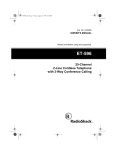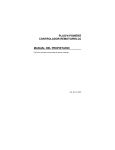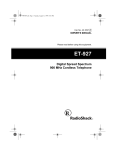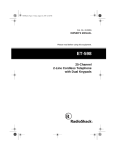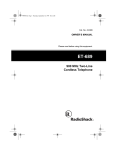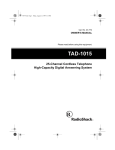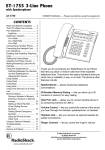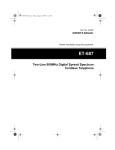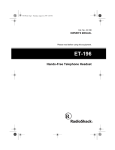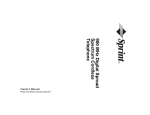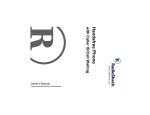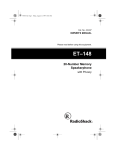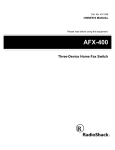Download Radio Shack 999 Owner`s manual
Transcript
43-999.fm Page 1 Tuesday, August 17, 1999 8:28 AM Cat. No. 43-999 OWNER’S MANUAL Please read before using this equipment. Caller ID System 999 Big Button Caller ID Phone with Call Waiting 43-999.fm Page 2 Tuesday, August 17, 1999 8:28 AM FEATURES Your RadioShack Caller ID System 999 Big Button Caller ID Phone with Call Waiting combines a telephone and a Caller ID unit in one system. The System 999 displays the caller’s telephone number (and name, if available in your area) and the current time, as provided by your local telephone company to Caller ID service subscribers. Important Information: • To use the telephone’s Caller ID feature, you must be in an area where Caller ID service is available and you must subscribe to the service. • The telephone displays the caller’s name only if this feature is available in your area. Your system 999 includes these features: Caller ID Memory — stores up to 50 Caller ID records. 13-Number Memory Dialing — lets you store up to 13 phone numbers in memory for easy dialing — 3 emergency or priority (one-touch) numbers and ten standard numbers. 3-Line Liquid Crystal Display with Contrast Control — shows you an entire Caller ID record on one screen and lets you adjust the display’s contrast. Clock — displays the current time as provided to Caller ID service subscribers by your local telephone company. Time and Date Display — displays the time and day. Adjustable Ringer — choose one of three ringer tones, or turn the ringer off. Volume Control — lets you control the volume of the sound you hear through the handset. Mute — lets you talk to someone else in the room without being overheard by the person on the phone. Flash — sends an electronic switchhook signal for use with special phone services, such as Call Waiting. Redial — lets you quickly redial the last number dialed. Big Button Keypad — makes it easy to dial your calls. Hearing Aid Compatible — lets you use your telephone with hearing aids that have a T (telephone) switch. Wall Mountable — you can easily mount the System 999 on a wall to save desk space. © 1998 Tandy Corporation. All Rights Reserved. RadioShack is a registered trademark used by Tandy Corporation. 2 43-999.fm Page 3 Tuesday, August 17, 1999 8:28 AM Pulse/Tone Option — lets you use your phone with pulse or tone service and lets you easily switch from pulse to tone dialing for long-distance, bank-byphone, or other special services. Warning: To prevent fire or shock hazard, do not expose this product to rain or moisture. CAUTION Note: To protect the information stored in memory, your system requires four AA batteries (not supplied). We recommend you record your system’s serial number here. The number is on the bottom of the system. RISK OF ELECTRIC SHOCK. DO NOT OPEN. ! CAUTION: TO REDUCE THE RISK OF ELECTRIC SHOCK, DO NOT REMOVE COVER OR BACK. NO USER-SERVICEABLE PARTS INSIDE. REFER SERVICING TO QUALIFIED PERSONNEL. Serial Number: __________________ This symbol is intended to alert you to the presence of uninsulated dangerous voltage within the product’s enclosure that might be of sufficient magnitude to constitute a risk of electric shock. Do not open the product’s case. Your system is ETL listed to UL standards and meets all applicable FCC standards. ! This symbol is intended to inform you that important operating and maintenance instructions are included in the literature accompanying this product. 3 43-999.fm Page 4 Tuesday, August 17, 1999 8:28 AM READ THIS BEFORE INSTALLATION We have designed your phone to conform to federal regulations and you can connect it to most phone lines. However, each device that you connect to the telephone line draws power from the line. We refer to this power draw as the phone’s ringer equivalence number (REN). The REN is on the bottom of your phone. If you use more than one phone or other device on the line, add up all the RENs. If the total is more than five (three in rural areas), your phones might not ring. If ringer operation is impaired, remove one of the devices from the line. FCC STATEMENT Your telephone complies with Part 68 of FCC Rules. Upon request, you must provide the phone’s FCC registration number and REN to your telephone company. These numbers are shown on the bottom of the phone. Note: You must not connect your telephone to: • coin-operated systems • party-line systems • most electronic key phone systems The telephone complies with the limits for a Class B device as specified in Part 15 of FCC Rules. These limits provide reasonable protection against radio and TV interference in a residential area. However, your telephone might cause TV or radio interference even when it is operating properly. To eliminate interference, you can try one or more of the following corrective measures. • Reorient or relocate the TV’s receiving antenna. • Increase the distance between the telephone and the radio or TV. Consult your local RadioShack store if the problem still exists. 4 43-999.fm Page 5 Tuesday, August 17, 1999 8:28 AM CONTENTS Installation ........................................................................................................... 5 Installing Batteries ........................................................................................... 5 Mounting the Phone ........................................................................................ 6 On a Desk ................................................................................................ 6 On a Wall Plate ......................................................................................... 7 On a Wall .................................................................................................. 8 Connecting the Handset ........................................................................... 9 Setting the Ringer ........................................................................................... 9 Setting the Dialing Mode ............................................................................... 10 Setting the Handset Volume ......................................................................... 10 Setting the Display Contrast .......................................................................... 11 Storing Your Area Code ................................................................................. 11 Operation ........................................................................................................... Memory Dialing ............................................................................................. Storing a Number in the Emergency Memory ........................................ Storing a Number in Indirect Memory ..................................................... Dialing a Stored Number ........................................................................ Storing a Number in Voice Mail Memory ....................................................... Using FLASH ................................................................................................ Using REDIAL ............................................................................................... Using Tone Services on a Pulse Line ........................................................... 12 12 12 12 12 13 13 13 14 Caller ID Operation ............................................................................................ Reviewing Caller ID Records ........................................................................ Dialing from a Caller ID Record .................................................................... Caller ID Messages ................................................................................ Store VIP Calls .............................................................................................. Deleting Caller ID RecordS ........................................................................... 15 15 15 16 17 17 Troubleshooting ................................................................................................ 18 Care and Maintenance ...................................................................................... 19 The FCC Wants You to Know ....................................................................... 20 Lightning ....................................................................................................... 20 5 43-999.fm Page 6 Tuesday, August 17, 1999 8:28 AM INSTALLATION Follow this sequence to ensure your phone will work properly. • Install the batteries (see “Installing Backup Batteries”). • Reset the phone (see ). • Mount the phone (see ). If your phone does not work, disconnect it from the phone line, remove the batteries, then repeat the above sequence. INSTALLING BACKUP BATTERIES Your phone requires four AA batteries (not supplied) to protect its memory. We recommend you use Radio Shack alkaline batteries. Cautions: • Use only fresh batteries of the required size and type. • Do not mix old and new batteries, different types of batteries (standard, alkaline, or rechargeable), or rechargeable batteries of different capacities. • Never leave dead or weak batteries in the phone. • Dispose of old batteries promptly; do not bury or burn them. 6 Follow these steps to install batteries. 1. If the desk top stand is connected, remove it by pressing the two tabs on the stand then lifting it off. Illustration showing phone stand removal 2. Using a flat-bladed screwdriver, remove the battery compartment cover’s screw on the bottom of the system and remove the cover. Illustration showing battery cover removal 3. Place four AA batteries in the battery compartment as indicated by the polarity symbols (+ and –) marked inside. Illustration showing inserting batteries 4. Replace the cover and secure it with the screw. The telephone automatically tests the batteries each time it receives a call. If (batt icon) appears on the display or the display dims, replace the batteries. 43-999.fm Page 7 Tuesday, August 17, 1999 8:28 AM MOUNTING THE PHONE You can place the phone on a desk or table, mount it on a standard wall plate, or mount it directly on a wall. Select a location that is: • near an AC outlet On a Desk 2. Plug one end of the supplied long modular cord into the TEL. LINE jack on the back of the phone. Illustration, connecting long line cord • near a modular phone line jack • out of the way of normal activities Notes: • Your telephone connects directly to a modular phone line jack. If your phone line jack is not modular, you can update it yourself, using jacks and adapters available from your local RadioShack store. Or, you can let the telephone company update it for you. 3. Plug the cord’s other end into a modular phone line jack. 4. Insert the tabs on the narrow end of the desk top stand into both upper slots. Then snap both of the bottom tabs of the stand into place. Illus. showing desk top stand • The USOC number of the jack to be installed is RJ11C for a baseboard, or RJ11W for a wall plate. Caution: The supplied AC adapter was designed specifically for your System 999. Use only the supplied adapter. 1. Remove the mounting bracket by pressing 5. Insert the supplied AC adapter’s barrel plug into the DC 9V jack on the back of the phone. Illus. showing 9V AC jack. 7 43-999.fm Page 8 Tuesday, August 17, 1999 8:28 AM On a Wall Plate Note: Check for the proper viewing angle of the liquid crystal display before mounting this system to a wall plate. 1. Plug one end of the supplied short modular phone cord into the TEL. LINE jack on the phone. Illustration, connecting short line cord 2. Route the cord through the strainrelief slot on the back of the phone. Illustration, routing cord through strain relief slot 3. Insert the tabs on the narrow end of the stand into the matching slots near the top of the phone, making sure the cord is routed through the opening in the stand. Then snap the stand into place by pressing in the two tabs toward the bottom of the phone. Illustration, connecting phone stand 8 4. Plug the other end of the phone cord into the phone jack on the wall plate. 5. Align the phone stand’s keyhole slots with the wall plate studs and slide the phone downward until it snaps into place. Illustration, mounting phone to wall plate 6. Slide out the handset holder, flip it over as shown, then slide it back into place. Illustration, flipping handset holder 43-999.fm Page 9 Tuesday, August 17, 1999 8:28 AM On a Wall 3. Route the cord through the strainrelief slot on the back of the phone. To mount the System 999 directly on the wall, you need two screws (not supplied) with heads that fit into the keyhole slots on the bottom of the base. Note: Check for the proper viewing angle of the liquid crystal display before mounting this system to a wall. 1. Drill two holes, one above the other, 31/4 inches apart. Thread a screw into each hole, letting the heads extend about 1/8 inch from the wall. Illustration, routing cord through strain-relief slot 4. Insert the tabs on the narrow end of the stand into the matching slots near the top of the phone, making sure the cord is routed through the opening in the stand. Snap the stand into place by pressing in the two tabs toward the bottom of the phone. /" 1 8 Illustration, attaching phone stand 31/4" 5. Plug the other end of the modular phone cord into a modular phone jack. 2. Plug one end of the supplied long modular phone cord into the TEL. LINE jack on the phone. 6. Align the phone stand’s keyhole slots with the screws and slide the phone down until it snaps into place. Illustration, mounting phone on screws Illustration, connecting cord to phone 7. Slide out the handset holder, flip it over as shown, then slide it back into place. Illustration, flipping handset holder 9 43-999.fm Page 10 Tuesday, August 17, 1999 8:28 AM CONNECTING THE HANDSET Plug one end of the supplied coiled cord into the modular jack on the side of the phone, and the other end into the modular jack on the handset. SETTING THE RINGER If you do not want to hear the phone ring, set the RINGER to OFF. You can still make calls with the ringer off, and you can answer calls if you hear another phone on the same phone line ring. If you want to hear the phone ring, set the RINGER to ON. Illustration, connecting handset cord Illustration, RINGER Notes: • Your local RadioShack store sells a variety of longer coiled handset cords, which are especially useful when you mount the phone on the wall. • You can place the handset on the holder on top of the phone without disconnecting a call Illustration, top handset holder 10 To change the ringer’s frequency, set RINGER FREQ. to A (highest pitch), B, or C (lowest pitch). Illustration showing RINGER FREQ. 43-999.fm Page 11 Tuesday, August 17, 1999 8:28 AM SETTING THE DIALING MODE SETTING THE HANDSET VOLUME Set TONE/PULSE (located on the back of the telephone) for the type of service you have. If you are not sure which type you have, do this simple test. Slide the HANDSET VOLUME to HIGH, MED or LO. 1. Be sure TONE/PULSE is set to TONE. Illustration, HANDSET VOLUME . Illustration, TONE/PULSE SETTING THE DISPLAY CONTRAST 2. Lift the handset and listen for a dial tone. 3. Press any number except 0. Notes: If your phone system requires that you dial an access code (9, for example) before you dial an outside number, do not press the access code number either. If the dial tone stops, you have touch-tone service. Leave TONE/ PULSE set to TONE. Note: If you wait more than 30 seconds between keypresses while setting the display contrast, the phone exits the setup process without saving the new setting. 1. Hold down and until ADJUST CONTRAST appears. Illustration, arrow buttons If the dial tone continues, you have pulse service. Set TONE/PULSE to PULSE. 2. Press or play contrast. to change the dis- 11 43-999.fm Page 12 Tuesday, August 17, 1999 8:28 AM STORING YOUR AREA CODE To quickly dial a number from a Caller ID record (see “Dialing from a Caller ID Record” on Page 16), you must store your local area code in the System 999’s memory. Then, when you dial from a Caller ID record, the system skips the area code if it matches the one you stored. Follow these steps to store your area code. 1. Leave the handset resting on the base, press MEM. 2. Press DIAL BACK. Enter code.. appears. area Illustration, DIAL BACK 3. Enter your three-digit area code. The phone beeps signaling that the area code is stored. To change an area code, store a new one in its place. 12 43-999.fm Page 13 Tuesday, August 17, 1999 8:28 AM OPERATION To make a call, pick up the handset. When you hear the dial tone, dial the number. The display shows the number you are dialing. To answer a call, lift the handset and begin talking. To end a call, return the handset to the base. • Should you store your own emergency numbers in the emergency memory buttons, when a power failure occurs the emergency memory buttons return to the factory default setting. You must restore your emergency numbers. With the handset on the base, press MEM. Illustration, MEMORY DIALING MEM The System 999 lets you store three types of number for fast memory dialing. • You can store up to three emergency numbers that you can dial by pressing one of three priority buttons. • You can store up to 13 indirect memory numbers that you can dial by pressing two buttons. • You can store a voice mail access code that you can dial by pressing a single button. Storing a Number in the Emergency Memory Follow these steps to store emergency phone numbers. Notes: • The 3 emergency memory buttons are set with the factory default “911.” 4. Enter an emergency phone number, up to __ digits, then press MEM again. 5. Press either (cross icon), (fire icon) or (police icon) to store the number in that memory location. ”NUMBER STORED” appears. Storing a Number in Indirect Memory Follow these steps to store a number in an indirect memory location. 1. With the handset on the base, press MEM. 2. Enter the phone number, up to __ digits, then press MEM again. 3. Press a number key (0–9) to store the phone number in that location. “NUMBER STORED” appears. 13 43-999.fm Page 14 Tuesday, August 17, 1999 8:28 AM Dialing a Stored Number USING FLASH To dial a number stored in an emergency memory location, press either emergency memory key. FLASH performs the electronic equivalent of a switchhook operation for special services, such as Call Waiting. To dial a number stored in the indirect memory location, press MEM and then the desired memory number (0–9). Illustration, FLASH STORING A NUMBER IN VOICE MAIL MEMORY If you subscribe to a message waiting service from your local telephone company, the phone company will assign you an access number for retrieving your messages. The System 999 lets you store this access code and dial it with the touch of a button. Follow these steps to store your voice mail access code. 1. With the handset on the base, press MEM . 2. Enter the access code, up to __ digits, then press MEM again. 3. Press VOICE MAIL. Illustration, VOICE MAIL When your voice mail system prompts you for the access code, press VOICE MAIL . 14 For example, if you have Call Waiting, press FLASH to answer an incoming call without disconnecting the current call. Press FLASH again to return to the first call. Note: If you do not have any special phone services, pressing FLASH might disconnect the current call. USING REDIAL You can quickly dial the last number dialed. When you hear a dial tone, simply press REDIAL. Illustration, REDIAL 43-999.fm Page 15 Tuesday, August 17, 1999 8:28 AM USING TONE SERVICES ON A PULSE LINE Some special services, such as bank by phone, require tone signals. If you have pulse service, you can still use these special tone services by following these steps. 1. Be sure TONE/PULSE is set to PULSE. Illustration, TONE/PULSE 2. Dial the service’s main number. 3. When the service answers, press . Any additional numbers you dial are sent as tone signals. Illustration, * 4. The phone automatically resets to pulse dialing when you hang up. 15 43-999.fm Page 16 Tuesday, August 17, 1999 8:28 AM CALLER ID OPERATION If you subscribe to Caller ID service, the phone company sends information about the call, as well as the time and date, between the first and second rings of every call you receive. The System 999 displays this information when it receives a call, and it stores up to 50 Caller ID records for later review. It also shows if the name or number were unavailable or blocked by the caller (see “Caller ID Messages” on Page 21). When a call comes in, ___ appears on the display, then the Caller ID record appears. If the phone’s Caller ID memory becomes full, any new call replaces the oldest call record. REVIEWING CALLER ID RECORDS When you have new Caller ID records (ones you have not reviewed), ___ appears.To review Caller ID records, repeatedly press to see the older records or to see the newer. Illustration, CID record example (?) 16 Notes: • If there is no call record in memory, the display shows, “NO CALLER ID”. • If you wait more than 30 seconds between keypresses while reviewing Caller ID records, the telephone automatically returns to the time display. DIALING FROM A CALLER ID RECORD To dial a local number stored in a Caller ID record, recall the record, then lift the handset and press DIAL BACK. Illustration, DIAL BACK 43-999.fm Page 17 Tuesday, August 17, 1999 8:28 AM Caller ID Messages Display Description ERASE Appears if you select to delete a caller ID record. ERASE ALL Appears if you select to delete all caller ID records. ERROR Appears if all caller ID information was garbled. Minor electrical disturbances can affect Caller ID information. Occasional errors are normal. If this happens often, contact your local telephone company and ask them to correct the problem, END OF LIST Appears when you reach the end of the information while reviewing stored information. MESSAGE WAITING Flashes if you subscribe to a message waiting service and a message is waiting. MSG WAITING OFF Appears when you hang up call about 30 seconds after checking the message by the message waiting service. NO CALLER ID Appears if there is no Caller ID information stored in the system’s memory. OUT OF AREA Appears if the Caller is not within a Caller ID service area, or during the following types of incoming calls. PRIVATE Appears (if available) if the caller chose to block sending Caller ID information. No Caller information appears. # Shows the number of a stored call. NEW Flashes during a new incoming call, and appears at the first time you review a Call’s information. A new call is an incoming call where the caller’s number and name (if available) is not already stored in the system’s Caller ID memory. ADJUST CONTRAST Appears while you adjust the display’s contrast for the best readability. 17 43-999.fm Page 18 Tuesday, August 17, 1999 8:28 AM STORING VIP CALLS If you receive a call from an important caller (someone you call frequently, for example), the System 999 lets you store that caller’s call record as a VIP call. The System 999 lets you know you have a VIP call by sounding an alert tone. You can also call back a VIP number with the touch of a button. The System 999 lets you store up to 10 call records as VIP calls, and review and delete the marks at any time. Follow these steps to store a VIP call: 1. To store a VIP number, recall the desired Caller ID record, then press VIP. Illustration, VIP To call back a VIP number, press VIP . Press or until you see the desired VIP number, then lift the handset and press DIAL. DELETING CALLER ID RECORDS You can delete a single Caller ID record, or you can delete all records at once. To delete a single Caller ID record while it is on the display, press ERASE until “ERASE CALL ID?” appears. The phone beeps twice. Illustration, ERASE To delete all Caller ID records, follow these steps. 1. Press or to enter the records you want to delete. 2. Hold down ERASE until “ERASE ALL?” appears. 3. Press ERASE. The phone beeps twice. Note: The VIP call record will not be deleted when you delete all records. 18 43-999.fm Page 19 Tuesday, August 17, 1999 8:28 AM TROUBLESHOOTING We do not expect you to have any problems with your telephone, but if you do, the following suggestions might help. Problem Suggestion No dial tone. Check that the phone line and handset cords are securely connected. Display is blank. Batteries are weak or not installed and AC adapter is not connected. appears. AC power is interrupted. Be sure AC adapter is correctly and securely connected. Volume drops or you hear unusual sounds. Someone has picked up another phone on the same line. Hang up the other phone. Call is noisy. Check that the phone line and handset cords are securely connected. Hang up and redial the number. Phone dials 1+area code+number when dialing a local number from a Caller ID record. Store the local area code (see “Setting the Area Codes” on Page 11). Can receive calls, but cannot make calls. Set T/P correctly for the type of service you have (see “Setting the Dialing Mode” on Page 10). If you still have problems, disconnect the phone. If other phones on the same line work properly, the fault is in this phone or its installation. If you cannot find the problem, take your System 999 to your local RadioShack store for assistance. 19 43-999.fm Page 20 Tuesday, August 17, 1999 8:28 AM CARE AND MAINTENANCE Your RadioShack Caller ID System 999 Telephone Big Button Caller ID is an example of superior design and craftsmanship. The following suggestions will help you care for your phone so you can enjoy it for years. Keep the phone dry. If it gets wet, wipe it dry immediately. Liquids might contain minerals that can corrode the electronic circuits. Use and store the phone only in normal temperature environments. Temperature extremes can shorten the life of electronic devices and distort or melt plastic parts. Keep the phone away from dust and dirt, which can cause premature wear of parts. Handle the phone gently and carefully. Dropping it can damage circuit boards and cases and can cause the phone to work improperly. Use only fresh batteries of the required size and type. Old batteries can leak chemicals that damage your phone’s electronic parts. CLEANER Wipe the phone with a damp cloth occasionally to keep it looking new. Do not use harsh chemicals, cleaning solvents, or strong detergents to clean the phone. Modifying or tampering with the phone’s internal components can cause a malfunction and might invalidate your phone’s warranty and void your FCC authorization to operate it. If your phone is not performing as it should, take it to your local RadioShack store for assistance. If the trouble is affecting the phone lines, the phone company might ask you to disconnect your phone until you solve the problem. 20 43-999.fm Page 21 Tuesday, August 17, 1999 8:28 AM THE FCC WANTS YOU TO KNOW In the unlikely event that your telephone causes problems on the telephone line, the telephone company can disconnect your service. The telephone company normally attempts to notify you in advance. If advance notice is not practical, the telephone company notifies you as soon as possible and advises you of your right to file a complaint with the FCC. Also, the telephone company can make changes to its lines, equipment, operations, or procedures that could affect the operation of this telephone. The telephone company notifies you of these changes in advance so you can take the necessary steps to prevent interruption of your telephone service. LIGHTNING Your telephone has built-in protection circuits to reduce the risk of damage from surges in telephone line current. These protection circuits meet or exceed the FCC requirements. However, lightning striking the telephone lines can damage your telephone. Lightning damage is not common. Nevertheless, if you live in an area that has severe electrical storms, we suggest that you unplug your telephone during storms to reduce the possibility of damage. 21 43-999.fm Page 22 Tuesday, August 17, 1999 8:28 AM RadioShack A Division of Tandy Corporation Fort Worth, Texas 76102 11A8 Printed in China 43-999.fm Page 23 Tuesday, August 17, 1999 8:28 AM RadioShack A Division of Tandy Corporation Fort Worth, Texas 76102 11A8 Printed in China 43-999.fm Page 24 Tuesday, August 17, 1999 8:28 AM Limited One-Year Warranty This product is warranted by RadioShack against manufacturing defects in material and workmanship under normal use for one (1) year from the date of purchase from RadioShack company-owned stores and authorized RadioShack franchisees and dealers. EXCEPT AS PROVIDED HEREIN, RadioShack MAKES NO EXPRESS WARRANTIES AND ANY IMPLIED WARRANTIES, INCLUDING THOSE OF MERCHANTABILITY AND FITNESS FOR A PARTICULAR PURPOSE, ARE LIMITED IN DURATION TO THE DURATION OF THE WRITTEN LIMITED WARRANTIES CONTAINED HEREIN. EXCEPT AS PROVIDED HEREIN, RadioShack SHALL HAVE NO LIABILITY OR RESPONSIBILITY TO CUSTOMER OR ANY OTHER PERSON OR ENTITY WITH RESPECT TO ANY LIABILITY, LOSS OR DAMAGE CAUSED DIRECTLY OR INDIRECTLY BY USE OR PERFORMANCE OF THE PRODUCT OR ARISING OUT OF ANY BREACH OF THIS WARRANTY, INCLUDING, BUT NOT LIMITED TO, ANY DAMAGES RESULTING FROM INCONVENIENCE, LOSS OF TIME, DATA, PROPERTY, REVENUE, OR PROFIT OR ANY INDIRECT, SPECIAL, INCIDENTAL, OR CONSEQUENTIAL DAMAGES, EVEN IF RadioShack HAS BEEN ADVISED OF THE POSSIBILITY OF SUCH DAMAGES. Some states do not allow the limitations on how long an implied warranty lasts or the exclusion of incidental or consequential damages, so the above limitations or exclusions may not apply to you. In the event of a product defect during the warranty period, take the product and the RadioShack sales receipt as proof of purchase date to any RadioShack store. RadioShack will, at its option, unless otherwise provided by law: (a) correct the defect by product repair without charge for parts and labor; (b) replace the product with one of the same or similar design; or (c) refund the purchase price. All replaced parts and products, and products on which a refund is made, become the property of RadioShack. New or reconditioned parts and products may be used in the performance of warranty service. Repaired or replaced parts and products are warranted for the remainder of the original warranty period. You will be charged for repair or replacement of the product made after the expiration of the warranty period. This warranty does not cover: (a) damage or failure caused by or attributable to acts of God, abuse, accident, misuse, improper or abnormal usage, failure to follow instructions, improper installation or maintenance, alteration, lightning or other incidence of excess voltage or current; (b) any repairs other than those provided by a RadioShack Authorized Service Facility; (c) consumables such as fuses or batteries; (d) cosmetic damage; (e) transportation, shipping or insurance costs; or (f) costs of product removal, installation, set-up service adjustment or reinstallation. This warranty gives you specific legal rights, and you may also have other rights which vary from state to state. RadioShack Customer Relations, Dept. W, 100 Throckmorton St., Suite 600, Fort Worth, TX 76102 We Service What We Sell 3/97 RadioShack A Division of Tandy Corporation Fort Worth, Texas 76102 11A8 Printed in China