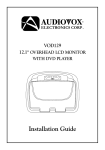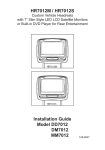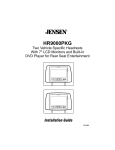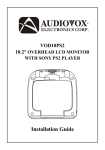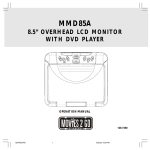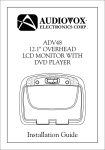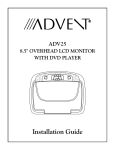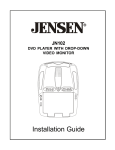Download Audiovox HR7011PKG Installation guide
Transcript
HR7011PKG Two Custom Vehicle Headrests with 7” LCD Monitors Touch Screen Control and Built-in DVD Player for Rear Entertainment AUX AUX Installation Guide 128-8939 IMPORTANT NOTICE Installation of headrest products require careful planning and preparation. Be extremely careful of seats that have airbags built into them. Keep wiring away from any air bag wiring (usually identified by yellow connectors and yellow wire jackets). Damage to air bag wiring can result in personal injury to vehicle occupants. If you have any questions regarding wire routing or installation in a vehicle, please contact Audiovox Technical Support at 1-800-225-6074. When connecting power and ground in a mobile video installation, insure that the ACC wire is fused at the point where it is connected to the vehicle ACC wiring. Failure to do so can result in damage to the vehicle if a short circuit develops between the vehicle connection point and the mobile video product. An LCD panel and/or video monitor may be installed in a motor vehicle and visible to the driver if the LCD panel or video monitor is used for vehicle information, system control, rear or side observation or navigation. If the LCD panel or video monitor is used for television reception, video or DVD play, the LCD panel or video monitor must be installed so that these features will only function when the vehicle is in “park” or when the vehicle’s parking brake is applied. An LCD panel or video monitor used for television reception, video or DVD play that operates when the vehicle is in gear or when the parking is not applied must be installed to the rear of the driver’s seat where it will not be visible, directly or indirectly, to be operator of the motor vehicle. Licensed under one or more of the following patents: Patent NOS. 7,245,274, 6,899,365, and 6,678,892 2 MATERIAL TO USE IN THIS PACKAGE: 1) HR7011PKG System Monitor (P/N HR7011M) (2 pcs) Monitor with touch screen control and DVD Player M1/M2 Note: The HR7011M touch screen monitor has been designed to be interchangeable from one headrest to the other. The wireless FMM Interface Box automatically determines which headrest is M1 and which headrest is M2 and sets each headrest to its own function (IR transmitter channel and IR receiver remote control codes). Note: M1/M2 Monitor include master monitor headrest cable & hardware screws The headrests will still have the Red/Green and Blue/Yellow DIN cables on them and should be connected to their respective connectors. In the event a touch screen monitor needs to be replaced, simply order P/N HR7011M. 2) HR7011PKG Accessories Package (P/N HR7011K) (1 pc) The Accessories Package contains the following items: d) Wireless FMM Interface Box (P/N 136-5009) - (1pc) a) Remote Control with Wireless Game Controller (P/N 136-5008) - (2pcs) POWER EJECT M1 M2 FLO DVD SOURCE 1 2 3 FMM ON/OFF 4 5 6 FMM SELECT 7 8 IRT ON/OFF 0 SUBTITLE DISPLAY REPEAT A-B DVD SOURCE 9 VOLUME DAY NIGHT MUTE ZOOM e) AV Adapter Cable (P/N 112B3227) - (1pc) i RETURN MENU SETUP MODE AUDIO SYSTEM MENU PIX OK Front view = Remote Control Back view = Wireless Game Controller f) 3 Pack/Shrink Wrapped 1.5V AAA Batteries (P/N 156-2268) - (2pcs) g) Eject Card (P/N 126-1359) - (1pc) b) 2 Pin DC Power Cable (P/N 112-3667) - (1pc) c) 12 Pin AV Adapter Cable (P/N 112-4094) - (1pc) Note: The Eject Card is packaged with the Owner’s Manual (P/N 128-8938) - (1pc), Installation Guide (P/N 128-8939) - (1pc), and Product Registration Card (132-6751) - (1pc). 3 HR7011PKG SYSTEM OVERVIEW 1) The HR7011PKG SYSTEM is a versatile audio / video system with built-in DVD player HR7011PKG which includes two touch screen monitors, that can accept an Audio / Video input and independent AUX input. A separate audio output is provided for connecting an optional FM Modulator to the vehicle’s radio. 2) The M1 Monitor is comprised of a 7" Touch Screen TFT LCD monitor with built-in DVD player that allows the user to select from the DVD, USB, M2, AUX, AV, MEDIA and, GAME source. The M1 monitor has a built-in infrared audio transmitter (CH A) for use with the optional two-channel wireless headphones (CH A). 3) The M2 monitor is comprised of a 7" Touch Screen TFT LCD monitor with built-in DVD player that allows the user to select from the DVD, USB, M1, AUX, AV, and MEDIA source. The M2 monitor has a built-in infrared audio transmitter (CH B) for use with the optional two-channel wireless headphones (CH B). 4) The monitors will show all of the functions on screen with the Graphical User Interface (GUI) and allow system control with the touch screen GUI. 5) The two-channel wireless headphone sets have an A-B switch that allow the users to select the audio from either the M1 (CH A) or the M2 (CH B). 6) Using different IR codes, the M1 monitor will only respond to the remote control unit when the Select M1 button on remote control is pressed. The M2 Monitor only responds to the Remote Control unit when the Select M2 button on remote control is pressed. 7) The optional wired headphones allow the user to listen to audio from the system. 8) The M1 and M2 Monitor will accept an audio / video input through the 1/8” jack located on the front of the unit. The audio / video device could be a video game system, video camera or other input device. TOUCH SCREEN GRAPHICAL USER INTERFACE (GUI) AUX AUX USB WIRED HEADPHONE 4 9) Pivot the screen until a comfortable viewing angle reached. The internal lock limits the screen to a maximum adjustment of 19 degrees from closed position. The headrest itself can be tilted forward to help achieve a comfortable viewing position. PUSH UP Internal Lock Shaft Angle AUX Open Position USB JACK PULL UP WIRED HEADPHONE 10) Insert/Eject disc. Insert/Eject Disc 19 Degrees 5 Closed Position VEHICLE PREPARATION 1) Read the manuals and get familiar with the electrical requirements and connections. 2) Prepare the vehicle by removing any interior trim necessary to gain access to the vehicle's wiring as well as all areas where interconnecting wire harnesses will be located. The mounting method and the location will vary from vehicle to vehicle, so this manual will only focus on the installation of the Master and Satellite Monitors in the supplied configuration. The best location for the HR7011PKG System components are: a. Monitors: Vehicle-specific Headrest Note: The Master Monitor should be installed in the passenger position most used. b. Wireless FM Interface Box: Under either seat where monitors are located. 3) Locate an accessory power source (+12 VDC should be present when the ignition key is in the accessory and run positions. 0 VDC should be present when the ignition key is in the OFF position) and a good ground. Generally, these wires can be located at the ignition switch or fusebox. Note: Ensure that the switched power is fused at the source. Failure to do so may result in vehicle wiring damage. 4) Run the wiring harnesses throughout the vehicle as necessary. (Refer to the Wiring Diagrams on page 10, as well as the wiring instructions for the individual components and accessory options being installed). Be sure that all the wiring is protected from sharp edges and is routed in such a manner that it will not be pinched when it is fully installed. Be sure to leave enough slack in the wiring at each component to allow sufficient working room. Be sure to leave enough slack in the monitor cables to allow the headrest to move up or down, and the seat to move backward and forward. 5) Remove all the components from their packaging and then place them in the vehicle at their respective locations. 6) Install the Headrests: a. Remove the vehicle's original Headrests. b. Hold the Headrest above the seat and insert the two cables into the headrest support tube holes. Make sure that the headrest is in the correct position (Display facing the rear). c. Route the cables through the seat back and out the bottom of the seat. d. Place the Headrest support tubes into the support tube holes while pulling the cables to remove the slack. Be sure to leave enough slack in the monitor cables to allow the headrest to move up or down. 6 7) Connect all the components together (electrically) and verify proper operation of all the system functions. a. The headrest DIN cables and the FMM Interface Box DIN cables are color coded. Connect each headrest cable to the correct color cable on the FMM Interface Box. b. Extend the wireless FM antenna to its full length and orientate for best reception. Do not place it on the FMM Interface Box or near metal. c. Connect the DC power jack. 8) After verifying the proper operation of the system, mount each component. 9) When all the components are mounted, recheck the entire system to be sure it is functioning correctly. Make sure that no wiring was pinched or connected improperly during the final installation.. Wireless FM Modulator The HR7011PKG is equipped with a built-in wireless FM Modulator*, that allows you to listen to the DVD audio signal by tuning your vehicle’s radio to the selected frequency, (CH1 88.1MHz, CH2 88.3MHz, CH3 88.5MHz, CH4 88.7MHz, CH5 88.9MHz, Ch6 89.1MHz, Ch7 89.3MHz, Ch8 89.5MHz, Ch9 89.7MHz, CH10 89.9MHZ, Ch11 90.1MHz, CH12 90.3MHz, Ch13 90.5MHz, CH14 90.7MHz, CH15 90.9MHz, CH16 91.1MHz). This feature is accessed by using the FM transmitter buttons on the remote (FMM ON/OFF, Channel Select). Whenever the FM Modulator is on, broadcast reception on the vehicle’s radio will be poor. Switching off the FM Modulator will allow normal radio reception. *Note: In certain areas where there are a large number of FM radio stations (e.g. large cities, urban areas), the reception of the FM signal may not be satisfactory, resulting in static, distorted sound or signal bleed thru from strong local radio stations. This is not a defect in the product, but the result of a stronger local radio station overpowering the wireless FM transmitter in your overhead pod. If wireless reception is unsatisfactory, an optional wired relay box (Audiovox P/N SIRSWB) can be installed which will improve audio quality. Please contact the installer if this is the case with your product. 7 ELECTRONICS INSTALLATION GUIDE Monitor Unit (Master Monitor) Install Monitor Unit to Headrest (Satellite Monitor) (Master Monitor / M1) 1 Monitor must be in closed position. Insert Eject Card at top slot to the end. 4 (Satellite Monitor / M2) 3 2 Hold the Eject Card then press monitor and pull it out. Press the release tab to release the monitor completely. 5 Cable 1 : Monitor Pigtail Cable Cable 2 : Headrest Cable Match M1 monitor pigtail cable to M1 headrest cable Match M2 monitor pigtail cable to M2 headrest cable Note: The HR7011M touch screen monitor has been designed to be interchangeable from one headrest to the other. The wireless FMM Interface Box automatically determines which headrest is M1 and which headrest is M2 and sets each headrest to its own function (IR transmitter channel and IR receiver remote control codes). The headrests will still have the Red/Green and Blue/Yellow DIN cables on them and should be connected to their respective connectors. In the event a touch screen monitor needs to be replaced, simply order P/N HR7011M. 8 6 7 8 9 10 Move the locking tab to right position to fully insert the monitor into the headrest With Screw (x4) 11 9 HR7011PKG WIRING DIAGRAM M1 Monitor M2 Monitor Master Monitor Satellite Monitor 12 Pin AV Adapter Cable GREEN DC IN 2 PIN DC POWER CABLE AV Input AV Output INTERFACE BOX FM ANTENNA OPTIONAL Relay Box SIRSWB Relay Box for wireless FM MOD See antenna note below See the instructions supplied with the SIRSWB for installation. 10 RED BLUE YELLOW This page intentionally left blank. 11 © 2011 Audiovox Electronics Corp., Hauppauge, NY 11788 128-8939