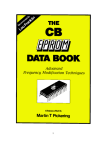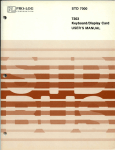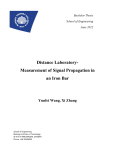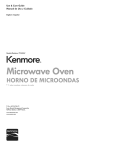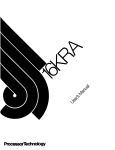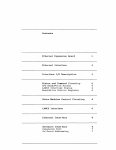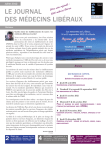Download Radio Shack ET-3601 Technical information
Transcript
Catalog No 26-2103
Ita!! I
aeK
A DIVISION OF TANDY CORPORATION
One Tandy Center
Fort Worth, Texas 76102
SECOND EDITION
SECOND PRINTING - 1982
All rights reserved. Reproduction or use, without express
permission, of editorial or pictorial content. in any manner. is prohibited. No patent liability is assumed with
respect to the use of the information contained herein.
Wh iie every precaution has been taken in the preparation
of this book. the publisher assumes no responsibility for
errors or omissions. Neither is any liability assumed for
damages resulting from the use of the information contained herein.
Copyright 1982, Radio Shack
A Division of Tandy Corporation,
Fort Worth, Texas 76102, U.SA
Printed in the United States of America
2
Preface
We'd like to share a couple of important points before you get into this
book.
1. This Book was written for the technical person, by a technical
person. It was not written to educate the average owner of a
TRS-80 Micro-computer. If you do not know what Hex
means. .. or how a NOR gate differs from a NAND
gate ... you are not prepared to repair your Computer. (You
need some solid digital logic training; and this Book won't give it
to you.)
If you are a technical person, but have never played around
with microprocessors, dive right in! A computer is nothing more
than a fast idiot. Don't let the "idiot" intimidate you. All of the
familiar logic is there; there just may be more of it than you're
used to seeing all in one place.
If you are a hobbyist who can convert Hex to Decimal in the
blink of an eye and you've entered 16K BASIC languages using
front panel switches, then this book will probably appear longer
than it needs to be. All the information you seek is here; you will
just have to turn more pages to find it.
2. We've incorporated a lot of technical information that can lead
you right into the heart of the TRS-80 hardware. But we don't
want you to infer from this that we can make available engineering design services for your hardware/circuit ideas. We'd like
you to remember that any work you do on your TRS-80 "voids
the warranty". And, we will not obligate ourselves to repair or
correct owner-modifications.
So, once you open up the cabinet, you're on your own.
This book has been fun to write and we hope you have fun reading and
using it.
Mayall your logic and software be glitch-free!
3
Table of Contents
Page
Introduction. . . . . . . . . . . . . . . . . . . . . . . . . . . . . . . . . . . . . . . . . . .. 7
System Block Diagram Description
9
The Memory Map . . . . . . . . . . . . . . . . . . . . . . . . . . . . . . . . . . . . . .. 12
THEORY OF OPERATION
14
CPU Address Lines
;'
16
CPU Data Bus. . . . . . . . . . . . . . . . . . . . . . . . . . . . . . . . . . . . . .. 17
CPU Control Group
18
System RAM
24
Video Divider Chain
28
Video RAMs. . . . . . . . . . . . . . . . . . . . . . . . . . . . . . . . . . . . . . .. 34
Video Processing
34
Keyboard
44
Input and Output Port
44
System Power Supply
52
Level II ROMs
55
ADJUSTMENTS AND TROUBLESHOOTING
57
THE OUTSIDE WOR LD
83
Memory Mapped External Device
86
Port Based External Device
88
Explanation of Expansion Port Signals. . . . . . . . . . . . . . . . . . .. 90
Pin Connections for Expansion Port Edge Card
91
PARTS LIST
93
SCHEMATICS
,
99
BASIC I ROMs
100
BASIC II ROMs
104
TRS-80 Master Schematic Diagram
111/113
,
Introduction
Armed with only a Schematic, attacking a TRS-80 Computer may at
first seem to be the ultimate exercise in futility. But that's where we
come in. This book has been written with those kinds of feelings in
mind (matter of fact, the writer went through many of the feelings of
trepidation as he was first asked to trouble-shoot and repair an early
TRS-80 ...). You may know what "CPU" stands for. You may even
have some knowledge of how a microprocessor system works.
After a while, you find you have problems. You know a 4K RAM needs
12 address lines. But you only find 7. You know a computer keyboard
gives you ASCII. Yet, you find the Keyboard is shorting out an address
line to a data line. You know how a TV typewriter scrolls characters on
the screen, and you do find the video memory wired to do the job. But
where is all the hardware to make the display scroll?
You know what a NAND gate symbol looks like and you also know
what an OR gate symbol looks like. But some sadist has gotten all his
symbols backwards. A NAND gate is shown like an OR gate, and the
OR gate looks like a NAND gate. To top it all off, the power supply
consists of two large rectangles with transistors and resistors sticking
out of them; and the only voltages shown are the resulting outputs.
Welcome to the wonderful world of computer electronics!
Now admit it ... you don't really know your ASCII from a scroll when it
comes to the TRS-80 Computer ... and so once again we get back to
this book. Join the crowd; line up and let's all learn together. Grab this
book, the Schematics and together we'll attack that TRS-80 with
soldering iron smoking.
The purpose of this book is to give you a practical knowledge of
system operation a'ia TRS-80. This book will show you why there are
only seven address inputs to a 4K RAM. We'll show you when the
Microprocessor inputs data from the keyboard, the CPU thinks the
Keyboard is a memory, of all things! You'll learn how the CRT screen
is scrolled. (And you might even learn to appreciate the backward
symbolization!) As far as the Power Supply is concerned, you might
find that it's not nearly as complex as you thought. So, grab your
Schematics and let's take a tour of the TRS-80 Computer.
Let's start off easy ... with a ...
7
System Block Diagram
The 80 integrated circuits contained in the TRS80 can be broken down into about 10 major
sections. Figure 1 shows these sections as they
relate to other sections. The heart of the system
is definitely the CPU (Central Processing Unit).
You might consider the CPU as being a very
dumb calculator circuit. It may be dumb, but
it's a fast dummy. Most of the leads on the CPU
Cire data linesand address lines. The CPU tells the
address bus where the data it wants is located,
and the data bus is a good place for the information to come back to the CPU. The address lines
are outputs from the CPU. They never receive
data or addresses from other sections. The data
lines on the other hand can give or receive data.
5,
AC
ADAPTER -=:::;
ROM
If the CPU has to be the heart of the system, the
ROM (Read Only Memory) could be considered
the brains. The ROM tells the CPU what to do,
how to do it and where to put it after it's done.
Without the ROM, the CPU would just sit there
and oscillate. When power is first applied to the
system, the CPU has just enough smarts to output an address to the ROM that locates the
CPU's first instruction. The ROM shoots back
the first instruction and then the two really start
communicating. In less than a second, the CPU,
under ROM supervision, performs all the housekeeping necessary to get the system alive and a
"READY" flashes on the screen.
POWER
SUPPLY
DATA
READ
I----t>
DATA OUT
CONTROL
CPU
WRITE
GROUP
ROM
CS
IN
OUT
ADDRESS
ADDRESS
~
d
E
L.
If the CPU misses that first piece of ROM data,
then it may go bananas. It may tell the ROM
that it is ready to load a tape so the ROM tells it
how to do that. The Tape Recorder turns on.
But since the CPU is now playing games in the
video memory, who cares about the tape? The
CPU operates at about 2 MHz; therefore, digital
screw-ups seem instantaneous.
~
~
Remember that the CPU is the work horse and
the ROM is the boss. The ROM tells the CPU
how to do it, when to do it, and where it put it.
9
OV
OUT 1---4
t> TO ALL SECTIONS
12V
TAPE
INTERFACE
t>
TO RAM
5V
IN
---{>
DATA IN/OUT
DATA IN/OUT
DATA OUT
RAM
KEYBOARD
cs
l
...
v
TAPE
RECORDER/
PLAYER
1',,.---
DATA IN/OUT
EN
cs
VIDEO
RAM
VIDEO
PROCESSING
VIDEO
1+ TERMINAL
VRAM
.ECT
ISTER
.OCK
VIDEO DIVIDER
CHAIN
DOT CLOCK
FIGURE 1. TRS-SO System Block Diagram
10
RAM
The next major section in Figure 1 is the RAM
(Random Access Memory). This memory is
where the CPU may place data it doesn't need
until later. The RAM is also the place where the
programs are kept. If you tell the computer to
count to 10,000, then the CPU stores your
instructions in the RAM. If you tell the Computer to do it now, here is what happens:
The CPU tells the ROM someone wants in. The
ROM tells the CPU to go to the Keyboard and
find out who. The CPU finds out, tells the ROM
that it's The boss. The ROM tells the CPU to
find out what he wants. The CPU tells the ROM
that the boss wants us to RUN. The ROM tells
the CPU to go to RAM and find out what the
boss wants done. The CPU says the boss wants
to count to 10,000. The ROM tells the CPU how
to do it. After it's done, the ROM tells the CPU
to find out what to do with it. The CPU informs
the ROM that the 10,000 has got to go on the
Display and must be saved. The ROM tells the
CPU how to put it on the Display and then tells
it to store the 10,000 somewhere in RAM; but it
had better remember where it is. The CPU tells
the ROM that the job is done. The ROM tells
the CPU to monitor the Keyboard in case the
boss wants something else.
The CPU looks to the ROM for instructions. The
CPU then follows the ROM's instructions and
looks to the Keyboard, then the RAM. In all
cases, the CPU applies address locations to the
ROM, RAM and Keyboard. The data lines are
then checked for input data that corresponds to
these address locations. In case of an output
from CPU to RAM, the CPU selects the address,
puts data on the data lines and then instructs the
RAM to store the data that is on the data lines.
Notice that only the CPU communicates with all
other sections. If the CPU is told by ROM to
store something from ROM into RAM, the CPU
can't make the RAM receive ROM data direct-
11
Iy. Instead, the CPU takes the data from ROM
and then sends it to RAM. The CPU must act
as intermediary between the two. The reason
for this is that the CPU is the only section that
can address locations and pass data to all other
sections.
Keyboard, Video RAM
And Video Processing
The Keyboard section is not necessary as far as
the CPU is concerned, but it is very necessary
for the operator (that's you!). The Keyboard is
our method of making known our instructions
to the CPU. The opposite is true for the Video
RAM. In this case, the CPU wants to tell us it
needs data or it may want to show us the result
of a complex calculation. So, the request for
more information or the result is stuffed into
the Video RAM. Anything in Video RAM is
automatically displayed on the Terminal. The
Video Processing section handles this. Data in
the Video RAM is in ASCII. Converting ASCII
into the alphanumeric symbols we recognize is
the job of the Video Processor. A ROM contains
all of the dot patterns. The ASC II locates the
character pattern, and the Video Processor sends
it out to the Terminal.
Video Divider Chain
Composite video going to a video terminal is
extremely complex. Aside from the video signal,
there is the horizontal and vertical sync. These
signals must be very stable and be outputted
in the correct sequence. The CPU is busy enough
as it is, so the Video Divider Chain handles the
TV work. It generates the sync signals and
addresses the Video RAM in a logical order so
that the Video Processor can handle video data
efficiently. Notice the block under the Video
RAM labeled MUX. This is short for Multiplexer.
It acts somewhat like a multipole, multiposition
switch. When the Video Divider Chain is in control, the MUX is switched so that only addresses
from the divider chain are directed to the Video
RAM. The CPU may need to read or write data
into the Video RAM. If so, the MUX is switched
so that the CPU has control over Video RAM's
address. After the CPU is finished, the addressing task is reassigned to the Divider Chain.
The Memory Map
Maybe you've asked the question "Which output
port is the display?" The answer is that the TRS80 does not use an output port for the display.
The TRS-80 is memory-mapped. In a memorymapped system an address will define and select
all other subsections.
Figure 2 shows the Memory Map for a Level I
TRS-80. From memory locations 0000 to 0FFF,
the Level I ROMs are present. The Keyboard is
located from address 3800 to 38FF. The Video
Display is located from 3C00 to 3FFF. The
RAMs start at 4000 and, depending on how
much RAM is in the system, can extend down to
address 7FFF.
As we told you before, upon power-on, an
address location is outputted by the CPU requesting information from the ROMs. Since the
ROMs are located at addresses 0000 to 0FFF,
the CPU will be outputting addresses in this
area. If the CPU needs some kind of keyboard
data, it will output addresses 3800 through
38F F and see if anything is in this "memory"
location. If the CPU wants to show the programmer something on the display, all it has to
do is address the Video Display section of the
map and store data in these locations. Something to remember: the Video Display shows
what is in memory locations 3C00 through
3FFF.
Notice memory locations 4000 to 41 F F. At
address 4000 RAM starts. But, part of the RAMs
are used by BASIC as general housekeeping
memory locations. Hence, the user accessible
RAM actually starts at address 4200.
12
HEX
ADDRESS
DESCRIPTION OF CONTENTS/USAGE
0000
To
0FFF
Level I ROMS
1000
To
37FF
Not used
3800
To
38FF
Keyboard
3900
To
Not used
3BFF
3C00
To
3FFF
Video Display
4000
To
41 FF
RAM Used by BASIC LEVEL 1
4200
To
4FFF
5000
To
5FFF
6000
To
7FFF
4K
RAM
Useable RAM starts here-.-J
1
RAM
8K
RAM
1
16K
RAM
RAM
8000
To
FFFF
Not used
NOTE: Map not drawn to scale.
FIGURE 2. Level I Memory Map
13
heory f peration
System Clock
The System Clock is shown on Sheet 2 of the
fold-out Schematics at the back of this book.
Y1 is a 10.6445 MHz, fundamental-cut crystal.
It is in a series resonant circuit consisting of two
inverters. Z42, pins 1 and 2. and 3 and 4, form
two inverting amplifiers. Feedback between the
inverters is supplied by C43, a 47 pF capacitor.
R46 and R52 force the inverters used in the
oscillator to operate in their linear region.
The waveform at pin 5 of Z42 will resemble a
sine wave at 10.6445 MHz. The oscillator should
not be measured at this point, however, due to
the loading effects test equipment would have at
this node. Z42, pin 6, is the output of the oscillator buffer. Clock measurements may be made
at this point. The output of the buffer is applied
to three main sections: the CPU timing circuit,
the video divider chain, and the video processing
circuit.
Notice also pins 7 and 6 of Z56. These two pins
enable the clear function for the counter. When
one or both of these pins is low, the counter
operates normally. When high, the input forces
the counter into its clear or reset state.
Z42, pins 9 and 8, are used to disable counter
Z56 during automatic testing at the factory.
R67 pulls Z42's input to Vee, which causes
pin 8 to stay at a logical low. During testing, pin
9 of Z42 may be pulled low, making pin 8 high,
which disables and clears Z56.
NOTE: You might also find early Board versions ("AI! Boards for example) where pins 6
and 7 of Z56 are tied directly to ground.
Power-Up-Clear and System Reset
As mentioned in the Block Diagram discussion,
upon power-on the CPU accesses a known
address in the ROM for instructions. The circuitry which causes the starting address output is
shown just below the microprocessor clock
divider.
CPU Timing
Z53 is a 2-input, quad NAND gate. (Note that
The Z80 microprocessor needs a single phase
clock source for operation. The 10 MHz signal
from System Clock is applied to Z56, a standard
ripple counter, which is used as a divide-by-6
counter. The resulting signal at Z56, pin 8, is a
little over 1.774 MHz. The signal is applied to
the input of buffer Z72, pin 12. Pin 11 of Z72
is attached to pin 6 of the Z80 microprocessor.
R64 pulls up pin 11 of Z72, and insures a rapidly increasing rise time for the clock signal.
Notice that pin 15 of Z72 is tied to ground.
Since pin 15 is the enable input to th is part of
Z72. pins 12 and 11 will always be active.
14
Z53 is drawn as an inverted input OR gate.)
When power is first applied to the system, C42
is at (i'volts. R47 is tied to Vee and starts charging C4 at a known rate. While C4 is charging,
and before the voltage exceeds the logical 1 level
for Z53, pin 11 outputs a high. This high is inverted by Z52, pins 11 and 10, and a low is
applied to pin 26 of Z40.
A low at this input forces the microprocessor to
output the starting address 0000 on its 16
address lines. When e42 charges up past about
1.4 volts, Z53, pin 11, goes low, which causes
Z52, pin 10, to go high. The CPU is now out of
its reset state, and will start executing instructions from the ROM, starting at address 0000.
Notice that the only time pin 26 of the CPU is
ever low is a few milliseconds after power is
applied. Once C42 charges up past the logical
"1" level, pin 26 stays high until C42 is discharged when power is removed.
Why is 253, a NAND gate, drawn as an OR gate?
Notice that pin 11 is high only when either of
the inputs are low. The NOT circles at the input
immediately tell you that this gate is looking
for a signal that is low to cause an output that is
high. Had the gate been drawn "correctly", then
it would not have been so obvious that the output is active when high. This "functional" type
of logical symbolization is used throughout the
schematics.
Directly above the power-up circuit. there is a
similar circuit. S2 is the Reset switch located on
the left side of the Board. Although there is a
power-on-delay type circuit at the input of this
network, it is not used as such. Notice that C57
is smaller than C42. Hence, in a power-up
"race", C57 would charge up faster than C42.
Assume that C57 is charged. Also assume that
pin 2 of 253 is high. This means that Z53, pin
3, will be low and Z37. pin 13, will be high.
With pin 17 of the CPU held high, everybody is
happy. if S2 is pressed. C57 will discharge
through the switch. The resulting low is applied
to pin 1 of Z53 and pin 3 goes high. Z37, pin
13, is then forced low. A low at pin 17 of the
CPU forces the microprocessor to restart at
address 0066. When S2 is released, R65 begins
to charge C57 until a logical high is applied to
pin 1 of 253. At this time, pin 17 of the CPU
goes back high and the CPU starts executing
instructions from address 0066 in the ROMs.
S2 is used to get the microprocessor back on the
right road when it is "lost". This switch forces
the CPU toward a known address to enable it to
get on the right track. An example of a lost CPU
would be during a bad cassette load attempt. If a
cassette is loading and suddenly there is missing
information on the tape (caused by dirt or age),
the recorder may never stop. S2 can then be
pressed, which directs the CPU out of the cassette load routine and back into its ready mode.
The output at pin 18 of Z40 is called "Halt". In
Level I BASIC this output should never be low.
It goes low only when a software halt instruction is encountered by 240. In theory, this
instruction is not included in the ROMs. But
you might find pin 18 held low because Z40
thought it was told to halt. It could be due to
some data malfunction, or the CPU is lost and is
playing around with display data instead of
ROM data. In a case like this, S2 is not effective
in bringing the CPU home, because 253 is
latched up. About all you can do is shut the
Computer down and try again.
Notice that 253, pins 11 and 3, are also tied to
Z37, pins 2 and 3. Z37, pin 1, is an output line
labeled SYSRES* (System Reset Not). It is
normally-high and only goes low during power
up (253, pin 11, causes this), or when S2 is
pressed (253 pin 3, causes this). SYSRES* is
used by the expansion interface and is not used
by the TRS-80 in Level I BASIC.
One last thing to mention about these two circuits: When you turn off power to the TRS-80
because of a lost CPU, wait at least 10 seconds
before you reapply power. If you do not wait,
C42 may not discharge completely and the CPU
may not go back to address 0000 during a restart. By waiting, C42 will discharge and upon
power-up, the system will start at the correct
ROM location.
WAIT, INT* and TEST
These three inputs to the CPU are pulled up to
VCC through resistors. Since they are active low,
you may not have any use for them. But you
should know what they are for.
The WAIT input, pin 24 of Z40, will slow the
CPU down if there are slow memories it must
access. If this line goes low, the CPU will go into
15
a wait status until it goes back high. Once high,
the CPU continues with the operation. For
example: Assume you have a memory system
that takes 100 microseconds before addressed
data can be guaranteed to be present at the output. When the memory logic sees that the CPU
wants data, it will make the WAIT line low.
After 100 microseconds, the logic will make the
WAIT pin high, and the CPU will input the data.
The INT (Interrupt Request) is at pin 16 of Z40.
When low, this input will force the CPU into an
interrupt request section of the memory. It
would then perform some instruction associated
with the interrupt. An example of this use
would be as follows: Assume there is a door on
the back of the TRS-80 that should always be
closed. There is a switch connected to the door
~uch that when opened, the switch contacts are
shorted. The switch is connected to ground and
to pin 16 of Z40. If the door is opened, the
Computer stops what it is doing and prints on
the screen "Close Door." The CPU would be
interrupted, and it would henpeck you until you
closed that door! As you can see, pin 16 is tied
to VCC through a resistor and is not used. However, it is used with the TRS-80 Expansion Interface.
The TEST input may be quite useful in your
troubleshooting. Pin 25 of Z40 is labeled
tBUSRQ (Bus Request). When this pin is brought
low, it will force the data, the address and the
control lines into the disabled or floating state.
Although it is not used by the TRS-80 in normal
operation, it is quite useful when someone wants
to "shut down the CPU". We'll talk about this
input when we discuss the Control Logic Group.
tNote that we use two types of signal names. If a bar is placed
over a signal name. as in SUSRQ. then read it as "NOT SUSRQ"
(which means it IS an active low signal or pin). BUSRQ* also
reads "NOT SUSRQ", and refers to an active low signal or pin.
The reason the asterisks are used Instead of the bar, is because
computer printouts write asterisks better than bars. Throughout
thiS book we use both methods of naming signals (we'll use the
method which appears on the Schematic [which typically is the
manufacturer's name· label] ).
16
CPU Address Lines
There are system outputs of the microprocessor
labeled Af/J through A15 that start the address
bus. Since these lines must go to ROM, RAM,
the Keyboard and the Video RAM, they must be
buffered for two reasons.
First, the buffers must be able to supply the
address bus with proper logical levels. The
microprocessor cannot supply the current necessary to drive all of the sections connected to the
address bus, and buffers are needed for current
gain.
Secondly, it may be necessary to switch off the
address bus. For example, if an Expansion Interface is connected to the bus, it may be necessary to address RAM in the main unit for a data
transfer. Therefore, there must be some method
to take the CPU off the data bus. The buffers
are tri-state devices. This means they will either
act as buffers or as opened switches.
Z38, Z39 and part of Z22 and Z55 are the
address line buffers. Notice that in Z38 and Z39
there are two sections of buffers. The first section contains four buffers and the second section contains only two buffers. Each section is
controlled by a single pin. The first is controlled
by pin 1 and the second by pin 15. When these
control pins are at a logical low, the buffers are
enabled and will operate normally. When the
control pin is at a logical high, the buffers are
disabled, and will show a high impedance from
input to output. The signal that controls the
address buffers is labeled ENABLE* and is
sourced at Z52, pin 4. Pin 3 is the input for
control line inverter, Z52, and is tied to the
TEST* line. Notice that R58 keeps this line
pulled high. Thus, the address buffers' control
line will always be at a logical low; and therefore, operating as buffers. If TEST* is shorted to
ground, the address buffers will be disabled. This
feature could be very useful in troubleshooting.
CPU Data Bus
The data bus is buffered like the address bus,
except for one area. Notice that there are only
eight data lines at the CPU, labeled D0 through
D7. But there at 16 buffers. Remember that the
CPU must receive data as well as send data. The
address lines are strictly CPU outputs. while the
data lines are inputs and outputs. Therefore.
there must be two sets of buffers for the data
line. One set handles CPU output data while the
other set takes care of the CPU input data.
When TEST* is left alone, it is held high. If pin
21 of the CPU (the Memory Read output) is
high, Z53, pin 6, will be low. The low causes
DBOUT* to be low and DBIN* to be high.
Therefore, the CPU is outputting data; and the
buffers are switched accordingly. When pin 21
of Z40 goes low, Z53, pin 6, will be high. We
now have almost the same condition as if TEST*
went low. DBOUT* is high and DBIN* is low
but the address buffers are still enabled. The
data buffers are now ready for the CPU to
accept data.
The output data buffers consist of Z75 and one
section of Z76. The input buffers consist of one
section of Z55 and the last section of Z76.
Notice that the input and output buffers are
connected "head to toe". This could cause problems if both were on at the same time! The
control inputs to the output buffers are all connected together on the line labeled DBOUT*,
and are in turn tied to Z53, pin 6. Likewise, the
input buffers' controls are tied together on the
line labeled DBI N*, and are connected to Z53,
pin 8. DBOUT*, is tied to pins 9 and 10 of Z53,
the gate wh ich generates DB IN *.
As you can see, Z53, pin 6, is the major source
of input or output data control. If pin 6 is high,
DBOUT* is high and DBIN* is low. Therefore,
the input buffers are enabled and the output
buffers are disabled. If Z53, pin 6, is low,
DBOUT* is low and DBIN* is high. In this case,
the output buffers are enabled and the input
buffers are off.
Pin 4 of Z53 is tied to TEST*. If TEST* is
grounded, not only will we disable the address
buffers, but we will also cause pin 6 of Z53 to
go high. Thus, the data output buffers will be
off, robbing the CPU's control over the data
lines. Since DBIN* is now held low, the input
data buffers would be active. But, this would
not cause any problem since the address bus
from the CPU has been disabled.
17
CPU Control Group
we now know how the CPU accesses the
address bus. We know the data bus is used to
gather data into the CPU or pass data out of the
CPU. What we do not know at this point is how
the CPU stores data in a memory or how it tells
the ROM or RAM that it is ready to receive
data. The CPU control group performs this task.
These signals are: RD, WR, OUT and IN.
Pin 1 of Z23 is tied to the WR output on the
CPU. Pin 2 of Z23 is tied to IORO (Input!
Output Request) which is pin 20 of the CPU.
When we get a low at WR and a low at IORO,
then and only then will we get a low at OUT.
OK,
RD (Read)
RD is Read control. This signal. when activated.
will tell other sections that the CPU is ready to
accept data. RD is generated at Z23, pin 6. Pin 5
is connected to pin 21 of Z40, the RD (Read)
output. Pin 4 of Z23 is tied to pin 19. MREO
(Memory Request), of the CPU. Therefore,
when pins 19 and 21 of Z40 go low at the same
time. an RD output is generated. Notice the
backward symbol for an OR gate. It's drawn as
an AND gate. When we get MREO and RD,
then and only then will we get RD. We're looking for two lows on the input for a low output.
WR (Write)
WR is Write control. This signal, when activated.
will tell other sections that the CPU is ready' to
write data into one of the memory locations.
WR is generated at Z23, pin 11. Pin 12 of Z23 is
connected to MREO. Pin 13 of Z23 is tied to
WR (Memory Write), which is pin 22 of Z40.
When we get a low at the MREO output and a
low at the WR output, then and only then will
we get a low at WR.
OUT (Output)
OUT is Output control. This signal, when activated, will enable circuitry to perform the cassette save functions. It also is used to control
data movement from the TRS-80 to the Expansion Interface. OUT is generated at Z23, pin 3.
18
IN (Input)
IN is Input Control. This signal, when activated,
will enable circuitry to perform the cassette load
function. It also is used to control data movement from the Expansion Interface to the TRS80. IN is generated at Z23, pin 8. Pin 10 of Z23
is connected to IORO. Pin 9 of Z23 is tied to
RD. When we get a low at RD and a low at
IORO, then and only then will we get a low at
IN.
Control Group Bus
The Control Group must be buffered for use by
the different sections. Also, the bus may need to
be switched off at some time. Therefore, part of
Z22 is used to buffer the Control Group. Tristate control at pin 1 is tied to the address bus
control, and ENABLE* will affect the status of
the address and the control group bus in the
same manner.
Address Select). A15 is the most significant bit
of the address bus. Let's combine the six high
order bits and add a couple more, so that we
have two hex digits:
Address Decoder
As shown in Figure 2, the TRS-SO is memory
mapped. Therefore, the address 01AC (in HEX)
is in the ROM part of the map. Address 3S0A
is in the Keyboard area and 3CAA accesses the
Video Display RAMs. Since the data and address
buses are connected in parallel to all the sections, there must be some method to determine
which section is being accessed. A decoding
network monitors the higher order address
bits and selects which "memory" the CPU wants
to use.
A15
A14
A13
A12
A11
A10
A9
A8
A12 through A15 form the most significant hex
character. A8 through A11 form the next most
significant hex character. A8 and A9 are the two
bits we had to add to complete that last hex
character. Now jet's break down part of the
memory map into hex and binary (see chart
below).
Notice in the breakdown that we could use the
two most significant digits of the hex code in
the decoding scheme and handle the selection of
all the memories. In the binary columns, you
can see that instead of using two hex digits,
which is eight binary lines, we can ignore two
bits and use only six binary lines. A dotted line
separates the two unused bits from the six that
we'll use.
The address decoder is so important to the
operation of the system that it has been redrawn
in Figure 3 (on the next page). Keep your
Schematic handy since there are signals shown
in Figure 3 that need to be sourced or traced.
The address decoder uses six bits, A 10 through
A 15 are needed plus RD* and RAS* (ROW
i
A15 A14 A13 A12 All
Al0 I: A9
From: Hex 0000
0
0
0
0
0
0
To: Hex 0FFF
0
0
0
0
1
1
0
1
1
1
0
From: Hex 3800
To: Hex 38FF
0
0
0
1
1
1
0
From: Hex 3C00
0
0
1
1
1
1
To: Hex 3FFF
0
0
1
1
1
1
From: Hex 4000
0
1
0
0
0
0
To: Hex 4FFF
0
1
0
0
1
1
From: Hex 4000
0
1
0
0
0
0
0
1
1
1
1
1
To: Hex 7FFF
I
I
I
I
I
I
I
1
I
I
J
I
I
I
I
I
A8
0
0
1
1
0
0
Level I ROMs
Keyboard
0
0
0
0
1
1
I
I
I
I
0
0
I
I
1
1
0
0
1
1
I
I
I
I
I
I
I
I
i
I
I
I
I
I
I
I
I
!
Displav RAMS
4K RAM
16K RAM
19
N
o
Al0
11
4
All
KYBD*
6
8
.-----[>
VID*
+5V
Z52
R48
4.7K
Z52
f'- - - - - - - - - - - - - - - - - - - - [ > ROM A*
12
RD*
~L
+5V
16
A12
A13
o:
131A
t>
.
3
•
t>
:
IB
Z21
Cl
151 C2
62
61
11
11 I'...
I
I
I
2
-_.""'"
6
3 :
5
4 :
4
5 :
TR62
4.7K
15
__ -
I
I
13
I
12
___ I
_,__
f1'
4
I>--
~...------~I -
~
RAS.~6
A15
ROM B*
+5V
I
---<0!!
8
10
-0
: 6-
l----~·'I
MEM*
9
:-----:
12
7
4.7K
7
10~~.1
74LS156
A14
r-~~"T
4 7K
1 .
6
L-
74LS32
FIGURE 3. Address Decoder
__ •
I
11
====1-
__
9
I
-t> RAM*
Now, look at Fig~re 3 and you'll see that bits
A12, A13 and A14 are connected to Z21, a
dual, 2-input to 4-line decoder/demultiplexer.
The C1 and C2 inputs are connected in such a
way as to make Z21 into a 3-input to 8-line
decoder. The G1 and G2 inputs to Z21 are chip
enables. As shown, when these inputs are at a
logical 0, Z21 is active. When high, Z21 is disabled and none of its eight outputs are low. The
G-enables are controlled by OR gate Z73, pins
4, 5 and 6. Pin 4 is tied to A 15, the most significant bit of the address bus.
Notice in the memory map breakdown that A 15
is always low when addressing the various memories. Z73, pin 5, is tied to RAS* (Row Address
Select). Go back to the large Schematic, Sheet 1,
and find MREQ at pin 19 of the CPU. As statec!
earlier, MREQ only goes low when the CPU
needs or wants to output memory data. Follow
pin 19 down to Z72, pin 4. This buffer sources
RAS* and it is the same signal as MREQ.
Back to Figure 3. When A 15 and RAS* are low
at the same time, a low will be outputted by
Z73, pin 6. This low will enable Z21. When Z21
turns on, one of its outputs will go low, depending on the status of A 12, A13 and A14. For
example, if these three inputs are at logical zero,
pin 9 will go low. If all three inputs are high, pin
4 will go low. You might consider A12 through
A 14 as supplying an octal address to Z21. Since
there are eight states in an octal code, then there
could be one of eight lines selected (Output 0
through Output 7).
We can sum up Z21's function quite simply: It
decodes the most significant digit of the hex
address. Using Z21 and the last two bits, A 11
and A10, we can define anyone of the four
"memories" available to the CPU in LevelL
Address Decoder Programming
Attached to the outputs of Z21 is Z3, which is
called a "DIP" shunt. A DIP shunt is like a
shorting bar array, except that the bars may be
broken. By breaking some bars and leaving the
others intact, the address decoder is programmed to reflect the amount of RAM or ROM the
CPU has available for use. In Figure 3, "Address
Decoder", 23 is shown with two broken shorting bars. We will use this configuration in our
d iscussi ons.
ROM Decoding
When the CPU needs instructions on how to
perform a certain task, it must access ROM.
ROM Decoding is performed as follows: The
CPU needs a memory, so RAS* will go low. The
address for ROM starts with hex 0, so A 15, A 14,
A 13 and A 12 go low. Z21 becomes active, due
to the low at A 15 and RAS*. Pin 9 of 221
goes low. Follow pin 9 through the shorted bar
at 23, pins 10 and 7, past the pull-up resistor
R61 and out to ROMA*. If you find ROMA* on
the large Schematic, you'll see it goes to ROM
A, (233, pin 20.) This pin is the CS (Chip
Select) and it is active low (as the inverting circle
on pin 20 shows). Z33 turns on, which means
that its output becomes active (Note: The
ROM's outputs are tri-stateable like the buffers.
When CS goes low, the ROM outputs will switch
from a high impedance or off-state to an onstate. When on, the outputs will go low or high
depending on the data in the ROM at the
address specified.)
We got the address applied to ROM A and we
got ROMA * to go low, so ROM A is turned on.
But now we need to insure a data path is opened
so that we can pass data from ROM to CPU.
Notice in Figure 3, ROMA* is also attached to
pin 9 of NAND gate 274. A low on pin 9 will
cause a resulting high at pin 8. Z74, pin 8, is
tied to 273, pin 9. 273, pin 8 passes a high to
274, pi~ 5. Z74, pin 4, is tied to RD*, part of
the CPU control group. Since the CPU is trying
to read data from ROMs, RD* will be low. Pin
4 of Z74 will then be high, because RD* is inverted by Z52, pins 13 and 12.
OK, we know pins 4 and 5 of Z74 are high, so
that makes pin 6 low. This low is MEM*. If you
21
find MEM* on the big Schematic, you will
notice it controls the ROM!RAM buffers. The
outputs of the buffers are tied to the data bus.
We now get ROM data onto the data bus. Has it
got a way to get to the CPU? Yes, it does.
Reme.mber that RD is low because the CPU is in
a Memory Read cycle. Since this is so, DBIN* is
low and OBOUT* is high. The low at OBIN*
enables the CPU's input data buffers and ROM
data is available for the CPU.
Keyboard Decoding
The Keyboard is located from address 3800 to
38FF. The Keyboard is memory, so RAS* will
be low. A15 is low because we are generating
address codes under 8000. Looking at our
binary location for the Keyboard, we find A14
low, A13 and A12 high. With this input combination, Z21 will be active and pin 12 will be iow
(Output 3). Pin 12 is tied to Z36, pin 4. According to the breakdown, A11 is high. Z37, pin 4,
outputs a low to Z36, pin 5. The "incorrectly
drawn" OR gate tells us we need both inputs
low for a low output. We've got it, so pin 6 of
Z36 is also low. Pin 6 of Z36 is tied to pins 12
and 10 of Z36. Checki ng on the status of A10,
we find it listed as being low during a Keyboard
address output. Since Z36, pins 12 and 13 are
low, we'll get a low at pin 11. KYBD* is generated at this pin.
Finding KYBO* on the big Schematic, you'll see
it goes to the enable inputs of the data buffers
for the Keyboard. The lower order address lines
are tied to one end of the keyboard matrix,
while the other end of the matrix is tied to the
data bus, through the buffers. If a key is pressed,
an address line will be "shorted" to a data line.
Assume for now that this scheme works. We'll
analyze the Keyboard later. The DBOUT* and
DBIN* signals are switched the same way as if
we had a ROM select. Therefore, Keyboard data
will get to the CPU's data bus for processing.
22
Video Display RAM Select
In the binary breakdown for the Memory Map,
you will notice that the binary out for the Video
RAM address is almost the same as the Keyboard
except for bit A10. Z21, pin 12, will output a
low to Z36, pin 4. Since A 11 is still high, Z37,
pin 4 will supply a low to pin 5 of 236. Therefore, pin 6 of 236 is low, just as if a keyboard
was selected. Since A10 is now high, Z36, pin
11 is high and KYBD* is not active. But Z36,
pin 10 is low and so is pin 9 (due to the effects
of inverter Z52, pins 1 and 2\. Thus, Z36, pin
8 goes low and we have caused VID*, the Video
RAM select, to become active. Assume for now
that VI D* does select the Video RAMS. We'll
discuss what it does and how it does it later.
4K RAM Decoder
As shown on the Memory Map, the addresses
which select RAM extend from hex 4000 to
4F F F for 4K. The binary breakdown lists the
state of A15 as a 0. A14 is high, and A13 and
A 12 are low. We are accessing memory, so RAS*
is low. Hence, Z21 will be active and output 4
will be low (pin 7). DIP shunt Z3 passes this low
through pins 2 and 15, and it is applied to Z74,
pin 10. It also is outputted by the decoder
section as RAM*. RAM* will select the CE on
all of the RAMs, after it passes through DIP
shunt 271. (It's shown on sheet 2 of the large
Schematic,)
The selection of the data bus for RAMs is
handled the same way during a ROM-Read
operation. MEM* will go low because RD* went
low. But during a CPU data dump from CPU to
RAM, MEM* does not select the data bus
buffers for the RAM. Instead of RD* being
active, WR* is low. We don't need the RaMI
RAM buffers because the RAM data inputs are
on the output side of the buffers. Only during a
ROM/RAM read operation do we need M~M*.
Notice on Z3 that we can program the system
for 8K of RAM by leaving the shorting bar intact at pins 3 and 14, and at the 2 and 15 position. Not only would a 4000 address cause
RAM*, but a 5000 address would also enable
RAM*. If we had 12K of RAM, we would leave
pins 4 and 13 shorted. For 16K, we short all
pins we have mentioned; plus pins 5 and 12.
RAM* would now be active from addresses
4000 to 7FFF.
As you can see from the RAM discussion, we'll
be shorting certain outputs of Z21 together. In
most applications using TTL. shorting output
nodes is bad design practice. But there are some
"open collector" type TTL devices. These types
of gates do not have an active pull-up on the
output. Instead, the output transistors have
"open collectors". It is the responsibility of external circuitry to pull them up. The "open collector" outputs may be tied together for a JJwire
OR" function.
Since Z21 is an open collector decoder, the output may be safely tied together. Notice resistors
R48, R61. R62 and R68. These are the pull-up
resistors for Z21.
Something to remember about open collector
outputs: You cannot tell if one of these outputs
is working unless there is a pull-up resistor tied
to that output. For example, if you placed an
oscilloscope probe on pin 10 of Z21 as shown in
Figure 3, you would not be able to tell if pin 10
goes low. If the system is working right, it
shouldn't. But if it isn't working right and pin
10 is going low. how are you going to prove it?
Pull it up with a resistor to +5 volts and see;
that's the only way you can be sure.
23
System RAM
According to the Block Diagram, System RAM
is tied in parallel with the data bus and address
bus just like ROM and the Keyboard. The data
input and output for RAM is straightforward
enough; MEM* controls the buffers. But the
addressing scheme appears all screwed up. How
can the CPU address a minimum of 4K of RAM
using only seven address inputs? The answer to
that very good question is - multiplexing. The
address from the CPU is multiplexed into the
RAM in two 7-bit parts. The RAM's internal
logic takes the two parts and brings them together to form one address scheme with 14 bits.
One part of the addressing is called RAS* (ROW
Address Select); the other part is CAS* (Column
Address Select). Another signal, MUX (Multiplexer), controls the switching function. All
three of these signals are generated near the CPU
on Sheet 1 of the large Schematic.
MUX, CAS* and RAS*
On Sheet 1, find pins 21 and 22 of the CPU.
Follow the lines tied to these two pins down to
NAND gate Z74. If we get a low at WR (Memory Write) or a low at RD (Memory Read), Z74,
pin 3 will output a high (called MREQ, Memory
Request). MREQ is tied to the clear inputs of
Z69 and part of Z70. These devices are D type
flip-flops where the MUX *and CAS* signals are
generated.
Figure 4 shows a waveform chart for this circuit.
Line A shows the master clock input to the flipflop~Line B shows MREQ and Line C depicts
the WR output from the CPU. Assume that the
CPU wants to write data into RAM. As shown
on Line S, MREQ will go low. A short time
lat~r, WR will go low. Line D shows Z74, pin 3,
gomg high at the same time WR went low. The
flip-flops now have a logical high applied to the
clear inputs.The flip-flops are free to operate,
c.o~trolled by the clock waveform. On the next
rising edge of the clock, Z69 pin 5 will output
the logic level that was pre~ent at pin 2 the
24
instant pin 3 went high. Since pin 2 was high
when pin 3 went high, pin 5 will go high. This
high is shown on Line E. Z69, pin 12 is now
high; so on the next rising edge of the clock,
pin 9 will go high. This is shown on Line F. Z70
is ready to toggle. On the next rising edge of
the_clock, Z70, pin 6 will go low (Q went high,
so Q must HO low). This is shown on Line H of
Figure 4. All three flip-flops have changed states
since WR went low. The flip-flops will stay in
this state as long as WR stays low. When WR
goes high, the flip-flops will have a low applied
to their clear inputs; and they will reset back to
the clear condition.
Line J is the RAS* output. As you can see, it is
a direct function of MREQ from the CPU. Z72,
pins 4 and 5 are RAS*'s buffer. Line K, MUX is
sourced at Z69, pin 9, through buffer Z72, pins
2 and 3. Line L, CAS*, is buffered by Z72, pins
10 and 9, and is a function of QCAS, at Z70,
pin 6.
Notice the following sequence of events: RAS*
goes low first. MUX then changes states. CAS*
then changes states one clock cycle later. First,
we get ROW Address Select, then MUX, then we
get Column Select. Thus, the first part of the
address we give the RAMs will be the row
address. We'll then flip the switch (multiplexer)
and follow with the column address.
LINE
~69
A
ClK
B
MREO it-40 PIN 19
C
WR it-40 PI N 22
D
MREO it-74 PIN 3
E
NEXT ~69 PIN 5
F
OMUX it-69 PIN 9
H
OCAS it-7f/J PIN 6
J
RAS* it-72 PIN 5
K
MUX ~72 PIN 3
l
CAS* it-72 PIN 9
PIN 3
FIGURE 4. Waveform Chart
25
RAM Addressing
In about the middle of Sheet 1, on the left side
of the RAM array, multiplexers Z35 and Z51 are
shown. On the left side of Z35, we find the area
where four address lines are coming in. One
brace of four is labeled "0" and the other is
labeled "1". Z51 is configured the same way
except there are only three lines per brace. The
tells us that when the select pin is low, the
multiplexer will be outputting data associated
with these input lines. The "1" tells us the opposite is true. When the select pin on the multiplexer goes high, it will be outputting data
associated with the "1" input address lines. The
select input for both multiplexers is pin 1. Z35.
therefore, operates somewhat like a 4-pole,
double throw switch, where the select input (pin
1) is doing the switching. Z51 is used only as a
3-pole, double throw switch - one input/output
is not used. The enable input to the multiplexer
is pin 15. Since pin 15 is grounded on both IC's,
the "switches" are always enabled.
o
are applied to the RAMs. CAS* will now go low.
CAS* is applied to buffer Z67, pin 14. Pin 13 of
Z67 passes CAS* to pin 15 of all eight RAMs.
On the negative transition of CAS*, the high
order addresses (A6 through A11) will be loaded
in the column section of each RAM. The RAMs
now have the entire address from the CPU. The
RAM will now output data through the buffers
and to the CPU.
Writing To RAM
The difference between a write operation and a
read operation is exactly two signals. Address
decoding and address multiplexing work the
same way. During a data write, however, the
CPU sends data to the RAMs. Thus, the ROM/
RAM buffers are not needed; and MEM* will
not go low. Instead of the CPU issuing a RD
command, it supplies a WR instruction. WR* is
tied to all eight RAMs on pin 3. When this pin is
low, data will be stored in RAM at the specified
address. When this pin is high, the RAMs are in
read cycle.
Refreshing the RAMs
Reading From RAM
Assume the CPU needs RAM data. Let's follow
the addressing and data paths the RAM will use.
We'll use a 4K RAM example.
The CPU outputs a MREQ and a RD. The
address decoder outputs MEM* and RAM*.
MEM* activates the RAM/ROM data buffers and
RAM* enables the chip enable (CEI for the
RAMs. At the same time, the multiplexer will
load the address into the RAMs. RAS* goes low.
The MUX signal is low at this time, so Ar/J
through A5 on the RAM receive the low order
address. Notice that RAS* is buffered by Z68,
pins 14 and 13, and is applied to pin 4 of all the
RAMs. The negative going signal at pin 4 will
load the lower order address in the row section
of each RAM. A short time later, MUX changes
state; it goes high. The multiplexer, Z35 and
Z51, now switch and the high order addresses
26
The TRS-80 uses dynamic type RAM. A
dynamic RAM differs slightly from a static RAM
in data retention. A static RAM will retain data
stored in it as long as power is applied to it. A
dynamic RAM must be periodically addressed to
ensure that it retains the data loaded into it. The
periodic addressing is called "refreshing." You
might compare a dynamic RAM with an airfilled tire with a slow leak. Every once in a
while, the tire must be shot a little air so it
won't go flat. If we don't service that tire, it
would finally become unusable. The same is true
of dynamic RAM. If the system does not access
the RAMs every so often, they will "forget"
data.
The dynamic RAM in the TRS-80 uses an
"RAS only" type of refresh. In other words,
when RAS* goes low, the RAMs in the system
will "refresh themselves" even though the RAM
may not be in use at the time. As stated before ,
RAS* is generated by the CPU at pin 19
(MREQ)' Whenever MREQ goes low, RAS* goes
low; and the RAMs will load the lower order
address into the row section. The CPU may be
looking at system ROM when MREQ goes low,
but RAM will still receive RAS* and thus be
"refreshed. "
Normally, you would not be too concerned
about this aspect of the RAMs. But you need to
be aware of the differences between a static
RAM and a dynamic RAM. Remember: Dynamic RAM must be periodically addressed to enable
it to retain data. In the TRS-80, the RAM is
refreshed once every two milliseconds.
RAM Programming
You may have noticed Z71 during the discussion of the RAM. Z71 is a DIP shunt. It is used
to program the size of memory in a system. Find
pin 13 on the RAM. Follow it down and you
will see that it is tied to two pins of DIP shunt
Z71. Pin 13 is the CE (Chip Enable) or the A6
address input. In a 41< system, pins 4 and 130f
Z71 are shunted. RAM* is on pin 4, so RAM* is
used to select RAMs. But in a 161< system, 4 and
13 are opened and pins 3 and 14 of Z71 are
shorted. Instead of RAM*, we'll get address line
A6 or A 12 (depending on multiplexer status) going to pin 13 of the RAMs. There are other parts
of Z71 shown on the left side of the multiplexer
(Z35 and Z51). Before troubleshooting a system,
you will need to know the size of RAM that the
system uses. If Z71 is "programmed" wrong,
you may find yourself with RAM problems.
27
a reference frequency in a 64 character format.
The D flip-flop supplies the counter with the
reference frequency in a 32 character format.
Video Divider Chain
The Video Divider Chain supplies the Video
RAMs with addresses in a logical order for
Video Processing. This chain also supplies the
horizontal and vertical sync timing pulses so that
the Video Processor can build the composite
waveform for the display. Video RAM addresses, horizontal and vertical sync, and Video Processing timing are all direct functions of the
master clock. Also included in the Divider Chain
is the hardware necessary to generate 32-character line-lengths. Although level I can not access
the 32-character format, level II can.
Divider Chain
Input Conditioning
If the TRS-80 did not have to change character
line formats, the Divider Chain could have been
tied directly into the master clock. But, the
TRS-80 does have two formats for character
lengths. In the most familiar format, the display
has 16 character-lines, each consisting of 64
characters. This means there are 1024 character locations in Video RAM which the Divider
Chain must access. In the other format, the
characters appear twice as large. The display
will show 16 character-lines of 32 characters.
The Divider Chain must access only 512 Video
RAM locations. Switching from one format to
the other is the job of the Input Conditioning
logic.
On Sheet 2 of the large Schematics, the master
oscillator circuit is surrounded by a D flip-flop
(Z70L a divide-by-12 counter (Z58) and a multiplexer (Z431. The D flip-flop is wired to perform
a divide-by-two function. The mu Itiplexer is
wired so that we can route the master clock
frequency, or the clock frequency divided by 2,
from the flip-flop to the divide-by-12 counter.
Since there are two character length formats,
there must logically be two reference frequencies; one is half as slow as the other. The master
oscillator supplies the divide-by-12 counter with
28
The multiplexer is doing the selecting, so what is
controlling it? Pin 1 of Z43 is a signal called
MODESEl (Mode Select!. When low, MODESE L forces Z43 to be switched into its 32
character position. When high, MODESEl
forces Z43 to be switched into its 64 character
position. Let's look at the 64 character mode
first.
Since MODESEl is high, pin 3 is "shorted" to
pin 4 of Z43. Pins 6 and 10 are J'shorted" to
pins 7 and 9. (Remember: a multiplexer is an
electronic equivalent of a multipole, double
throw switch.) Figure 5 is a waveform chart for
this circuit. At Line A, the master clock is
shown at the output of its buffer, Z42. Line B
shows the action of D flip-flop during its divideby-2 function. The buffered clock is applied to
pin 3 of Z43. Since the multiplexer is switched
into its "1" state, pins 3 and 4 are the same signal and counter Z58 receives the 10 M Hz clock
frequency at pin 14. Notice that flip-flop output
Z70, pin 9, is tied to pin 2 of Z43. It is not performing any function at this time since the
multiplexer is not switched into its "0" state.
The output of Z58 is shown at lines C, D, E and
F in Figure 5. The arrows in this figure point out
the place where Z58's outputs are all zero.
Notice that Lines C through F do not count up
to 11, then go back to zero using straight binary.
Z58 starts fine: 0 .... 1 .... 2 .... 3 ....
4 .... 5 .... On the next clock, it goes from
binary 5 to binary 8. From 8, it counts normally
to binary 13; then on the next cycle, it goes
back to binary zero.
Notice pins 6 and 7 of Z58. These inputs are
used to clear the counter to zero. If you find
CTR on Sheet 1, you will see it comes from inverter Z42, pin 8, which controls the CPU ClK
divider. Normally, CTR is held low. Only during
automatic testing at the factory is CTR allowed
to go high and clear Z58. You might find "A"
and "D" version P.C. Boards with Z58, pins 6
and 7 simply tied to ground.
Z58. pin 12, is labeled DOT 1. Z58, pin 9, is
labeled DOT 2. DOTs 1 and 2 are "NAND-ed"
by Z24; and the resulting output is shown in
Figure 5 at line G. This signal is called "LATCH"
and is used in video processing.
Z43, pins 6 and 10 are tied together and are connected to Z58, pin 8. The rE?sulting output at
Z43, pins 7 and 9. will therefore be the same signal. Pin 9, labeled CHAIN is the divider
chain's main source. Pin 7 of Z43 is labeled
"Cl" and is tied to pin 10 of Z64. one of the
Video RAM multiplexers. Cl will be used to
address the Video RAM's least significant bit.
"lEA
A
SYSTEM ClK Z42
PIN 6
B
ClK/2
Z70
PIN 9
C
DOT1
Z58
PIN 12
Z58
PIN 11
l58
PIN 9
Z58
PIN 8
Z24
PIN 3
H
Z58
PIN 12
J
Z58
PIN 11
K
Z58
PIN 9
l
l58
PIN 8
Z24
PIN 3
D
E
In the 32 character format, Z43, pin 1 will be
low. Therefore, pins 2, 5 and 11 will be "shorted" to pins 4, 7 and 9 respectively. (The electronic switch was flipped.) Now we have the
frequency source from Z70, pin 9. tied to counter Z58 .. Pin 7 of Z43 is held low all the time;
and pin 9 of Z58 is now used as the source
labeled CHAIN. In Figure 5, lines H through
L show Z58's outputs.
Remember: We are using Line B in the Figure as
the input to Z58 instead of Line A. Notice that
Z58 is now being used as a divide-by-6 counter.
The output at pin 9 is now CHAIN instead of
pin 8. Has the CHAI N frequency changed? No.
In 64 character mode, we had the master clock,
divided by 12, as the chain frequency. That is,
10.6445 MHz divided by 12=887.041 kHz. In
32 character mode, we had 1/2 master clock
divided by 6, as the chain. 10.6445 MHz divided
by 6 divided by 2 = 887.041 kHz. What did
change? Two signals changed. LATCH is
sourced at Z24, pin 3. In 64 character format,
the latch pulse was only one clock cycle (Master
Clock) wide, having a period of 6 clock cycles.
In 32 character mode, the pu Isewidth has
doubled to 2 clock cycles and its period is now
12 Clock cycles. The other signal that changed
1
LINE
DOT 2
F
G
M
lATCH
lATCH
ru
was Cl. Sourced at Z43, pin 7, it was a square
wave at the same rate as the chain signal; but in
32 character mode, it is held low all the time.
29
)"
"ZERO"
"ZERO"
1
1
r--
L..--
LJ
LJ
LJ
LJ
"Z ER0"
"ZERO"
+
•
1.. . . _ ---'
11-
11...
--------'
---'
FIGURE 5. Input Conditioning Wavefonn
The signals that changed are very important to
the Video Processor section. The first, LATCH,
is used to delay a character between RAM and
the character generator. The second signal. C1,
determines if the RAM has 10'24 or 512 useable
addresses.
30
Upon the next negative excursion of the clock
pulse, outputs would look as follows:
Divider Chain
The Divider Chain circuit (Z65, Z50, Z12 and
Z32) consists of four-bit ripple counters. They
hve a maximum count of 16, but external circuitry may modify this maximum.
Output
Output
Output
Output
o
A
B
C
0
1
1
1
Figure 6 shows a simplified block diagram of the
counter chain. Refer to Figure 6 and to Sheet 2
during our discussion of the counter chain.
which is equal to 14. But notice AND gate Z66,
pins 3, 4 and 5. These pins are tied to outputs
B, C and D. The output of the AND gate's pin
6 will go high and clear Z50 back to zero. This
clear pulse is extremely rapid - about 50 nanoseconds! The binary count of 14 would therefore be almost invisible to a standard oscilloscope and so would the clear pulse to pins 2 and
3. The time that Z50 is actually reading binary
14 is so short that we can ignore it. Therefore,
Z5£) will count from 0 to 13 and will then reset
back to 0. Since 221.760 kHz is put into Z50,
the output at pin 11 will be 15.840 kHz. This
frequency will be used by the sync generator
circuits to produce horizontal sync.
The next divider is Z12. It is wired to perform a
division by 12. It counts up normally until the
outputs enable AND gate Z66, pins 9, 10 and
11. This happens at the twelfth falling edge of
the clock. Z66, pin 8, will then go high and clear
Z12 back to zero. Once again, this clear pulse
wou Id be very hard to observe using an oscilloscope. Thus we can ignore this count and con-
Z65 is a binary counter that is split into two
parts. The chain input from the conditioning
logic is applied to pin 1 of Z65. The Band C
outputs are used for Video RAM addressing, and
the output of Z65 at pin 8 is applied to the next
counter in the chain. This part of Z65 divides
the chain frequency by 4. Since the chain is
887.0461 kHz, the output of Z65, pin 8, is
221.760 kHz. The other part of Z65 will be used
later.
The next counter in the chain is Z50. The input
is on pin 14 and the divided frequency is at pin
11. This device is externally modified to divide
the input frequency by 14. Z50 counts up
normally to a binary value of 13. Thus the
counter's outputs are as follows:
Pin
Pin
Pin
Pin
12
9
8
11
(Output
(Output
(Output
(Output
A)
B)
C)
D)
1
o
1
1
HORIZ
•
~
CHAIN
INPUT
887.0416kHz
P,
PART OF
Z65
Z50
14
8
~4
221.760kHz
Z12
11
~14
14
11
14
15.840kHz
~12
1.320kHz
'------
FIGURE 6. Divider Chain Block Diagram
31
sider Z12 as a divide-by-12 counter instead of a
divide by 13 counter! If 15.840 kHz is applied
to Z12, pin 14, then the output at pin 11 will be
1.32 kHz.
The next divider is part of Z65. On Sheet 2,
follow pin 11 of Z12 up to Z65, pin 14. The
output is at pin 12. Follow it back down to Z32,
pin 14. This part of Z65 divides the 1.32 kHz
input by two: therefore, the frequency at pin 14
of Z32 will be 660.0 Hz.
Z32 is the last counter in the chain. It divides
the 660 Hz input by 11, producing 60 Hz. Once
again, part of Z66 is used to modify the count.
When the outputs of Z32 equal binary 11, Z66
will output a very narrow pulse which clears Z32
back to zero. The 60 Hz at pin 11 is used by
the sync generator circuits to produce the vertical sync for the monitor.
addressed from two sections. The CPU must
address Video RAMs to read or write data from
or to specific locations. The Divider Chain must
also address video RAM so that data contained
in memory can be processed and displayed on
the screen. The Video RAMs are addressed
either by the CPU or by the Divider Chain
through the use of three multiplexers.
Z64, Z49 and Z31 are the three multiplexers
used for Video RAM addressing. From the
Divider Chain, there are 10 address lines that
will be used to address Video RAM. The chain
conditioning logic supplies one address: C1. Z65
supplies three addresses: R1, C2 and C4. Z50
supplies three addresses: C8, C16 and C32. Z32
supplies the rest: R2, R4 and R8.
Imagine an array of rectangles; 16 rectangles
vertically and 64 rectangles horizontally. You
would have a total of 1024 rectangles. You
could specify anyone rectangle by saying,
"Starting at the top left hand corner, go down
four rows and go to the right 18 columns." The
16 rows could be assigned a binary number from
to 15. The 64 columns could be assigned a
binary number from 0 to 63. Rectangle 0-0
would be in the upper left hand corner of the
array. Rectangle 15-63 would be in the lower
right hand corner. Four bits of binary information wou Id therefore specify anyone of the 16
rows. It takes six bits of binary data to specify
anyone of the 64 columns. This is exactly the
addressing format used by the counter chain.
Cl, C2, C4, C8, C16 and C32 specify any
column. R1, R2, R4 and R8 specify a row. The
row/column addressing format is very useful in
troubleshooting video problems in the TRS-80.
o
Video RAM Addressing
During our discussion of the System Block Diagram, you noticed that the Video RAMs must be
VERT
+
ART OF
Z65
Z32
12
14
660.0Hz
+2
+ 11
>---
11
60.0Hz
The column and row address outputs from the
Divider Chain are applied to the "1" inputs of
the multiplexer. Part of the CPU's address bus is
tied to the "0" input of the multiplexer. The
outputs of the multiplexer are tied to the Video
RAMs or logic around them.
We've got inputs and outputs; how about control? Do you remember the signal VID* that we
32
generated back in the address decoding discussion? We said VID* will select the Video RAMs.
Notice that pin 1 of the 3 multiplexers is tied to
VID*. When the CPU wants control over the
Video RAM, the address decoder recognizes the
Video RAM address and causes VID* to go low.
When VID* is low, the multiplexer switches the
"0" inputs over to the multiplexer outputs. The
counter chain addresses are switched out of the
circuit, and the CPU has control over Video
RAM. When VI D* goes back high, the CPU is
switched out and the counter chain takes over.
Most of the time, the counter chain is in control
of Video RAM. The CPU only takes charge
when it needs to. You can see on the display
screen when the CPU robs the counter chain of
Video RAM control. Ever notice black streaks
allover the screen while graphics are being
drawn? These streaks are the result of the counter chain losing control over Video RAM.
Aside from chain and CPU address, there are inputs to the multiplexer we have not yet mentioned. The first of these inputs is the resistor at
pins 13 and 6 of Z49. These two inputs, which
are not needed in the counter chain's control
over Video RAM, are pulled up to 5 volts by
R49. Outputs pins 12 and 7 correspond to the
inputs at pins 13 and 6. When the chain has control over Video RAM, pins 12 and 7 output a
steady state high. Pin 12 goes to the RIW (Read!
Write) control of all the RAMs. Since the counter chain never stores data in RAM at the address
it specifies, pin 12 should be high when the
chain is in control. Pin 7 of Z49 goes to the
Video RAM data buffer. When the chain is in
control, the RAM data bus should be disabled. A
high on VRD* (Video Read) guarantees this bus
will be off.
We also find WR* and RD* tied to pins 14 and
5 of Z49. When the CPU takes charge of the
Video RAMs, multiplexer output at pin 12 becomes VWR* (Video Write). The CPU can store
data into the video RAMs by causing VWR* to
go low. If the CPU wants to read data from
video RAMs, RD* can pass through Z49 and
activate VRD*. A low here will open data
buffers Z60 and Z44. Addressed Video RAM
data is then placed on the data bus. The CPU
can process this data like any other data.
Alphanumeric Format
The CRT (Cathode Ray Tube) in the display
will be scanned twice per second. The electronic
beam in the CRT travels from top to bottom of
the screen and left to right. Each screen or frame
consists of 264 scan lines. 192 scan Ii nes are
used in the "picture". 72 lines are used during
vertical interval and as upper and lower boundaries. Nothing is ever "written" or visible within
these 72 lines. There are 1024 character locations per screen (or 512, depending on status of
MODESE L). Each character-line consists of 64
characters (or 32, depending on the status of
MODESEL). There are 16 character lines. Each
character-line consists of 12 scan lines. An
alphanumeric character uses seven scan lines
while there are five blank scan lines between
character lines. We'll worry about graphics formatting later.
Part of Z65 and Z50 specify the column address.
Z32 specifies the row (or character-line). Z12
specifies the scan line in any character line. The
outputs from Z 12 are labeled L1, L2, L4 and
L8. These four lines are not used in Video RAM
addressing because we already stated a row and
column address will specify anyone of the
1024 rectangles in our rectangle array. Z12's
outputs are used in the Video Processing. L1,
L2 and L4 will enable the character generator
to output correct data for any character since it
knows where the CRT's electron beam is scanning. L8 is used by the Video Processor to blank
(turn off) the five lines between character lines.
Notice NO R gate Z30, pins 8 and 9. These pins
enable Z30's output to produce a signal called
BLAN K*. BLAN K* is used by the Video Processor to give the 72 scan line blanking for the
upper and lower boundaries. It also defines the
blank boundaries on the left and right of the
screen.
33
Video RAMs
The Video RAMs are static and do not need
refreshing. The data bus is wired in the same
way as system RAMs, but with a different
enable signal.
One interesting point to note: There are seven
RAMs. Six are used for ASCII storage, and the
seventh is used as a graphic/alphanumeric definition bit. There are eight data lines. Notice the
line labeled Bit 6. It is sourced by NOR gate
230 at pin 13. If Bit 5 (262, pin 12) and Bit 7
(263, pin 12) are low, then Bit 6 will be high.
Z30 is a sneaky way of squeezing a seventh
ASCI·I bit out of six RAMs.
Aside from the data bus, there is another RAM
output for data. The Video Processor needs
video data for generation of the alphanumeric
and graphic symbols. And this section will be
discussed next.
Video Processing
Video Processing consists of five subsections.
They are: Data Latch, Character/Graphic
Generator, Shift Register, Sync Generator, and
Video Mixing/Output driver.
The Data Latch temporarily stores an ASCII or
graphic word from Video RAM. The Latch will
retain the byte for processing so that the RAM is
free to search out the next byte. The Character
Generator is a ROM that is addressed by the
Data Latch and the scan line signals. This ROM
contains the alphanumeric format that makes
up all the characters. The Graphic Generator is
not a ROM, but a 4-line-to-1-line data multiplexer. It operates somewhat like a "bit steering"
circuit. It steers an ASCII word into a graphics
symbol. The Shift Register accepts data from
the character generator (or the graphics gen-
34
eratorl and converts parallel dot data into serial
dot data. Meanwhile, the Sync Generator circuits have been accepting timing signals from the
divider chain. The Sync Circuits shape up the
horizontal and vertical pulses, serrate the vertical interval and send it all out to video mixing in
serial format. In the Video Mixing section, the
serial dot video and the serial sync are brought
together. The resulting composite video signal
is then "fine tuned" in amplitude and dot-tosync ratio, and then buffered for a 75 ohm output cable. The signal leaves the TRS-80 and is
applied to the Video Display. In the Display,
the signal is torn apart into its separate components; and you have a readable image on the
screen.
Data Latch
The Data Latch consists of 228 for the ASCII
and Z27 for the graphic bit and blanking signals.
The inputs of Z28 come from the six Video
RAMs. The outputs of 228 go to 229, the alphanumeric Character Generator and to 28, the
Graphics Generator. The inputs which control
228 are on pin 9 (latch) and pin 1 (VCLR*l.
The latch signal at pin 9 is a pulse train developed by the divider-chain-input-conditioning logic.
This signal goes low every six dot cycles (see
Figure 5 for latch timing). On the rising edge of
latch (low to high transaction), ASCII data in
RAM is transferred to the outputs and temporarily stored by Z28. RAM data at the input to Z28
may now change, and the RAM has time to
search for the next ASCII character.
Note: RAM, any RAM, has a parameter called
"Access time". This is the time it takes for the
data output to reflect a change after an address
change. For example, assume a RAM output is
high. The address of the RAM is changed to a
new location where a "0" data bit is stored.
Even though the RAM is now addressing the low
cell, the output still reads the previous high.
Only after a short length of time (in the nanoseconds) will the output change from a high to
a low.
At the same time 228 stored the ASCII word,
the Divider Chain changed Video RAM addresses.
The RAM is now "looking" for the next ASCII
word. It has exactly six dot times (about 560
nanoseconds in 64 character format) to find it
before the Latch is commanded to store the
next word.
227 is a smaller latch that operates exactly the
same as 228. But instead of ASCII, it handles
the graphic bit and blanking data. Pin 4 is tied
to the inverted output bit from 263, the graphic
RAM. Pin 5 of 227 has signal BLANK* tied to
it. L8 is tied to pin 12 and our "sneaky" bit, bit
6, is tied to pin 13 of 227. All of these signals
are latched into 227 at the same time as the
ASCII word is latched into 228.
Each input to 227 has a different function. The
graphic bit to pin 4 of 227 will determine if the
ASCII word contained in 228 is an alphanumeric character or is a graphic word. Pin 5 of 227, is
signal BLANK*. This signal comes from 230,
pin 10, and controls the upper, lower, left and
right boundaries of the video display. When
BLAN K* is high, the CRT's electronic beam is
allowed to draw on the screen. When BLAN K*
is low, the beam is in a boundary area so it
prevents the beam from drawing anything. L8 is
connected to pin 12 of 227. L8 acts somewhat
like BLANK*. L8, remember, specifies where
the electron beam is located in any characterline. When low, L8 allows the beam to output
alphanumeric dot data. When high, L8 shuts off
the beam because it is now scanning one of the
five scan lines between character lines. The last
piece of data comes into 227 at pin 13. Sourced
at 230, pin 13, this is the "sneaky bit" that is
derived from data contained in RAMs 263 and
262. This is the only bit at 227 which could be
considered part of the ASCII word. The output
is applied to Character Generator 229, at pin 1.
latches during a CPU interruption of video
RAM. Notice pin 4 of 27. It is tied to VID*.
When VID* goes low, 27, pin 6 will go low. The
low at pin 6 will clear the data latches. (This is
what generates the black streaks we discussed in
the Video RAM Addressing section.) When the
CPU has finished with Video RAM, pin 4 of 27
goes back high. The next time data is to be
latched into 227 and 228, 27 will toggle back to
its normal reset state and allow the data latches
to operate. If 27 was not used, we might see
characters that appear ripped apart on the
screen. For example, assume the CRT was drawing a character when the CPU took command
of Video RAM. After the CPU finished, the
Video Processing circuit may still see the ASCII
code that was in the latch at the time the CPU
suddenly jumped in. The video circuit would
try to redraw the character on the screen. We
would then either see the character twice; or
half of it would be over there, and the other
half would be here! Clearing out the data latch
insures that the Video Processor does not get
confused.
Notice pin 1 of both data latches. This input,
when low, will force the latches to their clear
state (zero at the outputs). This signal is called
VCLR* (Video Clear) and is sourced by D flipflop 27, at pin 6. The flip-flop disables the data
35
Character Generator
Each character consists of a dot matrix. The
matrix is five dots wide by seven dots deep.
There is one dot between any two adjacent
characters that is never turned on. We have five
dots, a space, five more dots, a space, etc. Vertical spacing between adjacent data is determined
by the frequency of the dot clock. (In the TRS80, the dot clock signal is labeled SH IFT.) The
dot clock is oscillator frequency, in 64 character
format, and 1/2 oscillator frequency, in 32
character format. Horizontal spacing between
adjacent dots is a function of scan frequency. In
other words, each row of dots is aligned along
the electron beam's path across the CRT. There
are seven rows of character dots and five rows of
blanks.
Since each character consists of a pattern of
dots, there must be some method to determine
which dot should be on and which dot should be
off to form anyone character. The character
generator controls the dot patterns on the
screen.
Z29 is the Character Generator. The seven bit
ASCII word, stored in the Data Latch, is applied
to Z29's ASCII inputs, pins 1 through 7. The
ASCII addresses a certain area in Z29. You
might consider the ASCII inputs to be the higher
seven bits of an address. The lower part of the
address is inputted at pins 8, 10 and 11. This
three bit input selects the row position of the
addressed dot pattern. Z29 outputs five dots at
one time. Since each character consists of seven
rows of five dots, the character generator must
output seven separate times just to build one
character.
Here is how a typical character line is written:
Assume an ASCII word is in the Latch. The
electron beam is on the first scan line of the
character. Hence, pins 8, 10 and 11 have a
binary "0" applied to them. Z29 outputs the
fi rst dot pattern for that particu lar ASC II
character. The next ASCII character is applied
36
to Z29. It outputs the first five dots for that
character. This process goes on until the beam
has scanned the entire width of the screen. If
we could stop action at this point, all you would
have would be a line of dots. On the second scan
line, the data at pins 8,10 and 11 is incremented
to read binary "1" (001). The RAM is now
prepared to read the second row of dots. The
first ASCII character is applied, and it will output the second row of dots for that character.
The second ASCII word comes in, and the
second row of dots go out. This process continues until all 64 characters have had the
second row outputted under the first row of
dots. The line counter increments and we apply
the first ASCII word once more. We paint a row
of dots, increment the line counter and paint
another row. Any character in a line is accessed
at least seven times. Once the line counter has
gone past the seventh count, all the dots make
sense; and we will recognize the dot patterns
as characters. After the seven dot scans are outputted, the electron beam is turned off; and five
rows of blank dots are outputted. We would
now be ready to output the first row of dot
patterns for the second character line.
The dot output appears slow-reading about it.
But ASCII is being shot into the character
generator at about a 1.77 MHz rate. The CRT
and the retention of the eye make these characters seem like they are outputted whole.
Graphics Generator
Do you remember the rectangle array we discussed in the Video Divider Chain section? Well,
we are back to the rectangles. As stated earlier,
there are 1024 character locations in Video
RAM. If we divide each large rectangle into six
smaller rectangles, we will have the basic
graphics cell (Figure 7 shows a divided rectangle). This cell is the smallest piece of graphic
information that can be displayed on the screen.
Each cell is four scan lines long and three "dots"
wide.
It
I
LEFT
L 8
L 4
o
0
o
1
I
I
I
RIGHT
UPPER
4
T
SCAN LINES
~
MIDDLE
DIRECTION
o
OF
SCAN
LOWER
1
CHARACTER
POSITION
;;;;;:
6
GRAPHIC
CELLS
FIGURE 7. Rectangle and Graphic Cells
Z8 is the Graphics Generator. Actually, Z8 does
not generate anything. Rather, it steers the
ASCII addresses around to simulate a graphics
generator. The input to Z8 is ASCII from Data
Latch Z28, and the higher order line address
from Z12, L4 and L8. L4 and L8 can represent
any four numbers from 0 to 3. But since Z12
never goes to binary 12 (except for so short a
time we can ignore it), we will only be looking
for a binary number from 0 to 3. L8 and L4 are
used to specify the vertical address of the six
graphic cells. There are three vertical addresses:
00 defines the uppermost pair of cells, 01
defines the middle pair of cells, 10 defines the
lower pair. This is also shown in Figure 7.
The ASCII word, labeled LB0 through LB5,
determines if the graphics cell is ON (high) or
OFF (low). The position of one of these inputs
to Z8 determines which side of the center line
the cell is located. An input at pin 6 of Z8 specifies a left hand graphic cell. Input at pin 10 of
Z8 specifies a right hand graphics cell. Pin 5,
left; pin 11, right; pin 4, left; pin 12, right. For
example: Assume LB2 is high and all other LB
inputs to Z8 are low. LB2 comes into Z8 at pin
5. This pin is associated with a graphic cell location on the left of the character position. Therefore, depending on the status of L8 and L4, LB2
will turn on (light) one of the graphic cells on
the left of center line. If L3 and L4 are at logical
00, the upper left cell is turned on. If L3 and L4
are 01, the middle left cell will light.
As you can see, Z8's function as a graphics
generator is to steer the ASCII bits around the
character rectangle. The vertical position of the
graphics in the cell is determined by the status
of L8 and L4. The two outputs from Z8 are
labeled "left" and "right". This "dot" information is applied to the Graphics Shift Register. It
is in shift register logic that data from RAM Z63
determines if graphics or alphanumerics will be
written in anyone character position.
37
Alphanumeric/Graphic Shift
Register
Z10 is the Alphanumeric Shift Register and Z11
is the Graphic Shift Register. Both devices
receive parallel data from their respective generators. The parallel dot data is loaded into the
registers and the dot clock (labeled SH IFT) will
march the dots out, one behind the other, to the
video mixer. We will discuss the Alphanumeric
Shift Register first.
There are a few restrictions when the Alphanumeric Shift Register should serialize dot data
and when it shouldn't. First, the data must be
alphanumeric and not graphic. Second, the electron beam must be on one of the seven scan
lines that are reserved for dot data and not on
one of the five lines that are blanked (held off)
between character lines. Third, the electron
beam must be on one of the 192 scan lines that
define the video portion of the screen. (Not in
boundary space: upper, lower, left or right.)
Once all three restrictions are met, the dot data
is parallel-loaded into the Register. NAN D gate
Z26 insures all conditions are met before data
is stored in Z10.
Delay bit 7* is sourced from latch Z27, pin 2,
and applied to pin 10 of Z26. When this input is
high, data in Z63 is low, which defines an alphanumeric character.
Delay L8 is sourced at Z27, pin 11, and is connected to Z26, pin 12. When this input is high,
the beam is scanning in a character line and not
between character lines.
Delay blank is sourced at pin 7 of latch Z27 and
is tied to pin 9 of Z26. When this input is high,
the electron beam is in the video portion of the
screen and is not located near a sync pu Ise or in
some boundary region.
All three restrictions have then been met. Pin 13
of Z26 is tied to the inverted LATC H signal.
When pin 13 of Z26 goes high, the dot load
process will be activated by a low on Z26, pin 8.
38
Upon the next clock pulse at pin 7 of Z10, dot
data will be loaded into the shift register. After
LATCH goes back high (one dot time after going
10wL the Shift Register starts clocking dot data
out at pin 13 in a serial stream (when LATCH
goes high, pin 13 of Z26 goes low causing pin 8
to go high). Each time LATCH goes high, it
forces ASCII and conditional data to be stored
in Z27 and Z28. During this time, Z10 will
not be shifting dots out at pin 13. Z10 only
shifts data out when pin 15 is high. When low,
pin 15 forces Z10 to load data from the Character Generator.
Notice the unused inputs to Z10. Pin 9, the clear
input, is pulled up, via R40, to Vce. When this
pin is low (due to a short), you would have a
blank screen. Pins 14, 3, 2, 1 and 6 are tied to
ground. Pin 14 gives you that blank dot between
adjacent characters. Pins 2 and 3 are not used,
but are register inputs like pin 4 or 5. Pin 1 is
for serial data input and pin 6 inhibits the clock
input. They are not necessary in this application.
The Graphics Shift Register is Z11. Operation is
almost the same as Z10, except for the condition that must be met for use. The graphics conditions are as follows: First, Z63 must specify a
graphics character instead of an alphanumeric
character. Second. the electron beam must be in
the video region of the screen. There are only
two conditions restricting graphics. Since a
character rectangle ends where another starts,
there is no inter-character line blanking. If you
turn on all of the graphic cells, you would
have a full, large square with no holes and boundaries surrounding the square. Once all of the
restrictions are met, graphic dot data may be
loaded into Z11 for shifting to the video mixer.
The other NAN D gate in Z26 is used as the
graphics load enable.
The inverse of delay bit 7* (D LY bit 7) is
sourced at Z27, pin 3. It is applied to Z26. pin
4. When high, this input tells Z26 that Z63 does
indeed contain a
code.
1/1"
which defines a graphic
Delay blank (DLY BLANK) is tied to Z26, pins
1 and 2. When high, this input tells Z26 that the
electron beam is indeed in the video portion of
the screen.
Once all conditions are met and LATCH goes
low, Z26 will go low. Just like Z10, Z11 will
load dot data; and when pin 15 goes back high,
the shift process will start. The six graphic dots
are shifted out of pin 13.
Notice pin 9 of Z11 is pulled up by R40. Likewise, pins 3, 2, 1 and 6 are tied to ground. But
pin 14 is used this time. In graphics, there is not
a blank dot space between character rectangles.
Sync Generator
The Sync Generator circuit accepts timing signals from the Divider Chain to develop horizontal and vertical sync pulses for the display. These
pulses are used by the display to control the
CRT's electron beam.
The sync pulses are generated by logic which
operate like linear elements.
26, a CMOS inverter, is used to generate the
horizontal pulse; and Z57 is used to generate the
vertical pulse. The HDRV (Horizontal Drive) signal is sourced from the Divider Chain at Z50, pin
11. This signal is buffered by Z6, pins 13, 12, 1
and 2, and applied to potentiometer R20. R20 '
controls where the horizontal pulse starts in
reference to HDRV. When R20's wiper is close
to Z6, pin 2, the horizontal pulse will start
almost at the same time as HDRV goes high.
When the wiper is moved in the opposite direction, there is a delay between the time HDRV
goes high and the time the horizontal pulse
starts. R20 is not performing this phase shift by
itself. C20, together with two inverters in 26,
form the complete shift network.
Z6 slowly increases from zero as the current
through R20 decreases. After a length of time,
the voltage at pin 3 of Z6 will be high enough
for pin 3 to "see" a high. Z6, pin 4 goes low,
causing pin 6 to go high. C20 rapidly charges.
Everything stays in this mode until HDRV goes
low. At this point, C20 starts to discharge at the
same rate it charged. When the voltage at Z6, pin
3 decreases to a logical "0" level, pin 4 will go
high, causing pin 6 to go low. C20 rapidly discharges. The process cycle is now complete
l:Jntii the next time HDRV goes high. The time
the voltage level at pin 3 of Z6 stays above the
minimum logical "1" level determines the
amount of shift from HDRV. The effect of
R20's position (which adjusts the delay time) on
the screen is a horizontal shift of the video display.
After the horizontal signal is phase shifted, the
horizontal pulse must be shaped. C21 and R43
form a differentiation network which creates a
smaller pulse of known width from the shifted
HDRV signal. Operation is quite simple. When
Z6, pin 6 goes high, C21 and R43 differentiate
the rising edge. A narrow pulse is passed to Z6,
pin 11, inverted by pin 10 and inverted and buffered by Z6, pins 9 and 8. The net result is a
pulse about four microseconds long, called horizontal sync.
The vertical sync phase shift operates in the
exact same manner as the horizontal. Z57 is
used as. the active element, for which R21 and
C26 form the delay network. The differential
network consists of C27 and R44. Notice the
only difference between horizontal and vertical
circuits is the value of the two capacitors.
Here's how it works: HDRV goes high, causing
Z6, pin 2 to go high (in this case about 5.0
volts). A current flows through R20 charging
C20. While C20 charges, the voltage at pin 3 of
39
Horizontal and Vertical Mixing
Once the two sync pu Ises are phase-sh ifted and
pulse-shaped, NAND gate Z5 is used to mix the
two signals together and serrate the vertical
interval. Figure 8 shows idealized waveforms
around Z5.
At Line A, the horizontal pulses are shown. The
source for this output is Z6, pin 8. At Line B,
the vertical pulse is shown coming from Z57,
pin 8. Z5, pins 1 and 2 are tied to the waveforms
shown at Lines A and B, and the resulting
NANDed output is shown on Line C. Line C in
Figure 8 is now used as a source to NAND the
horizontal and vertical syncs once more. Line D
shows the result of NAN Ding Line C with Line
A. Line E shows the result of NAN Ding Line C
with Line B. Lines D and E are NANDed by Z5,
pins 10 and 9. The resulting mixed sync waveshape is shown on Line F.
Notice two things about Z5. First, pin 8's output (shown in Figure 8, Line F) is "false" composite sync. In other words, it is inverted away
from true form. Secondly, notice Z5 may be
evaluated using Boolean algebra into a 2-input
exclusive 0 R gate. The output at Line C may be
expressed as vR + HV, where V is vertical sync
at Line Band H is horizontal sync at Line A in
Figure 8.
40
oJ
«
I-
z
~
cr:
0
>
0
cr:
:r
(.)
z
>
en
oJ
«
(.)
j:::
0
w
w
X
:E
~F
'"z
w
Z
..J
'"z
'"z
;;:
;;:
'"N
N
N
co
(.)
«
....
U'l
;;:
U'l
rz
'"z
'"z
;;:
c.
;;:
U'l
U'l
N
N
N
0
W
U.
U'l
41
5.0 VOLTS
T
Video Mixing
The Video Mixing circuitry generates the
composite video signal for the display. The video
mixer accepts alphanumeric or graphics dot
data from the shift register, level-shifts it, and
places it atop the composite syncs. The composite waveform is then buffered to drive a 75 ohm
impedance and is sent, via cable, to the Video
Display.
Dot data from Shift Register Z10 or Z11 is
applied to Z30, pin 3 or pin 2. You should never
see both pin 3 and pin 2 active at the same time.
While Z10 is outputting alphanumeric data, Z11,
pin 13 should be low. Conversely, if Z11 is outputting graphic data, Z10, pin 13 should be low.
The net result at pin 1, Z30, is a single waveshape of video dot data. This data is applied to
Z41, pins6 and 7.
The composite sync data is sourced from Z5,
pin 8, and is applied to the base of transistor 02.
Each time the base of 02 goes to about 0.6 volts
below 5 volts, Q2 turns on, which applies 5 volts
to resistor R28. (Actually, the voltage applied to
R28 will be less than 5.0 volts, due to the saturation voltage of Q2.)
The dot data from Z30, pin 1, is inverted by
Z41, pins 6 and 7. The resulting output at pin 5
is a normally-low signal which goes high only
when the Shift Registers output a dot. Z41 is a
high current driver. The output at pin 5 is the
collector of the output buffer transistors. So,
essentially, we have the video and sync going to
two transistors. These transistors act as switches
controlling current flow through resistor network R28, R27 and R23. Figure 9A shows a
simplified drawing of the circuit.
Q2 and Z41 are represented as switches. When
Q2 is "opened". there is no voltage applied to
R28; and the output node is at ground level.
When Q2 "closes" and with Z41 also held "closed", the output voltage goes up to about 1.23
42
!
SYNC- -
-
02
-::\
R 28
270
.-----+--_
A 23
120
OUTPUT
A 27
330
VIDEO----
241
FIGURE 9A. Simplified Video Mixing
volts. This voltage will be called "the black
level". Voltage below this level is "blacker-thanblack" and is known as sync level. Voltage above
1.23 volts can be called the "white level".
Normally, the black level stays at 1.23 until the
sync at Z5, pin 8, goes high, turning off 02,
forcing the output at the node to go to ground.
When dot data causes switch Z41 to open, the
voltage at the output node increases to about
2.75 volts.
We now have a signal at the output node that
contains both video dots and sync information.
This signal is almost ready for the display. All
that is necessary at this point is a little level
shifting and output buffering.
Transistor 01 is used as a common emitter
amplifier. Composite video is applied to the base
of Q1; and the emitter outputs the waveform
shown in Figure 98. This final signal is used by
the Video Display. Capacitors C7 and C2,
together with R30, form a filter network for
Q1 's collector. The capacitors ensure the DC bias
level on the collector is video-free, and helps in
reducing power dissipation in Q1.
WHITE LEVEL
T
'.'VOLTS
VIDEO
//
TOP OF SCREEN
\
te
VERTICAL SYNC
-i
lOVOLTsrIL-f !
'V
0.4 VOLTS
4
r-
SCAN LINE
HORIZONTAL SYNC
BOTTOM OF SCREEN
FIGURE 9B. Composite Video Output
43
Keyboard
Input and Output Port
The TRS-80 Keyboard consists of 53 single-pole,
single-throw normally open keys molded in a
plastic base. The base is mounted, together with
four ICs and associated resistors, to the keyboard PCB. As you can see from the Schematic,
this Keyboard does not output ASCII. It is scanned, like calculator-type keyboards. Each key
represents a switch across a matrix node. When
closed, the switch will short out a horizontal
line to a vertical line. ROM software will detect
the node short and generate ASCII equivalents
for that particu lar key.
As you know by now, the TRS-80 microcomputer system is Memory Mapped. But it does
have input/output ports. The basic difference in
memory mapping and ports is in the method
data is handled. In memory mapping, the CPU
knows where the data is. In a port, the CPU does
not know and couldn't care where the data is
located. If the port is some kind of memory,
the CPU will output data to that port; and it
would be up to port circuitry to process and
store data. In the input condition, the CPU
accesses the input port; and it is up to the port
to find data and feed th is data to the data bus
for the CPU.
The Keyboard is accessed by decoder signal
KYBD*. When this signal goes low, it enables
tristate buffers Z3 and Z4. The inputs to these
buffers are normally held high by the pull-up
resistors (at the top of the keyboard schematic)
R1 through R8. All of the horizontal address
lines are made to go high at the same time as
KYBD* goes low. If the CPU detects a logical
Ill" on one of the data lines, there is a key
pressed on the Keyboard. The CPU ROM will
then scan the address lines one-by-one until it
finds the "1" output on the data bus again.
After finding it, the ROM can instruct the CPU
how to generate the ASCII code for that particular key. At this time, the CPU also checks the
status of the two shift keys. If neither of these
keys is pressed, the ASCII code is not modified.
If a shift key is pressed, the ASCII is modified
accordingly.
Only one point should be brought up about the
Keyboard. The inverters on the address lines are
open-collector types. You may not be able to
see the address signal on Zl or Z2's output
unless one of the keys associated with that output is pressed. With no key pressed, there is no
voltage applied to the KR (Keyboard Row)
lines. When a key is pressed, the associated pullup resistor supplies voltage. Then you will be
able to see activity on a KR line.
44
The Z-80 CPU can access up to 256 output/
input ports. In the TRS-80 Level I system, we
only use one. The Cassette Recorder is the only
port used. Its add~ess is FF in hex. (Ports are
accessed using only the lower eight address
lines.)
Port Addressing
Since the TRS-80 uses only one output/input
port, there must be only one port decoder. The
port decoder is shown on Schematic Sheet 2,
between the Sync Mixing circuit and the Power
Supply.
Z54 monitors address bits Zl through Z7. Z52,
pin 5 monitors the Af/J line. When hex FF is
outputted on address lines Af/J through A7, Z54
pin 8, and Z52 pin 6, will go low. These two
outputs are tied to OR gate Z36, pins 2 and 1.
When A0* and FE* are low, FF* at pin 3 of
Z36 will go low. The port address decoding is
now complete. If we have a low at OUT* (the
CPU wants to access an output port when this
signal is low), Z25, pin 8 will output OUTSIG*
because OUT* and FF* are low. If we have a
low at I N* (the CPU wants to access an input
port), Z25, pin 6 will output a low generating
INSIG* because IN* and FF* are low. IN* and
OUT* should never be active (low) at the same
time. Thus, I NSIG* and OUTSIG* should never
be active (low) at the same time.
ing current to flow through relay K 1's coil. K 1's
contacts close, shorting out pins 1 and 3 of J3.
These two pins are associated with the remote
jack at the Recorder. The Recorder's motor will
then turn on.
OUTSIG*
Notice diode CR3 and Zeners CR9 and CR10.
CR3 is a standard silicon diode used for an
"anti-chatter" function. When power is applied
or removed from K 1's coil, a counter EM F is
generated. This voltage could be high enough to
damage Z41's output transistor or cause K 1 to
click off and on a couple of times resulting in
undue wear of the switching contacts.•CR3 will
shunt the counter EMF voltage around K1 and
prevent transistor damage or relay chatter. Zener
diodes CR9 and CR10 are used in somewhat the
same way. Here we're trying to protect K1's
switch contacts. When the Recorder is turned
on, a high voltage spike could be produced,
resulting in contact arcing. CR9 and CR10 prevent possible damage by shunting any voltage
spikes above a certain level away from the contacts.
The OUTSIG* line is used to control two cassette fu~ctions and one video function. It is used
to generate the audio signal for the Cassette
Recorder in a CSAVE condition. It is used to
control the Recorder's motor also. Its video
function is to control signal MOOESEL (Mode
Select). MOOESE L will change 64 character
format to 32 character format or vice versa.
OUTSIG* is also controlling a latch made up of
NANO gates in Z24. We will discuss this circuit
later.
Z59 is a data latch controlled by OUTSIG*. This
latch accepts data on lines D0 through 03. 00
and 01 are tied to pins 4 and 5 of Z59. These
two inputs are used to output data that is recorded on tape during a CSAVE function. 02 is
connected to pin 12 ofZ59. This input controls
the status of the Recorder's motor. D3 is connected to pin 13 of Z59. This input controls
the status of MOOESEL *.
The input to latch Z59 is stored and transferred
to the output each time OUTSIG* goes high
(rising edge triggered). For example, if input 02
is high when QUTSIG* goes high, pin 10 of Z59
will go high and stay high. The Recorder's motor
will turn on. If input 02 is low when QUTSIG*
goes high, pin 10 of Z59 will go low and the
Recorder's motor will be off.
Cassette Motor Control
At the start of a CSAVE function, the Cassette
Recorder motor must be turned on. The CPU
will cause OUTSIG-* to go low and apply a logical "1" to 02. When OUTSIG* goes high, the
high on 02 will be transferred and held at pin 10
of Z59. This output is connected to relay drive
Z41, pins 1 and 2. Pin 3 of Z41 will go low caus-
45
Cassette Audio Output
After the motor is turned on, the CPU may output data for storage on tape. All data timing for
this output function is software controlled. Z59
is used to store data from the CPU and it
"builds" the output waveform using CPU data.
CPU data, under software control, is applied to
latch Z59 on pins 4 and 5. Output pins 2 and 6
are connected to a resistor network consisting of
R53 through R56. As QUTSIG* is clocking data
into Z59, the resulting output on the line labeled CASSOUT resembles a sine wave built out of
square waves. Figure 10 is an illustration of one
bit time.
In Figure 10, the voltage output is a function of
the status of pins 2 and 6 of Z59. In the period
labeled T1. the output is shown as 0.46 volt. T1
is when output pin 2 is zero and output pin 6 is
high (0(2)=(2); 01=(2)). The voltage during T2 is
outputted when pin 2 is high and pin 6 is high
(0(2)=1; 01=(2)). The voltage during T3 is outputted when pin 2 is low and pin 6 is low
(00=(2); 01=1). All "digital sine waves" are produced in this way.
Notice the time periods shown in Figure 1(2).
From the start of one bit time to the start of
the next bit time is two milliseconds. A one or
46
zero is dependent upon the presence or absence
of a pulse between the start of two bit-times.
For example, when the CPU outputs a one-bit, it
will generate a start pulse. One millisecond later,
another pulse will be generated. One millisecond later, the start pulse of a new bit is generated. If this bit is to be a zero, then there will
be a two millisecond delay before another pulse
is generated; and this pulse starts the third bittime. The pu Ises are outputted to the Cassette
Recorder from pin 5 of J3. This pin is tied to
the AUX input of the Recorder. The CPU outputs all of the instructions in system RAM to
tape during the CSAVE function. When the
function is complete, audio to the Recorder is
disabled and a low is outputted at D2, shutting
off the Recorder's motor.
Data is written on the tape in the following format: Upon CSAVE, the CPU forces Z59 to output 128 zero bits. It then outputs hex code A5
used by the CPU during CLOAO for synchronization. A two-byte starting address and a twobyte ending address is added next. Then the data
follows, however long it is. After the data, the
last portion to be stored on tape is the check
sum. This one byte number is the sum of all data
added together. It is used by the CPU to ensure
what it CLOADed-in is what was CSAVEd-out.
If the check sums don't match up, then there
was a load error.
"1"= IF PULSE PRESENT
"0"= IF PULSE NOT PRESENT
~T1_+ T3~T1---1
n
n
. Ur-------...... Ur----- ----
--------'nU
0.85 V
0.46 V
---0.0 V
1+----- 1
ms---1
NOTE: PULSE WIDTH NOT
DRAWN TO SCALE
.....- - - - - BIT TIME
2ms-------_.1
=
FIGURE 10. Idealized CASSOUT
47
Cassette Audio Input
If the Recorder could faithfully give back what
was sent to it, we could eliminate a quad operational amplifier and a handful of passive components. But, it doesn't; so Z4 stays in. Matter of
fact. the Recorder adds stuff to the signal.
Motor noise and 60 cycle hum complicate signal
processing considerably.
Upon a CLOAD instruction from the CPU. the
Recorder motor turns on and cassette audio is
applied to pin 4 of J3. This signal, called CASSI N, is tied to capacitor C24 and resistor R67 at
the input of the audio processor section.Z4, pins
1, 6 and the output pin 5, form an active filter.
This part of the circuit is used to filter out undesired noise and hum from CASSI N. It is a high
pass filter, with about a 2 kHz roll off.
If you looked at CASSIN using an oscilloscope,
you would see the data pulses riding atop a 60
Hz hum signal. After passing through the high
pass filter, the resulting waveform would have
the 60 Hz hum removed and only the data
pulses would be left. The signals are swinging
above and below a base line of about 2.0V. Figure 11 shows some idealized cassette signals. The
signal drawn at Line A is the type that could be
expected at the output of the active filter.
48
Once filtered, the next section of Z4 is used as
an active rectifier. CR4 and CR5, together with
the biasing resistors around pins 2, 3 and 4 will
full-wave rectify the data pulses. A typical
output on the cathode side of CR4 is shown on
Line B of Figure 11.
After rectification, the signal is inverted and
amplified. Z4, pins 8,13 and 9, is wired to form
an inverting amplifier circuit. The ratio of R41
and R42 gives the amplifier a gain of about 2.
Line C in Figure 11 shows a typical output at
Z4, pin 9.
The last stage of Z4 is used as a level detector.
CR6 and CR7, together with C39. form a power
supply of sorts. The amplified audio signal from
Z4, pin 9, is applied to the anode of CR6. CR6
and CR7 decrease the voltage level of the incoming signal by about (i'l.8 to 1.0 volt. C39 filters
the resulting voltage and creates a DC signal like
the one shown on Line D of Figure 11. If the
signal output from Z4, pin 9, drops below the
reference voltage level at C39, Z4, pin 10 will go
low. It will stay low as long as the voltage on pin
12 of Z4 stays below the reference. Line E
shows the resulting output from Z4, pin 10.
Notice that we lost a couple of pulses of audio
because the signal did not swing toward ground
enough to trigger Z4, pin 10. The negative
transaction at pin 10 will be used to set flipflop Z24. Cassette data will be converted into
program data by the software in ROM and the
CPU.
4.0 V
1r---
BIT TIME
2mSEC
_I
~
LINE
A
Z4 PIN 5
2.0 V
~ FILTERED AUDIO
BASE LINE
OV
B
CR4 CATHODE
NOTE: AMPLITUDE WILL VARY
DEPENDING ON RECORDER
VOLUME LEVEL.
FULL·WAVE RECTIFIED AUDIO
2.0 V
OV
C
Z4 PIN 9
INVERTED I AMPLIFIED AUDIO
2.4 V
OV
D
CR7 CATHODE
1.GV
FILTERED AUDIO
OV
E
Z4 PIN 10
4.4V
OV
1.1
W
w w w
FIGURE 11. Audio Processing (Idealized)
49
INSIG*
Exactly how the CPU turns a string of ones and
zeroes into the text of a BASIC program would
interest only the hardcore software person. The
amount of hardware used in the TRS-80 to get
cassette data to the CPU is minimal. Only the
hardware will be discussed.
Z25, pin 4, is tied to IN*. This signal will go low
when the CPU wants to input data from a port.
Port Addressing has already been discussed. A
low at pin 4 of Z25 and a low at address decoder
Z36, pin 3, will cause a jaw at Z25, pin 6, INSIG*. This signal is controlling only one device
- part of 244. 244, pin 12, is tied to pin 8 of
NAND gate Z24. The two NAND gates of Z24
are wired to form a set-reset latch. If pin 9 goes
low, pin 8 will go high. Pin 8 is cross tied to pin
12. If pin 13 is high and since 12 is high, pin 11
will be low. With a high at pin 8 and a low at pin
11, the flip-flop is "set". If pin 8 is low and pin
11 is high, the flip-flop is "reset". The flip-flop
is being set by cassette data and reset by OUTSIG*. Z44 monitors the status of Z24 under
command from INSIG*.
Here is how it works during a CLOAD function:
When CLOAD is entered via the Keyboard,
OUTSIG* will go low, starting the Recorder's
motor and resetting 224 by pulsing pin 13 low.
The first time Z24, pin 9 goes low. the first bit
50
time starts. This is shown in Figure 12 at Line A.
Line D, the output of the latch, goes high as
soon as pin 9 goes low. OUTSIG* goes low after
a short time delay, shown on Line C. The signal
will reset -the flip-flop as Line D shows. A short
time after OUTSIG* goes back high, the CPU
will test 224, pin 8's status by enabling 244.
Line D is low at this time. The CPU recognizes a
logical "0" during bit time 1 as shown by the 0
under Line D. The next time Line A goes low is
the start of bit time 2. The Iowan Z24, pin 9,
sets the flip-flop. OUTSIG* resets the flip-flop
a short time later. INSIG* then enables Z44 and
checks the status of the flip-flop. The CPU
"sees" a zero again, so bit time 2 is a zero bit.
The next low on line A starts bit time 3. It sets
the flip-flop, and a short time later OUTSIG*
resets the flip-flop. Before INSIG* can test
status, another low comes from the audio processing level detector and sets the flip-flop. Now
INSIG* goes low, checking status. It finds Z24,
pin 8. high. The CPU labels bit time 3 a "1 ".
Now the CPU must reset the flip-flop before bit
time 4 starts. Line C shows the added OUTSIG*
pulse to reset Z24. The flip-flop is reset and
stays reset until the next Iowan Line A sets it
again. The CPU finds bit time 4 to contain a
zero. This set/reset process continues until the
CPU has read every bit-time of the program that
was stored in the cassette. It is the CPU's responsibility to assemble the bit times into data
words , the words into text. and store the text in
RAM. The CPU is quite busy during a CLOAD
function.
BIT TIME 1
BIT TIME 2
BIT TIME 3
1:--. - . 0.----1-11-. -"O..---t-I-·-"'''
LINE
A
224 PIN 9
B
INSIG'
c
OUTSIG'
D
224 PIN 8
u
u
u
u
--U
u
u
BIT TIME 4
1_·-"0"---1
u
u
u
u
u
NOTE: PULSE WIDTH NOT DRAWN TO SCALE
FIGURE 12. Data Latch Timing
51
+ 12 V Power Supply
System Power Supply
The TRS-80 needs three voltage levels: +12 volts
at about 350 milliamps; +5 volts at about 1.2
amps; and -5 volts at 1 milliamp. The +12 and
-5 volts are needed by system RAM and everything needs +5 volts. The +12 volt and +5 volt
supplies are regulated and current-protected
against shorts. The -5 volts supply is not as
critical as the other two supplies, and it uses a
single zener diode for regulation. Stepped-down
AC voltage is supplied to all regulator circuits
from a U L approved"AC adapter."
ACAdapter
The AC Adapter is a large version of the type
used for calculators and TV game products. Inside the plastic case is a single transformer with
one primary and two secondary windings. The
primary circuit is designed for 120 VAC and has
an operating range of 105 to 135 VAC.
NOTE: There is a wire fuse in the primary side
to meet U L specifications.
The secondary windings are both center-tapped.
One secondary is rated at 14 volts AC at 1 amp.
This winding is used for the +5 and -5 volt supplies. The other secondary winding has diodes
connected and it outputs 19.8 VDC at about
350 milliamps. This circuit is used for the 12
volt supply. All voltage outputs and center tapsare brought into the POWE R input (J11.
52
Unregulated DC voltage for the +12V supply is
inputted at pin 2 of J1. When power switch Sl
is closed, C8 filters the voltage and the net resu It
is approximately 20 volts, which is applied to
06 and regulator Z2. Figure 13 shows a simplified diagram of the internal circuitry in a 723
regulator chip. Figure 13 will help in the regulator operation discussion.
The filtered DC voltage from the Adapter and
C8 is applied to pin 12 of Z2 and the emitter of
series pass transistor 06. The voltage applied to
pin 12 allows a constant current source to
supply zener current for Za. Pin 6 of Z2 will
output a zener voltage of about 7.15 volts. Pin
6 is tied to pin 5, the positive input to operational amplifier Zb. The negative input to the
op-amp is tied to the wiper of R10. Initially,
pin 4 of Z2 is at ground, forcing the output of
op-amp Zb to output about 7.15 volts. Transistor Oa turns on, which turns on pass transistor 06. The pass transistor supplies voltage for
current monitoring resistor R18 and to the
resistor network R13, R10 and R12. If R10 is
adjusted for 7.15 volts at its wiper, the op-amp
will be balanced and 06 will output only enough
voltage to keep the loop stable. If output voltage dropped below 12 volts, Zb's output would
decrease which would force the current through
Oa to decrease. Oa would cause 06 to increase
the current through it, and the output would
rise back up to the 12 volt level. If the 12 volt
line increased in voltage, the op-amp would
cause Oa's current to increase, forcing 06 to
drop down.
V+
Vc
-----------
t----~ OP
11
---------,
I
I
AMP POWER
I
I
_---~10
Va
1
7.15 VOLT
Za
OPAMP
POWER
_ _ _ _ _ _ ..J
L __
V-
Vref
+
COMP
FIGURE 13. Block Diagram of 723 Regulator Z2
The transistor labeled Ob in Figure 13, is used to
protect power transistor 06 against over-current
damage. If R18 drops sufficient voltage to cause
the resistor node at Z2, pin 2, to reach 12.6
volts, Ob will take command of Oa. As Ob
the input voltage level because of R16. 06
snaps off the supply, preventing it from attempting thermal suicide. Once the short is removed,
Ob will turn off and the system will operate
normally.
is turned on, Qa turns off which starts turfling
06 off. The voltage at Z2, pin 10, must
approach 14.7 volts before Ob takes charge of
Oa. 14.7 volts at pin 10 means that the 12 volt
supply is approaching its maximum design current of 480 milliamps. If a short develops
across the 12V supply, Ob will activate, forcing
Oa to shut down. With Oa off, 06's base rises to
Capacitor C13, connected between pins 13 and
4, is a frequency compensation capacitor. It
prevents the op-amp loop from going into oscillation. C11 and C15 are the supply's output
filter and noise suppressors. Capacitors C28,
C30, C32 and C34 are distributed along the 12
volt supply bus for transient suppression.
53
+5 Volt Supply
The 5 volt power supply also uses a 723 regulator. Due to the current and voltage requirements, more components were stuck around the
regu lator for support. But the basic circu it operates the same. Figure 13 will also be used in this
circu it.
For the 5 volt supply, the AC adapter supplies
about 17 volts AC at Jl, pins 1 and 3. Full-wave
rectifier CR8, rectifies the AC. When S1 is
closed, about 7 VDC is passed through the
switch contacts and is filtered by C9.
The power supply for Z1 and the current source
for zener Za is taken from the regulated side of
R18 in the 12 volt section. Pin 7 is grounded as
in Z2, but the zener output is handled differentIy. The 7.15 volt zener voltage is applied to the
resistor network consisting of R6, R5 and R11.
When R5 has been adjusted for a 5 volt output
on the supply bus, pin 5 of Z1 will be at about 5
volts. The negative input of the op-amp, Zb, is
sourced through a 1.2K resistor, R7, and tied to
the 5 volt bus. The op-amp controls Oa, which
controls bias drive for 03. 03 is used to handle
the greater base drive necessary for pass transistor 04. 04's collector is tied to current sensing
resistor, R4. R4 monitors the current the 5 volt
bus is producing just as R18 did for the 12 volt
bus.
Circuit operation is exactly the same for Z1 as
it was for Z2. If op-amp Zb detects a rising or
falling voltage condition at the output bus, it
will adjust base current to Oa. Since Oa cannot
handle the drive requirements for 04 directly,
03 is needed for current gain. During current
limiting condition, 05 monitors the voltage
across R4, which is a direct function of bus current. As 05 begins to turn on, the node at R3
and R9 supplies more voltage for base drive of
Qb. As Qb takes command of the regulator loop,
Oa is commanded to start cutting 03 off. 03
54
begins to turn Q4 off and the circuit goes into
current limiting. The current limiting action of
05 starts to come into play when the voltage
across R4 approa...:hes 0.6 volt. Ohm's Law tells
us the bus current at this voltage level is
approaching 1.82 amps.
C12, connected between pins 13 and 14 of Z1,
performs the same compensation function as
C13. C10 and C14 are the output filter and
noise suppressors while the thirty-two 0.01
microfarad capacitors are distributed all over the
Board to suppress transient spikes.
Notice zener diode CR1 on the 5 volt bus. This
diode is used as crowbar circuit protection in
case of catastrophic failure in the RAMs. If
something happens in the system RAM circuit
that causes a short between the 12 and 5 volt
buses, CR1 would turn on, causing the 5 volt
bus to go into current limiting. Since CR1 is a
6.2 volt zener. it would protect the TTL devices
connected to the 5 volt bus from being damaged
by a sudden 12 volt supply voltage. Normally,
CR1 would be off with no current flowing
through it.
NOTE: The 12 volt supply must be working
properly before the 5 volt supply will operate
correctly. Therefore, the 12 volt supply must be
adjusted before the 5 volt supply.
-5 Volt Supply
Source voltage for the -5 volt supply comes
from the negative terminal of rectifier CR8.
When switch S1 is closed, the negative DC is
filtered by C1 and about -11 volts is applied to
resistor R19. R19 is used to limit current for
zener regulator CR2. a 5.1 volt device. The -5
volt circuit is about as simple a power supply as
can be designed. C4 and C3 is the -5 volt supply filtering and noise suppressing caps, while
C16 through C19 perform the transient suppres-
sian function.
Level II ROMs
One of the most fascinating aspects of a computer is its versatility. It can do almost anyth ing;
all it needs to know is how. With a single ROM
change, the TRS-80 can speak in any higher level
language we might care to use. In Level I we had
just enough mathematical and symbolic capabilities to inspire bigger and better things.
The difference between a Level I TRS-80 and a
Level II TRS-80 is inspiration and a bigger ROM.
Level I uses 4K of ROM. In Level II, the system
uses 12K of ROM. The added 8K of ROM is
enough to give text editing; transcendental functions; giant numeric and string arrays; and more
system variables than you can use. The guts of
the system have not changed and the hardware is
the same. The only difference is the machine
language contained in ROM.
A Level II machine can be identified by a separate ROM Board that is stuck to the etched side
of the CPU Board. This Board contains three 4K
ROMs, a TTL decoder, and a ribbon cable. The
cable attaches the majority of the ROM's address inputs and all of the data outputs to the
now empty main Board ROM sockets.
There is also a 4-conductor ribbon cable (green,
orange, red and yellow) coming from the Level
II Board. The conductors connect to the CPU
Board at A11, A12, A13 and ROM*. The conductors enable a Level I to Level II conversion
on any level production Board quite painlessly.
Note: If you have a different configuration for
your Level II machine, refer to the Schematics
section of th is book for later versions (Revisions
D, E and G).
A 11 is used as an address for all three of the
ROMs. It is tied to pin 18 of Z1, Z2 and Z3.
A 12 and A 13's leads go to the A(/) and A 1 inputs
to decoder, Z4. Z4 is an addition to the address
decoder network on the main Board.
When A 12 and A 13 are (/)(/), pin 1 of Z4 goes
low and ROM A is enabled. When A 12 and A 13
are (/)1, ROM B is selected; and when A 12 and
A 13 are 1(/), ROM C is selected by a low at pin 3.
Since we want the ROMs to be accessed only
when the CPU needs instruction, ROM* is therefore brought into Z4 to act as a master enable.
Only when ROM* is low will we ever select
ROM A through ROM C.
ROM power, minor ROM addressing and data
output are handled by the large ribbon cable.
One end of this cable is connected to the socket
of the ROM Board, while the other end is attached to Z31's socket. Addressing and data
outputs are handled by the same circuits that
support Level I.
55
djustments
&
Troubleshooting
57
Disassembly
1. Position the Computer, keyboard down, on a
soft surface.
2. Remove six screws from the bottom of the
Case. Keep track of the different lengths so
you are sure to replace them in the correct
holes.
3. Turn the Computer right side up and carefully
separate the case halves.
NOTE: There are two different types of LED
mounting
A. Keyboard PCBs which are double-sided,
with plated holes use an LED mounted into
the top half of the Case. Long wires connect the Keyboard PCB and the LED. Slip
the ring off the LED socket body (using
needle-nose pliers). Allow the ring to slide
down to the Keyboard PCB. Use the eraser
end of a pencil to push the LED down
through the plastic Case. Bend the LED
leads slightly to prevent the retainer ring
from getting lost.
B. The second mounting technique has the
LED soldered directly to a single-sided
Keyboard PCB. The top half of the Case
simply fits over the Keyboard and the
LED.
4. Set the Case top aside. Carefully lift the Keyboard out of the Case bottom. Take care that
you don't strain the Interconnect Cable.
5. Notice the five rubber spacers which separate
the two PCB's. Keep in mind where they are
positioned so you replace them over the same
plastic studs.
6. Carefully lift both boards out of the Case.
Take care you don't strain the interconnect
cable.
58
7. Carefully layout the two PCB's, side-by-side
on your working surface. Again, avoid putting
strain on the I nterconnect Cable.
CASE, TOP
~:'-:r---T
i ~
~
CASE. BOTTOM - . /
.1'~/J
I
.
SCREW 6-32 x 1'1."(4.5cml
~
A,~
n
t1_------
SCREW 6. 32
x2"(5cml = ...
LED. SOCKET AND
RETAINER RING
SCREW 6-32 X1'1."(4.5cml
SCREW,THREAD
FORMING 1"(2.5cml
FIGURE 14. Exploded View
59
Power Supply Checks
And Adjustments
Once the PCB's have been removed from the
Case and are resting on the test bench, connect
the Power and Video DIN plugs.
CAUTION
The CPU Board is now "upside down" in
reference to its normal position in the
case. Be sure you connect the Power DI N
plug to the Power jack (J 1) and not to the
Cassette jack (J3). The Power jack is the one
closest to the Power switch.
Turn on power to the CPU Board and the Display. Data mayor may not be present on the
Display depending on the type of problem. Disregard the Display for the time being. Test
power supply voltages first (see Figure 15).
1. Connect the common (-) lead of a Digital
voltmeter, to the right side of capacitor,
C9 (that's the largest capacitor on the Board).
2. 12 VOLT SUPPLY. Measure the voltage
present at the top side of power resistor R18.
(The "top side" would be the end closest to
the edge of the PCB.) Voltage shou Id be 12.0
volts ± 5% (12.6 to 11.4 volts). If the voltage
does not fall within these limits, adjust R10
for a correct reading.
3. +5 VOLT SUPPLY. Measure the voltage at
the left side of R4. (This 1 watt resistor is
located between the two large electrolytic
capacitors, C8 and C9.) Voltage should be
5.0 volts ± 5% (5.25 to 4.75 volts). If the
voltage does not fall within these limits,
adjust R5 for a correct reading.
60
NOTE
Do not adjust the 5-volt supply until the 12
volt supply has been checked and is within
tolerance.
4. Measure the voltage at the anode of CR2
(CR2 is located to the left of the Power
switch). Voltage should be -5 volts ± 5%.
There is no adjustment for the -5 volt power
supply. If this supply fails to fall within the
voltage range, you must isolate the problem
to a defective component(s).
J3 (TAPE)
J2 (VIDEO)
COMMON
R10
;5 /
/
/
R18 (+ 12 VDC)
/
\
RESET
CR2
FIGURE 2.
LOGIC BOARD
FIGURE 15. Logic Board
61
Section Isolation
Usually, problems or complaints are directed to
a certain function. For example: C LOAD is
fine, but when LiSTing the program, half of the
listing is a screen full of junk. Since part of the
LiSTing is correct, we can assume the audio
processing circuitry works. You might suspect:
1. A problem with tape data or,
2. a' RAM error is screwing up the data input.
You might listen to the tape's audio for voids,
or attempt to load a test program and exercise
the RAM's. In either case, the problems will give
you some clues where to look. The next step is
to eliminate the suspect areas and narrow it all
down to a bad component or connection.
One of the hardest problems to Section-Isolate
is: A screen full of junk on power-on. (A display
with all character positions filled with either
alphanumerics or graphics.)
As you read in the theory of operation section,
at power-on the CPU exercises an initiation procedure. A "garbage condition" results from the
CPU bypassing this routine as it goes crashing
through any other routine it finds. Unfortunately, a garbage condition does not always indicate
that the power-up logic is defective. A problem
could exist in RAM, ROM, the video divider
chain and/or, of course, the CPU itself. Therefore, a problem could exist in 75% of the
Computer.
Where do you start? You could start replacing
everything that's easy to get out: RAM, ROM
and the CPU. But, you are really wasting time. If
the problem is a simple solder short, replacing all
socketed devices is not going to help. There is
a method you can use for Section Isolation. It is
based on a removal technique that eliminates
sections from the suspect list.
62
Section Isolation Flowchart
Figure 16 is a Flow Chart of Section Isolation
"by part removal." You start the process in the
parallelogram, block 1. This is the basic problem. Block 2 instructs you to disassemble the
unit and reconnect the video and power inputs.
Block 3 is a decision block. Do you have garbage
on the screen now? If so, you continue to block
5. If not, block 4 tells you to suspect a shorting
Interconnect Cable between the Keyboard and
the CPU Board. You could also have loosened a
"solder ball" during disassembly, and a short is
now gone. Examine the Interconnect Cable carefully for shorting conductors. Did anything fall
out of the Computer during disassembly? You
might have fixed the Computer just by taking it
apart! Test it again.
At block 5, you will turn off power to the unit,
wait about ten seconds, then reapply power. The
delay gives the initialization logic time to reset.
If there is now a "READY" on the screen at
block 6, maybe you have a problem around S2
or C42, as block 7 instructs.
In Block 8, you are instructed to remove the DIP
shunt (Z71). With Z71 removed, the RAMs are
not electronically in the system. When power is
applied, the ROM and the CPU are in communication, but there is no data flow to or from
RAM. The screen should show a pattern of 16
character lines of 32 colons. If the CPU shows
large colons, you could have RAM or keyboardtype problems. Blocks 11 through 15 will help
in isolating that type of problem. As blocks 12
and 14 imply, there are two colon displays. One
display is stable while the other is blinking and
flickering as the CPU constantly interrupts video
addressing. Depending on the status of the Keyboard, you could have either data line or keyboard problems.
The next step at block 16 is to remove the
ROM's. The CPU is now locked up without instruction from ROM. The pattern to look for is
DISASSEMBLE UNIT
GARBAGE ON SCREEN
AT POWER ON
f---------,~
CONNECT VIDEO AND POWEr
DIN PLUGS
PRESS ON POWER SWITCH
1
2
4
INTERCONNECT CABLE
SOLDER BALL SHORT
TURN OFF POWER
WAIT 10 SECONDS
TURN ON POWER
5
7
6
YES
TURN OFF POWER
S
REMOVE DIP SHUNT
AT 271. TURN ON
POWER
10
9
11
14
15
16
TURN OFF POWER
REMOVE ROMS
TURN ON POWER
1S
17
19
SCREEN
SHOWS
SOME@9's
FIGURE 16. Section Isolation Flowchart
63
a screen full of @9's. The Display should be in
64 character format at this time. The Display
will flicker as VI D* continually accesses the
video ROM's.
logical 1. It is held high by resistor R50.
Another example is the logical 0 at pins 6 and 7
of Z56, the CPU clock divider. Z42, pin 8, is
always low unless resistor R67 is grounded.
If you get @9's on the screen, you probably have
a ROM error. If no @9's or partial @9's are visible, you could have video chain or video RAM
problems. If you still get garbage, maybe the
CPU is dead or something is making the CPU not
function.
Floating is defined as a signal level between the
steady state of a logical 0 and a logical 1. The
CPU, the ROM's, the RAM's and the data and
address buffers are all tri-stable devices. When
tri-state type parts are disabled or unselected,
the output may show a floating condition. In a
floating condition, the output will show system
noise flickering through it. The average level of
the noise will attain a voltage of 1.5 volts or so.
TTL devices define a logical 0 to be equal to, or
less than, 0.8 volts. A logical 1 is defined as a
voltage level equal to, or greater than, 2.4 volts.
Any voltage between these two levels will be
considered floating.
As you can see, the part removal isolation technique uses a lot of maybe's, question marks
and could be's. The "what if's" are trying to tell
you, "I don't work all the time". You could
have ROM problems and yet get large colons.
You could get @9's and still have CPU error. But
it's better than nothing, and the process does
give a starting place.
Signal Condition
Activity, Steady State, Or Floating
Normal trol,lbleshooting techniques call for an
output-to-input sweep of the bad signal line. In
other words, once a bad signal is found, the circuit is traced backwards until the signal is correct. The failed device will be located between
the good input and the bad output. We will use
this "backward" approach to isolate the defective components in the TRS-80. But, we will not
attempt to analyze inputs and outputs unless we
are between that magical good-in/bad-out point.
What we'll do most of the time is check for activity or status of signal levels. If it has no activity
or status, it must be floating.
A floating signal may be "finger tested". If a
finger is placed on a floating signal, the amplitude of the signal will increase radically. The
noise floor is said to increase. An example of
noise floor: If a ROM is disabled, the data output pins will be floating. The noise floor will
show an average of 1.5 volts or more. If a data
output pin is disconnected from the socket and
then checked, it may have no noise floor and
may look like a logical low. A quick finger test
of the pin will cause the noise floor to increase
rapidly. In both cases, the pin was floating. But,
when the pins were disconnected from the socket, the ROM lost its noise source and looked
low. The finger supplied a new noise source.
CPU
Activity is defined as any logical transition from
high to low or vice versa. For example, the output of oscillator buffer Z42, pin 6, always has
activity. There is a constant output pulse train at
this pin. The signal swings from almost ground
to over 3 volts continuously.
Steady state is defined as a logical 1 or logical
0. For example, Z40, pin 16, has a steady state
64
A problem with the CPU does not mean that
Z40 is inoperative. It could mean that you have
difficulty with the address and data buffers, the
control group, CAS/RAS timing, or with one of
the CPU's support devices. If you think you
have a problem with one of these devices, you
might substitute a known good CPU for Z40 for
a quick check. But, chances are that the problem
exists in another place. Don't assume that Z40 is
CPU
ClK SOURCE
NO
BAD
NO
SHORT?
NO
CHECK SWITCH
S·2 AND
RESET lOGIC
SOLDER
NO
POWER·UP
CLEAR lOGIC
DEFECTIVE
YES
OPEN PCB ETCH?
MAY NOT BE
CPU PROBLEM····
SECTION ISOLATE
YES
REPLACE 240
(CPU)
CAS/RAS
lOGIC
FIGURE 17. CPU Flowchart
65
trouble-prone just because it's in a socket and is
easily replaced.
The flowchart, shown in Figure 17 will help in
CPU troubleshooting.
The primary objective of this chart is to help
you quickly find a signal that should be active
but isn't. The main flow of the chart is on the
left side of the Figure. Here, you are checking
for activity on address and data lines. With no
activity on the address lines, you are immediately branched off to the CPU's support group to
find out why. Pay particular attention to the
appearance of address line outputs. Any tri-state
looking signal could mean a potential short between address lines. The opposite is true of data
lines. These signals may be active and have floating components between active states. Hence,
data line shorts are extremely difficult to find:
using an oscilloscope.
If you need to disable the CPU for short checks,
ground pin 25 of Z4(il (or the side of R58,
whichever is easier), The address lines will float
on the CPU side, and the address buffer will be
tri-stated. On the data lines, the output data buffers will be disabled, but the input buffers to the
CPU will be enabled. Since the inputs to these
buffers should be floating, the outputs will all
appear high. You can check for a high at each
output. If you want to see if the buffer operates,
inject a TTL signal into the floating input and
look on the output for that signal. You have a
lot of signal sources in the video divider chain to
choose from. You should see the activity of
your injected signal without any floating components. If an output appears to have a floating
condition, look for CPU-side shorts with other
data bus outputs.
ROM
Problems associated with the ROM's can be
broken down into three areas. You can have:
addressing
data
or chip select problems.
Addressing problems can be associated with
open or shorted address lines going to the ROM
sockets. Early versions of the Boards may have
jumper modifications on the solder side of the
Board that have broken loose. There is also the
chance that vibration has jarred a ROM partially
out of its socket. The address lines should be
checked at the chip. Normally, there will be activity on all lines. You can also use the TEST* signal in the CPU section to disable the address
lines and look for shorts on the address bus.
There are two types of data problems. The first
is the non-repairable bit error internal to the
ROM. The checksum contained in the SCQATSt
program can readily verify this. If the ROM
problem is too severe for SCQATS loading, a
replacement test may be necessary. The second
type of data problem is the short or open on the
data output. If you remove DIP shunt Z3, the
ROM's will tri-state and you can check for a
floating state on the data pins.
Chip select problems are usually associated with
ROM* or MEM*. ROM* is the chip select for
one or both ROM's, while MEM* controls the
data buffers for a ROM/RAM Read. You get
both signals from DIP shunt Z71. You might
check the DIP shunt for correct programming
jumpers. (The type of DIP shunt used in the
TRS-80 has been known to develop cracks in the
shorting bars during programming. Metal cracks
are very likely to be present if the plastic part of
of the shunt is damaged.)
RAM
CAUTION
When handling RAM's, be careful that you
do not damage the parts because of static
discharge. Before touching a RAM, ground
yourself using a grounding strap designed for
handling MaS devices - or momentarily
touch the right side of capacitor Cg. If you
must move MaS devices from one part of a
room to another, be sure you have the parts
tSCQATS is a special machine language test and debugging tape
available on special request from Radio Shack's National Parts
66
Center.
in a conductive tube or in conductive foam.
DO NOT USE STYROFOAM! Unless specially treated, styrofoam eats MOS devices like
candy. It can generate tremendous static
charges. Do not use cellophane tape to hold
RAM's in sets of eight. The process of removing tape from the roll will act as a handheld
static generator.
Failure of address decoding will usually be associated with one of the higher order address lines.
You should check Z21's inputs for activity, paying particu lar attention to pins 14 and 2 of Z21.
Z21 's outputs also depend on the status of the
shorting straps on DIP shunt Z3. Remember,
you cannot test an open collector output unless
there is a pull-up resistor attached to it.
RAM problems are slightly more difficult to
troubleshoot because of multiplexing of the
address inputs. Aside from addressing differences, the RAM's are checked like the ROM's.
Use SCQATS to dig out memory errors if possible. Also, be sure you check the three power
supply voltages going to RAM; they are: -5, +5
and +12 volts. Insure that all voltages are present
on all RAM's. Also check for bad RAM insertion
- pins not in sockets or loose RAMs due to shipping vibration. Check for activity on RAS, CAS,
and MUX going to RAM and the multiplexer. Insure that all specified addresses do indeed go to
the multiplexer. RAM problems are most likely
suspect after a 4K to 16K conversion. Be sure
that DIP shunt Z3 is programmed correctly for
the amount of RAM in the system.
If Z21 and the DIP shunt appear OK, look for
activity on the other inputs. For example, A12
and RD*. Maybe the CPU is constantly addressing one memory all the time, but is not getting
any data in return. This is especially true of the
keyboard "memory". If the CPU thinks there's
a key pressed, it may lock itself into a loop, trying to isolate a phantom key.
If you have a RAM problem and the system will
not load SCQATS, you can replace the eight
RAM's with a known good set. If this fixes the
unit, start replacing your standard RAM's with
the parts you took out, one by one. Power up
after each exchange to see if you still have a
"Ready". Continue this process until you have
isolated the bad RAM (s).
Address Decoder
A problem in the address decoder section will
probably point you in the memory direction.
For example, if the ROM is never addressed with
ROM*, you'd think you have ROM difficulties.
Therefore, if you suspect one of the "memory"
locations, keep in mind that the address decoder
sources the memory selects. The select inputs to
the different memories should be the very first
thing you check.
Keyboard
Difficulty with the Keyboard is usually mechanical. Sticking keycaps, bouncy keys and a broken
Interconnect Cabie are common. Shorts in the
Keyboard matrix are usually easily detected. If
you find an alphanumeric character displayed
right after the > , that particular key, or PCB
run, may be shorted. A completely "dead"
Keyboard could be caused by lack of power, a
broken Interconnect Cable or the address
decoder is not supplying KYBD*.
If you have a weak space bar spring, replace it
with a 3 oz spring. If it still sticks, and there is
no plastic flash that could cause sticking - give
the spring more muscle by stretching it a little.
If you lift a sticking keycap and find mangled
switch contracts, don't scrap the whole keyboard, replace the contacts. The following is a
step-by-step procedure for contact replacement:
1. Disassemble the unit.
2. Remove the keycap and keycap plunger.
3. Remove the spring.
67
4. Unsolder the contacts from the PCB. Be
sure that the contact ends (protruding
through the Board) are actually free. This
is important when you are working on
double-sided Boards.
5. Note the position of both types of contacts. The fingered contact is usually on
the right side, with the keyboard oriented
in a normal position.
6. Using a pair of strong needle-nosed pliers,
pull both contacts out of the plastic base.
Fine pointed needle-nose pliers usually
cannot grip the thin contacts well enough
for extraction.
7. Insert a new contact set in tool #77310000 or #773-10023, making sure that
the contact fingers face each other.
8. Insert the tool with the new contacts into
the key base. Press the tool firmly until it
seats against the stops. Insure that the PCB
is not resting on a hard surface because the
tool will try to force the contact end
through the PCB.
9. Extract the tool. Check that the new contacts are in proper position and the solder
ends extend through the PCB on the opposite side.
10. Solder the contacts. Replace the spring,
plunger, and keycap. Check the key for
proper operation.
Manufacturer's
68
Part Number
Standard Plunger
171-40103
Solid Contact
173-30052-2
Split Contact
173-30053-2
2 oz. Spring
173-10012-4
3 oz. Spring
173-10012-2
Metal Insertion Tool
773-10000
Plastic Insertion Tool
773-10023
When replacing the Interconnect Cable, be sure
that you install the cable correctly. Insert the
contacts from the top side of the Board. Bend
the contacts 90° to fit the holes in the two
Boards. Be sure that the contact crimps are facing the Boards.
CAUTION
With the contact crimps facing up, stress is
applied to the plastic Interconnect Cable and the
contacts when the Board is installed in the
plastic case - so exercise extreme caution when
re-installing the Boards.
Video Divider Chain
Problems in the Video Divider Chain will usually
be associated with the stability of the Display.
Loss of vertical or horizontal reference frequencies can sometimes be traced back to defective
counters or bad Reset gates. Since the system
master clock/oscillator is included in this section. inactive (dead) system troubleshooting can
end up here.
Since most of the reference and timing signals
for the video processor are generated in the
Divider Chain, most (not all) display difficulties
can be isolated to this section. This is especially
true of vertical roll or horizontal tear of the display. If the horizontal or vertical reference frequency is not getting to the sync processors,
then the problem definitely is a Divider Chain
screw up.
Keyboard Repair Parts
Description
Interconnect Cable
I
The major test point to check in the chain is the
60 Hz output at Z32, pin 11, using a frequency
counter. If 60 Hz is found at this pin. then the
chain is probably working correctly. If not,
move up the chain, toward the oscillator, until a
correct signal is found.
SIGNAL NAME
SIGNAL SOURCE
SIGNAL
FREQUENCY
DIVISION RATIO
COMMENTS
Z32 Pin 11
60.00 Hz
177.3517 X 103
R8
R4
R2
R1
Z32 Pin
Z32 Pin
Z32 Pin
Z65Pin
60.00
180.0
360.0
660.0
Hz
Hz
Hz
Hz
177.3517
59.11722
29.55861
16.12288
X
X
X
X
103
103
103
103
Character
Character
Character
Character
l8
l4
l2
l1
Z12Pin11
Z12Pin8
Z12Pin9
Z12Pin 12
1.319 kHz
2.639 kHz
3.959 kHz
7.917kHz
8.067550
4.032247
2.687825
1.344082
X
X
X
X
103
103
10 3
103
Character/Scan
Character /Scan
Character/Scan
Character/Scan
HDRV
Z50 Pin 11
15.835 kHz
671.9987
HOrizontal Reference
31.670 kHz
63.340 kHz
110.840 kHz
221.69 kHz
443.38 kHz
886.756 kHz
335.9993
167.9997
96.00414
47.99991
23.99995
12.0003
Character
Character
Character
Character
Character
NOTE 2
886.756 kHz
12.0003.
VDRV
C32
C16
C8
C4
C2
C1
Chain
Z50
Z50
Z50
Z65
Z65
Z43
Pin
Pin
Pin
Pin
Pin
Pin
8
9
12
12
8
9
12
8
9
7
Z43 Pin 9
Vertical Reference
"Row"
"R ow"
"Row"
"R ow"
line
line
Line
line
Column
Column
Column
Column
Column
Divider Chain Input
NOTES
1. All Frequencies and Division Ratio calculated using 10.641099 MHz (Master ClK Frequency [-0.03% error]).
2. Signal Frequency shown is in 64 character format. Will be held low in 32 character format.
FIGURE 18. Table of Signal Frequencies for Divider Chain
Figure 18 shows a chart of frequencies that can
be expected at each chain output. Slight deviations from the frequencies shown should be expected. The chart was drawn up using standard
production-type units that tend to run slow by
0.03%. The division ratio column shows the factor the master oscillator needs to be divided by,
to calculate the signal frequency. For example:
Assume that you measure 10.64100 MHz at
pin 6 of Z42. Then the frequency of L 1 is
10.64100 MHz divided by 1.344082 X 103
which equals 7916.93 Hz. It's just one Hertz
away from the frequency listed for the chart's
reference frequency. Expect small deviations,
but large errors usually indicate a part failure.
If you do find a large error in frequency, move
down the chart until you find a correct signal.
Do not automatically assume that you have
found the bad part at this point. Let's say that
you are missing all signals past HDRV, but C32
is good. True, Z50 could be bad, but so could
Z66, Z49 and Z6. The best way to truly isolate
the bad part without blindly replacing chips is to
cut runs. First, open the run from Z50, pin 11.
Retest pin 11. Is it active now? If not, replace
Z50. If pin 11 is active, repair your etch cut
carefully and cut the etch at pin 5 of Z66.
Retest pin 11. If it's now active, replace Z66: if
not, repair your cut and continue the cutltest
process until you have isolated the shorted run.
69
Video RAM
If you suspect Video RAM problems, you
should try a SCOATS loading. SCOATS will be
most helpfu I in rooting out bit-error in the
RAM's. If the test generates large amounts of
bit-errors, you should suspect either the Divider
Chain or the Video RAM addressing multiplexer.
Multiple "Ready", If>" and characters all point
to RAM addressing errors.
Normally, addressing errors occur when there is
a short or open between the multiplexer and the
RAMs. Signal activity on the address inputs of
the RAMs can be easily checked with an oscilloscope. All address lines (V0 through V9)
should be active in 64 character format. There
will not normally be any floating conditions on
these inputs. The VWR* input to Video RAM
will only be active during a CPU data transfer.
Normally, it should be high.
Addressing errors may also be rooted out by
inspection of the display. Pull the BASIC ROM
and turn on power. The screen should show
@9's. If you get some @9's, examine the display
carefully. If there are @9's missing in horizontal
rows, then check the address inputs associated
with row data (V6 through V91. If there are
@9's missing in vertical columns, examine the
status of the addre~s associated with column
data (V(l) through V5l.
When the Display is flickering (as it does in @9
mode) the CPU is constantly interrupting the
Divider Chain's control over Video ROM
addressing. If you are looking at RAM addresses
during this time, you will see the CPU's address
flickering inside the Divider Chain's address.
This is normal; as a matter of fact, it is abnormal
if there does not appear to be two signals on the
display. The lack of the address flicker could
mean the multiplexer is not working correctly,
or the CPU address is not getting to the multiplexer.
70
If you suspect a multiplexer is not switching
properly, test it. First make sure the address line
going to the multiplexer is OK. Then monitor the
suspected output pin of the multiplexer and
ground pin 1. The output should switch from
the divider chain signal to the CPU address
signal. If it doesn't, you've got a bad multiplexer
- replace it. (This assumes, of course, that VI D*
is not held low all the time because of some
other problem. It is not recommended that a
logical high be forced on VI D* in cases like this.
You could damage 236 in the address decoder
section.)
Video Processing
Problems in the Video Processing section can
range anywhere from a blank screen to missing
dots. Usually, the fault is easily found because
this section is a serial-type. For example, if you
have graphics problems, you know there are
only two chips that are used as graphics handling
devices. You would immediately look around
shift register 211 and graphics generator 28. The
parts that are strictly alphanumeric are character
generator 229 and its shift register 210. Defective devices that can affect both alphanumeric
and graphics are: 226, 227, 230 and the video
mixing circuit, consisting of 01 and 02.
The worst video problem you can possibly get
is the blank screen. Where do you start?
First, test the power supplies for proper operation. Then check the master oscillator for operation. If they are 01<, move down to the emitter
of 01 and look for video. Work your way backwards until you find signal activity. Before going
too far, you might check to see if the character
generator is receiving data. If so, you have the
problem trapped between two points. Try to
determine what the system wants to do. Is it
trying to output alphanumerics? Look for activity at Z26, pin 8. If this point is active and pin
6 is always high, you've just eliminated some
logic. Why isn't 210 outputting? If it is output-
ting, maybe Z30, pin 2 is being held high for
some reason. Maybe Z26, pins 8 and 6 are both
high. What could cause this? Is Z27 working?
Is flip-flop Z7 always reset? Maybe LATCH is
not active. If so, both Z7 and Z27 will not operate.
Sometimes it helps in video troubleshooting to
force a screen completely full of data. Pull
BASIC ROM(s). The CPU will try to go into an
@9 state. If nothing else, you will now have an
easily recognizable scope pattern you can trace.
Since this section is serial, here are a few aids
you can use in your troubleshooting:
Dim Display Z41 going bad. If Z41 is running
hot, replace it. It's getting hot because the
output transistor has increased its saturation
voltage. The higher voltage does not allow the
signal at the base of Q1 to swing low enough
for proper video-to-sync ratio.
Missing Alphanumeric Dots If you're missing
dot rows on all characters, check the line
count data going to the character generator.
If these lines are OK, replace the character
generator. If you are missing dots in vertical
columns, check dot inputs to Z10. If OK,
replace Z10.
Unstable/Flashing Dots Sometimes Z10 will
"miss" data on its input during a load cycle.
This is usually heat associated. If the problem
is cured or made worse by giving Z10 a shot
of circuit coolant, Z10 must be replaced.
Missing Graphic Parts Check input to Z8. If
OK, check outputs. More than likely, you'll
have a broken etch around Z8. Try to determine if you are missing "right" or "left"
graphics. Missing vertical cell parts are usually
associated with Z8, while a graphic cell with
vertical streaks indicates a problem with Z11.
Unstable/Flashing Graphics Usually harder to
detect and not as common as unstable dots.
But, same type of fix - replace Z11.
No Inter-Character Line Blanking Problem
with L8, the frequency divider chain or latch
Z27.
Severe
Video
supply
C12 or
Display Interference Usually not a
Processor problem. Look at +5 volt
bus. If you find oscillations, see why
C13 (in 12 V supply) is not working.
Spelling Errors A system that mis-spells words
usually has data screw-ups in Video RAM, or
the data going to character generator Z29 is.
being grabbed by a short or defect around
latch Z28.
Sync Generator
The Sync Generator section is one of the easiest
circuits to troubleshoot. If the timing references
are getting to Z6 and Z57, it is a simple process
to find the point where you lose the signal. A
problem can occur with the adjust pots, R20 or
R21. Severe heat will cause these parts to fail.
C20 and C26 are usually dependable unless they
are physically crushed. You may find C21 or
C27 shorted. These capacitors are mylar and are
very susceptible to shorting out under impact
stress.
An important point about this circuit: Z6 and
Z57 are CMOS devices. Unlike TTL, they are
high impedance devices that consume little current. A floating condition on a CMOS input will
not necessarily give a floating "display" on an
oscilloscope. A floating condition may look high
or low depending on the charge of the broken
line tied to the input. Even the resistance of
your finger across a broken run can complete
the circuit and cause a CMOS device to operate.
When you remove your finger from the run or
pin, circuit operation may fade away very slowly
as the PCB run discharges.
71
Address Decoder
Expanded Discussion
Since the Address Decoder is made up of gates,
it is extremely easy to fix once you find the
problem. The hard part is knowing when to suspect a fault with the decoder section. Section
Isolation demands that the Address Decoder be
functional, at least partially. Unfortunately,
there is no "cut and try" method to determine if
this section is working correctly. Of course, you
can monitor each output to see if it's responding, but you really can't be sure the signal is
supposed to be there when it is.
For example, you see ROM* and MEM*
operate, but you are not really sure if the
address specified ROM*. There are only two
ways to be sure ROM* is supposed to be outputted, and they are:
1. Look at all address lines going into the
decoder and decode them yourself. or
2. Force the CPU into a known ROM * loop
using machine language or static address
switching.
However, neither of these two suggestions look
promising.
Usually, an Address Decoder defect will disable
one of the other sections. If you get a IJReady"
upon power up but no Keyboard activity,
KYBD* is easily checked for activity. Here we
assume the decoder is bad at KYBD*; but there
is no major problem with other sections because
we do get the "Ready".
The same assumption also applies whenever we
power up a computer that does not give us a
Ready signal; it gives us instead, a recognizable
pattern to use during Section Isolation. For
example, the large colon display. You know how
to generate the large colon display - pull DIP
shunt Z71. Since you have large colons, with
Z71 installed, what's wrong with the DIP shunt?
If it appears OK, find out why RAM* is not
active. Maybe DIP shunt Z3 is not working.
72
One important gate to consider when working
with the Address Decoder is Z73, pin 6. If you
do not get activity at pin 6, the whole decoder
is going to be screwed up. Z73, pin 6 enables
Z21, the device monitoring A12 through A14. If
Z21 is never turned on, the Address Decoder
will be absolutely dead. Z73, pin 6 should be the
first signal you check in this section. Usually a
lack of RAS* at pin 1 will kill Z73 (take that
with a teaspoon of salt. If the CPU is completely
lost, thexe's no telling what A15 will be doing.
As the symbols on Z73 show, both A15 and
RAS* must be low for a low output).
While you're bouncing around in the input section of the decoder, you should check address
line activity. If you're fighting a lost CPU, you
might find some signals that appear to be one
state or the other. The steady state of an address
Iine may try to lead you away from the Address
Decoder, so you head toward the CPU, chasing a
problem that exists only in the CPU's confusion.
Try pressing the Reset button while monitoring
the steady-state address line signal. You should
see a few pulses flow past the probe. At least
you know something is coming out and you're
not sidetracked.
The Reset switch is a good test source to use
when looking at decoder outputs too. During
reset, the CPU is supposed to become quite
busy. It must check ROM; stuff data in RAM;
clear video and monitor the keyboard. Press the
Reset switch. Something should be outputted
at all decoder outputs - at least momentarily. If
you are still faced with a steady state high at a
decoder output, maybe the ROM is never getting
sourced for the reset routine.
Watch out when checking 221's outputs without
DIP shunt 23 installed! Remember, 221 is an
open-collector decoder device. Without Z3, the
pull-up voltage is not available. You might not
see anything on one of these pins if that pin is
not pulled up to Vee.
Cassette Problems
Most of the difficulties you'll find in this section
will be related to no recorder motor control.
Usually, Kl (a reed relay) will have gone bad
because of overwork.
Relay damage is particularly susceptible in Level
II units. That buzz you hear every time you
power up a Level II unit is the relay going bananas during the CPU's lengthy initialization
routine. The power-up routine and the added
recorder usage, because of more efficient file
storage routines, make K1 earn its living.
The contacts could remain closed due to contamination, or the relay coil could open or
short. The relay is easily replaced, but watch
out for Murphy's law. It is very easy to install
K 1 on the Board backwards. Be sure you match
the index mark on the Relay with the silk-screen
mark on the PCB (when backwards, Z41, pin 3
sees a short to VCC. It tends to make Z41 get
hot - fast). Damage to Z41's relay side will
probably kill the video side. Suspect a shorted
relay (or shorted diode, CR3) if the display
slowly dims and fades away.
If you suspect K1 is stuck, thump the relay
body with your finger. That should free the contacts, and the recorder will stop. Don't pat you rself on the back for a job well done, however,
until you replace that Relay. It may stick again
on the next CLOAD instruction. Replace K 1
and save yourself some grief later on.
But, beware of a normally low signal at pin 10
of Z4! If you have active rectifier or level
detector problems, pin 10 of Z4 can operate
backwards.The output will be normally low and
go high on tone pulses from the tape. The problem is usually associated with a shorted diode
(CR4 or CR5), or the level detector may not
have charged up capacitor C39 due to a failure
of CR6, CR7 or C39. Consult the theory section
for waveforms and operation of this circuit.
If you are getting good data to set-reset flip-flop
Z24 during a CLOAD fault, you may have a
digital problem. Try to CLOAD a long program
(like Blackjack) and see if Z24, pin 8 is active.
Also check activity at Z44, pin 15. You'd better
hope one of these signals is not right, or you've
got a long day ahead of you.
During a CLOAD, OUT* resets flip-flop Z24. If
Z24 stays set, suspect Z25, pin 8's gate - or
follow OUT* back to its source. If INSIG* is
messed up, examine Z25, pin 6 and follow IN*
back to its source. If both of these signals look
strange, check out port decoder Z54, Z52 and
Z36, which combine to form FF*.
If all signals and Z44 look OK, suspect a RAM,
CPU or ROM problem in that order. It would
pay if you are familiar with the timing of
INSIG* and OUTSIG* in a CLOAD condition
using a known good TRS-80. It would definitely
help you in Section Isolation if you find yourself considering a ROM, RAM or CPU defect.
Cassette Audio Processing
If you think you are having a cassette audio
processing problem, you can check for activity
at Z4, pin 10. Try loading a long program into
the Computer while monitoring pin 10. It
should be normally high, and go low on the
audio pulses. So long as the pin is active and
there are at least two pulses each bit time, you
should be OK in giving Z4 a clean bill of health.
73
A RAM bit error usually shows up in CLOAO
when you find part of the loaded program correct and the other part garbage. Use SCQATS to
dig out this type of error or, play the RAM
swap game until you find the defective part.
A CPU problem is usually more common than a
ROM problem in a CSA VE condition. This is
true simply because you will be more concerned
in getting a "Ready" on the screen than you are
in seeing if the unit will CLOAO. If the CPU
checks out good, you might re-examine the IN*
and OUT* signals before considering ROM failure.
CSAVE problems usually
(ROM/RAM) or latch (Z59)
unit CLOAD's OK, try to
without using a tape in the
point to software
difficulties. If your
CSAVE a program
Recorder. You can
mo~itor the status of pin 5 of J3 for the output
audiO waveform. If you lack this waveform
check the status of R53 through R56 and OUT~
SIG* at pin 9 of Z59. Since 00 and 01 are the
da.ta lines used by Z59 during CSAVE, you
might look at these two lines. Also check for a
high at pin 1. You could have a solder short pulling pin 1 toward ground.
What about a 32 character display format that
won't go away? Z59 is handling this function in
conjunction with the status of 03. OUTSIG*
clocks the latch. If OUTSIG* works fine during
CSAVE and CLOAO, suspect a defective latch.
Also, Z59, pin 14 could be shorted to ground.
Try to clear latch Z59 by shorting pin 1 to
ground for a second or two. If the display
changes from 32 character to 64 character and
stays that way, suspect a ROM or CPU software
glitch. If the display goes from 32 character to
64 character, then back to 32 character format
each time you short and release, you should
suspect a defective OUTSIG* line. For some reason, OUTSIG* must be active all the time or
noise is triggering Z59 due to an open etch. '
Power Supply
Most of the problems that result in loss of
power supply operation will be associated with
solder shorts, component shorts or bad power
supply adapters. Normally, the power ~upply
will not be damaged due to a short because the
regulators use current-limiting with fold-back.
A solder short or shorted component does not
have to be located in the power section to cause
a supply problem. The shbrt could be anywhere.
If you are missing +12 volts and +5 volts
measure the voltage across Rl8. This resisto;
monitors the current flow from the +12-volt
supply. If the voltage reads 0.6 volts or so, the
+12-volt bus is in fold-back and has shut itself
off. Since the +12 volt bus is shut off, you will
not have +5 volts because the +5 volt regulator
is referenced to the +12-volt output. You will
have to find and remove the short on the +12
volt bus before anything will work.
If you find that you are missing the -5 volt
supply, first confirm that there is ample negative
voltage on the adapter side of R19. See if R19 is
dropping all of the voltage. If so, you have a -5
volt bus short (this assumes that CR2 has not
been put in the Board backwards).
The +12 volt and the -5 volt supplies are used
by System RAM. If you have problems with
either of these two, suspect a RAM short. See if
you can find a RAM that generates more heat
than the others.
DANGER
Do not get in the habit of checking RAM
temperatures with a finger! A supply short in
a RAM chip can heat it up to soldering
temperatures. It is quite painful to discover
the RAM manufacturer's logo burned into
your fingertips!
P~II all RAMs and retest. If all of the power sup~lies are now 01<, turn off the power and re-
Install a RAM.
74
Turn on the power and retest. In-
stall each RAM until you find one that crashes
the power supply. Remove the bad RAM and
continue to check the rest of them. There may
be more than one shorted device.
A short on the +5 volt bus can be a real headache. Unless you can see the short, you will have
to cut runs to Section Isolate. Once you isolate
the shorted section, you will probably still have
to make other cuts to get down to the short. Do
not forget to repair your cuts. And remember,
these runs must carry considerable current. Use
stranded or solid wire (22 gauge or larger) to
repair cuts. (Never solder-bridge an etch cut;
simple Board stress may open the solder-bridge
or tear small runs loose from the Board.)
If you find a dead +12 volt bus, examine 01 's
heat sink. The hardware holding the transistor/
sink sandwich together may have loosened. The
heat sink may have turned around and shorted
aga inst 01's base or em itter lead. Dependi ng on
the force, it might have sheared one or more
leads from the PCB. If you find a loose heat
sink. shorted or not, retighten it.
Problems with the AC adapter are usually terminal. Either the fuse link in the primary winding
has opened, or the wires were destroyed at the
male DI N plug. If you find the fuse link blown,
check rectifier package CR8 for shorted diodes.
In any case replace the adapter.
Figure 19 lists the voltages found around Z1 and
Z2 for a normal operating unit. The +12 volt
supply has been adjusted for 12.00 volts and the
-5 volt supply has been adjusted for 5.00 volts.
Z1
Pin Number
1
2
3
4
5
6
7
8
9
10
11
12
13
14
Z2
Voltage
0.00
5.30
5.00
5.00
5.00
7.46
Pin Number
1
2
3
4
Voltage
0.00
10.60
11.99
6.92
6.92
6.92
0.00
0.33
5.89
11.99
11.99
7.05
5
6
7
8
9
10
11
12
13
0.00
5.72
12.31
21.16
21.69
13.48
0.00
14
0.00
0.00
0.00
All voltages are measured with a digital voltmeter. Voltages are referenced to ground at the
right side of capacitor e9.
FIGURE 19. Table of Power Supply Voltages for Zl and Z2
75
Horizontal and Vertical
Adjustment
After components in the Sync Generator are
replaced or after other repair work, the horizontal and vertical centering shou Id be confirmed. Enter the following sample program:
1.0
CLS
2.0
FOR X=.0 TO 127
3.0
SET ( X , .0 )
4.0
NEXT X
5.0
FOR Y=.0 TO 47
6.0
SET ( .0 , Y )
7.0
NEXT Y
8.0
FOR X = 62 TO 65
9.0
SET (X,23)
SET (X,47)
:
SET(127,X)
:
SET (X,24)
1.0.0 NEXT X
11.0 GO TO 11.0
You can load th is program on a tape several
times (for easy use). It will run on both Level I
and Level II machines.
The re-centering program draws a large graphics
rectangle on the outside boundaries of the cell
array. It also draws a center rectangle. Adjust
R20 and R21 so that there are equal boundaries
on all sides of the large rectangle. Use a nonmetallic screwdriver so body capacitance does
not interfere with your adjustments.
It Doesn't Work
...... Sometimes
There is a well known rule of Murphy's Law that
states: "A device will function properly whenever the operator is in a position to correct a
malfunction".
There may come a time when you find your
TRS-80 operates just great when it comes near
a test bench. But when the moon is just right
and the Computer is away from the schematics
and test equipment, the memory listing looks
like some unknown language and the Relay
keeps time with the garbage .on the display.
The only logical choice you have is to burn it in.
Set up the computer in some unused corner and
run the memory part of SCQATS. Hopefully,
after a few hours, SCQATS will root out a
spastic memory location. Try to keep the unit in
the case for maximum heat retention. If all else
fails, replace the RAMs as a set. Maybe replacing
an entire set of RAMs will be less costly on your
nerves than fighting a losing war with one bit.
If the problem appears to be in some other section where SCQATS is not effective, try to generate a program that will cause a constant
failure. The only chance you have to fix an
erratic problem is a faithfu I duplication of the
malfunction. If the problem is: For/loop statements crash part of the video section, then use
For/loop commands in your program.
Maybe there is a cold solder joint that opens
every once in a while. Expect one of these when
you find a problem that exists only if you flex
the Board a certain way. See if you can localize
the bad joint by tapping the Board with a nonconductive rod. Maybe you have a solder ball
rolling around. Sometimes you can jar it out
from under a socket by tapping the Board. If
you're lucky, the ball may lodge somewhere and
stay. Once you've got the problem to stay still,
you've almost got it fixed.
76
Look on the etch side of the Board under the
RAMs. You might find an installation error. A
socket lead is easily bent. Maybe the lead was
folded under the socket body and not soldered
in a hole. There may be just enough pressure on
the lead and the pad to allow spastic operation.
Look for a smooth coating of solder instead of
the pointed cone you would expect if a wire or
lead was protruding through the Board. Don't
limit your visual inspection to socketed parts
only. It is possible to find a bent lead on a standard package, although it is not as common as a
bent socket lead.
Another type of defect that can cause intermittent failure is the open feedthrough. See if you
can find any solder-filled holes where the solder
did not come all the way through the Board (the
plating may be cracked inside the hole and the
solder did not flow past the crack). Solder a
small piece of lead wire through the suspect hole
during repair. Defective feedthroughs usually
occur in groups. If you fix one hole, look carefully at surrounding holes for other defects.
Hints, Ideas, Suggestions
And""" WhatNow?
One of the advantages of digital computers is
the repetition of basic circuits. Once you know
how a basic logic cell works, it will operate in
the same way all through the machine, no matter how many times it is repeated. The gate may
not generate the same type of signal that
another one did two inches away, but the output does respond in the same way under the
same input conditions.
One of the disadvantages of troubleshooting
digital computers is the machine language software. There is some kind of program inside
there, pushing the buttons and pulling the levers.
Nobody has bothered to tell you exactly how it
performs a task. You know it does exist though,
like migraine potential, ready to give you a
headache and a half. In the Circuit Description
Section we briefly told you how the keyboard
scan software operates, but the discussion never
does get down to the nuts and bolts. So what do
you do if you think the problem exists in software and the only way you can confirm your
suspicions is to know exactly what software is
doing? Before you can examine exactly what
software is doing in the Keyboard, you'll have to
get yourself an expensive logic analyzer, a ream
of computer print outs, and spend a lotta time
figuring out how the program operates. Unless
you're willing to spend the time and money,
software listings are not going to help in troubleshooting.
This section of the book will give you hints and
ideas to try when you're faced with softwaretype problems that screw up the hardware. The
hints will play the advantages against the disadvantages of digital troubleshooting and help you
confirm or deny suspicions about where the
problem really resides.
77
The Gate With The Static Output
How many times have you come across a logic
element that has data screaming into it and an
output that just sits there? Probably too many
times, especially in a major area like the address
decoder where you really don't need that kind
of "hassle". Normally, you attach a scope to the
gate inputs and see if output conditions are ever
met. If you have two gate inputs and two scope
channels, you'll do OK. But, you can get gray
hair trying to analyze an 8-input NAND gate
that way.
One useful technique you might try is the input
short. When confronted with an unresponsive
OR gate or NOR gate, short an input to ground.
Normally, a ground short will not harm a TTL
output. If you have a 2-input NOR gate, for
example, you could short one input to ground
and, if the gate is working properly, you should
see the unshorted active signal pass through the
gate. Move the short to the other input to see if
that pin makes the output respond. If so,
chances are you've got a good gate - try
trou bleshooti ng backwards.
When you need to check the outputs of a NAN D
or an AND gate, shorting inputs to ground is not
going to help (unless the outputs are high for an
AN 0 gate and low for a NAN D gate all the
time). Do not attempt a short to 5 volts. A short
to 5 volts can damage a TTL output! If possible,
find a gate further up the line that will respond
to a ground short and will cause one of the gate
inputs to go high. An example of this condition
can be found on the Schematic in the Video
Processor section. 29, pin 4 supplies an inverted
Latch signal to 226. If you want pins 13 or 5 of
226 to go high, short 29 pin 3 to ground. Y.ou
can also short the inputs to Latch 227 and
cause some highs on pins 12 or 4 of Z26.
If you tried the ground-short technique and still
did not get output activity, what then? Well,
assuming that you met all input requirements,
78
you have two choices:
1. the gate is tru Iy bad or
2. there is a ground or Vee short to that
output.
To check for both quickly, cut the etch run (if
possible) and free the output pin, then retest
the gate. If you get output activity now, you
have a run short. If not, replace that package it's bad. (Don't forget to repair your etch cut!)
If you suspect a short, analyze the voltage level
of the gate output. A short to VCC will show
about 5 volts. A normal TTL output gives a level
of about 3.7 volts. (This applies to TTL only.
CMOS outputs swing millivolts from the supply
voltage.) If you suspect a 5-volt bus short. follow the run to its terminal point. Carefully
examine places where the run gets close to a
5-volt bus.
A ground short or a logical low short may be
isolated the same way. Follow the run. A ground
short may also be analyzed using an oscilloscope. Hook up the scope to the node that you
think is shorted. Turn off the system power
while watching the scope trace. If the trace does
not move in the vertical position, the short is to
ground. If the trace moves up, then down, when
power is removed, the run may be shorted to
another TTL output. The scope method is also
useful in determining if the output transistors
in a gate are active.
Types Of Shorts
There are five common shorts. They are as
follows:
1. The solder splash short
2. The solder ball short
3. The solder hair short
4. The etch short
5. The defective component short.
The solder splash short is probably the most
common. This short develops due to excess
solder and/or careless repair techniques. A solder
bridge can develop between two pins on an integrated circuit during installation because of
excess solder or too large a soldering iron tip.
The true solder splash results when a soldering
iron loses a bubble of solder, and the TRS-80 is
on the receiving end. Usually, a splash is easily
detected. They are big and cold-soldered to
several runs.
The solder ball short usually develops between
the time the factory builds the computer and
the time a customer picks it up. The birth of a
solder ball is at the factory's wave solder
machine. During soldering, hot gasses will expand and blow liquid solder into the air over the
Board. The air partially cools the solder and it
sprinkles down on the Computer, with the
solder already formed into little spheres of varying sizes. The balls stick to the Board because of
the moist flux. The cleaning process cannot
break all balls loose, so a few stay on the Board.
If the balls are small enough or hidden, they
may not be detected unless they cause a
problem during factory testing. During packing
and shipping, the solder ball may break loose
and roll around until it becomes lodged under a
socket or wedged between runs. So you end up
with a dead machine and some nasty thoughts
about the factory.
The solder hair is an extremely fine sliver of
solder that can short unprotected runs. Solder
hairs usually develop when a solder coated etch
is rubbed with a sharp tool or an abrasive
material. Impact stress causes the coating of
solder to surface splinter. The splinters are then
dragged across runs by hand or by vibration. If
you cut runs when trouble shooting, take care
that you do not over cut. If you do, re-flow
solder cut marks you accidentally made in the
runs with the iron to melt the splinters. Never,
NEVER, NEVER try to clean solder points or
paths on the TRS-80 with steel wool or a sharp
tool! A rubber eraser, used with light pressure, is
all that is necessary if any cleaning is needed.
An etch short means "incomplete copper
removal between circuit runs during Board
manufacturing". The etch short in the field
would show up as damage to a Board run. Heat
was used to force the copper and base material
to join, and heat can take the copper right off
again. Excess heat during soldering or letting
the soldering iron rest against a run can cause
the pad, or run, to slide. The pad doesn't have to
slide too far to short nearby circuit runs.
The component short is the defective gate or
bad diode. There is not too much to mention
here. Component shorts between a power bus
and ground will usually fold back the power supply.
Logic Shorts
Two or more TTL gate outputs may become
shorted together and create strange problems.
Some functions may work, while others may
not. Multiple shorted gate outputs can be recognized by finding a tri-state type signal where
there isn't a tri-state device driving it. A tristate signal will have true logical high and low
voltage levels. There may be places along the
waveform where the voltage level is between a
high and a low. Look on a data bus line to see a
typical tri-state wave shape. A TTL output
belonging to a gate that is not tri-stateable
should never have three logic levels. If you find
a screwed up wave shape, follow that run, checking nearby runs as you look for another messed
up signal. When you find the two bad signals,
inspect the run closely for shorts. If you don't
find any shorts, keep tracing until one of the
runs terminates. The two runs may come together somewhere else on the Board.
79
The counters used in the divider chain are
74LS93's. This family of TTL ripple-counters
sometimes shows a multilevel high on the data
outputs. The wave shape appears to have one or
more steps while the main pulse is high. This
type of output is satisfactory if the steps do not
fall below the 2.4 volt minimum logical high
level. Usually, you will have a counter step of
about half a volt or so, and the lowest step will
never fall below 3.0 volts. This is just a little
tidbit that could side track a technician who is
not familiar with the '93 counter.
Data line shorts need to be isolated in the same
way, once you find the two bad lines. Finding
the bad lines is another matter altogether. The
best way to search out shorted data lines is to
disable the Data Bus. Short the TEST* signal
to ground. All data and address line buffers will
tri-state. If you suspect a gate short to data line,
look at all data lines. You are looking for one
that is not floating. With a short between data
lines, you will need to pull up a line to 5 volts
with a 4.7K resistor and check on the other lines
for a high, instead of a floating condition.
Address and Data Line Shorts
If you spend a lot of time hunting bus shorts,
you might want to build yourself a little test
board. The board could contain pull up resistors, LEDs and switches. You can connect this
type of fixture to the expansion connector and
rapidly determine if you have a bus short or not
by switching ground to each line and see if any
other lights go on. It's better than trying to grow
a third arm so you can handle the pull up resistor, the scope probe and the shorting lead all at
the same time!
A short in the address or data lines is about the
worst problem a Computer can have. The two
Busses go everywhere; and it only takes a small
flake of solder to kill a system as dead as shooting it would. If the two busses were rated as to
which is worse to have a short, the data bus
would win. Since the data bus is a two way
street, everything attached to it is tri-stateable.
You cannot really separate two shorted lines
from the rest, because they all look strange. On
the address bus, there are no tri-state devices
(there are buffers used, but they are never tristated during normal operation).
Address line shorts are rather straightforward.
Try finding two signals with tri-state type voltage levels. (The CPU address buffer is not tristated unless the "Test" input is grounded at
the expansion connector.) After finding the two
bad lines, you can follow one around the Board
until you find an area where the two runs come
close to each other. If you still can't find the
short, try cutting one run until you've isolated
the area where a short exists. Be sure you repair
each cut after each check. Don't leave them for
later, you might forget where you made the cuts
and create even more problems.
80
Bent Pins
On socketed parts, it is easy to replace devices
for troubleshooting. But, be careful that you do
not cause more problems by getting in a hurry.
On RAMs, it's extremely easy to bend an IC pin
between the socket and the part. Suspect a bent
pin if the part is hard to insert: and, upon more
pressure, it suddenly snaps in. Make it part of
your isolation routine to peek under the CPU
chip and look for folded-under leads. The
decoupling capacitors near the RAM may prevent you from looking at these sockets.
However, you can usually inspect the RAM leads
from the top of the Board. You can also check
that the RAMs are level and of uniform height.
Maybe a RAM has been loosened and only one
side is attached. A quick push on the loose part
may be all that's necessary to fix a malfunctioning unit.
DIP Shunts
It's been said before, but it needs to be said
again. Be careful when programming DIP shunts.
If undue stress is applied to a DIP shunt while
programming, the plastic may crack. The crack
usually develops in the center of the part in line
with the shorting bar's narrowest point. The bars
may separate enough to cause an open. When
you program a DIP shunt, first install the part in
the socket. Use a scribe to break the bars you
need to open. Use only enough pressure to break
the bars (don't try to drive the scribe through
the Board). Be careful when you break bars near
pins 1 and 8 as this is the weakest part of the
shunt.
If you suspect a cracked shunt. check resistance
of the unbroken bars. Do not press hard with
the meter probes. You might temporarily close a
cracked bar and it'll read 01<. If you find a
defective bar, replace the shunt. Solder a broken
shunt only if a replacement is not available.
81
he
utsid
orld
83
-8 and he Outside World
As you use your Computer more and more, you
will begin to see more and more applications for
it. There will come a time when you will want to
do some tasks that can only be handled with
external circuitry; or the BASIC language does
not include such functions as "TU RNCP.X"
(turn on coffee pot at time x). You know that
a Computer should be able to do such things but
you may not know how to go about designing
a circuit to do it.
An added function consists of two basic parts;
the first part is the software. Will you have to
write a short machine language program to do
the task? If you have a Level I machine, more
than likely the answer is yes. If you have a Level
II machine then maybe you can use the POKE
or PEEK or the OUT or IN instructions. If so.
you're writing the program in BASIC and the
software part will not give you any problems.
Software written in machine language can also
be painless if you use an Editor/Assembler to
generate your object code. At any rate you're
going to need software to control the device that
you build.
The next part you'll need to think about is the
hardware. That's a necessity. Neither the
TRS-80 nor the Expansion unit incorporate a
relay to turn on power to your coffee pot (or
whatever). Hooking up a relay to an output line
isn't going to do the job, because your coffee
pot may turn on every time you do a cassette
load.
When designing hardware for your special task,
you should have defined the software already.
How you design your hardware will be determined by the instructions you will use to
operate it. There are two approaches you may
use to control your home-built device:
1. A memory mapped system
2. A port system
84
If you decide to memory map your hardware,
you will specify a memory address that will be
the location your system is in the map. To write
data to your system you will address it via the
16 address lines and write data to it using the
data lines. You will do this by using the address
lines and the WR* line at the Expansion Port
Connector. If you need to read data back into
the TRS-80, you will use the address lines and
the RD* line. The machine language software to
do the job will be the LD (load) instruction or in
Level II the POKE and PEEK instruction.
For example, let's say your coffee pot is
memory-mapped to address 8FFF (Hex) and
binary data 02 will turn it on. An assembler
instruction that controls it will be:
LD 8F F F H,02H ; turn on coffee pot.
(Address 8FFF will be loaded with binary 02
Hex.)
Note: This assembler routine will generate the
object machine code which will activate the
function.
A POKE statement would look like this:
POKE 36863,2
(decimal address 36863 is 8FFF in Hex.)
In a port-based system. you will specify a port
address out of the 256 ports the CPU will
address. Once again the address of your system
is selected using the address lines but this time
only eight (8) lines are used instead of all 16.
The data bus is used to pass information back
and forth between the CPU and the selected
port.
For example, if your coffee pot circuit is port
addressed at FE Hex and 02 Hex will turn it on,
an assembler routine that generates the machine
code to load 02 into port FE is as follows:
OUT 0FE,02H ; Turn on coffee pot
In Level II language you could say:
OUT 254, 2
(This is in BASIC and does the same thing.)
The port instruction uses OUT* and IN* and the
8 lower order address lines.
Should you memory-map or should you use
ports? This is entirely up to you. If you memory
map, you should select your address lines high
enough so that you will not interfere with your
in-system RAM. If you have maximum memory
you may not be able to go high enough to be
free from RAM. But if you have only 16K or
less of RAM, you have thousands of potential
addresses to use. If you use ports, you on Iy have
255 available (you'll remember from our earlier
discussion that port FF is used for the cassette
recorder).
In terms of hardware, using ports will be slightly
better than memory mapping. Why? Address
decoding. In a port-based system you will only
need to decode 1 out of 256 possibilities. Only 8
lines. In a memory-mapped system you will have
to decode 1 out of 65,536 possibilities - that's
16 address lines. We'll show it both ways and let
you make up your own mind.
85
At line 600 in the program, the CPU will POKE
data 2 (Hex (2) into memory-location -4092
(Hex 8FFF). In binary, 8FFF is 10001111
11111111.
Memory Mapped
External Device
Figure 20 shows a logic diagram of a memorymapped coffee pot switch (of course it could be
any other control switching circuit). It was
drawn to illustrate a technique and should not
be considered a final working design.
The following
assumed:
software
requirements
were
1. Needs to control a relay that will control the
power going to the coffee pot.
2. Memory mapped at Hex address SFFF.
3. Design should include some method to test if
relay is on or off.
4. A program to control this external device is
shown below.
This 16-bit word needs to be decoded. Z1, Z2A
and Z3 decode the address lines, producing
8FFF* at the output of Z3. This signal is
applied to the input of Z2 C and D. The POKE
statement will cause WR* to go low at the same
time as SF F F* goes low. Therefore the output
at Z2 C will go high. This signal is called the
WRITE and is applied to Z6, a latch. 02 in Hex
is 0000 0010 in binary. Therefore, at the same
time that WRITE goes high, Data bus bit 01 will
be high. The high at D1 will be latched or stored
in Z6. The resulting high at the Q output of Z6
will be passed thru relay driver Z7, and the relay
will close and stay closed. One set of K1's contacts is used to turn on the coffee pot. The other
contact is used in an acknowledge feature.
At line S0(/) of the program, the coffee pot circuit is once again accessed. Address decoding
1210 REM ***COFFEE POT POWER CONTROL***
22121 CLS
32121
PR I NT @512,
INPUT A$:
IF A$ =
42121 REM ***IF NO,
"DO
"NO"
BRANCH TO
52121 REM ***ANYTHING ELSE,
600 POKE -
92121
GOTO 78421
"RUNNING LATE"
TURN ON COFFEE POT RELAY***
A=PEEK
IF CONTROL RELAY CHANGED STATES***
(-4096)
IF A AND B = 21 THEN GOTO
1212121 REM ***IF RELAY WORKED,
19821 ELSE GOTO 3744
BRANCH TO
1100 REM ***IF RELAY DID NOT WORK,
86
ROUTINE***
4092,2
700 REM ***NOW TEST
8021 B=2:
YOU WANT THE COFFEE POT TURNED ON";
"WEATHER SENSOR"
BRANCH TO
ROUTINE***
"SYSTEM FAULT
ISOLATE" ***
Vee
74lS367
~
o
D1D
I
•
I
TO com"o<
>
I
W R * D - - - - - - - - - - - - - - - - - - - -q
RD*D
I
K1
q
Vee
AO_
~~~D
74LS30
A4
A5
Vee
A6
<
A7D----·
74LS02
A12
A13C:>-
SFFF*
q
A14r':>------·
AsD-----------A9D-------------A1OD-------A11~
Z3
74lS30
-
A15
00
...:J
FIGURE 20. Memory Mapped Coffee Pot Control
I
POWER SUPPl
)E
AC
remains the same but this time Z2D is active.
Because, instead of WR* going low, RD* goes
low and READ is generated. READ is inverted
by Z5 and activates tri-state buffer Z4. Data
present on the input is transferred to the output.
If the relay is "on", Z4 will output to D1 a low;
and if K1 is not on, a high will be outputed to
D1. The program will take appropriate action
depending on a status of D1 as line 900 shows.
Notice that the hardware:
1. Decoded the addresses and outputed one
signal only when the device was called upon
to work
2. Had to perform a WRITE function as well as a
READ function
3. Had to latch data from the data lines (may
not always be necessary)
4. Contains a separate power supply
5. Does not contain more than 1 LS TTL load
on anyone output from the Computer
4 and 5 are very important if you want to
guarantee proper operation of your Computer.
Port Based
External Device
Figure 21 shows a logic diagram of a port-based
coffee pot control system. Notice from Z2 to
the right. the circuit is the same as Figure 20.
Only the reference designators have changed.
The major difference is how a port IS decoded
versus memory decoding. A port is restricted to
only 256 lines. Therefore only one NAND gate
and part of an inverter are necessary to decode
port FE (Decimal 2541.
In the program listing, Lines 600, 800 will have
to be changed. Line 600 should now read
OUT 254,2
88
And Line 800 would read
B=2: A=I NP 254
When Line 600 is executed, Binary 1111 1110
will be outputed on A7 thru A0. The outputs of
Z1 generates FE*. FE* is applied to Z2A and
B. OUT* will go low and D1 will go high. The
high at the D input of 25 will be latched in, and
the relay will turn on.
At the new line 800, FE* will be generated and
IN* will go low. Z2B generates READ, and the
status of the contacts of K1 will be sent to the
Computer.
As you can see, the major differences between a
memory-mapped system and a port system is the
decoding techniques. Even though different
signals are used, they operate in about the same
manner.
Vee
74LS367
1
o
74LS04
f
OUT*D-----------,
-------0
} TO 00'' "
').
K1
WRITE
---/
74LS02
74LS74
READ
IN'
c:::>--------------I-I
d
A7D
A6C
A5:::::::::'
>----------1
A4
A3C
74LS30
21
):>------l FE'
Vee
Vce~
-
A2-
A1-
~
FIGURE 21. Port Based Coffee Pot Control
I
POWER SUPPLY
r-
- - AC
,m
Explanation of
Expansion Port Signals
The table on the facing page lists all the Expansion Port pin connections and signal names.
Figure 22 shows the connection points as they
exist on the back of the Logic PCB. The following detailed description of the various signals
will aid you in understanding (and using) the
Expansion Port.
Address Output: There are 16 of these lines,
labeled Ar/J thru A 15. Ar/J is the least significant bit, and A 15 is the most significant bit.
These outputs form the address bus from the
TRS-80 microprocessor. If you monitor these
lines, you would know exactly where in
memory the CPU was reading or writing data.
The address bus can address up to 65,536
different memory locations (2 16 = 65,536).
Each line will drive only one TTL load.
Bi-directional Data Bus: There are 8 of these
lines, labeled Dr/J thru 07. Dr/J is the least
significant bit and D7 is the most significant
bit. The CPU uses the data lines to move
binary data from one section to another section in the Computer. Since this bus is bidirectional you should use tri-state buffers for
input and output data moves.
Row Address Strobe Output: This line is labeled
RAS*. It is normally high and goes low only
when the CPU is outputting the ROW portion of the address. It is used to address
dynamic RAMS. (See RAM Addressing in text
for operation.)
Column Address Strobe Output: This line is
labeled CAS*. It is normally high and goes
low only when the CPU is outputting the
column portion of an address. It too is used
to address Dynamic RAMS. (See text for
operation. )
90
Multiplexer Control Output: This
labeled MUX. It is used to select
address line in conjunction with
CAS* for the RAMS. (See text
tion.)
output is
the proper
RAS* and
for opera-
System Reset Output: This output is labeled
SYSRES*. It goes low only when the Reset
button is pressed, or upon power up. It can
be used to reset external devices at the same
time as the TRS-80 is reset. Normally it will
be high.
Test Input: This line is labeled TEST*. When
taken low it will tri-state the data. the address
and the control group buffers. Normally, it
will not be used by external circuits. Jt is used
only during factory testing and in some cases
during troubleshooting.
Processor Wait: When taken low, WAIT* will
pause the CPU from further processing until
WAIT* goes back high. In some cases an external device may need time to gather data.
The WAIT* input will give the external device
the time it needs.
Memory Write Strobe: When WR* goes low, the
CPU is writing the data present on the data
bus into the memory specified by the address
bus. It is normally high.
Memory Read Strobe: When RD* goes low. the
CPU is reading data present on the data bus
from the memory location specified by the
address bus. It is normally high.
Peripheral Write Strobe: OUT* operates somewhat like WR*; except OUT* is a port function. When OUT* goes low, data present on
the data bus is meant to be received by the
port specified by the 8 lower order bits in the
address bus, A0 thru A7. The Z80 can address
up to 256 output ports.
Pin Connections for ExpansionPort Edge Card
SIGNAL
NAME
DESCRIPTION
1
RAS*
Row Address Strobe Output for 16-Pin Dynamic Rams
2 SYSRES* System Reset Output, Low During Power Up Initialize or
Reset Depressed
Column Address Strobe Output for 16-Pin Dynamic Rams
3
CAS*
4
Address Output
A10
5
Address Output
A12
Address Output
6
A13
Address Output
7
A15
8
GND
SiEial Ground
A dress Output
9
All
10
A14
Address Output
11
A8
Address O~ut
12
Peripheral rite Strobe Output
OUT*
13
Memory Write Strobe Output
WR*
14
INTAK* Interrupt Acknowledge Output
15
Memory Read Strobe Output
RD*
16
MUX
Multiplexor Control Output for 16-Pin Dynamic Rams
17
A9
Address Ou:rut
18
Bidirection Data Bus
D4
19
Peripheral Read Strobe Output
IN*
20
D7
Bidirectional Data Bus
21
INT*
Interrupt I~ut (Maskable)
Bidirection Data Bus
22
DI
A Logic "0" on TEST* Input Tri-States A0-A15, D0-D7,
23
TEST*
WR* RD* IN* OUT* RAS* CAS* MUX*
Bidirectional'Data'Bus'
,
,
24
D6
Address Output
25
A0
Bidirectional Data Bus
26
D3
Address Output
Al
27
Bidirectional Data Bus
28
D5
Signal Ground
29
GND
Bidirectional Data Bus
30
D0
31
A4
Address Bus
32
Bidirectional Data Bus
D2
Processor Wait Input, to Allow for Slow Memory
33
WAIT*
Address Output
34
A3
Address Output
35
A5
Address Output
36
A7
37
Signal Ground
GND
38
.Address Output
A6
+5V
5 Volt Output (Limited Current)
39
Address Output
40
A2
NOTE: *means Negative (Logical "0") True Input or Output
PIN
<
II
i
1
3
5
7
9
11
13
15
17
19
21
23
25
27
29
31
33
35
37
I
39
: : : : : : : : == ==== ======
2
4
6
8
10
12
14
16
18
20
22
24
26
28
30
32
34
36
38
40
Mates with AMP PIN 88103·1 Card
Edge Connector or Equivalent
FIGURE 22. Connection points for Expansion-Port Edge Card
(viewed from rear of keyboard assembly)
91
Peripheral Read Strobe: IN * operates somewhat
like RD*; except IN* is a port function. When
IN* goes low, the CPU is looking for data on
the address bus that comes from the port
specified by the 8 lower order bits of the
address bus (A0 thru A7l. The Z80 will
address up to 256 input ports.
Interrupt Input: INT*, when taken low, will
force the CPU to a predetermined address in
ROM. There are three modes of operation. In
the first, this line is ignored. In the second
mode, INT* causes the CPU to go to address
0038 Hex and to go on from there. I n the last
mode, the CPU may go anywhere in memory
you want but this function cannot be used in
the TRS-80 due to internal circuits. See a
Z-80 technical manual for more information
on this input.
Interrupt Acknowledge: INTAK* goes low
whenever the CPU enters an interrupt mode.
It is useful for external circuitry to know that
the CPU actually did go into an interrupt
routine.
System Ground: Ground is the reference point
of all voltages and logic levels in the T RS-80.
5 Volt Output: This line comes from the 5-volt
power supply. The power supply in the
TRS-80 is designed to drive just the TRS-80
and a little more for overhead. It is suggested
that you do not use this output for external
devices. In Level II machines this pin has been
modified to show a ground, instead of 5 volts.
92
s ist
93
a s List
LEVEL I Logic Board
Symbol Description
Printed Circuit Board, Logic
Part
Number
1700069
CAPACITORS
Cl
C2
C3
C4
C5
C6
C7
C8
C9
Cl0
Cll
C12
C13
C14
C15
C16
C17
C18
C19
C20
C21
cnC23
C24
C25
C26
C27
C28
C29
C30
C31
C32
C33
C34
C35
94
200 tIF, 16V, Electrolytic, Axial
10 tIF, 16V, Electrolytic, Radial
0.01 tIF, 10%, 25V, Disc
10 tIF. 16V, Electrolytic, Radial
10 tIF, 16V, Electrolytic, Radial
100 tIF, 16V, Electrolytic, Radial
0.01 tIF, 10%, 25V, Disc
2,200 tIF, 35V, Electrolytic, Axial
10,000 tIF, 16V, Electrolytic, Axial
10 tIF, 16V, Electrolytic, Radial
10 tIF, 16V, Electrolytic, Radial
470 pF, 50V, Disc
470 pF, 50V, Disc
0.01 tIF, 10%, 25V, Disc
0.01 tIF, 10%, 25V, Disc
0.1 I1F, 10%, 12V, Disc
0.1 tIF, 10%, 12V, Disc
0.1 tIF, 10%, 12V, Disc
0.1 tIF, 10%, 12V, Disc
330 pf, 10%, 50V, Disc
750 pF, 10%, 50V, Disc
0.1 tIF, 10%, 12V, Disc
0.1 tIF, 10%, 12V, Disc
220 pf, 10%, 50V, Disc
220 pF, 10%, 50V, Disc
0.047 tIF, 100V, Polyester Film
0.022 F, 100V, Polyester Film
0.1 tIF, 10%, 50V, Disc
0.1 I1F, 10%, 12V, Disc
0.1 I1F, 10%, 50V, Disc
0.1 I1F, 10%, 12V, Disc
0,1 I1F, 10%, 50V, Disc
0.1 tIF, 10%, 12V, Disc
0.1 tIF, 10%, 50V, Disc
0.1 I1F, 10%, 12V, Disc
1500059
1500012
1500047
1500012
1500012
1500014
1500047
1500064
1500058
1500012
1500012
1500057
1500057
1500047
1500047
1500052
1500052
1500052
1500052
1500062
1500050
1500052
1500052
1500061
1500061
1500051
1500023
1500053
1500052
1500053
1500052
1500053
1500052
1500053
1500052
Part
Number
Symbol Description
C36
C37
C38
C39
C40
C41
C42
C43
C44
C45
C46
C47
C48
C49
C50
C51
C52
C53
C54
C55
C56
C57
0.1 tIF, 10%, 12V, Disc
0.1 I1F, 10%, 12V, Disc
0.1 I1F, 10%, 12V, Disc
0.1 I1F, 10%, 12V, Disc
0.1 tIF, 10%, 12V, Disc
0.1 I1F, 10%, 12V, Disc
22 tIF, 16V, Electrolytic, Radial
47 pF, 10%, 50V, Disc
0.1 I1F, 10%, 12V, Disc
O.lI1F, 10%, 12V, Disc
0.1 tIF, 10%, 12V, Disc
0.1 tIF, 10%, 12V, Disc
O.lI1F, 10%, 12V, Disc
0.1 tIF, 10%, 12V, Disc
0.1 J.LF, 10%, 12V, Disc
0.1 f,LF, 10%, 12V, Disc
O.lI1F, 10%, 12V, Disc
0.1 f,LF, 10%, 12V, Disc
0.1 I1F, 10%, 12V, Disc
0.1 I1F, 10%, 12V, Disc
0.1 f,LF, 10%, 12V, Disc
10 I1F, 16V, Electrolytic, Radial
.1500052
1500052
1500052
1500052
1500052
1500052
1500055
1500048
1500052
1500052
1500052
1500052
1500052
1500052
1500052
1500052
1500052
1500052
1500052
1500052
1500052
1500012
DIODES
CRl
1N4735, 10%, 6.2V, Zener
CR2
1N5231, 5%, 5.1 V, Zener
CR3
1N4148, 75V
CR4
1N4148, 75V
CR5
1N4148, 75V
CR6
1N4148, 75V
CR7
1N4148, 75V
CR8
Bridge Rectifier, MDA202, 2A, 202V
CR9 11 N982, 75V, Zener
CR10 1N982, 75V, Zener
4800021
4800022
4800002
4800002
4800002
4800002
4800002
4800023
4800026
4800026
JACKS
J_l_ _I_Co_n_n_ec_to_r,_S_o_ck_et_,_0_1N_,_5_P_in_ _121 00033
Symbol Description
Part
Number
J2
J3
2100033
2100033
Connector, Socket, DIN, 5 Pin
Connector, Socket, 0IN, 5 Pin
RELAY
K1
15V Relay
14500001
TRANSISTO RS
01
02
03
04
05
06
2N3904, NPN
MPS3906, PNP
TIP29, Driver
2N6594, Power
MPS3906, PNP
MJE34, Power
4822001
4822003
4820004
4824003
4822003
4824002
RESISTORS
R1
R2
R3
R4
R5
R6
R7
R8
R9
Rl0
R11
R12
R13
R14
R15
R16
R17
R18
R19
R20
R21
R22
R23
R24
68 ohm, 1/2W, 5%
2.7 K, 1/4W, 5%
750 ohm, 1/4W, 5%
0.33 ohm, 2W, 5%
1K Trim Pot, 30%
1.2 K, 1/4W, 5%
1.2 K, 1/4W, 5%
100 K, 1/4W, 5%
3.3 K, 1/4W, 5%
1 K, Trim Pot, 30%
3.3 K, 1/4W, 5%
3.3 K, 1/4W, 5%
2.2 K, 1/4W, 5%
12 K, 1/4W, 5%
11.5 K, 1/4W, 5%
1.2 K, 1/4W, 5%
2 K, 1/4W, 5%
5.6 ohm, 3W, 5%
220 ohm, l/2W, 5%
100 K, Trim Pot, 20%
100 K, Trim Pot, 20%
75 ohm, 1/4W, 5%
120 ohm, 1/4W, 5%
680 K, 1/4W, 5%
4708022
4704056
4704044
4717004
4750019
4704049
4704049
4704087
4704058
4750019
4704058
4704058
4704054
4704070
4704050
4704049
14704053
4717003
4708032
4750018
4750018
4704023
4704027
4704100
Symbol Description
Part
Number
R25
R26
R27
R28
R29
R30
R31
R32
R33
R34
R35
R36
R37
R38
R39
R40
R41
R42
R43
R44
R45
R46
R47
R48
R49
R50
R51
R52
R53
R54
R55
R56
R57
R58
R59
R60
R61
R62
R63
R64
R65
R66
R67
4704106
4704102
4704036
4704034
4704052
4704019
4704011
4704068
4704098
4704097
4704097
4704098
4704099
4704097
4704061
4704061
4704097
4704102
4704068
4704068
4704097
4704046
4704068
4704061
4704061
4704061
4704061
4704046
4704049
4704066
4704066
4704092
4704061
4704061
4704061
4704061
4704061
4704061
4704061
4704036
4704068
4704061
4704025
1.6 Megohm, 1/4W, 5%
1 Megohm, 1/4W, 5%
330 ohm, 1/4W, 5%
270 ohm, 1/4W, 5%
1.8 K, 1/4W, 5%
47 ohm, 1/4W, 5%
10 ohm, 1/4W, 5%
10 K, 1/4W, 5%
360 K, 1/4W, 5%
470 K, 1/4W, 5%
470 K, 1/4W, 5%
360 K, 1/4W, 5%
560 K, 1/4W, 5%
470 K, 1/4W, 5%
4.7 K, 1/4W, 5%
4.7 K, 1/4W, 5%
470 K, 1/4W, 5%
1.0 Megohm, 1/4W, 5%
10 K, 1/4W, 5%
10 K, 1/4W, 5%
470 K, 1/4W, 5%
910 ohm, 1/4W, 5%
10 K, 1/4W, 5%
4.7 K, 1/4W, 5%
4.7 K, 1/4W, 5%
4.7 K, 1/4W, 5%
4.7 K, 1/4W, 5%
910 Ohm, 1/4W, 5%
1.2 K, 1/4W, 5%
7.5 K, 1/4W, 5%
7.5 K, 1/4W, 5%
220 K, 1/4W, 5%
4.7 K, 1/4W, 5%
4.7 K, 1/4W, 5%
4.7 K, 1/4W, 5%
4.7 K, 1/4W, 5%
4.7 K, 1/4W, 5%
4.7 K, 1/4W, 5%
4.7 K, 1/4W, 5%
330 ohm, 1/4W, 5%
10 K, 1/4W, 5%
4.7 K, 1/4W, 5%
100 ohm, 1/4W, 5%
*This part is included in Level II and is incorporated on all
P. C. Boards of version Gand after.
95
I
Symbol Description
Part
Number
Z10
SWITCHES
Sl
82
4PDT Push
DPDT Push
5102008
5102009
SINKS
Sink Q4 Heatsink
Sink Q6-14 Heatsink
16 Pin
16 Pin
16 Pin
16 Pin
16 Pin
16 Pin
16 Pin
16 Pin
16 Pin
24 Pin
24 Pin
40 Pin
16 Pin
5300003
5300002
I.C. Socket
I. C. Socket
I.C. Socket
I.C. Socket
I.C. Socket
I. C. Socket
I.C. Socket
I.C. Socket
I.C. Socket
I.C. Socket
I.e. Socket
I.C. Socket
I. C. Socket
Zll
Z12
Z21
SOCKETS
X3
X13
X14
X15
X16
X17
X18
X19
X20
X32
X33
X39
X71
Symbol Description
2100037
2100037
2100037
2100037
2100037
2100037
2100037
2100037
2100037
2100034
2100034
2100035
12100037
Z22
Z23
Z24
Z25
Z26
Z27
Z28
Z29
Z30
Z31
Z32
Z33
Z34
Z35
CRYSTAL
Yl
110.6445 MHz, 0.004%, Series Res.
12300004
INTEGRATED CIRCUITS
Zl
Z2
Z4
Z5
Z6
Z7
Z8
Z9
96
723, DIP, Voltage Regulator
723, DIP, Voltage Regulator
LM3900, Dual Input Norton Amp.
74COO CMOS, Quad 2-lnput
NAND Gate
74C04 CMOS, Hex Inverter
74LS74, Dual DPositive-Edge:rriggered
Flip-Flop with Preset and Clear
Z4LS153, Dual 4-Line to 1- Line Data
Selector/Mu Itiplexer
74LS04, Hex Inverter
3100001
3100001
3100002
3102026
3102027
3102015
3102019
3102008
Z36
Z37
Z38
Z39
Z40
Z41
Z42
Z43
Z44
Z45
Z46
Z47
Z48
Z49
Part
Number
74LS166, 8-Bit Parallel In/Serial Out
Shift Register
3102021
74LS166,8-Bit Parallel In/Serial Out
Shift Register
3102021
74LS93, Divide by 8 Binary Counter
Selector/Multiplexer
3102017
74LS156, Dual2-Line to 4-Line
Decoder/Demultiplexer
3102028
74LS367, TRI-STATE Hex Buffer
3102024
74LS32, Quad 2-lnput OR Gate
3102014
74LS132, Quad 2-lnput NAND Gate 3102018
74LS32, Quad 2-lnput OR Gate
3102014
74LS20, Dual, 4-lnput NAND Gate 13102011
74LS175, Quad D Flip-Flop
with Clear
3102023
74LS174, Hex D Flip-Flop
with Clear
3102022
MCM6670, Character Generator
3108001
74LS02, Quad, 2-lnput NO R Gate
3102007
74LS157, Quad 2-Line to 1-Line Data
Selector/Multiplexer
3102020
74LS93, Divide by 8 Binary Counter
Selector/Multiplexer
3102017
2 Kx 8 ROM A, 450 ns, 2 Patterns 3108011
2 Kx 8 ROM B, 450 ns, 2 Patterns 3108012
74LS157, Quad 2-Line to 1-Line Data
Selector/Multiplexer
3102020
74LS32, Quad 2-lnput 0 R Gate
3102014
74LS02, Quad 2-lnput NO R Gate
3102007
74LS367, TRI-STATE Hex Buffer
3102024
74LS367,TRI-STATE Hex Buffer
3102024
Z80 Microprocessor Circuit, Plastic 3110001
75452, Relay Driver
3106002
74LS04, Hex Inverter
3102008
74LS157, Quad 2-Line to 1-Line Data
Selecto riM uItiplexe r
3102020
74LS367, TRI-STATE Hex Buffer
3102024
2102, AN-4L, 1 KStatic RAM
3108002
2102, AN-4L, 1 KStatic RAM
3108002
2102, AN-4L, 1 KStatic RAM
3108002
2102, AN-4L, 1 KStatic RAM
3108002
74LS157, Quad 2-Line to 1-Line Data
Selector/Multiplexer
3102020
Symbol Description
4KRAMKit
Part
Number
Integrated Circuits
Z50
Z51
Z52
Z53
Z54
Z55
Z56
Z57
Z58
Z59
Z60
Z61
Z62
Z63
Z64
Z65
Z66
Z67
Z68
Z69
270
Z71
Z72
Z73
Z74
Z75
Z76
74LS93, Divide by 8 Binary Counter
Selecto rIM uItiplexer
3102017
74LS157, Quad 2-Line to 1-Line Data
Selector/Mu Itiplexer
3102020
74LS04, Hex Inverter
3102008
74LS132, Quad 2-lnput NAND Gate 3102018
74LS30, Triple 3-lnput NOR Gate
3102013
74LS367, TRI-STATE, Hex Buffer
3102024
74LS92, Divide by 6 Binary Counter
Selector1M uItiplexer
3102016
74C04 CMOS, Hex Inverter
3102027
74LS92, Divide by 6 Binary Counter
Se lecto riM uItiplexe r
3102016
74LS175, Quad D Flip-Flop
with Clear
3102023
74LS367, TRI-STATE Hex Buffer
3102024
2102, AN-4L. 1 K Static RAM
3108002
2102,AN-4L.1 KStatic RAM
3108002
2102, AN-4L, 1 K Static RAM
3108002
74LS157, Quad 2-Line to 1-Line Data
Selecto riM uItiplexer
3102020
74LS93, Divide by 8 Binary Counter
Selecto r/Multiplexer
3102017
74LS11, Triple 3-lnput AND Gate
3102010
74LS367, TRI-STATE Hex Buffer
3102024
74LS367, TRI-STATE Hex Buffer
3102024
74LS74, Dual DPositive-Edge.:rriggered
Flip-Flop with Preset and Clear
3102015
74LS74, Dual DPositive-Edge.:rriggered
Flip-Flop with Preset and Clear
3102015
Not used
74LS367, TRI-STATE Hex Buffer
3102024
74LS32, Quad 2-lnput OR Gate
3102014
74LSOO, Quad 2-lnput NAND Gate 3102006
74LS367, TRI-STATE Hex Buffer
3102024
74LS367, TRI-STATE Hex Buffer
3102024
Symbol Description
Part
Number
A3
A71
DIP Shunt
DIP Shunt
2100041
2100041
Z13
Z14
Z15
Z16
Z17
Z18
Z19
Z20
4096 bit, Dynamic
4096 bit, Dynamic
4096 bit, Dynamic
4096 bit, Dynamic
4096 bit, Dynamic
4096 bit, Dynamic
4096 bit, Dynamic
4096 bit, Dynamic
RAM, 450 ns
RAM, 450 ns
RAM, 450 ns
RAM, 450 ns
RAM, 450 ns
RAM, 450 ns
RAM, 450 ns
RAM, 450 ns
3108003
3108003
3108003
3108003
3108003
3108003
3108003
3108003
-OR-
16K RAM List
A3
A71
DIP Shunt
DIP Shunt
Z13
Z14
Z15
Z16
Z17
Z18
Z19
Z20
16384 bit, Dynamic
16384 bit, Dynamic
16384 bit, Dynamic
16384 bit, Dynamic
16384 bit, Dynamic
16384 bit, Dynamic
16384 bit, Dynamic
16384 bit, Dynamic
2100041
2100041
RAM, 450 ns
RAM, 450 ns
RAM, 450 ns
RAM, 450 ns
RAM, 450 ns
RAM, 450 ns
RAM, 450 ns
RAM, 450 ns
3108009
3108009
3108009
3108009
3108009
3108009
3108009
3108009
97
R1
R2
R3
R4
R5
R6
R7
R8
R9
4.7 K, 1/4W, 5%
4.7 K, 1I4W, 5%
4.7 K, 1/4W, 5%
4.7 K, 1/4W, 5%
4.7 K, 1I4W, 5%
4.7 K, 1/4W, 5%
4.7 K, 1/4W, 5%
4.7 K, 1/4W, 5%
330 ohm, 1/4W, 5%
4704061
4704061
4704061
4704061
,4704061
4704061
4704061
4704061
4704036
INTEGRATED CIRCUITS
Zl
Z2
Z3
Z4
74LS05, Hex Buffer with open collector High Voltage outputs
74LS05, Hex Buffer with open collector High Voltage outputs
74LS368, TRI-STATE Hex Buffer
74LS368, TRI-STATE Hex Buffer
3102009
3102009
3102025
3102025
WIRE
Wl
W2
98
Stranded, Prebonded, LED, Red, 10" 6002526
Stranded, Prebonded, LED, Black,
10"
6000526
h m ti s
99
chematics
BASIC I ROMs
Since the TRS-80 went into production, there
have been three major PCB changes. These
changes reflect different vendor's responses to
system requirements as it pertains to the ROM
(Read Only Memory). In the manufacturing
process, certain vendors were able to supply
ROMs to the factory at different times. Thus
there are three major types of ROMs. There have
been slight PCB Modifications as each ROM was
used.
Intel EPROMs
The first mass-produced ROM type was the Intel
2616 EPROM (Erasable, Programmable, Read
Only Memory). An Intel ROM may be identified
by part number, the Intel trademark and the
white painted crystal window. There are two
Board versions that use the Intel ROM.
The first Board version may be identified by the
"A" right after the part number on the etched
side. For example, a Board marked "TRS-80
1700069A" is a version "A" Board. It may also
be identified by major wire modifications in two
areas. With the PCB upside down and the DI N
plugs facing away from you, an "A" Board has
several wires on the right side between you and
the DIN plugs. It also has wiring to the left of
the ROMs, closest to the CPU (Central Processing Unit, the 2-80), The modifications on the
right side are connections in the Video, Horizontal and Vertical Sync generation areas. The
wire modifications to the left are changes in
the Board to use the Intel EPROMs. Whenever a
Board uses the Intel EPROM set, there will
alwa~ be some added circuitry associated with
the CS (read "not chip select") pins for each
device. Th is added ci rcu itry uses spare gates on
the CPU Board. Figure 23 shows the circuitry
differences.
100
The second Board level that used Intel EPROMs
was the "0" version (which may be identified
by the letter "0" after the part number). For
example. a Board marked "TRS-80 17000690"
is a version "0" Board. It may also be identified
by major wire modifications in one area. These
wire modifications also utilize the spare gates on
the Board for proper CS action. The wiring
changes for this Board version are the same as for
an "A" version Board (except some of the
wiring needed on the "A" Board is not used on
the "D" version because of etch pattern
changes).
Since both the"A" and "0" version Boards use
the Intel EPROM, you should note that each
EPROM contains lettering that identifies "ROM
A" or "ROM B".
ROM A must be in Z33's socket; ROM B must
be in Z34's socket. No exceptions!
Also, you should note that both Board versions
have etch cuts. The "A" Board has many visible
etch cuts while the "D" has only a few. Do not
try to "correct" these cuts. The Board will not
operate without them.
Vee
9
All
8
20
10
21
Vee
4.7K
18
CS
Vpp
PD/PGM
t
R11
~33
ROM*
PIN 9 OF 221
Vee
12
11
20
11
13
21
18
CS
Vpp
PD/PGM
234
Note:
Version "A" Board:
- ROM* sourced at -221. pin 9
- RAM* sourced at -221, pin 7
- -23 not used.
Version "0" Board:
- ROM* and RAM* sourced at-23
as shown on the Master Schematic.
-23 is used.
-271
1
0- --0
To Pin 3
of 235
<r----o---o----
A6
0- -0
RAM*
0- --0
To Pin 13
of all RAM's
To Pin 15 <r----o---o---- GND
of~67
0- --0
7
Note 2:
(4K)
14
8
A 14-pin Jumper Header is used at-271
on Version "A" Boards only.
FIGURE 23. Spare Gate Usage on Version "A" or "0" Boards
101
National MM2316 ROMs
The "D" version Board with National ROMs will
usually have only two wire modifications or
jumpers, directly under the ROM sockets. These
jumpers will also have two etch cuts associated
with them. Version "A" Boards using National
ROMs may have more jumpers. This is because
an "A" version Board may have been modified
to use Intel EPROMs and then later remodified
to accept the National ROMs. Be careful when
identifying the different Board versions. The two
wire modifications associated with National
ROMs are shown in Figure 24. Notice that only
two wires are switched around. There are no
spare gates used in this modification.
The National ROMs were the second type of
ROM the factory received during production.
These ROMs were used in a large number of
"0" version Boards and in a few "A lf version
Boards. These devices are true Read Only
Memories since they are not programmable (except by the vendor), nor are they eraseable.
They may be identified by the colored ceramic
package (only a few) or in 24 pin dual-in-line
plastic packages. The ceramic packages have the
part number MM2316 followed by either an
"R/D" or an "5/0". The "R/D" is ROM A and
the "5/0" is ROM B. The plastic packaged ROM
has the part number "M2316E" and below it
"MMS258ET" followed by an "R/N" or an
"SI-N". Once again, the "R/N" is ROM A,
while the "S/N" is ROM B.
These ROMs may be in either Z33 or Z34 socket
and still operate correctly. In other words, ROM
A does not have to be in socket Z33. It could be
in socket Z34, and vice versa for ROM B. The
reason you need to know the differences
between ROM A and ROM B is in troubleshooting. Certain software troubleshooting aids
may fail ROM A and pass ROM B. You need to
identify ROM A to replace it or for further
troubleshooting.
A 11
1>--
-.-
..::.20=_1
18
Z!33
18
ROM"
~34
*NOTE: The only differences between the
Schematic on this page and the Master
Schematic are that A11 is on Pin 20
and ROM* is on Pin 18.
FIGURE 24. National ROMs in Version "D" Board*
102
Motorola 7800 Series ROMs
(Two Chip Set)
Motorola was the next vendor to supply ROMs
for the TRS-80. These ROMs may be identified
by the part number 7807 for ROM A and
7804 for ROM B. These devices are used only on
"0" version Boards and there are no PCB modifications. As with National ROMs, Motorola
ROMs may be placed in either 233's or 234's
socket.
Motorola 7800 Series ROMs
(Single Chip Set)
The last ROM supplied to the factory was a
single Motorola ROM. It may be packaged in
either ceramic (like a few of the National's)
or in plastic. The device's number is "7809"
and also says "BAS IC I". Th is ch ip may be
inserted in either 233 or 234, but it's usually
put in 233. Once again, there are no PCB modifications. Notice the part number on the single
chip ROM and the 7809 ROM B mentioned
above. Be very careful when replacing ROMs.
103
BASIC II ROMs
The early TRS-80s that have BASIC II ROMs are
easily identified. There are no ROMs plugged
into Z33 or Z34. Instead, there is a 4-conductor
flat ribbon cable connecting the CPU Board to a
small 4-chip ROM Board. This ROM Board is
attached with double-sided tape to the etched
side of the CPU Board. The three ROMs on this
Board contain BASIC II. These ROMs may be
supplied by various vendors. Figure 25 is the
Schematic for Level II BASIC.
The second and third versions of the small ROM
Board use a 6-conductor ribbon cable instead of
a 4-conductor ribbon cable:
In later TRS-80s that have BASIC II ROMs, you
may have a small 4-socket ROM Board with just
two ROM chips or a CPU Board with ROMs that
are plugged directly into Z33 and Z34. The two
chips on the small ROM Board are used on Revisions D and E and the chips that mount directly
onto the CPU Board are used on Revision G
Boards. These revision letters are stamped on
one side of the CPU Board. Refer to Changes
to the TRS-80 Schematic Diagram (Figure 28)
for the changes noted above.
In the third, or current Level II ROM version
(which has just two chips), ground is routed
through Z2, pin 12 and the +5 volts is routed
through Z4, pin 16. Also, signal A 12 goes
directly to pin 21 of Z1 and A13 goes to pin
15 of Z4 instead of pin 14. Pins 20 and
21 of Z2 are tied together and pins 13 and 14
of Z4 are tied together. (Refer to Figure 27.)
104
In the second, or alternate Level II ROM
version, the +5 volts is routed through Z4, pin
16 instead of through J1 (pin 24 is blank).
Ground is routed through Z3, pin 12 instead
of through J1 (pin 12 is blank). (Refer to
Figure 26).
A7:--- - - --- ----:.5V
'4 PIN '40--'-IA"-8'--~~~~~--'
'-~~~~~~~~~=A6,-D'
~ HE~;ER ::~:)--i-~AC::9C-~~~~_11
:::
r-r~="':"':"':~"':"':"':==~A~31==~ 4
5 '33FOROR 2021 :,
,-__~~~_~A"-D 6
,-~~~_=All1-D7
ADI
,-~~-"""--o
234
19
,Al0
18'
9
10
160 'M06
15
IM05
J1
~11
NOI
13
1
1
.....+-H1H-+--+--t-_t_--t--'-13
1 1
&-H1-++
--1-i--+--11-+---,,4
1
.-+-t-H!-+-+-t---=-:5
6
.-+-H-+-+--+-"-1
.1+++-HI~--'-i7
:MD3
0-;---,
_ _ _ _ _ _ _ _ _ -1
.-t~t~t~;~~t~t~t~~~~t~-="~,'
'"
I
14~
'-' 12
~
I
170)---'-"---'-"-~~-
8
MOO'
1011
i
!MD7
r'~4_+_+_t_ t_ t_- t-TI ~--1l
AA67
AS
V"
A' 1-"::.3_+_+-IHHH-+-I__
A9 1-"::.'-++--t-+-+-~'
CS 1-":.:.1-+-++-+-+-H1-,--+-----,
CS f',,,,,-+-+--_IH-t-+-+c-+--,
AIO 19
1
All 18
1
1
A4
A3
A'
Al
'-+-+-H~-"i98 AO
.....+-t-I~-"-1 01
&-H-L':=.j° 02
c--2'- 03
21
08
t-'c:c7_+_+_t__t_~
07 IC1::.'-+++~ i
15
1
I
05 ~+- I
06
r~GN_0_R_O_M_A_0_4--,~
&-+-HH--+-++++-+-+-'---'-1' A7
__+--t-t-H-+-t--t-i +-11~-=-, A'
.....+-+-H-i--+-++-11_~.::.3 AS
tI>-+-+-H-i--I--t--!j---'.4 A4
__+-+-H-i--i--t-I---'-.5 A3
.-+-1-'++-H~-'-i6 A2
tI>-+--t-j--t--t~-'-c7 Al
tI>-+--t-H~-'-18 AO
'-+-H~:::J9
;;:m::1-I
22
P
t---'-!-
1
16
t06 t-':-=-5-++-'I'
05 ~'-'
04~
07
01
'-+-i---:''''O
I
i
V" f',,,,-4-+-+--+++-+-+-+--....
A8 1,'::.3-+--+++_t_+-+i __
i
A9 f"::"-+++-+-+-Hl
CS r'::.I-+- +-j--j-_t_+-+ -+-HH--J
1+--+1.,
CS 1--"",_0_-+-1-++++-+-t-1-
02
03
GNO ROMB
'-A7~---~-V-,-',f"",4-+-+-+++-+-+-HH-t-+~-
1
,
'-+-H--+-+-'-++-+-+--3'-j ::
'-l_I_I__ \--_\--_I-+-+-_4
-1 A4
5 A3
H-t-+-++++-----'1
'-1-+-+-+--+_t_-"1'
A'
7 Al
1 1
H-i-_+++--+
'-II_+'H~--'-j8 A6
lyl-t-+~"-I9
'3
:: f"='-+'-+-++++-+-'4_7K
CS 1-":.:.'- +-++++--i-~,-,R-,-1-'
I
CS I-",,-O-++++-+-+-~~t--t-+--+,
23
AIO [-'-,-9-t-_t_+-+--r
All r'.:.8-++++-+-~~~-.
17
I
07 r' _'+-t-t---'
06 1--".:.5-+--+---'
08
01
0 01
I'-H .....:1"-1
~03
05~;GNO ROM C 04 .!l....
>----'I,
._~
PADS
FOR
4-CONDUCTOR
RIBBON CABLE
1
l'
13
24 3104
41 0 5
51 06
12
74LS42 :
1V
i-'-'L'__
_~7
80
90
.....J
Figure 25. Level II BASIC Schematic Diagram
(for CPU Boards - Original Level II ROM)
105
-------1
A7
.---
24 PIN
DIP
A6
2
A5 103
A41
4
A3
A?
...,6
A' I 7
AO I
8
MOO I
HEADER
FOR
OR
Z34
JI
I
I
'AIO
13~
___
..1
12
L __
24
23
vee
I A7
2 A6
3 A5
4
A4
A8
22
A7
es
cs
5
A3
6 A2
21
20
19
AIO
All 18
08 17
07 '6
06 '5
ZI
7 AI
8 AO
9
01
10 02
~
~
21
A8
A9
18
MD7
17 ~ '
16 ~ .MD6
MD5
15 ~
MD4
14
II
I
'
~O ,
Z33
rr~o
M02
24
23
22
05 14
03
04~
GND ROM A
.I-
6 A2
Z2
8 AO
9
01
10
02
~
~
~~
16
06 15
05 14
03
04~
GND ROM B
vee
241
23
A8
22
A9
21
I A7
2 A6
~
A5
A4
5
A3
6 A2
7
AI
8 AO
9 01
10
02
03
12 GND
es
es
23
GND
RI
4.7K
20
AIO 19
18
All
08 17
'6
07
06 '5
I----'-'(
T
A8 23
22
A9
es 21
es 20
19
AIO
18
All
17
4 A4
5 A3
7 AI
+T
24
vee
I A7
2 A6
3 A5
05 '4
ROM
~
04
e
All
r
PADS FOR
6· CONDUCTOR
RIBBON CABLE
8 GND
15 AO
AI2
AI3
l(
(
} - - I-J
~
12
rT
74LS42
16
I
0
I
2
I
2
3
: :r
14 Al
ROM*
+5V
Z4
vee
30;
~ ~
8
10
9
II
Figure 26. Level II BASIC Schematic Diagram
(for CPU Boards, Level II ROM - Alternate Version)
107
A7
A6
A5
A4
A3
A2
Al
AO
MDO
MDl
r---
I
24
24 PIN
-v1
DIP
2
~3 HEADER
FOR
~4 Z330R
5
Z34
23~ A8
22- A9
21
I
20
I
19'""' ,Al0
~6
~7
~8
I
18
17- MD7
~9
16- MD6
15- MDS
MD4
14'""'
MD3
130-I
Jl
10
~-oll
I ___
12
L
_ __ ..J
1 A7
VCC
2 A6
A8
3 A5
A9
4
A4
CS
S A3
es
6 A2
Al0
Zl All
7 Al
8
AO
08
9
01
07
10
02
06
ROM A/B
03
~
OS
,--l? GND
04
24
23
22
21
20
19
18
17
16
15
14
13
c-
L
24
A7
vec 23
A6
A8
22
A5
A9 21 _
A4
es 20
5 A3
es
Z2 Al0 19
6 A2
18
7 Al
All
17
8
AO
08
9
16
01
10
lS
02 ROM e
14
~ 03
05
12
~
GND
04
1
2
3
4
e4
e3
Rl
4.7K
r
~~
~
GND
(
All
C2
A13
PADS FOR
6 - CONDUCTOR ,
RIBBON CABLE
ROM*
_~1
~ ~
GND
~
Z4
74LS42
(
+5V
1
lp2
2 3
15 AO
14
A1
A2
12
A3
16
o
vee
3p4
40 5
S06
6 07
0
~
b
9p
A12
Figure 27. Level II BASIC Schematic Diagram
(for CPU Boards - Current Level II ROM)
109
®
-@-
SEE
,HEET
2
ROM
ROM
KEf
IOARD
19 2MREQ
MREQ
*"
'"
08~
(TO Z23, pins 4 and 12)
07
240
~~___
M
'T6'
"
R9
r
AI3 3
4
AI4
I
I
TO
J
AI5 5
GND
29
n$
I
I
R8
238
(pi
---------~~,
QS
:
I
lOOK
I MPSS3906
I
cia +
10,12,61
•
CI4
I~t:~ O'~~eF¢
I
;;sv
I~
)0
I
29
; PL AC E::A
16-C19
IL
MREQ
37
'39
CRI
:~~/:3S
0'11~0~
(32 PLACES)
C2 2,C2 3, C29,
C31,C33,C3S-C38,
C40,C41, C44-C56
(Revision D and after)
RD'"
13
4--·
1.'74
)-'8~---'S::..j -
Z3
Is
74LS011l
b..;:6........
74LSe0
14
qRJ
ROM
'"
I
I
I
:
--'M"'E:.:.Mc.....:;'le.-
~
I
R62
47K
13
I
f
.,
L--.JVV'v-_-+_---()-+
I
5v
I
I
I
__ J
L
~_--------J
RAM·
A.
Pins 5 and 4 of Z74 connect directly to signal ~MREQ*.
B.
Pins 20 of Z33 and Z34 are tied together.
C.
DIP shunt Z3, pins 6,7 and 8 are tied together and go to pins 20 of Z33 and Z34.
The signal is now called ROM*.
D.
Pin 39 is now ground. +5 volts still goes to 0.1 MF capacitors (32).
Figure 28. Changes to the TRS-80 Schematic Diagram (Figure 29)
(Revisions D and E)
III
I
I
:
I
I
I
I
I
~
®
D
["i30 -
H1-----------.
ISHTI)
R52
910
R46
910
11~2
rkL~
TOGGLE
+5V
Dt-~42
3
4
10
10.6445
74LS04
CLK 2
L
... 13
I
BIN
A r!L
12 PRE CLR 9
'---'-" 0
1/2 Q F--I74 LS74
,....lJ CLK
op!L
74t;~'i7
)4~
C43
47pF
I~II
I
I ":'"
R63
4.7K
YI
HO
~:In
74LS92
ROIl)
CTR
ISHT I)
L..........:<.
o8
I
74LS93
8
AO
AI
C8
9
s
rr
CI6
14
~
117 ~ 74"LS74fZ42 10
I ~
I
I
I,.l.!
I
I
I
tl9
~
'1'1
13
9
B
f7. SPARE GATES
I
I
I
I
I
~
74LS1321
l24
I
I
4
~ ~PARE~~ ~
~ II
74LS04
I~~I-
: ~ i'''~.
s,,~~~;:~
I~II
I~I
13
I
I
I~~IIIII
I
I L
II
I _
I .
4.7K
BIT 7
12
f'-"-+-I---+-+-1f-+...J
Ix
0
,v
.~I-1/3 74LSII
G
S
15
L
\7
I
I
~ SPARE GAT~ ~RE ~TES ---l
8
'--+-+-H-+---+-~
8
--,
r;---
I
)14
~
-_
1'2
-< a
l46
2102AN·4L
=
00
-
-
LK
13
D
12
5
4
DOD
.i!27
r
---1
74LSI75
0
~
0
~
II 4
CLK 0 0
I
0
.i!28
CLRO
0
10
6
3 13 14
0 0 0
5
0
7
0
2
-
RI
R2
B'-'9'--_ _...:.R:.;4+-.
,-
74LS93 Cp8'--_ _..;R;.:8'++-+_'
0"
10
13
3 I
6
9
l31
~i*
74LSI57 f-4:...-;
2 0
1/3 74LSII
~
1'---~:::-:7'12"i~,-
l66
1
RII
I
A8
FROM
A9
SHEET
W R . - - - - - - - -_ _+ + _ + - - - - - - - - - - - - - - - - - - - - - - - . J
I { R O . - - - - - - -_ _--+-++
V1 0 . - - - - - - - - - - + + - + - - - - - - - - - - - - -
'f.l
3
12
7
G
~~5
S
I
~
tl
Y--""":'::::-l; l26
9
4!CS04L.+-_+--_ _...:.10~
8
'----H--+---..:.""G7:&4L"SO:'20
I
2E!l
'-----4"-1 l26
6
5 74LS20
'-
9
9
R28
2700
-<:
CE
~S~
B
C 21:
DO
""I-' SHIFT/LOAD
1::>...,C:.::L",K~lI6;-:-N,-,H_
r
.
......_---'6
r-
_=CT-LK;:--_--=C:,;Lr.:R;-,
7
'1'9
Z9
7
-+
I::--------H:---'.~
...:G""R:.::A"-P;.:H;.:IC::...-
---'
n
9
+_
~1---1_Hr-_6~- -
74LS02
L
GRAPHIC
+5jV
R40
4v·7vK""--'
13 l6
l41 -
- 5
R27
3:300
R22
750
~
FROM
SHEET
1
I
7 1/2
7~452
DRY-
l6.x:~..,!~_
042 R~O
74C
I0 0 K
R2 l
257
l57
I~ORV "o4.:........,IO.....0('wK_
2
3
/
74coa
74C04
r---------'...,
L.--___1I-----+-+---, I
A3
v
74LS04
1 L--7A~2+++------------------------------+--.:.==::......-+-+-----,1
1 '----':'-7-+-+-++-------------------------------___1------+-+-----,
'-1-+-_+-, L.----'A~I::+++_+-------------------------------__t-----_+__t_-_,
---J
IL----~Anllf_++_
.........-----------------------------t_--~;;_;;_;_;_t+__,
--;;~V7:1~0~.~-.....
---J
HDRV
SHIFT
SHIFT
MOOESEL
MOOESEL
VORV 1'-LATCH
l4
>'-4_--~-___.C07
' - '/
CR4
IN4148
C23"'£ YLM3900
R24
6801<0
4---l
74CO'142
t
LQl6
C20
330pF
4
~4C04
57
13
12
5
~6
l6
II
l6 ~6 I 7C~pF
10 9
8
\7
RI2
3.3K
RI4
12K
- - - . . .,
2
S
4C04 V
"
C26
0.047/1-f
+
1
r.
C27
O.o221'F
74COO
6
4C04
9
74C04
5
I
CR7
R45
r--.!4
~~
100~F
16V
10
9
I2
2
>'-'''---oC'''"I-=-7--"0. 2 24
' - - - - - - - - + - - J Vv .........,C"'15;=.l+ 7 LM3900
10
R38
4701<
74LSI32 CI8
C39
CI
O.I~F~
12
II
224
13
CI2
CI4
"'
~6
1\
~H-++---=':-i2
II 07
244
15 74LS36 7
.QQ. O
CLR
4
l59
FROM { IN.
4
SH ET OUT·'L 5
7
A3
A2
AI
AO
-.------
L4--=~<r174LS~
R2
2.7K
+
5
COMP
4
13
CI2
470pF
--,
.
R3
7500
~
cs,L
@
R9
3.3K
----------- 39 -~;V'
R7
1.2K
......- - - - - - - - - -
RII
3.31<
R8
Q5
lOOK
MPS53906
CIO +
10~F
16V
RI9
2200
1/2W
""-'<----,-13", 0
CLK
~p=-8----=-0-=-U-'--T-=-SI:.::G_.---1--------------'
10 74LS32
CI4
Q.OII'F
25V'(7
T
CRI
IN4735
10%
CI
5V
O.I~F
C3
CR2
T
Q. 0 II'F
rOlN5231J
J,·12V
DISC;,.. %
(4 PLACE~
25V
3
C16-C19 I
l
~
29
37
O.l~F
12V~
132 PLACES!
C22,C23.C29,
C31,C33,C35-C38,
car,ca ,:;44 -CSc
I
:
I
I
I
JI
CR9
~ '" IN982
R55
7.51<
R53
1.21<
......----VV'\__-<l + 5 v
2~61<
C22
r- 1
-
1/2
2 5452
,,~
'" ~
I~~J~"~ ~F:I~~T
CASSOUT
Q
9
74LS32
3
¢.
I
I 220~F rTlC410~F l
'T
~16V
~16V
R54
7.5K
Q0"6_-"C,..2.:..1-QD
~.
·U~
225
2
Q C20
QO
Q
74LSI75 Q 10
12
t--H_+-+++--I'-I--_
I
4
236
'---+-+-+--1~2 l54 p"8,--,-F--"E,-·_~2.q
CUL
13
723C
R59
4.71<
~O
~
C32 C34
'
+5V
r8'--..----i~-...:.1"12
L.-<
4
1
DISC
25v
0.330
2W
J
lN4148 IN4148 CI3 470K
1\
t---~-*'----+---JV"","--=-:-~I-
8
r----.J'o,;vv--,
R44 ..1
10K V
VREF
~~ ~-
C5
74LSI32
l5
100OOO~F,...2v-
'(716V
CR6
21
R6
1.2K
Tl0~F
5
HH-+-++-+--If-----4 74LS04
25
4
~57
l57
5
10
'74COO
3
C9
16V
SI
R43
10K
12
l5
;:<l~.__1f-,
4C04
!l
I,---~II-----".~ T
Vc
Vo f!.2-J
+ LM3900
A5-35 - - - - - ,
A4-41
A3-34A2-40 - - + - ,
A1- 27
AO-25 A5
A4
SYNC
A7
A6
.../2~~594
lE. v +
I
+
I
O.II'F
:~~F CI51~~LACES)
0,01~F C28,C30
MJEntll-
CR8
R26
IlAO
CII
TI~~9AY_.
6
9
'-:
I/2W
I
~
CII
~74C0474C04 13~5
II HI COMP
HS
74C04
l57
II
10
I
~~~~:
:~
~
R32
10K
C08
-
FRONT
VIEW
I CIO
l30
+
O--<l>------------+---<r-----c"
(\ .1A-)I--.......~R""4- - - ,
:
C05
8~
r=
13
..---~
CLR
R42
IMEG
l4
SYNC
I
\4~SI~ HQ~ -1T5~~~7{~~AO CLK
24~.r5--'--4"R71\~1\0--+-'3"-~
R25
1.81.10
12
.------":C\
~
CI3
470pF
I 0------.
C03
2501l
R41
470K
7
2 3 4 5 10 II 12 14
ABC 0 E F G H
~SJ
III
74LS,66 Q 13
01 020304 b5
5 10 II 12 114
T2 T3
-
~~
n
R:30
470
r-------~':"R-,-IG,...I:L...-T-+--+"_'C-;-L.".Ec.".E2..=-------'
DO 01 02 03 04 ~
12 13 14 15 116
=
A7
A6
~
/0O
OR
C09
R23
1200
LB5
+5V 18
I
LBO
~~17
I
R33
360K
C25 COl
220pF
~PS3906
-
00
12
~~O
: 2K
'---;-6~-r-5-"T74-":::":::FI3=----'
~
~"::, 02
R29
1.8K
LB3
y-----<~8"-fRS3
COO
R 67
~--------------;L--;R;-:-I-""'"",
LB4
l29
MCM6670P
C02
:
6 ~
~
.---H---------i 1--~VV'v___,....y1+
lA3900
0
12 15
I
I
R34
470K
R37
560K
'--~vv\---._---=:..::...:'------..---'V'I,/'...---- .....~~O+5V
BITO
1I
L2
L4
L-~:~~
C24
220pF
07-20 __- - - - - - - - - - - - . . J
+ 5V
01
L82
OLYBIT7.
R36
3601<
03-26 _ - - - - - - - - - _ - + - + + - + _ - - - - '
l48
1- 2102AH-4L
BIT I
I
VORV
- - - - - - - -......-+-H-++----'
-
74LSI74
0
02-32
CR5
IN4148
06-24 __- - - - - - - - - - - - '
-
l47
2102A/II 4L
--------+_+_-+-H-++---'
05-28 ...- - - - - - - - - - - - - '
~II
,-
01-22
04-18 __- - - - - - - - - - - - '
61'l7
-
-
-<IT 00
...:B""I..:..T..:::2_ _---'1I2
.--
II
01
-
-
.--_ _---=B:..:I--'-T..::3_......_ _---'1I2
OLY BLANK
L:-'RT.;J.0l1II----,-,R..:::0r,12",
12
3
_
_
_
-
00
I
=
2102~~~4L
BIT4
III
or
-
_-
-< CE
-
BIT5
VCLR. 'i51
I U [7'['.32
U->::-'='-'-'------1,-+----1f-t-+---4...J
:~
1/374LSII
A 12
l"
13~
00
12
SEE
SHEET
10
~
BIN
~2
-< CE
./
l44
_
_
_
-
>"3~----------..:::=-.J
2
01
02
112 4
II
5
10 6
2
2CI ICI 2CO ICO
rl---+-H_+-++-+-I---......-----+-HH_+++-+--_+-...1-+-+-;.-...1I--+--------;1--"-i B2C2 IC2
74LSI53
,-,17<:1_H-++-+-H--+------=L"""'81
~4
i8
IT
OLY L8
2 3 4 5 6 7
6
65
3
0
I A
OLY BIT 7
11
A A A4 A A2 AI A
L -_ _ Y
,2'=-Y:,.;I=----'
~
AIN
-..,
=
l61
2102AN·4L
II
~
+ 12V
2.2K
_72 3CCOMP C
CS ""3--+---'
RI5
I.5K
00-30 __-------4+-+-+-H_+_+_'
-{)74LS367
.......-1-+-+-+-+_--+-...:::,
ROl2
3
RI2
'--_......
00
12
_
_
_
6
.Jc CLR C 0 ~
L4
9) l30
1
2102AN·4L
_
_
_
( 1274LS04
r-<I.....-++-t--'99C
8 74LS02
ROllI
2
=
l62
II
RI~W
'----
IJ..-1
l44
Vo
L
V-VREF 22+
CASSIN
~.>"9'_<1-----------------=0=3
fll
01
-e cr
Cp'--=..:~---~H++_H+---+--------1.....,
011
_
_
_
l42
r-
-+_-,
BI-"9'--"'L2"-----_++-Hf-+-+_ _t -
74LS93
04
r~----_+------------------'::....:.J
BLANK-
LI
ll2
II
01
60
_
_
-
l63
CLR
.i!7 0
74 LS74
~ CLK
~
HORV
'--_+-+-+-H--+---",,",-,-,::.:.:..:c--t---++-H-++,
10
~I
I
I
7
I ":'"
r~CE
74 LS04] .
I~I
A5
+~VR39
2 PRE
4
+I~t~O~F ~72
r----------------------,
~
10
9
T
LT.-.-.lf-..J
~f-
RI4
=
=
V6
I A6
V7
16 A7 2J 0 2A N-4L
V8
15 A8
V9
14 A9
rV'--'W"'Rc:..·_ _---;~,._-_+_-r__'3~~
°
,.....:i
74lS132
:
l49
74LSI57
I
2
C32
ROlli RO(2
21
7 A4
2
I
l50
B 9
74LS93
C 8
l6<i
'---------7-:V-=-2+--t---=5~A2
13 I
0"
Er
II
01
VO
8 AO
'--------...:.V..:::I+-t--'4"-i A I
10
BIN
--=~
l6~0~----,17.4LS367
V4
V5
I
061,1
A
r
--,
Vc
.....!.? V+
.1
)r.;:::-----_"-'~
Q6
RI8.......~_---.--_--_-MJE34
5.60
I'll 3
~ ¥
r--_~~~_-_-:..:..I.:LIII..
...,
7
R49
4.7K
OlAIN
/1
P-_--+-..=:..;.~-+__'il
/
13
BIT6
41""-.,5
S
~~5
---------..,.------i-r----------------------------------------
--'O::..;7
...... ,--+--.--.r--J
V~3+__1~6~A3
r7_-+
G
-t
~~
o
L'=--=--=--=--=.-=.-=.==~==r~--t--1l61 r _ - - - - - - - - - - + - - - - - - - - - - - - - -:;.,:5::.1
I
--.1
4
I
2
;.:.A=-2-=+-+-......:..14:-1 0
A3
5
Ar!L
oOTI
r
II
~
AIN
G
100T2
--,
1-'---+
74LSI57 12
l64
"
l43
74LSI57
ROl21
...,9'---+
h
C4
.i!:30
II
13 I
RO(2)
CLOCKI2
1
...----2
10
TWO
7
~2
4 LS02
+5V
I..
C 9
I
---l
I .1
C f'<-.;
0.!.L
W
r-W
B~
GAT~
I ------------iH-I""0"i
C.:..
L...:::
3
A~~~LWo
~58
SPARE
l~O
2 /)""3..,.-
B~
l65
CLOCK
(SHT 1 ) - - - - - - - . - -.....---'
14
A5
A4
74LS02]
L
'\7
v
- l41
_
I
4>
3 J3 I
\. 5 2 4
inlIj
+ 5V
CR3
-,IN4148
KI
RELAY
56-1051-10
'":>r-+'-=='4---'
~ 3
4 I
...J
C"'SSETTE
I,it)
rI23 - - - - I
I~I
I~·I
I
13 74LS32
I
I
74LS32
I
I~I
74LS32
G
L .:....?P~E~ ... TES_ ..J
....:M::.O~O~E:.::S~Ec=..JL
TRS-80 Schematic (Sheet 2)
115