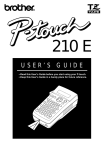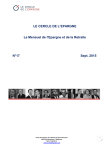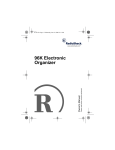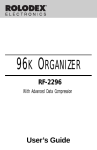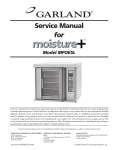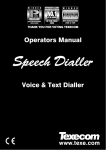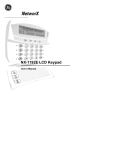Download Radio Shack EC-291 Owner`s manual
Transcript
65-743.fm Page 1 Wednesday, February 9, 2005 9:17 AM Cat. No. 65-743 OWNER’S MANUAL Please read before using this equipment. EC-291 24K Electronic Organizer with Web Site Directory 65-743.fm Page 2 Wednesday, February 9, 2005 9:17 AM FEATURES Your RadioShack EC-291 24K Electronic Organizer with Web Site Directory is a pocket-size data organizer. It’s great for the person on the go, combining three telephone directories, a web site list, alarm clock, schedule alarms, a calculator, and more in one compact, easy-to-use package. Its features include: 24K Memory — gives you ample space for storing phone numbers and schedules. Your organizer has space for up to 480 phone directory records (based on an 8-character name and 12-digit phone number), up to 500 32character schedule alarm records, or up to 633 32-character memo/to-do records. © 1998 Tandy Corporation. All Rights Reserved. RadioShack is a registered trademark used by Tandy Corporation. 2 65-743.fm Page 3 Wednesday, February 9, 2005 9:17 AM Phone List/Web Site — puts names, addresses, phone numbers, fax/pager numbers, E-mail addresses, web sites and notes at your fingertips. Home Time/World Time — shows you the current time in your local time zone and in 31 other cities around the world. Metric Converter — lets you perform conversions to and from metric measurements. Calendar — shows weekly calendars from January 1901 to December 2099. Schedule Alarms — reminds you of meetings and other important events. Daily Alarm — sounds at a set time of day. 3 65-743.fm Page 4 Wednesday, February 9, 2005 9:17 AM Memo/To Do — lets you keep notes for yourself, as well as a list of things to do. Password — prevents unauthorized access to your information. 10-Digit Calculator — does standard arithmetic and memory calculations. Currency Converter — makes it easy to convert between U.S. dollars and up to four foreign currencies. Automatic Power-Off — conserves battery power by turning off the organizer after about 6 minutes of non-use. 4 65-743.fm Page 5 Wednesday, February 9, 2005 9:17 AM Important: Tandy Corporation assumes no responsibility for any loss or claims by third parties that might arise through use of this databank or for damages incurred as a result of information loss due to malfunctions, repairs, battery replacement, or misuse. You should maintain physical records of important information to protect against such loss. 5 65-743.fm Page 6 Wednesday, February 9, 2005 9:17 AM CONTENTS Before You Begin .......................... 9 Removing the Insulation Strips ... 9 Turning the Organizer On and Off ............................................. 10 Turning the Key Tone On and Off ............................................. 11 Clock/Calendar ............................ Setting/Viewing the Home Date and Time ........................... Viewing World Times ................ Using the Calendar ................... 13 13 20 20 Web Site/Phone Lists .................. 22 Storing Web Site Records ......... 22 Storing a Phone List Record ..... 26 Memo/To Do ................................. 33 Entering a Memo File ................ 33 Entering a To Do File ................ 35 6 65-743.fm Page 7 Wednesday, February 9, 2005 9:17 AM Using Records ............................. 37 Recalling a Web Site/Phone List or Memo/To Do Record ............. 37 Editing a Web Site/Phone List or Memo/To Do Record ............. 39 Deleting a Web Site/Phone List or Memo/To Do Record ............. 41 Daily Alarm ................................... 42 Setting the Daily Alarm Time ..... 43 Turning the Daily Alarm On and Off .............................................. 45 Schedule Alarms .......................... 47 Entering a Schedule Alarm ........ 48 Turning the Schedule Alarm On and Off ................................. 52 Recalling a Schedule Alarm ...... 53 Editing a Schedule Alarm .......... 54 Deleting a Schedule Alarm ........ 55 7 65-743.fm Page 8 Wednesday, February 9, 2005 9:17 AM The Password .............................. 57 Entering a Secret Record .......... 57 Recalling a Secret Record ........ 60 Calculator ..................................... Calculations ............................... Standard Calculations ............ Square Calculations ............... Memory Calculations .............. 61 61 61 62 63 Conversions ................................. 65 Metric Conversions ................... 65 Currency Conversion ................ 67 Care .............................................. Replacing the Batteries ............. Resetting the Organizer ............ Resetting the Secret Memory .................................. Resetting All Memory ............. 70 72 76 76 77 Specifications .............................. 79 8 65-743.fm Page 9 Wednesday, February 9, 2005 9:17 AM BEFORE YOU BEGIN REMOVING THE INSULATION STRIPS Before you can use the organizer, you must remove the two protective insulation strips from inside the battery compartment. To remove the slips, gently pull them out. 9 65-743.fm Page 10 Wednesday, February 9, 2005 9:17 AM TURNING THE ORGANIZER ON AND OFF Press ON/OFF to turn on the organizer. Press ON/OFF again to turn it off. To conserve battery power, the organizer automatically turns off after about 6 minutes of non-use. 10 65-743.fm Page 11 Wednesday, February 9, 2005 9:17 AM TURNING THE KEY TONE ON AND OFF You can set your organizer so a tone sounds each time you press a key. With the organizer turned on, press to turn the tone on or off. A beep sounds. appears when the key tone is on. 11 65-743.fm Page 12 Wednesday, February 9, 2005 9:17 AM Note: You can only turn the key tone on or off when the display shows the current date and time. 12 65-743.fm Page 13 Wednesday, February 9, 2005 9:17 AM CLOCK/CALENDAR SETTING/VIEWING THE HOME DATE AND TIME 1. Turn on the organizer, then press PROG. The seconds digits flash. 2. Press SEARCH ∧ or ∨ until your city’s name code appears. If your city is not listed, use a city in the same time zone as yours. 13 65-743.fm Page 14 Wednesday, February 9, 2005 9:17 AM Code LON 14 City Name London RIO Rio de Janeiro CCS Caracas YYZ Toronto NYC New York CHI Chicago DEN Denver LAX Los Angeles ANC Anchorage 65-743.fm Page 15 Wednesday, February 9, 2005 9:17 AM Code City Name HNL Honolulu WLG Wellington NOU Noumea SYD Sydney ADL Adelaide TYO Tokyo SIN Singapore HKG Hong Kong BKK Bangkok RGN Rangoon DAC Dhaka DEL Delhi KHI Karachi KBL Kabul DXB Dubai THR Tehran RUH Riyadh 15 65-743.fm Page 16 Wednesday, February 9, 2005 9:17 AM Code City Name MOW Moscow CAI Cairo HEL Helsinki ROM Rome BER Berlin PAR Paris 3. Press . The first digit of the year flashes. 4. Use the number keys to enter the year, month, and date on the first line. Then enter the current hour and minute on the second line. 16 65-743.fm Page 17 Wednesday, February 9, 2005 9:17 AM Note: If you make a mistake, press or to move backward or forward to the digit you want to change. Then enter the correct digit. 5. Press 12/24 to set the clock to the 12- or 24-hour format. 17 65-743.fm Page 18 Wednesday, February 9, 2005 9:17 AM In the 12-hour format, AM or PM appears. Press AM/PM to choose AM or PM. t 6. To select daylight saving time, press DST. appears. Press DST again to turn daylight saving time off. 18 65-743.fm Page 19 Wednesday, February 9, 2005 9:17 AM 7. Press ENTER to store the date and time. The day of the week automatically appears. Note: If any information you enter is invalid (for example, you enter 15 for the hour), the first hour digit flashes after you press ENTER. Enter the correct digit, then press ENTER again. If you are in another mode and want to view the home date and time, press CALEN/W/H TIME (calendar/world/ home time). 19 65-743.fm Page 20 Wednesday, February 9, 2005 9:17 AM VIEWING WORLD TIMES Once you set your home time, you can follow these steps to view the time in 31 other cities around the world. 1. Press CALEN/W/H TIME. The date and time of the last selected city appears. 2. Repeatedly press SEARCH ∧ or ∨ to select the city you want. Note: Press DST to see the daylight saving time in another U.S. city you are viewing. USING THE CALENDAR Your organizer’s calendar can display any month from January 1901 to December 2099. 20 65-743.fm Page 21 Wednesday, February 9, 2005 9:17 AM 1. Press CALEN/W/H TIME twice. The display shows the day of the week, the current year and month, and the calendar for one week at a time. The leftmost date is Sunday and the current date flashes. 2. To move forward or backward through the weeks, repeatedly press (or hold down) or . Note: To move a month ahead, press SEARCH ∨ or . To move back a month, press SEARCH ∧ or . 21 65-743.fm Page 22 Wednesday, February 9, 2005 9:17 AM WEB SITE/PHONE LISTS STORING WEB SITE RECORDS Today, more and more companies, organizations, and even individuals have sites on the world wide web. For example, the address for Tandy Corporation is http://www.tandy.com. You probably have bookmarks on your home or office computer for the sites you frequently visit. You can use your organizer to help you remember these addresses, so you can access them easily from a computer anywhere you go. You can enter a name, web site address (URL), and note into your organizer’s web site list. The name, web site, and note can each be up to 48 characters. 22 65-743.fm Page 23 Wednesday, February 9, 2005 9:17 AM The display shows 12 characters at a time. When appears on the right side of the record, there are more characters to the right of the last displayed character. Press to view the next 12 characters. When appears on the left side of the record, you can press to move back. Notes: • Each character or digit uses 1 byte of memory. The web site list uses an additional 9 bytes to store and separate each record. • Press SPACE to enter a space. • Repeatedly press SYM to select a symbol (@ – . , ’ : ? / \ % " = $ £ ¥ + # ( ) &). To enter the symbol, press . 23 65-743.fm Page 24 Wednesday, February 9, 2005 9:17 AM • If you make an incorrect entry, repeatedly press to move to the character you want to change, then type the correct character over the old one. 1. Press WEB SITE/PHONE LIST. WEB NO DATA appears if there are no records stored. WEB SEARCH ? appears if there are already records stored. 24 65-743.fm Page 25 Wednesday, February 9, 2005 9:17 AM 2. Press PROG. SPACE% and the percentage of memory units available briefly appear. Then NAME? appears. 3. Enter the name. (The web site list stores names alphabetically.) 4. Press ENTER. appears. WEB SITES? 5. Enter the web site address (URL). 6. Press ENTER. NOTE? appears. 7. If you like, enter a note. 8. To store the record, hold down ENTER until WAIT... appears. 25 65-743.fm Page 26 Wednesday, February 9, 2005 9:17 AM Note: If not enough space is available for the record you have entered, FULL appears. Delete phone records, memo records, schedule alarms, or other web site addresses to free additional space. See “Using Records” on Page 37 to recall, edit, or delete a record. STORING A PHONE LIST RECORD Your organizer has three phone directories (TEL1, TEL2, and TEL3). Repeatedly press WEB SITE/PHONE LIST to use any directory. You can enter a name, company, address, two telephone numbers, fax/ pager number, E-mail address and 26 65-743.fm Page 27 Wednesday, February 9, 2005 9:17 AM notes into each record of the phone list. Each entry in the record can be up to 48 characters, except the address, which can be up to 96 characters. Note: Each character or digit uses 1 byte of memory. The directory uses an additional 9 bytes to store and separate each phone list record. The display shows 12 characters at a time. When appears on the right side of the record, there are more characters to the right of the last displayed character. Press to view the next 12 characters. When appears on the left side of the record, you can press to move back. Notes: • Press SPACE to enter a space. 27 65-743.fm Page 28 Wednesday, February 9, 2005 9:17 AM • Repeatedly press SYM to select a symbol (@ – . , ’ : ? / \ % " = $ £ ¥ + # ( ) &). To enter the symbol, press . • If you make an incorrect entry, repeatedly press to move to the character you want to change, then type the correct character over the old one. • If you do not want to enter a company name, address, or first or second phone number, press ENTER so the next prompt appears. 28 65-743.fm Page 29 Wednesday, February 9, 2005 9:17 AM 1. Press WEB SITE/PHONE LIST twice (for TEL1), three times (for TEL2), or four times (for TEL3). The directory number and NO DATA appear if there are no phone records stored. The directory number and SEARCH? appear if there are already records stored. 2. Press PROG. SPACE% and the percentage of memory units avail- 29 65-743.fm Page 30 Wednesday, February 9, 2005 9:17 AM able briefly appear. Then NAME? appears. 3. Enter the name. (Since the directory stores names alphabetically, you might want to put last names first.) 4. Press ENTER. appears. 30 COMPANY? 65-743.fm Page 31 Wednesday, February 9, 2005 9:17 AM 5. Enter the company name. 6. Press ENTER. appears. ADDRESS? 7. Enter the address. 8. Press ENTER. appears. PHONE 1? 9. Enter the first telephone number. 10. Press ENTER. appears. PHONE 2? 11. Enter the second telephone number. 12. Press ENTER. appears. FAX/PAGER? 13. Enter the fax or pager number. 14. Press ENTER, appears. E-MAIL? 15. Enter the E-mail address. 31 65-743.fm Page 32 Wednesday, February 9, 2005 9:17 AM 16. Press ENTER. NOTE ? appears. 17. Enter your note. 18. To store the record, hold down ENTER until WAIT... appears. Note: If not enough space is available for the record you have entered, FULL appears. Delete phone records, schedule alarms, memo records, or web site addresses to free additional space. See “Using Records” on Page 37 to recall, edit, or delete a record. 32 65-743.fm Page 33 Wednesday, February 9, 2005 9:17 AM MEMO/TO DO The Memo function lets you record notes to yourself, while the To Do function lets you keep a list of things to do. Each entry can be up to 96 characters. ENTERING A MEMO FILE 1. Press MEMO/TO DO. NO MEMO appears if there are no memo records stored. 33 65-743.fm Page 34 Wednesday, February 9, 2005 9:17 AM MEMO SEARCH? appears if there are already memo records stored. 2. Press PROG. SPACE% and the percentage of memory units available appear. Then MEMO? appears. 3. Enter the memo. Notes: • Press SPACE to enter a space. • Repeatedly press SYM to select a symbol (@ – . , ’ : ? / \ % " = $ £ ¥ + # ( ) &). To enter the symbol, press . • If you make an incorrect entry, repeatedly press to move to the character you want to change, then type the correct character over the old one. 34 65-743.fm Page 35 Wednesday, February 9, 2005 9:17 AM 4. Press ENTER to save the memo file record. See “Using Records” on Page 37 to recall, edit, or delete a record. ENTERING A TO DO FILE 1. Press MEMO/TO DO twice. NO TODO appears if there are no to do records stored. TODO SEARCH? appears if there are already to do records stored. 2. Press PROG. SPACE% and the percentage of memory units available appear. Then TODO? appears. 35 65-743.fm Page 36 Wednesday, February 9, 2005 9:17 AM 3. Enter the information you want to keep in the to do file. Notes: • Press SPACE to enter a space. • Repeatedly press SYM to select a symbol (– . , ’ : ? / \ % @ “ ” = $ £ ¥ + # ( ) &). To enter the symbol, press . • If you make an incorrect entry, repeatedly press to move to the character you want to change, then type the correct character over the old one. 4. Press ENTER to save the to do file record. See “Using Records” on Page 37 to recall, edit, or delete a record. 36 65-743.fm Page 37 Wednesday, February 9, 2005 9:17 AM USING RECORDS RECALLING A WEB SITE/PHONE LIST OR MEMO/TO DO RECORD 1. Repeatedly press WEB SITE/ PHONE LIST or MEMO/TO DO until the desired directory (such as WEB SEARCH?, TEL 1 SEARCH? MEMO SEARCH? or TODO SEARCH?) appears. 2. Press SEARCH ∧ or ∨ to view the first record. You can also enter the first character of the record you want to 37 65-743.fm Page 38 Wednesday, February 9, 2005 9:17 AM find, then press SEARCH ∧ or ∨. The first matching record appears. Notes: • If there are no records stored in your organizer, NO DATA appears. • If there is not a matching record, NOT FOUND appears. 3. Repeatedly press ENTER to view the other information in the record. 4. To recall another record, repeat Step 2, or press to scroll forward or to scroll backward. 38 65-743.fm Page 39 Wednesday, February 9, 2005 9:17 AM EDITING A WEB SITE/ PHONE LIST OR MEMO/ TO DO RECORD 1. Recall the record you want to edit. 2. Press EDIT. A flashing cursor appears on the first character of the name. SPACE DEL INS EDIT 3. Press or to move the cursor to the character you want to edit. To change a character, simply enter the correct character. 39 65-743.fm Page 40 Wednesday, February 9, 2005 9:17 AM To add a character, press INS so a character space appears, then enter a character. Press SPACE to enter a space in place of character. To delete a character, press DEL. 4. When you finish editing the name, press ENTER. The next entry in the record appears on the first line of the display. 5. Repeat Steps 3–4 to edit the other entries in the record. 6. When you are through editing, hold down ENTER until WAIT... appears. 40 65-743.fm Page 41 Wednesday, February 9, 2005 9:17 AM DELETING A WEB SITE/ PHONE LIST OR MEMO/ TO DO RECORD 1. Recall the record you want to delete. 2. Press DEL. DELETE? appears. (Y/N) 3. If you are sure, press Y. The entire record is deleted. Otherwise, press N. The record remains. 41 65-743.fm Page 42 Wednesday, February 9, 2005 9:17 AM DAILY ALARM You can set an alarm to sound at a set time of day. When the daily alarm is on, ((•)) appears and a tone sounds at the set time for about 20 seconds, even if the organizer is off. To silence the alarm sooner, press any key. Note: Because pressing any key turns off the alarm, the alarm might not sound if you are entering information precisely at the alarm time. 42 65-743.fm Page 43 Wednesday, February 9, 2005 9:17 AM SETTING THE DAILY ALARM TIME 1. Press ALARM/SCHED twice. ALARM and the current alarm time appear. 2. Press PROG. You see ALARM?, and the first alarm digit flashes. 43 65-743.fm Page 44 Wednesday, February 9, 2005 9:17 AM 3. Use the number keys to enter the alarm hour and minute. Note: If you make a mistake, press or to move forward or backward to the digit that you want to change. Then enter the correct digit. 4. Press AM/PM to set the alarm time to AM or PM if you are using the 12-hour time format. 5. Press ENTER to store the alarm time. ((•)) appears on the display’s left side to show that the alarm is on. 44 65-743.fm Page 45 Wednesday, February 9, 2005 9:17 AM 6. Press CALEN/W/H TIME to return to the current date and time display. TURNING THE DAILY ALARM ON AND OFF 1. Press ALARM/SCHED twice. ALARM and the current alarm time appear. 2. Press to turn on the alarm. ((•)) appears. Press again to turn off the alarm. 45 65-743.fm Page 46 Wednesday, February 9, 2005 9:17 AM Note: Turning the daily alarm on or off does not affect schedule alarms. 46 65-743.fm Page 47 Wednesday, February 9, 2005 9:17 AM SCHEDULE ALARMS Schedule alarms keep you in control of your busy schedule by reminding you of meetings and other important events. For each alarm, you can enter an alarm message of up to 96 characters. At the set time, the alarm sounds for 20 seconds and your stored message appears. If the organizer is off at the set alarm time, the organizer turns on, sounds the alarm tone, and displays the alarm message. To silence the alarm sooner, press any key. Notes: • Since pressing any key turns off the alarm, it might not sound (and the alarm message might not 47 65-743.fm Page 48 Wednesday, February 9, 2005 9:17 AM appear) if you are entering information precisely at the schedule alarm time. • If your organizer is locked at the schedule alarm time, the alarm sounds but the alarm message does not appear. To display the alarm message, you must enter the password (see “The Password” on Page 57). ENTERING A SCHEDULE ALARM Notes: • Press SPACE to enter a space. • Repeatedly press SYM to select a symbol (@ – . , ’ : ? / \ % " = $ £ ¥ 48 65-743.fm Page 49 Wednesday, February 9, 2005 9:17 AM + # ( ) &). To enter the symbol, press . • If you make an incorrect entry, repeatedly press to move to the character you want to change, then type the correct character over the old one. 1. Press ALARM/SCHED. SCHEDULE appears if there are schedule alarms stored. If there are no schedule alarms stored, NO SCHEDULE appears. 49 65-743.fm Page 50 Wednesday, February 9, 2005 9:17 AM Note: The display shows 12 characters at a time. When appears on the right side of the record, there are more characters to the right of the last displayed character. Press to view the next 12 characters. When appears on the left side of the record, you can press to move back. 2. Press PROG. SPACE% and the percentage of memory units available appear. Then SCHEDULE? and the current set date and time appear. 3. Enter the date and time of the event. 4. Press AM/PM to set the schedule time to AM or PM if you use the 12-hour time format. 50 65-743.fm Page 51 Wednesday, February 9, 2005 9:17 AM 5. Press ENTER, then enter the message you want to have displayed when the schedule alarm sounds. 6. Hold down ENTER until WAIT... appears, indicating the alarm time has been stored. Notes: • To store a schedule alarm, you must enter both the alarm time and a message. • If no or not enough storage space is available, FULL appears. Delete phone or memo records, or schedule alarms to free additional space. 7. Repeat Steps 3–6 to enter another event, or press CALEN/W/ H TIME to return to the date and time display. 51 65-743.fm Page 52 Wednesday, February 9, 2005 9:17 AM TURNING THE SCHEDULE ALARM ON AND OFF 1. Press ALARM/SCHED. SCHEDULE appears. 2. Press to turn on the alarm. appears. Press again to turn off the alarm. Note: Turning a schedule alarm on or off does not affect the daily alarm. 52 65-743.fm Page 53 Wednesday, February 9, 2005 9:17 AM RECALLING A SCHEDULE ALARM Schedule alarms are stored in chronological order. 1. Press ALARM/SCHED. SCHEDULE appears. Note: If there are no schedule alarms stored in your organizer, NO SCHEDULE appears. 2. Press SEARCH ∨. The first schedule alarm appears. To recall other schedule alarms, repeatedly press SEARCH ∨ to scroll forward, or SEARCH ∧ to scroll backward (or hold down or to rapidly scroll through the records). 53 65-743.fm Page 54 Wednesday, February 9, 2005 9:17 AM EDITING A SCHEDULE ALARM 1. Recall the schedule alarm you want to edit. 2. Press EDIT. A flashing cursor appears on the first year digit. 3. Press to move forward or to move backward to the digit you want to change. Then enter the correct date and time. 4. To change the message, press ENTER. The first character flashes. 5. Press to move the cursor to the character you want to edit. To change a character, simply enter the correct character. 54 65-743.fm Page 55 Wednesday, February 9, 2005 9:17 AM To add a character, press INS so a character space appears, then enter a character. Press SPACE to enter a space in place of a character. To delete a character, press DEL. 6. To store the schedule alarm, hold down ENTER until WAIT... appears. DELETING A SCHEDULE ALARM 1. Recall the schedule alarm you want to delete. 2. Press DEL. DELETE? appears. (Y/N) 55 65-743.fm Page 56 Wednesday, February 9, 2005 9:17 AM 3. If you are sure, press Y. The alarm is deleted. Otherwise, press N. The schedule alarm remains. 56 65-743.fm Page 57 Wednesday, February 9, 2005 9:17 AM THE PASSWORD You can block unauthorized access to information by entering it in an area which is protected by a password that you assign. Once you enter the password, all the records you enter are automatically stored in the secret area. You must enter the password to recall a record in the secret area. ENTERING A SECRET RECORD 1. Select the desired function using WEB SITE/PHONE LIST, ALARM/ SCHED, or MEMO/TO DO. 2. Press SECRET. appears. PASSWORD? 57 65-743.fm Page 58 Wednesday, February 9, 2005 9:17 AM 3. Enter the password. Note: If this is the first time you are answering this question, you are about to set the password. Your password can be up to 8 characters. Be sure you can remember your password. If you forget it, you must reset the organizer which clears all records stored in the secret area (see “Resetting the Secret Memory” on Page 76). appears in the 4. Press ENTER. bottom left of the display. 5. Enter a web site address or phone, schedule, memo or to do record. 58 65-743.fm Page 59 Wednesday, February 9, 2005 9:17 AM Notes: • After you press CALEN/W/H TIME or turn off your organizer (or it turns itself off), does not appear when you turn it back on. To re-enter the secret area, press the desired function key then SECRET, enter the password again, and press ENTER. • To change the password, you must completely reset the organizer (see “Resetting All Memory” on Page 77). All records will be cleared. 59 65-743.fm Page 60 Wednesday, February 9, 2005 9:17 AM RECALLING A SECRET RECORD 1. Select the desired function using WEB SITE/PHONE, ALARM/SCHED, or MEMO/TO DO. 2. Press SECRET, then enter the password. 3. To recall, edit, or delete a secret file record, see “Using Records” on Page 37. 60 65-743.fm Page 61 Wednesday, February 9, 2005 9:17 AM CALCULATOR Press CONV/CALC once to use the calculator. CAL and 0 appear. CALCULATIONS Standard Calculations Press the keys in the order they appear in the arithmetic operation. 61 65-743.fm Page 62 Wednesday, February 9, 2005 9:17 AM For example: You press 3+4= You see 7. 8×3–4= 20. 6÷3+2= 4 Press C/CE once to clear the last entry. Press C/CE twice to clear all pending calculations. Note: If the result of a calculation has more than 10 digits, or if you try to divide by 0, E (error) appears. To clear the error, press C/CE. Square Calculations To do square calculations, press the number and ×, then =. 62 65-743.fm Page 63 Wednesday, February 9, 2005 9:17 AM For example, to calculate 42: You press 4×= You see 16. Memory Calculations The memory calculation feature lets you do multistep calculations easily. Use the following keys to perform memory calculations: • Press MC to clear the memory. • Press M+ to total a calculation and add the total to memory. • Press M– to total a calculation and subtract the total from the value in memory. 63 65-743.fm Page 64 Wednesday, February 9, 2005 9:17 AM • Press MR to recall (display) the value in memory. • Press MC to clear the memory. Note: M appears when you store a value in memory. M disappears when you clear the memory. For example, to find (4 × 5) + (28 + 2) – (7–2) + (75 ÷ 5): You press CONV/CALC 64 You see CAL 0. 4 × 5 = M+ M 20. 28 + 2 = M+ M 30. 7 – 2 = M– M 5. 75 ÷ 5 = M+ M 15. MR M 60. MC 60. 65-743.fm Page 65 Wednesday, February 9, 2005 9:17 AM CONVERSIONS METRIC CONVERSIONS The organizer can convert between the following: Degrees Celsius/degrees Fahrenheit Yards/meters Inches/centimeters Pounds/kilograms Ounces/grams Gallons/liters Fluid ounces/milliliters Miles/kilometers Follow these steps to perform metric conversions. 1. Press CONV/CALC twice. 2. Press SEARCH ∨, SEARCH ∧, , or to select the units to be converted. 65 65-743.fm Page 66 Wednesday, February 9, 2005 9:17 AM 3. Enter the number you want to convert. 4. Press or to select the direction of the conversion. The converted number appears. For example, if you want to convert 32°F to Celsius and the display shows DEG C -> DEG F, press to change it to DEG C <DEG F. 0 appears. The converted temperature is 0°C. To display a temperature below 0°C or F, enter the number and press +/–. 66 65-743.fm Page 67 Wednesday, February 9, 2005 9:17 AM CURRENCY CONVERSION You can use your organizer to convert between four pairs of currencies. The pre-programmed pairs are: US $/DM US $/¥ US $/C (Canadian) $ US $/£ Or, you can store your own pairs. Follow these steps to convert currencies. 1. Press CONV/CALC three times. 2. Press SEARCH ∨, SEARCH ∧, , or to select the currency pair to be converted. 67 65-743.fm Page 68 Wednesday, February 9, 2005 9:17 AM If you want to change the currency name(s) or set the exchange rate(s), press EDIT. Enter the new currency name on the left, then press ENTER and enter the new currency name on the right. Note: You can press SYM to select the symbols you need when editing currency names. 3. Press ENTER. RATE? appears. 4. Enter the exchange rate. For example, if there are 1.5 US dollars to the Deutschemark, enter 1.5 when the display shows US$> DM. Then press ENTER. 5. Enter the amount to be converted. 68 65-743.fm Page 69 Wednesday, February 9, 2005 9:17 AM 6. Press or to select the direction of the conversion. The converted amount appears. The currency names and exchange rates you enter remain stored until you reset the organizer. 69 65-743.fm Page 70 Wednesday, February 9, 2005 9:17 AM CARE Your RadioShack EC-219 24K Electronic Organizer with Web Site Directory is an example of superior design and craftsmanship. The following suggestions will help you care for your organizer so you can enjoy it for years. • Keep the organizer dry. If it gets wet, wipe it dry immediately. Liquids might contain minerals that can corrode electronic circuits. • Use and store the organizer only in normal temperature environments, and avoid sudden temperature changes. Temperature extremes can shorten the life of electronic devices, damage batteries, and distort or melt plastic parts. • At very low temperatures, the display’s response time might slow 70 65-743.fm Page 71 Wednesday, February 9, 2005 9:17 AM down or the display might fail completely. This is only temporary. The organizer works normally again when it returns to normal temperature. • Handle the organizer gently and carefully. Dropping it can damage the circuit boards and cause it to work improperly. • Wipe the organizer with a damp cloth occasionally to keep it looking new. Do not use harsh chemicals, cleaning solvents, or strong detergents to clean it. • If the organizer is exposed to strong static electrical charges, the display might become dim or the organizer might fail to respond. This rarely happens, but if it does, reset your organizer 71 65-743.fm Page 72 Wednesday, February 9, 2005 9:17 AM (see “Resetting the Organizer” on Page 76). • Use only fresh batteries of the required size and type. Always remove old or weak batteries. They can leak chemicals that can destroy the electronic circuits. Modifying or tampering with the organizer’s internal components can cause a malfunction and might invalidate the warranty. If the organizer is not performing as it should, take it to your local RadioShack store for assistance. REPLACING THE BATTERIES Your organizer is powered by two 3volt CR2032 lithium batteries and 72 65-743.fm Page 73 Wednesday, February 9, 2005 9:17 AM backed up by another CR2032. When the display dims or stops working properly, replace the main batteries. To protect the data stored in your organizer, replace the back-up battery once a year. We recommend RadioShack Cat. No. 23-162 for both main and back-up batteries. Cautions: • Never remove all three batteries inside the battery compartment at the same time. If you do, you could lose stored information. • Be sure to turn off your organizer when replacing the battery. Otherwise, you could lose the stored information. • To protect the data stored in your organizer, remove the old batter73 65-743.fm Page 74 Wednesday, February 9, 2005 9:17 AM ies and install the new ones as quickly as possible. Follow these steps to replace the main batteries or the back-up battery. 74 1. Press ON/OFF to turn off the organizer. 2. Use a Phillips screwdriver to remove the screw on the battery compartment cover, then slide the cover off in the direction of the arrow on the cover. 3. Use the end of a screwdriver or other object to pry out the battery or batteries you are replacing, 74 65-743.fm Page 75 Wednesday, February 9, 2005 9:17 AM then install the new one(s) with the positive (+) side(s) facing up. Warning: • Always dispose of old batteries promptly and properly. • Never burn batteries. • Keep batteries out of reach of children. Swallowing a battery could be fatal. Caution: Be sure to keep the two main batteries in the battery compartment while replacing the back-up battery. 4. Replace the cover, then reinsert and tighten the screw. 75 65-743.fm Page 76 Wednesday, February 9, 2005 9:17 AM RESETTING THE ORGANIZER Resetting the Secret Memory Follow these steps to reset the organizer and clear the records stored in the secret memory. This is useful if you forget the password or just want to free up memory by deleting the records in the secret area. Note: You must clear all records (see “Resetting All Memory” on Page 77) before you can change the password. 1. Use a pointed object (such as a straightened paper clip) to press the RESET hole in the back of your organizer. RESET (Y/N) ? appears. 76 65-743.fm Page 77 Wednesday, February 9, 2005 9:17 AM 2. Press Y. DEL SECRET? appears. 3. Press Y again. DELETE... appears for about 2 seconds, then the current date and time appear. All the records stored in the organizer’s secret memory are cleared. Resetting All Memory If you want to clear all the records in the organizer, follow these steps to completely reset the organizer. 77 65-743.fm Page 78 Wednesday, February 9, 2005 9:17 AM 1. Follow the steps in “Resetting the Secret Memory” on Page 76 and press any key except Y in Step 3. ERASE DATA? appears. 2. Press Y. RESET... appears for about 2 seconds. All the information stored in the organizer’s memory (including records in the secret area) is cleared. You must re-enter the key tone, current date and time, daily alarm time, and the daily alarm. 78 65-743.fm Page 79 Wednesday, February 9, 2005 9:17 AM SPECIFICATIONS Power Source: Main Two Lithium Batteries, 3V Back-Up One Lithium Battery, 3V, Type CR2032 (RadioShack Cat. No. 23-162) Battery Life: Main ..................... About 8 Months Back-Up ................... About 1 Year Automatic Power-Off ................ About 6 Minutes Working Temperature ........ 32–104°F (0–40°C) Dimensions: (HWD) ............... 3 × 55/16 × 1/2 Inches (76 ×135 × 12.7 mm) Weight (w/o Batteries) ............... 3.4 oz (96 g) 79 65-743.fm Page 80 Wednesday, February 9, 2005 9:17 AM Specifications are typical; individual units might vary. Specifications are subject to change and improvement without notice. 80 65-743.fm Page 81 Wednesday, February 9, 2005 9:17 AM NOTES 81 65-743.fm Page 82 Wednesday, February 9, 2005 9:17 AM 82 65-743.fm Page 83 Wednesday, February 9, 2005 9:17 AM Limited One-Year Warranty This product is warranted by RadioShack against manufacturing defects in material and workmanship under normal use for one (1) year from the date of purchase from RadioShack company-owned stores and authorized RadioShack franchisees and dealers. EXCEPT AS PROVIDED HEREIN, RadioShack MAKES NO EXPRESS WARRANTIES AND ANY IMPLIED WARRANTIES, INCLUDING THOSE OF MERCHANTABILITY AND FITNESS FOR A PARTICULAR PURPOSE, ARE LIMITED IN DURATION TO THE DURATION OF THE WRITTEN LIMITED WARRANTIES CONTAINED HEREIN. EXCEPT AS PROVIDED HEREIN, RadioShack SHALL HAVE NO LIABILITY OR RESPONSIBILITY TO CUSTOMER OR ANY OTHER PERSON OR ENTITY WITH RESPECT TO ANY LIABILITY, LOSS OR DAMAGE CAUSED DIRECTLY OR INDIRECTLY BY USE OR PERFORMANCE OF THE PRODUCT OR ARISING OUT OF ANY BREACH OF THIS WARRANTY, INCLUDING, BUT NOT LIMITED TO, ANY DAMAGES RESULTING FROM INCONVENIENCE, LOSS OF TIME, DATA, PROPERTY, REVENUE, OR PROFIT OR ANY INDIRECT, SPECIAL, INCIDENTAL, OR CONSEQUENTIAL DAMAGES, EVEN IF RadioShack HAS BEEN ADVISED OF THE POSSIBILITY OF SUCH DAMAGES. Some states do not allow the limitations on how long an implied warranty lasts or the exclusion of incidental or consequential damages, so the above limitations or exclusions may not apply to you. In the event of a product defect during the warranty period, take the product and the RadioShack sales receipt as proof of purchase date to any RadioShack store. RadioShack will, at its option, unless otherwise provided by law: (a) correct the defect by product repair without charge for parts and labor; (b) replace the product with one of the same or similar design; or (c) refund the purchase price. All replaced parts and products, (Continued) 83 65-743.fm Page 84 Wednesday, February 9, 2005 9:17 AM (Continued) and products on which a refund is made, become the property of RadioShack. New or reconditioned parts and products may be used in the performance of warranty service. Repaired or replaced parts and products are warranted for the remainder of the original warranty period. You will be charged for repair or replacement of the product made after the expiration of the warranty period. This warranty does not cover: (a) damage or failure caused by or attributable to acts of God, abuse, accident, misuse, improper or abnormal usage, failure to follow instructions, improper installation or maintenance, alteration, lightning or other incidence of excess voltage or current; (b) any repairs other than those provided by a RadioShack Authorized Service Facility; (c) consumables such as fuses or batteries; (d) cosmetic damage; (e) transportation, shipping or insurance costs; or (f) costs of product removal, installation, set-up service adjustment or reinstallation. This warranty gives you specific legal rights, and you may also have other rights which vary from state to state. RadioShack Customer Relations, Dept. W, 100 Throckmorton St., Suite 600, Fort Worth, TX 76102 We Service What We Sell 3/97 RadioShack A Division of Tandy Corporation Fort Worth, Texas 76102 7A8 Printed in Hong Kong