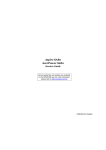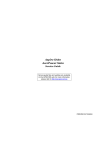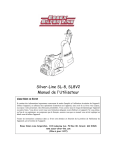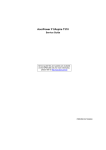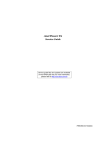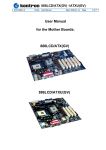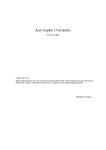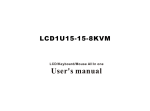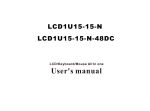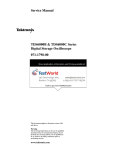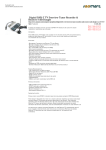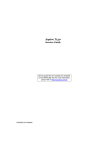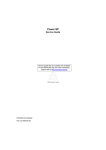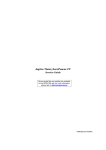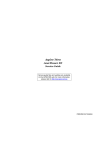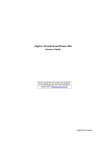Download Acer AC707 Technical information
Transcript
AcerPower SV/Aspire T100 Service Guide Service guide files and updates are available on the CSD web; for more information, please refer to http://csd.acer.com.tw Service CD P/N: VD.PSVVF.001 Revision History Please refer to the table below for the updates made on AcerPower SV/Aspire T100 service guide. Date II Chapter Updates Copyright Copyright © 2003 by Acer Incorporated. All rights reserved. No part of this publication may be reproduced, transmitted, transcribed, stored in a retrieval system, or translated into any language or computer language, in any form or by any means, electronic, mechanical, magnetic, optical, chemical, manual or otherwise, without the prior written permission of Acer Incorporated. Disclaimer The information in this guide is subject to change without notice. Acer Incorporated makes no representations or warranties, either expressed or implied, with respect to the contents hereof and specifically disclaims any warranties of merchantability or fitness for any particular purpose. Any Acer Incorporated software described in this manual is sold or licensed "as is". Should the programs prove defective following their purchase, the buyer (and not Acer Incorporated, its distributor, or its dealer) assumes the entire cost of all necessary servicing, repair, and any incidental or consequential damages resulting from any defect in the software. Acer is a registered trademark of Acer Corporation. Intel is a registered trademark of Intel Corporation. Pentium and Pentium II/III are trademarks of Intel Corporation. Other brand and product names are trademarks and/or registered trademarks of their respective holders. III Conventions The following conventions are used in this manual : IV Screen messages Denotes actual messages that appear on screen. NOTE Gives bits and pieces of additional information related to the current topic. WARNING Alerts you to any damage that might result from doing or not doing specific actions. CAUTION Gives precautionary measures to avoid possible hardware or software problems. IMPORTANT Reminds you to do specific actions relevant to the accomplishment of procedures. Preface Before using this information and the product it supports, please read the following general information. 1. This Service Guide provides you with all technical information relating to the BASIC CONFIGURATION decided for Acer's "global" product offering. To better fit local market requirements and enhance product competitiveness, your regional office MAY have decided to extend the functionality of a machine (e.g. add-on card, modem, or extra memory capability). These LOCALIZED FEATURES will NOT be covered in this generic service guide. In such cases, please contact your regional offices or the responsible personnel/channel to provide you with further technical details. 2. Please note WHEN ORDERING FRU PARTS, that you should check the most up-to-date information available on your regional web or channel. If, for whatever reason, a part number change is made, it will not be noted in the printed Service Guide. For ACER-AUTHORIZED SERVICE PROVIDERS, your Acer office may have a DIFFERENT part number code to those given in the FRU list of this printed Service Guide. You MUST use the list provided by your regional Acer office to order FRU parts for repair and service of customer machines. V Table of Contents Chapter 1 System Specifications 1 Overview . . . . . . . . . . . . . . . . . . . . . . . . . . . . . . . . . . . . . . . . . . . . . . . . . . . .1 Features . . . . . . . . . . . . . . . . . . . . . . . . . . . . . . . . . . . . . . . . . . . . . . . . . . . .2 Aspire T100 Front Panel . . . . . . . . . . . . . . . . . . . . . . . . . . . . . . . . . . . . . . . . 4 Aspire T100 Rear Panel . . . . . . . . . . . . . . . . . . . . . . . . . . . . . . . . . . . . . . . . 5 AcerPower SV Front Panel . . . . . . . . . . . . . . . . . . . . . . . . . . . . . . . . . . . . . . 6 AcerPower SV Rear Panel . . . . . . . . . . . . . . . . . . . . . . . . . . . . . . . . . . . . . . 7 Block Diagram . . . . . . . . . . . . . . . . . . . . . . . . . . . . . . . . . . . . . . . . . . . . . . . 8 Main Board Layout . . . . . . . . . . . . . . . . . . . . . . . . . . . . . . . . . . . . . . . . . . . . 9 Hardware Specifications and Configurations . . . . . . . . . . . . . . . . . . . . . . . 11 Power Management Function (ACPI support function) . . . . . . . . . . . . . . . 21 Chapter 2 System Utilities 23 Entering Setup . . . . . . . . . . . . . . . . . . . . . . . . . . . . . . . . . . . . . . . . . . . . . . 24 Main Menu . . . . . . . . . . . . . . . . . . . . . . . . . . . . . . . . . . . . . . . . . . . . . . . . . 25 Standard CMOS Features . . . . . . . . . . . . . . . . . . . . . . . . . . . . . . . . . . . . . 26 Advanced BIOS Features . . . . . . . . . . . . . . . . . . . . . . . . . . . . . . . . . . . . . . 29 Advanced Chipset Features . . . . . . . . . . . . . . . . . . . . . . . . . . . . . . . . . . . . 31 Integrated Peripherals . . . . . . . . . . . . . . . . . . . . . . . . . . . . . . . . . . . . . . . 32 Power Mangement Setup . . . . . . . . . . . . . . . . . . . . . . . . . . . . . . . . . . . . . 34 PnP/PCI Configuration . . . . . . . . . . . . . . . . . . . . . . . . . . . . . . . . . . . . . . . . 36 PC Health Status Option . . . . . . . . . . . . . . . . . . . . . . . . . . . . . . . . . . . . . . . 37 Frequency/Voltage Control . . . . . . . . . . . . . . . . . . . . . . . . . . . . . . . . . . . . . 38 Load Default Settings . . . . . . . . . . . . . . . . . . . . . . . . . . . . . . . . . . . . . . . . . 39 Set Supervisor and User Passwords Options . . . . . . . . . . . . . . . . . . . . . . . 40 Save and Exit Setup Option . . . . . . . . . . . . . . . . . . . . . . . . . . . . . . . . . . . . 41 Chapter 3 Machine Disassembly and Replacement 43 General Information . . . . . . . . . . . . . . . . . . . . . . . . . . . . . . . . . . . . . . . . . .43 Before You Begin . . . . . . . . . . . . . . . . . . . . . . . . . . . . . . . . . . . . . . . . . . . .43 Standard Disassembly Procedure . . . . . . . . . . . . . . . . . . . . . . . . . . . . . . . .45 Opening the System . . . . . . . . . . . . . . . . . . . . . . . . . . . . . . . . . . . . . . . . . .45 Removing the Front Panel. . . . . . . . . . . . . . . . . . . . . . . . . . . . . . . . . . . . . .45 Removing the Cables . . . . . . . . . . . . . . . . . . . . . . . . . . . . . . . . . . . . . . . . .45 Removing the Modem card,CD-ROM,Floppy and HDD . . . . . . . . . . . . . . .46 Removing the Power Supply . . . . . . . . . . . . . . . . . . . . . . . . . . . . . . . . . . . .47 Removing the Heatsink and the CPU . . . . . . . . . . . . . . . . . . . . . . . . . . . . .48 Removing the Memory . . . . . . . . . . . . . . . . . . . . . . . . . . . . . . . . . . . . . . . .48 Removing the Mainboard . . . . . . . . . . . . . . . . . . . . . . . . . . . . . . . . . . . . . .49 Removing the Power Button . . . . . . . . . . . . . . . . . . . . . . . . . . . . . . . . . . . .49 Removing the LED Module . . . . . . . . . . . . . . . . . . . . . . . . . . . . . . . . . . . . .49 Removing the Daughter Board . . . . . . . . . . . . . . . . . . . . . . . . . . . . . . . . . .49 Standard Reassembly Procedure . . . . . . . . . . . . . . . . . . . . . . . . . . . . . . . .50 Installing the Daughter Board . . . . . . . . . . . . . . . . . . . . . . . . . . . . . . . . . . .50 Installing the LED Module . . . . . . . . . . . . . . . . . . . . . . . . . . . . . . . . . . . . . .50 Installing the Power Button . . . . . . . . . . . . . . . . . . . . . . . . . . . . . . . . . . . . .50 Installing the Mainboard . . . . . . . . . . . . . . . . . . . . . . . . . . . . . . . . . . . . . . .50 Installing the Heatsink and the CPU . . . . . . . . . . . . . . . . . . . . . . . . . . . . . .51 Installing the Memory . . . . . . . . . . . . . . . . . . . . . . . . . . . . . . . . . . . . . . . . .51 Installing the Power Supply . . . . . . . . . . . . . . . . . . . . . . . . . . . . . . . . . . . . .52 Installing the Modem card,CD-ROM, Floppy and HDD . . . . . . . . . . . . . . . .52 Installing the Cables . . . . . . . . . . . . . . . . . . . . . . . . . . . . . . . . . . . . . . . . . .53 Installing the Front Panel. . . . . . . . . . . . . . . . . . . . . . . . . . . . . . . . . . . . . . .54 Closing System . . . . . . . . . . . . . . . . . . . . . . . . . . . . . . . . . . . . . . . . . . . . . .54 VII Table of Contents Chapter 4 Troubleshooting 55 Power-On Self-Test (POST) . . . . . . . . . . . . . . . . . . . . . . . . . . . . . . . . . . . . 56 Award PnP BIOS PostCode . . . . . . . . . . . . . . . . . . . . . . . . . . . . . . . . . . . .57 POST Error Messages List . . . . . . . . . . . . . . . . . . . . . . . . . . . . . . . . . . . . . 63 Error Symptoms List . . . . . . . . . . . . . . . . . . . . . . . . . . . . . . . . . . . . . . . . . .65 Chapter 5 Jumper and Connector Information 71 Connector Description . . . . . . . . . . . . . . . . . . . . . . . . . . . . . . . . . . . . . . . . 71 External Connector Color Coding . . . . . . . . . . . . . . . . . . . . . . . . . . . . . . . 72 Jumper Settings . . . . . . . . . . . . . . . . . . . . . . . . . . . . . . . . . . . . . . . . . . . . . . 73 Chapter 6 FRU (Field Replaceable Unit) List 79 Appendix A Model Definition and Configuration 85 Appendix B Test Compatible Components 86 Microsoft Windows 98SE Environment Test . . . . . . . . . . . . . . . . . . . . . . . 87 Microsoft WinME Environment Test . . . . . . . . . . . . . . . . . . . . . . . . . . . . . 91 Microsoft Win2000 Environment Test . . . . . . . . . . . . . . . . . . . . . . . . . . . . 95 Microsoft WinXP Home Environment Test . . . . . . . . . . . . . . . . . . . . . . . . 99 Microsoft WinXP Pro Environment Test . . . . . . . . . . . . . . . . . . . . . . . . . 103 Appendix C VIII Online Support Information 107 Chapter 1 System Specifications Overview The AcerPower SV/Aspire T100 mainboard 845M02-GV and supports Intel Williamette Pentimum 4, Intel Northwood Pentium 4 processors and Intel Northwood Celeron processors. All supported processors are packaged in Intel’s 478-pin m-PGA package. The AcerPower SV/Aspire T100 platforms will utilize Brookdale-GV with ICH4, supporting DDR 333/266/200, USB 2.0 and AC’97 audio. These two models are contained in chassis, and offers Red Hat Linux, Microsoft Windows XP Home Edition operating system. Chapter 1 1 Features Summary and Features Item Description MainBoard 845M02-GV 9.6”x8.6” Processors Intel Pentium 4 ! P4 Northwood ! P4 Willamette ! Celeron Northwood Front Side Bus : 533/400 MHz Frequency : Up to 3.06GHz Chipset Brookdale-GV + ICH4 + Winbond W49V002FAP FWH (2MB) or SST 49LF004 FWH (4MB) Super I/O Winbond W83627HF LPC super I/O with Hardware monitor supported Memory Two DIMM sockets, DDR 333/266/200 (2GB maximum capacity) Graphics Brookdale-GV Embedded AGP4x VGA Aduio Subsystem Audio on board (RealTek ALC202A AC’97 CODEC) Front I/O connectors: Mic in, Headphones Out Rear I/O connectors: Line in, Line out, Mic in LAN Integrated 10/100Mbs LAN with support WOL plus RealTek 8100BL Wake on LAN (WOL) Low power to support 1 Watt (FEMP) Modem 56K bps Data, Support V.90 &V.92 Standard (PCI Interface) DASD Subsystem Support Ultra DMA 33/66/100 devices I/O Subsystem PCI 2.2 compliant ! Three PCI slots ! 1EHCI USB2.0 Host Controller that supports six ports ! One 9-pin Serial port in rear ! One 25-pin Parallel port in rear ! PS/2 Keyboard and Mouse ports in rear ! One RJ45 in rear ! One VGA Monitor Connector in rear ! One 3.5” standard floppy diskette drive USB 2.0 2 System BIOS Winbond W49V002FAP FWH(2MB) or SST 49LF004 FWH (4MB) Award BIOS code ACPI supported, S3 will be default Hardware are monitor supported Power Mgmt Wake on LAN (WOL) from ACPI S1,S3,S4 and S5 Wake on USB from ACPI S1, S3 Wake on PS/2 Keyboard/ Mouse from ACPI S1,S3, S4 and S5 Energy Star compliant Chapter 1 Summary and Features Item Description Compliance PC2100 compliant Microsoft MDA 2003 compliant Energy-star compliant Y2K SMBIOS 2.3(DMI 2.0) PCI 2.2 WFM 2.0 ACPI 1.0B Graphics Brookdale-GV Embedded AGP4X VGA Chapter 1 3 Aspire T100 Front Panel The computer’s front panel consists of the following: ˌ ˄˃ ˋ ˊ ˉ ˈ ˇ ˆ ˅ ˄ ˄ˆ ˄˅ ˄˄ Label 4 Description 1 HDD activity light-emitting diode (LEI) 2 Power Button 3 Floppy drive eject button 4 Floppy drive LED 5 3.5 inch Floppy disk drive 6 Optical drive LED 7 Volume button 8 Audio jack 9 Optical drive tray 10 Optical drive Stop/Eject button 11 USB ports 12 Microphone-in port 13 Speaker-out/Line-out port Chapter 1 Aspire T100 Rear Panel The computer’s rear panel consists of the following: ˄ˇ ˄ˆ ˄˅ ˄˄ ˄˃ ˌ ˋ ˊ ˉ ˈ ˇ ˆ ˅ ˄ Label Description 1 Modem port 2 Game/MIDI port 3 Network port 4 USB port 5 Microphone-in port 6 Audio-out/Line-out jack 7 Audio-in/Line-in jack 8 CRT/LCD Monitor port 9 Parallel/ Printer port 10 Serial Port 11 PS/2 keyboard port 12 PS/2 mouse port 13 Voltage Selector Switch 14 Power Code Socket Chapter 1 5 Acer Power SV Front Panel The computer’s rear panel consists of the following: Label 6 Description 1 Optical Drive 2 Floppy Drive 3 Power Button 4 Univerisal Serial Bus (USB) Ports 5 Microphone Jack 6 Speaker or Headphone Jack Chapter 1 AcerPower SV Rear Panel The computer’s rear panel consists of the following: Label Description 1 Power code Socket 2 Voltage Selector Switch 3 PS/2 Keyboard Port 4 Serial Connector 5 Monitor Connector 6 Headphone Jack 7 Speaker Jack 8 Microphone Jack 9 USB Connector 10 PCI Card Slot 11 Fan Aperture 12 PS/2 Mouse Connector 13 Printer Connector 14 Game/MIDI Port 15 RJ-45 Ethernet Connector Chapter 1 7 Block Diagram 8 Chapter 1 Main Board Layout Chapter 1 9 Label 10 Description CN1 Serial Port CN2 PS2-KBMS CN3 Game Port CN4 LPT Port CN5 NIC/USB Port CN9 12V Port CN10 FP Audio Port CN7 CD-IN2 PC11,12,13 PCI Slot CN13,14 FP USB Header U13 ICH4(South Bridge) CN17 FP Header JP7 FAN3 U1 VGA Port U15 BIOS Chipset BAT1 Battery CH19 IDE Connector 2 JP8(COM2) 1-2 clear CMOS/2-3 Normal CN23 IDE Connector 1 CN24 Floppy Connector CN18 Power Port U16 I/O chipset CN15,16 DIMM Slot JP4 FAN1 U12 (main chipset) North Bridge U9 478pin CPU Slot JP2 FAN2 Chapter 1 Hardware Specifications and Configurations Processor Item Specification Type Pentium 4 Socket 478 Speed 1.6GHZ ~ 3.06GHz Minimum operating speed 0 MHz (If Stop CPU Clock in Sleep State in BIOS Setup is set to Enabled.) Voltage Processor voltage can be detected by the system without setting any jumper. BIOS Item Specification BIOS code programmer Award BIOS version v6.0 BIOS ROM type Flash ROM BIOS ROM size 2MB BIOS ROM package 32-pin DIP package Support protocol PCI 2.2, APM1.2, DMI 2.00.1, E-IDE, ACPI 1.0, ESCD 1.03, ANSI ATA 3.0, PnP 1a, Bootable CD-ROM 1.0, ATAPI Boot from CD-ROM feature 32-pin DIP package Support to LS-120 drive No Support to BIOS boot block feature No BIOS Hotkey List Hotkey c Chapter 1 Function Enter BIOS Setup Utility Description Press while the system is booting to enter BIOS Setup Utility. 11 This section has two table lists, system memory specification and the possible combinations of memory module. System Memory Item Specification Memory socket number 2 sockets Support memory size per socket 64MB / 128MB / 256MB/ 512MB Support maximum memory size 2G Support memory type DDR SDRAM Support memory speed 1G, 512MB, 256MB and 128MB Support memory voltage 2.5 V Support memory module package 184-pin DIMM Support to parity check feature Yes Support to Error Correction Code (ECC) feature Yes Memory module combinations You can install memory modules in any combination as long as they match the above specifications. Memory Combinations Slot Memory Module Total Memory Slot 1 64,128, 256, 512MB, 1G 64MB~1G Slot 2 64,128, 256, 512MB, 1G 64MB~1G Maximum System Memory Supported 64MB~2G Cache Memory Item Specification First-Level Cache Configurations Cache function control Enable/Disable by BIOS Setup Second-Level Cache Configurations L2 Cache RAM type PBSRAM L2 Cache RAM size 256-KB L2 Cache RAM speed One-half the processor core clock frequency L2 Cache RAM voltage L2 Cache function control Enable/Disable by BIOS Setup L2 Cache scheme Fixed in write-back Video Memory Item Memory size 12 Specification 8 MB or above Chapter 1 Video Interface Item Specification Video controller i845GV Video controller resident bus AGP bus Video interface support Video YUV texture in all texture formats H/W DVD accelerator Display Screen Resolution Refresh Rate (Hz) Hor. Scan (KHz) Pixel Clock (MHz) 640x480 60 31.5 25.2 640x480 72 37.4 32.0 640x480 75 37.5 31.5 640x480 85 43.3 36.0 640x480 120 63.7 55.0 800x600 56 35.2 36.0i 800x600 60 37.8 39.9 800x600 72 48.0 50.0 800x600 75 46.9 49.5 800x600 85 53.7 56.2 800x600 100 62.5 67.5 800x600 120 76.1 81.0 800x600 160 101.9 110.0 1024x768 70 56.5 75.0 1024x768 75 60.0 78.8 1024x768 100 79.0 110.0 1280x1024 43 50.0 80.0 1280x1024 60 64.0 110.0 1280x1024 85 91.2 157.5 1600x1200 60 76.2 156.0 1600x1200 85 106.2 229.5 Audio Interface Item Specification Audio controller ICH4 Audio controller resident bus AC’97 Audio function control Enable/disable by BIOS Setup Mono or stereo Stereo Resolution 20 bits Chapter 1 13 Audio Interface Item Specification Compatibility Sound Blaster Pro/16 compatible Mixed digital and analog high performance chip Enhanced stereo full duplex operation High performance audio accelerator and AC’97 support Full native DOS games compatibility Virtual FM enhances audio experience through real-time FM-toWavetable conversion MPU-401(UART mode) interface for wavetable synthesizers and MIDI devices Integrated dual game port Meets AC’97and WHQL specifications Music synthesizer Yes, internal FM synthesizer Sampling rate 48 KHz (max.) MPU-401 UART support Yes Microphone jack Supported Headphone jack Supported IDE Interface Item Specification IDE controller SiS961 IDE controller resident bus PCI bus Number of IDE channel 2 Support IDE interface E-IDE (up to PIO mode-4 and Ultra DMA 33/66), ANSIS ATA rev.3.0 ATAPI Support bootable CD-ROM Yes Floppy disk drive Interface Item 14 Specification Floppy disk drive controller ICH4 Floppy disk drive controller resident bus ISA bus Support FDD format 360KB, 720KB, 1.2MB, 1.44MB, 2.88MB Chapter 1 Parallel Port Item Specification Parallel port controller ICH4 Parallel port controller resident bus ISA bus Number of parallel ports 1 Support ECP/EPP SPP / Bi-directional / ECP / EPP Connector type 25-pin D-type female connector Parallel port function control Enable/disable by BIOS Setup Optional ECP DMA channel (in BIOS Setup) DMA channel 1 DMA channel 3 Optional parallel port I/O address (via BIOS Setup) 378h 278h Optional parallel port IRQ (via BIOS Setup) IRQ5 IRQ7 Serial Port Item Specification Serial port controller ICH4 Serial port controller resident bus ISA bus Number of serial port 1 16550 UART support Yes Connector type 9-pin D-type female connector Optional serial port I/O address (via BIOS Setup) COM1: 2F8h, 3E8h, 2E8h COM2: 3E8h, 3F8h, 2F8h Optional serial port IRQ (via BIOS Setup) COM1: IRQ 3, and 4 COM2: IRQ 4, and 3 Modem Item Specification Fax modem data baud rate (bps) V.17 12K/1.44K Data modem data baud rate (bps) V.90 32K to 56K (received only) Voice modem V.253 Modem connector type RJ11 Full duplex Yes USB Port Item Specification Universal HCI USB 2.0 USB Class Support legacy keyboard for legacy mode Memory Map Address Range (decimal) 1024K - 524288K Chapter 1 Address Ragne (hex) 100000-1FFFFFFF Size 511MB Description Extended memory 15 Memory Map Address Range (decimal) Address Ragne (hex) Size Description 960K-1024K F0000-FFFFF 64KB Runtime BIOS 896K-960K E0000-EFFFF 64KB Reserved 800K-896K C8000-DFFFF 96KB Available high DOS memory (open to the PCI bus) 640K-800K A0000-C7FFFF 160KB Video memory and BIOS 639K-640K 9FC00-9FFFF 1KB Entended BIOS data (movable by memory manager software) 512K-639K 80000-9FBFF 127KB Extended conventional memory 0K-512K 00000-7FFFF 512K Conventional memory PCI INTx# and IDSEL Assignment Map PCI INTx # PCI Devices Device IDSEL: ADxx INTA# ADIMM-slot N INTB# PCI-Slot1 AD 18 INTC# PCI-Slot2 AD 17 INTD# PCI-Slot3 AD 16 PCI Slot IRQ Routing Map PCI INTX# PCI slot 1 INTA Route 2 INTB INTC INTD Bus Mastering Route 3 Route 4 Route 1 Enabled PCI slot 2 Route 7 Route 6 Route 5 Route 8 Enabled PCI slot 3 Route 6 Route 7 Route 8 Route 5 Enabled I/O Map Address (hex) 0000-000F 16 Size 16 bytes Description DMA controller 0020-0021 2 bytes Programmable Interrupt Control (PIC) 0040-0043 4 bytes System timer 0060 1 bytes Keyboard controller byte-reset IRQ 0061 1 byte System speaker 0064 1 byte Keyboard controller, CMD/STAT byte 0070-0071 2 bytes System CMOS/Real Time Clock 0072-0073 2 bytes System CMOS 0080-008F 16 bytes DMA controller 0092 1 byte Fast A20 and PIC 00A0-00A1 2 bytes PIC 00B2-00B3 2 bytes APM control 00C0-00DF 32 bytes DMA 00F0 1 byte Numeric data processor 0170-0177 8 bytes Secondary IDE channel 01F0+01F7 8 bytes Primary IDE channel Chapter 1 I/O Map Address (hex) Size Description One of these ranges: 0200-0207 0208-020F 0210-0217 0218-021F Can vary from 1 byte to 8 bytes Audio One of these ranges: 0220-022F 0240-024F 16 bytes Audio ( Sound Blaster Prot-compatible) 0228-022F 8 bytes LPT3 0278-027F 8 bytes LPT2 02E8-02EF 8 bytes COM4/video (8514A) 02F8-02FF 8 bytes COM2 0376 1 byte Secondary IDE channel command port 0377, bits 6:0 7 bits Secondary IDE channel status port 0378-037F 8 bytes LPT1 03B0-03BB 12 bytes Intel 82845GV GMCH 03C0-03DF 32 bytes Intel 82845GV GMCH 03E8-03EF 8 bytes COM3 03F0-03F5 6 bytes Diskette channel 1 03F6 1 byte Primary IDE channel command port 03F8-03FF 8 bytes COM1 04D0-04D1 2 bytes Edge/level triggered PIC LPTn+400 8 bytes ECP port, LPTn base address + 400h 0CF8-0CFB 4 bytes PCI configuration address register 0CF9 1 byte Turbo and reset control register 0CFC-0CFF 4 bytes PCI configuration data register FFA0-FFA7 8 bytes Primary bus master IDE registers FFA8-FFAF 8 bytes Secondary bus master IDE registers 96 contiguous bytes starting on a 128-byte divisible boundary ICH4 (ACPI+TCO) 64 contiguous bytes starting on a 64-byte divisible boundary FB-6116GV board resource 64 contiguous bytes starting on a 64-byte divisible boundary ICH4 LAN controller 64 contiguous bytes starting on a 64-byte divisible boundary ICH4 AC97’ audio master 256 contiguous bytes starting on a 256-byte divisible boundary ICH4 AC97’ audio mixer 256 contiguous bytes starting on a 256-byte divisible boundary ICH4 AC97’ modem mixer 32 contiguous bytes starting on a 32-byte divisible boundary ICH4 USB controller #1 32 contiguous bytes starting on a 32-byte divisible boundary ICH4 USB controller #2 Chapter 1 17 I/O Map Address (hex) Size 16 contiguous bytes starting on a 16-byte divisible boundary ICH4 (SMBus) 4096 contiguous bytes starting on a 4096-byte divisible boundary Intel 82801BA PCI bridge Description IRQ Assignment Map IRQx System Devices Add-On-Card Devices IRQ0 Timer N IRQ1 Keyboard N IRQ2 Cascade Interrupt Control N IRQ3 Serial Alternate Reserved IRQ4 Serial Primary Reserved IRQ5 MPU-401(Alternate) Reserved IRQ6 Floppy Disk Reserved IRQ7 Parallel Port Reserved IRQ8 Real Time Clock N IRQ9 N Reserved IRQ10 N Reserved IRQ11 N Reserved IRQ12 PS/2 Mouse Reserved IRQ13 Math Coprocessor Exception N IRQ14 Primary IDE Reserved IRQ15 Secondary IDE Reserved NOTE: N - Not be used DRQ Assignment Map DRQx System Devices Add-On-Card Devices DRQ0 N Reserved DRQ1 N Reserved DRQ2 FDD N DRQ3 N Reserved DRQ4 Cascade N DRQ5 N Reserved DRQ6 N Reserved DRQ7 N Reserved NOTE: N - Not be used Main Board Major Chips Item 18 Controller System core logic Intel 82845-GV/ ICH4 Video controller Intel 82845-GV Chapter 1 Main Board Major Chips Item Controller Super I/O controller ICH4 Audio controller ICH4 LAN controller ICH4 HDD controller Built in ICH4 Keyboard controller Built in ICH4 RTC Built in ICH4 Environmental Requirements Item Specifications Temperature Operating +5°C ~ +35°C Non-operating from -20°C ~ +60°C (Storage package) -10°C ~ 60°C (unpacked) Humidity Operating 15% to 80% RH, non-condensing Non-operating 10% to 90% RH, non-condensing at 40°C Vibration Operating (unpacked) 5~500 Hz, 2.20g RMS random, 10 minutes per axis in all 3 axes Non-operating (packed) 5~500 Hz, 1.09g RMS random, 1 hour per axis in all 3 axes Mechanical Specifications Item Specification Form Factor Micro Tower Motherboard 845M02-GV 9.6” x 8.6” Power Supply Micro-ATX 200W PS3 Type Physical Dimensions 180mm (W) x 440mm (D) x 360mm (H) Number of 5.25” drive bays 2 external Number of 3.5” drive bays 3 (one external and two internal) Number of total add-in slots 3 PCI Security Keylock supported Chassis color Acer White Controls and Indicators Front I/O connector Chapter 1 ! 1 Power Switch ! 1 Dual color LED for Power (Green)/Suspend (Orange) ! 1 Single color LED for HDD ! 2 USB 2.0 ports ! 1 Headphone out ! 1 Headphone in 19 Mechanical Specifications Item Specification Rear I/O connector Power Supply Electricals Design Feature ! 1 PS/2 keyboard port, 1 PS/2 mouse port ! 1RJ45, 1 Parallel Port, 1 Serial Port ! 2 USB ports ! 1 VGA Monitor Connector (depends on MB candidate) ! 1 Line in, 1 Line out and 1 microphone in ! Rate power: 200W ! Design for P4 system ! Demand for both PFC and Non-PFC solutions ( two different quotations are needed) ! Adequate opening for rear vent and AC plug ! Need Voltage selector for 115V/230V Thermal Feature Provision for optional secondary fan Adequate venting in the front of chassis Adequate venting in the rear of chassis Acoustic Feature Operator Idle mode: 42dBA (under Windows OS) Bystander Idle mode: 35dBA (under Windows OS) Switching Power Supply 200W Input Frequency Frequency Variation Range 50MHz 47MHz to 53MHz 60MHz 57MHz to 63MHz Input Voltage Variation Range 100 - 120 VRMS 90 - 132 VRMS 200 - 240 VRMS 180 - 264 VRMS Input Current Measuring Range 4A 90 -132 VRMS 2A 180 - 264 VRMS Output Requirements 20 Regulation Current Rating +5V +-5% 15A +12V +-5% 3A -12V +-10% 0.3A +3.3V +-4% 12A +5Vaux +-5% 3A Chapter 1 Power Management Function (ACPI support function) Device Standby Mode ! Independent power management timer for hard disk drive devices (0-15 minutes, time step=1 minute). ! Hard disk drive goes into Standby mode (for ATA standard interface). ! Disable V-sync to control the VESA DPMS monitor. ! Resume method: device activated (Keyboard for DOS, keyboard & mouse for Windows). ! Resume recovery time: 3-5 sec. Global Standby Mode ! Global power management timer (2-120 minutes, time step=10 minute). ! Hard disk drive goes into Standby mode (for ATA standard interface). ! Disable H-sync and V-sync signals to control the VESA DPMS monitor. ! Resume method: Return to original state by pushing external switch button, modem ring in, keyboard and mouse for APM mode. ! Resume recovery time: 7-10 sec. Suspend Mode ! Independent power management timer (2-120 minutes, time step=10 minutes) or pushing external switch button. ! CPU goes into SMM. ! CPU asserts STPCLK# and goes into the Stop Grant State. ! LED on the panel turns amber colour. ! Hard disk drive goes into SLEEP mode (for ATA standard interface). ! Disable H-sync and V-sync signals to control the VESA DPMS monitor. ! Ultra I/O and VGA chip go into power saving mode. ! Resume method: Return to original state by pushing external switch button, modem ring in, keyboard and mouse for APM mode. ! Return to original state by pushing external switch button, modem ring in and USB keyboard for ACPI mode. ! ACPI specification 1.0. ! S0, S1, S3 and S5 sleep state support. ! On board device power management support. ! On board device configuration support. ACPI Chapter 1 21 22 Chapter 1 Chapter 2 System Utilities Most systems are already configured by the manufacturer or the dealer. There is no need to run Setup when starting the computer unless you get a Run Setup message. The Setup program loads configuration values into the battery-backed nonvolatile memory called CMOS RAM. This memory area is not part of the system RAM. NOTE: If you repeatedly receive Run Setup messages, the battery may be bad/flat. In this case, the system cannot retain configuration values in CMOS. Before you run Setup, make sure that you have saved all open files. The system reboots immediately after you exit Setup. Chapter 2 23 Entering Setup Power on the computer and press <Del> key immediately to allow you to enter Setup or if the message disappears before you respond and you still wish to enter setup. Restart the system to try again by turning it OFF then ON, you may also restart by simultaneously pressing <Ctrl>, <Alt> and <Delete> keys. The command line at the bottom of the menu tells you how to move within a screen and from one screen to another. ! To select an option, move the highlight bar by pressing ! To change a parameter setting, press ! Press to return to the main menu. If you are already in the main menu, press exit Setup. or or then press . until the desired setting is found. again to The parameters on the screens show default values. These values may not be the same as those in your system. The grayed items on the screens have fixed settings and are not user-configurable. NOTE: Due to the application of a new version of BIOS Setup program, you may find the BIOS menu is largely different from the former models. However, you will soon find out that this version is much more compact than the former ones. 24 Chapter 2 Main Menu Once you enter BIOS Setup utility the Main Menu will appear on the screen, the Main Menu allows you to select from twelve setup functions and two exit choices. Use arrow keys to select among the items and press <Enter> to accept. Chapter 2 25 Standard CMOS Features Select Standard CMOS Features from the main menu to configure some basic parameters in your system. The following screen shows the Standard CMOS Features menu: The following table describes the parameters found in this menu. Settings in boldface are the default and suggested settings. Parameter Description Date Lets you set the date following the weekday-month-day-year format Weekday: Sun, Mon...Sat Month: Jan, Feb...Dec. Day: 1 to 31 Year: 1999 to 2098 Time Lets you set the time following the hourminute-second format Hour: 0 to 23 Minute: 0 to 59 Second: 0 to 59 IDE Primary Channel Master Allows you to configure the hard disk drive connected to the master port of IDE channel 1. To enter the IDE Primary Master setup, press [Enter]. The IDE CD-ROM is always automatically detected. 26 Options IDE Device Model Number: None Chapter 2 Parameter Description Options IDE Primary Channel Slave Allows you to configure the hard disk drive connected to the slave port of IDE channel To enter the IDE Primary Slave setup, press [Enter]. The IDE CD-ROM is always automatically detected. IDE Device Model Number: None IDE Secondary Channel Master Allows you to configure the hard disk drive connected to the master port of IDE channel 2. To enter the IDE Secondary Master setup, press [Enter]. The IDE CD-ROM is always automatically detected. IDE Device Model Number: None IDE Secondary Channel Slave Allows you to configure the hard disk drive connected to the slave port of IDE channel 2. To enter the IDE Secondary Slave setup, press [Enter]. The IDE CD-ROM is always automatically detected. IDE Device Model Number: None Drive A Allows you to configure your floppy drive A. 1.44 MB, 3.5-inch None 360 KB, 5.25-inch 1.2 MB, 5.25-inch 720 KB, 3.5-inch 2.88 MB, 3.5-inch Drive B Allows you to configure your floppy drive B. 1.44 MB, 3.5-inch None 360 KB, 5.25-inch 1.2 MB, 5.25-inch 720 KB, 3.5-inch 2.88 MB, 3.5-inch Video This item specifies the type of video card in use. The default setting is VGA/EGA. Since current PCs use VGA only, this function is almost useless and may be disregarded in the future. VGA/EGA CGA40 CGA80 Mono Halt On This parameter enables you to control the system stops in case of Power On Self Test errors (POST). All Errors No Errors All but Keyboard All but Diskette All by Disk/Key Base Memory Refers to the option of memory that is available to standard DOS programs. DOS systems have an address space od 1MB, but the top 384KB (called high memory) is reserved for system use. This leaves 640 KB of conventional memory. Everything above 1MB is either extended or extended memory. Chapter 2 27 Parameter 28 Description Extended Memory Memory above and beyond the standard 1MB of base memory that DOS supports. Extended memory is only available in PCs with an Intel 80286 or later microprocessor. Extended memory is not configured in any special manner and is therefore unavailable to most DOS programs. However, MS Windows and OS/2 can use extended memory. Total Memory Total based and extended memory, and I/O ROM 384KB available to the system. Options Chapter 2 Advanced BIOS Features The following screen shows the Advanced BIOS Features: The following table describes the parameters found in this menu. Settings in boldface are the default and suggested settings. Parameter Virus Warning Description Allows you to set the virus warning feature for IDE Hard Disk boot sector protection. If the function is enabled and any attempt to write data into this area is made, BIOS will display a warning message on screen and beep. Quick Power On Self Test This parameter speeds up POST by skipping some items that are normally checked. Options Enabled Disabled Enabled Disabled Hard Disk Boot Priority First/Second/Third Boot Device The items allow you to set the sequence of boot device where BIOS attempts to load the disk operating system. Floppy, LS120, HDD-0, SCSI, CDROM, HDD-1, HDD-2, HDD-3, ZIP, LAN, Disabled (Disable this sequence ). The sequence following the order of HDD, Floppy and CD-ROM is recommended. Boot Other Device This parameter allows you to specify the system boot up search sequence. Enabled Disabled Chapter 2 29 Parameter 30 Description Options Swap Floppy Drive Setting to Enabled will swap floppy drive a: and b:. Enabled Disabled Boot Up Floppy Seek Setting to Enabled will make BIOS seek floppy drive a: before booting the system. Enabled Disabled Boot Up NumLock Status Sets the NumLock status when the system is powered on. Setting to On will turn on the NumLock key when the system is powered on. Setting to Off will allows users to use the arrow keys on the numeric keypad. On Off Gate A20 Option This item is to set the Gate A20 status. A20 refers to the first 64KB of extended memory. When the default value Fast is selected, the Gate A20 is controlled by port 92 or chipset specific method resulting in faster system performance. When Normal is selected, A20 is controlled by a keyboard controller or chipset hardware. Fast Normal Typematic Rate Setting This item is used to enable or disable the typematic rate setting including Typematic Rate and Typematic Delay. Enabled Disabled Security Option Specifies the type of BIOS password protection that is implemented. Setup means that the password prompt appears only when end users try to run Setup. System means that a password prompt appears every time when the computer is powered on or when end users try to run Setup. Setup System APIC Mode This field is used to enable or disable the APIC (Advanced Programmable Interrupt Controller). Due to compliance with PC2001 design guide, the system is able to run in APIC mode. Enabling APIC mode will expand available IRQ resources from the system. Enabled Disabled Chapter 2 Advanced Chipset Features The advanced chipset features setup option is used to change the values of the chipset registers. These registers control most of the system options in the computer. NOTE: Change these settings only if you are familiar with the chipset. Parameter Description Options AGP Aperture Size (MB) This item lets you determine the effective size of the AGP Graphic Aperture 64,4,8,16,32,128 and 256 Memory Hole at 15M-16M You can reserve this area of system memory for ISA adapter ROM. When this area is reserved, it cannot be cached. The user information of peripherals that need to use this area of system memory usually discuss their memory requirements. Disabled Enabled System BIOS Cacheable This item will allow the System BIOS fleetness memorize function Disabled Enabled Memory Frequency This item will control system frequency of memory, you can setup the frequency or let frequency auto setup. DDR 266 DDR 333 AUTO Chapter 2 31 Integrated Peripherals The following table describes each Integrated Peripherals parameters. Settings in boldface are the default and suggested values. Parameter IDE HDD Block Mode Description Options Block mode is also called block transfer, multiple commpands or multiple sector read/write. If your IDE hard drive supports block mode ( most new drives do), select “Enabled” for automatic detection of the optimal number of block read/write per sector the drive can support. Enabled Disabled On Chip Primary PCI IDE The integrated peripheral controller contains an IDE interface with support two IDE channels, select Enabled to activate each channel separately Enabled Disabled IDE Primary Master PIO IDE Primary Slave PIO IDE Secondary Master PIO IDE Secondary Slave PIO Setting these items to “Auto” activates the HDD speed auto-detect function. The PIO mode specifies the data transfer rate of the HDD. For example, mode 0 data transfer rate is 3.3MB/s, mode 1 is 5.2 MB/s, mode 2 is 8.3MB/s, mode 3 is 11.1 MB/s and mode 4 is 16.6MB/s. If your hard disk performance becomes unstable, you may manually try the slower mode. Auto, mode 1, mode 2, mode 3 and mode 4 32 Chapter 2 Parameter Description Options Primary Master UltraDMA Primary Salve UltraDMA Secondary Master UltraDMA Secondary Slave UltraDMA These items allow you to set the Ultra DMA 33/66/100 mode supported by the hard disk drive connected to your primary and secondary IDE connectors. Auto Disables USB Controller This item is used to enable or disable the on-chip USB. Enabled Disabled USB Keyboard Support This item lets you enable or disable the USB keyboard driver within the onboard BIOS. The keyboard driver simulates legacy keyboard command and lets you use a USB keyboard during POST or after boot if you do not have a USB driver in the operating system. Enabled Disabled USB Mouse Support This item lets you enable or disable the USB mouse driver within the onboard BIOS. The keyboard driver simulates legacy mouse command and lets you use a USB mouse during POST or after boot if you do not have a USB driver in the operating system. Enabled Disabled AC97 Audio Enabling the on-die AC97 Auto if no add-on PCI audio device. Enabled Disabled Chapter 2 33 Power Management Setup The Power Management menu lets you configure your system to most effectively save energy while operating in a manner consistent with your own style of computer use. The following screen shows the Power Management parameters and their default settings: The following table describes the parameters found in this menu. Settings in boldface are the default and suggested settings. Parameter 34 Description Options ACPI Function This item is to activate the ACPI (Advanced Configuration and Power Management Interface) Function. If your operating system is ACPI-aware, such as Windows 98SE/2000/Me, select Enabled. Enabled Disabled ACPI Suspend Type This item specifies the power saving modes for ACPI function. S1(POS): The S1 sleep mode is a low power state. In this state, no system context (CPU or chipset) is lost and hardware maintains all system context. S3 (STR): The S3 sleep mode is s power-down state in which power is supplied only to essential components such as main memory and wake-capable devices and all system context is saved to main memory. The information stored in memory will be used to restore the PC to the previous state when an wake-up event occurs. S1&S3: Both S1 and S3 will be adopted. S3 S1 S1&S3 Chapter 2 Parameter Description Options Video Off Method This item determines the manner in which the monitor is blanked. V/H SYNC+Blank: This selection will cause the system to turn off the vertical and horizontal synchronization ports and write blanks to the video buffer. Blank Screen: This option only write blanks to the video buffer. DPMS Supported: Initial display power management signaling. V/H SYNC+Blank Blank Screen DPMS Supported Modem Use IRQ This setting names the interrupt request (IRQ) line assigned to the modem (if any) on your system. Activity of selected IRQ always awakens the system. 3, 4, 5, 7, 9, 10, 11, AUTO. Resume by Alarm Use this option to set the date and time for your computer to boot up. Date (of month) Alarm* - Indicate the month for system to boot up. Set it to 0 if you want to boot up everyday. Time (hh:mm:ss) Alarm* - Indicate the hour, minute and second for system to boot up. Disabled Enabled *Set Resume by Alarm to Enable, then press “Enter” to show the range of Date and Time Alarm. Wake-Up by PCI Card Use PCI Wake-up system. PCI must meet PCI 2.2 specification Disabled Enabled Soft-off by PWR-BTTN This feature allows users to configure the power button function Instant Off: The power button functions as a normal power on/off button Delay 4 Sec: When you press the power button, the computer enters the suspend/sleep mode, but if the button is pressed for more than four seconds, the computer will be turned off. Chapter 2 35 PnP/PCI Configuration The following table describes the parameters found in this menu. Settings in boldface are the default and suggested settings. Parameter Description Options Reset Configuration Data Selecting “Enabled” to reset Extended System Configuration Data (ESCD) only if you installed a new add-on and the system reconfiguration has caused such a serious conflict that the operating system can not boot. Otherwise, you should leave it unchanged. Disabled Enabled Resources Controlled By This BIOS can automatically configure all of the boot and Plug and Play compatible devices. You can also set it as Manual and go into each of the sub menu to choose specific resources. Auto (ESCD) Manual IRQ Resources The items are adjustable only when PCI Device “Resources Controlled By” is set to Manual. Reserved By pressing “Enter” to access the sub menu. PCI/VGA Palette Snoop Disabled - Data read or written by the CPU is only directed to the PCI VGA device’s palette registers. Enabled - Data read or written by the CPU is directed to both the PCI VGA device’s palette registers and the ISA VGA device’s palette registers, permitting the palette registers of both VGA devices to be identical. Disabled Enabled *If any ISA bus adapter in the system requires VGA Palette snooping, the setting must be set to “Enabled”. NOTE: It is strongly recommended that only experienced users should make any changes to the default settings. 36 Chapter 2 PC Health Status The following table describes the parameters found in this menu: Parameter Description CPU Warning Temperature This option is for setting the CPU Warning temperature level for the processor. When the processor reaches the temperature you set , the ACPI-aware system will be shut down. Current System/CPU Temperature and Vcore, ect. These items display the current status of all of the mainboard hardware devices/ components such as CPU voltages and temperatures. Shutdown Temperature This option is for setting the shutdown temperature level for the processor. When the processor reaches the temperature you set, the ACPI-aware system will be shut down. Chapter 2 Options Disabled Enabled Disabled Enabled 37 Frequency Control The following table describes the parameters found in this menu. Settings in boldface are the default and suggested settings. Parameter 38 Description Options CPU Clock Ratio If the CPU Ratio is set to Manual, end users can choose a suitable ratio to support the CPU. 8x to 50x Auto Detect PCI Clk This option allows you to enable/disable the feature of auto detecting the clock frequency of the installed DIMM/PCI bus. Enabled Disabled Spread Spectrum When the motherboard’s clock generator pulses, the extreme values (spikes) of the pulses creates EMI (Electromagnetic Interference). The spread Spectrum function reduces the EMI generated by modulating the pulses so that the spikes of the pulses are reduced to flatter curves. If you do not have any EMI problem, leave the setting at Disabled for optimal system stability and performance. But if you are plagued by EMI, setting to Enabled for EMI reduction. Remember to disable Spread Spectrum if you are overclocking because even a slight jitter can introduce a temporary boost in clockspeed which may just cause your overlock ed processor to lock up. Chapter 2 Load Default Settings The default settings are the default values set by the mainboard manufacturer specifically for optimal performance of the mainboard. When you select the item, a message as below appears: Pressing Y (Yes) loads the BIOS default values for the most stable system performance. Chapter 2 39 Set Supervisor/User Password When you choose to set supervisor password, a message as below will appear on the screen: At the prompt, type your password. Your password can be up to six characters in length. After typing the password, press “Enter”. At the next prompt, re-type your password and press “Enter” again to confirm the new password. After the password entry, the screen automatically reverts to the main screen. To disable the password, press “Enter” when prompted to enter the password. The following screen will display a message confirming that the password has been disabled. 40 Chapter 2 Save & Exit Setup/Exit Without Saving If you select Save and Exit Setup, you will exit the BIOS utility. The following dialogue box will appear. Select Y (Yes) to exit Setup. Select N (No) to return to the main menu. If you select Exit Without Saving, you will discard all the changes you made and exit Setup. Chapter 2 41 42 Chapter 2 Chapter 3 Machine Disassembly and Replacement Please also refer to the AcerPower SV/Aspire T100 Service CD for the assembly/disassembly procedure. To disassemble the computer, you need the following tools: ! Wrist grounding strap and conductive mat for preventing electrostatic discharge. ! Wire cutter. ! Phillips screwdriver (may require different size). NOTE: The screws for the different components vary in size. During the disassembly process, group the screws with the corresponding components to avoid mismatches when putting back the components. Chapter 3 43 General Information Before You Begin Before proceeding with the disassenbly procedure, make sure that you do the following: 44 1. Turn off the power to the system and all peripherals. 2. Unplug the AC adapter and all power and signal cables from the system. Chapter 3 Standard Disassembly Procedure This section tells you how to disassemble the system when you need to perform system service. Please also refer to the disassembly video, if available. CAUTION: Before you proceed, make sure you have turned off the system and all peripherals connected to it. Opening the System 1. Place the system unit on a flat, steady surface. 2. Turn the housing back, and remove the screws as shown here. 3. Slide the side door out. Then remove it. Removing the Front Panel 1. Release the six latches behind the front bezel. 2. Remove the bezel by following the instruction below. Removing the Cables 1. Disconnect the Aux-In cable. Chapter 3 45 2. Disconnect the CD-In cable. 3. Disconnect the floppy cable. 4. Disconnect the IDE1 and IDE2 cable. Removing the Modem card, CD-ROM, Floppy and HDD 46 1. Detach the modem card. 2. Disconnect the CD-ROM power, IDE and CD-In cables. 3. Disconnect the floppy cable and power cable. 4. Disconnect the HDD power cable and IDE cable. Chapter 3 5. Press the latch and remove the CD-ROM drive. 6. Press the latch and remove the floppy drive. 7. Press the latch again to release the hard disk module. 8. Detach the HDD from the bracket. Removing the Power Supply 1. Remove the main ATX power connector as shown here. 2. Remove the Pentium 4(ATX-12V) power connector as shown here. 3. Remove the four screws as shown here. Chapter 3 47 4. Remove the power supply. Removing the Heatsink and the CPU 1. Disconnect the Pentium 4 CPU power cable. 2. Release the two heatsink latches. 3. Remove the heatsink module. 4. Remove the CPU by following the instructions here. Removing the Memory 1. 48 Pop out the memory and remove it as shown here. Chapter 3 Removing the Mainboard 1. Remove the six screw as shown here. 2. Remove the motherboard as shown here. Removing the Power Button 1. Remove the power button as shown here. Removing the LED Module 1. Remove the LED module by following the instructions here. Removing the Daughter Board 1. Remove the screw as shown here. 2. Detach the USB cable and audio cable from the daughter board. Chapter 3 49 Standard Reassembly Procedure This section tells you how to reassemble the system when you need to perform system service. Please also refer to the assembly video, if available. Installing the Daughter Board 1. Connect the audio cable and USB cables to the daughter board. 2. Fasten the daughter board with one screw as shown here. Installing the LED Module 1. Install the LED module by following the instructions here. Installing the Power Button 1. Attach the power button as shown here. Installing the Mainboard 1. 50 Put the motherboard to the original position as shown here. Chapter 3 2. Secure the motherboard with the six screw as shown here. Installing the Heatsink and the CPU 1. Place the CPU to the CPU socket by following the instructions here. 2. Place the heatsink module. 3. Secure the heatsink with the two heatsink latches. 4. Connect the Pentium 4 CPU power cable. Installing the Memory 1. Insert the memory to the DIMM slot as shown here. Chapter 3 51 Installing the Power Supply 1. Place the power supply to the original position as shown here. 2. Secure the power supply with the four screws as shown here. 3. Connect the Pentium 4(ATX-12V) power connector to the motherboard as shown here. 4. Connect the main ATX power connector to the motherboard as shown here. Installing the Modem card, CD-ROM, Floppy and HDD 52 1. Insert the HDD to the bracket by following the instructions here. 2. Place the HDD module back to the original position. 3. Place the floppy drive back to the original position. Chapter 3 4. Place the CD-ROM drive back to the original position. 5. Connect the HDD power cable and IDE cable. 6. Connect the floppy cable and power cable. 7. Connect the CD-ROM power, IDE and CD-In cables. 8. Place the modem card back to one PCI slot. Then secure the modem card with the screw. Installing the Cables 1. Connect the IDE1 and IDE2 cable to the motherboard. 2. Connect the floppy cable to the motherboard. Chapter 3 53 3. Connect the CD-In cable to the motherboard. 4. Connect the Aux-In cable to the motherboard. Installing the Front Panel 1. Place the front bezel back to the original position. Closing the System 54 1. Place the side door back to the original position. 2. Secure the side door with the two screws as shown here. Chapter 3 Chapter 4 Troubleshooting This chapter provides troubleshooting information for the AcerPower SV / AspireT100: Chapter 4 ! Power-On Self-Test (POST) ! Index of Error Messages ! Index of Error Codes and Error Beeps ! Index of Error Symptoms ! Undetermined Problems 55 Power-On Self-Test (POST) Each time you turn on the system, the Power-on Self Test (POST) is initiated. Several items are tested during POST, but is for the most part transparent to the user. The Power-On Self Test (POST) is a BIOS procedure that boots the system, initializes and diagnoses the system components, and controls the operation of the power-on password option. If POST discovers errors in system operations at power-on, it displays error messages on screen, generates a check point code at port 80h or even halts the system if the error is fatal. The main components on the main board that must be diagnosed and/or initialized by POST to ensure system functionality are as follows: 56 ! Microprocessor with built-in numeric co-processor and cache memory subsystem ! Direct Memory Access (DMA) controller ! Interrupt system ! Three programmable timers ! ROM subsystem ! RAM subsystem ! RTC RAM subsystem and real time clock/calendar with battery backup ! Onboard serial interface controller ! Onboard parallel interface controller ! Embedded hard disk interface and one diskette drive interface ! Keyboard and auxiliary device controllers ! I/O ports ! PS/2-compatible mouse port ! PS/2-compatible keyboard port ! Serial ports ! Parallel ports ! USB port Chapter 4 POST Check Points When POST executes a task, it uses a series of preset numbers called check point to be latched at port 80h, indicating the stages it is currently running. This latch can be read and shown on a debug board. The following table describes the Acer common tasks carried out by POST. A unique check point number represents each task. Checkpoint Description CFh Test CMOS R/W functionality C0h Early chipset initialization: • • • C1h Disable shadow RAM Disable L2 Cache (socket 7 or below) Program basic chipset registers Detect memory • • Auto-detection of DRAM size, type and ECC. Auto-detection of L2 cache (socket 7 or below) C3h Expand compressed BIOS code to DRAM C5h Call chipset hook to copy BIOS back to E000 & F000 shadow RAM 0h1 Expand the Xgroup codes locating in physical address 1000:0 02h Reserved 03h Initial Superio_Early_Init switch 04h Reserved 05h 1. Blank out screen 2. Clear CMOS error flag 06h Reserved 07h 1. Clear 8042 interface 2. Initialize 8042 self-test 08h 1. Test special keyboard controller for Winbond 977 series Super I/O chips 2. Enable keyboard interface 09h Reserved 0Ah 1. Disable PS/2 mouse interface (optional) 2. Auto detect ports for keyboard & mouse followed by a port & interface swap (optional) 3. Reset keyboard for Winbond 977 series Super I/O chips 0Bh Reserved 0Ch Reserved 0Dh Reserved 0Eh Test F000h segment shadow to see whether it is R/W-able or not. If test fails. keep beeping the speaker. 0Fh Reserved 10h Auto detect flash type to load appropriate flash R/W codes into the run time area in F000 for ESCD & DMI support. 11h Reserved 12h Use walking 1’s algorithm to check out interface in CMOS circuitry. Also set real-time clock power status, and then check for override. 13h Reserved Chapter 4 57 Checkpoint Description 14h Program chipset default values into chipset. Chipset default values are MODBINable by OEM customers. 15h Reserved 16h Initial onboard clock generator if Early_Init_Onboard_Generator is defined. See also POST 26h. 17h Reserved 18h Detect CPU information including brand, SMI type (Cyrix or Intel) and CPU level (586 or 686). 19h Reserved 1Ah Reserved 1Bh Initial interrupts vector table. If no special specified, all H/W interrupts are directed to SPURIOUS_INT_HDLR & S/W interrupts to SPURIOUS_soft_HDLR. 1Ch Reserved 1Dh Initial EARLY_PM_INIT switch 1Eh Reserved 1Fh Load keyboard matrix (notebook platform) 20h Reserved 21h HPM Initialization (notebook platform) 22h Reserved 23h 1. Check validity of RTC value: e.g. a value of 5Ah is an invalid value for RTC minute. 2. Load CMOS settings into BIOS stack. If Smos checksum fails, use default value instead. 24h Prepare BIOS resource map for PCI & PnP use. If ESCD is valid, take into consideration of the ESCD’s legacy information. 25h Early PCI Initialization: • • • 58 Enumerate PCI bus number Assign memory & I/O resource Search for a valid VGA device & VGA BIOS, and put it into C000:0 26h 1. If Early_Init_Onboard_Generator is not defined Onboard clock generator initialization. Disable respective clock resource to empty PCI & DIMM slots. 2. Init onboard PWM 3. Init onboard H/W monitor devices 27h Initialize INT 09 buffer 28h Reserved 29h 1. Program CPU internal MTRR (P6 & PII) for 0-640K memory address. 2. Initialize the APIC for Pentium class CPU 3. Program early chipset according to CMOS setup. Example: onboard IDE controller. 4. Measure CPU speed. 2Ah Reserved 2Bh Invoke Video BIOS 2Ch Reserved 2Dh 1. Initialize double-byte language font (Optional) 2. Put information on screen display, including Award title, CPU type, CPU speed, full screen logo. Chapter 4 Checkpoint 2Eh Description Reserved 2Fh Rederved 30h Reserved 31h Reserved 32h Reserved 33h Reset keyboard if Early_Reset_KB is defined e.g. Winbond 977 series Super I/O chips. See also POST 63h 34h Reserved 35h Test DMA Channel 0 36h Reserved 37h Test DMA Channel 1 38h Reserved 39h Test DMA page registers 3Ah Reserved 3Bh Reserved 3Ch Test 8254 3Dh Reserved 3Eh Test 8259 interrupt mask bits for channel 1 3Fh Reserved 40h Test 8259 interrupt mask bits for channel 2 41h Reserved 42h Reserved 43h Test 8259 functionality 44h Reserved 45h Reserved 46h Reserved 47h Initialize EISA slot 48h Reserved 49h 1. Calculate total memory by testing the last double word of each 64K page. 2. Program write allocation for AMD K5 CPU. 4Ah Reserved 4Bh Reserved 4Ch Reserved 4Dh Reserved 4Eh 1. Program MTRR of M1 CPU 2. Initialize L2 cache for P6 class CPU & program CPU with proper cacheable range. 3. Initialize the APIC for P6 class CPU. 4. On MP platform, adjust the cacheable range to smaller one in case the cacheable ranges between each CPU are not identical. 4Fh Reserved 50h Initialize USB Keyboard & Mouse 51h Reserved 52h Test all memory (clear all extended memory to 0) 53h Clear password according to H/W jumper (Optional) Chapter 4 59 Checkpoint 54h Description Reserved 55h Display number of processors (multi-processor platform) 56h Reserved 57h 1. Display PnP logo 2. Early ISA PnP initialization - Assign CSN to every ISA PnP device 58h Reserved 59h Initialize the combined Trend Anti-Virus code 5Ah Reserved 5Bh (Optional Feature) Show message for entering AWDFLASH.EXE from FDD (optional) 5Ch Reserved 5Dh 1. Initialize Init_Onboard_Super_IO 2. Initialize Init_Onboard_AUDIO 5Eh Reserved 5Fh Reserved 60h Okay to enter Setup utility; i.e. not until this POST stage can users enter the CMOS setup utility. 61h Reserved 62h Reserved 63h Reset keyboard if Early_Reset_KB is not defined. 64h Reserved 65h Initialize PS/2 Mouse 66h Reserved 67h Prepare memory size information for function call: INT 15h ax=E820h 60 68h Reserved 69h Turn on L2 cache 6Ah Reserved 6Bh Program chipset registers according to items described in Setup & Auto-configuration table 6Ch Reserved 6Dh 1. Assign resources to all ISA PnP devices. 2. Auto assign ports to onboard COM ports if the corresponding item in Setup is set to “Auto”. 6Eh Reserved 6Fh 1. Initialize floppy controller 2. Set up floppy related fields in 40:hardware 70h Reserved 71h Reserved 72h Reserved 73h Reserved 74h Reserved 75h Detech &install all IDE device: HDD, LS120, ZIP, CDROM... Chapter 4 Checkpoint 76h Description (Optional feature) Enter AWDFLASH.EXE if: - AWDFLASH.EXE is found in floppy drive. - ALT+F2 is prrssed. 77h Detect serial ports & parallel ports 78h Reserved 79h Reserved 7Ah Detect & install co-processor 7Bh Reserved 7Ch Init HDD write protect 7Dh Reserved 7Eh Reserved 7Fh Switch back to text mode if full screen logo is supported. - If errors occur, report errors & wait for keys - If no errors occur or F1 key is pressed to continue: Clear EPA or customization logo. 80h Reserved 81h Reserved 82h 1. Call chipset power management hook. 2. Recover the text fond used by EPA logo (not for full screen logo). 3. If password is set, ask for password. 83h Save all data in stack back to CMOS 84h Initialize ISA PnP boot devices 85h 1. USB final initialization 2. Switch screen back to text mode 86h Reserved 87h NET PC: Build SYSID structure 88h Reserved 89h 1. Assign IRQs to PCI devices. 2. Set up ACPI table at top of the memory. 8Ah Reserved 8Bh 1. Invoke all ISA adapter ROMs 2. Invoke all PCI ROMs (except VGA) 8Ch Reserved 8Dh 1. Enable/Disable Parity Check according to CMOS setup. 2. APM Initialization 8Eh Reserved 8Fh Clear noise if IRQs 90h Reserved 91h Reserved 92h Reserved 93h Read HDD boot sector information for Trend Anti-Virus code Chapter 4 61 Checkpoint 62 Description 94h 1. 2. 3. 4. 5. 6. 7. 8. Enable L2 cache Program Daylight Saving Program boot up speed Chipset final initialization Power management final initialization Clear screen & dispaly summary table Program K6 write allocation Program P6 class write combining 95h Update keyboard LED & typematic rate 96h 1. 2. 3. 4. 5. FFh Boot attempt (INT 19h) Build MP table Build & update ESCD Set CMOS century to 20h or 19h Load CMOS time into DOS timer tick Build MSIRQ routing table Chapter 4 POST Error Messages List If you cannot run the diagnostics program tests but did receive a POST error message, use “POST Error Messages List” to diagnose system problems. If you did not receive any error message, look for a description of your error symptoms in “Error Sympton List”. NOTE: When you have deemed it necessary to replace an FRU, and have done so, you must run a total system check to ensure that no other activity has been affected by the change. This system check can be done through the diagnostics program. NOTE: Check all power supply voltages, switch, and jumper settings before you replace the main board. Also check the power supply voltages if you have a “system no-power” condition. NOTE: To diagnose a problem, first find the BIOS error messages in the left column. If directed to a check procedure, replace the FRU indicated in the check procedure. If no check procedure is indicated, the first Action/FRU listed in right column is the most likely cause. BIOS Messages Action/FRU I/O Parity Error 1. System board CPU Clock Mismatch 1. Enter BIOS Setup and load the default settings. 2. Ensure BIOS setting for processor is set correctly. Real Time Clock Error CMOS Battery Bad CMOS Checksum Error 1. Enter BIOS Setup and load the default settings. 2. RTC Battery. 3. System Board. Equipment Configuration Error 1. Ensure the system configuration set in BIOS Setup is correct. 2. Enter BIOS Setup and load the default settings. 3. RTC battery. 4. System board. System Management Memory Bad Memory Error at MMMM:SSSS:OOOOh 1. Insert the memory modules in the DIMM sockets properly, then reboot the system. 2. Memory module. 3. System board. RAM Parity Error 1. Enter BIOS Setup to disable parity check. 2. Memory module 3. System board PS/2 Keyboard Error or Keyboard Not Connected PS/2 Keyboard Interface Error PS/2 Keyboard Locked 1. 2. 3. 4. 5. Onboard xxx... Conflict(s) 1. Enter BIOS Setup and load the default settings. 2. Remove all adapter cards that are NOT factoryinstalled, then reboot the system. Floppy Disk Controller Error Floppy Drive A Error Floppy Drive B Error 1. Diskette drive cable/connection. 2. Diskette drive. 3. System board On Board Parallel Port Conflict(s) On Board Serial Port 1 Conflict(s) On Board Serial Port 2 Conflict(s) 1. Enter BIOS Setup and load the default settings. 2. Remove all adapter cards that are NOT factoryinstalled, then reboot the system. Floppy Drive(s) Write Protected Hard Disk Drive(s) Write Protected 1. Ensure that the diskette drive is not set to [Write Protected] in the Security Options in BIOS Setup. 2. Load default settings in Setup. Chapter 4 Re-connect PS/2 keyboard and mouse. Enter BIOS Setup and load the default settings. PS/2 keyboard PS/2 mouse System board 63 BIOS Messages 64 Action/FRU IDE Drive 0 Error IDE Drive 1 Error IDE Drive 2 Error IDE Drive 3 Error 1. 2. 3. 4. 5. Enter BIOS Setup and load the default settings. Check IDE drive jumper. IDE hard disk drive power. IDE hard disk drive cable/connection. IDE hard disk drive. IRQ Setting Error Expansion ROM Allocation Fail I/O Resource Conflict(s) Memory Resource Conflict(s) 1. Load default settings in Setup. 2. Enter BIOS Setup and set the Reset Resource Assignments of the PnP/PCI Options to Yes, then reboot the system. 3. Remove all adapter cards that are NOT factoryinstalled, then reboot the system PCI Device Error 1. Load default settings in Setup. 2. Enter BIOS Setup and set the Reset Resource Assignments of the PnP/PCI Options to Yes, then reboot the system. 3. Remove all adapter cards that are NOT factoryinstalled, then reboot the system. PS/2 Pointing Device Interface Error PS/2 Pointing Device Error 1. 2. 3. 4. 5. DMI Table Was Destroyed 1. Flash BIOS Press “DEL” key to enter Setup or F1 key to continue 1. Press DEL to enter Setup and reconfigure the system. Press ESC to turn off NMI, or any key to reboot 1. Press ESC to reject NMI error or press any other key to reboot the system. Insert system diskette and press ENTER key to reboot 1. Insert a bootable disk into the floppy disk drive or remove this disk if a hard disk is installed. Re-connect PS/2 keyboard and mouse. Enter BIOS Setup and load the default settings. PS/2 mouse PS/2 keyboard System board Chapter 4 Error Symptoms List NOTE: To diagnose a problem, first find the error symptom in the left column. If directed to a check procedure, replace the FRU indicated in the check procedure. If no check procedure is indicated, the first Action/ FRU listed in right column is the most likely cause . Error Symptom Action/FRU Processor / Processor Fan NOTE: Normally, the processor fan should be operative, and the processor clock setting should be exactly set to match its speed requirement before diagnosing any processor problems. Processor fan does not run but power supply fan runs. 1. Ensure the system is not in power saving mode. See “Power Management” in chapter 2. 2. With the system power on, measure the voltage of processor fan connector. Its reading should be +12Vdc. 3. System board. Processor test failed. 1. Processor 2. System board System Board and Memory NOTE: Ensure the memory modules are installed properly and the contact leads are clean before diagnosing any system problems. Memory test failed. 1. See "Memory" 2. System board Incorrect memory size shown or repeated during POST. 1. Insert the memory modules in the DIMM sockets properly, then reboot the system. 2. Memory module. 3. System board. System works but fails to enter power saving mode when the Power Management Mode is set to Enabled, and power saving timer set in BIOS has elapsed. 1. Enter BIOS Setup and load default settings. In Windows 98, check settings in Power Management Property of Control Panel. 2. Reload software from Recovery CD. System hangs before system boot. 1. See "Index of Symptoms" 2. See "Undetermined Problems" System hangs after system boot. 1. Execute a system test and set it to stop at “Halt on Error” to see the potential cause of the problem. 2. See “Undetermined Problems”. Blinking cursor only; system does not work. 1. 2. 3. 4. Diskette/IDE drive connection/cables Diskette/IDE disk drives See “Undetermined Problems”. System board Diskette Drive NOTE: Ensure the diskette drive is configured correctly in BIOS Setup and its read/write head is clean before diagnosing any diskette drive problems. Media and drive are mismatched. Chapter 4 1. Ensure the diskette drive is configured correctly in the Disk Drives of BIOS Setup. 2. Ensure the diskette drive is correctly formatted. 3. Diskette drive connection/cable 4. Diskette drive 5. System board 65 Error Symptom Action/FRU Diskette drive does not work. 1. Ensure the diskette drive is not set to None in the Disk Drives of BIOS Setup. 2. Diskette drive power 3. Diskette drive connection/cable 4. Diskette drive 5. System board Diskette drive read/write error. 1. Diskette. 2. Ensure the diskette drive is not set to Write protect in the Security Options of BIOS Setup. 3. Diskette drive cable. 4. Diskette drive. 5. System board. Diskette drive LED comes on for more than 2 minutes when reading data. 1. 2. 3. 4. Diskette Diskette drive connection/cable Diskette drive System board Diskette drive LED fails to light, and the drive is unable to access for more than 2 minutes. 1. 2. 3. 4. 5. Diskette Diskette drive power Diskette drive connection/cable Diskette drive System board Diskette drive test failed. 1. 2. 3. 4. Diskette Diskette drive Diskette drive cable System board Hard Disk Drive NOTE: Ensure hard disk drive is configured correctly in BIOS Setup, cable/jumper are set correctly before diagnosing any hard disk drive problems. Hard disk drive test failed. 1. 2. 3. 4. Enter BIOS Setup and Load default settings. Hard disk drive cable. Hard disk drive. System board. Hard disk drive cannot format completely. 1. 2. 3. 4. Enter BIOS Setup and Load default settings. Hard disk drive cable. Hard disk drive. System board. Hard disk drive has write error. 1. Enter BIOS Setup and Load default settings. 2. Hard disk drive. Hard disk drive LED fails to light, but system operates normally. 1. With the system power on, measure the voltage of hard disk LED connector. 2. Hard drive LED cable. CD/DVD-ROM Drive NOTE: Ensure CD/DVD-ROM drive is configured correctly in BIOS Setup, cable/jumper are set correctly and its laser beam is clean before diagnosing any CD/DVD-ROM drive problems. CD/DVD-ROM drive LED doesn't come on but works normally. 1. CD/DVD-ROM drive CD/DVD-ROM drive LED flashes for more than 30 seconds before LED shutting off. 1. CD/DVD-ROM may have dirt or foreign material on it. Check with a known good disc. 2. CD/DVD-ROM is not inserted properly. 3. CD/DVD-ROM is damaged. Software asks to reinstall disc. Software displays a reading CD/DVD error. 66 Chapter 4 Error Symptom Action/FRU CD/DVD-ROM drive cannot load or eject when the system is turned on and its eject button is pressed and held. 1. Disconnect all cables from CD/DVD-ROM drive except power cable, then press eject button to try to unload the disk. 2. CD/DVD-ROM drive power. 3. CD/DVD-ROM drive CD/DVD-ROM drive does not read and there are no messages are displayed. 1. CD may have dirt or foreign material on it. Check with a known good disc. 2. Ensure the CD/DVD-ROM driver is installed properly. 3. CD/DVD-ROM drive. CD/DVD-ROM drive can play audio CD but no sound output. 1. Ensure the headphone jack of the CD/DVD-ROM has an output. 2. Turn up the sound volume. 3. Speaker power/connection/cable. 4. CD/DVD-ROM drive. Real-Time Clock Real-time clock is inaccurate. 1. Ensure the information in the Date and Time of BIOS Setup is set correctly. 2. RTC battery. 3. System board Audio software program invokes but no sound comes from speakers. 1. Speaker power/connection/cable. Audio Modem Modem ring cannot wake up system from suspend mode. 1. Ensure the Modem Ring Indicator in BIOS Setup or Power Management is set to Enabled. 2. If PCI modem card is used, reinsert the modem card to PCI slot firmly or replace the modem card. 3. If ISA modem card is used, ensure the modem ring-in cable from the modem card to system board is connected properly. 4. In Win 98, ensure the telephone application is configured correctly for your modem and set to receive messages and/or fax. Data/fax modem software program invokes but cannot receive/send data/ fax 1. Ensure the modem card is installed properly. Fax/voice modem software program invokes but has no sound output. (Data files are received normally; voice from modem cannot be produced, but system sound feature works normally.) 1. Ensure the modem voice-in cable from modem adapter card to system board Video and Monitor Video memory test failed. Video adapter failed. Chapter 4 1. Remove all non-factory-installed cards. 2. Load default settings (if screen is readable). 3. System board 67 Error Symptom 68 Action/FRU Display problem: - Incorrect colors No high intensity Missing, broken, or incorrect characters Blank monitor(dark) Blank monitor(bright) Distorted image Unreadable monitor Other monitor problems 1. 2. 3. 4. Monitor signal connection/cable. Monitor Video adapter card System board Display changing colors. 1. Monitor signal connection/cable 2. Monitor 3. System board Display problem not listed above (including blank or illegible monitor). 1. “Monitor". 2. Load default settings (if screen is readable). 3. System board Chapter 4 Error Symptom Action/FRU Parallel/Serial Ports Execute “Load BIOS Default Settings” in BIOS Setup to confirm ports presence before diagnosing any parallel/serial ports problems. Serial or parallel port loop-back test failed. 1. Make sure that the LPT# or COM# you test is the same as the setting in BIOS Setup. 2. Loop-back. 3. System board. Printing failed. 1. Ensure the printer driver is properly installed. Refer to the printer service manual. 2. Printer. 3. Printer cable. 4. System board. Printer problems. 1. Refer to the service manual for the printer. Keyboard Some or all keys on keyboard do not work. 1. Keyboard Power Supply Pressing power switch does not turn off system. (Only unplugging the power cord from electrical outlet can turn off the system.) 1. Ensure the Power Switch < 4 sec. in BIOS Setup of Power Management is not set to Suspend. 2. Power switch cable assembly Pressing power switch does not turn on the system. 1. Ensure the power override switch (situated at the back of the machine, just above the connector for the power cable) is not set to OFF. 2. Power switch cable assembly. Executing software shutdown from Windows98 Start menu does not turn off the system. (Only pressing power switch can turn off the system). 1. Load default settings. 2. Reload software from Recovery CD. No system power, or power supply fan is not running. 1. Power Supply 2. System Board Other Problems Any other problems. Chapter 4 1. Undetermined Problems 69 70 Chapter 4 Chapter 5 Jumper and Connector Information Jumpers and Connectors Refer to the following figure for the location of the jumpers and connectors on the main board: Chapter 5 71 Connector Description Label 72 Description CN1 Serial Port CN2 PS2-KBMS CN3 Game Port CN4 LPT Port CN5 NIC/USB Port CN9 12V Port CN10 FP Audio Port CN7 CD-IN2 PC11,12,13 PCI Slot CN13,14 FP USB Header U13 ICH4(South Bridge) CN17 FP Header JP7 FAN3 U1 VGA Port U15 BIOS Chipset BAT1 Battery CH19 IDE Connector 2 JP8(COM2) 1-2 clear CMOS/2-3 Normal CN23 IDE Connector 1 CN24 Floppy Connector CN18 Power Port U16 I/O chipset CN15,16 DIMM Slot JP4 FAN1 U12 (main chipset) North Bridge U9 478pin CPU Slot JP2 FAN2 CN1 Serial Port CN2 PS2-KBMS Chapter 5 System Pin Definition System Board Jumper Setting Clear CMOS Header Pin 1 Signal Name Ground 2 RCTRST# 3 VCC RTC Keyboard/ Mouse Header Pin Signal Name 1 5V SYS 2 5V KB 3 5V SB LAN Disable Header Pin Signal Name 1 GPIO 2 GPIO LAN DISABLEJ 3 GROUND ! ! 1-2: Enable 2-3: Disable Power Connector ATX Power Connector Pin 1 Signal Name +3.3V Pin 2 Signal Name +3.3V 3 Ground 4 +5V 5 Ground 6 +5V 7 Ground 8 PWROK 9 +5V SB 10 +12V 11 +3.3V 12 -12V 13 Ground 14 SLP S5# 15 Ground 16 Ground 17 Ground 18 N/C 19 +5V 20 +5V ATX 12V Connector Pin Signal Name Pin Signal Name 1 Ground 2 Ground 3 +12V 4 +12V Chapter 5 73 Fan Header FAN1 Pin Signal Name 1 Ground 2 FANPWM2 3 FANIO2 FAN2 Pin Signal Name 1 Ground 2 FANPWM2 3 FANIO2 FAN1 Pin Signal Name 1 Ground 2 12V SYS 3 FANIO3 CD-IN Connector CD-IN Connector Pin Signal Name 1 CD L 2 CD GND 3 CD GND 4 CD R Case Open Header Case Open Header Pin 74 Signal Name 1 INTRUDER # 2 Ground Chapter 5 Wake On LAN(WOL) Header WOL Pin 1 Signal Name 5V_SB 2 Ground 3 GPIO PS/2 Keyboard (Pruple in Color)&Mouse (Green in Color) Keyboard & Mouse Pins 1,7 Signal Name Data 2,8 No connect 3,9 Ground 4,10 +5V (fused) 5,11 Clock 6,12 No connect NOTE: Pins 1-7 for keyboard and 7-12 for mouse USB Connectors LAN-USB2 Pin Signal Name 1,5 Power (Fused) 2,6 USBP0-,USBP1- 3,7 USBP0+,USBP1+ 4,8 Ground 10 TxD+ 11 TxD- 12 RxIN+ 13 RxIN- 14,15,16,17,18 N/C 19,20 Green LED 21,22 Yellow LED NOTE: Pins 9-16 for RJ-45 LAN Jack pin definition, 17-20 for LAN LED definition. Chapter 5 75 Parallel Port ( Burgandy in Color) Parallel Port Pin 1 Signal Name Pin Signal Name Strobe # 14 Auto Feed# 2 Data bit 0 15 Fault # 3 Data bit 1 16 INIT # 4 Data bit 2 17 SLCT IN# 5 Data bit 3 18 Ground 6 Data bit 4 19 Ground 7 Data bit 5 20 Ground 8 Data bit 6 21 Ground 9 Data bit 7 22 Ground 10 ACK# 23 Ground 11 Busy 24 Ground 12 Error 25 Ground 13 Select Serial (COM1) Port: ( Teal in Color) Serial Port Pin Signal Name 1 DCD 2 Serial In # 3 Serial Out # 4 DTR 5 Ground 6 DSR 7 RTS 8 CTS 9 RI(ring-in) IDE / Floppy 2-40 pin IDE Headers Pin 1 76 Signal Name Pin Signal Name Reset IDE 2 Ground 3 Host Data 7 4 Host Data 8 5 Host Data 6 6 Host Data 9 7 Host Data 5 8 Host Data 10 9 Host Data 4 10 Host Data 11 11 Host Data 3 12 Host Data 12 13 Host Data 2 14 Host Data 13 15 Host Data 1 16 Host Data 14 17 Host Data 0 18 Host Data 15 19 Ground 20 Key 21 DDRQ0 (DDRQ1) 22 Ground Chapter 5 2-40 pin IDE Headers Pin Signal Name Pin Signal Name 23 I/O Write # 24 Ground 25 I/O Read # 26 Ground 27 IOCHRDY 28 Cable Select (Gnd) 29 DDACK0 (DDACK1) # 30 Ground 31 IRQ14 32 Reserved 33 DAGI 34 CBLID* 35 DAG0 36 DAG2 37 Chip Select 1P (1S) # 38 Chip Select 3P (3S)# 39 Activity # 40 Ground 1-34 pin Floppy Header Pin Signal Name Pin Signal Name 1 Ground 2 DRVDEN0 3 Key 4 Reserved 5 Ground 6 DRVDEN1 7 Ground 8 Index # 9 Ground 10 Motor Enable A # 11 Ground 12 Drive Select B # 13 Ground 14 Drive Select A # 15 Ground 16 Motor Enable B # 17 Ground 18 DIR # 19 Ground 20 STEP # 21 Ground 22 Write Data # 23 Ground 24 Write Gate # 25 Ground 26 Track 00 # 27 Ground 28 Write Protect # 29 Ground 30 Read Data # 31 Ground 32 Side 1 Select # 33 Ground 34 Diskette Change # Chapter 5 77 Chapter 6 FRU (Field Replaceable Unit) List This chapter gives you the FRU (Field Replaceable Unit) listing in global configurations of AcerPower SV/Aspire T100. Refer to this chapter whenever ordering for parts to repair or for RMA (Return Merchandise Authorization). Chapter 6 79 AcerPower SV Exploded Diagram 80 Chapter 6 Aspire T100 Exploded Diagram Chapter 6 81 NOTE: Due to this model is smiliar with AcerPower SP,meanwhile, you will see some parts same as APSP. NOTE: Please note WHEN ORDERING FRU PARTS, that you should check the most up-to-date information available on your regional web or channel (http://aicsl.acer.com.tw/spl/, if you do not own a specific account, you can still access the system with guest; guest). For whatever reasons a part number change is made, it will not be noted in the printed Service Guide. For ACER-AUTHORIZED SERVICE PROVIDERS, your Acer office may have a DIFFERENT part number code to those given in the FRU list of this printed Service Guide. You MUST use the local FRU list provided by your regional Acer office to order FRU parts for repair and service of customer machines. NOTE: To scrap or to return the defective parts, you should follow the local government ordinance or regulations on how best to dispose it, or follow the rules set by your regional Acer office on how to return it. Picture Partname Description Part No. Memory DDR 266 128MB 0.14u CL=2 16M*16*8 /NAYNA KN.12803.006 DDR 266 256MB 0.175u CL=2 32M*8*8 /NAYNA KN.25603.002 FDD 1.44MB PANASONIC JU256A048P KF.25602.002 FDD 1.44MB CITIZEN Z1DE-04A TBD FDD 1.44MB TEAC FD235HF-C291 TBD FDD/Floppy Disk Drive HDD/Hard Disk Drive HDD 40GB/5400RPM ATA-133/ MAXTOR ARES 2F040L0 HDD 40GB/5400RPM ATA-133/ MAXTOR ARES 2F040L0 HDD WD-400EB00CPF0/ WD KH.34003.004 TBD CD-ROM/DVD-ROM/CD-RW CD-ROM DRIVE 52X LITEON LTN-526S CD-ROM DRIVE 52X LITEON LTN526S KD.52X09.001 CD-RW DRIVE 52X/24X/ CD-RW DRIVE 52X/24X/52X 52X LITEON LTRLITEON LTR-52246S 52246S KR.52X01.001 IDE HDD CABLE ATA66 40PIN 50.PSPVF.001 Cables 82 HDD DATA CABLE Chapter 6 Picture Partname Description Part No. IDE CD-ROM CABLE ATA66 40PIN CDROM DATA CABLE 50.PSPVF.002 IDE FDD CABLE 34PIN FDD DATA CABLE 50.PSPVF.003 AUDIO CABLE 4PIN 2CON AUDIO CABLE 50.PSPVF.004 FRONT INTERNAL USB CABLE USB CABLE 50.PSPVF.005 FOXCONN M/B F61 (FOXCONN'S FB611JGL) PCA,FB611JGV,845G+ICH4,ASSY MB.PSV0A.001 USB/ AUDIO DAUGHTER BOARD FOXCONN USB/ AUDIO DAUGHTER BOARD FOXCONN 55.PSPVF.001 Main board Boards/Cards Power Supply POWER SUPPLY 200W W/O PFC FSP FSP200ATV PY.20008.001 POWER SUPPLY 20W W/ PFC FSP FSP200ATV(PF) PY.20008.002 Case/Cover/Bracket Assembly Chapter 6 FRONT BEZEL W/ POWER BUTTON, 5.25" 3.5" EMPTY COVER, USB DOOR 60.PSPVF.001 POWER BUTTON 42.PSPVF.001 USB DOOR 42.PSPVF.002 83 Picture Partname Description Part No. SIDE DOOR 60.PSPVF.002 CHASSIS W/ I/O BRACKET 60.PSPVF.003 I/O BRACKET 33.PSPVF.001 RETENTION MODULE 42.PSPVF.003 LED MODULE 42.PSPVF.004 EMPTY COVER FOR 5.25" DEVICE 42.PSPVF.005 EMPTY COVER FOR 3.5" DEVICE 42.PSPVF.006 HDD BRACKET 33.PSPVF.002 KB, CHINESE , 104KEYS, GIFT BOX W/ PALM KBP2971 PS/2 KB.KBP03.010 M/B, USB BOARD SCREW 86.PSPVF.001 FDD, CD-ROM SCREW 86.PSPVF.002 CHASSIS SCREW 86.PSPVF.003 SPS SCREW 86.PSPVF.004 Peripheral Screws 84 Chapter 6 Appendix A Model Definition and Configuration The AcerPower SV/Aspire T100 Model No. Define: 1. Trade Mark: 2. Brand Name: Acer 3. Description: Intel Pentium4/Celeron Processor 4. Product Name: AcerPower SV/Aspire T100 Appendix A 85 Appendix B Test Compatible Components Aspire RC900/500 compatibility is tested and verified by Acer’s internal testing department. All of its system functions are tested under the environments of Win98SE, WinMe, Win2000, WinXP Home and Win XP Pro. Appendix B 86 Microsoft Windows 98SE Environment Test Components Specifications Model Description Main Board Foxconn P4/845GV/ICH4/2DIMM/3PCI CPU Intel Celeron 2.0GHz/400FSB/128K SL6VR, RK80532RC041128 Celeron 2.2GHz/400FSB/128K SL6VT, RK80532RC049128 Celeron NWD 2.2G 400 128K (Multiple VID) SL6RW, RK80532RC049128 Celeron 2.4GHz/400FSB/128K SL6VU, RK80532RC056128 Celeron 2.4GHz/400FSB/128K (Multiple VID) SL6V2, RK80532RC056128 Northwood 2.4Ghz/512k/533FSB SL6PC, RK80532PE056512 Northwood 2.4GHz/512K/533FSB (Multiple VID) SL6RZ, RK80532PE056512 Northwood 2.66Ghz/512k/533FSB SL6PE, RK80532PE067512 Northwood 2.66GHz/512K/533FSB (Multiple VID) SL6S3, RK80532PE067512 Northwood 2.8Ghz/512k/533FSB SL6PF, RK80532PE072512 Northwood 2.8GHz/512K/533FSB (Multiple VID) SL6S4, RK80532PE072512 DIMM (DDR 333) Infineon Nanya DDR 333 128MB 0.14u 16M*8*8 HYS64D16301GU-6-B DDR 333 256MB 0.14u 32M*8*8 HYS64D32300GU-6-B DDR 333 512MB 0.14u 64M*8*8 HYS64D64320GU-6-B DDR 333 128MB 0.14u 16M*16*4 NT128D64SH4B1G-6K DDR 333 256MB 0.14u 32M*8*8 NT256D64S88B1G-6K DDR 333 512MB 0.14u 32M*8*16 NT512D64S8HB1G-6K DDR 333 128MB TBD DDR 333 256MB TBD DDR 333 128MB TBD DDR 333 256MB TBD WD Prot?g? 40G 5400RPM, ATA-100 WD400EB-00CPF0 Seagate C2 40G 5400 RPM, ATA-100 ST340015A U9 80G 5400 RPM, ATA-100 ST380012A Liteon 52X Acer CD52-LG0 bulk BTC 52X F564E Liteon 52X/24X/52X LTR-52246S BTC 52X/24X/52X BCE 5224IM A-Data Micron HDD (5400RPM) CD-ROM CD-RW 87 Appendix B Components Specifications Model Description DVD Liteon 16X/40X XJ-HD166S BTC 16X/40X BDV-316C Pioneer 16X/40X DVD-120RD Modem Card GVC F-1156I(+)/R12-AAP GVC F-1156I(+)/R12-USA GVC F-1156I(+)/R12-Australia Housing Foxconn Microtower/3*3.5"+2*5.25" SPS FSP FSP200-ATV, 200W non-PFC SPS FSP200-ATV(PF), 200W PFC SPS FDD Panasonic 1.44M 3.5” Citizen 1.44M 3.5” TEAC 1.44M 3.5” Daughter Board Foxconn USB/Audio daughter board Keyboard Chicony LiteOn PS/2 Keyboard, KBP2971, US Ver., 104keys Chicony KB 2971 PS/2 Keyboard, KBP2971, T.Chinese Ver., 104keys Chicony KB 2971 PS/2 Keyboard, KBP2971, Arabic Ver., 104keys Chicony KB 2971 PS/2 Keyboard, KBP2971, Thai Ver., 104keys Chicony KB 2971 PS/2 Keyboard, KBP2971, Spanish Ver., 105keys Chicony KB 2971 PS/2 Keyboard, KBP2971, US Ver., 104keys TBD PS/2 Keyboard, KBP2971, T.Chinese Ver., 104keys TBD PS/2 Keyboard, KBP2971, Arabic Ver., 104keys TBD PS/2 Keyboard, KBP2971, Thai Ver., 104keys TBD PS/2 Keyboard, KBP2971, Spanish Ver., 105keys TBD PS/2 mouse, 2 button+wheel PowerScroll PS2 USB 3* full rang cone SPK210 Mouse KYE Speaker Aopen Appendix B 88 Components Specifications Model Description Monitor Compal 17" CRT MONITOR,AC711,TCO99,N.M.,W/ EUROPE POWER CORD 17" CRT MONITOR,AC711,TCO99,N.M.,W/UK POWER CORD 17" CRT MONITOR,AC711,TCO99,N.M.,W/O POWER CORD 17" CRT MONITOR,AC711,TCO99,N.M.,W/US POWER CORD(STK) 17" CRT MONITOR,AC711,MPRII,N.M.,W/ US POWER CORD(AAC) 17" CRT MONITOR,AC711,MPRII,N.M.,W/ O POWER CORD 17" CRT MONITOR,AC711,MPRII,E.M.,W/ O POWER CORD 17" CRT MONITOR,AC711,MPRII,S.M.,W/ O POWER CORD 17" CRT MONITOR,AC711,MPRII,S.M.W/ AUSTRALIA POWER CORD 17" CRT MONITOR,AC711,MPRII,N.M.,W/ EUROPE POWER CORD 17" CRT MONITOR,AC711,MPRII,N.M.,W/ US POWER CORD(STK) 17" CRT MONITOR,AC711,MPRII,E.M.,W/ O POWER CORD(AAC) 17" CRT MONITOR,AC711,MPRII,N.M.,W/ CHINA POWER CORD 89 Appendix B Components Compal Specifications Model Description 15" LCD MONITOR,AL511,W/O SPEAKER,TCO99,W/EUROPE POWER CORD 15" LCD MONITOR,AL511,W/O SPEAKER,TCO99,W/UK POWER CORD 15" LCD MONITOR,AL511,W/O SPEAKER,TCO99,W/O POWER CORD 15" LCD MONITOR,AL511,W/O SPEAKER,TCO99,W/AUSTRALIA POWER CORD 15" LCD MONITOR,AL511,W/O SPEAKER,TCO99,W/SWISS POWER CORD 15" LCD MONITOR,AL511,W/O SPEAKER,TCO99,W/CHINA POWER CORD 15" LCD MONITOR,AL511,W/O SPEAKER,TCO99,W/US POWER CORD(AAC) 15" LCD MONITOR,AL511,W/O SPEAKER,TCO99,W/US POWER CORD(STK) 15" LCD MONITOR,AL511(002),W/O SPEAKER,TCO99,W/US POWER CORD(STK) Jean 15" LCD MONITOR,AL513,W/O SPEAKER,TCO99,W/US POWER CORD(STK) 15' LCD MONITOR,AL512,W/ SPEAKER,TCO99,W/US POWER CORD(STK) Liteon 17" CRT,86K,AC707,MPRII,N.M.,W/US POWER CORD(STK) 17" LCD MONITOR, AL702,W/ SPEAKER, TCO99, W/US POWER CORE (STK) 15' LCD MONITOR,AL512,W/ SPEAKER,TCO99,W/US POWER CORD(STK) Liteon 17" CRT,86K,AC707,MPRII,N.M.,W/US POWER CORD(STK) 17" LCD MONITOR, AL702,W/ SPEAKER, TCO99, W/US POWER CORE (STK) Appendix B 90 Microsoft WinME Environment Test Components Specifications Model Description Main Board Foxconn P4/845GV/ICH4/2DIMM/3PCI CPU Intel Celeron 2.0GHz/400FSB/128K SL6VR, RK80532RC041128 Celeron 2.2GHz/400FSB/128K SL6VT, RK80532RC049128 Celeron NWD 2.2G 400 128K (Multiple VID) SL6RW, RK80532RC049128 Celeron 2.4GHz/400FSB/128K SL6VU, RK80532RC056128 Celeron 2.4GHz/400FSB/128K (Multiple VID) SL6V2, RK80532RC056128 Northwood 2.4Ghz/512k/533FSB SL6PC, RK80532PE056512 Northwood 2.4GHz/512K/533FSB (Multiple VID) SL6RZ, RK80532PE056512 Northwood 2.66Ghz/512k/533FSB SL6PE, RK80532PE067512 Northwood 2.66GHz/512K/533FSB (Multiple VID) SL6S3, RK80532PE067512 Northwood 2.8Ghz/512k/533FSB SL6PF, RK80532PE072512 Northwood 2.8GHz/512K/533FSB (Multiple VID) SL6S4, RK80532PE072512 DDR 333 128MB 0.14u 16M*8*8 HYS64D16301GU-6-B DDR 333 256MB 0.14u 32M*8*8 HYS64D32300GU-6-B DDR 333 512MB 0.14u 64M*8*8 HYS64D64320GU-6-B DDR 333 128MB 0.14u 16M*16*4 NT128D64SH4B1G-6K DDR 333 256MB 0.14u 32M*8*8 NT256D64S88B1G-6K DIMM (DDR 333) Infineon Nanya DDR 333 512MB 0.14u 32M*8*16 NT512D64S8HB1G-6K DDR 333 128MB TBD DDR 333 256MB TBD DDR 333 128MB TBD DDR 333 256MB TBD WD Prot?g? 40G 5400RPM, ATA-100 WD400EB-00CPF0 Seagate C2 40G 5400 RPM, ATA-100 ST340015A U9 80G 5400 RPM, ATA-100 ST380012A Liteon 52X Acer CD52-LG0 bulk BTC 52X F564E Liteon 52X/24X/52X LTR-52246S BTC 52X/24X/52X BCE 5224IM A-Data Micron HDD (5400RPM) CD-ROM CD-RW DVD 91 Appendix B Components Specifications Model Description Liteon 16X/40X XJ-HD166S BTC 16X/40X BDV-316C Pioneer 16X/40X DVD-120RD Modem Card GVC F-1156I(+)/R12-AAP GVC F-1156I(+)/R12-USA GVC F-1156I(+)/R12-Australia Housing Foxconn Microtower/3*3.5"+2*5.25" SPS FSP FSP200-ATV, 200W non-PFC SPS FSP200-ATV(PF), 200W PFC SPS FDD Panasonic 1.44M 3.5” Citizen 1.44M 3.5” TEAC 1.44M 3.5” Daughter Board Foxconn USB/Audio daughter board Keyboard Chicony LiteOn PS/2 Keyboard, KBP2971, US Ver., 104keys Chicony KB 2971 PS/2 Keyboard, KBP2971, T.Chinese Ver., 104keys Chicony KB 2971 PS/2 Keyboard, KBP2971, Arabic Ver., 104keys Chicony KB 2971 PS/2 Keyboard, KBP2971, Thai Ver., 104keys Chicony KB 2971 PS/2 Keyboard, KBP2971, Spanish Ver., 105keys Chicony KB 2971 PS/2 Keyboard, KBP2971, US Ver., 104keys TBD PS/2 Keyboard, KBP2971, T.Chinese Ver., 104keys TBD PS/2 Keyboard, KBP2971, Arabic Ver., 104keys TBD PS/2 Keyboard, KBP2971, Thai Ver., 104keys TBD PS/2 Keyboard, KBP2971, Spanish Ver., 105keys TBD PS/2 mouse, 2 button+wheel PowerScroll PS2 USB 3* full rang cone SPK210 Mouse KYE Speaker Aopen Monitor Appendix B 92 Components Compal Specifications Model Description 17" CRT MONITOR,AC711,TCO99,N.M.,W/ EUROPE POWER CORD 17" CRT MONITOR,AC711,TCO99,N.M.,W/UK POWER CORD 17" CRT MONITOR,AC711,TCO99,N.M.,W/O POWER CORD 17" CRT MONITOR,AC711,TCO99,N.M.,W/US POWER CORD(STK) 17" CRT MONITOR,AC711,MPRII,N.M.,W/ US POWER CORD(AAC) 17" CRT MONITOR,AC711,MPRII,N.M.,W/ O POWER CORD 17" CRT MONITOR,AC711,MPRII,E.M.,W/ O POWER CORD 17" CRT MONITOR,AC711,MPRII,S.M.,W/ O POWER CORD 17" CRT MONITOR,AC711,MPRII,S.M.W/ AUSTRALIA POWER CORD 17" CRT MONITOR,AC711,MPRII,N.M.,W/ EUROPE POWER CORD 17" CRT MONITOR,AC711,MPRII,N.M.,W/ US POWER CORD(STK) 17" CRT MONITOR,AC711,MPRII,E.M.,W/ O POWER CORD(AAC) 17" CRT MONITOR,AC711,MPRII,N.M.,W/ CHINA POWER CORD 93 Appendix B Components Compal Specifications Model Description 15" LCD MONITOR,AL511,W/O SPEAKER,TCO99,W/EUROPE POWER CORD 15" LCD MONITOR,AL511,W/O SPEAKER,TCO99,W/UK POWER CORD 15" LCD MONITOR,AL511,W/O SPEAKER,TCO99,W/O POWER CORD 15" LCD MONITOR,AL511,W/O SPEAKER,TCO99,W/AUSTRALIA POWER CORD 15" LCD MONITOR,AL511,W/O SPEAKER,TCO99,W/SWISS POWER CORD 15" LCD MONITOR,AL511,W/O SPEAKER,TCO99,W/CHINA POWER CORD 15" LCD MONITOR,AL511,W/O SPEAKER,TCO99,W/US POWER CORD(AAC) 15" LCD MONITOR,AL511,W/O SPEAKER,TCO99,W/US POWER CORD(STK) 15" LCD MONITOR,AL511(002),W/O SPEAKER,TCO99,W/US POWER CORD(STK) Jean 15" LCD MONITOR,AL513,W/O SPEAKER,TCO99,W/US POWER CORD(STK) 15' LCD MONITOR,AL512,W/ SPEAKER,TCO99,W/US POWER CORD(STK) Liteon 17" CRT,86K,AC707,MPRII,N.M.,W/US POWER CORD(STK) 17" LCD MONITOR, AL702,W/ SPEAKER, TCO99, W/US POWER CORE (STK) 15' LCD MONITOR,AL512,W/ SPEAKER,TCO99,W/US POWER CORD(STK) Liteon 17" CRT,86K,AC707,MPRII,N.M.,W/US POWER CORD(STK) 17" LCD MONITOR, AL702,W/ SPEAKER, TCO99, W/US POWER CORE (STK) Appendix B 94 Microsoft Win 2000 Environment Test Components Specifications Model Description Main Board Foxconn P4/845GV/ICH4/2DIMM/3PCI CPU Intel Celeron 2.0GHz/400FSB/128K SL6VR, RK80532RC041128 Celeron 2.2GHz/400FSB/128K SL6VT, RK80532RC049128 Celeron NWD 2.2G 400 128K (Multiple VID) SL6RW, RK80532RC049128 Celeron 2.4GHz/400FSB/128K SL6VU, RK80532RC056128 Celeron 2.4GHz/400FSB/128K (Multiple VID) SL6V2, RK80532RC056128 Northwood 2.4Ghz/512k/533FSB SL6PC, RK80532PE056512 Northwood 2.4GHz/512K/533FSB (Multiple VID) SL6RZ, RK80532PE056512 Northwood 2.66Ghz/512k/533FSB SL6PE, RK80532PE067512 Northwood 2.66GHz/512K/533FSB (Multiple VID) SL6S3, RK80532PE067512 Northwood 2.8Ghz/512k/533FSB SL6PF, RK80532PE072512 Northwood 2.8GHz/512K/533FSB (Multiple VID) SL6S4, RK80532PE072512 DDR 333 128MB 0.14u 16M*8*8 HYS64D16301GU-6-B DDR 333 256MB 0.14u 32M*8*8 HYS64D32300GU-6-B DDR 333 512MB 0.14u 64M*8*8 HYS64D64320GU-6-B DDR 333 128MB 0.14u 16M*16*4 NT128D64SH4B1G-6K DDR 333 256MB 0.14u 32M*8*8 NT256D64S88B1G-6K DIMM (DDR 333) Infineon Nanya DDR 333 512MB 0.14u 32M*8*16 NT512D64S8HB1G-6K DDR 333 128MB TBD DDR 333 256MB TBD DDR 333 128MB TBD DDR 333 256MB TBD WD Prot?g? 40G 5400RPM, ATA-100 WD400EB-00CPF0 Seagate C2 40G 5400 RPM, ATA-100 ST340015A U9 80G 5400 RPM, ATA-100 ST380012A Liteon 52X Acer CD52-LG0 bulk BTC 52X F564E Liteon 52X/24X/52X LTR-52246S BTC 52X/24X/52X BCE 5224IM A-Data Micron HDD (5400RPM) CD-ROM CD-RW DVD 95 Appendix B Components Specifications Model Description Liteon 16X/40X XJ-HD166S BTC 16X/40X BDV-316C Pioneer 16X/40X DVD-120RD Modem Card GVC F-1156I(+)/R12-AAP GVC F-1156I(+)/R12-USA GVC F-1156I(+)/R12-Australia Housing Foxconn Microtower/3*3.5"+2*5.25" SPS FSP FSP200-ATV, 200W non-PFC SPS FSP200-ATV(PF), 200W PFC SPS FDD Panasonic 1.44M 3.5” Citizen 1.44M 3.5” TEAC 1.44M 3.5” Daughter Board Foxconn USB/Audio daughter board Keyboard Chicony LiteOn PS/2 Keyboard, KBP2971, US Ver., 104keys Chicony KB 2971 PS/2 Keyboard, KBP2971, T.Chinese Ver., 104keys Chicony KB 2971 PS/2 Keyboard, KBP2971, Arabic Ver., 104keys Chicony KB 2971 PS/2 Keyboard, KBP2971, Thai Ver., 104keys Chicony KB 2971 PS/2 Keyboard, KBP2971, Spanish Ver., 105keys Chicony KB 2971 PS/2 Keyboard, KBP2971, US Ver., 104keys TBD PS/2 Keyboard, KBP2971, T.Chinese Ver., 104keys TBD PS/2 Keyboard, KBP2971, Arabic Ver., 104keys TBD PS/2 Keyboard, KBP2971, Thai Ver., 104keys TBD PS/2 Keyboard, KBP2971, Spanish Ver., 105keys TBD PS/2 mouse, 2 button+wheel PowerScroll PS2 USB 3* full rang cone SPK210 Mouse KYE Speaker Aopen Monitor Appendix B 96 Components Compal Specifications Model Description 17" CRT MONITOR,AC711,TCO99,N.M.,W/ EUROPE POWER CORD 17" CRT MONITOR,AC711,TCO99,N.M.,W/UK POWER CORD 17" CRT MONITOR,AC711,TCO99,N.M.,W/O POWER CORD 17" CRT MONITOR,AC711,TCO99,N.M.,W/US POWER CORD(STK) 17" CRT MONITOR,AC711,MPRII,N.M.,W/ US POWER CORD(AAC) 17" CRT MONITOR,AC711,MPRII,N.M.,W/ O POWER CORD 17" CRT MONITOR,AC711,MPRII,E.M.,W/ O POWER CORD 17" CRT MONITOR,AC711,MPRII,S.M.,W/ O POWER CORD 17" CRT MONITOR,AC711,MPRII,S.M.W/ AUSTRALIA POWER CORD 17" CRT MONITOR,AC711,MPRII,N.M.,W/ EUROPE POWER CORD 17" CRT MONITOR,AC711,MPRII,N.M.,W/ US POWER CORD(STK) 17" CRT MONITOR,AC711,MPRII,E.M.,W/ O POWER CORD(AAC) 17" CRT MONITOR,AC711,MPRII,N.M.,W/ CHINA POWER CORD 97 Appendix B Components Compal Specifications Model Description 15" LCD MONITOR,AL511,W/O SPEAKER,TCO99,W/EUROPE POWER CORD 15" LCD MONITOR,AL511,W/O SPEAKER,TCO99,W/UK POWER CORD 15" LCD MONITOR,AL511,W/O SPEAKER,TCO99,W/O POWER CORD 15" LCD MONITOR,AL511,W/O SPEAKER,TCO99,W/AUSTRALIA POWER CORD 15" LCD MONITOR,AL511,W/O SPEAKER,TCO99,W/SWISS POWER CORD 15" LCD MONITOR,AL511,W/O SPEAKER,TCO99,W/CHINA POWER CORD 15" LCD MONITOR,AL511,W/O SPEAKER,TCO99,W/US POWER CORD(AAC) 15" LCD MONITOR,AL511,W/O SPEAKER,TCO99,W/US POWER CORD(STK) 15" LCD MONITOR,AL511(002),W/O SPEAKER,TCO99,W/US POWER CORD(STK) Jean 15" LCD MONITOR,AL513,W/O SPEAKER,TCO99,W/US POWER CORD(STK) 15' LCD MONITOR,AL512,W/ SPEAKER,TCO99,W/US POWER CORD(STK) Liteon 17" CRT,86K,AC707,MPRII,N.M.,W/US POWER CORD(STK) 17" LCD MONITOR, AL702,W/ SPEAKER, TCO99, W/US POWER CORE (STK) 15' LCD MONITOR,AL512,W/ SPEAKER,TCO99,W/US POWER CORD(STK) Liteon 17" CRT,86K,AC707,MPRII,N.M.,W/US POWER CORD(STK) 17" LCD MONITOR, AL702,W/ SPEAKER, TCO99, W/US POWER CORE (STK) Appendix B 98 Microsoft WinXP Home Environment Test Components Specifications Model Description Main Board Foxconn P4/845GV/ICH4/2DIMM/3PCI CPU Intel Celeron 2.0GHz/400FSB/128K SL6VR, RK80532RC041128 Celeron 2.2GHz/400FSB/128K SL6VT, RK80532RC049128 Celeron NWD 2.2G 400 128K (Multiple VID) SL6RW, RK80532RC049128 Celeron 2.4GHz/400FSB/128K SL6VU, RK80532RC056128 Celeron 2.4GHz/400FSB/128K (Multiple VID) SL6V2, RK80532RC056128 Northwood 2.4Ghz/512k/533FSB SL6PC, RK80532PE056512 Northwood 2.4GHz/512K/533FSB (Multiple VID) SL6RZ, RK80532PE056512 Northwood 2.66Ghz/512k/533FSB SL6PE, RK80532PE067512 Northwood 2.66GHz/512K/533FSB (Multiple VID) SL6S3, RK80532PE067512 Northwood 2.8Ghz/512k/533FSB SL6PF, RK80532PE072512 Northwood 2.8GHz/512K/533FSB (Multiple VID) SL6S4, RK80532PE072512 DDR 333 128MB 0.14u 16M*8*8 HYS64D16301GU-6-B DDR 333 256MB 0.14u 32M*8*8 HYS64D32300GU-6-B DDR 333 512MB 0.14u 64M*8*8 HYS64D64320GU-6-B DDR 333 128MB 0.14u 16M*16*4 NT128D64SH4B1G-6K DDR 333 256MB 0.14u 32M*8*8 NT256D64S88B1G-6K DIMM (DDR 333) Infineon Nanya DDR 333 512MB 0.14u 32M*8*16 NT512D64S8HB1G-6K DDR 333 128MB TBD DDR 333 256MB TBD DDR 333 128MB TBD DDR 333 256MB TBD WD Prot?g? 40G 5400RPM, ATA-100 WD400EB-00CPF0 Seagate C2 40G 5400 RPM, ATA-100 ST340015A U9 80G 5400 RPM, ATA-100 ST380012A Liteon 52X Acer CD52-LG0 bulk BTC 52X F564E Liteon 52X/24X/52X LTR-52246S BTC 52X/24X/52X BCE 5224IM A-Data Micron HDD (5400RPM) CD-ROM CD-RW DVD 99 Appendix B Components Specifications Model Description Liteon 16X/40X XJ-HD166S BTC 16X/40X BDV-316C Pioneer 16X/40X DVD-120RD Modem Card GVC F-1156I(+)/R12-AAP GVC F-1156I(+)/R12-USA GVC F-1156I(+)/R12-Australia Housing Foxconn Microtower/3*3.5"+2*5.25" SPS FSP FSP200-ATV, 200W non-PFC SPS FSP200-ATV(PF), 200W PFC SPS FDD Panasonic 1.44M 3.5” Citizen 1.44M 3.5” TEAC 1.44M 3.5” Daughter Board Foxconn USB/Audio daughter board Keyboard Chicony LiteOn PS/2 Keyboard, KBP2971, US Ver., 104keys Chicony KB 2971 PS/2 Keyboard, KBP2971, T.Chinese Ver., 104keys Chicony KB 2971 PS/2 Keyboard, KBP2971, Arabic Ver., 104keys Chicony KB 2971 PS/2 Keyboard, KBP2971, Thai Ver., 104keys Chicony KB 2971 PS/2 Keyboard, KBP2971, Spanish Ver., 105keys Chicony KB 2971 PS/2 Keyboard, KBP2971, US Ver., 104keys TBD PS/2 Keyboard, KBP2971, T.Chinese Ver., 104keys TBD PS/2 Keyboard, KBP2971, Arabic Ver., 104keys TBD PS/2 Keyboard, KBP2971, Thai Ver., 104keys TBD PS/2 Keyboard, KBP2971, Spanish Ver., 105keys TBD PS/2 mouse, 2 button+wheel PowerScroll PS2 USB 3* full rang cone SPK210 Mouse KYE Speaker Aopen Monitor Appendix B 100 Components Compal Specifications Model Description 17" CRT MONITOR,AC711,TCO99,N.M.,W/ EUROPE POWER CORD 17" CRT MONITOR,AC711,TCO99,N.M.,W/UK POWER CORD 17" CRT MONITOR,AC711,TCO99,N.M.,W/O POWER CORD 17" CRT MONITOR,AC711,TCO99,N.M.,W/US POWER CORD(STK) 17" CRT MONITOR,AC711,MPRII,N.M.,W/ US POWER CORD(AAC) 17" CRT MONITOR,AC711,MPRII,N.M.,W/ O POWER CORD 17" CRT MONITOR,AC711,MPRII,E.M.,W/ O POWER CORD 17" CRT MONITOR,AC711,MPRII,S.M.,W/ O POWER CORD 17" CRT MONITOR,AC711,MPRII,S.M.W/ AUSTRALIA POWER CORD 17" CRT MONITOR,AC711,MPRII,N.M.,W/ EUROPE POWER CORD 17" CRT MONITOR,AC711,MPRII,N.M.,W/ US POWER CORD(STK) 17" CRT MONITOR,AC711,MPRII,E.M.,W/ O POWER CORD(AAC) 17" CRT MONITOR,AC711,MPRII,N.M.,W/ CHINA POWER CORD 101 Appendix B Components Compal Specifications Model Description 15" LCD MONITOR,AL511,W/O SPEAKER,TCO99,W/EUROPE POWER CORD 15" LCD MONITOR,AL511,W/O SPEAKER,TCO99,W/UK POWER CORD 15" LCD MONITOR,AL511,W/O SPEAKER,TCO99,W/O POWER CORD 15" LCD MONITOR,AL511,W/O SPEAKER,TCO99,W/AUSTRALIA POWER CORD 15" LCD MONITOR,AL511,W/O SPEAKER,TCO99,W/SWISS POWER CORD 15" LCD MONITOR,AL511,W/O SPEAKER,TCO99,W/CHINA POWER CORD 15" LCD MONITOR,AL511,W/O SPEAKER,TCO99,W/US POWER CORD(AAC) 15" LCD MONITOR,AL511,W/O SPEAKER,TCO99,W/US POWER CORD(STK) 15" LCD MONITOR,AL511(002),W/O SPEAKER,TCO99,W/US POWER CORD(STK) Jean 15" LCD MONITOR,AL513,W/O SPEAKER,TCO99,W/US POWER CORD(STK) 15' LCD MONITOR,AL512,W/ SPEAKER,TCO99,W/US POWER CORD(STK) Liteon 17" CRT,86K,AC707,MPRII,N.M.,W/US POWER CORD(STK) 17" LCD MONITOR, AL702,W/ SPEAKER, TCO99, W/US POWER CORE (STK) 15' LCD MONITOR,AL512,W/ SPEAKER,TCO99,W/US POWER CORD(STK) Liteon 17" CRT,86K,AC707,MPRII,N.M.,W/US POWER CORD(STK) 17" LCD MONITOR, AL702,W/ SPEAKER, TCO99, W/US POWER CORE (STK) Appendix B 102 Microsoft WinXP Professional Environment Test Components Specifications Model Description Main Board Foxconn P4/845GV/ICH4/2DIMM/3PCI CPU Intel Celeron 2.0GHz/400FSB/128K SL6VR, RK80532RC041128 Celeron 2.2GHz/400FSB/128K SL6VT, RK80532RC049128 Celeron NWD 2.2G 400 128K (Multiple VID) SL6RW, RK80532RC049128 Celeron 2.4GHz/400FSB/128K SL6VU, RK80532RC056128 Celeron 2.4GHz/400FSB/128K (Multiple VID) SL6V2, RK80532RC056128 Northwood 2.4Ghz/512k/533FSB SL6PC, RK80532PE056512 Northwood 2.4GHz/512K/533FSB (Multiple VID) SL6RZ, RK80532PE056512 Northwood 2.66Ghz/512k/533FSB SL6PE, RK80532PE067512 Northwood 2.66GHz/512K/533FSB (Multiple VID) SL6S3, RK80532PE067512 Northwood 2.8Ghz/512k/533FSB SL6PF, RK80532PE072512 Northwood 2.8GHz/512K/533FSB (Multiple VID) SL6S4, RK80532PE072512 DDR 333 128MB 0.14u 16M*8*8 HYS64D16301GU-6-B DDR 333 256MB 0.14u 32M*8*8 HYS64D32300GU-6-B DDR 333 512MB 0.14u 64M*8*8 HYS64D64320GU-6-B DDR 333 128MB 0.14u 16M*16*4 NT128D64SH4B1G-6K DDR 333 256MB 0.14u 32M*8*8 NT256D64S88B1G-6K DIMM (DDR 333) Infineon Nanya DDR 333 512MB 0.14u 32M*8*16 NT512D64S8HB1G-6K DDR 333 128MB TBD DDR 333 256MB TBD DDR 333 128MB TBD DDR 333 256MB TBD WD Prot?g? 40G 5400RPM, ATA-100 WD400EB-00CPF0 Seagate C2 40G 5400 RPM, ATA-100 ST340015A U9 80G 5400 RPM, ATA-100 ST380012A Liteon 52X Acer CD52-LG0 bulk BTC 52X F564E Liteon 52X/24X/52X LTR-52246S BTC 52X/24X/52X BCE 5224IM A-Data Micron HDD (5400RPM) CD-ROM CD-RW DVD 103 Appendix B Components Specifications Model Description Liteon 16X/40X XJ-HD166S BTC 16X/40X BDV-316C Pioneer 16X/40X DVD-120RD Modem Card GVC F-1156I(+)/R12-AAP GVC F-1156I(+)/R12-USA GVC F-1156I(+)/R12-Australia Housing Foxconn Microtower/3*3.5"+2*5.25" SPS FSP FSP200-ATV, 200W non-PFC SPS FSP200-ATV(PF), 200W PFC SPS FDD Panasonic 1.44M 3.5” Citizen 1.44M 3.5” TEAC 1.44M 3.5” Daughter Board Foxconn USB/Audio daughter board Keyboard Chicony LiteOn PS/2 Keyboard, KBP2971, US Ver., 104keys Chicony KB 2971 PS/2 Keyboard, KBP2971, T.Chinese Ver., 104keys Chicony KB 2971 PS/2 Keyboard, KBP2971, Arabic Ver., 104keys Chicony KB 2971 PS/2 Keyboard, KBP2971, Thai Ver., 104keys Chicony KB 2971 PS/2 Keyboard, KBP2971, Spanish Ver., 105keys Chicony KB 2971 PS/2 Keyboard, KBP2971, US Ver., 104keys TBD PS/2 Keyboard, KBP2971, T.Chinese Ver., 104keys TBD PS/2 Keyboard, KBP2971, Arabic Ver., 104keys TBD PS/2 Keyboard, KBP2971, Thai Ver., 104keys TBD PS/2 Keyboard, KBP2971, Spanish Ver., 105keys TBD PS/2 mouse, 2 button+wheel PowerScroll PS2 USB 3* full rang cone SPK210 Mouse KYE Speaker Aopen Monitor Appendix B 104 Components Compal Specifications Model Description 17" CRT MONITOR,AC711,TCO99,N.M.,W/ EUROPE POWER CORD 17" CRT MONITOR,AC711,TCO99,N.M.,W/UK POWER CORD 17" CRT MONITOR,AC711,TCO99,N.M.,W/O POWER CORD 17" CRT MONITOR,AC711,TCO99,N.M.,W/US POWER CORD(STK) 17" CRT MONITOR,AC711,MPRII,N.M.,W/ US POWER CORD(AAC) 17" CRT MONITOR,AC711,MPRII,N.M.,W/ O POWER CORD 17" CRT MONITOR,AC711,MPRII,E.M.,W/ O POWER CORD 17" CRT MONITOR,AC711,MPRII,S.M.,W/ O POWER CORD 17" CRT MONITOR,AC711,MPRII,S.M.W/ AUSTRALIA POWER CORD 17" CRT MONITOR,AC711,MPRII,N.M.,W/ EUROPE POWER CORD 17" CRT MONITOR,AC711,MPRII,N.M.,W/ US POWER CORD(STK) 17" CRT MONITOR,AC711,MPRII,E.M.,W/ O POWER CORD(AAC) 17" CRT MONITOR,AC711,MPRII,N.M.,W/ CHINA POWER CORD 105 Appendix B Components Compal Specifications Model Description 15" LCD MONITOR,AL511,W/O SPEAKER,TCO99,W/EUROPE POWER CORD 15" LCD MONITOR,AL511,W/O SPEAKER,TCO99,W/UK POWER CORD 15" LCD MONITOR,AL511,W/O SPEAKER,TCO99,W/O POWER CORD 15" LCD MONITOR,AL511,W/O SPEAKER,TCO99,W/AUSTRALIA POWER CORD 15" LCD MONITOR,AL511,W/O SPEAKER,TCO99,W/SWISS POWER CORD 15" LCD MONITOR,AL511,W/O SPEAKER,TCO99,W/CHINA POWER CORD 15" LCD MONITOR,AL511,W/O SPEAKER,TCO99,W/US POWER CORD(AAC) 15" LCD MONITOR,AL511,W/O SPEAKER,TCO99,W/US POWER CORD(STK) 15" LCD MONITOR,AL511(002),W/O SPEAKER,TCO99,W/US POWER CORD(STK) Jean 15" LCD MONITOR,AL513,W/O SPEAKER,TCO99,W/US POWER CORD(STK) 15' LCD MONITOR,AL512,W/ SPEAKER,TCO99,W/US POWER CORD(STK) Liteon 17" CRT,86K,AC707,MPRII,N.M.,W/US POWER CORD(STK) 17" LCD MONITOR, AL702,W/ SPEAKER, TCO99, W/US POWER CORE (STK) 15' LCD MONITOR,AL512,W/ SPEAKER,TCO99,W/US POWER CORD(STK) Liteon 17" CRT,86K,AC707,MPRII,N.M.,W/US POWER CORD(STK) 17" LCD MONITOR, AL702,W/ SPEAKER, TCO99, W/US POWER CORE (STK) Appendix B 106 Appendix C Online Support Information This section describes online technical support services available to help you repair your Acer Systems. If you are a distributor, dealer, ASP or TPM, please refer your technical queries to your local Acer branch office. Acer Branch Offices and Regional Business Units may access our website. However some information sources will require a user i.d. and password. These can be obtained directly from Acer CSD Taiwan. Acer's Website offers you convenient and valuable support resources whenever you need them. In the Technical Information section you can download information on all of Acer's Notebook, Desktop and Server models including: ! Service guides ! User's manuals ! Training materials ! Main manuals ! Bios updates ! Software utilities ! Spare parts lists ! TABs (Technical Announcement Bulletin) For these purposes, we have included an Acrobat File to facilitate the problem-free downloading of our technical material. Also contained on this website are: ! Detailed information on Acer's International Traveller’s Warranty (ITW) ! Returned material authorization procedures ! An overview of all the support services we offer, accompanied by a list of telephone, fax and email contacts for all your technical queries. We are always looking for ways to optimize and improve our services, so if you have any suggestions or comments, please do not hesitate to communicate these to us. Appendix C 107