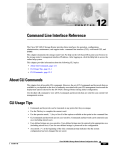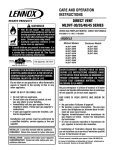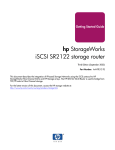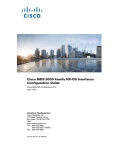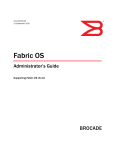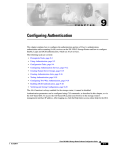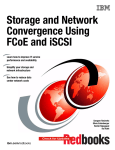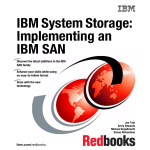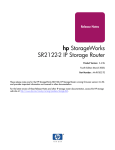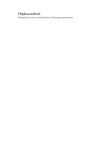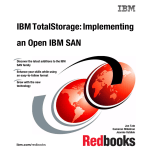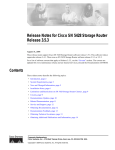Download Cisco 5428 - SN Router Specifications
Transcript
You'll be entered into a quarterly drawing for free Cisco Press books by returning this survey! Cisco is dedicated to customer satisfaction and would like to hear your thoughts on these printed manuals. Please visit the Cisco Product Comments on-line survey at www.cisco.com/go/crc to submit your comments about accessing Cisco technical manuals. Thank you for your time General Information 1 Years of networking experience: 2 I have these network types: Years of experience with Cisco products: LAN Backbone Switches Routers WAN Other: 3 I have these Cisco products: Other (specify models): 4 I perform these types of tasks: Network management 5 I use these types of documentation: Command reference H/W installation and/or maintenance S/W configuration Other: H/W installation H/W configuration S/W configuration Quick reference Release notes Online help % Cisco.com % CD-ROM % Printed manuals Cisco.com CD-ROM Printed manuals Other: 6 I access this information through: 7 I prefer this access method: 8 I use the following three product features the most: % Other: Other: Document Information Document Title: Cisco SN 5428-2 Storage Router Software Configuration Guide Part Number: 78-15471-01 S/W Release (if applicable): 3.3 On a scale of 1–5 (5 being the best), please let us know how we rate in the following areas: The document is complete. The information is accurate. The information is well organized. The information I wanted was easy to find. The document is written at my technical level of understanding. The information I found was useful to my job. Please comment on our lowest scores: Mailing Information Organization Date Contact Name Mailing Address City State/Province Zip/Postal Code Country Phone ( ) Extension E-mail Fax ) May we contact you further concerning our documentation? ( Yes No You can also send us your comments by e-mail to [email protected], or by fax to 408-527-8089. When mailing this card from outside of the United States, please enclose in an envelope addressed to the location on the back of this card with the required postage or fax to 1-408-527-8089. FIRST-CLASS MAIL PERMIT NO. 4631 SAN JOSE CA BUSINESS REPLY MAIL POSTAGE WILL BE PAID BY ADDRESSEE DOCUMENT RESOURCE CONNECTION CISCO SYSTEMS INC 170 WEST TASMAN DR SAN JOSE CA 95134-9916 NO POSTAGE NECESSARY IF MAILED IN THE UNITED STATES Cisco SN 5428-2 Storage Router Software Configuration Guide Release 3.3 Corporate Headquarters Cisco Systems, Inc. 170 West Tasman Drive San Jose, CA 95134-1706 USA http://www.cisco.com Tel: 408 526-4000 800 553-NETS (6387) Fax: 408 526-4100 Customer Order Number: DOC-7815471= Text Part Number: 78-15471-01 THE SPECIFICATIONS AND INFORMATION REGARDING THE PRODUCTS IN THIS MANUAL ARE SUBJECT TO CHANGE WITHOUT NOTICE. ALL STATEMENTS, INFORMATION, AND RECOMMENDATIONS IN THIS MANUAL ARE BELIEVED TO BE ACCURATE BUT ARE PRESENTED WITHOUT WARRANTY OF ANY KIND, EXPRESS OR IMPLIED. USERS MUST TAKE FULL RESPONSIBILITY FOR THEIR APPLICATION OF ANY PRODUCTS. THE SOFTWARE LICENSE AND LIMITED WARRANTY FOR THE ACCOMPANYING PRODUCT ARE SET FORTH IN THE INFORMATION PACKET THAT SHIPPED WITH THE PRODUCT AND ARE INCORPORATED HEREIN BY THIS REFERENCE. IF YOU ARE UNABLE TO LOCATE THE SOFTWARE LICENSE OR LIMITED WARRANTY, CONTACT YOUR CISCO REPRESENTATIVE FOR A COPY. The Cisco implementation of TCP header compression is an adaptation of a program developed by the University of California, Berkeley (UCB) as part of UCB’s public domain version of the UNIX operating system. All rights reserved. Copyright © 1981, Regents of the University of California. NOTWITHSTANDING ANY OTHER WARRANTY HEREIN, ALL DOCUMENT FILES AND SOFTWARE OF THESE SUPPLIERS ARE PROVIDED “AS IS” WITH ALL FAULTS. CISCO AND THE ABOVE-NAMED SUPPLIERS DISCLAIM ALL WARRANTIES, EXPRESSED OR IMPLIED, INCLUDING, WITHOUT LIMITATION, THOSE OF MERCHANTABILITY, FITNESS FOR A PARTICULAR PURPOSE AND NONINFRINGEMENT OR ARISING FROM A COURSE OF DEALING, USAGE, OR TRADE PRACTICE. IN NO EVENT SHALL CISCO OR ITS SUPPLIERS BE LIABLE FOR ANY INDIRECT, SPECIAL, CONSEQUENTIAL, OR INCIDENTAL DAMAGES, INCLUDING, WITHOUT LIMITATION, LOST PROFITS OR LOSS OR DAMAGE TO DATA ARISING OUT OF THE USE OR INABILITY TO USE THIS MANUAL, EVEN IF CISCO OR ITS SUPPLIERS HAVE BEEN ADVISED OF THE POSSIBILITY OF SUCH DAMAGES. CCIP, CCSP, the Cisco Arrow logo, the Cisco Powered Network mark, the Cisco Systems Verified logo, Cisco Unity, Follow Me Browsing, FormShare, iQ Net Readiness Scorecard, Networking Academy, and ScriptShare are trademarks of Cisco Systems, Inc.; Changing the Way We Work, Live, Play, and Learn, The Fastest Way to Increase Your Internet Quotient, and iQuick Study are service marks of Cisco Systems, Inc.; and Aironet, ASIST, BPX, Catalyst, CCDA, CCDP, CCIE, CCNA, CCNP, Cisco, the Cisco Certified Internetwork Expert logo, Cisco IOS, the Cisco IOS logo, Cisco Press, Cisco Systems, Cisco Systems Capital, the Cisco Systems logo, Empowering the Internet Generation, Enterprise/Solver, EtherChannel, EtherSwitch, Fast Step, GigaStack, Internet Quotient, IOS, IP/TV, iQ Expertise, the iQ logo, LightStream, MGX, MICA, the Networkers logo, Network Registrar, Packet, PIX, Post-Routing, Pre-Routing, RateMUX, Registrar, SlideCast, SMARTnet, StrataView Plus, Stratm, SwitchProbe, TeleRouter, TransPath, and VCO are registered trademarks of Cisco Systems, Inc. and/or its affiliates in the U.S. and certain other countries. All other trademarks mentioned in this document or Web site are the property of their respective owners. The use of the word partner does not imply a partnership relationship between Cisco and any other company. (0303R) Cisco SN 5428-2 Storage Router Software Configuration Guide Copyright © 2003 Cisco Systems, Inc. All rights reserved. C O N T E N T S About This Guide Objectives Audience ix ix ix Organization x Command Syntax Conventions Related Documentation xi xii Obtaining Documentation xii Cisco.com xii Documentation CD-ROM xii Ordering Documentation xiii Documentation Feedback xiii Obtaining Technical Assistance xiii Cisco.com xiii Technical Assistance Center xiv Cisco TAC Website xiv Cisco TAC Escalation Center xv Obtaining Additional Publications and Information CHAPTER 1 xv Before Configuring SN 5428-2 Storage Router Software SN 5428-2 Storage Router Software Overview 1-1 1-2 SCSI Routing Overview 1-4 Using iSCSI Protocol to Route SCSI Requests and Responses Basic Network Structure 1-6 SCSI Routing Mapping and Access Control 1-6 Available Instances of SCSI Routing 1-9 1-5 Transparent SCSI Routing Overview 1-10 Using iSCSI Protocol to Route SCSI Requests and Responses 1-11 Basic Network Structure 1-12 Transparent SCSI Routing Mapping and Access Control 1-12 Available Instances of Transparent SCSI Routing 1-15 FCIP Overview 1-15 Using FCIP to Route Fibre Channel Packets FCIP Network Structures 1-16 VLAN Access Overview 1-15 1-18 Cisco SN 5428-2 Storage Router Software Configuration Guide 78-15471-01 iii Contents Zoning Overview 1-19 Fibre Channel Interface Overview 1-21 Gigabit Ethernet Interface Overview Authentication Overview 1-21 1-22 SN 5428-2 Cluster Management Overview Interface Naming Where to Go Next CHAPTER 2 1-23 1-24 First-Time Configuration Prerequisite Tasks 1-22 2-1 2-1 Collecting Configuration Information Connecting a Console 2-2 2-6 Initial System Configuration Script 2-7 Running the Setup Configuration Wizard 2-8 Introducing the CLI 2-10 Character Case Sensitivity in the CLI Command Modes 2-10 Command Prompt 2-10 Reserved Words 2-11 Show CLI Command 2-11 Special Keys 2-11 Starting a CLI Management Session 2-10 2-12 Introducing the Web-Based GUI 2-12 Logging In 2-12 Monitor Mode 2-13 Administrator Mode 2-13 Menu Items and Links 2-13 Where to Go Next CHAPTER 3 2-14 Configuring System Parameters Prerequisite Tasks 3-1 3-1 Configuration Tasks 3-2 Configuring the Management Interface Configuring Time and Date Configuring IP Routes 3-3 3-4 3-5 Configuring Network Management Access Configuring Passwords 3-7 3-8 Cisco SN 5428-2 Storage Router Software Configuration Guide iv 78-15471-01 Contents Configuring Administrator Contact Information Configuring the High-Availability Interface 3-9 Configuring for Secure Shell (SSH) Access 3-9 Verifying and Saving Configuration CHAPTER 4 Configuring for VLAN Prerequisite Tasks 3-10 4-1 4-1 VLAN Encapsulation 4-1 Configuration Tasks 4-2 Configuring for VLAN with VTP 4-4 Configuring for VLAN without VTP Configuring an IP Route 4-4 4-5 Verifying and Saving Configuration 4-5 Assigning a VLAN to a SCSI Routing Instance CHAPTER 5 Configuring Fibre Channel Interfaces Prerequisite Tasks Configuration Tasks 3-8 4-6 5-1 5-1 5-1 Configuring FC Interfaces 5-2 Configuring an FC Port Type 5-3 Configuring a Donor Port to Extend Buffer Credits 5-3 Configuring the Domain ID 5-4 Internal FC Ports 5-5 Configuring Zoning 5-6 Verifying Configuration CHAPTER 6 Configuring SCSI Routing Prerequisite Tasks Configuration Tasks 5-9 6-1 6-1 6-2 Creating a SCSI Routing Instance Configuring a Server Interface Configuring iSCSI Targets 6-6 6-6 6-7 Creating and Configuring an Access List Configuring Access to iSCSI Targets Verifying and Saving Configuration 6-10 6-11 6-14 Cisco SN 5428-2 Storage Router Software Configuration Guide 78-15471-01 v Contents CHAPTER 7 Configuring Transparent SCSI Routing Prerequisite Tasks 7-1 Summary of Configuration Process Verifying Configuration CHAPTER 8 Configuring FCIP 7-1 7-1 7-3 8-1 Prerequisite Tasks 8-1 Configuration Tasks 8-2 Setting the Domain ID 8-2 Creating an FCIP Instance Assigning an IP Address 8-3 8-3 Assigning a Protocol, Peer Name, and Peer IP Address Assigning Protocol: tcpserver 8-4 Assigning Protocol: tcpclient 8-4 Assigning Protocol: raw 8-5 CHAPTER 9 Configuring Operational Parameters 8-5 Verifying and Saving Configuration 8-6 Configuring Authentication Prerequisite Tasks 9-1 9-2 Using Authentication 9-2 iSCSI Authentication 9-2 Enable Authentication 9-3 Login Authentication 9-3 AAA Authentication Services Configuration Tasks 8-3 9-3 9-4 Configuring AAA Authentication Services Creating Named Server Groups 9-11 9-14 Creating AAA Authentication Lists 9-15 Testing Authentication 9-17 iSCSI Authentication 9-17 Enable Authentication 9-17 Login Authentication 9-18 Configuring Two-Way Authentication Enabling iSCSI Authentication 9-18 9-19 Verifying and Saving Configuration 9-19 Cisco SN 5428-2 Storage Router Software Configuration Guide vi 78-15471-01 Contents CHAPTER 10 Configuring a High Availability Cluster 10-1 Prerequisite Tasks 10-1 Guidelines for Configuring SCSI Routing Instances 10-2 Creating a Cluster 10-2 Adding an Unconfigured SN 5428-2 Storage Router 10-4 Adding a Minimally Configured SN 5428-2 Storage Router Joining Stand-alone Storage Routers in a Cluster Changing Clusters CHAPTER 11 10-5 10-6 10-7 Maintaining and Managing the SN 5428-2 Storage Router Prerequisite Tasks 11-1 11-2 Installing Updated Software 11-2 Specifying the Location to Retrieve Updated Software Downloading Updated Software 11-5 Downloading from a Special Location 11-6 Setting Updated Software as Boot Version 11-6 Precautions for Cluster Environments 11-7 Backing Up System Configuration Restoring from Backups 11-7 11-8 Powering Down the SN 5428-2 Storage Router Resetting the System Recovering Passwords 11-3 11-16 11-17 11-19 Controlling SCSI Routing Instances in a Cluster 11-20 Making Changes to Instance Configurations 11-20 Enabling and Disabling Connections 11-21 Stopping & Starting Instances 11-23 Viewing Operational Statistics 11-23 Handling Failover 11-23 Manual Failover 11-25 Managing CDP on the SN 5428-2 Storage Router 11-27 Using Scripts to Automate Tasks 11-28 Running Command Scripts 11-29 Using the SN 5428-2 Logging Facilities 11-29 Filtering and Routing Event Messages 11-31 Enabling and Disabling Logging 11-32 Managing the Log File 11-32 Gathering Troubleshooting Information 11-33 Cisco SN 5428-2 Storage Router Software Configuration Guide 78-15471-01 vii Contents Using the Crash Log 11-33 Using FTP with the SN 5428-2 Storage Router 11-35 Understanding Diagnostics 11-36 Capturing System Messages at Bootup 11-36 Capturing the Storage Router Configuration 11-37 Using Debug Facilities 11-37 CHAPTER 12 Command Line Interface Reference About CLI Commands CLI Usage Tips 12-1 CLI Commands 12-2 12-1 12-1 INDEX Cisco SN 5428-2 Storage Router Software Configuration Guide viii 78-15471-01 About This Guide This preface describes the objectives, audience, organization and command syntax conventions of the Cisco SN 5428-2 Storage Router Software Configuration Guide. It also provides information on how to obtain related documentation and technical assistance. Note The model number of the SN 5428-2 Storage Router may appear on your terminal as 5428-2-K9 during console sessions with the storage router and in command line interface (CLI) output. Objectives This software configuration guide describes how to configure software in a Cisco SN 5428-2 Storage Router. It does not describe every possible configuration but does describe those tasks commonly required to configure the software. Note This guide does not describe how to configure the iSCSI driver to be installed in each host requiring IP access to storage. Download the Cisco iSCSI drivers from Cisco.com and install and configure the drivers according to the accompanying readme files, release notes, and example configuration files. Audience This guide is intended primarily for the following audiences: • System administrators who are familiar with the fundamentals of router-based internetworking and network storage devices, but who might not be familiar with the specifics of Cisco products or the routing protocols supported by Cisco products. • System administrators who are responsible for configuring network storage equipment. Cisco SN 5428-2 Storage Router Software Configuration Guide 78-15471-01 ix About This Guide Organization Organization This guide contains the following chapters (Table 1): Table 1 Document Organization Chapter Title Description Chapter 1 Before Configuring SN 5428-2 Storage Router Software Describes what you should understand prior to configuring storage router software. Chapter 2 First-Time Configuration Describes what configuration information to gather and explains the initial system configuration script and setup configuration wizard. This chapter also introduces the CLI and web-based GUI. Chapter 3 Configuring System Parameters Provides procedures for configuring system parameters. Chapter 4 Configuring for VLAN Provides procedures for configuring VLAN. Chapter 5 Configuring Fibre Channel Interfaces Provides procedures for configuring Fibre Channel (FC) interfaces and FC fabric zoning. Chapter 6 Configuring SCSI Routing Provides procedures for configuring SCSI routing. Chapter 7 Configuring Transparent SCSI Routing Provides procedures for configuring transparent SCSI routing. Chapter 8 Configuring FCIP Provides procedures for configuring FCIP. Chapter 9 Configuring Authentication Provides procedures for configuring AAA authentication and enabling iSCSI, Enable and Login authentication. Chapter 10 Configuring a High Availability Cluster Provides procedures for configuring a storage router cluster. Chapter 11 Maintaining and Managing the SN 5428-2 Storage Router Describes how to perform normal maintenance and management tasks associated with the storage router. Chapter 12 Command Line Interface Reference Provides information on the command line interface (CLI) and on all CLI commands. Cisco SN 5428-2 Storage Router Software Configuration Guide x 78-15471-01 About This Guide Command Syntax Conventions Command Syntax Conventions Table 2 describes the syntax used with the commands in this document. Table 2 Syntax Conventions Convention Description boldface font Indicates commands and keywords that you enter literally as shown. italic font Indicates arguments for which you supply values. [x] Square brackets indicate an optional element (keyword or argument). {x} Braces indicate a required element (keyword or argument). {s | y | z} Braces and vertical bars indicate a required choice of keywords or arguments, separated by the vertical bars within the braces. [ x {y | z}] Braces and vertical bars within square brackets indicate a required choice within an optional element. /bits The value entered for /bits specifies a network mask in classless interdomain routing (CIDR) style. That is, the value equals the number of bits in a network mask counting from the most significant side (left) of an IP address. For example, a /bits value of 24 is the equivalent of a network mask of 255.255.255.0. Similarly, a /bits value of 32 specifies using the entire IP address. “user text” Indicates that user text (a user-defined text string) that contains a space or spaces must be enclosed using double or single quotes. If single quotes or an apostrophe is used as part of the text string, enclose the string using double quotes. If double quotes are used as part of the text string, enclose the string using single quotes. For example, both “Pat’s storage router” and ‘number “2”’ are valid text string entries. Note The question mark (?) character cannot be used as part of a text string. screen font Examples of information displayed on the screen. boldface screen font Examples of information you must enter. <> Nonprinting characters, for example, passwords appear in angle brackets. [ Default responses to system prompts appear in square brackets. ] Cisco SN 5428-2 Storage Router Software Configuration Guide 78-15471-01 xi About This Guide Related Documentation Note Caution Timesaver Means reader take note. Notes contain helpful suggestions or references to additional information and material. Means reader be careful. In this situation, you might do something that could result in equipment damage or loss of data. Means the described action saves time. You can save time by performing the action described in the paragraph. Related Documentation Refer to the following documents for additional information: • Cisco SN 5428-2 Storage Router Hardware Installation Guide • Release Notes for the Cisco SN 5428-2 Storage Router Obtaining Documentation Cisco provides several ways to obtain documentation, technical assistance, and other technical resources. These sections explain how to obtain technical information from Cisco Systems. Cisco.com You can access the most current Cisco documentation on the World Wide Web at this URL: http://www.cisco.com/univercd/home/home.htm You can access the Cisco website at this URL: http://www.cisco.com International Cisco websites can be accessed from this URL: http://www.cisco.com/public/countries_languages.shtml Documentation CD-ROM Cisco documentation and additional literature are available in a Cisco Documentation CD-ROM package, which may have shipped with your product. The Documentation CD-ROM is updated regularly and may be more current than printed documentation. The CD-ROM package is available as a single unit or through an annual or quarterly subscription. Registered Cisco.com users can order a single Documentation CD-ROM (product number DOC-CONDOCCD=) through the Cisco Ordering tool: http://www.cisco.com/en/US/partner/ordering/ordering_place_order_ordering_tool_launch.html Cisco SN 5428-2 Storage Router Software Configuration Guide xii 78-15471-01 About This Guide Obtaining Technical Assistance All users can order monthly or quarterly subscriptions through the online Subscription Store: http://www.cisco.com/go/subscription Ordering Documentation You can find instructions for ordering documentation at this URL: http://www.cisco.com/univercd/cc/td/doc/es_inpck/pdi.htm You can order Cisco documentation in these ways: • Registered Cisco.com users (Cisco direct customers) can order Cisco product documentation from the Networking Products MarketPlace: http://www.cisco.com/en/US/partner/ordering/index.shtml • Nonregistered Cisco.com users can order documentation through a local account representative by calling Cisco Systems Corporate Headquarters (California, U.S.A.) at 408 526-7208 or, elsewhere in North America, by calling 800 553-NETS (6387). Documentation Feedback You can submit comments electronically on Cisco.com. On the Cisco Documentation home page, click Feedback at the top of the page. You can e-mail your comments to [email protected]. You can submit comments by using the response card (if present) behind the front cover of your document or by writing to the following address: Cisco Systems Attn: Customer Document Ordering 170 West Tasman Drive San Jose, CA 95134-9883 We appreciate your comments. Obtaining Technical Assistance Cisco provides Cisco.com, which includes the Cisco Technical Assistance Center (TAC) website, as a starting point for all technical assistance. Customers and partners can obtain online documentation, troubleshooting tips, and sample configurations from the Cisco TAC website. Cisco.com registered users have complete access to the technical support resources on the Cisco TAC website, including TAC tools and utilities. Cisco.com Cisco.com offers a suite of interactive, networked services that let you access Cisco information, networking solutions, services, programs, and resources at any time, from anywhere in the world. Cisco.com provides a broad range of features and services to help you with these tasks: • Streamline business processes and improve productivity Cisco SN 5428-2 Storage Router Software Configuration Guide 78-15471-01 xiii About This Guide Obtaining Technical Assistance • Resolve technical issues with online support • Download and test software packages • Order Cisco learning materials and merchandise • Register for online skill assessment, training, and certification programs To obtain customized information and service, you can self-register on Cisco.com at this URL: http://tools.cisco.com/RPF/register/register.do Technical Assistance Center The Cisco TAC is available to all customers who need technical assistance with a Cisco product, technology, or solution. Two types of support are available: the Cisco TAC website and the Cisco TAC Escalation Center. The type of support that you choose depends on the priority of the problem and the conditions stated in service contracts, when applicable. We categorize Cisco TAC inquiries according to urgency: • Priority level 4 (P4)—You need information or assistance concerning Cisco product capabilities, product installation, or basic product configuration. There is little or no impact to your business operations. • Priority level 3 (P3)—Operational performance of the network is impaired, but most business operations remain functional. You and Cisco are willing to commit resources during normal business hours to restore service to satisfactory levels. • Priority level 2 (P2)—Operation of an existing network is severely degraded, or significant aspects of your business operations are negatively impacted by inadequate performance of Cisco products. You and Cisco will commit full-time resources during normal business hours to resolve the situation. • Priority level 1 (P1)—An existing network is “down,” or there is a critical impact to your business operations. You and Cisco will commit all necessary resources around the clock to resolve the situation. Cisco TAC Website The Cisco TAC website provides online documents and tools to help troubleshoot and resolve technical issues with Cisco products and technologies. To access the Cisco TAC website, go to this URL: http://www.cisco.com/tac All customers, partners, and resellers who have a valid Cisco service contract have complete access to the technical support resources on the Cisco TAC website. Some services on the Cisco TAC website require a Cisco.com login ID and password. If you have a valid service contract but do not have a login ID or password, go to this URL to register: http://tools.cisco.com/RPF/register/register.do If you are a Cisco.com registered user, and you cannot resolve your technical issues by using the Cisco TAC website, you can open a case online at this URL: http://www.cisco.com/tac/caseopen If you have Internet access, we recommend that you open P3 and P4 cases online so that you can fully describe the situation and attach any necessary files. Cisco SN 5428-2 Storage Router Software Configuration Guide xiv 78-15471-01 About This Guide Obtaining Additional Publications and Information Cisco TAC Escalation Center The Cisco TAC Escalation Center addresses priority level 1 or priority level 2 issues. These classifications are assigned when severe network degradation significantly impacts business operations. When you contact the TAC Escalation Center with a P1 or P2 problem, a Cisco TAC engineer automatically opens a case. To obtain a directory of toll-free Cisco TAC telephone numbers for your country, go to this URL: http://www.cisco.com/warp/public/687/Directory/DirTAC.shtml Before calling, please check with your network operations center to determine the Cisco support services to which your company is entitled: for example, SMARTnet, SMARTnet Onsite, or Network Supported Accounts (NSA). When you call the center, please have available your service agreement number and your product serial number. Obtaining Additional Publications and Information Information about Cisco products, technologies, and network solutions is available from various online and printed sources. • The Cisco Product Catalog describes the networking products offered by Cisco Systems, as well as ordering and customer support services. Access the Cisco Product Catalog at this URL: http://www.cisco.com/en/US/products/products_catalog_links_launch.html • Cisco Press publishes a wide range of networking publications. Cisco suggests these titles for new and experienced users: Internetworking Terms and Acronyms Dictionary, Internetworking Technology Handbook, Internetworking Troubleshooting Guide, and the Internetworking Design Guide. For current Cisco Press titles and other information, go to Cisco Press online at this URL: http://www.ciscopress.com • Packet magazine is the Cisco quarterly publication that provides the latest networking trends, technology breakthroughs, and Cisco products and solutions to help industry professionals get the most from their networking investment. Included are networking deployment and troubleshooting tips, configuration examples, customer case studies, tutorials and training, certification information, and links to numerous in-depth online resources. You can access Packet magazine at this URL: http://www.cisco.com/go/packet • iQ Magazine is the Cisco bimonthly publication that delivers the latest information about Internet business strategies for executives. You can access iQ Magazine at this URL: http://www.cisco.com/go/iqmagazine • Internet Protocol Journal is a quarterly journal published by Cisco Systems for engineering professionals involved in designing, developing, and operating public and private internets and intranets. You can access the Internet Protocol Journal at this URL: http://www.cisco.com/en/US/about/ac123/ac147/about_cisco_the_internet_protocol_journal.html • Training—Cisco offers world-class networking training. Current offerings in network training are listed at this URL: http://www.cisco.com/en/US/learning/le31/learning_recommended_training_list.html Cisco SN 5428-2 Storage Router Software Configuration Guide 78-15471-01 xv About This Guide Obtaining Additional Publications and Information Cisco SN 5428-2 Storage Router Software Configuration Guide xvi 78-15471-01 C H A P T E R 1 Before Configuring SN 5428-2 Storage Router Software The Cisco SN 5428-2 Storage Router installation and configuration tasks consist of the following: • Install the SN 5428-2 Storage Router according to the Cisco SN 5428-2 Storage Router Hardware Installation Guide. • Select how the SN 5428-2 will be deployed: SCSI routing, transparent SCSI routing, or FCIP. • Configure the SN 5428-2 Storage Router software according to the Cisco SN 5428-2 Storage Router Software Configuration Guide (this manual). • Install and configure iSCSI drivers in IP hosts connected to the storage router. The iSCSI driver is not required for FCIP deployment, or in IP hosts that have a TCP/IP Offload Engine (TOE) with embedded iSCSI protocol installed. This chapter is the starting point for SN 5428-2 Storage Router software configuration. It provides some very basic, abbreviated information as background to help you understand the SN 5428-2 Storage Router features and the software configuration process. It contains the following topics: • SN 5428-2 Storage Router Software Overview, page 1-2 • SCSI Routing Overview, page 1-4 • Transparent SCSI Routing Overview, page 1-10 • FCIP Overview, page 1-15 • VLAN Access Overview, page 1-18 • Zoning Overview, page 1-19 • Fibre Channel Interface Overview, page 1-21 • Gigabit Ethernet Interface Overview, page 1-21 • Authentication Overview, page 1-22 • SN 5428-2 Cluster Management Overview, page 1-22 • Interface Naming, page 1-23 • Where to Go Next, page 1-24 Cisco SN 5428-2 Storage Router Software Configuration Guide 78-15471-01 1-1 Chapter 1 Before Configuring SN 5428-2 Storage Router Software SN 5428-2 Storage Router Software Overview SN 5428-2 Storage Router Software Overview The Cisco SN 5428-2 Storage Router provides universal access to storage over IP networks. The storage router software controls the operation of the Cisco SN 5428-2 Storage Router. You can configure the software to provide the following types of access to storage over IP networks: SCSI routing, transparent SCSI routing, or FCIP. SCSI routing provides IP hosts with access to Fibre Channel (FC) storage devices, using iSCSI protocol. The iSCSI protocol is an IETF-defined protocol for IP storage (ips). Note For more information about the iSCSI protocol, refer to the IETF standards for IP storage at http://www.ietf.org. With SCSI routing, storage device access is managed primarily in the SN 5428-2. (See Figure 1-1.) Figure 1-1 SCSI Routing FC storage devices IP hosts Cisco SN 5428-2 IP 85720 Storage access is managed in the SN 5428-2. Transparent SCSI routing provides IP hosts with transparent access to intelligent storage arrays using iSCSI protocol; that is, each IP host is presented as an FC host to an intelligent storage array. With transparent SCSI routing, availability of storage devices is managed primarily in the intelligent storage array. (See Figure 1-2.) Transparent SCSI Routing IP hosts Intelligent storage array Cisco SN 5428-2 FC IP The SN 5428-2 presents each IP host as an FC host to the storage array. Storage access is managed in the storage array. 85721 Figure 1-2 Cisco SN 5428-2 Storage Router Software Configuration Guide 1-2 78-15471-01 Chapter 1 Before Configuring SN 5428-2 Storage Router Software SN 5428-2 Storage Router Software Overview Fibre Channel over IP (FCIP) enables SN 5428-2 Storage Routers to provide connectivity by tunneling through an IP network between storage area networks (SANs). (See Figure 1-3.) FCIP FC hosts and storage devices SAN SN 5428-2 SN 5428-2 IP FC hosts and storage devices SAN The SN 5428-2s connect SANs by tunneling though the IP network 91658 Figure 1-3 In addition to providing services for accessing storage over IP networks, the SN 5428-2 Storage Router software provides the following services: • VLAN Access Control—provides IP access control to storage based on a VLAN identifier (VID) number (in addition to access control through access lists) • Authentication—provides iSCSI, Enable and Login authentication using AAA authentication methods • High Availability (HA)—provides the ability to group storage routers in a cluster for intelligent failover and other cluster-related functions (for SCSI routing only) • E_Port with FC Fabric Zoning—provides the ability to connect FC ports to FC switches and participate in fabric zoning, manage zoning, and support zone mergers • SNMP/MIB support—provides network management of the SN 5428-2 through SNMP using selected MIBs • Gigabit Ethernet Interface features—provides the ability to assign a management IP address per Gigabit Ethernet interface, multiple IP addresses per SCSI routing instance, and an optional secondary Gigabit Ethernet interface per IP address used for SCSI routing or SN 5428-2 management. When the SN 5428-2 is deployed for FCIP, provides primary and optional secondary Gigabit Ethernet interfaces to the FCIP peer. • Buffer credit extension—enables the SN 5428-2 to donate buffer credits from a donor port to selected FC ports • Secure Sockets Layer support—provides HTTPS connection for secure access through the web-based GUI • Secure Shell (SSH) protocol version 2 support—provides high encryption and authentication for interactive management sessions, and is a common replacement for Telnet • Routing Information Protocol (RIP) listening support—allows the SN 5428-2 to learn dynamic routing using RIP (version 1 or version 2) listening • Service Location Protocol (SLP) Support—provides the ability to advertise targets of specified SCSI routing instances • TCP Window Tuning—provides the ability to maximize bandwidth across the network by automatically setting the local TCP receive window size to the remote TCP receive window size without user intervention • A command-line interface (CLI) and a web-based GUI—provides user interfaces for configuration and maintenance of an SN 5428-2 Cisco SN 5428-2 Storage Router Software Configuration Guide 78-15471-01 1-3 Chapter 1 Before Configuring SN 5428-2 Storage Router Software SCSI Routing Overview Note The web-based GUI is not available in SN 5428-2s deployed for transparent SCSI routing. SCSI Routing Overview SCSI routing provides IP hosts with access to FC storage devices as if the storage devices were directly attached to the hosts, with access to devices being managed primarily in the SN 5428-2 Storage Router. An iSCSI target is an arbitrary name for a group of physical storage devices. The iSCSI targets are created and mapped to physical storage devices attached to the SN 5428-2. The storage router presents the iSCSI targets to IP hosts as if the physical storage devices were directly attached to the hosts. (See Figure 1-4.) With SCSI routing, storage devices are not aware of each IP host; the storage devices are aware of the SN 5428-2 and respond to it as if it were one FC host. Figure 1-4 SCSI Routing Overview FC storage IP hosts Cisco SN 5428-2 An IP host accesses a storage device as if it were directly attached to the storage device. 85722 IP To configure an SN 5428-2 Storage Router for SCSI routing, you should have a basic understanding of the following concepts: Note • Using iSCSI Protocol to Route SCSI Requests and Responses, page 1-5 • Basic Network Structure, page 1-6 • SCSI Routing Mapping and Access Control, page 1-6 • Available Instances of SCSI Routing, page 1-9 Along with FC storage, FC host connections and FC switch connections are allowed; however, most of the illustrations in this manual show only storage connections for the purpose of describing the SN 5428-2 Storage Router features. Cisco SN 5428-2 Storage Router Software Configuration Guide 1-4 78-15471-01 Chapter 1 Before Configuring SN 5428-2 Storage Router Software SCSI Routing Overview Using iSCSI Protocol to Route SCSI Requests and Responses SCSI routing consists of routing SCSI requests and responses between hosts in an IP network and FC storage. (See Figure 1-5.) Figure 1-5 Routing SCSI Requests and Responses for SCSI Routing FC storage IP hosts Cisco SN 5428-2 85723 IP SCSI requests and responses Each host that requires IP access to storage via an SN 5428-2 Storage Router needs to have a compatible iSCSI driver installed. Using the iSCSI protocol, the iSCSI driver allows an IP host to transport SCSI requests and responses over an IP network. From the perspective of a host operating system, the iSCSI driver appears to be a SCSI or Fibre Channel driver for a peripheral channel in the host. SCSI routing consists of the following main actions (See Figure 1-6): • Transporting SCSI requests and responses over an IP network between the hosts and the SN 5428-2 Storage Router • Routing SCSI requests and responses between hosts on an IP network and FC storage • Transporting SCSI requests and responses between the SN 5428-2 Storage Router and FC storage Figure 1-6 SCSI Routing Actions FC storage IP hosts Cisco SN 5428-2 IP Transporting SCSI requests and responses over an IP network Transporting SCSI requests and responses between an SN 5428-2 and storage 85724 Routing SCSI requests and responses Cisco SN 5428-2 Storage Router Software Configuration Guide 78-15471-01 1-5 Chapter 1 Before Configuring SN 5428-2 Storage Router Software SCSI Routing Overview Basic Network Structure Figure 1-7 shows the basic structure of a SCSI routing network. IP hosts with iSCSI drivers access the storage routers through an IP network connected to the Gigabit Ethernet interface of each storage router. The storage routers access storage devices connected to the Fibre Channel interfaces of each storage router. A management station manages the storage routers through an IP network connected to the management interface of each storage router. For high availability (HA) operation, the storage routers communicate with each other over two networks: the HA network connected to the HA interface of each storage router and the management network connected to the management interface of each storage router. Figure 1-7 SCSI Routing Basic Network Structure Cisco SN 5428-2 Contains SN 5428-2 software FC storage IP host Contains iSCSI driver IP HA Management Management station Contains iSCSI driver Cisco SN 5428-2 85725 IP host SCSI Routing Mapping and Access Control SCSI routing occurs in the SN 5428-2 Storage Router through the mapping of physical storage devices to iSCSI targets. An iSCSI target is an arbitrary name for a group of physical storage devices. You can map an iSCSI target to multiple physical devices. An iSCSI target always contains at least one Logical Unit Number (LUN). Each LUN on an iSCSI target is mapped to a single LUN on a physical storage target. You can choose either of two types of storage mapping: target-and-LUN mapping or target-only mapping. Target-and-LUN mapping maps an iSCSI target and LUN combination to a physical storage target and LUN combination. Target-only mapping maps an iSCSI target to a physical storage target and its LUNs. With target-and-LUN mapping, an iSCSI target name and iSCSI LUN number are specified and mapped to the physical storage address of one LUN; either a WWPN + LUN (World Wide Port Name + LUN) combination, a LUN ID (unique LUN identifier), or a LUN serial number. Cisco SN 5428-2 Storage Router Software Configuration Guide 1-6 78-15471-01 Chapter 1 Before Configuring SN 5428-2 Storage Router Software SCSI Routing Overview If the LUN is available, it is made available as an iSCSI LUN and numbered with the iSCSI LUN number specified. For example, if an iSCSI target and iSCSI LUN specified as Database, LUN 9 were mapped to the physical storage address, WWPN 3100112233445566, LUN 12, then LUN 12 would be available as one iSCSI LUN. An iSCSI driver would see the iSCSI target named Database, with one iSCSI LUN identified as LUN 9. The iSCSI LUN would appear as one storage device to a host. (See Table 1-1.) Table 1-1 Target-and-LUN Mapping Example Apparent to Host as Local Disk iSCSI Target Name iSCSI LUN Available Physical Storage Address Physical LUN Available Local Disk (D:) Database LUN 9 WWPN 3100112233445566 LUN 12 Apparent as one locally attached storage device. Database appears as one controller with one LUN available. iSCSI LUN is Specifies the storage address of a storage numbered as controller. specified and can be different than the physical LUN number. The LUN number is specified as the only LUN to be mapped. With target-only mapping, an iSCSI target name is specified and mapped to the physical storage address of a storage controller only; a WWPN. Any LUNs that are available in the storage controller are made available as iSCSI LUNs and are numbered the same as the LUNs in the storage controller. For example, if an iSCSI target specified as Webserver2000 were mapped to the physical storage address WWPN 3100112233445577, and LUNs 0 through 2 were available in that controller, those LUNs would become available as three iSCSI LUNs. An iSCSI driver would see the iSCSI target named Webserver2000 as a controller with three iSCSI LUNs identified as LUN 0, LUN 1, and LUN 2. Each iSCSI LUN would appear as a separate storage device to a host. (See Table 1-2.) Table 1-2 Target-only Mapping Example Apparent to Host as Local Disk iSCSI Target Name iSCSI LUNs Available Physical Storage Address Physical LUNs Available Local Disk (D:) Webserver2000 LUN 0 WWPN 3100112233445577 LUN 0 Local Disk (E:) Webserver2000 LUN 1 WWPN 3100112233445577 LUN 1 Local Disk (F:) Webserver2000 LUN 2 WWPN 3100112233445577 LUN 2 Apparent as three locally attached storage devices. Webserver2000 appears as one controller with LUNs 0, 1, and 2 available. Specifies the storage LUNs 0, 1, and 2 iSCSI LUNs address of a storage are available for are numbered controller. mapping. the same as physical LUNs. Cisco SN 5428-2 Storage Router Software Configuration Guide 78-15471-01 1-7 Chapter 1 Before Configuring SN 5428-2 Storage Router Software SCSI Routing Overview Access for SCSI routing is controlled in the IP hosts and the storage router. In an IP host, the iSCSI driver is configured with the Gigabit Ethernet IP address of the SCSI routing instance in the storage router with which the host is to transport SCSI requests and responses. In a storage router, access is controlled through an access list and a VLAN identifier (VID) number of the hosts. Additionally, access can be further controlled in the SN 5428-2 through authentication. See the “Authentication Overview” section on page 1-22 for more information about authentication. An access list enables access to storage devices attached to the SN 5428-2 according to any combination of host IP address(es), CHAP user name(s), or iSCSI name(s). An access list contains these combinations of hosts allowed to access the storage devices. Host VID enables access to storage devices according to the VID of each host. See the “VLAN Access Overview” section on page 1-18 for more information about VLAN access. For each iSCSI target, you can associate one access list allowing read/write access, and one access list allowing read-only access. See Chapter 6, “Configuring SCSI Routing,” for more information about read/write and read-only access. You can use a combination of access lists and VIDs to configure access in the SN 5428-2; that is, you can specify that certain hosts according to IP address in a VLAN can access storage devices attached to the SN 5428-2. Once the access is configured in the hosts and the SN 5428-2, and once the storage mapping is configured in the SN 5428-2, the SN 5428-2 routes SCSI requests and responses between hosts and the mapped storage devices. Figure 1-8 represents the concept of storage mapping and access control for SCSI routing. In the figure, the SN 5428-2 Storage Router provides three IP hosts with IP access to disk drives across four disk controllers. The SN 5428-2 contains two SCSI routing instances: one configured with IP address 10.1.2.3 for the Gigabit Ethernet interface and the other with IP address 10.1.2.4. The iSCSI drivers in each IP host are configured to access those SCSI routing instances by their IP addresses through the Gigabit Ethernet interface. An access list in the storage router or VID (or both) specifies that hosts A, B, and C are allowed to access the mapped storage devices. From the perspective of a host, each disk drive mapped to it appears as a locally attached disk drive. Table 1-3 shows the correlation between an access list and/or VID, the Gigabit Ethernet IP addresses of the SCSI routing instances, and the storage device mapping. Note The purpose of Figure 1-8 and Table 1-3 is only to illustrate the concept of storage mapping and access control. The IP addresses will vary according to each site. Similarly, the type of storage addressing (for example, LUN ID, WWPN + LUN or LUN serial number) will vary according to the types of storage and the types of storage addressing preferred at each site. In addition, the figure and the table exclude any additional SN 5428-2 Storage Routers that could be configured for high availability. Cisco SN 5428-2 Storage Router Software Configuration Guide 1-8 78-15471-01 Chapter 1 Before Configuring SN 5428-2 Storage Router Software SCSI Routing Overview Figure 1-8 SCSI Routing Storage Mapping and Access Control Concept Storage Cisco SN 5428-2 with IP addresses accessible by 10.1.2.3 and 10.1.2.4 IP host C IP host A IP host B IP Controller 4 1 2 3 Controller 1 IP host C 1 3 1 3 Controller 3 1 2 3 Controller 2 Table 1-3 2 Storage accessible by IP host B 85726 Storage accessible by IP host A 2 SCSI Routing Storage Mapping and Access Control Concept Hosts Allowed Access via SN 5428-2 Storage Devices Apparent Via GbE IP Access List and/or to Host as Locally Addresses of SCSI Mapped To VID Attached Devices Routing Instances Controller Mapped To Drive Host A Host B Host C Local Disk (D:) 10.1.2.3 1 1 Local Disk (E:) 10.1.2.3 1 2 Local Disk (F:) 10.1.2.3 1 3 Local Disk (G:) 10.1.2.3 2 1 Local Disk (H:) 10.1.2.3 2 2 Local Disk (I:) 10.1.2.3 2 3 Local Disk (D:) 10.1.2.3 3 1 Local Disk (E:) 10.1.2.3 3 2 Local Disk (D:) 10.1.2.4 4 1 Local Disk (E:) 10.1.2.4 4 2 Local Disk (F:) 10.1.2.4 4 3 Local Disk (G:) 10.1.2.4 3 3 Available Instances of SCSI Routing You can configure an SN 5428-2 Storage Router with up to 12 instances of SCSI routing services. Each instance needs to be configured with the following: • One or more unique IP addresses assigned to either one or both Gigabit Ethernet interfaces • Mapping between iSCSI target names and physical storage addresses • Access control When an SN 5428-2 is part of a cluster, an instance of SCSI routing can run on only one storage router in a cluster at any given time. See the “SN 5428-2 Cluster Management Overview” section on page 1-22 for more information about storage router clusters. Cisco SN 5428-2 Storage Router Software Configuration Guide 78-15471-01 1-9 Chapter 1 Before Configuring SN 5428-2 Storage Router Software Transparent SCSI Routing Overview Transparent SCSI Routing Overview Transparent SCSI routing provides IP hosts with access to intelligent storage arrays as if each storage array were directly attached to the hosts, with access to the storage devices managed primarily in each storage array. The SN 5428-2 transparently presents each IP host to the storage array as if each host were an FC host. Typically, transparent SCSI routing is used with an intelligent storage array that is directly connected to the SN 5428-2 Fibre Channel interface. Managing access to storage devices consists of using configuration tools available with an intelligent storage array (to configure, for example, which hosts are granted access and to configure multiple paths between hosts and storage devices). With transparent SCSI routing, an intelligent storage array can manage each IP host as if it were directly attached to the array as an FC host. Transparent SCSI routing automatically creates iSCSI targets and maps them to physical targets available in the intelligent storage array. The storage router presents the iSCSI targets to IP hosts as if the physical targets were directly attached to the hosts. In conjunction with presenting iSCSI targets to hosts, transparent SCSI routing presents each IP host as an FC host to the intelligent storage array. The intelligent storage array is aware of each IP host and responds to each IP host as if it were an FC host connected to the storage array. (See Figure 1-9.) Transparent SCSI routing can present no more than 62 IP hosts as FC hosts to an intelligent storage array. Transparent SCSI Routing Overview IP hosts Intelligent storage array Cisco SN 5428-2 FC IP An IP host accesses a target made available by a storage array as if the IP host were an FC host directly attached to the storage array. 85727 Figure 1-9 To configure an SN 5428-2 Storage Router that is deployed for transparent SCSI routing, you should have a basic understanding of the following concepts: • Using iSCSI Protocol to Route SCSI Requests and Responses, page 1-11 • Basic Network Structure, page 1-12 • Transparent SCSI Routing Mapping and Access Control, page 1-12 • Available Instances of Transparent SCSI Routing, page 1-15 Cisco SN 5428-2 Storage Router Software Configuration Guide 1-10 78-15471-01 Chapter 1 Before Configuring SN 5428-2 Storage Router Software Transparent SCSI Routing Overview Using iSCSI Protocol to Route SCSI Requests and Responses Transparent SCSI routing consists of routing SCSI requests and responses between hosts in an IP network and an intelligent storage array that is directly connected to an SN 5428-2 Fibre Channel interface. (See Figure 1-10.) Figure 1-10 Routing SCSI Requests and Responses for Transparent SCSI Routing IP hosts Cisco SN 5428-2 Intelligent storage array 85728 FC IP SCSI requests and responses Each host that requires IP access to storage via an SN 5428-2 Storage Router needs to have a compatible iSCSI driver installed. Using the iSCSI protocol, the iSCSI driver allows an IP host to transport SCSI requests and responses over an IP network. From the perspective of a host operating system, the iSCSI driver appears to be a SCSI or Fibre Channel driver for a peripheral channel in the host. From the perspective of the storage array, each IP host appears as an FC host (with one Fibre Channel address for each host). Transparent SCSI routing consists of the following main actions (Figure 1-11): • Transporting SCSI requests and responses over an IP network between the hosts and the SN 5428-2 Storage Router. • Routing SCSI requests and responses between hosts on an IP network and an intelligent storage array. • Transporting SCSI requests and responses between the SN 5428-2 Storage Router and an intelligent storage array. Figure 1-11 Transparent SCSI Routing Actions IP hosts Intelligent storage array Cisco SN 5428-2 FC IP Transporting SCSI requests and responses between an SN 5428-2 and a storage array Routing SCSI requests and responses 85729 Transporting SCSI requests and responses over an IP network Cisco SN 5428-2 Storage Router Software Configuration Guide 78-15471-01 1-11 Chapter 1 Before Configuring SN 5428-2 Storage Router Software Transparent SCSI Routing Overview Basic Network Structure Figure 1-12 shows the basic structure of a transparent SCSI routing network. IP hosts with iSCSI drivers access the storage routers through an IP network connected to one of the Gigabit Ethernet interfaces of each storage router. The storage routers access the intelligent storage array through a Fibre Channel interface of each storage router. A management station manages the storage routers through an IP network connected to the management interface of each storage router. High availability operation for transparent SCSI routing is controlled in the intelligent storage array; therefore, an SN 5428-2 HA network is not necessary, and the HA interface on the SN 5428-2 is disabled. Figure 1-12 Transparent SCSI Routing Basic Network Structure Cisco SN 5428-2 IP IP host FC Contains iSCSI driver Management station Intelligent storage array Management Contains iSCSI driver FC Cisco SN 5428-2 85730 IP host Transparent SCSI Routing Mapping and Access Control Transparent SCSI routing occurs in an SN 5428-2 Storage Router through two types of mapping: • Mapping iSCSI targets to physical targets • Mapping each IP host to a Fibre Channel (FC) address Mapping iSCSI targets to physical targets makes the physical targets accessible to IP hosts. Mapping each IP host to an FC address—which maps the iSCSI client in the IP host to the internal FC initiator WWPN—allows the host to be presented to a storage array as an FC host with its own FC WWPN. Mapping iSCSI targets to physical targets consists of creating iSCSI targets that represent physical targets in an intelligent storage array. An iSCSI target is an arbitrary name for a group of physical storage devices; one iSCSI target is automatically created for each target made available by the intelligent storage array. The iSCSI target name is created automatically using the iSCSI extended unique identifier (EUI) format. The EUI format combines the prefix “eui” with each WWPN made available by the intelligent storage array. For example, if the WWPN of a target in a storage array were 3100112233445566, then an iSCSI target would be created in the SN 5428-2 with the iSCSI target name of eui.3100112233445566. Transparent SCSI routing maps iSCSI targets to physical targets using target-only mapping. Target-only mapping maps an iSCSI target to a physical storage target and its LUNs. Any LUNs that are available with a physical WWPN in the storage array are available with the corresponding iSCSI target and are numbered the same as the LUNs in the storage array. Cisco SN 5428-2 Storage Router Software Configuration Guide 1-12 78-15471-01 Chapter 1 Before Configuring SN 5428-2 Storage Router Software Transparent SCSI Routing Overview For example, if an iSCSI target were created for WWPN 3100112233445566 in a storage array, and that WWPN contained LUNs 0 through 2, those LUNs would become available to an IP host as LUNs 0 through 2. An iSCSI driver would see the iSCSI target named eui.3100112233445566 as a controller with three iSCSI LUNs identified as LUN 0, LUN 1, and LUN 2. Each iSCSI LUN would appear as a separate storage device to an IP host. Mapping each IP host to a Fibre Channel address consists of assigning a WWPN to an IP host that is requesting access to storage; the WWPN is used for presenting the IP host as an FC host to a storage array. The SN 5428-2 maintains a pool of 62 WWPNs that are assigned to IP hosts requesting access to storage. When an IP host is granted access, a WWPN is assigned to the IP host and the SN 5428-2 presents the host as an FC host to the storage array. That host continues using that WWPN until it is finished using the storage. When transparent SCSI routing is deployed in dynamic mode, once the host is finished using the storage (logged out), the WWPN becomes available for assignment to other IP hosts requiring access to storage. In static mode, the IP host/WWPN mapping is retained throughout IP host logins and logouts and throughout storage router reboots. See Table 1-4 for an example of transparent SCSI routing mapping. In this mapping example, the WWPN, 200100023D000100, is assigned to the IP host. Using that WWPN, the SN 5428-2 presents the IP host as an FC host to the storage array. Three devices are made available as local storage devices: Local Disk (E:), Local Disk (F:), and Local Disk (G:). (Microsoft Windows devices are used as examples.) The iSCSI target, eui.3100112233445566, has been automatically created and mapped to a WWPN, 3100112233445566, that was made available by the storage array. To the IP host, the iSCSI target appears as a controller with LUNs 0, 1, and 2 available. The LUNs are apparent as they are with the WWPN in the storage array. Table 1-4 Transparent SCSI Routing Mapping Example LUNs Apparent with iSCSI WWPN of Storage Array Target Target Physical LUNs Available WWPN assigned to IP Host Apparent to IP Host 200100023D000100 Local Disk (E:) eui.3100112233445566 LUN 0 3100112233445566 LUN 0 Local Disk (G:) eui.3100112233445566 LUN 1 3100112233445566 LUN 1 Local Disk (H:) eui.3100112233445566 LUN 2 3100112233445566 LUN 2 iSCSI Target Name Access for transparent SCSI routing is controlled in the IP hosts and the intelligent storage array. In an IP host, the iSCSI driver is configured with the Gigabit Ethernet IP address of the SCSI routing instance in the storage router with which the host is to transport SCSI requests and responses. In the intelligent storage array, access is controlled through its storage management tools. Additionally, access can be further controlled in the SN 5428-2 through authentication. See the “Authentication Overview” section on page 1-22 for more information about authentication. Once the access is configured in the hosts and the intelligent storage array, the SN 5428-2 transparently routes SCSI requests and responses between hosts and the mapped storage devices. Figure 1-13 represents the concept of storage mapping and access control for transparent SCSI routing. In the figure, the SN 5428-2 Storage Router provides three IP hosts with access to disk drives made available by the intelligent storage array. A single SCSI routing instance in the storage router is configured with IP address 10.1.2.3 for the Gigabit Ethernet interface. The iSCSI driver in each IP host is configured to access that SCSI routing instance by its IP address 10.1.2.3 through the Gigabit Ethernet interface on the storage router. From the perspective of an IP host, each disk drive mapped to it appears as a locally attached disk drive. From the perspective of the storage array, each host is connected directly Cisco SN 5428-2 Storage Router Software Configuration Guide 78-15471-01 1-13 Chapter 1 Before Configuring SN 5428-2 Storage Router Software Transparent SCSI Routing Overview to it, with each host having a WWPN. Table 1-5 shows the correlation between the IP hosts, the Gigabit Ethernet IP address of the SCSI routing instance, storage device mapping, and IP-host-to-FC-address (WWPN) mapping. Note The purpose of Figure 1-13 and Table 1-5 is only to illustrate the concept of storage mapping, FC address mapping, and access control. The IP addresses and WWPNs will vary according to each site. In addition, the figure and the table exclude any additional SN 5428-2 Storage Routers that could be configured for multiple paths between hosts and storage devices. Figure 1-13 Transparent SCSI Routing Storage Mapping and Access Control Concept WWPN 3100112233445566 and its LUNs accessible by IP host A Cisco SN 5428-2 with IP address 10.1.2.3 IP host B Table 1-5 WWPN 3100112233445577 and its LUNs accessible by IP host B FC IP IP host C Storage array SN 5428-2 presents IP hosts as FC hosts with WWPNs: IP host A = WWPN 201000023D000100 IP host B = WWPN 201000023D000101 IP host C = WWPN 201000023D000102 WWPN 3100112233445588 and its LUNs accessible by IP host C 85731 IP host A Transparent SCSI Routing Storage Mapping and Access Control Concept Storage Devices Apparent to Host as Hosts Allowed Access by Intelligent Storage Array and Locally Attached Devices SN 5428-2 Authentication Mapped To Storage Via GbE IP Address of SCSI Routing Instance WWPN Drive (LUN) Host A: apparent to storage Local Disk (D:) array as FC host with WWPN Local Disk (E:) 201000023D000100 Local Disk (F:) 10.1.2.3 3100112233445566 0 10.1.2.3 3100112233445566 1 10.1.2.3 3100112233445566 2 10.1.2.3 3100112233445577 0 10.1.2.3 3100112233445577 1 Host B: apparent to storage Local Disk (D:) array as FC host with WWPN Local Disk (E:) 201000023D000101 Host C: apparent to storage Local Disk (D:) array as FC host with WWPN Local Disk (E:) 201000023D000102 Local Disk (F:) 10.1.2.3 3100112233445588 0 10.1.2.3 3100112233445588 1 10.1.2.3 3100112233445588 2 Local Disk (G:) 10.1.2.3 3100112233445588 3 Cisco SN 5428-2 Storage Router Software Configuration Guide 1-14 78-15471-01 Chapter 1 Before Configuring SN 5428-2 Storage Router Software FCIP Overview Available Instances of Transparent SCSI Routing When an SN 5428-2 Storage Router is deployed for transparent SCSI routing, it is automatically configured for one instance of transparent SCSI routing service; only that one instance can exist in that SN 5428-2. While the instance of transparent SCSI routing needs to be configured with a Gigabit Ethernet IP address, mapping between iSCSI target names and physical storage addresses is automatic and cannot be configured. When an SN 5428-2 is deployed for transparent SCSI routing, it cannot participate in a storage router cluster. However, multiple SN 5428-2s can be connected to an intelligent storage array, where it is possible to manage failover and multiple paths. In networks where multiple SN 5428-2 Storage Routers are connected to an intelligent storage array, each SN 5428-2 has one (and only one) instance of transparent SCSI routing; the instance is unique to that storage router and cannot fail over to another storage router. FCIP Overview Fibre Channel over IP (FCIP) enables two or more peer SN 5428-2 Storage Routers to provide connectivity between FC hosts and FC storage devices over an IP network. To deploy FCIP, at least two SN 5428-2 Storage Routers are required, each configured for FCIP and connected to a SAN (or to any FC host or FC device). The peer storage routers are connected to each other through an IP network. (See Figure 1-14.) Figure 1-14 FCIP Overview SAN 1 SN 5428-2 SN 5428-2 IP FC hosts and storage devices SAN 2 Peer SN 5428-2s deployed for FCIP provide connectivity between SANs over an IP network 91007 FC hosts and storage devices An FC host or FC device needs no additional hardware or software to access storage devices via an SN 5428-2 Storage Router deployed for FCIP. To configure an SN 5428-2 Storage Router deployed for FCIP, you need a basic understanding of the following concepts: • Using FCIP to Route Fibre Channel Packets, page 1-15 • FCIP Network Structures, page 1-16 Using FCIP to Route Fibre Channel Packets With FCIP, peer SN 5428-2 Storage Routers transport FC frames over an IP network. From the perspective of the SANs, the storage devices accessed through the SN 5428-2s appear to be part of one unified SAN. Cisco SN 5428-2 Storage Router Software Configuration Guide 78-15471-01 1-15 Chapter 1 Before Configuring SN 5428-2 Storage Router Software FCIP Overview Once configured, FCIP instances on each storage router become active and establish their connectivity via the IP network. The storage devices in one SAN access the storage devices in the connected SAN using FC frames, which are encapsulated in IP packets by the FCIP instance running in the SN 5428-2, and transmitted to the peer SN 5428-2. The peer FCIP instance strips the IP packet data and passes only the FC frames over the FC interfaces to the storage devices. The peer SN 5428-2 Storage Routers deployed for FCIP must be configured to use the same protocol: TCP or raw. TCP protocol uses standard TCP flow control and error recovery algorithms. Raw protocol uses a proprietary connection protocol, but provides more operational control over flow control and error recovery than standard TCP/IP. If the selected protocol is TCP, one FCIP instance must be configured as the TCP client; the other FCIP instance must be configured as the TCP server. The only difference between FCIP instances configured as TCP client and TCP server is which FCIP instance initiates the connection: the TCP client initiates the connection. FCIP transports FC frames between SANs by performing the following actions (Figure 1-15): • Transporting FC frames between a SAN and an SN 5428-2 that is deployed for FCIP • Encapsulating FC frames in IP packets and transporting the IP packets to a peer SN 5428-2 that is deployed for FCIP • Receiving IP packets and transporting as FC frames between the peer SN 5428-2 and a connected SAN Note that FC traffic is carried over the IP network in such a way that the FC fabric and all FC devices on the fabric are unaware of the presence of the IP Network. Figure 1-15 FCIP Actions SN 5428-2 SAN Transporting FC frames between SAN and an SN 5428-2 deployed for FCIP. SN 5428-2 IP Encapsulating FC frames in IP packets and transporting IP packets to peer SN 5428-2. FC hosts and storage devices SAN Transporting FC frames between an SN 5428-2 deployed for FCIP and SAN. 91008 FC hosts and storage devices FCIP Network Structures This section describes typical FCIP network structures. In all of these examples, a management station (not shown) manages the storage routers through an IP network connected to the management interface and/or HA interface of each storage router. Figure 1-14 represents a basic, non-redundant structure of an FCIP network configuration. An FC host or FC device connects to one or more Fibre Channel interfaces of each peer SN 5428-2 Storage Router deployed for FCIP. Each SN 5428-2 connects to the IP network through one of its Gigabit Ethernet interfaces. Through the IP network, each FCIP instance accesses its peer, thereby connecting the SANs. Cisco SN 5428-2 Storage Router Software Configuration Guide 1-16 78-15471-01 Chapter 1 Before Configuring SN 5428-2 Storage Router Software FCIP Overview Figure 1-16 shows a slightly more complex FCIP network: a redundant WAN FCIP configuration. In this configuration, an FC host or FC device connects to one or more Fibre Channel interfaces of each peer SN 5428-2 Storage Router deployed for FCIP, and each SN 5428-2 connects to two separate IP networks through each of its Gigabit Ethernet interfaces. Through the IP network, each FCIP instance accesses the peer storage router deployed for FCIP, connecting the SANs. In this configuration, IP A and IP B are redundant paths, so that the loss of connectivity via either path does not cause a loss of connectivity between the SANs. Figure 1-16 FCIP Redundant WAN Configuration IP A SN 5428-2 SN 5428-2 SAN 2 SAN 1 91533 IP B Figure 1-17 shows an even more reliable FCIP configuration, in which pairs of SN 5428-2s provide full redundancy. In this configuration, loss of an SN 5428-2 or loss of connectivity through one of the IP networks can be tolerated with no loss of connectivity between the SANs. Figure 1-17 FCIP Fully Redundant Configuration SN 5428-2 deployed for FCIP FC hosts and storage devices SN 5428-2 deployed for FCIP IP A FC hosts and storage devices SAN 2 SAN 1 SN 5428-2 deployed for FCIP Note SN 5428-2 deployed for FCIP 91009 IP B For multiple paths between SANs, multiple pairs of SN 5428-2s deployed for FCIP need to be connected to the FC hosts or FC devices. However, multiple SN 5428-2 Storage Routers deployed for FCIP cannot be configured in an HA cluster. It is assumed that the multipath management is being done by an entity outside the SN 5428-2s (for example, by management applications on the FC host or storage devices). Figure 1-18 shows an alternative network structure for FCIP, in which FCIP tunnels are established from two SANs aggregated to a central site. The SN 5428-2 at the central site has one FCIP instance set up for SAN 1, and the other FCIP instance set up for SAN 2. Cisco SN 5428-2 Storage Router Software Configuration Guide 78-15471-01 1-17 Chapter 1 Before Configuring SN 5428-2 Storage Router Software VLAN Access Overview Figure 1-18 Multisite FCIP Configuration SN 5428-2 SAN 1 FC hosts and storage devices SN 5428-2 FC hosts and storage devices IP SAN 3 91357 SN 5428-2 SAN 2 VLAN Access Overview SN 5428-2 VLAN access provides IP hosts with access to storage devices according to the VLAN to which each host belongs. Figure 1-19 shows a sample network that employs SN 5428-2 VLAN access. In the figure, an SN 5428-2 Gigabit Ethernet interface is connected to an IP network through an IEEE 802.1Q trunk; the SN 5428-2 Fibre Channel interfaces are connected to storage devices 1, 2, and 3. The SN 5428-2 is configured with two SCSI routing instances named SR100 and SR200. The IP network contains two VLANs: VLAN 100 and VLAN 200. The SCSI routing instance, SR100, is configured to allow the hosts in VLAN 100 to access storage devices 1 and 2. The SCSI routing instance, SR200, is configured to allow the hosts in VLAN 200 to access storage device 3. Figure 1-19 VLAN Access Overview VLAN 200 Storage devices accessible by VLAN 100 via SCSI routing instance SR100 Cisco SN 5428-2 IP 802.1Q trunk 1 2 Configured with two SCSI 3 routing instances named SR100 and SR200 Storage device accessible by VLAN 100 85732 VLAN 200 via SCSI routing instance SR200 Cisco SN 5428-2 Storage Router Software Configuration Guide 1-18 78-15471-01 Chapter 1 Before Configuring SN 5428-2 Storage Router Software Zoning Overview If the SN 5428-2 is used in a Cisco switched network environment, configure the SN 5428-2 to use the Cisco proprietary VLAN Trunking Protocol (VTP). With VTP, the SN 5428-2 will exchange VTP packets with an externally attached switch to dynamically learn about the VLANs that are accessible in the IP network. The SN 5428-2 then uses VTP to propagate VLAN information around the switched network using layer 2 multicast packets. If the SN 5428-2 is used in a non-Cisco switched network environment, configure the SN 5428-2 for VLAN without using VTP. The SN 5428-2 does not exchange VTP packets to learn about the VLANs in the network. Instead, you must manually assign VLANs in the network with a VLAN identifier (VID) number. You can optionally assign each VLAN with a unique name and manually set the MTU size. If the SN 5428-2 participates in a cluster, the VLAN information configured for the SN 5428-2 is propagated to all storage routers in the cluster. The SN 5428-2 uses IEEE 802.1Q standard for VLAN encapsulation. With 802.1Q encapsulation, VLAN information is carried in packets sent and received through the SN 5428-2 Gigabit Ethernet interface. These packets contain the VID and other VLAN information needed for VLAN members to participate in a VLAN. A VLAN is granted access to storage devices via a SCSI routing instance configured in the SN 5428-2. The iSCSI targets assigned to the SCSI routing instance determine which storage devices the VLAN can access. Zoning Overview The SN 5428-2 supports FC fabric zoning. Zoning enables you to divide the devices of the fabric into zones for more efficient and secure communication among functionally grouped nodes. Note FC fabric zoning participation is not supported in SN 5428-2s deployed for transparent SCSI routing. Once initiator WWPN1 and initiator WWPN2 are configured, the SN 5428-2 will support fabric zoning using the WWPNs of each FC storage device attached, either directly or on a fabric. The IP hosts participate in zoning via the access list. See the “SCSI Routing Mapping and Access Control” section on page 1-6 for more information about access lists. Figure 1-20 shows an example network that employs SN 5428-2 FC fabric zoning. In the figure, the SN 5428-2 is connected to IP hosts A and B through the Gigabit Ethernet interface; the SN 5428-2 Fibre Channel interfaces are connected to FC storage and a zoned FC switched fabric. The IP hosts are allowed access to storage devices in both zones (Y and Z) and storage devices attached to the SN 5428-2. Zone Y has access to all the SN 5428-2 storage devices and zone Z has access to one storage device on the SN 5428-2. Cisco SN 5428-2 Storage Router Software Configuration Guide 78-15471-01 1-19 Chapter 1 Before Configuring SN 5428-2 Storage Router Software Zoning Overview Figure 1-20 FC Fabric Zoning Overview Zone Y Zone Z Host A Host B IP Host A FC switch IP Host B IP Cisco SN 5428-2 FC storage 85733 FC storage Zoning comprises zones, zone sets, aliases, and zone databases. A zone is a named group of devices that can communicate with each other. Membership in a zone is defined by the device WWPN. Zone members can communicate only with members of the same zone. The SN 5428-2 supports the soft zone type. Soft zones can overlap; that is, a device can be a member of more than one soft zone. To make it easier to add devices to one or more zones, you can create an alias. An alias is a named set of devices that are grouped together for convenience. You can add an alias to one or more zones. However, you cannot add a zone to an alias, nor can an alias be a member of another alias. You can also use an alias to name a single device. This allows you to refer to the device by the alias name rather than the WWPN of the device. A zone set is a named group of zones. A zone can be a member of more than one zone set. To apply zoning to a fabric, enable the appropriate zone set. When you enable (or “activate”) a zone set, the system compiles zone sets of the same name from all SN 5428-2s and switches in the fabric, and then redistributes this merged active zone set back to every SN 5428-2 and switch in the fabric. Therefore, every SN 5428-2 and switch in the fabric will have identical active zone sets. The SN 5428-2 supports multiple zone sets, but only one zone set can be active in the fabric at any given time. Each SN 5428-2, like other switches in the zoned FC switched fabric, has its own zoning database. The zoning database is made up of all aliases, zones, and zone sets that have been created on the SN 5428-2 or received from other switches in the fabric. When you modify aliases, zone or zone sets, the changes are immediately saved to the SN 5428-2 bootable configuration. The Auto Save zoning configuration parameter controls whether zoning changes received from other SN 5428-2s or switches in the fabric are automatically saved to the SN 5428-2s zoning database. Cisco SN 5428-2 Storage Router Software Configuration Guide 1-20 78-15471-01 Chapter 1 Before Configuring SN 5428-2 Storage Router Software Fibre Channel Interface Overview See Chapter 5, “Configuring Fibre Channel Interfaces,” for more information about configuring the SN 5428-2 for FC fabric zoning. Fibre Channel Interface Overview The SN 5428-2 has an integrated switch component with Fibre Channel interfaces that support the following port types: E_Port, F_Port, FL_Port, G_Port, GL_Port, TL_Port, and donor port. The SN 5428-2 FC interfaces support GS-3 management server commands. This allows management of the SN 5428-2 integrated switch component through the Fibre Channel interfaces (in-band management). See the interface fc? ms-enable command in Chapter 12, “Command Line Interface Reference,” for more information about enabling the FC interfaces for GS-3 commands. See Chapter 5, “Configuring Fibre Channel Interfaces,” for more information about configuring FC ports. Gigabit Ethernet Interface Overview Each of the two 1-Gigabit Ethernet interfaces on the SN 5428-2 (GE 1 and GE 2) provide the following capabilities: • Multiple IP addresses per SCSI routing instance—allows IP hosts to connect to SCSI routing instances via one or more IP addresses. Each Gigabit Ethernet interface can be configured with up to 12 unique IP addresses, which provides a maximum of 24 unique IP addresses per SN 5428-2 Storage Router. If VLAN access is used, the maximum number of unique IP addresses per Gigabit Ethernet interface increases to 16. This provides a maximum of 32 unique IP addresses per SN 5428-2 Storage Router when configured with VLAN. • Assignment of a secondary interface per SCSI routing instance—allows the same IP address to be assigned to each Gigabit Ethernet interface; one interface is assigned as primary and one interface is assigned as secondary. If the primary Gigabit Ethernet interface loses connection to the host and if the secondary connection is assigned and still connected, the IP address moves to the secondary Gigabit Ethernet interface, which then becomes active. • Assignment as an interface to an FCIP peer—allows assignment of an IP address as a primary Gigabit Ethernet interface between an FCIP instance and an FCIP peer. Each SN 5428-2 can be configured with up to two FCIP instances, and each FCIP instance can be configured with one peer, for a maximum of two FCIP peers per SN 5428-2 Storage Router when configured for FCIP. • Assignment of a secondary interface per FCIP instance—allows the same IP address to be assigned to each Gigabit Ethernet interface configured for an FCIP instance; one interface is assigned as primary and one interface is assigned as secondary. If the primary interface loses connection to the network and remains down for two seconds, the IP address moves to the secondary Gigabit Ethernet interface, which then becomes active. • Assignment as a management IP address—allows each Gigabit Ethernet interface to have one IP address assigned per logical interface, as a management interface. This IP address is in addition to any multiple IP address(es) per SCSI routing instance or FCIP instance assigned. • Assignment of a secondary management IP address—allows the same IP address to be assigned to each Gigabit Ethernet interface configured as a management interface; one interface is assigned as primary and one interface is assigned as secondary. If connection to the primary Gigabit Ethernet Cisco SN 5428-2 Storage Router Software Configuration Guide 78-15471-01 1-21 Chapter 1 Before Configuring SN 5428-2 Storage Router Software Authentication Overview maintenance interface is lost and if the secondary maintenance interface connection is assigned and connected, the IP address moves to the secondary Gigabit Ethernet interface, which then allows management access. Authentication Overview Authentication is a software service that is available in each SN 5428-2. It provides a method of identifying users (including login and password dialog, challenge and response, and messaging support) prior to receiving access to the requested object, function, or network service. The SN 5428-2 supports three types of authentication: • iSCSI authentication—provides an authentication mechanism to authenticate IP hosts that request access to storage. An IP host, acting as an iSCSI initiator, can also verify the identity of an iSCSI target assigned to a SCSI routing instance, which responds to the request, resulting in a two-way authentication. • Enable authentication—provides a mechanism to authenticate users requesting Administrator mode access to an SN 5428-2 management session via the CLI enable command or an FTP session. • Login authentication—provides a mechanism to authenticate users requesting access to the SN 5428-2 in Monitor mode via the login process from a Telnet session, SSH session or the SN 5428-2 console. Authentication is provided by an AAA (authentication, authorization, and accounting) subsystem configured in each SN 5428-2. AAA is Cisco’s architectural framework for configuring a set of three independent security functions in a consistent and modular manner: authentication, authorization, and accounting. The SN 5428-2 Storage Router software implements the authentication function. AAA authentication is configured by defining a list of authentication services. iSCSI authentication, which uses a AAA authentication services list, can be enabled for specific SCSI routing instances in an SN 5428-2. When iSCSI authentication is enabled, IP hosts (with iSCSI drivers) must provide user name and password information each time an iSCSI TCP connection is established. With two-way authentication, the SCSI routing instance to which an iSCSI target has been assigned responds to the authentication request with an assigned username and password. iSCSI authentication uses the iSCSI CHAP (Challenge Handshake Authentication Protocol) authentication method. See Chapter 9, “Configuring Authentication,” for more information about configuring authentication services. SN 5428-2 Cluster Management Overview You can configure Cisco SN 5428-2 Storage Routers in a cluster to allow the storage routers to back each other up in case of failure. Note A storage router can participate in a cluster only if it is deployed for SCSI routing. An SN 5428-2 Storage Router can be configured in a cluster with one other SN 5428-2, or with an SN 5428, connected as follows: • Connected to the same hosts • Connected to the same storage systems Cisco SN 5428-2 Storage Router Software Configuration Guide 1-22 78-15471-01 Chapter 1 Before Configuring SN 5428-2 Storage Router Software Interface Naming • Connected to each other through their management and high availability (HA) interfaces In a cluster, storage routers continually exchange HA information to propagate configuration data to each other and to detect failures in the cluster. The storage routers exchange HA information through two separate networks: one connected to the management interface of each storage router and the other connected to the HA interface of each storage router. To make sure that HA information is exchanged reliably between storage routers, the storage routers balance the transmission of HA information between the management and the HA interfaces. A storage router cluster supports up to 12 active instances of SCSI routing. For example, if one storage router is already running two instances, it is eligible to run up to ten additional instances. At any given time, an instance of SCSI routing can run on only one storage router in a cluster. The instance continues running on the storage router where it was started until one of the following actions occurs: • The instance is explicitly stopped or failed over to the other storage router in the cluster. • The instance automatically fails over to another storage router because an interface is unavailable or another software or hardware problem occurs. This automatic fail over uses intelligent eligibility guidelines to determine fail over. See Chapter 10, “Configuring a High Availability Cluster,” for more information about configuring a high availability cluster. Interface Naming Configuring the SN 5428-2 Storage Router software requires that you understand hardware interface naming. This section describes the interface naming system used with the SN 5428-2 Storage Router hardware. Each storage router interface is assigned a three-character name consisting of two lower-case letters followed by a number. The letters designate the interface type; the number designates the chassis slot occupied by the interface (See Figure 1-21). Figure 1-21 SN 5428-2 Interface Naming System Interface type Chassis slot 48421 a a n Table 1-6 shows valid interface type designators for the SN 5428-2; Figure 1-22 shows each interface location and interface name on the SN 5428-2. Table 1-6 Interface Type Designators Interface Type Description fc Fibre Channel ge Gigabit Ethernet Cisco SN 5428-2 Storage Router Software Configuration Guide 78-15471-01 1-23 Chapter 1 Before Configuring SN 5428-2 Storage Router Software Where to Go Next 85739 Figure 1-22 SN 5428-2 Chassis-Slot Numbering ge1 ge2 fc1 fc2 fc3 fc4 fc5 fc6 fc7 fc8 Where to Go Next When you are ready to configure the SN 5428-2 software, proceed to one of the following chapters in this configuration guide according to your needs: Note • Chapter 2, “First-Time Configuration”—For initial setup or after configuration has been reset to factory default configuration • Chapter 3, “Configuring System Parameters”—Using the CLI for setting up and modifying system parameters • Chapter 4, “Configuring for VLAN”—Using the CLI for setting up and modifying VLAN configurations • Chapter 5, “Configuring Fibre Channel Interfaces”—Using the CLI for setting up and modifying FC interface and zoning configurations • Chapter 6, “Configuring SCSI Routing” —Using the CLI for setting up and modifying SCSI routing configurations • Chapter 7, “Configuring Transparent SCSI Routing” —Using the CLI for setting up and modifying transparent SCSI routing configurations • Chapter 8, “Configuring FCIP” —Using the CLI for setting up and modifying FCIP configurations • Chapter 9, “Configuring Authentication”—Using the CLI for setting up and modifying authentication configurations • Chapter 10, “Configuring a High Availability Cluster”—Using the CLI for setting up and modifying cluster configurations • Chapter 11, “Maintaining and Managing the SN 5428-2 Storage Router”—Downloading software, backing up and restoring configurations, and other related maintenance and management tasks • Chapter 12, “Command Line Interface Reference”—For a basic understanding of the command line interface and information on all CLI commands. This guide does not describe how to configure iSCSI drivers. Install and configure iSCSI drivers according to readme and example configuration files for each driver. Cisco SN 5428-2 Storage Router Software Configuration Guide 1-24 78-15471-01 C H A P T E R 2 First-Time Configuration This chapter describes what configuration information to gather and explains the initial system configuration script and setup configuration wizard for the first-time configuration of the Cisco SN 5428-2 Storage Router. This chapter also introduces the command line interface (CLI) and web-based GUI, which can be used for subsequent configuration tasks. Note The web-based GUI is not available in SN 5428-2s deployed for transparent SCSI routing. This chapter contains the following sections: • Prerequisite Tasks, page 2-1 • Collecting Configuration Information, page 2-2 • Connecting a Console, page 2-6 • Initial System Configuration Script, page 2-7 • Running the Setup Configuration Wizard, page 2-8 • Introducing the CLI, page 2-10 • Introducing the Web-Based GUI, page 2-12 • Where to Go Next, page 2-14 Prerequisite Tasks Before configuring the SN 5428-2 Storage Router for the first time, make sure you have completed the hardware installation according to the Cisco SN 5428-2 Storage Router Hardware Installation Guide. Cisco SN 5428-2 Storage Router Software Configuration Guide 78-15471-01 2-1 Chapter 2 First-Time Configuration Collecting Configuration Information Collecting Configuration Information Use the Cisco SN 5428-2 Storage Router First-Time Configuration Checklist (Table 2-1) to help you gather the system and network information that is needed for the first-time configuration of your SN 5428-2 Storage Router. The items in the checklist are based on the information requested by the initial system configuration script and the setup configuration wizard. Table 2-1 First-Time Configuration Checklist Configuration Item Description Required or Optional Your Configuration Value Configuration deployment option The SN 5428-2 can be configured for one of two kinds of deployments: Required 1, 2, or 3 1. SCSI routing (SN 5428-2 enables iSCSI hosts to access Fibre Channel storage. SN 5428-2 manages access to the Fibre Channel devices.) 2. Transparent SCSI routing (SN 5428-2 enables iSCSI hosts to access Fibre Channel storage. SN 5428-2 does not manage access to the Fibre Channel devices.) 3. FCIP (SN 5428-2 enables connectivity between SANs. SN 5428-2 does not manage access to the Fibre Channel devices.) Required for transparent SCSI Static mode saves the iSCSI client-to-FC WWPN routing only bindings, making them persistent across iSCSI client logouts and system reboots. This is the preferred choice for most operations. Static or dynamic mode Static or dynamic deployment for transparent SCSI routing: Dynamic mode resets iSCSI client-to-FC WWPN bindings upon reboots or iSCSI logouts. To deploy dynamic mode, the intelligent storage array connected to the SN 5428 must support an extended iSCSI FC PLOGI frame that contains the iSCSI client’s IP address and initiator name, and only recognizes storage devices that support this. Management interface IP address and subnet mask The IP address and subnet mask of the storage router management interface. Note Required The management interface for each storage router in a cluster must be on the same IP subnet. Cisco SN 5428-2 Storage Router Software Configuration Guide 2-2 78-15471-01 Chapter 2 First-Time Configuration Collecting Configuration Information Table 2-1 First-Time Configuration Checklist (continued) Configuration Item Description Required or Optional Static route for management interface The destination IP address with subnet mask and then the gateway IP address. Required if SN 5428-2 is managed from a subnet other than the one to which it is physically attached, unless the SN 5428-2 will be configured to use RIP listening. See Chapter 3, “Configuring System Parameters.” System name The name you want to use for the storage router. If Required you use the services of a domain name server (DNS), the system name is the same name you will enter and associate with the management interface. Maximum length is 19 characters. High availability (HA) configuration The SN 5428-2 can run in either standalone or clustered mode. The default is clustered. Standalone mode is recommended if the storage router is not intended to provide high availability along with other storage routers. Required for SCSI routing only High availability (HA) cluster name The name of the cluster in which the storage router is to participate. Clusters are multiple storage routers that back each other up in case of hardware or software failure. All storage routers that participate in a cluster must have the same cluster name. Required only if clustered was specified for the HA configuration High availability (HA) IP address and subnet mask The IP address and subnet mask of the storage router HA interface. The HA interface and management interface must be on unique IP networks. If the SN 5428-2 is to participate in a cluster, the HA IP address is required; if the SN 5428-2 is a stand-alone machine, it is optional. Required only if clustered was specified for the HA configuration Note Your Configuration Value Standalone or clustered The HA interface for each storage router in a cluster must be on the same IP subnet. Primary DNS IP address The IP address of the primary domain name server Optional to be accessed by the storage router. Required if you refer to any other server via name rather than IP address. Secondary DNS IP address A backup domain name server from which the storage router can request services when the primary DNS is unavailable. Optional Cisco SN 5428-2 Storage Router Software Configuration Guide 78-15471-01 2-3 Chapter 2 First-Time Configuration Collecting Configuration Information Table 2-1 First-Time Configuration Checklist (continued) Configuration Item Description NTP server IP address The IP address of the NTP server available to the Optional storage router. This allows the storage router to keep the date and time synchronized with the rest of the network. Time zone, current date The format for the date is mm/dd/yyyy, and the and time time is hh:mm:ss. Enable Telnet on all interfaces Required or Optional Your Configuration Value Optional Enable Telnet access on all interfaces. By default, Optional Telnet access is enabled on only the management interface. Yes or no Optional SNMP read community The name of the community having read-only name access to the storage router network. The SN 5428-2 will respond to this community’s GET commands. The default is public. SNMP write community The name of the community having write access to Optional name the storage router network. The SN 5428-2 will respond to this community’s SET commands. The default is private. First SNMP trap manager IP address The IP address of the first destination host used for Optional SNMP notifications (traps). Required if you wish to use SNMP traps. Trap version for first SNMP IP address The version number of the traps that are to be sent Optional to the first SNMP trap manager IP address. The default is 1. Second SNMP trap manager IP address An optional IP address of the second destination host used for SNMP notifications (traps). Optional Trap version for second The version number of the traps that are to be sent Optional SNMP IP address to the second SNMP trap manager IP address. The default is 1. Send authentication failure option Enable an authentication failure trap to be sent when a user specifies an incorrect community. Optional Yes or no Send link up/down traps Enable link up/down traps to be sent for the option Management interface when the link goes up and when it goes down. Optional Yes or no Enable link up/down traps to be sent for the HA interface when the link goes up and when it goes down. Optional Yes or no Enable link up/down traps to be sent for the Optional Gigabit interface when the link goes up and when it goes down. Yes or no Enable link up/down traps to be sent for the Fibre Optional Channel interface when the link goes up and when it goes down. Yes or no Cisco SN 5428-2 Storage Router Software Configuration Guide 2-4 78-15471-01 Chapter 2 First-Time Configuration Collecting Configuration Information Table 2-1 First-Time Configuration Checklist (continued) Configuration Item Description Required or Optional Your Configuration Value Monitor-level password A password for users who will only monitor Optional storage router operations. The default password is cisco. Administrator-level password A password for users who will configure and administer the storage router. The default password is cisco. Password applied to EIA/TIA-232 console interface Choose whether or not the user is required to enter Optional the monitor and administrator password when accessing the storage router via the EIA/TIA-232 console interface. The default is no. Site-specific contact information for the SN 5428-2.system administrator Name Optional E-mail Address Optional Phone number Optional Pager Number Optional A unique name for a SCSI routing instance. Names of instances can be up to 32 characters in length. A maximum of 12 unique SCSI routing instances are allowed. Only one instance can be named in the setup configuration wizard. Required for SCSI routing only Name of SCSI routing instance Note Optional Yes or no Do not name the SCSI routing instance with the setup configuration wizard if you are using the VLAN service with your SN 5428-2. See Chapter 4, “Configuring for VLAN,” before naming and configuring SCSI routing instances. Gigabit Ethernet Associate the Gigabit Ethernet interface (ge1 or interface and IP address ge2) and IP address to the SCSI routing instance. and subnet mask IP hosts access FC storage using this address. Required for SCSI routing only Configure multiple or redundant Gigabit Ethernet Required for Multiple or redundant interfaces for the SCSI routing instance. IP hosts transparent SCSI Gigabit Ethernet routing only interfaces, IP addresses access FC storage using these addresses. and subnet masks For transparent SCSI routing, configure a maximum of one IP address per Gigabit Ethernet interface (multiple interfaces) or configure one IP address that can be presented on either interface (redundant interfaces). If you configure the Gigabit Ethernet interfaces (ge1 and ge2) as redundant, they must be connected to the same network segment. FCIP instance name The name of the FCIP instance. Valid names are fcip1 and fcip2. Required for FCIP only fcip2 or fcip2 Cisco SN 5428-2 Storage Router Software Configuration Guide 78-15471-01 2-5 Chapter 2 First-Time Configuration Connecting a Console Table 2-1 First-Time Configuration Checklist (continued) Configuration Item Description IP address A Gigabit Ethernet interface and IP address for the Required for FCIP named FCIP instance, to provide IP connectivity only between the FCIP instance and its peer destination. Peer address The IP address of the FCIP peer destination. Required for FCIP only Protocol type Protocol to assign to the FCIP peer destination, determined as follows: Required for FCIP only Domain ID Required or Optional • If the peer is configured as a TCP client, assign protocol tcpserver • If the peer FCIP instance is configured as a TCP server, assign protocol tcpclient. • If the peer FCIP instance is configured to use raw IP, assign protocol raw Your Configuration Value Set the domain IDs of the FCIP peers to different Required for FCIP values, to avoid conflict. only Once you have completed the first-time configuration checklist, you are ready to continue with the first-time configuration of the SN 5428-2 Storage Router using the initial system configuration script and the setup configuration wizard. Connecting a Console To begin configuration of your SN 5428-2 Storage Router, use the CLI by connecting a PC with a terminal emulation program to the EIA/TIA-232 console interface according to the Cisco SN 5428-2 Storage Router Hardware Installation Guide. Then make sure that the terminal emulation program is configured for a CLI session with the values provided in Table 2-2. Table 2-2 Terminal Emulation Configuration Setting Value Bits Per Second 9600 Data Bits 8 Parity None Stop Bits 1 Flow Control None Cisco SN 5428-2 Storage Router Software Configuration Guide 2-6 78-15471-01 Chapter 2 First-Time Configuration Initial System Configuration Script Initial System Configuration Script The initial system configuration script runs on the CLI and ensures that a few required values are entered to make the SN 5428-2 Storage Router operational. When you first power up the storage router and after the initial boot process, the script will run automatically on the CLI session running on the terminal emulation program via an EIA/TIA-232 console connection. After the first running of the script, the script will run automatically whenever the storage router is not configured with an IP address for the management interface, due most likely to a clear conf command, which requires the system to be configured again. The initial system configuration script provides explanatory text before prompting you to enter configuration values. There are two versions of the script. The values asked for by the script are determined by the configuration deployment option entered for the first prompt. Table 2-3 lists the configuration items in the order they will appear in the script. Table 2-3 Configuration Items in Initial System Configuration Script Configuration Item Configuration Deployment Configuration deployment option: 1 for SCSI routing, 2 for transparent SCSI routing, 3 for FCIP All Static or dynamic deployment for transparent SCSI routing Transparent SCSI routing Management interface IP address and subnet mask in CIDR style (for All example: 10.1.10.244/24) (Optional) The destination IP address with subnet mask and then the All gateway IP address. (for example 1.0.1.0/24 10.0.1.2) SN 5428-2 system name (maximum length allowed is 19 characters) All HA configuration (standalone or clustered) SCSI routing Cluster name (asked for only when HA configuration is set to clustered) SCSI routing HA interface IP address and subnet mask in CIDR style (for example: SCSI routing 10.1.20.56/24; asked for only when HA configuration is set to clustered) Multiple or Redundant interfaces (configure a unique Gigabit Ethernet IP address for each interface, or configure a single Gigabit Ethernet interface that can be presented on either interface) Transparent SCSI routing Transparent SCSI routing Gigabit Ethernet IP address and subnet mask in CIDR style (for example: 10.1.0.45/24; for multiple interfaces, configure a maximum of one IP address per interface, or for redundant interfaces, configure one IP address that can be presented on either interface) When the script completes, the system will automatically reboot. When the command prompt returns, continue configuration with the setup configuration wizard. Cisco SN 5428-2 Storage Router Software Configuration Guide 78-15471-01 2-7 Chapter 2 First-Time Configuration Running the Setup Configuration Wizard Running the Setup Configuration Wizard The setup configuration wizard is available from the CLI and is a script that consists of a series of prompts asking you to enter values to provide a basic system configuration for your SN 5428-2. You will be asked to enter values to configure the following: • Management interfaces (including primary and secondary DNS servers) • Date and time (including time zone and NTP server) • Network management access (including SNMP) • Management access (including passwords and system administrator contact information) • SCSI routing (this section of the wizard only appears if SCSI routing was the configuration deployment selected in the initial system configuration script; if you are using the VLAN service, do not configure SCSI routing with the setup configuration wizard) • FCIP (this section of the wizard only appears if FCIP was the configuration deployment selected in the initial system configuration script) You can run the setup configuration wizard through an EIA/TIA-232 console interface connection, or through a Telnet session using the management interface. The values entered for the setup configuration wizard are saved at the end of the wizard’s script. To quit the configuration wizard at any time without saving changes, press Ctrl-C, and reboot the storage router to restore previous values. Note The factory default listening port used for iSCSI traffic is 3260. This is a port number assigned by IANA. You can change this value for your network configuration if needed. See the CLI setup iscsi-port command in Chapter 12, “Command Line Interface Reference,” for details. Cisco SN 5428-2 Storage Router Software Configuration Guide 2-8 78-15471-01 Chapter 2 First-Time Configuration Running the Setup Configuration Wizard Use the following procedure to start the setup configuration wizard. Step 1 Command Description enable Enter Administrator mode. If prompted for an Administrator password, use the default password, cisco. Note Step 2 setup Passwords are cluster-wide configuration elements and apply to all storage routers in a cluster. If the SN 5428-2 joined an existing cluster during initial configuration, enter the Administrator mode password already configured for the cluster. Start the setup configuration wizard. The wizard will ask you to choose one of the two levels: • The novice level provides information before the prompt explaining what is being requested. • The expert level does not provide the explanatory text. Respond to the prompts using your First-Time Configuration Checklist. • For multiple choice questions, the choices are shown in square brackets. • For values requiring a specific format, the required format is shown in square brackets. • If values have already been entered (for instance, via the initial system configuration script), the current value saved in the system are shown in square brackets. • Default values are shown in parentheses within the square brackets. • If you want to accept the current or default value, press Enter. • If there is no default and you want to bypass the question (that is, you do not want to change or provide a value), press Enter. If you configured any interfaces or identified any servers to the SN 5428-2 that are outside the storage router management subnet, you must update the SN 5428-2 route table with the appropriate gateways that will provide access to these interfaces or servers, or configure the SN 5428-2 for RIP listening to dynamically learn IP routes. See Chapter 3, “Configuring System Parameters,” for details on adding static IP routes or configuring the SN 5428-2 for RIP listening. You can use the setup command again to change these basic configuration parameters. You can also use the CLI or, if the storage router is deployed for SCSI routing, the web-based GUI to make changes to the basic storage router configuration or to configure the storage router more extensively. To access the web-based GUI, point your browser to the SN 5428-2 management interface IP address. Cisco SN 5428-2 Storage Router Software Configuration Guide 78-15471-01 2-9 Chapter 2 First-Time Configuration Introducing the CLI Introducing the CLI The CLI is available via a Telnet or Secure Shell (SSH) session to the management interface. It is also available via a direct EIA/TIA-232 connection on the console interface. The CLI provides commands to perform all necessary SN 5428-2 management functions, including software upgrades and maintenance. All CLI commands are capable of prompting for further information as the user types. • Pressing the Tab key completes the current command word at any point after it is unique. • Pressing the question mark (?) key lists all of the options available at that point in the command syntax. • Each command or keyword can be truncated at any point after it is unique. Character Case Sensitivity in the CLI CLI commands, keywords, and reserved words are not case-sensitive. Commands and keywords can be entered in upper and lower case. User-defined text strings are case-sensitive and can be defined in both upper and lower case (including mixed cases). Case for user-defined text strings is preserved in the configuration. Command Modes The SN 5428-2 management interface is password protected. You must enter passwords when accessing the SN 5428-2 via Telnet or SSH (for the CLI) or web-based GUI. There are two levels of authority: • Monitor mode—Allows view-only access to the SN 5428-2 status and system configuration information. • Administrator mode—Allows the user to configure and actively manage the SN 5428-2, its access lists and SCSI routing instances, and the storage router cluster. The factory default password for both modes is cisco. Passwords for Monitor and Administrator mode can be initially configured through the setup configuration wizard. See the “Running the Setup Configuration Wizard” section on page 2-8 for details. Note Passwords are shared cluster-wide, and when configured on the first storage router in the cluster, will be shared with any other storage router that joins the cluster. Command Prompt The CLI command prompt includes the SN 5428-2 system name. An asterisk ( * ) appears at the beginning of the prompt if the system configuration has been modified but not saved. Cisco SN 5428-2 Storage Router Software Configuration Guide 2-10 78-15471-01 Chapter 2 First-Time Configuration Introducing the CLI Reserved Words Reserved words cannot be used as user-defined values or names in CLI commands. Words that are used as commands or as keywords in commands are reserved words. The following are additional reserved words in the CLI. • acl • canonical • iprouter • iptan • loglevel Show CLI Command Use the show cli command to display the complete CLI command syntax tree, along with helpful information about command parameters and arguments. Only valid commands will display for the current command mode of your SN 5428-2 management session. You can limit the display to specific command families by specifying the desired command words as parameters to the show cli command. For example, show cli aaa debug scsirouter displays the syntax tree for all aaa commands, all debug commands, and all scsirouter commands. Special Keys The CLI supports the use of special keyboard keys. Table 2-4 lists the special keys and describes their function. Table 2-4 Special Keys Key Function ? List choices Backspace Delete character backwards Tab Command word completion Ctrl-A Go to the beginning of the line Ctrl-B or Left Arrow Go backwards one character Ctrl-D Delete current character Ctrl-E Go to the end of the line Ctrl-F or Right Arrow Go forward one character Ctrl-K Delete from current position to the end of the line Ctrl-N or Down Arrow Go to the next line in the history buffer Ctrl-P or Up Arrow Go to the previous line in the history buffer Ctrl-T Transpose the current and previous character Ctrl-U Delete the line Ctrl-W Delete the previous word Cisco SN 5428-2 Storage Router Software Configuration Guide 78-15471-01 2-11 Chapter 2 First-Time Configuration Introducing the Web-Based GUI Starting a CLI Management Session Follow these steps to start a CLI management session via a Telnet connection to the storage router. Step 1 Establish a Telnet session to the SN 5428-2. Step 2 Enter the appropriate password at the logon prompt. Step 3 (Optional) Enter enable to change to Administrator mode. Note If you need to make changes to the configuration of the storage router, you need to enable the Administrator mode. Step 4 (Optional) Enter the Administrator password at the prompt. Step 5 Issue the appropriate CLI commands to complete the desired task. Introducing the Web-Based GUI If the SN 5428-2 is deployed for SCSI routing, you can also configure the SN 5428-2 Storage Router using the web-based GUI. You can use the GUI for configuration after completing the initial system configuration script, which assures that the SN 5428-2 management interface is configured with an IP address. To access the GUI, enter the URL for the SN 5428-2 by pointing your browser to the SN 5428-2 management interface IP address using the HTTP protocol (for example, type http://10.1.10.244). Logging In After entering the URL for the SN 5428-2, a login page appears. You can log in as monitor or as admin, entering the appropriate user name and password in the dialog box that appears. See Table 2-5 for the user name and factory default password to use for the two login options. Table 2-5 Note Logging into Web-Based GUI Login Options User Name Factory Default Password Monitor monitor cisco Admin admin cisco If you configured new passwords using the setup wizard, or if the SN 5428-2 joined an existing cluster with different passwords, use them when logging in. Cisco SN 5428-2 Storage Router Software Configuration Guide 2-12 78-15471-01 Chapter 2 First-Time Configuration Introducing the Web-Based GUI Monitor Mode Monitor mode in the web-based GUI will only allow you to monitor the storage router. You cannot configure, maintain, or troubleshoot the storage router in monitor mode. If you click on the Configuration, Maintenance, and Troubleshooting menu items in the GUI, a login dialog box will appear asking for a user name and password for administrator mode. Administrator Mode In administrator mode, you can configure, maintain, and troubleshoot the storage router. If you click the Monitor menu item, a login dialog box will appear asking for a user name and password for monitor mode. Menu Items and Links The GUI menu links appear horizontally at the top of each browser page. Click the desired menu item to display a list of available action links in the left frame. Table 2-6 lists the menu links, available actions, and the login modes from which they are available. Table 2-6 Menu Items and Links in the GUI Menu Links Actions Login Mode Monitor Display configuration information and operational statistics for the SN 5428-2 system, all interfaces, services (including cluster and SCSI routing instances, or FCIP instances), and the IP network. Monitor only Configuration Admin only Configure system parameters (including interface IP addresses and operational parameters, FC zoning, and authentication), static routes, and SCSI routing instances or FCIP instances. Maintenance Perform software upgrades, backup and restore SN 5428-2 configuration elements, and reset the system. Troubleshooting Admin only Perform reset actions on log files and counters, display configuration information and system data, perform trace and debug functions, display debug files, and gather information when requested by Cisco Technical Support professionals. Support Opens the Cisco.com “Service & Support” page in a Monitor and Admin new browser window. Home Returns to the GUI login page where you choose to Monitor and Admin log in as either Monitor or Admin. Help Opens the GUI online help in a new browser window. Admin only Monitor and Admin Cisco SN 5428-2 Storage Router Software Configuration Guide 78-15471-01 2-13 Chapter 2 First-Time Configuration Where to Go Next Where to Go Next Note If you want to configure a high availability cluster, or add the storage router to an existing cluster, review the information and procedures in Chapter 10, “Configuring a High Availability Cluster,” before configuring additional system parameters or SCSI routing. If you did not run the complete SN 5428-2 setup configuration wizard, or if you want to make system configuration additions, changes, or corrections, continue with the procedures described in Chapter 3, “Configuring System Parameters.” If you are using the VLAN service with the storage router and you entered all desired parameters—except for SCSI routing—with the setup configuration wizard (see “Running the Setup Configuration Wizard” section on page 2-8 for details), configure for VLAN using the procedures described in Chapter 4, “Configuring for VLAN.” If you are participating in Fibre Channel switched fabric zoning with the storage router, configure for zoning using the procedures described in Chapter 5, “Configuring Fibre Channel Interfaces.” If you do not need to configure for VLAN or zoning, go directly to Chapter 6, “Configuring SCSI Routing,” to configure SCSI routing more extensively or Chapter 7, “Configuring Transparent SCSI Routing,” to verify the configuration of an SN 5428-2 deployed for transparent SCSI routing. If you need to configure FCIP, go to Chapter 8, “Configuring FCIP.” Cisco SN 5428-2 Storage Router Software Configuration Guide 2-14 78-15471-01 C H A P T E R 3 Configuring System Parameters This chapter explains how to configure system parameters on your SN 5428-2 Storage Router and contains the following sections: • Prerequisite Tasks, page 3-1 • Configuration Tasks, page 3-2 • Configuring the Management Interface, page 3-3 • Configuring Time and Date, page 3-4 • Configuring IP Routes, page 3-5 • Configuring Network Management Access, page 3-7 • Configuring Passwords, page 3-8 • Configuring Administrator Contact Information, page 3-8 • Configuring the High-Availability Interface, page 3-9 • Configuring for Secure Shell (SSH) Access, page 3-9 • Verifying and Saving Configuration, page 3-10 System parameters can be configured or changed using CLI commands, as described in this chapter, or via the web-based GUI. To access the web-based GUI, point your browser to the storage router’s management interface IP address. After logging on, click the Help link to access online help for the GUI. Prerequisite Tasks Before configuring system parameters, make sure you have finished the following tasks: Note • Completed the hardware installation according to the Cisco SN 5428-2 Storage Router Hardware Installation Guide. • Entered values as requested by the initial system configuration script. See the “Initial System Configuration Script” section on page 2-7 for more information. You do not need to perform the configuration tasks in this chapter if you ran the complete SN 5428-2 setup configuration wizard (using the setup CLI command with no keyword), or if you ran the wizards separately using all the setup CLI commands except setup scsi. However, you may wish to perform some of the optional configuration procedures described in this chapter, such as configuring IP routes or SSH access. Cisco SN 5428-2 Storage Router Software Configuration Guide 78-15471-01 3-1 Chapter 3 Configuring System Parameters Configuration Tasks Configuration Tasks To configure system parameters on your SN 5428-2 Storage Router, perform the following steps: Step 1 Configure the management interface. Step 2 Configure the time and date. Step 3 (Optional) Configure IP routes. Step 4 (Optional) Configure network management access. Step 5 Configure passwords. Step 6 (Optional) Configure administrator contact information. Step 7 (Optional) Configure the high-availability (HA) interface. Step 8 (Optional) Configure for Secure Shell (SSH) access. Step 9 Verify and save configuration. Note You can verify and save the configuration (by using the save system bootconfig or save all bootconfig command) at any point in the process of performing the configuration tasks. Figure 3-1 illustrates the example configuration used in this chapter. Cisco SN 5428-2 Storage Router Software Configuration Guide 3-2 78-15471-01 Chapter 3 Configuring System Parameters Configuring the Management Interface Figure 3-1 System Parameters Example Configuration Cisco SN 5428-2 HA interface Cluster Name: Mt_Olympus IP: 10.1.20.56 Mask: 255.255.255.0 GEx interface GE1 primary management interface GE2 secondary management interface IP: 10.1.70.85 Mask: 255.255.255.0 Management interface System Name: SN_5428-MG1 Domain Name: mystoragenet.com IP: 10.1.10.244 Mask: 255.255.255.0 GEx HA Management Station IP: 10.1.30.17 Gateway IP: 10.1.10.201 Management Primary DNS server IP: 10.1.40.243 NTP server IP: 10.1.60.86 85735 Secondary DNS server IP: 10.1.50.249 Cisco SN 5428 Configuring the Management Interface Configuring the management interface consists of tasks for setting the system name, IP address and mask, gateway, and DNS servers. Use the following procedure to configure the management interface. If you want external servers, such as RADIUS, TACACS+ or SMTP servers, to communicate with the SN 5428-2 Storage Router via a specific IP address on a Gigabit Ethernet interface (for in-band management), configure the IP address on the desired Gigabit Ethernet interface, as described in Step 4. Save the changes to the bootable configuration (save all bootconfig), and then reboot the storage router. Note The purpose of Figure 3-1 is an example system configuration only. The IP addresses and all names given below are examples only. Command Description Step 1 enable Enter Administrator mode. Step 2 hostname SN_5428-2-MG1 Specify or change the system name. The system name identifies the SN 5428-2 through the management interface and appears immediately in the prompt. Cisco SN 5428-2 Storage Router Software Configuration Guide 78-15471-01 3-3 Chapter 3 Configuring System Parameters Configuring Time and Date Step 3 Command Description interface mgmt ip-address 10.1.10.244/24 Specify or change the IP address and subnet mask for the management interface. Note Step 4 interface ge1 ip-address 10.1.70.85/24 secondary ge2 (Optional) Configure an IP address and subnet mask on ge1 to be used for SN 5428-2 management and maintenance. Specify ge2 as the secondary interface for this IP address. If the Gigabit Ethernet interface ge1 becomes unavailable and ge2 is available, the IP address will become active on ge2. Note Step 5 no restrict ge1 ssh no restrict ge2 ssh If this storage router is to participate in a cluster, the management interface for all storage routers in the cluster must be on the same IP subnet. If you configure a Gigabit Ethernet IP address with a secondary interface, all Gigabit Ethernet IP addresses on the same subnet must also be configured with the same secondary interface. (Optional) Configure the Gigabit Ethernet interfaces to be used for management and maintenance for access via the desired protocol(s). In this configuration example, management access to the SN 5428-2 through the configured Gigabit Ethernet IP address is allowed for both ge1 and ge2 via Secure Shell (SSH) protocols. Step 6 ip name-server 10.1.40.243 10.1.50.249 (Optional) Set the primary and secondary DNS IP addresses. Specifies the IP address of the primary DNS server if the management interface IP address is to be correlated with a DNS host name. If there is a secondary DNS, the second IP address specifies the IP address of the secondary DNS server. Step 7 ip domain-name mystoragenet.com (Optional) Specify the domain name of the storage router. Use this command in conjunction with the ip name-server command. Configuring Time and Date Configuring time and date parameters consists of specifying the time zone, time, date and time server. Use the following procedure to configure the time and date parameters. Command Description Step 1 enable Enter Administrator mode. Step 2 clock timezone US/Pacific Identify the time zone where the storage router is located. If a time zone is not identified, time is assumed to be GMT. Note To use the clock timezone command, you must use a valid time-zone string. For a list of valid time-zone strings, use the clock timezone ? command. See Chapter 12, “Command Line Interface Reference,” for details. Cisco SN 5428-2 Storage Router Software Configuration Guide 3-4 78-15471-01 Chapter 3 Configuring System Parameters Configuring IP Routes Command Description Step 3 clock set 08:20:00 04 15 2002 Set time and date (for example: time, 8:20 A.M.; date, April 15, 2002). Step 4 ntp peer 10.1.60.86 (Optional) Specify the name or IP address of the network time protocol (NTP) server with which the storage router will synchronize the date and time. Configuring IP Routes If the storage router requires access to any IP address outside the management subnet, you must configure the appropriate routes in the SN 5428-2 routing table. You can configure static routes, or if you are using RIP in your network, you can enable the storage router to dynamically learn routes using the routing information protocol (RIP). When there are multiple routes to the same destination, use administrative distance to determine which route to install in the routing table. The default administrative distance for static routes is 1; the administrative distance for dynamic routes created by RIP is 120. The route with the lower administrative distance is installed in the routing table (as long as the interface used by the route is up). Note The SN 5428-2 can learn a maximum of 200 routes. Additional routes that are received are silently ignored. In the SN 5428-2 routing table, a static route will always override a learned route. To modify this behavior, change the administrative distance of a static route to a value greater than 120. Static Routes Use the following procedure to manually configure the SN 5428-2 routing table using static IP routes. Command Description Step 1 enable Enter Administrator mode. Step 2 ip route 10.1.30.0/24 10.1.10.201 (Optional) Configure a gateway IP address if the storage router is to be managed from a management station outside the storage router management subnet. The second IP address specifies a gateway on the storage router management network that will provide access to a management station. Note Step 3 ip route 10.1.40.243/32 10.1.10.201 130 In this configuration example, the mask is set to 24 (255.255.255.0) to allow any host on subnet 10.1.30.0 to be a management station. Configure a gateway IP address if the primary DNS server is outside the storage router management subnet. The second IP address specifies a gateway on the storage router management network that will provide access to a primary DNS server. The administrative distance is set at 130, so if RIP is enabled, the route can be overridden by a dynamically learned route. Note In this configuration example, the mask is set to 32 (255.255.255.255) to specify the host with IP address 10.1.40.243 (the primary DNS server). Cisco SN 5428-2 Storage Router Software Configuration Guide 78-15471-01 3-5 Chapter 3 Configuring System Parameters Configuring IP Routes Step 4 Command Description ip route 10.1.50.249/32 10.1.10.201 Configure a gateway IP address if the secondary DNS server is outside the storage router management subnet. The second IP address specifies a gateway on the storage router management network that will provide access to a secondary DNS server. Note Step 5 ip route 10.1.60.86/32 10.1.10.201 In this configuration example, the mask is set to 32 (255.255.255.255) to specify the host with IP address 10.1.50.249 (the secondary DNS server). Specify the gateway IP address if the time server is outside the storage router management subnet. The second IP address specifies the gateway on the storage router management network that provides access to the time server. Note In this configuration example, the mask is set to 32 (255.255.255.255) to specify the host with IP address 10.1.60.86. Dynamic Routes via RIP Listening Use the following procedure to configure the storage router to learn routes from RIP advertisements, and dynamically populate the routing table. The storage router supports both RIP version 1 (v1) and RIP version 2 (v2). The SN 5428-2 RIP implementation runs RIP v2 in broadcast mode. This allows the storage router to learn from either RIP v1 or RIP v2 hosts that are operating in broadcast mode. The storage router will not learn routes from RIP v2 hosts operating in multicast mode. Note The storage router is a passive, or silent, RIP device; it updates routes based on RIP advertisements but it does not advertise. Command Description Step 1 enable Enter Administrator mode. Step 2 ip rip enable Enable RIP listening. The storage router listens for advertised routes, learning routing information dynamically as it is exchanged in the network. Cisco SN 5428-2 Storage Router Software Configuration Guide 3-6 78-15471-01 Chapter 3 Configuring System Parameters Configuring Network Management Access Configuring Network Management Access Configuring network management access consists of tasks for configuring SNMP. Use the following procedure to configure SNMP for network management access. Command Description Step 1 enable Enter Administrator mode. Step 2 no restrict all telnet (Optional) Enable Telnet access on all interfaces. By default, Telnet access is enabled on only the management interface. Step 3 snmp-server community world ro (Optional) Specify the name of the community having read-only access of the storage router network (that is, to which community’s GET commands the storage router will respond). The default read community is public. Step 4 snmp-server community mynetmanagers rw (Optional) Specify the name of the community having write access to the storage router network (that is, to which community’s SET commands the storage router will respond). The default write community is private. Step 5 snmp-server host 10.1.30.17 version 2 traps Specify the IP address for the first destination host used for a specified version of notifications (traps). Version 1 traps is the default version. Note In this configuration example, the trap hosts have IP addresses that are outside the storage router management subnet. In an earlier step in the Configuring the Management Interface section, a gateway was already specified providing access to hosts on the 10.1.30.0 subnet. Step 6 snmp-server host 10.1.30.18 traps (Optional) Specify the IP address for the second destination host used for notifications (traps). Version 1 traps is the default version. Step 7 snmp-server sendauthtraps (Optional) Enable sending of authentication failure traps. Step 8 no snmp-server linkupdown all (Optional) By default, the SNMP agent is enabled to generate link up/down traps for all interfaces. In this configuration example, the command disables this setting for all interfaces. See Chapter 12, “Command Line Interface Reference,” to disable this setting for individual interfaces. Cisco SN 5428-2 Storage Router Software Configuration Guide 78-15471-01 3-7 Chapter 3 Configuring System Parameters Configuring Passwords Configuring Passwords Configuring passwords consists of setting the Monitor mode and Administrator mode passwords for access to the 10/100 Ethernet management interface (used for the CLI via Telnet or SSH, and the web-based GUI via HTTP). You can also enable these passwords to restrict access to the EIA/TIA-232 console interface. The factory default password for both Monitor and Administrator modes is cisco. In a cluster environment, passwords are cluster-wide configuration elements and apply to all storage routers in a cluster. All password management functions are handled by a single storage router. If you issue try to set the Administrator or Monitor mode passwords from a storage router that is not performing password management functions, the CLI displays an informational message with the name of the storage router that is currently handling those functions. Use the following procedure to configure passwords Command Description Step 1 enable Enter Administrator mode. Step 2 monitor password janu$01 Set the monitor password (for users who only monitor storage router operation). Step 3 admin password electr@50 Set the administrator password (for system administrators, allowing configuration changes). Step 4 restrict console (Optional) Enable the Monitor-mode and Administrator-mode passwords to be required when accessing the SN 5428-2 via a console connected to the EIA/TIA-232 console interface. Configuring Administrator Contact Information Configuring administrator contact information consists of tasks for specifying the name, e-mail address, phone number, and pager number of the system administrator for the storage router. Use the following procedure to configure administrator contact information. Command Description Step 1 enable Enter Administrator mode. Step 2 admin contactinfo name “Pat J. Smith” email [email protected] phone “763 555-1117” pager “763 555-7766” Provide contact name, e-mail address, phone number, and pager number. Enclose each string that contain spaces in single or double quotes. Note The admin contactinfo command requires that you specify either one parameter or all four parameters. Cisco SN 5428-2 Storage Router Software Configuration Guide 3-8 78-15471-01 Chapter 3 Configuring System Parameters Configuring the High-Availability Interface Configuring the High-Availability Interface If you configured the SN 5428-2 for high availability during the initial system configuration, you were prompted to enter an IP address for the high availability (HA) interface. The HA interface is a 10/100 Ethernet interface, and is used along with the management interface to exchange information as heartbeats to detect changes or failures in the cluster. If you configured the SN 5428-2 as a stand-alone system, or if you need to change the HA IP address without changing clusters, use the following procedure to configure the HA interface IP address. Command Description Step 1 enable Enter Administrator mode. Step 2 interface ha ip-address 10.1.20.56/24 Specify or change the IP address and subnet mask for the HA interface. See Chapter 10, “Configuring a High Availability Cluster,” for more information about configuring SN 5428-2s in a high availability cluster. Configuring for Secure Shell (SSH) Access The SN 5428-2 Storage Router supports Secure Shell (SSH) as an alternative to Telnet protocol for SN 5428-2 management. SSH provides encryption and strong authentication for interactive SN 5428-2 management sessions. The SN 5428-2 supports SSH protocol version 2 and allows port forwarding. The SN 5428-2 SSH implementation supports execution of interactive commands only; non-interactive commands cannot be executed. Secure FTP (sftp) and Secure Copy (scp) are not supported. SSH is enabled for the SN 5428-2 and the SSH service is started, by default. However, you must generate a public/private key pair for the SN 5428-2 before you can use SSH to establish a management session. By default, SSH is restricted on all interfaces except the management interface. Use the following procedure to configure the SN 5428-2 to use SSH. Command Description Step 1 enable Enter Administrator mode. Step 2 show ssh Display the status of the SSH service for the SN 5428-2. The SSH service is running and is enabled by default (Example 3-1). Step 3 ssh enable (Optional) If SSH is not enabled, start the SSH service. Step 4 ssh keygen Generate the SSH public/private key pair, using the specified number of bits. For example, generate a 1024-bit key pair (the default setting). Step 5 show restrict Display the current protocol restrictions for the SN 5428-2. Verify that SSH is enabled for the required interface. Step 6 no restrict mgmt ssh (Optional) Enable SSH for the required interfaces. For example, enable SSH for the SN 5428-2 the management interface. Cisco SN 5428-2 Storage Router Software Configuration Guide 78-15471-01 3-9 Chapter 3 Configuring System Parameters Verifying and Saving Configuration Command Description Step 7 restrict mgmt telnet (Optional) If SSH is being used as a replacement for Telnet, you can disable Telnet access through the specified SN 5428-2 interface (or all interfaces). For example, disable Telnet access via the management interface. Step 8 no telnet enable (Optional) You can also disable Telnet for the entire SN 5428-2 by stopping the Telnet service. Step 9 save system bootconfig Save changes to the SN 5428-2 bootable configuration. Example 3-1 Results of “show ssh” Command [SN5428-2A]# show ssh SSH Server Configuration Status: enabled Verifying and Saving Configuration Verify the system parameters using the following procedure. You can save the configuration at any time using either the save all bootconfig commands. You must save the running configuration to the bootable configuration for it to be retained in the storage router when it is rebooted. Use the following procedure to verify configuration information. Command Description Step 1 enable Enter Administrator mode. Step 2 show system Display system information, such as system name, software version, date and time (including time zone), NTP server, DNS (name server), and management and HA interface IP addresses. Step 3 show ip route (Optional) Display the system route table, if you added any routing information or if you enabled the storage router for RIP listening. Step 4 show ip rip (Optional) Display RIP configuration and operational information, if set. Step 5 show snmp (Optional) Display SNMP management configuration information for the storage router, if set. Step 6 show admin (Optional) Display contact information for the system administrator of the storage router, if set. Step 7 show ssh (Optional) Display SSH operational status, if configured. Step 8 show ssh fingerprint (Optional) Display public key information for the SSH, if set. Step 9 show restrict (Optional) Display the restrict settings, if you made changes to the protocols allowed for the various SN 5428-2 interfaces. Step 10 show bootconfig (Optional) Display the current boot configuration of the SN 5428-2. Step 11 show runningconfig (Optional) Display the current running configuration of the SN 5428-2. Cisco SN 5428-2 Storage Router Software Configuration Guide 3-10 78-15471-01 C H A P T E R 4 Configuring for VLAN This chapter explains how to configure your SN 5428-2 Storage Router for a virtual local area network (VLAN) and contains the following sections: • Prerequisite Tasks, page 4-1 • VLAN Encapsulation, page 4-1 • Configuration Tasks, page 4-2 • Configuring for VLAN with VTP, page 4-4 • Configuring for VLAN without VTP, page 4-4 • Configuring an IP Route, page 4-5 • Verifying and Saving Configuration, page 4-5 • Assigning a VLAN to a SCSI Routing Instance, page 4-6 You can configure for VLAN using CLI commands, as described in this chapter, or via the web-based GUI. To access the web-based GUI, point your browser to the storage router’s management interface IP address. After logging on, click the Help link to access online help for the GUI. Note The VLAN function is not available for SN 5428-2 Storage Routers deployed for FCIP. Prerequisite Tasks Before configuring for VLAN, make sure you have configured all system parameters as described in Chapter 2, “First-Time Configuration,” or Chapter 3, “Configuring System Parameters.” VLAN Encapsulation The SN 5428-2 Storage Router uses the IEEE 802.1Q standard for VLAN encapsulation. Note If the storage router is connected to a Cisco switch, the switch port must be configured as a trunk port and the encapsulation set to 802.1Q, not Inter-Switch Link (ISL), which is the default setting for trunk ports. The switch port must also be set to VLAN 1. Cisco SN 5428-2 Storage Router Software Configuration Guide 78-15471-01 4-1 Chapter 4 Configuring for VLAN Configuration Tasks Configuration Tasks VLAN and VTP configuration information applies to all storage routers participating in a cluster. When the configuration information is saved, the settings become active on all storage routers in the cluster. Note Changes to cluster-wide configuration elements are handled by a single storage router in the cluster. In a cluster environment, use the show cluster command to verify that the SN 5428-2 that you are configuring is managing cluster-wide configuration elements. To configure for VLAN on the SN 5428-2 Storage Router, perform the following steps: Step 1 Configure for VLAN using the VLAN Trunking Protocol (VTP). or Configure for VLAN without using VTP. Step 2 Configure an IP route. Step 3 Verify and save configuration. Note Step 4 You can verify and save the configuration at any point in the process of performing the configuration tasks. Save your configuration by using the save all bootconfig CLI command. This command saves all configuration data to the bootable configuration, which is then used when the storage router is rebooted. Proceed to Chapter 6, “Configuring SCSI Routing,” to configure SCSI routing and to assign a VLAN to a SCSI routing instance. Figure 4-1 contrasts configuring the SN 5428-2 Storage Router for VLAN with VTP and without VTP. Cisco SN 5428-2 Storage Router Software Configuration Guide 4-2 78-15471-01 Chapter 4 Configuring for VLAN Configuration Tasks Figure 4-1 Contrast of Configuring for VLAN with VTP and without VTP Configuring for VLAN with VTP Network environment: VTP mode: VID: Optional parameter: Cisco only Client Automatically assigned Domain name Manually assigned VIDs and VLAN names VLAN 100 VID: 100 Name: Engineering SN 5428-2 learns about VLANs by exchanging VTP packets with externally attached switch and automatically assigns a VID to each VLAN. Cisco SN 5428-2 802.1Q trunk IP Configuring for VLAN without VTP Network environment: VTP mode: VID: Optional parameter: Multiple vendor Transparent Manually assigned VLAN name and MTU size SN 5428-2 does not exchange VTP packets, and VLANs must be manually configured with a VID. VLAN 300 VID: 300 Name: Finance 85736 Switch VLAN 200 VID: 200 Name: Manufacturing Cisco SN 5428-2 Storage Router Software Configuration Guide 78-15471-01 4-3 Chapter 4 Configuring for VLAN Configuring for VLAN with VTP Configuring for VLAN with VTP Configuring for VLAN using the VLAN Trunking Protocol (VTP) consists of assigning the VTP domain name and setting the VTP mode to client. VTP, a proprietary protocol of Cisco Systems, is used to propagate VLAN information around a switched network. Use the following procedure to configure VLAN using VTP. Note VTP can only be used in a Cisco network environment. Command Description Step 1 enable Enter Administrator mode. Step 2 vtp domain opus (Optional) Assign a VTP domain name (opus) to which the SN 5428-2 Storage Router belongs. If a domain name is not specified, the SN 5428-2 will assign itself to the first domain from which it receives a VTP message. The default setting is none. Step 3 vtp mode client The default setting for the VTP mode is client. Set the VTP mode to client if the current setting is transparent. In client mode, the SN 5428-2 will exchange VTP packets with an externally attached switch to learn about the VLANs that are accessible in the network. Configuring for VLAN without VTP Configuring for VLAN without using VTP consists of setting the VTP mode to transparent, assigning a VID, and optionally assigning a name and maximum transmission unit (MTU) size to the VLAN. Use the following procedure to configure VLAN without using VTP. Command Description Step 1 enable Enter Administrator mode. Step 2 vtp mode transparent Set the VTP mode for the storage router to transparent. In transparent mode, the SN 5428-2 does not exchange VTP packets, and VLANs must be manually configured. The default setting is client. Step 3 vlan 100 Assign a VLAN identifier (VID) number that uniquely identifies the VLAN. The VID can be any integer from 1 to 4095. or vlan 100 name Engineering mtusize 9000 Optionally, a VLAN can be assigned a unique name (Engineering) up to 32 characters in length. If a name is not specified, a default name is automatically assigned. The default name has VLAN as the prefix followed by the VID, left padded to four bytes (for example, VLAN0100). Optionally, an MTU size can be specified using a value from 1500 to 9000. The default value is 1500. Cisco SN 5428-2 Storage Router Software Configuration Guide 4-4 78-15471-01 Chapter 4 Configuring for VLAN Configuring an IP Route Configuring an IP Route Note If the SN 5428-2 is configured to dynamically learn routes via RIP listening, you do not need to configure a static IP route. Configuring an IP route to access the VLAN consists of specifying a static route that uses a gateway attached to the desired VLAN. Use the following procedure to configure an IP route. Command Description Step 1 enable Enter Administrator mode. Step 2 ip route 10.2.90.285/32 10.2.10.233 Specify the IP address and subnet mask (10.2.90.285/32) of the destination. Set the subnet mask to 255.255.255.255. In this example, the subnet mask was set using CIDR style (/32). Verifying and Saving Configuration Verify VTP and VLAN operational and configuration information using the procedures that follow. You can save the configuration at any time by using the save all bootconfig command. You must save the running configuration to the bootable configuration for it to be retained in the storage router when it is rebooted. Once you have saved the configuration, you can verify that the configuration to be used when the storage router is rebooted matches the currently running configuration. Use the following procedure to verify VTP operational information and configured settings. Command Description Step 1 enable Enter Administrator mode. Step 2 show vtp Display VTP operational information (Example 4-1). Step 3 show vtp from runningconfig Display current VTP configuration from the currently running configuration (runningconfig) or from the persistent saved configuration, used when the storage router is restarted (bootconfig). (See Example 4-2.) or show vtp from bootconfig Example 4-1 Verifying VTP Operational Information [SN5428-2A]# show vtp Configuration Revision Number of existing VLANs VTP Operating Mode VTP Domain Name Example 4-2 : : : : 8 4 Client opus Verifying VTP Configured Settings [SN5428-2A]# show vtp from runningconfig vtp mode client vtp domain opus Cisco SN 5428-2 Storage Router Software Configuration Guide 78-15471-01 4-5 Chapter 4 Configuring for VLAN Assigning a VLAN to a SCSI Routing Instance Use the following procedure to verify current operational information for all VLANs either learned from the network using VTP in client mode or configured locally while in transparent mode. Command Description Step 1 enable Enter Administrator mode. Step 2 show vlan Display current VLAN operational information (Example 4-3). Example 4-3 Verifying VLAN Operational Information [SN5428-2A]# show vlan VLAN Name ---- ------------------------------100 Engineering 200 Manufacturing VLAN ---100 200 Type ----enet enet MTU ----1500 1500 Status --------active active Ports ------------------------------ge2 ge2 Interfaces ------------------------------ge2VLAN100 ge2VLAN200 Use the following procedure to verify configured VLAN information. Command Description Step 1 enable Enter Administrator mode. Step 2 show vlan from runningconfig Display current VLAN configuration from the currently running configuration (runningconfig) or from the persistent saved configuration, used when the storage router is restarted (bootconfig). (See Example 4-4.) or show vlan from bootconfig Example 4-4 Verifying VLAN Configuration Information [SN5428-2A]# show vlan from runningconfig vlan 100 name Engineering mtu 1500 vlan 200 name Manufacturing mtu 1500 Assigning a VLAN to a SCSI Routing Instance Assigning a VLAN to a SCSI routing instance is achieved with the scsirouter serverif vlan command. This procedure is provided in the “Configuring a Server Interface” section of Chapter 6, “Configuring SCSI Routing.” We recommend that you follow the configuration tasks to configure SCSI routing in the order given in that chapter at the time you are ready to configure SCSI routing. Cisco SN 5428-2 Storage Router Software Configuration Guide 4-6 78-15471-01 C H A P T E R 5 Configuring Fibre Channel Interfaces This chapter explains how to configure your SN 5428-2 Storage Router Fibre Channel (FC) interfaces. This includes configuring zoning, and contains the following sections: • Prerequisite Tasks, page 5-1 • Configuration Tasks, page 5-1 • Configuring FC Interfaces, page 5-2 • Configuring the Domain ID, page 5-4 • Configuring Zoning, page 5-6 • Verifying Configuration, page 5-9 You can configure FC interfaces and zoning using CLI commands, as described in this chapter, or via the web-based GUI. To access the web-based GUI, point your browser to the storage router’s management interface IP address. After logging on, click the Help link to access online help for the GUI. Prerequisite Tasks Before configuring FC interfaces or zoning, make sure you have configured all system parameters as described in Chapter 2, “First-Time Configuration,” or Chapter 3, “Configuring System Parameters.” Configuration Tasks To configure the SN 5428-2 for zoning, perform the following steps: Step 1 Configure the FC interfaces. Step 2 Configure the domain ID. Step 3 Create a zone set and zone, and an optional alias. Step 4 Add the zone to the zone set. Step 5 Add members to the zone, and optionally, members to the alias. Step 6 Activate the zone set. Step 7 Verify configuration. Cisco SN 5428-2 Storage Router Software Configuration Guide 78-15471-01 5-1 Chapter 5 Configuring Fibre Channel Interfaces Configuring FC Interfaces Configuring FC Interfaces The SN 5428-2 has an integrated switch component with Fibre Channel interfaces (fc1 through fc8) that support the port types described in Table 5-1. The SN 5428-2 FC interfaces are auto configuring; for public devices and other switches, the SN 5428-2 can automatically set the port mode as each interface discovers the type of device to which it is connected. Table 5-1 FC Port Types Type Description Configuration E_Port Operates as an expansion port when connected to another SN 5428-2 or an FC-SW-2 compliant switch. Links multiple FC switches together into a fabric. Self-discovered by configuring a G_Port or GL_Port. F_Port Port type is fabric. Supports connection to a single public device (N_Port). Configured with the interface fc? type command, or self-discovered by configuring a G_Port or GL_Port. FL_Port Port type is fabric loop (also known as “public loop”). Supports connection Configured with the to a loop of up to 126 public devices (NL_Port). interface fc? type command, or self-discovered by configuring a GL_Port. G_Port Configured with the Port type is generic and can function as either an F_Port or an E_Port. Self-discovers as an F_Port when connected to a single public device, or as interface fc? type command. an E_Port when connected to another SN 5428-2 or an FC-SW-2 compliant switch. May also self-discover as an E_Port when connected to a switch running non-FC-SW-2 compliant firmware. GL_Port Port type is generic loop; this is the default port type. Self-discovers as an FL_Port when connected to a loop of public devices, an F_Port when connected to a single device, or an E_Port when connected to another SN 5428-2 or an FC-SW-2 compliant switch. May also self-discover as an E_Port when connected to a switch running non-FC-SW-2 compliant firmware. TL_Port Configured with the Port type is translated loop. Supports connection to a loop of up to 126 interface fc? type tl-port mode private devices with the ability to communicate with “off-loop” devices, command. such as public fabric devices and private devices on other TL_Ports. TL_Ports connect to devices that confirm to the Fibre Channel-Private Loop SCSI Direct Attach (FC-PLDA) standard. A TL_Port acts as a proxy for the off-loop device, translating private frames to and from public frames. Each TL_Port can proxy up to 64 off-loop devices. Donor Enables the SN 5428-2 to extend buffer credits from the donor port to selected FC ports. Configured with the interface fc? type command. Configured with the interface fc? type donor command. The following are the default operational characteristics for the FC interfaces: • Fairness disabled (switch has priority) • Fabric Address Notification (FAN) enabled • Automatically negotiated transfer rate (linkspeed auto) • Multi-Frame sequence bundling enabled (with a timeout value of 10) Cisco SN 5428-2 Storage Router Software Configuration Guide 5-2 78-15471-01 Chapter 5 Configuring Fibre Channel Interfaces Configuring FC Interfaces • GS-3 management server commands enabled • Port type of generic loop, which enables automatic selection of port type as Fabric (F_Port), Fabric Loop (FL_Port or public loop) or Expansion (E_Port or switch to switch) • Credit extension is not enabled (ext-credit is 0) Configuring an FC Port Type To configure an FC port type, select the appropriate port type based on the connected equipment, as described in Table 5-1 on page 5-2. Note If you are going to attach to a Fibre Channel fabric through an inter-switch link or by connecting to another SN 5428-2, verify that the named interface port type is set to generic loop (GL_Port), using the show interface command. If it is not, you must change the FC interface port type to GL_Port and reset the interface, as shown in the following procedure. Use the following procedure to configure and reset a port type for an FC interface. Resetting the port type ensures that the port is configured correctly with the connected equipment. In this example, fc3 is the interface that is connected to your Fibre Channel switched fabric, and it is being set to port type gl-port. Command Description Step 1 enable Enter Administrator mode. Step 2 interface fc3 type gl-port Specify the port type to be used for the specified port. See the interface fc? type command in Chapter 12, “Command Line Interface Reference,” for additional port types and details. Step 3 interface fc3 reset Note Removing the cable to the FC interface port and re-attaching the cable also resets the interface. Resets the FC interface. Configuring a Donor Port to Extend Buffer Credits You can configure one or more FC ports as donor ports to extend buffer credits to other FC ports. This feature is useful for counteracting performance degradation caused by transmission delay to distant devices. The sole purpose of a donor port is to extend buffer credits to selected FC ports in the SN 5428-2 Storage Router; a donor port cannot provide connectivity to an FC device. To donate credits, the donor port type must be donor. To receive credits, a selected FC port must be configured to receive extended credits and must be one of the following types: E_Port, F_Port or G_Port. A port with a running loop port type (FL_Port, GL_Port, or TL_Port) cannot receive donated credits. Each donor port donates 11 buffer credits, all of which must go to a single recipient port configured for credit extension. Use the following procedure to configure a port to receive extended credits and to configure the donor port. Cisco SN 5428-2 Storage Router Software Configuration Guide 78-15471-01 5-3 Chapter 5 Configuring Fibre Channel Interfaces Configuring the Domain ID Command Description Step 1 enable Enter Administrator mode. Step 2 interface fc8 type donor Set the FC interface port type to donor. Step 3 interface fc1 type f-port Set the FC interface port type to F_Port. Step 4 interface fc1 ext-credit 11 Set a recipient interface port to receive credit extension. Buffer credits can be made available only in increments of 11, with a maximum of 77 credits. See the interface fc? type and the interface fc? ext-credit commands in Chapter 12, “Command Line Interface Reference,” for additional details about extended credits. Configuring the Domain ID Each switch in the FC switched fabric zone has a domain ID. The SN 5428-2 must be configured with a domain ID that is unique and compatible with the FC switched fabric zone. Use the following procedure to configure the unique domain ID. Note Changing the domain ID in an operational fabric will cause traffic disruption. To avoid this problem, remove the SN 5428-2 from the fabric before making the configuration change. For example, disable all FC interfaces operating as E_Ports before making the configuration change. The domain ID change will be propagated to the fabric when the SN 5428-2 rejoins the fabric (when the FC interfaces are enabled). Command Description Step 1 enable Enter Administrator mode. Step 2 fcswitch domainid 99 Assign a unique domain ID. The default setting for the SN 5428-2 is 1. Note The domain ID must be within the operable range; see your Fibre Channel switched fabric administrator for the appropriate value. At the prompt, enter yes to continue and change the domain ID (Example 5-1). Example 5-1 “fcswitch domainid” Command Warning [SN5428-2A] fcswitch domainid 99 *** Warning: changing domain ID in an operational fabric will cause traffic disruption. Do you want to continue? [yes/no (no)] yes Cisco SN 5428-2 Storage Router Software Configuration Guide 5-4 78-15471-01 Chapter 5 Configuring Fibre Channel Interfaces Configuring the Domain ID Internal FC Ports There are two internal FC ports in the SN 5428-2, initiator WWPN1 and initiator WWPN2. These two initiator ports identify the SN 5428-2 to the switched fabric. Both initiator WWPN1 and WWPN2 are required by your zone administrator to allow participation in zoning. To include the SN 5428-2 in FC zoning, both ports (WWPN1 and WWPN2) must be included in the zone set. A default alias of iscsi is provided that contains both initiators WWPN1 and WWPN2. Use the following procedure to display initiator WWPN1 and initiator WWPN2 and the iscsi alias. Command Description Step 1 enable Enter Administrator mode. Step 2 show fcswitch Display FC operational information (Example 5-2). Step 3 show fcalias all Display iscsi alias information (Example 5-3) Example 5-2 Display Initiator WWPN1 and WWPN2 [SN5428-2A]# show fcswitch Global attributes -----------------------------------Domain ID Domain ID lock Active Zoneset Zoning Merge Zoning Default Zoning Autosave Distributed Services timeout (dstov) Fabric Services timeout (fstov) Error Detect timeout (edtov) Resource Allocation timeout (ratov) Buffer to Buffer Credit (interop) Initiator WWPN1 Initiator WWPN2 Example 5-3 Value ----99 disabled None SW2 All enabled 5000 1000 2000 10000 12 280000048aa58710 290000048aa58710 Display “iscsi” Alias [SN5428-2A]# show fcalias all Alias Name Member type -------------------- ----------iscsi wwpn wwpn Member value -----------280000048aa58710 290000048aa58710 Cisco SN 5428-2 Storage Router Software Configuration Guide 78-15471-01 5-5 Chapter 5 Configuring Fibre Channel Interfaces Configuring Zoning Configuring Zoning The SN 5428-2 zoning feature provides the ability to actively participate in FC switched fabric zones and to manage zones. Managing a zone includes creating a zone set, creating zones as zone set members, then adding devices (using WWPN) as zone members. After the zone members are added to the zone set, you must activate the zone set. The SN 5428-2 allows you to configure multiple zone sets to satisfy the different security and access needs of your storage area network; however, only one zone set can be active at one time. Managing zoning include the following tasks: • Creating and deleting zone sets, zones, and aliases • Adding a zone to a zone set and removing a zone from a zone set • Adding a member to a zone or an alias using WWPN • Adding an alias to a zone • Activating and deactivating zone sets • Clearing zones on the local SN 5428-2 • Clearing the fabric wide zoning database To make changes to a new or an existing configuration, add, delete, or remove individual elements to create the desired configuration. Note All zoning changes are automatically saved to the SN 5428-2 bootable configuration and, if the SN 5428-2 is connected to the FC switched fabric, the configuration changes are replicated throughout the fabric. The configuration you create using the command line interface (or GUI) can be uploaded to a host for archiving. To restore the configuration to the zoning data base, use the restore fcswitch zones command. If the SN 5428-2 is connected to the FC switched fabric, the restored zoning database will be pushed into the fabric. See Chapter 12, “Command Line Interface Reference,” for a complete list of all zoning and other commands. The following are SN 5428-2 zoning limits: • Maximum of 256 zone sets • Maximum of 256 zones • Maximum of 256 aliases • Maximum of 2000 members per zone • Maximum of 2000 members per aliases • Maximum of 2000 total members Cisco SN 5428-2 Storage Router Software Configuration Guide 5-6 78-15471-01 Chapter 5 Configuring Fibre Channel Interfaces Configuring Zoning Creating a zone set, a zone, and an alias To operate within a zone, the zone set, zone, and alias names must be unique. Before creating a zone set, zone, or alias, ensure that the SN 5428-2 is attached to the switched fabric. When the SN 5428-2 is attached to the switched fabric, you will not be allowed to use a name that is already in use. Use the following procedure to create a zone set, a zone, and an alias. In this example, the zone set is named helen, the zone is named agamemnon, and the alias is named leto. Note A zone set, zone, or alias name cannot exceed 31 characters in length and must begin with an alpha character. Command Description Step 1 enable Enter Administrator mode. Step 2 zoneset helen Specify a unique zone set name. Step 3 zone agamemnon Specify a unique zone name. Step 4 fcalias leto (Optional) Specify a unique alias name. Adding a zone to a zone set Use the following procedure to add a zone to a zone set. In this example, the zone set is named helen and the zone is named agamemnon. Command Description Step 1 enable Enter Administrator mode. Step 2 zoneset helen zone agamemnon Assign the zone to the zone set. Adding a member to an alias using WWPN Use the following procedure to add a member to an alias using the device WWPN. In this example, the alias is called leto and the WWPN is 201b00491585c219. Command Description Step 1 enable Enter Administrator mode. Step 2 fcalias leto member wwpn 201b00491585c219 Assign a WWPN member to the alias. Adding a zone member to a zone using WWPN Use the following procedure to add a zone member to a zone using the device WWPN. In this example, the zone is named agamemnon and the WWPN is 211b00491585c219. Command Description Step 1 enable Enter Administrator mode. Step 2 zone agamemnon member wwpn Assign a WWPN member to the zone. 211b00491585c219 Cisco SN 5428-2 Storage Router Software Configuration Guide 78-15471-01 5-7 Chapter 5 Configuring Fibre Channel Interfaces Configuring Zoning Adding an alias to a zone Use the following procedure to add an alias to a zone. In this example, the zone is named agamemnon and the alias is named leto. The default alias named iscsi is also added to the zone. Command Description Step 1 enable Enter Administrator mode. Step 2 zone agamemnon member fcalias leto Assign the alias to the zone. Note zone agamemnon member fcalias iscsi If the SN 5428-2 is going to participate in the zone, be sure to add the default alias named iscsi to the zone. Activating a zone set Activation of a zone set does not require rebooting or resetting the SN 5428-2. When you activate a zone set, the system compiles the zone sets of the same name from all switches in the fabric, then distributes this merged active zone set to each switch in the fabric. Only one zone set can be active at one time; an active zone set must be deactivated to allow the activation of another zone set. Use the following procedure to activate a zone set. In this example, the zone set helen (which includes the zone member agamemnon) is activated. Command Description Step 1 enable Enter Administrator mode. Step 2 zoneset helen enable Enable the zone set. Note To activate a zone set, it must have at least one alias or one zone member assigned. You cannot activate an empty zone set. Clearing zone configuration from the local SN 5428-2 When moving the SN 5428-2 from one FC zoned fabric to another, you must clear the SN 5428-2 zone configuration after you disconnect from the fabric and prior to connecting to the new fabric. Note All ports operating as E_Ports must be inactive. If you try to clear the local zone configuration when there is an active E_Port on the SN 5428-2 Storage Router, the command fails and issues a warning message indicating the FC interfaces that are currently enabled. Use the following procedure to clear the local zone configuration. Command Description Step 1 enable Enter Administrator mode. Step 2 clear fcswitch zones local Clear the zone configuration from the SN 5428-2. Cisco SN 5428-2 Storage Router Software Configuration Guide 5-8 78-15471-01 Chapter 5 Configuring Fibre Channel Interfaces Verifying Configuration Clearing the fabric wide zoning database When reconfiguring the zones in the FC zoned fabric you must clear the zoning database and deactivate the active zone set for the entire switched fabric. Use the following procedure to clear the local zoning database and deactivate the active zone set on the fabric. Command Description Step 1 enable Enter Administrator mode. Step 2 clear fcswitch zones fabric Clear the local zoning database and deactivate the active zone set for the entire switched fabric. Verifying Configuration Verify zoning is operational using the following procedure. Command Description Step 1 enable Enter Administrator mode. Step 2 show devices Display all attached devices to the SN 5428-2 (Example 5-4). Note Example 5-4 The show devices command displays an interface number for each device directly attached to that FC interface. If an interface number is not displayed, the associated device is not directly connected to an FC interface; the device is connected in the FC fabric. Verifying Zone Operation [SN5428-2A]# show devices Fabric Attached Devices detected Interface WWPN PortId --------- ---------------- -------fc1 22000003be3203bc 0x101e2 fc1 2200001026448a0d 0x101e1 Lun Description Table Interface WWPN --------- ---------------fc1 22000003be3203bc fc1 2200001026448a0d Lun ----0 0 Device Type -----------DASD DASD Capacity -------17GB 17GB Lun ---0 0 Vendor -----------SEAGATE SEAGATE Lunid Type ------------IEEE Extended IEEE Extended Product -----------T207341EB ST207340EB Lund ----200f 200b Serial -----3EVON6B3000M 3EVON4CW0002 Cisco SN 5428-2 Storage Router Software Configuration Guide 78-15471-01 5-9 Chapter 5 Configuring Fibre Channel Interfaces Verifying Configuration Cisco SN 5428-2 Storage Router Software Configuration Guide 5-10 78-15471-01 C H A P T E R 6 Configuring SCSI Routing This chapter explains how to configure your SN 5428-2 Storage Router for SCSI routing and contains the following sections: • Prerequisite Tasks, page 6-1 • Configuration Tasks, page 6-2 • Creating a SCSI Routing Instance, page 6-6 • Configuring a Server Interface, page 6-6 • Configuring iSCSI Targets, page 6-7 • Creating and Configuring an Access List, page 6-10 • Configuring Access to iSCSI Targets, page 6-11 • Verifying and Saving Configuration, page 6-14 SCSI routing can be configured using CLI commands, as described in this chapter, or via the web-based GUI. To access the web-based GUI, point your browser to the storage router’s management interface IP address. After logging on, click the Help link to access online help for the GUI. Prerequisite Tasks Before configuring SCSI routing, make sure you have configured all system parameters as described in Chapter 2, “First-Time Configuration,” or Chapter 3, “Configuring System Parameters.” If the VLAN service is to be used with the SN 5428-2 Storage Router, configure VLANs as described in Chapter 4, “Configuring for VLAN,” before proceeding. Cisco SN 5428-2 Storage Router Software Configuration Guide 78-15471-01 6-1 Chapter 6 Configuring SCSI Routing Configuration Tasks Configuration Tasks To configure SCSI routing on your SN 5428-2 Storage Router, perform the following steps: Step 1 Create a SCSI routing instance. Once an instance is created, you will configure that instance with parameters for a server interface, iSCSI targets, and access by IP hosts. Step 2 Configure a server interface with or without VLAN. Step 3 Configure iSCSI targets. Step 4 (Optional) Create and configure a named access list. A named access list contains IP host identification information and is necessary if you want to control access to iSCSI targets on a per-IP host basis. Step 5 Configure access to iSCSI targets. Associate named access lists to iSCSI targets to control target access on a per-IP host basis, or allow any IP host access to iSCSI targets. Step 6 Verify and save configuration. Note Caution Although this is shown as the last step, you can verify and save the configuration at any point in the process of performing the configuration tasks. Save your configuration by using the save all bootconfig CLI command. This command saves all configuration data to the bootable configuration, which is then used when the storage router is rebooted. When making changes to a SCSI routing instance (such as adding or deleting targets or changing access) be sure to make the complementary changes to the iSCSI driver configuration of IP hosts that use that SCSI routing instance to access the storage resources. See the readme files for the appropriate iSCSI drivers for additional details. (You can access the latest iSCSI drivers and readme and example configuration files from Cisco.com.) Figure 6-1 illustrates SCSI routing configuration elements, and Figure 6-2 illustrates the example configuration used in this chapter. Figure 6-3 illustrates how the configuration of SCSI routing instances determines VLAN access to storage devices. Note Configuring the SCSI routing instance does not include configuring the Fibre Channel (FC) interfaces. Once the SCSI routing instance is configured, all the FC interfaces are available. See Chapter 5, “Configuring Fibre Channel Interfaces,” for more information on the FC interfaces and default characteristics. Cisco SN 5428-2 Storage Router Software Configuration Guide 6-2 78-15471-01 Chapter 6 Configuring SCSI Routing Configuration Tasks Figure 6-1 Configuration Elements for SCSI Routing SN 5428-2 Storage Router configured for SCSI routing SCSI routing instance Access list Control of access between IP hosts and targets Identifier(s) IP Addresses, CHAP user name, or iSCSI name Access Server interface(s) Specifies (a) the primary SN 5428-2 Gigabit Ethernet interface that the SCSI routing instance will use to communicate with IP hosts (b) The IP address of the server interface for the SCSI routing instance and (c) an optional secondary Gigabit Ethernet interface that can be used for the IP address if the primary is not available Specifies IP host(s) allowed to access a common set of storage resources via the SN 5428-2 Storage Router GbE interface iSCSI targets Specifies iSCSI target names and LUNs, and mapping to the physical storage addresses (controllers and LUNs) Fibre Channel interfaces IP address of SCSI routing instance FC storage iSCSI driver IP host IP host IP host 85737 IP Cisco SN 5428-2 Storage Router Software Configuration Guide 78-15471-01 6-3 Chapter 6 Configuring SCSI Routing Configuration Tasks Figure 6-2 SCSI Routing Parameters Example Configuration SCSI routing instance Name: zeus Access list:aegis CHAP User Name 12h7b.lab2.webservices CHAP User Name 52a3c.lab2.webservices CHAP User Name 36a8g.lab1.webservices IP / Mask: 10.2.0.23 / 255.255.255.255 IP / Mask: 10.3.0.36 / 255.255.255.255 IP / Mask: 10.4.0.49 / 255.255.255.255 Read-write access iSCSI targets For SCSI routing instance: zeus iSCSI chimaera_apps, LUN 24 mapped to WWPN 22:00:00:20:37:19:15:05, LUN 0 iSCSI chimaera_eng, LUN 17 mapped to LUN ID 20:00:00:20:37:19:12:9d iSCSI pegasus_web, LUN 3 mapped to Serial No. LS093221000019451JM5 iSCSI pegasus_email mapped to WWPN 22:00:00:20:37:19:12:da Access list: media CHAP User name 44n2n.lab1.webwervices IP / Mask: 10.5.0.52 / 255.255.255.255 Read-only access Cisco SN 5428-2 configured for SCSI routing with authorization enabled Server interface For SCSI routing instance: zeus Name: ge2 IP / Mask: 10.1.0.45 / 255.255.255.0 FC interfaces Contains a device addressable as: LUN ID 20:00:00:20:37:19:15:05 WWPN 2200002037191505, LUN 0 Serial No. LS092288000019512N3V IP: 10.2.0.23 CHAP Name 12h7b.lab2.webservices Contains a device addressable as: LUN ID 20:00:00:20:37:19:12:9d WWPN 220000203719129d, LUN 0 Serial No. LS101990000019411NGQ IP: 10.5.0.52 CHAP User Name 44n2n.lab1.webservices IP Contains a device addressable as: LUN ID 20:00:00:20:37:19:15:2e WWPN 220000203719152e, LUN 0 Serial No. LS093221000019451JM5 IP: 10.3.0.36 CHAP User Name 36a8g.lab1.webservices IP: 10.4.0.49 CHAP User Name 52a3c.lab2.webservices 85742 Contains a device addressable as: LUN ID 20:00:00:20:37:19:12:da WWPN 22000020371912da, LUN 0 Serial No. LS097776000019511C3B Cisco SN 5428-2 Storage Router Software Configuration Guide 6-4 78-15471-01 Chapter 6 Configuring SCSI Routing Configuration Tasks Figure 6-3 Configuration of SCSI Routing Instance Determines VLAN Access to Storage Devices SN 5428-2 Storage Router configured for SCSI routing SCSI routing instance A VLAN 200 VID: 200 With the scsirouter serverif vlan command, assign a VLAN (identified by its VID) to the desired SCSI routing instance iSCSI targets iSCSI targets assigned to the SCSI routing instance determine which storage devices the VLAN can access SCSI routing instance B GbE interface iSCSI targets Fibre Channel interfaces 85738 VLAN 100 VID: 100 802.1Q encapsulation is used to carry theVLAN information on packets sent and received on the GbE interface 1 2 3 IP Network VLAN 200 Storage devices accessible by VLAN 100 via SCSI routing instance B 1 2 3 1 2 3 Storage devices accessible by VLAN 200 via SCSI routing instance A VLAN 100 Cisco SN 5428-2 Storage Router Software Configuration Guide 78-15471-01 6-5 Chapter 6 Configuring SCSI Routing Creating a SCSI Routing Instance Creating a SCSI Routing Instance Creating a SCSI routing instance consists of naming the new instance. Use the following procedure to create a SCSI routing instance. Command Description Step 1 enable Enter Administrator mode. Step 2 scsirouter zeus Create a SCSI routing instance by naming the new instance (zeus). Note You can define up to 12 instances on a single SN 5428-2 or across a cluster. See Chapter 10, “Configuring a High Availability Cluster,” for additional details about configuring clusters for high availability. Configuring a Server Interface Configuring a server interface consists of assigning a primary Gigabit Ethernet interface along with an IP address and subnet mask to the desired SCSI routing instance. If the SN 5428-2 is to be used with VLAN, specify the VLAN by its VID. You can also choose one of the following configuration options: • Each SCSI routing instance can be configured with multiple server interfaces. This allows IP hosts to connect to the instance and access iSCSI targets using any of the assigned server interface IP addresses. • Each server interface can be assigned a secondary Gigabit Ethernet interface. The server interface IP address automatically moves to the secondary Gigabit Ethernet interface if the connection to the IP host from the primary Gigabit Ethernet interface is lost. To use this feature, both Gigabit Ethernet interfaces must be connected to the same network. Note If you configure a Gigabit Ethernet IP address with a secondary interface, all Gigabit Ethernet IP addresses on the same subnet must also be configured with the same secondary interface. Note The IP address assigned to the server interface for the SCSI routing instance cannot be on the same subnet as any other network interface. Without VLAN Use the following procedure to configure a server interface for a SCSI routing instance. Command Description Step 1 enable Enter Administrator mode. Step 2 scsirouter zeus serverif ge2 10.1.0.45/24 Assign a server interface (ge2) to the desired SCSI routing instance (zeus). Specify the IP address and subnet mask (10.1.0.45/24) that IP hosts will use to access the SCSI routing instance. In this example, the subnet mask of 255.255.255.0 was set using CIDR style (/24). Cisco SN 5428-2 Storage Router Software Configuration Guide 6-6 78-15471-01 Chapter 6 Configuring SCSI Routing Configuring iSCSI Targets With VLAN Use the following procedure to assign a server interface and VLAN to a SCSI routing instance. Command Description Step 1 enable Enter Administrator mode. Step 2 scsirouter zeus serverif ge2 vlan Assign a VLAN, identified by its VID (100), to the desired SCSI 100 10.1.0.45/24 routing instance (zeus). Specify the server interface (ge2) and the IP address and subnet mask (10.1.0.45/24) that the VLAN will use to access the SCSI routing instance. In this example, the subnet mask of 255.255.255.0 was set using CIDR style (/24). Note To look up the VID, use the show vlan command. VIDs are listed in the VLAN column. Configuring iSCSI Targets Configuring iSCSI targets consists of specifying the SCSI routing instance to which an iSCSI target is to be assigned, specifying the iSCSI target name, and mapping the iSCSI target to a physical storage device. When assigning an iSCSI target, you can specify the physical storage device either by physical storage address, LUN serial number, or by an index number assigned to the device. Note When a new iSCSI target is configured, IP hosts do not have access to it. You need to configure access to newly created iSCSI targets according to the “Configuring Access to iSCSI Targets” section later in this chapter. Use the procedures that follow according to mapping type and storage addressing type: • Target-and-LUN mapping using WWPN addressing • Target-and-LUN mapping using LUN ID addressing • Target-and-LUN mapping using LUN Serial Number addressing • Target-only mapping using WWPN addressing Example 6-1 Id --1 2 3 4 I/F ----fc4 fc4 fc4 fc4 Lunid -----------------2000002037191505 200000203719129d 200000203719152e 20000020371912da Example 6-2 Id --1 2 3 4 I/F ----fc4 fc4 fc4 fc4 Indexed List of Storage Devices by LUN ID Lun ----0 0 0 0 Device Type -----Disk Disk Disk Disk Vendor -------SEAGATE SEAGATE SEAGATE SEAGATE Product ---------ST318452FC ST319452FC ST319453FC ST319452FC Indexed List of Storage Devices by WWPN WWPN -----------------2200002037191505 220000203719129d 220000203719152e 22000020371912da Lun ----0 0 0 0 Device Type -----Disk Disk Disk Disk Vendor -------SEAGATE SEAGATE SEAGATE SEAGATE Product ---------ST319451FC ST319452FC ST319453FC ST319452FC Cisco SN 5428-2 Storage Router Software Configuration Guide 78-15471-01 6-7 Chapter 6 Configuring SCSI Routing Configuring iSCSI Targets Example 6-3 Id --1 2 3 4 I/F ----fc4 fc4 fc4 fc4 Indexed List of Storage Devices by Serial Number Serial -----------------LS092288000019512N3V LS101990000019411NGQ LS093221000019451JM5 LS097776000019511C3B Lun ----0 0 0 0 Device Type -----Disk Disk Disk Disk Vendor -------SEAGATE SEAGATE SEAGATE SEAGATE Product ---------ST319451FC ST319452FC ST319453FC ST319452FC Target-and-LUN mapping using WWPN addressing Use the following procedure to map iSCSI targets to storage devices by physical storage address. Command Description Step 1 enable Enter Administrator mode. Step 2 scsirouter zeus target chimaera_apps lun 24 wwpn 2200002037191505 lun 0 Specify desired SCSI routing instance (zeus). Specify iSCSI target (chimaera_apps) and LUN (24), and map it to the desired physical address (WWPN 2200002037191505 LUN 0). Use the following procedure to map iSCSI targets to storage devices by an index number. Command Description Step 1 enable Enter Administrator mode. Step 2 scsirouter zeus target chimaera_apps lun 31 wwpn #? Specify desired SCSI routing instance (zeus). Specify iSCSI target (chimaera_apps) and LUN (31), and prompt for an indexed list of available storage addresses using the number sign and a question mark (#?). Step 3 scsirouter zeus target chimaera_apps lun 31 wwpn #1 Choose a physical address designated by an index number (see index number 1 in Example 6-2) to map the iSCSI target (chimaera_apps) and LUN (31) combination to the desired physical address (WWPN 2200002037191505, LUN 0). Target-and-LUN mapping using LUN ID addressing Use the following procedure to map iSCSI targets to storage devices by physical storage address. Command Description Step 1 enable Enter Administrator mode. Step 2 scsirouter zeus target chimaera_eng lun 17 lunid 200000203719129d Specify desired SCSI routing instance (zeus). Specify iSCSI target (chimaera_eng) and LUN (17), and map it to the desired physical address (LUN ID 200000203719129d). Cisco SN 5428-2 Storage Router Software Configuration Guide 6-8 78-15471-01 Chapter 6 Configuring SCSI Routing Configuring iSCSI Targets Use the following procedure to map iSCSI targets to storage devices by an index number. Command Description Step 1 enable Enter Administrator mode. Step 2 scsirouter zeus target chimaera_eng lun 17 lunid #? Specify desired SCSI routing instance (zeus). Specify iSCSI target (chimaera_eng) and LUN (17), and prompt for an indexed list of available storage addresses using the number sign and a question mark (#?). Step 3 scsirouter zeus target chimaera_eng lun 17 lunid #2 Choose a physical address designated by an index number (see index number 2 in Example 6-1) to map the iSCSI target (chimaera_eng) and LUN (17) combination to the desired physical address (LUN ID 200000203719129d) Target-and-LUN mapping using LUN Serial Number addressing Use the following procedure to map iSCSI targets to storage devices by serial number. Note The storage resource must support unique serial numbers for each LUN. Command Description Step 1 enable Enter Administrator mode. Step 2 scsirouter zeus target pegasus_web lun 3 serial LS093221000019451JM5 Specify desired SCSI routing instance (zeus). Specify iSCSI target (pegasus_web) and LUN (3), and map it to the desired physical address (serial number LS093221000019451JM5). Use the following procedure to map iSCSI targets to storage devices by an index number. Command Description Step 1 enable Enter Administrator mode. Step 2 scsirouter zeus target pegasus_web lun 3 serial #? Specify desired SCSI routing instance (zeus). Specify iSCSI target (pegasus_web) and LUN (3), and prompt for an indexed list of available storage addresses using the number sign and a question mark (#?). Step 3 scsirouter zeus target pegasus_web lun 3 serial #3 Choose a physical address designated by an index number (see index number 3 in Example 6-3) to map the iSCSI target (pegasus_web) and LUN (3) combination to the desired physical address (serial number LS093221000019451JM5) Cisco SN 5428-2 Storage Router Software Configuration Guide 78-15471-01 6-9 Chapter 6 Configuring SCSI Routing Creating and Configuring an Access List Target-only mapping using WWPN addressing Use the following procedure to map iSCSI targets to storage devices by physical storage address. Command Description Step 1 enable Enter Administrator mode. Step 2 scsirouter zeus target pegasus_email wwpn 22000020371912da Specify desired SCSI routing instance (zeus). Specify iSCSI target (pegasus_email), and map it to the desired physical address (WWPN 22000020371912da) and any LUNs available as part of that WWPN. Use the following procedure to map iSCSI targets to storage devices by index numbers. Command Description Step 1 enable Enter Administrator mode. Step 2 scsirouter zeus target pegasus_email wwpn #? Specify desired SCSI routing instance (zeus). Specify iSCSI target (pegasus_email), and prompt for an indexed list of available storage addresses using the number sign and a question mark (#?). Step 3 scsirouter zeus target pegasus_email wwpn #4 Choose a physical address designated by an index number (see index number 4 in Example 6-2) to map the iSCSI target (pegasus_email) to desired physical address (WWPN 22000020371912da). Creating and Configuring an Access List Creating an access list consists of naming the new list. Configuring an access list consists of identifying the IP hosts that have permission to access storage devices via iSCSI target names. IP hosts can be identified by: • IP address • CHAP user name (used for iSCSI authentication) • iSCSI Name of the IP host - The iSCSI Name is a UTF-8 character string based on iSCSI functional requirements. It is a location-independent permanent identifier for an iSCSI node. An iSCSI node can be an initiator, a target, or both. An access list can contain one or more types of identification entries. If an identification entry type exists in the access list, an IP host attempting to access the associated storage target must have a matching entry defined in the access list. For example, if an access list contains both IP address and iSCSI Name identification entry types, then every IP host that requires access to the associated set of storage resources must have a matching IP address and iSCSI Name entry in the access list. An access list is necessary if you want to specify access to iSCSI targets on a per-IP host basis. An access list is not necessary if you want to specify that any IP host can have access to the iSCSI targets configured in a SCSI routing instance; however, in this case you must still configure access as described in Configuring Access to iSCSI Targets, page 6-11. Note For each SN 5428-2 Storage Router, you can create a maximum of 100 access lists and configure up to 200 identification entries across all access lists. Cisco SN 5428-2 Storage Router Software Configuration Guide 6-10 78-15471-01 Chapter 6 Configuring SCSI Routing Configuring Access to iSCSI Targets Note If there is a CHAP user name entry in the access list, the SCSI routing instance used to access the storage target must also have iSCSI authentication enabled. See Chapter 9, “Configuring Authentication,” for additional information about AAA and iSCSI authentication. Use the following procedure to create an access list. In this procedure, the access list is called aegis and the IP host identifiers include three IP addresses (10.2.0.23, 10.3.0.36, and 10.4.0.49) and three CHAP user names (12h7b.lab2.webservices, 36a8g.lab1.webservices, and 52a3c.lab2.webservices). Command Description Step 1 enable Enter Administrator mode. Step 2 accesslist aegis Create an access list by naming it (aegis). There is a 31 character limit. Step 3 accesslist aegis description “Access to zeus SCSI routing service” (Optional) Add a string as a description for the access list. Enclose the string using single or double quotes. Step 4 accesslist aegis 10.2.0.23/32 10.3.0.36/32 10.4.0.49/32 Add IP addresses of IP hosts to the access list. Separate multiple IP addresses with a space. To limit the access to each specific IP address, set the subnet mask to 255.255.255.255. In this example, the subnet mask was set using CIDR style (/32). Step 5 accesslist aegis chap-username 12h7b.lab2.webservices Add CHAP user names to the access list. In this example, each IP host has a unique CHAP user name. accesslist aegis chap-username 36a8g.lab1.webservices Note accesslist aegis chap-username 52a3c.lab2.webservices Note When using CHAP user names in an access list, iSCSI authentication must be enabled for the SCSI routing instance, and the IP host must be successfully authenticated using the configured AAA methods. Access lists are cluster elements and, in a cluster environment, all access list management functions are handled by a single storage router. If you issue accesslist commands from another storage router in the cluster, the CLI displays an informational message with the name of the storage router that is currently handling those functions. See Chapter 11, “Maintaining and Managing the SN 5428-2 Storage Router,” for more information on operating the SN 5428-2 in a cluster. Configuring Access to iSCSI Targets Configuring access to iSCSI targets consists of associating a named access list to an iSCSI target to control target access on a per-IP host basis. The default for access to newly configured iSCSI targets is none. You must configure access to iSCSI targets according to the information provided in this section. When configuring access, you can specify one iSCSI target at a time or all iSCSI targets associated with a SCSI routing instance, and you can specify a named access list or allow access by any IP host using a SCSI routing instance. In addition, you can deny access to iSCSI targets one at a time or all at once. Cisco SN 5428-2 Storage Router Software Configuration Guide 78-15471-01 6-11 Chapter 6 Configuring SCSI Routing Configuring Access to iSCSI Targets You can also associate up to two access lists with an iSCSI target: one allowing read/write access, and one allowing read-only access. The default access is read/write. Access lists are evaluated read/write first, and then read-only, so if an IP host is associated with both types of lists, it will be allowed read/write access. Note Some host operating systems impose restrictions on the use of read-only access lists. For details, see the readme files and release notes for your IP host operating system. Use the procedures that follow according to the type of access: • Configuring access to one iSCSI target at a time • Configuring access to all iSCSI targets at once • Denying access to one or more iSCSI targets • Configuring read/write and read-only access Configuring access to one iSCSI target at a time This section provides two procedures: one for configuring access to an iSCSI target by specific IP hosts, and one for configuring access to an iSCSI target by any iSCSI host. Use the following procedure to configure access to one iSCSI target on a per-IP host basis by associating the iSCSI target with a named access list. Command Description Step 1 enable Enter Administrator mode. Step 2 scsirouter zeus target chimaera_apps accesslist aegis Specify that an iSCSI target (chimaera_apps), configured as part of a SCSI routing instance (zeus), can only be accessed by IP hosts listed in an access list (aegis). Because access is read/write by default, it does not need to be specified. Use the following procedure to configure access to one iSCSI target by any iSCSI host. Command Description Step 1 enable Enter Administrator mode. Step 2 scsirouter zeus target pegasus_email accesslist any Specify that an iSCSI target (pegasus_email), configured as part of a SCSI routing instance (zeus), can be accessed by any IP host. Because access is read/write by default, it does not need to be specified. Configuring access to all iSCSI targets at once This section provides two procedures: one for configuring access to all iSCSI targets by specific IP hosts, and one for configuring access to all iSCSI targets by any IP host. Use the following procedure to configure access to all iSCSI targets associated with a SCSI routing instance. Access is controlled on a per-IP host basis by associating the iSCSI targets with a named access list. Cisco SN 5428-2 Storage Router Software Configuration Guide 6-12 78-15471-01 Chapter 6 Configuring SCSI Routing Configuring Access to iSCSI Targets Command Description Step 1 enable Enter Administrator mode. Step 2 scsirouter zeus target all accesslist aegis Specify that all iSCSI targets that were configured as part of the specified SCSI routing instance (zeus) can be accessed by IP hosts listed in an access list (aegis). Because access is read/write by default, it does not need to be specified. Use the following procedure to configure access to all iSCSI targets associated with a SCSI routing instance. Access is open; the iSCSI targets are made available to any IP host. Command Description Step 1 enable Enter Administrator mode. Step 2 scsirouter zeus target all accesslist any Specify that all iSCSI targets that were configured as part of the specified SCSI routing instance (zeus) can be accessed by any IP host. Because access is read/write by default, it does not need to be specified. Denying access to one or more iSCSI targets This section provides two procedures: one for denying access to one iSCSI target at a time, and one for denying access to all iSCSI targets configured as party of a specified SCSI routing instance. Use the following procedure to deny access to one iSCSI target by any IP host. Command Description Step 1 enable Enter Administrator mode. Step 2 scsirouter zeus target chimaera_eng accesslist none Specify that no IP host can access the iSCSI target (chimaera_eng), configured as part of the specified SCSI routing instance (zeus). Use the following procedure to deny access to all iSCSI targets associated with a SCSI routing instance by any IP host. Command Description Step 1 enable Enter Administrator mode. Step 2 scsirouter zeus target all accesslist none Specify that no IP hosts can access any iSCSI targets that were configured as part of the specified SCSI routing instance (zeus). Configuring read/write and read-only access This section provides two procedures for applying read/write and read-only access to iSCSI targets, but there are many other combinations you can use. Use the following procedure to assign read/write access to an iSCSI target by IP hosts listed in a named access list, and to assign read-only access to the same target by any other IP hosts. Cisco SN 5428-2 Storage Router Software Configuration Guide 78-15471-01 6-13 Chapter 6 Configuring SCSI Routing Verifying and Saving Configuration Command Description Step 1 enable Enter Administrator mode. Step 2 scsirouter zeus target Assign read/write access to the iSCSI target (chimaera_eng) by IP chimaera_eng accesslist aegis rw hosts listed in the access list (aegis). Step 3 scsirouter zeus target chimaera_eng accesslist any ro Assign read-only access to the iSCSI target (chimaera_eng) by any other IP hosts with access to that target. Use the following procedure to specify that the IP hosts listed in one named access list have read/write access to an iSCSI target, and the IP host listed in another named access list has read-only access to the same target. Command Description Step 1 enable Enter Administrator mode. Step 2 scsirouter zeus target Assign read/write access to the iSCSI target (chimaera_eng) by the chimaera_eng accesslist aegis rw IP hosts listed in the access list (aegis). Step 3 scsirouter zeus target Assign read-only access to the iSCSI target (chimaera_eng) by the chimaera_eng accesslist medea ro IP host listed in the access list (medea). Verifying and Saving Configuration Verify the access list configuration and the SCSI routing configuration using the procedures that follow. You can save the configuration at any time by using the save all bootconfig command. You must save the running configuration to the bootable configuration for it to be retained in the storage router when it is rebooted. Once you have saved the configuration, you can verify that the configuration to be used when the storage router is rebooted matches the currently running configuration. In a cluster environment, saving the configuration makes the SCSI routing instance and access list information available to other storage routers in the cluster. Use the following procedure to verify access list configuration. Command Description Step 1 enable Enter Administrator mode. Step 2 show accesslist Display a list of all existing access lists (Example 6-4). Step 3 show accesslist aegis Display the IP hosts identified in an access list (Example 6-5). Example 6-4 Verifying Existence of an Access List [SN5428-2A]# show accesslist aegis mars medea Cisco SN 5428-2 Storage Router Software Configuration Guide 6-14 78-15471-01 Chapter 6 Configuring SCSI Routing Verifying and Saving Configuration Example 6-5 Verifying IP Hosts in an Access List Named aegis [SN5428-2A]# show accesslist aegis accesslist aegis description "Access to zeus SCSI routing service" accesslist aegis 10.2.0.23/255.255.255.255 accesslist aegis 10.3.0.36/255.255.255.255 accesslist aegis 10.4.0.49/255.255.255.255 accesslist aegis chap-username 12h7b.lab2.webservices accesslist aegis chap-username 36a8g.lab1.webservices accesslist aegis chap-username 52a3c.lab2.webservices Use the following procedure to verify the configuration of a SCSI routing instance. Example 6-6 Command Description Step 1 enable Enter Administrator mode. Step 2 show scsirouter zeus Display the parameters configured for the specified SCSI routing instance (Example 6-6). Verifying Configuration for a SCSI Routing Instance [SN5428-2A]# show scsirouter zeus SCSI Router Information Status Codes: A=active, I=inactive, C=create failed, D=not enabled, S=slave CDB Reserve Pass Lun Router Stat Retry Proxy Thru Reset Description -------------------- ---- ----- -------- ---- ----- ----------zeus A 30 disabled no no (not set) SCSI Router Authentication Information Router Authentication Username Password -------------------- --------------- --------------- -------zeus none none none Router ServerIf Vlan Vid IP/Netmask Secondary TCP P ---------- ---------- -------- -------------------------------- ---------- ----zeus ge2 10.1.50.51/24 none 3260N Target Attribute Information Router ---------zeus zeus zeus zeus Target ---------------chimaera_apps chimaera_eng pegasus_web pegasus_email Target Mapping Information Router Target ---------- ---------------zeus chimaera_apps zeus chimaera_apps zeus chimaera_eng zeus pegasus_web zeus pegasus_email Status -------enabled enabled enabled enabled Accesslist Read-Write ---------aegis aegis none none Mapping ---------Lun-wwpn Lun-wwpn Lun-lunid Lun-serial Tgt Accesslist Read-Only ---------none medea none none Profile ------High High High High CRC ---------prefer-off prefer-off prefer-off prefer-off Description ----------(not set) (not set) (not set) (not set) iSCSI Name ----------iqn.1987-05.com.cisco:00.e732a9ff858f.chimaera_apps iqn.1987-05.com.cisco:00.1579a736f6ea.chimaera_apps iqn.1987-05.com.cisco:00.0857b0b9cacf.chimaera_apps iqn.1987-05.com.cisco:00.2d3a2d118fe1.chimaera_apps iqn.1987-05.com.cisco:00.4131e05d05a8.chimaera_apps Targets - Lun Mapped via WWPN Router Target Lun WWPN Primary Lun WWPN Secondary Lun ---------- ---------------- ----- ---------------- ----- ---------------- ----zeus chimaera_apps 24 2200002037559b0e 0 Cisco SN 5428-2 Storage Router Software Configuration Guide 78-15471-01 6-15 Chapter 6 Configuring SCSI Routing Verifying and Saving Configuration Targets - Lun Mapped via Lunid Router Target Lun Lunid ---------- ---------------- ----- ---------------zeus chimaera_eng 17 200000203719129d Targets - Lun Mapped via Serial Router Target Lun Serial ---------- ---------------- ----- ---------------zeus pegasus_web 3 LS093221000019451JM5 Cisco SN 5428-2 Storage Router Software Configuration Guide 6-16 78-15471-01 C H A P T E R 7 Configuring Transparent SCSI Routing This chapter explains the configuration process for a transparent SCSI routing deployment of the SN 5428-2 Storage Router and provides procedures to verify the configuration. It contains the following sections: • Prerequisite Tasks, page 7-1 • Summary of Configuration Process, page 7-1 • Verifying Configuration, page 7-3 Transparent SCSI routing is configured with the values entered with the initial system configuration script. To verify the configuration, use the CLI commands as described in this chapter. The web-based GUI is not available for transparent SCSI routing, since this deployment option requires minimal configuration of the SN 5428-2. Prerequisite Tasks Before verifying the transparent SCSI routing configuration, make sure you have configured all system parameters as described in Chapter 2, “First-Time Configuration,” or Chapter 3, “Configuring System Parameters.” Summary of Configuration Process The configuration parameters needed to create an instance of SCSI routing in an SN 5428-2 deployed for transparent SCSI routing are entered with the initial system configuration script. Option number 2 (transparent SCSI routing) must be chosen as the configuration deployment for the SN 5428-2 for the first question in the script. When you select transparent SCSI routing, the script requests the mode of deployment: static or dynamic: • Static mode For most operations, static mode is the preferred selection. It saves the mappings of IP hosts (iSCSI clients) to FC addresses (FC initiator WWPNs), making them persistent across iSCSI client logouts/logins and storage router reboots. These mappings can be removed individually or cleared entirely using the clear static iscsibindings command. See Chapter 12, “Command Line Interface Reference,” for more information. Cisco SN 5428-2 Storage Router Software Configuration Guide 78-15471-01 7-1 Chapter 7 Configuring Transparent SCSI Routing Summary of Configuration Process • Dynamic mode When transparent SCSI routing is deployed in dynamic mode, the iSCSI client-to-internal FC WWPN mappings are not persistent across reboots; they are reset each time any of the following occurs: – Whenever the storage router is rebooted – Whenever an IP host (iSCSI client) logs in and out, then logs back in For both static mode and dynamic mode, the maximum number of FC WWPNs available on the storage router is 62; a maximum of 62 iSCSI clients can be logged in at any one time. As each new iSCSI client connects and logs in to the storage router, it is assigned (mapped) to the next available internal FC WWPN. After the maximum number of iSCSI clients have logged in, each additional iSCSI client connection will be rejected until one of the following occurs, depending on whether the storage router is deployed in dynamic or static mode: Note • In dynamic mode, each additional iSCSI connect is rejected until an iSCSI client logs out, making an FC WWPN available. • In static mode, each additional iSCSI connect is rejected until a binding is manually cleared to make an FC WWPN available. Bindings can be manually cleared only in static mode. To view all saved mappings, use the show static iscsibindings CLI command. To see which mappings are currently being used, issue the show interface fci1 iscsibindings and show interface fci2 iscsibindings commands. To clear bindings that are not being used, issue the clear static iscsibinding command. To deploy dynamic mode with transparent SCSI routing, the intelligent storage array connected to the SN 5428-2 must support an FC extended port login, which contains the IP Host (iSCSI initiator name) and the associated IP address embedded in the FC login frame. The iSCSI FC PLOGI frame is not used. The final parameter needed to create an instance of SCSI routing in an SN 5428-2 deployed for transparent SCSI routing is at least one IP address assigned to a Gigabit Ethernet interface. IP hosts access FC storage using this address. The initial configuration script allows you to associate each Gigabit Ethernet interface with a unique IP address, or specify a single IP address that can be presented on either interface. If you configure a single IP address that can be presented on either interface, both Gigabit Ethernet interfaces must be connected to the same network segment. Once all requested values have been entered and the script completes, a single SCSI routing instance named, transparent, is automatically created. The SN 5428-2 then initiates the target discovery process and creates an iSCSI logical target for each Fibre Channel target discovered. Afterwards, the SN 5428-2 will discover new targets whenever any of the following occurs: • A new target or Fibre Channel switch or hub is added to the SN 5428-2. • cable is plugged in causing a loop initialization primitive LIP. • The SN 5428-2 is rebooted. Cisco SN 5428-2 Storage Router Software Configuration Guide 7-2 78-15471-01 Chapter 7 Configuring Transparent SCSI Routing Verifying Configuration Verifying Configuration Use the following procedure to verify the configuration of the SCSI routing instance. Command Description Step 1 enable Enter Administrator mode. Step 2 show scsirouter transparent Display configuration for SCSI routing instance (Example 7-1). or Note As shown in the second command, you can type the keyword, all, as a shortcut, instead of the SCSI routing instance name, transparent. show scsirouter all Example 7-1 Verifying Configuration of Transparent SCSI Routing Instance [SN5428-2]# show scsirouter transparent SCSI Router Information Status Codes: A=active, I=inactive, C=create failed, D=not enabled, S=slave CDB Lun Router Stat Auth Retry Reset Description -------------------- ---- ---- ----- ----- ----------transparent A none 30 no (not set) SCSI Router Authentication Information Router Authentication Username Password -------------------- --------------- --------------- -------transparent none none none Router ---------transparen transparen ServerIf Vlan Vid ---------- -------ge1 ge2 IP/Netmask -------------------------------10.1.31.243/24 10.1.26.243/24 Secondary ---------none none TCP Port -------3260 3260 SLP --OFF OFF Target Attribute Information Router ---------transparen transparen transparen Target ---------------2200002037a761c7 2200002037a7618f 2200002037a7518d Status -------enabled enabled enabled Accesslist Read-Write ---------any any any Accesslist Read-Only ---------none none none Profile ------High High High Target Mapping Information Router Target ---------- ---------------transparen 21000020371912ee transparen 21000020371912a2 transparen 21000020371912a3 transparen 21000020371912d1 transparen 2100002037c59e27 Mapping ---------Tgt Tgt Tgt Tgt Tgt Targets - Target Mapped Router Target ---------- ---------------transparen 21000020371912ee transparen 21000020371912a2 transparen 21000020371912a3 transparen 21000020371912d1 transparen 2100002037c59e27 WWPN Primary WWPN Secondary ---------------- ---------------21000020371912ee 21000020371912a2 21000020371912a3 21000020371912d1 2100002037c59e27 CRC ---------prefer-off prefer-off prefer-off Description ----------(not set) (not set) (not set) iSCSI Name ----------eui.21000020371912ee eui.21000020371912a2 eui.21000020371912a3 eui.21000020371912d1 eui.2100002037c59e27 Cisco SN 5428-2 Storage Router Software Configuration Guide 78-15471-01 7-3 Chapter 7 Configuring Transparent SCSI Routing Verifying Configuration Use the following procedure to verify logged-in IP hosts and bound Fibre Channel targets. Example 7-2 Command Description Step 1 enable Enter Administrator mode. Step 2 show interface fci1 iscsilogins Display logged-in IP hosts and bound Fibre Channel targets on internal FC interface fci1 (Example 7-2). Step 3 show interface fci2 iscsilogins Display logged-in IP hosts and bound Fibre Channel targets on internal FC interface fci2 (Example 7-3). Verifying Logged-in IP Hosts and Bound Fibre Channel Targets on fci1 [SN5428-2]# show interface fci1 iscsilogins Initiator Target ALPA portID State WWPN 0 ef 200000023d070740 e0 6 2100005028b64d1a dc 6 2100005028b6431c b6 6 2100005028b64d0a 1 e8 200100023d070740 e0 6 2100005028b64d1a dc 6 2100005028b6431c b6 6 2100005028b64d0a 2 e4 200200023d070740 e0 6 2100005028b64d1a dc 6 2100005028b6431c b6 6 2100005028b64d0a 3 e2 200300023d070740 e0 6 2100005028b64d1a dc 6 2100005028b6431c b6 6 2100005028b64d0a Example 7-3 IP Host IP address 10.1.10.244 IP Host Name iqn.1987-05.com.cisco.00.sn5428-4 10.0.5.159 iqn.1987-05.com.cisco.02.9FD38900B2FAC8E036D3D3.NT10 10.0.5.226 iqn.1987-05.com.cisco.02.B826B52E725BAFA5CAB913.NT9 10.0.5.112 iqn.1987-05.com.cisco.02.16E9C60D686BC79113C401.WIN1 Verifying Logged-in IP Hosts and Bound Fibre Channel Targets on fci2 [SN5428-2]# show interface fci2 iscsilogins Initiator Target ALPA portID State WWPN 0 ef 290000023d0712c0 203e1 6 2200002037a7c100 203ef 6 2200002037a7c3f9 1 e8 290100023d0712c0 20101 6 210000d0b20036a0 202e4 6 21000080e5118ab2 2 e4 290200023d0712b0 20101 6 210000d0b20036c0 203d9 6 2200002037a7a0c5 203da 6 2200002037b99fzf 3 e2 290300023d0712c0 20101 6 210000d0b20036d0 202e4 6 21000080e5118ag2 4 e1 290400023d0712g0 20101 6 210000d0b20036g0 5 e0 290500023d0712n0 20101 6 210000d0b20036v0 6 dc 290600023d0712e0 20101 6 210000d0b20036a0 7 da 290700023d0712c0 20101 6 210000d0b20036d0 IP Host IP address 10.0.5.208 IP Host Name iqn.1987-05.com.cisco.00.sn5428-4 10.0.5.10 iscsi.cisco.snow110 10.0.5.12 iscsi.cisco.snow112 10.0.5.15 iscsi.cisco.snow115 10.0.5.17 iscsi.cisco.snow117 10.0.5.18 iscsi.cisco.snow118 10.0.5.27 iscsi.cisco.snow127 10.0.5.28 iscsi.cisco.snow128 Cisco SN 5428-2 Storage Router Software Configuration Guide 7-4 78-15471-01 Chapter 7 Configuring Transparent SCSI Routing Verifying Configuration The following explains the Initiator and State fields: Initiator Initiator 0 is reserved for the primary initiator port. This port performs the discovery of the target devices—the same devices that appear in the show devices command. This port is not available to IP hosts. The port’s IP address is the one assigned to the SN 5428-2 management interface, and its IP host name is the system name of the SN 5428-2 with “iqn.1987-05.com.cisco.00.” preceding it. Initiators 1 to 62 (1 to 31 on each port) are used for IP hosts that are logged in. For instance in Example 7-2, IP host, NT10, is bound to initiator port 1 with WWPN 200100023d070740. State Login state: 0 and 1—(not used) 2—PLOGI request has queued to request queue 3—PLOGI response has been received 4—PLOGI response received and PRLI request queued to request queue 5—PRLI response received 6—PRLI ACC received (login successful) 7—Initial port state (not logged in) 8—LOGO is queued to request queue 9—LOGO has been transmitted Use the following procedure to verify discovered targets. Command Description Step 1 enable Enter Administrator mode. Step 2 show devices Display discovered targets (Fibre Channel devices). (Example 7-4.) Example 7-4 Verifying Discovered Targets [SN5428-2]# show devices Fabric Attached Devices detected Interface WWPN PortId --------- ---------------- -------fc1 22000004cf4304cd 0x101e2 fc1 2200002037559b0e 0x101e1 Lun Description Table Interface WWPN --------- ---------------fc1 22000004cf4304cd fc1 2200002037559b0e Lun ----0 0 Device Type --------------DASD DASD Capacity -------17GB 17GB Lun ----0 0 Vendor -----------SEAGATE SEAGATE Lunid Type ----------------IEEE Extended IEEE Extended Product -----------ST318452FC ST318451FC Lunid ----200f 200b Serial -----3EV0N8B4000M 3EV0N7CW0002 Cisco SN 5428-2 Storage Router Software Configuration Guide 78-15471-01 7-5 Chapter 7 Configuring Transparent SCSI Routing Verifying Configuration Cisco SN 5428-2 Storage Router Software Configuration Guide 7-6 78-15471-01 C H A P T E R 8 Configuring FCIP This chapter explains how to configure your SN 5428-2 Storage Router for FCIP and contains the following sections: • Prerequisite Tasks, page 8-1 • Configuration Tasks, page 8-2 • Setting the Domain ID, page 8-2 • Creating an FCIP Instance, page 8-3 • Assigning an IP Address, page 8-3 • Assigning a Protocol, Peer Name, and Peer IP Address, page 8-3 • Configuring Operational Parameters, page 8-5 • Verifying and Saving Configuration, page 8-6 FCIP is configured in the setup wizard. To configure the FCIP deployment option further and to verify the configuration, you can use the procedure in this chapter, or you can use the web-based GUI. To access the web-based GUI, point your browser to the storage router’s management interface IP address. After logging on, click the Help link to access online help for the GUI. Prerequisite Tasks Before performing FCIP configuration tasks on the SN 5428-2, make sure you have configured all system parameters as described in Chapter 2, “First-Time Configuration,” or Chapter 3, “Configuring System Parameters.” To configure an FCIP instance, you will need the IP address and communication protocol of the FCIP instance on the peer storage router (another SN5428-2 configured for FCIP). Cisco SN 5428-2 Storage Router Software Configuration Guide 78-15471-01 8-1 Chapter 8 Configuring FCIP Configuration Tasks Configuration Tasks To configure FCIP on an SN 5428-2 Storage Router, perform the following steps: Step 1 If not already done, set the domain ID to a different value on one of the peer SN5428-2s. Step 2 Create an FCIP instance. Step 3 Assign an interface and IP address to the FCIP instance for use by the peer storage router (another SN 5428-2 configured for FCIP). Step 4 Assign protocol and FCIP peer IP address. Step 5 (Optional) Configure operational parameters as needed. Step 6 Verify and save configuration. Note Although this is shown as the last step, you can verify and save the configuration at any point in the process of performing the configuration tasks. Save your configuration by using the save all bootconfig CLI command. This command saves all configuration data to the bootable configuration, which is then used when the storage router is rebooted. Setting the Domain ID Domain IDs must be unique between FCIP peers to avoid conflict. If the domain IDs are the same for both peer SN 5428s, use the following procedure to set one of the peers to a different value. Command Description Step 1 enable Enter Administrator mode. Step 2 fcswitch domainid 42 Set the domain ID for the SN 5428-2. For example, set the switched zoned fabric domain ID to 42. Cisco SN 5428-2 Storage Router Software Configuration Guide 8-2 78-15471-01 Chapter 8 Configuring FCIP Creating an FCIP Instance Creating an FCIP Instance Creating an FCIP instance consists of naming the new instance. Use the following procedure to create an FCIP instance. Command Description Step 1 enable Enter Administrator mode. Step 2 fcip fcip1 Create an FCIP instance by naming the new instance. For example, name the instance fcip1. The FCIP instance named fcip1 uses the Gigabit Ethernet interface, ge1; the instance named fcip2 uses ge2. See Chapter 12, “Command Line Interface Reference,” for more information about the fcip command. Step 3 fcip fcip1 description “Access to (Optional) Add a description of what the FCIP instance is for. For SAN island 5” example, add the description “Access to SAN island 5” to the FCIP instance fcip1. Assigning an IP Address Use the following procedure to assign an IP address to the FCIP instance. Command Description Step 1 enable Enter Administrator mode. Step 2 fcip fcip1 networkif 10.1.0.16/24 Assign an IP address to the FCIP instance. For example, assign IP address 10.1.0.16 to the FCIP instance fcip1. See Chapter 12, “Command Line Interface Reference,” for more information about the fcip networkif command. Assigning a Protocol, Peer Name, and Peer IP Address An FCIP instance runs with a point-to-point connection to an FCIP instance on a peer SN 5428-2. Each FCIP instance can be configured with one peer. To configure the peer of an FCIP instance, you assign a protocol and an arbitrary peer name, and specify the IP address of the peer. The peer name will be required for operational configuration changes, if any. Assigning protocol consists of selecting a protocol type according to one of the following scenarios: • If the peer FCIP instance is configured as a TCP client, assign protocol tcpserver as described in this section. • If the peer FCIP instance is configured as a TCP server, assign protocol tcpclient as described in this section. • If the peer FCIP instance is configured to use raw IP, assign protocol raw as described in this section. Cisco SN 5428-2 Storage Router Software Configuration Guide 78-15471-01 8-3 Chapter 8 Configuring FCIP Assigning a Protocol, Peer Name, and Peer IP Address Assigning Protocol: tcpserver If the peer FCIP instance is configured as a TCP client, use the following procedure to assign an arbitrary peer name and configure the peer’s IP address. Command Description Step 1 enable Enter Administrator mode. Step 2 fcip fcip2 destination fcip1san5 tcpserver 10.1.0.47 Assign an arbitrary name to the peer FCIP instance, and enter its IP address. For example, assign the name fcip1san5 to the peer of FCIP instance fcip2. The IP address of the peer is in dotted quad notation 10.1.0.47, and connection is made using TCP protocol, with fcip2 acting as a TCP server. The TCP server will listen for a TCP connection attempt from its peer, which must be configured as a TCP client. Note If you are configuring two FCIP instances on the SN 5428-2, do not configure both instances as TCP servers. Instead, configure both instances as TCP clients, or one as a TCP server and the other as a TCP client. If both instances have to be TCP servers then they should use different TCP ports. See Chapter 12, “Command Line Interface Reference,” for more information about the fcip destination command. Assigning Protocol: tcpclient If the peer FCIP instance is configured as a TCP server, use the following procedure to assign an arbitrary name to the peer and configure the peer’s IP address. Command Description Step 1 enable Enter Administrator mode. Step 2 fcip fcip2 destination fcip2san5 tcpclient 10.1.0.46 Assign an arbitrary name to the peer FCIP instance, and enter its IP address. For example, assign the name fcip2san5 to the peer of FCIP instance fcip2. The IP address of the peer is in dotted quad notation 10.1.0.46, and connection is made using TCP protocol, with fcip2 acting as a TCP client. The TCP client will try to initialize the TCP connection with its peer, which must be configured as a TCP server. See Chapter 12, “Command Line Interface Reference,” for more information about the fcip destination command. Cisco SN 5428-2 Storage Router Software Configuration Guide 8-4 78-15471-01 Chapter 8 Configuring FCIP Configuring Operational Parameters Assigning Protocol: raw If the peer FCIP instance is configured to use raw IP, use the following procedure to assign an arbitrary name to the FCIP peer and configure the peer’s IP address. Command Description Step 1 enable Enter Administrator mode. Step 2 fcip fcip1 destination fcip1san5 raw 10.1.0.48 Assign an arbitrary name to the peer FCIP instance, and enter its IP address. For example, assign the name fcip1san5 to the peer of FCIP instance fcip1. The IP address of the peer is in dotted quad notation 10.1.0.48, and connection is made using raw protocol. See Chapter 12, “Command Line Interface Reference,” for more information about the fcip destination command. Configuring Operational Parameters For FCIP deployment, a large maximum transfer unit (MTU) size is desirable. To set the size of the MTU, use the interface ge? mtusize command to set MTU to its highest level, 9000, if possible. To configure FCIP operational parameters, use the fcip destination command. The default settings for operational command parameters are listed in this section. If modifications to these settings are necessary, see Chapter 12, “Command Line Interface Reference,” for details about the fcip destination command. Table 8-1 describes the optional operational parameters available for TCP protocol. Table 8-1 Optional Operational Parameters: TCP Protocol Description Default Keyword Maximum number of frames given to the Fibre Channel interface 688 frinhiwater Number of seconds before a keep-alive packet is sent across an idle connection 60 idlepingdelay Value of the packet trace mask. Packets are traced for debugging problems. Range is from 0x0000 to 0xffff. A value of zero will disable packet tracing. 0xffff pkttracemask Maximum number of outstanding bytes that can be received on a 262144 TCP connection rxtcpwinsize TCP port number where the server is listening to and where the client is connecting to tcpport 3225 Maximum number of outstanding bytes that can be transmitted on 2097152 a TCP connection txtcpwinsize Cisco SN 5428-2 Storage Router Software Configuration Guide 78-15471-01 8-5 Chapter 8 Configuring FCIP Verifying and Saving Configuration Table 8-2 describes the optional operational parameters available for raw protocol. Table 8-2 Operational Parameters: Raw Protocol Description Default Keyword Maximum number of bytes outstanding on a raw IP connection 16777216 bcouthiwater Maximum number of frames given to the Fibre Channel interface 688 frinhiwater Maximum number of frames outstanding on a raw IP connection 1024 frouthiwater Number of seconds before a keep-alive packet is sent across an idle connection 60 idlepingdelay Initial timeout of a transmitted frame on a raw IP connection 0 ticks1 initialtimeout IP protocol used in the IP header on a raw IP connection 0x04 ipprotocol Maximum time for any one retransmission on a raw IP connection 48 ticks maxtimeout Maximum number of frames not acknowledged on a raw IP connection 16 peerneedsackhiwater Value of the packet trace mask 0xffff pkttracemask Maximum number of times a packet is retransmitted on a raw IP connection 4 rexmitcount Number of ticks to add to a packet’s timeout value before retransmitting the packet on a raw IP connection 0 ticks timeoutincrement Maximum time a packet is kept alive on a raw IP connection 0 ticks totaltimeout 1. 60 ticks is approximately one second. Verifying and Saving Configuration Verify the FCIP configuration using the procedures that follow. You can save the configuration at any time by using the save all bootconfig command. You must save the running configuration to the bootable configuration for it to be retained in the storage router when it is rebooted. Once you have saved the configuration, you can verify that the configuration to be used when the storage router is rebooted matches the currently running configuration. Use the following procedure to verify FCIP configuration. Command Description Step 1 enable Enter Administrator mode. Step 2 show fcip fcip1 Displays the operational and connection information for FCIP instance fcip1. (Example 8-1). Cisco SN 5428-2 Storage Router Software Configuration Guide 8-6 78-15471-01 Chapter 8 Configuring FCIP Verifying and Saving Configuration Example 8-1 Verifying Existence of an FCIP instance [SN5428-2A]# show fcip fcip1 Instance Device I/F Network I/F -------- ---------- ----------fcip1 fci1 ge1 10.1.0.16 Description ----------Access to SAN island 5 Destination ----------fcip1san5 LocalMode --------raw IpAddress --------------10.1.0.48 IsConnected ----------TRUE LinkState --------UP fcip1 Trace Status -----------------pktTracing mboxTracing mboxCmdCount On, mask 0xffff On 0 fcip1 Connection Information ---------------------------idlePingDelay 60 txAck 0x4d txSeq 0x4f rxAck 0x4d rxSeq 0x4d peerNeedsAck 0x0 WackQ 0x0, 0xce05230 WackQCnt 0x0F WackQExtra 0x0 frOut 0x0 frOutHiWater 0x400 bcOut 0x0 bcOutHiWater 0x200000 burstOut 0x0 burstOutHiWater 0x200000 outFlowCtrlQ 0x0, 0x0 frIn 0x0 frInHiWater 0x2b0 inFlowCtrlQ 0x0, 0x0 blockMaxSize 0x0 oosPktQ 0x0, 0x0 ipProtocol 0x4 reXmitCnt 0x4 reXmitMaxTO 0x30 reXmitTimeOutIncr 0x0 reXmitInitialTimeOut 0x0 reXmitTotalTimeOut 0x0 192ms 256ms 384ms 768ms Cisco SN 5428-2 Storage Router Software Configuration Guide 78-15471-01 8-7 Chapter 8 Configuring FCIP Verifying and Saving Configuration Cisco SN 5428-2 Storage Router Software Configuration Guide 8-8 78-15471-01 C H A P T E R 9 Configuring Authentication This chapter explains how to configure the authentication portion of Cisco’s authentication, authorization and accounting (AAA) services on the SN 5428-2 Storage Router and how to configure Enable, Login and iSCSI authentication, which use AAA authentication services. The following tasks are covered: • Prerequisite Tasks, page 9-2 • Using Authentication, page 9-2 • Configuration Tasks, page 9-4 • Configuring AAA Authentication Services, page 9-11 • Creating Named Server Groups, page 9-14 • Creating AAA Authentication Lists, page 9-15 • Testing Authentication, page 9-17 • Configuring Two-Way Authentication, page 9-18 • Enabling iSCSI Authentication, page 9-19 • Verifying and Saving Configuration, page 9-19 The AAA authentication function is always enabled for the storage router; it cannot be disabled. Authentication parameters can be configured using CLI commands, as described in this chapter, or via the web-based GUI. To access the web-based GUI, point your browser to the storage router’s management interface IP address. After logging on, click the Help link to access online help for the GUI. Note The web-based GUI is not available for storage routers deployed for transparent SCSI routing. Cisco SN 5428-2 Storage Router Software Configuration Guide 78-15471-01 9-1 Chapter 9 Configuring Authentication Prerequisite Tasks Prerequisite Tasks Before performing AAA authentication configuration tasks on the storage router, make sure you have configured system parameters as described in Chapter 2, “First-Time Configuration,” or Chapter 3, “Configuring System Parameters.” If the storage router is deployed for SCSI routing, you should also configure SCSI routing instances as described in Chapter 6, “Configuring SCSI Routing,” before proceeding. See the iSCSI driver readme file for details on configuring IP hosts for iSCSI authentication. Note AAA authentication configuration settings are cluster-wide elements and are shared across a cluster. All AAA configuration and management functions are performed from a single storage router in a cluster. Issue the show cluster command to identify the storage router that is currently performing AAA configuration and management functions. Using Authentication AAA is Cisco’s architectural framework for configuring a set of three independent security functions in a consistent, modular manner. Authentication provides a method of identifying users (including login and password dialog, challenge and response, and messaging support) prior to receiving access to the requested object, function, or network service. The SN 5428-2 Storage Router implements the authentication function for three types of authentication: • iSCSI authentication—provides a mechanism to authenticate all IP hosts that request access to storage via a SCSI routing instance. IP hosts can also verify the identity of a SCSI routing instance that responds to requests, resulting in two-way authentication. • Enable authentication—provides a mechanism to authenticate users requesting access to the SN 5428-2 in Administrator mode via the CLI enable command or an FTP session. • Login authentication—provides a mechanism to authenticate users requesting access to the SN 5428-2 in Monitor mode via the login process from a Telnet session, SSH session or the management console. iSCSI Authentication When enabled, iSCSI drivers provide user name and password information each time an iSCSI TCP connection is established. iSCSI authentication uses the iSCSI Challenge Handshake Authentication Protocol (CHAP) authentication method. iSCSI authentication can be enabled for specific SCSI routing instances. Each SCSI routing instance enabled for authentication can be configured to use a specific list of authentication services, or it can be configured to use the default list of authentication services. For IP hosts that support two-way authentication, the SCSI routing instance can also be configured to provide user name and password information during the iSCSI TCP connection process. Note iSCSI authentication is available for SN 5428-2 storage routers deployed for SCSI routing or transparent SCSI routing only; it is not available for storage routers deployed for FCIP. Cisco SN 5428-2 Storage Router Software Configuration Guide 9-2 78-15471-01 Chapter 9 Configuring Authentication Using Authentication Enable Authentication When configured, a user enters password information each time the CLI enable command is entered from the management console, or from a Telnet or SSH management session. Because the enable command does not require you to enter a user name, configured authentication services that require a user name (such as RADIUS or TACACS+ servers) are passed the default user name, $enab15$, along with the entered password for authentication. If no authentication services are configured, the entered password is checked against the Administrator mode password configured for the storage router. If the storage router is configured to allow FTP access, Enable authentication also authenticates users attempting to login and establish an FTP session with the storage router. Login Authentication When configured, you are prompted to enter a user name and password each time access to the storage router is attempted from the management console, or from a Telnet or SSH management session. AAA Authentication Services AAA authentication is configured by defining the authentication services available to the storage router. iSCSI, Enable and Login authentication types use AAA authentication services to administer security functions. If you are using remote security servers, AAA is the means through which you establish communications between the SN 5428-2 and the remote RADIUS or TACACS+ security server. Table 9-1 lists the AAA authentication services and indicates which authentication types can be performed by each service. Table 9-1 AAA Authentication Services Authentication Service Description Authentication Types RADIUS All A distributed client/server system that secures networks against unauthorized access. The SN 5428-2 sends authentication requests to a central RADIUS server that contains all user authentication and network service access information. TACACS+ All A security application that provides centralized validation of users. TACACS+ services are maintained in a database on a TACACS+ daemon running, typically, on a UNIX or Windows NT workstation. Local or Local-case Uses a local username database on the storage router for authentication. Local-case indicates that the user name authentication is case-sensitive. Passwords authentication is always case-sensitive. Enable Uses the Administrator mode password configured for Enable and Login the storage router. authentication only Monitor Uses the Monitor mode password configured for the storage router. Login and iSCSI authentication only Enable and Login authentication only Cisco SN 5428-2 Storage Router Software Configuration Guide 78-15471-01 9-3 Chapter 9 Configuring Authentication Configuration Tasks Configuration Tasks To configure iSCSI, Enable or Login authentication and the associated AAA authentication services on the storage router, perform the following steps: Step 1 Configure the desired authentication services, such as RADIUS, TACACS+ and the local username database. Step 2 (Optional) Create named groups of RADIUS and TACACS+ servers. Step 3 Create AAA authentication lists. Step 4 (Optional) Test authentication using configured AAA authentication services. Step 5 (Optional) Configure the user name and password for SCSI routing instances that will participate in two-way authentication. Step 6 Enable authentication for individual SCSI routing instances. Step 7 Verify and save AAA and iSCSI authentication configuration. Figure 9-1 illustrates AAA authentication configuration elements used for iSCSI authentication and Figure 9-2 illustrates the example configuration of iSCSI authentication and AAA authentication services used in this chapter. Cisco SN 5428-2 Storage Router Software Configuration Guide 9-4 78-15471-01 Chapter 9 Configuring Authentication Configuration Tasks Figure 9-1 iSCSI Authentication Configuration Elements Remote RADIUS servers Remote TACACS+ servers Username database user user user user user user ... ... When iSCSI authentication is enabled, the SCSI routing instance passes the user name and password from the iSCSI driver to AAA for authentication. AAA uses the specified authentication list to determine which services to use for the authentication attempt. RADIUS TACACS+ password password password password password password ..... ..... local or local-case Authentication services lists If authentication fails, the connection is refused and the host cannot obtain access to storage resources. AAA authentication services SCSI routing instance SN 5428-2 Storage Router iSCSI drivers IP host (and optionally SCSI routing instance) user name and password via CHAP when iSCSI TCP connection established Disk controller Tape controller 85749 IP Disk controller Cisco SN 5428-2 Storage Router Software Configuration Guide 78-15471-01 9-5 Chapter 9 Configuring Authentication Configuration Tasks Figure 9-2 iSCSI Authentication Example Configuration Remote TACACS+ servers IP 10.7.0.22 IP 10.7.0 41 IP 10.7.0.45 Global Key: tacacs123SN group janus Username database Remote RADIUS servers IP 10.5.0.61 IP 10.6.0.53 Global Key: rad123SN labserver foo labserver2 foo2 RADIUS TACACS+ local or local-case Authentication services list: webservices2 local group janus group tacacs+ AAA authentication services SCSI routing instance: zeus user name = zeusabc password=zeus123 IP hosts with iSCSI drivers SN 5428-2 Storage Router user name = labserver password = foo Disk controller IP Disk controller Tape controller user name = labserver2 password = foo2 85750 Storage Cisco SN 5428-2 Storage Router Software Configuration Guide 9-6 78-15471-01 Chapter 9 Configuring Authentication Configuration Tasks Figure 9-3 illustrates AAA authentication configuration elements used for Enable authentication and Figure 9-4 illustrates the example configuration of Enable authentication and AAA authentication services used in this chapter. Figure 9-3 Enable Authentication Configuration Elements Remote RADIUS servers Remote TACACS+ servers When Enable authentication is enabled, authentication is required when the use rattempts Administrator mode access via the CLI "enable" command. Administrator password The user is prompted for a password, which is sent along with the default user name RADIUS TACACS+ Enable Monitor password Monitor $enab15$ to AAA for authentication. AAA uses the default authentication list to determine which services to use for the authentication attempt. If authentication fails, the request is refused and the user cannot obtain Administrator mode access to the SN 5428-2. the entered password is sent with default user name $enab15$ Authentication services list AAA authentication services CLI command session processor SN 5428-2 Storage Router Telnet, SSH or console management session 85751 "enable" command prompts for password Cisco SN 5428-2 Storage Router Software Configuration Guide 78-15471-01 9-7 Chapter 9 Configuring Authentication Configuration Tasks Figure 9-4 Enable Authentication Example Configuration group sysadmin Remote TACACS+ servers IP 10.7.0.22 IP 10.7.0.41 Global key: tacacs123SN Administrator password: ciscoadmin RADIUS TACACS+ user name = $enab15$ password = ciscoadmin Enable Monitor Authentication services list: group sysadmin enable AAA authentication services CLI command session processor SN 5428-2 Storage Router 85752 password = ciscoadmin Telnet, SSH or console management session Cisco SN 5428-2 Storage Router Software Configuration Guide 9-8 78-15471-01 Chapter 9 Configuring Authentication Configuration Tasks Figure 9-5 illustrates AAA authentication configuration elements used for Login authentication and Figure 9-6 illustrates the example configuration of Login authentication and AAA authentication services used in this chapter. Figure 9-5 Login Authentication Configuration Elements Remote RADIUS servers Remote TACACS+ servers Username database Administrator password When Login authentication is enabled, authentication is required when the user attempts Monitor mode access to the SN 5428-2 by attempting to establish a CLI command session. ... RADIUS TACACS+ Enable Monitor The login process prompts the user for a user name andpass word, which are passed to AAA for authentication. local or local-case Authentication services list AAA uses the default authentication list to determine which services to use for the authentication attempt. If authentication fails, the login request is refused and the user cannot obtain Monitor mode access to the SN 5428-2. user password user password user password Monitor password AAA authentication services CLI command session processor SN 5428-2 Storage Router 85753 Login requires user name and password Telnet, SSH or console management session Cisco SN 5428-2 Storage Router Software Configuration Guide 78-15471-01 9-9 Chapter 9 Configuring Authentication Configuration Tasks Figure 9-6 Login Authentication Example Configuration group sysadmin Remote TACACS+ servers IP 10.7.0.22 IP 10.7.0.41 Global Key: tacacs123SN Monitor password: ciscomonitor RADIUS TACACS+ Enable Monitor local or local-case Authentication services list: group sysadmin monitor AAA authentication services CLI command session processor SN 5428-2 Storage Router Telnet, SSH or console management session 85754 user name: sysmonitor password: ciscomonitor Cisco SN 5428-2 Storage Router Software Configuration Guide 9-10 78-15471-01 Chapter 9 Configuring Authentication Configuring AAA Authentication Services Configuring AAA Authentication Services Configuring AAA authentication services consists of setting the appropriate parameters for the various service options that can be used by the storage router. The storage router can use any or all of the supported services: • RADIUS • TACACS+ • Local username database • Enable • Monitor Use the procedures that follow to configure the storage router to use each of these services. Note See the iSCSI driver readme file for details on configuring CHAP user names and passwords for iSCSI authentication. RADIUS Servers Use the commands in the following procedure to configure RADIUS authentication services. Command Description Step 1 enable Enter Administrator mode. Step 2 radius-server host 10.6.0.53 Specify the RADIUS server to be used for AAA authentication. For example, specify the RADIUS server at 10.6.0.53 for use by the storage router. Because no port is specified, the authentication requests use the default UDP port 1645. Global timeout and retransmit values are also used. See Chapter 12, “Command Line Interface Reference,” for more information about the radius-server host command. Step 3 radius-server host 10.6.0.73 radius-server host 10.5.0.61 Specify additional RADIUS servers. For example, specify the RADIUS servers at 10.6.0.73 and 10.5.0.61 as the second and third RADIUS server to be used for AAA authentication. RADIUS servers are accessed in the order in which they are defined (or for a specified server group, in the order they are defined in the group). Step 4 radius-server key rad123SN Configure the global authentication and encryption key to be used for all RADIUS communications between the SN 5428-2 and the RADIUS daemon. For example, set the key to rad123SN. This key must match the key used on the RADIUS daemon. Cisco SN 5428-2 Storage Router Software Configuration Guide 78-15471-01 9-11 Chapter 9 Configuring Authentication Configuring AAA Authentication Services TACACS+ Hosts Use the commands in the following procedure to configure TACACS+ authentication services. Command Description Step 1 enable Enter Administrator mode. Step 2 tacacs-server host 10.7.0.22 Specify the TACACS+ servers to be used for AAA authentication. For example, specify the TACACS+ servers at 10.7.0.22, 10.7.0.41, and 10.7.0.45 for use by the storage router. Because no port is specified, the authentication requests use the default port 49. The global timeout value is also used. tacacs-server host 10.7.0.41 tacacs-server host 10.7.0.45 Like RADIUS servers, TACACS+ servers are accessed in the order in which they are defined (or for a specified server group, in the order they are defined in the group). See Chapter 12, “Command Line Interface Reference,” for more information about the tacacs-server host command. Step 3 tacacs-server key tacacs123SN Configure the global authentication and encryption key to be used for all TACACS+ communications between the SN 5428-2 and the TACACS+ servers. For example, set the key to tacacs123SN. This key must match the key used by the TACACS+ daemon. Local Username Database Use the commands in the following procedure to configure a local username database. Command Description Step 1 enable Enter Administrator mode. Step 2 username labserver password foo Enter a user name and password for each host requiring authentication prior to access to storage and for each user requiring Monitor mode access to the SN 5428-2 via console, Telnet or SSH management sessions. For example, add the following user name and password combinations: username labserver2 password foo2 • labserver and foo • labserver2 and foo2 For iSCSI authentication, user name and password pairs must match the CHAP user name and password pairs configured for the iSCSI drivers that require access to storage via the SCSI routing instances that have iSCSI authentication enabled. If other services are also used (such as RADIUS or TACACS+), these user name and password pairs must also be configured within the databases those services use for authentication purposes. Note If you use RADIUS or TACACS+ servers for Enable authentication, configure the user name $enab15$ with the desired password. Because the enable command does not require you to enter a user name, the default user name $enab15$ is passed to the AAA authentication service. Cisco SN 5428-2 Storage Router Software Configuration Guide 9-12 78-15471-01 Chapter 9 Configuring Authentication Configuring AAA Authentication Services The following rules apply to passwords: • Passwords are entered in clear text. However, they are changed to “XXXXX” in the CLI command history cache, and are stored in the local username database in an encrypted format. • If the password contains embedded spaces, enclose it with single or double quotes. • After initial entry, passwords display in their encrypted format. Use the show aaa command to display the local username database entries. The following is an example display: username "foo" password "9 ea9bb0c57ca4806d3555f3f78a4204177a" The initial “9” in the example display indicates that the password is encrypted. • You can re-enter an encrypted password using the normal username password command. Enter the encrypted password in single or double quotes, starting with 9 and a single space. For example, copying and pasting password "9 ea9bb0c57ca4806d3555f3f78a4204177a" from the example above into the username pat command would create an entry for pat in the username database. The user named pat would have the same password as the user named foo. This functionality allows user names and passwords to be restored from saved configuration files. • When entering a password, a zero followed by a single space indicates that the following string is not encrypted; 9 followed by a single space indicates that the following string is encrypted. To enter a password that starts with 9 or zero, followed by one or more spaces, enter a zero and a space and then enter the password string. For example, to enter the password “0 123” for the user named pat, enter this command: username pat password “0 0 123” To enter the password “9 73Zjm 5” for user name lab1, use this command: username lab1 password ‘0 9 73Zjm 5’ Enable Enable is a special AAA authentication service; it is available for Enable and Login authentication only. The Enable service compares the password you entered with the Administrator mode password configured for the storage router. The requested access is granted only if the passwords match. See Chapter 3, “Configuring System Parameters,” for more information about changing the Administrator mode password. Monitor Monitor is a special AAA authentication service; it is available for Enable and Login authentication only. The Monitor service compares the password you entered with the Monitor mode password configured for the storage router. The requested access is granted only if the passwords match. See Chapter 3, “Configuring System Parameters,” for more information about changing the Monitor mode password. Cisco SN 5428-2 Storage Router Software Configuration Guide 78-15471-01 9-13 Chapter 9 Configuring Authentication Creating Named Server Groups Creating Named Server Groups By default, you can use all configured RADIUS or TACACS+ servers for authentication. All configured RADIUS servers belong to the default group named radius. All configured TACACS+ servers belong to the default group named tacacs+. You can also create named groups of RADIUS or TACACS+ servers, to be used for specific authentication purposes. For example, you can use a subset of all configured RADIUS servers for iSCSI authentication of IP hosts requesting access to storage via a specific SCSI routing instance. In the example configuration shown in Figure 9-2, the group of RADIUS servers named janus and the default group of all TACACS+ servers will be used for iSCSI authentication of IP hosts accessing storage via the SCSI routing instance named zeus. In the example configurations shown in Figure 9-4 and Figure 9-6, the group of TACACS+ servers named sysadmin will be used for Enable and Login authentication. Radius Server Groups Use the commands in the following procedure to create a named group of RADIUS servers. Command Description Step 1 enable Enter Administrator mode. Step 2 aaa group server radius janus Create a group of RADIUS servers. For example create a group named janus. All authentication server groups must have unique names; you cannot have a group of RADIUS servers named janus and a group of TACACS+ servers named janus. Step 3 aaa group server radius janus server 10.5.0.61 Add a RADIUS server to the named group. For example, add the RADIUS server at IP address 10.5.0.61 to the group named janus. Because no port is specified, authentication requests to this server use the default UDP port 1645. Servers are accessed in the order in which they are defined within the named group. Step 4 aaa group server radius janus server 10.6.0.53 Add another RADIUS server to the named group. For example, add the RADIUS server at IP address 10.6.0.53 to the group named janus. TACACS+ Server Groups Use the commands in the following procedure to create a named group of TACACS+ servers. Command Description Step 1 enable Enter Administrator mode. Step 2 aaa group server tacacs+ sysadmin Create a group of TACACS+ servers. For example create a group named sysadmin. All authentication server groups must have unique names; you cannot have a group of TACACS+ servers named sysadmin and a group of RADIUS servers named sysadmin. Cisco SN 5428-2 Storage Router Software Configuration Guide 9-14 78-15471-01 Chapter 9 Configuring Authentication Creating AAA Authentication Lists Step 3 Command Description aaa group server tacacs+ sysadmin server 10.7.0.22 Add a TACACS+ server to the named group. For example, add the TACACS+ server at IP address 10.7.0.22 to the group named sysadmin. Because no port is specified, authentication requests to this server use the default port 49. Servers are accessed in the order in which they are defined within the named group. Step 4 aaa group server tacacs+ sysadmin server 10.7.0.41 Add another TACACS+ server to the named group. For example, add the TACACS+ server at IP address 10.7.0.41 to the group named sysadmin. Creating AAA Authentication Lists iSCSI, Enable and Login authentication use lists of defined AAA authentication services to administer security functions. The list that is created for Enable and Login authentication must be named default. iSCSI authentication supports a variety of AAA authentication lists. Use the procedures that follow according to the type of authentication required: • iSCSI authentication • Enable authentication • Login authentication iSCSI authentication Use the commands in the following procedure to build a unique list of AAA authentication services to be used for iSCSI authentication. Command Description Step 1 enable Enter Administrator mode. Step 2 aaa authentication iscsi webservices2 local group janus group tacacs+ Create a unique list of authentication services for iSCSI authentication. Note For example, create the list called webservices2 so that AAA first tries to perform authentication using the local username database. If AAA fails to find a user name match, an attempt is made to contact a RADIUS server in the server group named janus. If no RADIUS server in group janus is found, RADIUS returns an error and AAA tries to use perform authentication using all configured TACACS+ servers. If no TACACS+ server is found, TACACS+ returns an error and AAA authentication fails. If a RADIUS or TACACS+ server does not find a user name and password match, authentication fails and no other methods are attempted. If local or local-case is the first service in the authentication list and a user name match is not found, the next service in the list will be tried. If local or local-case is not the first service, authentication fails if a user name match is not found. Authentication always fails if a RADIUS or TACACS+ server fails to find a user name match. Cisco SN 5428-2 Storage Router Software Configuration Guide 78-15471-01 9-15 Chapter 9 Configuring Authentication Creating AAA Authentication Lists Enable authentication Use the commands in the following procedure to build a default list of AAA authentication services to be used for Enable authentication. Building the default list completes the configuration of Enable authentication and makes it immediately effective. Command Description Step 1 enable Enter Administrator mode. Step 2 aaa authentication enable default group sysadmin enable Create a default list of authentication services for Enable authentication. For example, create a list so that AAA first tries to perform authentication using the TACACS+ servers in the group named sysadmin. If no TACACS+ server is found, TACACS+ returns an error and AAA attempts authentication using the configured Administrator mode password. If the password you entered does not match the configured Administrator mode password, authentication fails and no other methods are attempted. Because the enable command requires you to enter a password but does not allow you to enter a user name, Enable authentication passes a fixed user name of $enab15$, along with the password you entered, to a RADIUS or TACACS+ server for authentication purposes. Note Local and local-case services cannot be used for Enable authentication. Login authentication Use the commands in the following procedure to build a default list of AAA authentication services to be used for Login authentication. Building the default list completes the configuration of Login authentication and makes it immediately effective. Command Description Step 1 enable Enter Administrator mode. Step 2 aaa authentication login default Create a default list of authentication services for Login group sysadmin monitor authentication. For example, create a list so that AAA first tries to perform authentication using the TACACS+ servers in the group named sysadmin. If no TACACS+ server is found, TACACS+ returns an error and AAA attempts authentication using the configured Monitor mode password (eliminating authentication of the user name). If the password you entered does not match the configured Monitor mode password, authentication fails and no other methods are attempted. Cisco SN 5428-2 Storage Router Software Configuration Guide 9-16 78-15471-01 Chapter 9 Configuring Authentication Testing Authentication Testing Authentication You can perform authentication testing at any time. For example, before enabling iSCSI authentication for a SCSI routing instance, you can test iSCSI authentication. The user name and password are passed to AAA authentication, which performs authentication using the specified iSCSI authentication list. The command response indicates a pass or fail status. iSCSI Authentication Use the commands in the following procedure to test iSCSI authentication. Command Description Step 1 enable Enter Administrator mode. Step 2 aaa test authentication iscsi webservices2 labserver foo Test the user names and passwords listed in the username database. AAA authentication uses the services in the list named webservices2 for authentication (Example 9-1). aaa test authentication iscsi webservices2 labserver2 foo2 Example 9-1 Testing iSCSI Authentication *[SN5428-2-MG1]# aaa test authentication iscsi webservices2 labserver foo Sep 02 14:37:00:aaa:AS_NOTICE :Auth test request being queued Sep 02 14:37:00:aaa:AS_NOTICE :Auth test request complete, status = pass Enable Authentication Use the commands in the following procedure to test Enable authentication. Command Description Step 1 enable Enter Administrator mode. Step 2 aaa test authentication enable default $enab15$ ciscoadmin Test the password configured for Administrator mode access to the storage router, using the default user name. AAA authentication uses the services in the default list (Example 9-2). Example 9-2 Testing Enable Authentication *[SN5428-2-MG1]# aaa test authentication enable default $enab15$ ciscoadmin Sep 02 14:37:00:aaa:AS_NOTICE :Auth test request being queued Sep 02 14:37:00:aaa:AS_NOTICE :Auth test request complete, status = pass Cisco SN 5428-2 Storage Router Software Configuration Guide 78-15471-01 9-17 Chapter 9 Configuring Authentication Configuring Two-Way Authentication Login Authentication Use the commands in the following procedure to test Login authentication. Command Description Step 1 enable Enter Administrator mode. Step 2 aaa test authentication login default sysmonitor ciscomonitor Test the user name and password configured for Monitor mode access to the storage router. AAA authentication uses the services in the default list (Example 9-3). Example 9-3 Testing Login Authentication *[SN5428-2-MG1]# aaa test authentication login default sysmonitor ciscomonitor Sep 02 14:37:00:aaa:AS_NOTICE :Auth test request being queued Sep 02 14:37:00:aaa:AS_NOTICE :Auth test request complete, status = pass Configuring Two-Way Authentication When iSCSI authentication is enabled, the SCSI routing instance must authenticate the IP host during the iSCSI TCP connection process. IP hosts that cannot be authenticated are not allowed access to the storage resources. IP hosts may also require authentication of the SCSI routing instance during the iSCSI TCP connection process. If the SCSI routing instance cannot be authenticated, the IP host terminates the connection. Use the commands in the following procedure to configure a user name and password for a SCSI routing instance that must be authenticated by IP hosts. Command Description Step 1 enable Enter Administrator mode. Step 2 scsirouter zeus username zeusabc Assign a user name to the SCSI routing instance. For example, configure the user name zeusabc for the SCSI routing instance named zeus. Step 3 scsirouter zeus password zeus123 Assign a password to the SCSI routing instance. For example, configure the password zeus123 for the SCSI routing instance named zeus. Note The SCSI routing instance user name and password pair must also be configured within the authentication database services used by the IP hosts for authentication purposes. Cisco SN 5428-2 Storage Router Software Configuration Guide 9-18 78-15471-01 Chapter 9 Configuring Authentication Enabling iSCSI Authentication Enabling iSCSI Authentication iSCSI authentication is enabled for specific SCSI routing instances. By default, iSCSI authentication is not enabled. Use the commands in the following procedure to enable iSCSI authentication using the AAA authentication methods configured in the specified AAA authentication list. Command Description Step 1 enable Enter Administrator mode. Step 2 scsirouter zeus authentication webservices2 Enable authentication for the named SCSI routing instance, using the named authentication list. For example, enable authentication for the SCSI routing instances named zeus, using the authentication list named webservices2. Verifying and Saving Configuration You can save the configuration at any time using either the save aaa bootconfig or save all bootconfig commands. Although AAA configuration changes are effective immediately, you must save the authentication configuration for it to be retained in the SN 5428-2 when it is rebooted. Use the following procedure to verify and save authentication settings. Command Description Step 1 enable Enter Administrator mode. Step 2 show aaa Display AAA authentication configuration (Example 9-4). Step 3 show scsirouter zeus brief Verify that iSCSI authentication is enabled and (optionally) that the appropriate user name and password are configured for the specified SCSI routing instance. For example, verify that the SCSI routing instance named zeus is enabled for authentication using the authentication list named webservices2 and is configured with the user name zeusabc and password zeus123 (Example 9-5). Step 4 save aaa bootconfig Save authentication settings. Step 5 save scsirouter zeus bootconfig Save the SCSI routing instances. Step 6 save all bootconfig (Optional) Save all configuration settings. This command may be used in place of individual save aaa bootconfig and save scsirouter bootconfig commands described in Steps 4 and 5. Cisco SN 5428-2 Storage Router Software Configuration Guide 78-15471-01 9-19 Chapter 9 Configuring Authentication Verifying and Saving Configuration Example 9-4 Display AAA Authentication Configuration [SN5428-2-MG1]# show aaa aaa new-model username "labserver" password "9 491c083a73d7f89bc0205927d086cdd0d8" username "labserver2" password "9 5ccd52d543e0d3a5558afe8cbe2867dd41" radius-server key "9 64ced29a261a8ca554a6f4ea8d494669c1" radius-server host 10.6.0.53 auth-port 1645 radius-server host 10.6.0.73 auth-port 1645 radius-server host 10.5.0.61 auth-port 1645 tacacs-server key "9 c5fc960c37b1a3ad4d76e2495b169e4b08" tacacs-server host 10.7.0.22 auth-port 49 tacacs-server host 10.7.0.41 auth-port 49 tacacs-server host 10.7.0.45 auth-port 49 aaa group server radius "janus" aaa group server radius "janus" server 10.5.0.61 auth-port 1645 aaa group server radius "janus" server 10.6.0.53 auth-port 1645 aaa group server tacacs+ "sysadmin" aaa group server tacacs+ "sysadmin" server 10.7.0.22 auth-port 49 aaa group server tacacs+ "sysadmin" server 10.7.0.41 auth-port 49 aaa authentication enable default group sysadmin enable aaa authentication iscsi webservices2 local group janus group tacacs+ aaa authentication login default group sysadmin monitor Example 9-5 Verify iSCSI Authentication for SCSI Routing Instance [SN5428-2-MG1]# show scsirouter zeus brief SCSI Router Information ... SCSI Router Authentication Information Router Authentication Username Password -------------------- --------------- --------------- -------zeus webservices2 zeusabc 9 5eaee29546ed37f31d5812ea60eaac1568 ... Cisco SN 5428-2 Storage Router Software Configuration Guide 9-20 78-15471-01 C H A P T E R 10 Configuring a High Availability Cluster This chapter explains how to configure SN 5428-2 Storage Routers in a cluster to allow the storage routers to back each other up in case of failure. The following tasks are covered: • Prerequisite Tasks, page 10-1 • Creating a Cluster, page 10-2 • Joining Stand-alone Storage Routers in a Cluster, page 10-6 • Changing Clusters, page 10-7 High availability clusters can be configured using CLI commands, as described in this chapter, or via the web-based GUI. To access the web-based GUI, point your browser to the storage router’s management interface IP address. After logging on, click the Help link to access online help for the GUI. Note SN 5428-2 Storage Routers that are deployed for transparent SCSI routing or FCIP cannot participate in a high availability cluster. Prerequisite Tasks All storage routers that will participate in a cluster must have connectivity to the same hosts and the same storage systems, and must be connected to each other through their management and HA interfaces. Note At least one of the interface connections must be live; you cannot connect storage routers in a cluster using cross-over cables. Cisco SN 5428-2 Storage Router Software Configuration Guide 78-15471-01 10-1 Chapter 10 Configuring a High Availability Cluster Creating a Cluster Guidelines for Configuring SCSI Routing Instances When you configure SCSI routing instances to run in a high availability cluster, the following operational guidelines apply: • A cluster supports up to 12 active SCSI routing instances. • If you map targets using WWPN, be sure to specify both the primary WWPN (the WWPN associated with the storage resource as known to the primary node in the cluster) and the secondary WWPN (the WWPN associated with the storage resource as known to the second node in the cluster). • Each storage router in a cluster maintains and exchanges information about available resources. Failover by eligibility is enabled by default; HA bases the decision to automatically fail over a SCSI routing instance to another storage router in a cluster based on the Fibre Channel and other resources available to that SCSI routing instance. Failover occurs when: – All mapped targets are unavailable or a critical resource for the SCSI routing instance is unavailable, and some or all mapped targets would be available from another storage router in the cluster. A critical resource can be a configured Gigabit Ethernet interface, a required Fibre Channel interface, or an internal resource needed to run the SCSI routing instance. – Some mapped targets are unavailable and all mapped targets are available on another storage router in the cluster. – All mapped targets are available, but another storage router in the cluster also has all targets available and is designated at the primary for the SCSI routing instance. – The storage router stops receiving heartbeats from another node within the cluster. Note If you need more manual control over where a SCSI routing instance runs, you can turn off failover by eligibility on a storage router. If a SCSI routing instance fails over to a storage router that is configured with failover by eligibility turned off, it will continue running on that storage router unless there are no mapped targets available or a critical resource is unavailable. Normal failover resumes when failover by eligibility is turned back on for the storage router where the SCSI routing instance is running. Creating a Cluster A high availability cluster is composed of two SN 5428-2 Storage Routers (or one SN 5428-2 and one SN 5428) that back each other up in case of failure. Storage routers in a cluster have connectivity to the same hosts and storage systems, and are connected to each other through their management and HA interfaces. Storage routers in a cluster must be running the same version of software. The following configuration settings are shared cluster-wide, and when configured on the first storage router in the cluster, will be shared with the other storage router that joins the cluster. • AAA authentication • Access lists • Administrator mode and Monitor mode passwords • Cluster name • SCSI routing instances • VLAN information (VID, VTP mode, domain name, etc.) Cisco SN 5428-2 Storage Router Software Configuration Guide 10-2 78-15471-01 Chapter 10 Configuring a High Availability Cluster Creating a Cluster To create a cluster, you typically configure a principal storage router (including all cluster-wide settings), and then add a new, unconfigured node or a minimally configured node to the cluster. Note A minimally configured storage router is one in which the management IP address, system name, and optional network management interfaces have been configured. Other system information, such as HA IP address, DNS, and NTP server may also have been configured. A minimally configured storage router does not have any cluster-wide settings configured. To create a cluster, perform the following steps: Step 1 Respond to the prompts from the initial system configuration script, as described in Chapter 2, “First-Time Configuration.” This script configures the following settings: • Management IP address • System name • HA configuration mode • Cluster name • HA IP address When prompted to select HA configuration mode, choose clustered. When prompted for cluster name, enter the name of the new cluster. At the end of the initial configuration script, the storage router automatically reboots. Step 2 When the storage router restarts, complete the system configuration using the setup wizard or other CLI commands, as described in Chapter 2, “First-Time Configuration,” or Chapter 3, “Configuring System Parameters,” or the web-based GUI. Step 3 (Optional) If you are participating in Fibre Channel switched fabric zoning with the storage router, complete the configuration for zoning using the procedures described in Chapter 5, “Configuring Fibre Channel Interfaces.” Step 4 Configure all desired SCSI routing instances and access lists, as described in Chapter 6, “Configuring SCSI Routing.” Step 5 Add another storage router to the cluster. To add a new, unconfigured SN 5428-2 to the cluster, follow the additional steps in the “Adding an Unconfigured SN 5428-2 Storage Router” section. To add a minimally configured SN 5428-2 to the cluster, follow the additional steps in the “Adding a Minimally Configured SN 5428-2 Storage Router” section. Cisco SN 5428-2 Storage Router Software Configuration Guide 78-15471-01 10-3 Chapter 10 Configuring a High Availability Cluster Creating a Cluster Adding an Unconfigured SN 5428-2 Storage Router To add a new, unconfigured SN 5428-2 to the existing cluster, perform the following steps: Step 1 Respond to the prompts from the SN 5428-2 initial system configuration script. When prompted to select HA configuration mode, choose clustered. When prompted for cluster name, enter the name of the existing cluster. At the end of the initial system configuration script, the storage router automatically reboots. Step 2 When the storage router restarts, it communicates with the other member of the cluster to obtain current cluster configuration information. Once the storage router is completely restarted, verify the new cluster configuration. Issue the show cluster command to verify the cluster name and confirm that the SN 5428-2 is exchanging heartbeats with the other member of the cluster. Step 3 To verify that both storage routers in the cluster include the same cluster configuration elements, issue the following commands from the principal storage router in the cluster: • show aaa • show accesslist all • show scsirouter all from bootconfig • show vlan • show vtp Issue the same commands from the SN 5428-2 just added to the cluster. The displays should be the same. Step 4 Use the setup configuration wizard, other CLI commands, or the GUI to complete SN 5428-2 configuration. If you are participating in Fibre Channel switched fabric zoning with the storage router, configure for zoning using the procedures described in Chapter 5, “Configuring Fibre Channel Interfaces.” Step 5 (Optional) Save any changes made to the configuration by issuing the appropriate save command with the bootconfig keyword, which updates the bootable configuration for the SN 5428-2 and notifies all storage routers in the cluster of the configuration changes. Step 6 (Optional) To divide the workload between the storage routers in the cluster, you can manually fail over selected SCSI routing instances using the failover scsirouter command. See Chapter 11, “Maintaining and Managing the SN 5428-2 Storage Router,” for more information about failing over SCSI routing instances. Cisco SN 5428-2 Storage Router Software Configuration Guide 10-4 78-15471-01 Chapter 10 Configuring a High Availability Cluster Creating a Cluster Adding a Minimally Configured SN 5428-2 Storage Router To add a minimally configured SN 5428-2 to an existing cluster, perform the following steps: Step 1 Run the setup cluster configuration wizard. • When prompted to select HA configuration mode, choose clustered. • When prompted for cluster name, enter the name of the existing cluster. • When prompted, enter the HA IP address for the SN 5428-2. The HA interface for each storage router in a cluster must be on the same IP subnet. • When prompted to retain or delete “scsirouter” instances, enter delete. Deleting means that any existing SCSI routing instances will be deleted from this SN 5428-2. (Since this is a minimally configured SN 5428-2, there should be no SCSI routing instances to delete.) • Enter yes to confirm your changes. The storage router automatically reboots. Step 2 When the storage router restarts, it communicates with other member of the cluster to obtain current cluster configuration information. Once the storage router is completely restarted, verify the new cluster configuration. Issue the show cluster command to verify the cluster name and confirm that the SN 5428-2 is exchanging heartbeats with the other member of the cluster. Step 3 To verify that both storage routers in the cluster include the same cluster configuration elements, issue the following commands from the principal storage router in the cluster: • show aaa • show accesslist all • show scsirouter all from bootconfig • show vlan • show vtp Issue the same commands from the SN 5428-2 just added to the cluster. The displays should be the same. Step 4 Complete additional system configuration of the SN 5428-2 just added to the cluster, as needed. For example: • Use the setup netmgmt configuration wizard to configure the storage router for network management via SNMP. • Use the setup time configuration wizard to configure the storage router date and time, and optional NTP server information. • Use the CLI or GUI to configure CDP and logging. • If you are participating in Fibre Channel switched fabric zoning with the storage router, configure for zoning using the procedures described in Chapter 5, “Configuring Fibre Channel Interfaces.” Step 5 Save any changes to the configuration by issuing the appropriate save command with the bootconfig keyword, which updates the bootable configuration for the SN 5428-2 and notifies all storage routers in the cluster of the configuration changes. Step 6 (Optional) To divide the workload between the storage routers in the cluster, you can manually fail over selected SCSI routing instances using the failover scsirouter command. See Chapter 11, “Maintaining and Managing the SN 5428-2 Storage Router,” for more information about failing over SCSI routing instances. Cisco SN 5428-2 Storage Router Software Configuration Guide 78-15471-01 10-5 Chapter 10 Configuring a High Availability Cluster Joining Stand-alone Storage Routers in a Cluster Joining Stand-alone Storage Routers in a Cluster In some cases you may prefer to completely configure both storage routers (including SCSI routing instances and access lists) as stand-alone systems before joining them into a cluster. The following example explains the steps required to create a cluster named Cluster1, composed of two SN 5428-2s named Sys1 and Sys2. This example assumes that both SN 5428-2s are fully configured with SCSI routing instances and access lists. Use the scsirouter primary command to assign a preferred storage router to any or all of the SCSI routing instances, if desired. See Chapter 6, “Configuring SCSI Routing,” for more information about configuring SCSI routing instances. To create a cluster from fully configured SN 5428-2s, perform the following steps: Step 1 Use the setup cluster configuration wizard to define Sys1 as a member of the cluster Cluster1. When prompted, enter retain to keep the access list and SCSI routing instance information already defined. Step 2 Use the show cluster command to verify the cluster name after Sys1 reboots. Verify that all instances and access lists are still available, using show scsirouter and show accesslist commands. Step 3 (Optional) When Sys2 joins Cluster1, all cluster elements (access lists, VLANs, passwords and AAA settings) currently configured on Sys2 will be deleted. If you want to make any of the cluster elements currently configured on Sys2 available to the cluster, use the appropriate save command to save the elements to a file. For example, to make any of the access lists currently configured on Sys2 available to the cluster, use the save accesslist command to save the access lists to a file. The following command saves all access lists to a file named Sys2_AccessLists: [Sys2] save accesslist all Sys2_AccessLists Step 4 (Optional) Because cluster elements can only be manipulated from the first storage router in a cluster, the saved configuration file(s) from Sys2 must be made available to Sys1. See Chapter 11, “Maintaining and Managing the SN 5428-2 Storage Router,” for more information about managing saved configuration files using either the copy savedconfig command or FTP. Step 5 Join Sys2 to the new cluster named Cluster1, using the setup cluster configuration wizard. When prompted, enter retain to share the existing SCSI routing instances across the cluster. Step 6 Use the show cluster command to verify the cluster name after Sys2 reboots. Verify that the defined SCSI routing instances were retained, using show scsirouter command. Step 7 (Optional) Restore the cluster elements (such as access lists) saved in Step 3 using the appropriate restore from command. Cluster elements can only be manipulated from the first storage router in a cluster, so these commands must be issued from the system Sys1. For example, to restore all access lists from the configuration file named Sys2_AccessLists saved in Step 3: [Sys1] restore accesslist all from Sys2_AccessLists Note Restoring AAA or VLAN information overwrites any existing information. You may prefer to make the configuration modifications to the storage router currently in the cluster before adding the new member. Step 8 (Optional) Save all configuration information on system Sys1 by issuing a save all bootconfig command, which updates the bootable configuration of all storage routers in the cluster with the saved cluster configuration elements. Step 9 Verify that all SCSI routing instances are active using the show scsirouter stats command on both storage routers. Cisco SN 5428-2 Storage Router Software Configuration Guide 10-6 78-15471-01 Chapter 10 Configuring a High Availability Cluster Changing Clusters Changing Clusters In some situations, you may need to move a storage router from one cluster to another cluster. Moving a fully configured storage router from one cluster to another is more complex than simply adding it to a cluster. Advanced planning is required. To successfully move a storage router from one cluster to another, perform the following steps: Step 1 Verify that the storage router to be moved has the same hardware configuration as the other storage router in the cluster you are planning to join. Each node in the cluster must have connectivity to the same IP hosts and Fibre Channel storage. All management interfaces and all HA interfaces for the storage routers within a cluster must be on the same IP subnet; however, the management interfaces must be on a different IP network than the HA interfaces. Step 2 Decide if you need to retain any of the SCSI routing instances that are configured on the storage router joining the cluster. Retaining data means all SCSI routing instances existing on the storage router joining the cluster will be added to those already configured for the cluster. If the existing instances are not retained, they are deleted. Step 3 If you are going to retain data, determine if you have any duplicate SCSI routing instance names. When a storage router is added to the cluster, the data in the cluster will overwrite the existing data. You may prefer to change the configuration in the storage router before it joins the cluster to prevent this situation. Step 4 If you are going to retain data, determine if you need to save existing access list information, or other cluster elements (such as VLANs or AAA configuration). Cluster elements are not retained. Any access lists, VLANs or AAA configuration on the storage router will be discarded when it joins the new cluster. The storage router will also learn Administrator mode and Monitor mode passwords from the cluster. You can save cluster elements, such as access list information, and then restore them to the cluster. Cluster element information can be restored before or after the storage router joins the cluster by transferring the saved configuration file to the first storage router in the cluster and performing the appropriate restore functions. Note Restoring AAA or VLAN information overwrites any existing information. You may prefer to simply make the appropriate configuration modifications to the storage router currently in the cluster before adding the new member. Step 5 Use the setup cluster configuration wizard to join the new cluster. Respond to the prompts to retain or delete configuration as required. The storage router automatically reboots at the end of the configuration wizard. Step 6 Perform any additional configuration that may be needed. For example, you can fail over SCSI routing instances to this new cluster member to balance traffic load between all storage routers in the cluster. Step 7 After making configuration changes, use the save all command with the bootconfig keyword to copy and save the storage router configuration, thereby updating the cluster. Cisco SN 5428-2 Storage Router Software Configuration Guide 78-15471-01 10-7 Chapter 10 Configuring a High Availability Cluster Changing Clusters Cisco SN 5428-2 Storage Router Software Configuration Guide 10-8 78-15471-01 C H A P T E R 11 Maintaining and Managing the SN 5428-2 Storage Router This chapter explains how to perform normal maintenance and management tasks associated with the Cisco SN 5428-2 Storage Router. The following tasks are covered: • Prerequisite Tasks, page 11-2 • Installing Updated Software, page 11-2 • Backing Up System Configuration, page 11-7 • Restoring from Backups, page 11-8 • Powering Down the SN 5428-2 Storage Router, page 11-16 • Resetting the System, page 11-17 • Recovering Passwords, page 11-19 • Controlling SCSI Routing Instances in a Cluster, page 11-20 • Managing CDP on the SN 5428-2 Storage Router, page 11-27 • Using Scripts to Automate Tasks, page 11-28 • Using the SN 5428-2 Logging Facilities, page 11-29 • Gathering Troubleshooting Information, page 11-33 SN 5428-2 Storage Router maintenance and management tasks can be performed using CLI commands, as described in this chapter, or via the web-based GUI. To access the web-based GUI, point your browser to the storage router’s management interface IP address. After logging on, click the Help link to access online help for the GUI. Note Not all maintenance and management tasks are appropriate for all storage routers. For example, tasks related to high availability clusters (such as failover of SCSI routing instances) are not necessary for storage routers configured as standalone systems, or deployed for transparent SCSI routing or FCIP. Cisco SN 5428-2 Storage Router Software Configuration Guide 78-15471-01 11-1 Chapter 11 Maintaining and Managing the SN 5428-2 Storage Router Prerequisite Tasks Prerequisite Tasks Before performing any of the storage router maintenance tasks, make sure you have configured system parameters as described in Chapter 2, “First-Time Configuration,” or Chapter 3, “Configuring System Parameters.” Note Certain configuration tasks, such as identifying a location from which to download software, are optional and may not have been performed during initial configuration. You may perform these tasks at any time, via the CLI or the GUI. Where necessary, this chapter will identify the relevant tasks and commands. Installing Updated Software The SN 5428-2 Storage Router is designed to run on a continual basis without significant maintenance. However, from time to time, you may need to install updated software. The SN 5428-2 stores software images (along with configuration files, log files, and other information) on a local file system. This file system is stored on an internal, non-volatile Flash disk. The show software version all command displays a list of all software versions stored on the SN 5428-2 and the amount of disk space available for additional software. Cisco.com provides registered users access to SN 5428-2 Storage Router software updates. You can download updated software directly to the SN 5428-2 from Cisco.com via standard HTTP, or via HTTP using a proxy server. See the “Obtaining Technical Assistance” section on page xiii for details on using Cisco.com. You can also use a standard browser to download software updates and associated readme files from Cisco.com to a location of your choosing. Using the CLI or the web-based GUI, you can then make the software available from this location (known as the “download location”) to the storage router via HTTP, HTTP using a proxy server, or Trivial File Transport Protocol (TFTP). If you plan to use the CLI download software http or download software proxy commands to make the updated software available to the storage router, the machine hosting the download location must be running a web server. If you plan to use the CLI download software tftp command, the machine must be accessible using the Trivial File Transport Protocol. If the machine is not running a web server or accessible via TFTP, use the web-based GUI to make the updated software available to the storage router. (See the online Help for details.) The download location used for retrieving updated SN 5428-2 software is set using the software http url, software proxy url, or the software tftp commands. To view the download location currently specified, use the show software version all command. The resulting display (Example 11-1) identifies the HTTP URL, Proxy URL, and TFTP host name and other information used to identify the download location, the current version of software running on the storage router, and the version that will be used at system restart. In the example, all default locations and related user names and passwords are set. Cisco SN 5428-2 Storage Router Software Configuration Guide 11-2 78-15471-01 Chapter 11 Maintaining and Managing the SN 5428-2 Storage Router Installing Updated Software Example 11-1 Results of “show software version all” Command [SN5428-2_A01]# show software version all Version -------------------3.3.0.23-K9 3.3.1-K9 Boot ---OK OK Hash ---OK OK Sign ---N/A N/A Crash ----0 0 Size ---------10101.0 KB 11102.0 KB Date --------------------Feb 25 11:38 CDT 2003 Feb 29 15:44 CDT 2003 Http Url: http://www.cisco.com Http Username: SWAdmin01 Http Password: ********* Proxy Address: Proxy Port: Proxy Url: Proxy Username: Proxy Password: 10.1.12.32 3122 http://www.cisco.com SWAdmin01 ********* Tftp Hostname: 10.1.1.122 Tftp Directory: Software Space Available: 33264.0 KB Current Version: 3.3.1-K9 Boot Version: 3.3.1-K9 To install updated SN 5428-2 software, perform the following steps: Step 1 (Optional) Identify the location from which to retrieve the updated SN 5428-2 software. (This is either Cisco.com or another download location of your choosing, as previously described.) Step 2 Make the selected version of software available on the SN 5428-2 local file system. Step 3 (Optional) Set the new version as the version to be booted during the next system restart, and reboot the SN 5428-2. Note Always review the README file before making updated software available to the SN 5428-2. Specifying the Location to Retrieve Updated Software You must specify the location from which to retrieve updated software. If the current download location is not appropriate, you can reset it. Use the following procedures to specify the desired download location: • Using HTTP, page 11-4 • Using Proxy Services, page 11-4 • Using TFTP, page 11-4 When you are finished, verify the new settings using the show software version all command, then save them using the save system bootconfig or save all bootconfig command. Cisco SN 5428-2 Storage Router Software Configuration Guide 78-15471-01 11-3 Chapter 11 Maintaining and Managing the SN 5428-2 Storage Router Installing Updated Software Note If you use the URL, http://www.cisco.com, as the default download location, the username and password must be the same as your Cisco.com login ID and password. Using HTTP Use the following procedure to specify the HTTP download location. Command Description Step 1 enable Enter Administrator mode. Step 2 software http url http://10.1.11.32/software/sn5428-2 Configure the default download location. For example, set the download location to http://10.1.11.32/software/sn5428-2. Step 3 software http username webadmin password webword (Optional) Define the user name and password needed to access the selected location. For example, specify user name webadmin and password webword. If no user name and password are required, use the keyword none (for example, software http username none). Using Proxy Services Use the following procedure to specify a download location via proxy services. Command Description Step 1 enable Enter Administrator mode. Step 2 software proxy url http://www.mystoragenet.com Configure the default download location. For example, set the download location to http://www.mystoragenet.com. Step 3 software proxy address http://10.1.10.126 port 32 (Optional) Identify the address and port number of the proxy server that will be used to access the URL specified in Step 3 (for example, http://10.1.10.126, port 32). Step 4 software proxy username Ciscouser (Optional) Define the user name and password needed to access password Ciscopswd the selected download location. For example, specify user name Ciscouser and password Ciscopswd. If no user name and password are required, use the keyword none (for example, software proxy username none). Using TFTP Use the following procedure to specify the TFTP download location. Command Description Step 1 enable Enter Administrator mode. Step 2 software tftp hostname TFTPHost1 Configure the default download host and optional base directory /myTFTP directory. For example, set the host name to TFTPHost1 and the base directory to /myTFTP. Note If the storage router is not configured to use the services of a DNS, enter the IP address of the TFTP host. If the base directory is tftpboot, omit the directory keyword. Cisco SN 5428-2 Storage Router Software Configuration Guide 11-4 78-15471-01 Chapter 11 Maintaining and Managing the SN 5428-2 Storage Router Installing Updated Software Downloading Updated Software The download software command makes a new version of software available to the storage router for boot purposes. You can store two versions of software on the SN 5428-2. Before attempting to download updated software, verify that only a single version of software exists on the storage router. If two versions exist, use the delete software version command to delete the old version of software to make room for the new version. Use the following procedures to make a new version of software available to the storage router: Note • Using HTTP, page 11-5 • Using Proxy Services, page 11-5 • Using TFTP, page 11-5 Before downloading software, issue the show system command and verify that there is sufficient free space available. The software space available is shown in kilobytes; the size of the typical download is between 25 and 30 MB. Using HTTP Use the following procedure to make a new version of software available to the SN 5428-2 via HTTP. Command Description Step 1 enable Enter Administrator mode. Step 2 download software http version 3.3.1-K9 Download a new software version to the storage router (for example, 3.3.1-K9). Using Proxy Services Use the following procedure to make a new version of software available to the SN 5428-2 via proxy services. Command Description Step 1 enable Enter Administrator mode. Step 2 download software proxy version 3.3.1-K9 Make a new software version available to the storage router (for example, 3.3.1-K9). Using TFTP Use the following procedure to make a new version of software available to the SN 5428-2 via TFTP. Note While the size of the software file may vary, it will exceed 16MB. Some older TFTP implementations have a 16MB download limitation. Cisco SN 5428-2 Storage Router Software Configuration Guide 78-15471-01 11-5 Chapter 11 Maintaining and Managing the SN 5428-2 Storage Router Installing Updated Software Command Description Step 1 enable Enter Administrator mode. Step 2 download software tftp version 3.3.1-K9 Make a new software version available to the storage router (for example, 3.3.1-K9). Downloading from a Special Location There may be times when you need to make special software available to the storage router, for example, under the guidance of a Cisco Technical Support professional. If you isolate this software from standard updates by placing it in another location (not the default download location), you could change the default download location, download the software, and then reset the default download location. An easier way, however, is to specify the download location as a parameter on the appropriate download software command. • To download a file named 331-K9.tar from http://your.website.com/sn5428-2 via HTTP, issue this command: download software http url http://your.website.com/sn5428-2/331-K9.tar • To download a file named 331-K9.tar from http://your.website.com/sn5428-2 using the services of a proxy server, issue this command: download software proxy url http://your.website.com/sn5428-2/331-K9.tar • To download a file named 331-K9.tar from my_tftpHost using TFTP, issue this command. The 321-K9.tar file must reside in the default base directory defined for the TFTP host. download software tftp hostname my_tftpHost filename 331-K9.tar Setting Updated Software as Boot Version Downloading updated software to the storage router does not change the currently running version of the software, nor does it automatically set the new version to be booted at next system restart. You must take specific action to make the new software version bootable. Setting software as the bootable version consists of verifying the software integrity and performing internal checks to ensure that the storage router can boot the specified version of software. Use the following procedure to set the new software as the version to be booted. Command Description Step 1 enable Enter Administrator mode. Step 2 software version 3.3.1-K9 Select the software to be booted when the system next starts (for example, boot 3.3.1-K9 when the system restarts). The system checks the integrity of the specified software version to be sure that it is bootable. Cisco SN 5428-2 Storage Router Software Configuration Guide 11-6 78-15471-01 Chapter 11 Maintaining and Managing the SN 5428-2 Storage Router Backing Up System Configuration Command Description Step 3 show software version boot Verify that the correct version is shown as the bootable version (identified as Boot Version). Step 4 reboot When you are ready to run the new software version, restart the storage router. Precautions for Cluster Environments In a cluster environment, the software version command may temporarily suspend normal HA communications, while internal checks are made to ensure that the new software can be run. A suspension will cause a failover of any SCSI routing instances active on the storage router. Any instances with the primary attribute set to the name of the SN 5428-2 will resume running on the storage router after it is rebooted or after normal HA communications are restored. If the storage router is running in a cluster environment, issuing the reboot command will attempt failover for all SCSI routing instances to another storage router in the cluster. The iSCSI drivers handle reconnection of users to the appropriate storage resources, minimizing the effects of the reboot sequence on those users. Backing Up System Configuration Backing up the system configuration consists of saving selected storage router configuration information to XML files that can be stored both locally and remotely. Should problems occur, AAA authentication information, access lists, Fibre Channel (FC) interface and switch configuration, SCSI routing instances, FCIP instances, VLANs and other storage router system configuration information can be restored from these files. See Chapter 12, “Command Line Interface Reference,” for more information about what configuration data is saved. While you can issue a save command at any time during a CLI command session, best practices suggest that you should back up the storage router system configuration to a file on a regular basis. Configuration files are maintained in the savedconfig directory on the SN 5428-2. You can use the copy command to copy the configuration file to a server running TFTP, allowing you to integrate the storage router backups with other software archives. By accessing the web-based GUI from a remote server, you can create storage router backup files directly on that server. See the GUI online help for details. Note See Chapter 12, “Command Line Interface Reference,” for more information about using the save and copy commands. Creating Local Backups Local backups allow you to store the resulting XML configuration file in the savedconfig directory on the SN 5428-2. Use the following procedure to perform a local backup that saves the storage router system configuration to a file named mybackup in the savedconfig directory. Cisco SN 5428-2 Storage Router Software Configuration Guide 78-15471-01 11-7 Chapter 11 Maintaining and Managing the SN 5428-2 Storage Router Restoring from Backups Command Description Step 1 enable Enter Administrator mode. Step 2 save system mybackup Save the storage router system configuration information to a file named mybackup. Storing Backups to a Remote TFTP Server Use the following procedure to create a backup configuration file named backup1 and to copy that backup file to another file named back1.temp, located on the TFTP host, tftpserver1, in the default directory, /tftpboot. Command Description Step 1 enable Enter Administrator mode. Step 2 save all backup1 Save the current running configuration to a file called backup1 in the savedconfig directory. Step 3 copy savedconfig:backup1 tftp://tserver1/back1.temp Copy the saved configuration file, backup1, to a file called back1.temp, located on the TFTP server, tserver1, in the default directory. Note The back1.temp file must already exist in the default directory with the appropriate permissions that allow it to be overwritten. You cannot create a new file using TFTP. Restoring from Backups AAA authentication information, access lists, FC interface and switch configuration, SCSI routing instances, FCIP instances, VLANs, and selected system configuration data can be restored from previously saved configuration files. You may choose to restore selected data such as a specific SCSI routing or FCIP instance, or all available configuration data, using the restore command with the from keyword. The file from which configuration is restored must reside in the savedconfig directory (/ata3/savedconfig). If you need to restore configuration data from a backup file existing elsewhere in the network, use the copy command to make the desired file available in the savedconfig directory. Restoring configuration data copies all or part of the contents of the specified file into persistent memory; it does not always change the storage router's running configuration. For example, the configuration of a restored SCSI routing instance may only be completely visible via the show scsirouter command using the from bootconfig keywords until the instance has been restarted. A restored FCIP instance, however, is automatically enabled and the storage router running configuration is updated. Note The configuration information available for restoration depends on the deployment of the SN 5428-2 Storage Router. Restoring a Deleted SCSI Routing Instance For example, suppose the SCSI routing instance, scsi1, was inadvertently deleted. Use the following procedure to restore scsi1 from a configuration file that was saved to a URL. Cisco SN 5428-2 Storage Router Software Configuration Guide 11-8 78-15471-01 Chapter 11 Maintaining and Managing the SN 5428-2 Storage Router Restoring from Backups Command Description Step 1 enable Enter Administrator mode. Step 2 copy http://10.1.1.44/~s1/back1 savedconfig:scsi1_restore Copy the specified configuration file from the designated URL and place it in the savedconfig directory, using the file name, scsi1_restore. Step 3 show savedconfig Verify that the imported file now exists in the savedconfig directory. Step 4 show scsirouter all from scsi1_restore Verify that the SCSI routing instance exists in this configuration file. Step 5 restore scsirouter scsi1 from scsi1_restore Restore the SCSI routing instance from the specified file. Step 6 show scsirouter scsi1 from bootconfig Display the restored SCSI routing instance to verify that the configuration is as expected. Step 7 scsirouter scsi1 enable Start the restored SCSI routing instance, updating the running configuration of the storage router. Once the instance has been restored and restarted, modifications to its configuration can also be made. Step 8 save scsirouter scsi1 bootconfig (Optional) If changes are made to the SCSI routing instance configuration, save the SCSI routing instance to the storage router bootable configuration. Restoring an Existing SCSI Routing Instance If you need to restore the configuration of a SCSI routing instance that is still active in the storage router, you must stop the instance, restore the configuration from the selected file, and then restart the instance. For example, use the following procedure to restore the SCSI routing instance, scsi2, from the file, scsi2_backup. Command Description Step 1 enable Enter Administrator mode. Step 2 show scsirouter scsi2 brief Display current status of the SCSCI routing instance. If the status is active, proceed with Step 3 to stop the instance. Otherwise, continue with Step 4. Step 3 no scsirouter scsi2 enable (Optional) Disable an active SCSI routing instance. You cannot restore an active instance. Step 4 show scsirouter all from scsi2_backup (Optional) Verify that the instance saved in the configuration file is the one you want to restore. The named configuration file must exist in the savedconfig directory. Step 5 restore scsirouter scsi2 from scsi2_backup Restore the SCSI routing instance. Step 6 show scsirouter scsi2 from bootconfig Confirm that the configuration of the SCSI routing instance is now correct. Step 7 scsirouter scsi2 enable Restart the SCSI routing instance. Cisco SN 5428-2 Storage Router Software Configuration Guide 78-15471-01 11-9 Chapter 11 Maintaining and Managing the SN 5428-2 Storage Router Restoring from Backups Command Description Step 8 show scsirouter scsi2 (Optional) Verify the configuration of the restored and restarted SCSI routing instance. The running configuration should now match the restored permanent configuration. Once the instance has been restored and restarted, modifications to its configuration can also be made. Step 9 save scsirouter scsi2 bootconfig (Optional) If changes are made to the SCSI routing instance configuration, save the restored SCSI routing instance to the storage router bootable configuration. Restoring a Deleted FCIP Instance For example, suppose the FCIP instance, fcip1, was inadvertently deleted. Use the following procedure to restore fcip1 from a configuration file named fcip1_backup. Command Description Step 1 enable Enter Administrator mode. Step 2 show fcip all from fcip1_backup (Optional) Verify that the FCIP instance exists in this configuration file. The configuration file must exist in the savedconfig directory. Step 3 restore fcip all from fcip1_backup Restore the FCIP instance from the specified file. Step 4 show fcip fcip1 (Optional) Display the restored FCIP instance to verify that the configuration is as expected. Restoring an Existing FCIP Instance If you need to restore the configuration of an FCIP instance that is still active in the storage router, you must stop the instance and then restore the configuration from the selected file. The restore process starts the instance. For example, use the following procedure to restore the FCIP instance, fcip2, from the file fcip2_backup. Command Description Step 1 enable Enter Administrator mode. Step 2 no fcip fcip2 enable Disable the active FCIP instance. You cannot restore an active instance. Step 3 show fcip fcip2 from fcip2_backup (Optional) Verify that the FCIP instance exists in this configuration file. The configuration file must exist in the savedconfig directory. Step 4 restore fcip fcip2 from fcip2_backup Restore the FCIP instance from the specified file. Step 5 show fcip fcip2 (Optional) Display the restored FCIP instance to verify that the configuration is as expected. Cisco SN 5428-2 Storage Router Software Configuration Guide 11-10 78-15471-01 Chapter 11 Maintaining and Managing the SN 5428-2 Storage Router Restoring from Backups Restoring AAA Authentication Information When you restore AAA authentication information, the following configuration settings are updated: • AAA authentication lists • The user names and passwords in the local username database • Radius servers, server groups, and associated server, group and global authentication port, retransmit, time-out, deadtime and key values • TACACS+ servers, server groups, and associated server and global authentication port, time-out, and key values. Use the following procedure to restore the AAA authentication configuration that exists in the saved configuration file aaa_backup. Note In a cluster environment, AAA configuration functions are handled by a single node in the cluster. If you issue an AAA command from a storage router that is not performing AAA configuration functions, the CLI displays an informational message with the name of the storage router that is currently handling those functions. Command Description Step 1 enable Enter Administrator mode. Step 2 show savedconfig aaa_backup Display the contents of the backup file, and verify that this is the AAA authentication configuration that you want to restore. The file must exist in the savedconfig directory. Step 3 restore aaa from aaa_backup Restore the AAA authentication from the saved configuration file. Step 4 show aaa Display the AAA authentication information and verify that it is now correct. Step 5 save aaa bootconfig (Optional) If you make any changes to the restored AAA authentication configuration, save the changed configuration to the storage router bootable configuration. Restoring an Access List When you restore an access list, existing entries are never deleted. The restore will add missing entries and overwrite entries of the same name, but will never purge or delete existing entries. If necessary, you can delete an entire access list and then restore if from a saved configuration file. Use the following procedure to restore the access list named mylist from the file named accesslist_backup. In this example, the access list named mylist in the running configuration contains the following entries: • 10.1.1.30/32 • 172.16.255.220/32 • chap-username 12h7b.lab2.webservices • chap-username 12784.lab1.webservices Cisco SN 5428-2 Storage Router Software Configuration Guide 78-15471-01 11-11 Chapter 11 Maintaining and Managing the SN 5428-2 Storage Router Restoring from Backups The saved access list in the configuration file named accesslist_backup, contains these entries: Note • 209.165.200.225/32 • 10.1.1.30/32 • chap-username 12h7b.lab2.webservices • chap-username test2.sys3 In a cluster environment, access lists management functions are handled by a single node in the cluster. If you issue an access list command from a storage router that is not performing access list management functions, the CLI displays an informational message with the name of the storage router that is currently handling those functions. Command Description Step 1 enable Enter Administrator mode. Step 2 show accesslist mylist Display the current entries associated with the access list. Step 3 show accesslist mylist from accesslist_backup Display the entries associated with the access list saved in the configuration file. The configuration file must exist in the savedconfig directory. Step 4 restore accesslist mylist from accesslist backup Restore the access list entries from the saved configuration file. Step 5 show accesslist mylist Display the entries for the restored access list. The entries are: Step 6 save accesslist mylist bootconfig • 10.1.1.30/32 • 172.16.255.220/32 • 209.165.200.225/32 • chap-username 12h7b.lab2.webservices • chap-username 12784.lab1.webservices • chap-username test2.sys3 (Optional) If any entries prior to the restore were not saved, issue the save command to save the current access list configuration to the storage router bootable configuration. Restoring Fibre Channel Interface and Switch Configuration You can restore zoning information and both global and interface-specific FC configuration information. You can restore the following settings: • Global FC settings, including time out values and domain ID • FC interface configuration, including link speed and port type settings, for all FC interfaces • All alias, zone and zone set configuration Use the following procedure to restore all saved global and FC interface configuration information. In this example, the global and interface-specific FC configuration information will be restored from the saved configuration file named fcswitch_backup. Cisco SN 5428-2 Storage Router Software Configuration Guide 11-12 78-15471-01 Chapter 11 Maintaining and Managing the SN 5428-2 Storage Router Restoring from Backups Note Restoring global FC settings, such as the domain ID, in an operational fabric may cause traffic disruptions. Command Description Step 1 enable Enter Administrator mode. Step 2 no interface fc1 enable (Optional) Remove the storage router from the switched fabric by disabling all FC interfaces operating as E_Ports. For example, disable the FC interfaces fc1 and fc4. no interface fc4 enable Step 3 show savedconfig fcswitch_backup Display the contents of the saved configuration file and verify that this is the FC configuration information that you want to restore (Example 11-2). The file must exist in the savedconfig directory. Step 4 restore fcswitch all from fcswitch_backup Restore all FC configuration information from the saved configuration file. Note Step 5 show fcswitch show interface all Step 6 interface fc1 enable interface fc4 enable Step 7 save fcswitch bootconfig Zoning information is not restored with a restore fcswitch all command. You must explicitly enter a restore fcswitch zones command to restore the zoning database. See Chapter 12, “Command Line Interface Reference,” for more information about restoring zones. Display all FC configuration information and verify that it is correct. (Optional) Rejoin the switched fabric by enabling the FC interfaces operating as E_Ports. Any relevant changes to the FC configuration, such as the domain ID, will be propagated to the fabric. For example, enable the FC interfaces fc1 and fc4. (Optional) If you make any changes to the restored FC configuration, save the changed configuration to the storage router bootable configuration. Example 11-2 Show FC Configuration from Saved Configuration File ! ! FC SWITCH ! fcswitch ratov 10000 fcswitch edtov 2000 fcswitch dstov 5000 fcswitch fstov 1000 fcswitch zoning default all fcswitch zoning autosave enable fcswitch zoning merge SW2 fcswitch domainid 1 force no fcswitch domainid lock enable fcswitch interop-credit 12 ! ... Cisco SN 5428-2 Storage Router Software Configuration Guide 78-15471-01 11-13 Chapter 11 Maintaining and Managing the SN 5428-2 Storage Router Restoring from Backups ! FC PORTS ! interface fc1 enable interface fc1 ms-enable enable no interface fc1 al-fairness enable interface fc1 fan-enable enable interface fc1 ext-credit 0 interface fc1 mfs-bundle enable timeout 10 interface fc1 linkspeed auto interface fc1 type gl-port ! ... ! interface fc8 enable interface fc8 ms-enable enable no interface fc8 al-fairness enable interface fc8 fan-enable enable interface fc8 ext-credit 0 interface fc8 mfs-bundle enable timeout 10 interface fc8 linkspeed auto interface fc8 type gl-port Restoring VLANs You can restore specific VLANs or all VLANs. When you restore a VLAN, the VTP mode is also restored. Use the following procedure to restore a VLAN. In this example, VLAN 10 (named TestLab) will be restored from the saved configuration file named VLAN_backup. Note In a cluster environment, VLAN management functions are handled by a single node in the cluster. If you issue a VLAN command from another storage router in the cluster, the CLI displays an informational message with the name of the storage router that is currently handling those functions. Command Description Step 1 enable Enter Administrator mode. Step 2 show vlan 10 from VLAN_backup Verify that the saved configuration file contains the VLAN configuration information that you want to restore. Step 3 restore vlan 10 from VLAN_backup Restore VLAN 10 from the saved configuration file. Step 4 show vlan Verify that the VLAN is restored and the configuration is correct. Step 5 show vtp Verify that the VTP configuration is correct. Step 6 save vlan 10 bootconfig (Optional) If you make any configuration changes to the VLAN after restoration, save the changes to the storage router bootable configuration. Cisco SN 5428-2 Storage Router Software Configuration Guide 11-14 78-15471-01 Chapter 11 Maintaining and Managing the SN 5428-2 Storage Router Restoring from Backups Restoring System Configuration You can restore selected system information using the restore system command. You can restore the following information: • Administrator contact settings • CDP configuration • DNS configuration • IP address of remote syslog host • NTP server and date, time, and time zone settings • Restrict service setting for all interfaces • Session timeout value for management sessions • Event message logging table • Routing table and RIP settings • SNMP network management configuration • Software default download locations and associated user names and passwords • Secure Shell (SSH) configuration settings and session timeout value Use the following procedure to restore system configuration information. In this example, SNMP network management configuration and administrator contact settings will be restored from the saved configuration file named system_backup. Command Description Step 1 enable Enter Administrator mode. Step 2 show savedconfig system_backup Display the contents of the saved configuration file and verify that the file contains the information that you want to restore. Step 3 restore system snmp from system_backup Restore SNMP network management configuration. Step 4 show snmp Verify that the SNMP network management information is restored and that the configuration is correct (Example 11-3). Step 5 restore system contactinfo from system_backup Restore administrator contact settings. Step 6 show admin Verify that the administrator contact information is restored and that the configuration is correct (Example 11-4). Step 7 save system bootconfig (Optional) If you make any changes to the SNMP configuration or administrator contact information after the restoration, save the changes to the storage router bootable configuration. Cisco SN 5428-2 Storage Router Software Configuration Guide 78-15471-01 11-15 Chapter 11 Maintaining and Managing the SN 5428-2 Storage Router Powering Down the SN 5428-2 Storage Router Example 11-3 Verify SNMP Configuration [SN5428-2_PR1]# show snmp First Trap Host: 10.1.32.200 Second Trap Host: 10.2.12.242 Get Community String: public Set Community String: private Send Authentication Traps: enabled Send Entity FRU Traps: enabled Link Up/Down Enable for mgmt: enabled Link Up/Down Enable for ha: enable Link Up/Down Enable for fc1: enabled Link Up/Down Enable for fc2: enabled Link Up/Down Enable for fc3: enabled Link Up/Down Enable for fc4: enabled Link Up/Down Enable for fc5: enabled Link Up/Down Enable for fc6: enabled Link Up/Down Enable for fc7: enabled Link Up/Down Enable for fc8: enabled Link Up/Down Enable for ge1: enabled Link Up/Down Enable for ge2: enabled System location is: Test lab Example 11-4 Verify Administrator Contact Information [SN5428-2_PR1]# show admin Administrator Contact Information Name: Pat Hurley Email: [email protected] Phone: 123.456.7890 Pager: 123.456.3444 pin 2234 Powering Down the SN 5428-2 Storage Router If you need to make changes to the physical location or cabling of the storage router, you may need to schedule a time to power down the unit. Use the following procedure to properly power down a storage router. These steps assure that the file system is in the appropriate state prior to shutdown. Command Description Step 1 enable Enter Administrator mode. Step 2 halt Respond to any prompts to save information as desired. The SN 5428-2 can be safely powered down when the [HALTED]# command prompt appears. Cisco SN 5428-2 Storage Router Software Configuration Guide 11-16 78-15471-01 Chapter 11 Maintaining and Managing the SN 5428-2 Storage Router Resetting the System Resetting the System There may be times when you need to return some or all of the storage router configuration to factory defaults, for example, when moving a system between environments (such as test and production) or for troubleshooting purposes. To reset the SN 5428-2 Storage Router, perform the following steps: Step 1 (Optional) Save existing configuration information to a file. Step 2 Clear the current configuration and restore some or all factory defaults, using the clear conf command. Note If the SN 5428-2 is operating in a cluster environment, any SCSI routing instances running on this storage router fail over to another storage router in the cluster. If you are operating in a cluster environment but do not want SCSI routing instances to fail over, issue the no scsirouter enable command for all instances (or selected instances that should not fail over) before you issue the clear conf command. (This will permanently delete the SCSI routing instances from the cluster.) See “Controlling SCSI Routing Instances in a Cluster” for more information about operating the SN 5428-2 in a cluster environment. Step 3 (Optional) Run the initial configuration script to configure the management interface and other required parameters via an EIA/TIA-232 console connection. Step 4 Restore specific configuration information or reconfigure the storage router using CLI commands or the web-based GUI. Reset All to Factory Defaults The following procedure clears the storage router and returns most settings to factory defaults. For example, use this procedure if an existing storage router is to be physically moved to another environment, and it is not necessary to retain any current configuration information, because the system setup will be completely different. Command Description Step 1 enable Enter Administrator mode. Step 2 clear conf Clear the current system configuration, including network management information. or clear conf all cisco If the storage router is deployed for SCSI routing, you can use the clear conf wizard. At the prompt, enter the Administrator password. Enter all to erase system configuration and management port settings, and all saved configurations and SCSI routing instances (Example 11-5). If the storage router is deployed for transparent SCSI routing or FCIP, enter the clear conf all command, followed by the Administrator password (for example, cisco). This command is also available in storage routers deployed for SCSI routing. After either command completes, the storage router automatically reboots. Cisco SN 5428-2 Storage Router Software Configuration Guide 78-15471-01 11-17 Chapter 11 Maintaining and Managing the SN 5428-2 Storage Router Resetting the System After the move, use the EIA/TIA-232 console connection to configure the management interface IP address and other required system information. Then continue configuration of the storage router via the setup configuration wizards or other CLI commands, or via the web-based GUI. See Chapter 2, “First-Time Configuration,” for more information about initial system configuration. Example 11-5 Reset SN 5428-2 Storage Router Configuration Enter admin password: ***** This process can restore factory default settings for the SN5428-2. * Select "apps" to remove active applications and retain system configuration settings. * Select "system" to remove active applications and system configuration settings. * Select "saved" to remove all backup configurations from disk. * Select "all" to remove active applications, system configuration, and saved configurations. The system configuration includes the management port, dns, admin and monitor login, ntp, and snmp. You will need to use the console to reconfigure the management port if you erase the system configuration. The system will reboot if you select "apps", "system", or "all". Erase what? [apps/system/saved/all/cancel (cancel)] Reset and Retain System Settings If the storage router is deployed for SCSI routing, you can clear the current configuration but retain the existing system configuration. The following procedure retains the system configuration and saved configuration files over the system reset. For example, use this procedure if you need to use an existing storage router for testing purposes and then restore its current configuration. Command Description Step 1 enable Enter Administrator mode. Step 2 save all myfile Save all configuration information in a file called myfile. This file is stored in the savedconfig directory. Step 3 clear conf Clear the current configuration but retain system information (such as management and HA interfaces, logging table, DNS, Administrator and Monitor passwords, NTP server, and SNMP information) and saved configuration files. At the prompt, enter the Administrator password. Enter apps to retain system configuration settings. After the command completes, the storage router automatically reboots. Perform the required user testing. When finished, continue with Step 4 to restore the original configuration. Step 4 restore all from myfile Restore original configuration, which was retained over the clear conf command. Step 5 reboot Reboot to restore the original application configuration into running memory. Cisco SN 5428-2 Storage Router Software Configuration Guide 11-18 78-15471-01 Chapter 11 Maintaining and Managing the SN 5428-2 Storage Router Recovering Passwords Reset to Remove Saved Configuration Files The following procedure removes previously saved configuration files from the storage router. The system configuration, management information, and SCSI routing instances remain unchanged. For example, use this procedure if a stand-alone storage router has joined a cluster and adopted the new cluster’s configuration. Command Description Step 1 enable Enter Administrator mode. Step 2 clear conf Remove all saved configuration files from the savedconfig directory. At the prompt, enter the Administrator password. Enter saved to retain system configuration settings. All files are removed from the savedconfig directory. After the command completes, the system prompt displays. (The storage router does not reboot.) Step 3 show savedconfig Note You can also use the delete savedconfig command to delete selected saved configuration files from the savedconfig directory. The delete savedconfig command is available regardless of deployment option. Verify that all files have been removed from the savedconfig directory. Recovering Passwords The storage router management interface is password protected. You must enter passwords when accessing the storage router for management purposes via Telnet, SSH or the web-based GUI. Password protection can also be enabled for the console interface, thereby requiring that the same Administrator and Monitor mode passwords that are configured for the management interface be applied to the console interface. If the passwords have been enabled for the console interface and are lost, you can recover management access to the storage router using the password recovery procedure. The password recovery procedure requires physical access to the storage router console and can be found at the following URL: http://www.cisco.com/warp/public/474/ Cisco SN 5428-2 Storage Router Software Configuration Guide 78-15471-01 11-19 Chapter 11 Maintaining and Managing the SN 5428-2 Storage Router Controlling SCSI Routing Instances in a Cluster Controlling SCSI Routing Instances in a Cluster It is important to know where SCSI routing instances are running. While automatic failover capabilities keep the high availability cluster operational in times of system difficulties, manual HA controls provide the ability to distribute SCSI routing instances between the storage routers in a cluster to meet your specific network requirements. The following are typical activities involved with controlling SCSI routing instances in a cluster environment. While most of these activities are performed infrequently, some (such as viewing operational statistics) may be performed on a regular basis. • Making Changes to Instance Configurations, page 11-20 • Enabling and Disabling Connections, page 11-21 • Stopping & Starting Instances, page 11-23 • Viewing Operational Statistics, page 11-23 • Handling Failover, page 11-23 Making Changes to Instance Configurations Note To assure that changes are correctly propagated to all storage routers within a cluster, always modify the configuration of a SCSI routing instance from the node where the instance is currently active. From time to time, you will make changes to the SCSI routing instance configurations. Changes include such actions as adding or deleting a target, adding or deleting a LUN, remapping a target, or modifying access. It is important to understand the ramifications of these changes on the IP hosts accessing the associated storage resources. For example, changing the instance configuration may change the device presentation to the IP host, effectively changing the name or number assigned to the device by the host operating system. Certain instance configuration changes, such as adding or deleting targets, adding or deleting LUNs within a particular target, or adding or deleting entire instances may change the order of the devices presented to the host. Even if the host is only associated with one SCSI routing instance, the device order could make a difference. Typically, the IP host operating system assigns drive identifications in the order they are received based on certain criteria. For example, a Linux system assigns drive identifications in the order they are received based on host, bus, target, and LUN information. Changing the order of the storage discovery may result in a changed drive identification. Applications running on the host may require modification to appropriately access the current drives. Other actions, such as deleting a named target and subsequently remapping that target using the same target name, result in a change to the iSCSI Name associated with the device. This also causes device presentation difficulties for the IP host. If an entire SCSI routing instance is removed, or there are no targets available for the host, the host’s iSCSI driver configuration file must be updated to remove the appropriate reference before restarting the iSCSI driver. If a host’s iSCSI configuration file contains a reference to an instance which does not exist or has no targets available for the host, the iSCSI driver will not complete a login and will not discover targets associated with any SCSI routing instance. Cisco SN 5428-2 Storage Router Software Configuration Guide 11-20 78-15471-01 Chapter 11 Maintaining and Managing the SN 5428-2 Storage Router Controlling SCSI Routing Instances in a Cluster For additional information and recommended procedures for changing iSCSI driver configuration, see the iSCSI driver readme and example configuration files. You can access the latest iSCSI drivers and readme and example configuration files from Cisco.com. Enabling and Disabling Connections A SCSI routing instance becomes active, by default, once it is associated with a Gigabit Ethernet interface to IP hosts. Each target that is added to an instance is also, by default, enabled. However, no IP hosts can connect or log in to that target because the target has no access list associations. Once you associate an access list with a target, it is automatically enabled; the IP hosts specified by access list entries are allowed to connect or log in to the target. Use the no scsirouter target enable command to control access to the target without changing the access list associations or stopping the entire SCSI routing instance. Existing connections and logins are not affected, but future connections and logins are prohibited. Use the scsirouter target enable command when you are ready to allow connections and logins again. For example, suppose you have a problem with an entry in the access list, webserver2. This access list is associated with the target, webstorage2, which is, in turn, associated with the SCSI routing instance foo. Use the following procedure to temporarily disable access to the target associated with a problem access list. Command Description Step 1 enable Enter Administrator mode. Step 2 show scsirouter foo stats Display status to confirm the SCSI routing instance, foo, is active on this storage router. Step 3 show scsirouter foo Verify the name and current status of the target and access list. The target, webstorage2, should be associated with the webserver2 access list and the target should be enabled. (Example 11-6.) Step 4 no scsirouter foo target webstorage2 enable Disable access to the target, webstorage2. (Example 11-7.) Cisco SN 5428-2 Storage Router Software Configuration Guide 78-15471-01 11-21 Chapter 11 Maintaining and Managing the SN 5428-2 Storage Router Controlling SCSI Routing Instances in a Cluster Example 11-6 Verify Target, Access List, and Target Status [SN5428-2_PR1]# show scsirouter foo SCSI Router Information Status Codes: A=active, I=inactive, C=create failed, D=not enabled, S=slave CDB Reserve Pass Lun Router Stat Retry Proxy Thru Reset Description -------------------- ---- ----- -------- ---- ----- ----------foo A 6 disabled no no test iSCSI SCSI Router Authentication Information Router Authentication Username Password -------------------- --------------- --------------- -------foo none none none Router ServerIf Vlan Vid IP/Netmask Secondary TCP Port SLP ---------- ---------- -------- -------------------------------- ---------- -------- --foo ge2 10.1.0.45/24 none 3260 ON Target Attribute Information Accesslist Accesslist Router Target Status Read-Write Read-Only Profile CRC Description ---------- ---------------- -------- ---------- ---------- ------- ---------- ----------foo webstorage2 enabled webserver2 none High prefer-off Web Storage Target Attribute Information Example 11-7 Verify New Target Status [SN5428-2_PR1]# show scsirouter foo SCSI Router Information Status Codes: A=active, I=inactive, C=create failed, D=not enabled, S=slave CDB Reserve Pass Lun Router Stat Retry Proxy Thru Reset Description -------------------- ---- ----- -------- ---- ----- ----------foo A 6 disabled no no test iSCSI SCSI Router Authentication Information Router Authentication Username Password -------------------- --------------- --------------- -------foo none none none Router ServerIf Vlan Vid IP/Netmask Secondary TCP Port SLP ---------- ---------- -------- -------------------------------- ---------- -------- --foo ge2 10.1.0.45/24 none 3260 ON Target Attribute Information Accesslist Accesslist Router Target Status Read-Write Read-Only Profile CRC Description ---------- ---------------- -------- ---------- ---------- ------- ---------- ----------foo webstorage2 disabled webserver2 none High prefer-off Web Storage Cisco SN 5428-2 Storage Router Software Configuration Guide 11-22 78-15471-01 Chapter 11 Maintaining and Managing the SN 5428-2 Storage Router Controlling SCSI Routing Instances in a Cluster Stopping & Starting Instances If the storage router is experiencing a problem with a specific set of IP hosts or storage resources, you may wish to stop the associated SCSI routing instance from running anywhere in the cluster. The no scsirouter enable command causes the specified SCSI routing instance to cease running on the SN 5428-2, but does not cause a failover to another storage router in the cluster. This command effectively stops an instance from running anywhere in the cluster. Once a SCSI routing instance has been stopped, it can be re-activated by issuing the scsirouter enable command. The scsirouter enable command must be issued from the same storage router as the no scsirouter enable command. When a SCSI routing instance is stopped, its configuration information is removed from the bootable configuration of all cluster nodes, except for the storage router from which the command was issued. See Chapter 12, “Command Line Interface Reference,” for more information about the no scsirouter enable command. Viewing Operational Statistics Use the show scsirouter stats command to see access and connection information, such as the number of active connections and the number of logins that have occurred since the storage router was last restarted (or since statistics were last cleared). For example, the show scsirouter stats command in Example 11-8 shows that SCSI routing instance, foo, is currently active. Example 11-8 Results of “show scsirouter stats” Command [SN5428-2_PR1]# show scsirouter foo Logins Router Started Accepted ---------- --------------- -------foo Aug 01 16:01:49 10 stats Logins Active -----7 Target Access Failures -------------0 Authentication Failures -------------0 Handling Failover In a cluster, storage routers continually exchange information as heartbeats to detect changes or failures in the cluster. HA messages are sent using UDP over IP and, depending on the message type or situation, may be sent as unicast or multicast messages. To make sure that HA information is exchanged reliably between cluster nodes, the storage routers alternate transmission of heartbeats between the management and the HA interfaces. Each storage router in the cluster maintains and exchanges information about available resources. Failover by eligibility is enabled by default; HA bases the decision to automatically fail over a SCSI routing instance to another storage router in a cluster based on the Fibre Channel and other resources available to that SCSI routing instance. Failover occurs when: • All mapped targets are unavailable or a critical resource for the SCSI routing instance is unavailable, and some or all mapped targets would be available from another storage router in the cluster. A critical resource can be a configured Gigabit Ethernet interface, a required Fibre Channel interface, or an internal resource needed to run the SCSI routing instance. Cisco SN 5428-2 Storage Router Software Configuration Guide 78-15471-01 11-23 Chapter 11 Maintaining and Managing the SN 5428-2 Storage Router Controlling SCSI Routing Instances in a Cluster Note • Some mapped targets are unavailable and all mapped targets are available on another storage router in the cluster. • All mapped targets are available, but another storage router in the cluster also has all targets available and is designated at the primary for the SCSI routing instance. • The storage router stops receiving heartbeats from another storage router within the cluster. If you need more manual control over where a SCSI routing instance runs, you can turn off failover by eligibility on a storage router. If a SCSI routing instance fails over to a storage router that is configured with failover by eligibility turned off, it will continue running on that storage router unless there are no mapped targets available or a critical resource is unavailable. Normal failover resumes when failover by eligibility is turned back on for the storage router where the SCSI routing instance is running. The show scsirouter all failover command (Example 11-9) displays target and resource availability associated with each storage router in the cluster. The show ha all command (Example 11-10) displays the status of the failover by eligibility feature. Each cluster supports up to 12 active SCSI routing instances. Since each storage router can also support up to 12 SCSI routing instances, high availability is ensured for each instance in the cluster (regardless of the division of those instances between storage routers). Example 11-9 Results of “show scsirouter all failover” Command [SN5428-2A]# show scsirouter all failover Each [ ] contains node operating characteristics for a scsirouter. [Instance status, Failover Priority, Eligibility] Instance Status('M' = Master, ' ' = Slave) Failover Priority(' ' = none, 'fp' = primary, 'fs' = secondary) Eligiblity(U = Eligibility has not been initialized N = None of the configured devices are available or a configured interface is unavailable S = Some of the configured devices are available A = All of the configured devices are available P = Primary and all of the configured devices are available) Configured Configured Failover Scsirouter Primary Primary ---------- ---------- ---------jb1 SN5428-2B none jb2 none none pad1a none none pad1b SN5428-2A none pad2a SN5428-2B none pad2d SN5428-2B none pad3a SN5428-2A none Configured Failover Secondary ---------none none none none none none none This Failover Node Node List -------- ---------------[ N] [M A]SN5428-2B [ A] [M A]SN5428-2B [M A] [ S]SN5428-2B [M A] [ S]SN5428-2B [ S] [M A]SN5428-2B [ S] [M A]SN5428-2B [M A] [ N]SN5428-2B Example 11-10 Results of “show ha all” Command [SN5428-2A]# show ha all System Name Configuration SN5428-2A CLUSTERED Status up MGMT up HA up Failover By Eligibility on Cisco SN 5428-2 Storage Router Software Configuration Guide 11-24 78-15471-01 Chapter 11 Maintaining and Managing the SN 5428-2 Storage Router Controlling SCSI Routing Instances in a Cluster Manual Failover While failover of SCSI routing instances is automatic, there may be times when you wish to manually move a SCSI routing instance from one storage router to another. The move may be temporary, after which the instance will be moved back to its original location. At other times, you may want to move a SCSI routing instance permanently to another storage router, ensuring that the instance will continue running on the specified node whenever possible. The primary attribute allows you to specify a “preferred” storage router for the specified SCSI routing instance. As an example cluster scenario, a cluster is composed of two storage routers, Sys1 and Sys2. Sys1 is currently running instances, scsi1 and scsi2, and is the primary storage router for both instances. Sys2 is currently running instances, scsi3 and scsi4. The primary attribute for scsi3 and scsi4 is set to the default setting of none, indicating no preferred storage router for failover for either instance. Both storage routers have the same resources available for the configured SCSI routing instances and both storage routers have failover by eligibility enabled (the default configuration). Failover as Temporary Move Referring to the example cluster scenario just described, the following procedure moves the SCSI routing instances, scsi1 and scsi2, from their primary, or preferred, storage router, Sys1, to the other storage router on a temporary basis. The first two commands in this procedure are issued from a CLI session from Sys2; the remaining commands are issued from Sys1. Command Description Step 1 enable Enter Administrator mode on Sys2. Step 2 no failover eligibility on Disable failover by eligibility for Sys2. Note This will prevent the SCSI routing instances from automatically failing back over to Sys1 due to their primary attribute setting. Step 3 enable Enter Administrator mode on Sys1. Step 4 failover scsirouter all Failover all SCSI routing instances running on Sys1. Note Step 5 show cluster or Because there are only two storage routers in the cluster, you do not need to specify the failover destination. Verify that the SCSI routing instances are no longer running on the storage router, Sys1. show scsirouter all brief Once the failover is complete, return to your management session with Sys2 and verify—using CLI commands described in Step 5 above—that the SCSI routing instances, scsi1 and scsi2, are now running on that storage router. This is considered a temporary move because Sys1 is still designated as the primary storage router for the SCSI routing instances. If, for example, failover eligibility is manually re-enabled on Sys2 or if Sys2 is rebooted, scsi1 and scsi2 will stop running on Sys2 and will start up and run on Sys1. Cisco SN 5428-2 Storage Router Software Configuration Guide 78-15471-01 11-25 Chapter 11 Maintaining and Managing the SN 5428-2 Storage Router Controlling SCSI Routing Instances in a Cluster Note Use caution if you change the configuration of a SCSI routing instance while it is running on the storage router that is not the instance’s configured primary. If the instance’s configuration changes while the designated primary for that instance is down (or otherwise removed from the cluster), the changes will not be propagated to that node. When the primary reboots (or otherwise returns to the cluster), it will reassert itself as the primary and will start to run the instance using the last configuration it had before leaving the cluster. Failover as Permanent Move Referring to the example cluster scenario previously described, the following procedure moves the SCSI routing instance, scsi2, from its primary, or preferred, storage router, Sys1, to the other storage router on a permanent basis. The commands in this procedure are issued from a CLI session from Sys1. Command Description Step 1 enable Enter Administrator mode. Step 2 show cluster Verify that the instance to be moved, scsi2, is indeed running on Sys1. or show scsirouter scsi2 brief Step 3 scsirouter scsi2 primary Sys2 Set Sys2 as the primary for the desired SCSI routing instance, scsi2. Step 4 save scsirouter scsi2 bootconfig Save the current SCSI routing instance configuration, including the primary setting, and circulate the changed configuration around the cluster. Step 5 failover scsirouter scsi2 (Optional) Manually failover the desired SCSI routing instance, scsi2. Note Because the storage routers are both enabled for failover by eligibility and have access to the same resources for the SCSI routing instances, scsi2 will automatically failover to Sys2 because it is now configured as the primary for that instance. Once the failover is complete, establish a management session to Sys2 and verify—using the show scsirouter scsi2 command—that the SCSI routing instance, scsi2, is now running on Sys2 and that Sys2 is designated as the primary for that instance. Failover for Distribution Purposes In the example cluster scenario previously described, there is a significant increase in traffic for SCSI routing instance, scsi4, and as a result, you decide to distribute all of the other instances (scsi1, scsi2, and scsi3) to Sys1. Sys1 is already running scsi1 and scsi2. The following procedure moves the SCSI routing instance, scsi3, to Sys1. The commands in this procedure are issued from a CLI session from Sys2. Cisco SN 5428-2 Storage Router Software Configuration Guide 11-26 78-15471-01 Chapter 11 Maintaining and Managing the SN 5428-2 Storage Router Managing CDP on the SN 5428-2 Storage Router Command Description Step 1 enable Enter Administrator mode. Step 2 show cluster Verify that the SCSI routing instance to be moved is indeed running on Sys2. or show scsirouter scsi3 brief Step 3 failover scsirouter scsi3 to Sys1 Failover the desired SCSI routing instance, scsi3, to Sys1. Once the failover is complete, establish a management session to Sys1 and verify—using the show scsirouter command—that instances, scsi1, scsi2, and scsi3, are now running there. Note Because scsi3 has no primary setting, it will remain running on Sys1 until it is explicitly stopped or failed over, or until it is automatically failed over by HA because of an interface failure or an unfavorable target resource comparison. Managing CDP on the SN 5428-2 Storage Router Cisco Discovery Protocol (CDP) is primarily used to obtain protocol addresses of neighboring devices and to discover the platform of those devices. CDP is media- and protocol-independent and runs on all Cisco-manufactured equipment including routers, bridges, access servers, and switches. Each device configured for CDP sends periodic messages, known as advertisements, to a multicast address. Each device advertises at least one address at which it can receive SNMP messages. The advertisements contain time-to-live, or holdtime, information, which indicates the length of time a receiving device should hold CDP information before discarding it. Each device also listens to the periodic CDP messages sent by others in order to learn about neighboring devices and determine when their interfaces to the media go up or down. The storage router is enabled, by default, to exchange CDP information with other CDP-enabled devices in the network. CDP can be enabled or disabled for individual interfaces on the storage router, and the holdtime for receiving devices and the frequency of CDP transmissions from the storage router can be modified. Disable CDP for Selected Interfaces CDP can be enabled or disabled for the storage router management, HA, and Gigabit Ethernet interfaces. By default, all interfaces are enabled for CDP. Use the following procedure to disable CDP for an interface. Command Description Step 1 enable Enter Administrator mode. Step 2 no cdp interface ge2 enable Disable CDP on the desired interface (ge2). Step 3 show cdp interface Confirm that CDP is disabled for the interface. Step 4 save system bootconfig (Optional) Save the CDP change to the storage router bootable configuration. Cisco SN 5428-2 Storage Router Software Configuration Guide 78-15471-01 11-27 Chapter 11 Maintaining and Managing the SN 5428-2 Storage Router Using Scripts to Automate Tasks Modify the CDP Holdtime and Timeout Values Holdtime is the amount of time the receiving device should hold a CDP packet from the storage router before discarding it. The CDP holdtime value must be set to a higher number of seconds than the CDP timer value (the time between CDP transmissions from the storage router). For example, the default CDP holdtime value is 180 seconds. The default CDP timer value is 60 seconds. Use the following procedure to change the CDP holdtime value and the CDP timer value. Command Description Step 1 enable Enter Administrator mode. Step 2 show cdp Verify the current CDP configuration. Step 3 cdp holdtime 300 Set the number of seconds (300) that a receiving device should hold the storage router CDP packet. Step 4 cdp timer 120 Set the number of seconds (120) between transmissions of CDP packets from the storage router. Step 5 show cdp (Optional) Verify the new CDP configuration. Step 6 save system bootconfig (Optional) Save the CDP changes to the storage router bootable configuration. Using Scripts to Automate Tasks If you frequently issue a series of CLI commands, you can save time by entering those commands into a script for execution purposes. Command scripts are stored in the script directory and are simply ASCII text files containing CLI commands. When scripts run, the commands and any responses are echoed on the storage router console. Scripts can be created on any system using any text editor and placed in the script directory (/ata3/script) of the target SN 5428-2 using the copy command to copy the script file to the storage router using HTTP or TFTP. You can also use FTP to make the file available to the storage router. See “Using FTP with the SN 5428-2 Storage Router” for more information about using FTP to transfer files. Follow these rules when creating a command script: • Commands can start anywhere on a line. The first word on any line that is not preceded by a comment character is considered to be the start of a command string. • Comments can be added by placing an exclamation point (!) or number sign (#) character at the beginning of the line or as the first character at any position in the line. Comments are useful for documenting the contents of the file and the expected results. Comments can also be used to prevent a command from executing without removing it from the file by inserting a comment character before the command string. • You can extend commands across line boundaries by ending a line with a backslash ( \ ) as the continuation character. Use the continuation character to make long commands more readable. The line sequence is continued until a command line without a continuation character is encountered. If a comment line is used to end a line continuation sequence, you must add a blank line after the comment. Cisco SN 5428-2 Storage Router Software Configuration Guide 11-28 78-15471-01 Chapter 11 Maintaining and Managing the SN 5428-2 Storage Router Using the SN 5428-2 Logging Facilities For example: radius-server host 10.5.0.53 \ auth-port 1644 \ timeout 60 \ retransmit 5 ! Configure 1st RADIUS server radius-server host 10.6.0.61 . . . • Scripts can be invoked from other scripts. • You can pass parameters to scripts. Within the script, the key character is the “@” which instructs the script execution function to substitute the value of the specified parameter. Whenever the execution function encounters @1, it substitutes the value of the first passed parameter. The value of the second parameter is substituted for @2, and so forth. You must use the force keyword to pass parameters to the script. Running Command Scripts Use the following procedure to execute the CLI commands stored in a script file. In this example, the script file is named CreateSc and must exist in the script directory. Command Description Step 1 enable Enter Administrator mode. Step 2 show script CreateSc Verify that the script, CreateSc, exists in the script directory and that it contains the configuration that you want to recreate. Step 3 read script CreateSc Read and execute the CLI commands in the script file. When prompted, confirm that you want to continue and execute the script commands. or read script CreateSc force (Optional) Use the force keyword to execute the script immediately without asking for confirmation. The force keyword is also required if you are passing parameters to the script. After the script completes, issue the appropriate show commands to verify that the script executed as expected. Using the SN 5428-2 Logging Facilities The SN 5428-2 Storage Router generates a variety of system event messages. All storage router event and debug messages are issued in the following format: Example 11-11 Event Message Mar 18 11:48:05: %SNMP-5-SASAS: SnmpApp starting... <timestamp>: %<facility>-<level_number>-<mnemonic>: <message text> Cisco SN 5428-2 Storage Router Software Configuration Guide 78-15471-01 11-29 Chapter 11 Maintaining and Managing the SN 5428-2 Storage Router Using the SN 5428-2 Logging Facilities All messages are assigned a notification level, which reflects the priority of the message in the system. Messages with the highest priority are assigned a notification level of emergency. Messages at this level indicate that the system is unusable. Messages with the lowest priority are assigned a notification level of debug. Messages at this level are for troubleshooting purposes. In Example 11-11, the message level number is 5, indicating a notification level of notice. Table 11-1 lists the notification levels, their level number, and their description. Table 11-1 Event Message Notification Levels Notification Level Level Number Description emergency 0 System unusable alert 1 Immediate action needed critical 2 Critical conditions error 3 Error conditions warning 4 Non-fatal warning conditions notice 5 Normal but significant conditions info 6 Informational messages only debug 7 Information for troubleshooting purposes Event, trace and debug messages can be routed to various destinations, based on the notification level of the message and the application area (facility) that generated the message. Table 11-2 lists the logging destinations and their descriptions; Table 11-3 lists the logging facilities and their descriptions. Table 11-2 Event Message Logging Destinations Destination Description all Logs the message to all destinations. none The message is not logged; it is discarded. console The message is logged to a serial console CLI session. logfile The message is logged to the storage router logfile. rslog The message is logged to a remote syslog server. Use the logging syslog command to specify the IP address of the remote syslog server. vty The message is logged to all Telnet, SSH, or other virtual terminal CLI sessions. Table 11-3 Event Message Facilities Facility Description ALL All facilities. AUTH AAA authentication. CDP Cisco Discovery Protocol. CONF Configuration functions. FC Fibre Channel interfaces. FCIP FCIP functions. Cisco SN 5428-2 Storage Router Software Configuration Guide 11-30 78-15471-01 Chapter 11 Maintaining and Managing the SN 5428-2 Storage Router Using the SN 5428-2 Logging Facilities Table 11-3 Event Message Facilities (continued) Facility Description GE Gigabit Ethernet interfaces. HA High availability cluster functions. IF Interface manager. INVALID Generic functions. IP IP functions. ISCSI iSCSI functions. MON Hardware monitor. SLP Service Location Protocol service functions. SNMP Simple Network Management Protocol. SYSLOG Syslog functions. UI User interface functions. VTP VTP and VLAN functions. Messages are routed by creating a list of routing rules that is searched for a facility and notification level match whenever an event or debug message is received. This list of routing rules is known as the storage router logging table. By default, the logging table includes rules to log all messages at notification level notice (or numerically lower levels) to all destinations, and to log all messages at notification level info to the storage router log file. Any message that does not find a matching rule is not logged to any destination. Use the show logging command to display the current logging table routing rules and other logging information. Filtering and Routing Event Messages The logging table allows messages to be filtered by their facility and notification level and routed to the specified destination(s). When an event message arrives, the logging table rules are searched by facility name and by level until the first match is found. The message is sent to all the destinations specified by the matching rule. If no match is found, the event message is discarded. When a new routing rule is added, it is appended to the existing table. Use the logging level command to add a new routing rule to the logging table; use the logging #? command to insert a routing rule into the logging table before the specified entry. Each facility can have eight notification levels. Each facility and notification level pair can have up to seven destinations. In Example 11-11, the facility is SNMP, and the notification level is 5 (notice). If the logging table included the entries in Example 11-12, the event message in Example 11-11 would match on the first routing rule, and would be sent to all valid destinations. Any message from the SNMP facility at notification level info, and any message from another facility at notification level info (or lower) would match on the second rule and be sent to the storage router console and log file. All messages from any facility at notification level debug would be discarded. Cisco SN 5428-2 Storage Router Software Configuration Guide 78-15471-01 11-31 Chapter 11 Maintaining and Managing the SN 5428-2 Storage Router Using the SN 5428-2 Logging Facilities Example 11-12 Example Log Route Entries List Index Level 1 notice 2 info Priority Facility 5 SNMP 6 all Route all console logfile Syslog host is enabled, ipaddress is 10.1.70.6 The logging table can be saved and retained across a storage router restart. The order of the rules in the logging table is preserved when entries are deleted. Enabling and Disabling Logging Logging is enabled by default. By default, the SN 5428-2 Storage Router includes the following routing rules in the logging table: • All messages at notification level notice or lower are logged to all valid destinations. • All messages at notification level info are logged to the storage router log file. • All debug messages are discarded. Use the no logging on command to quickly disable logging for all destinations without modifying the logging table. No logging will take place until logging is re-enabled by the logging on command. If you clear the logging table without returning to the factory defaults, all rules are removed from the logging table. This causes all messages to be discarded because there are no matching rules in the logging table. To resume logging, you can add new routing rules, restore a previously saved logging table, or clear the logging table back to the factory defaults. Managing the Log File You can view the entire storage router log file or selected portions of the log file using the show logging command. You can also view the log file using the web-based GUI. If you want to analyze or search the log file in more detail, you can use FTP to retrieve a copy of the log file. See “Using FTP with the SN 5428-2 Storage Router” for more information about using FTP to transfer files. Log files are created in the SN 5428-2 log directory (/ata4/log). They can occupy up to 4 MB of memory. Once this limit has been reached, the oldest file is removed and a new one is created. The show logging size command can be used to display the size of the existing log files. The show system command can be used to display the amount of space allocated to log files, and the amount of log file space currently available. The name of the log file is messages, followed by a number (for example, messages3 or messages12). The first log file is named messages0, the next log file is named messages1, etc. Depending on the needs of your enterprise, you can archive log files to a remote server, or you can clear log files on a periodic basis. You can use FTP to transfer files from the storage router to a remote server, or you can use the web-based GUI to display the contents of the log file and use cut-and-paste techniques to save the information to a local file. You can also issue the show logging all command and redirect the output of your console using the logging facilities for your specific console interface. Cisco SN 5428-2 Storage Router Software Configuration Guide 11-32 78-15471-01 Chapter 11 Maintaining and Managing the SN 5428-2 Storage Router Gathering Troubleshooting Information Clearing the Log Files Use the following procedure to periodically clear the log files. Command Description Step 1 enable Enter Administrator mode. Step 2 show logging size (Optional) Check the current size of the log files (Example 11-13). Step 3 show logging all (Optional) Display all the current log file entries (first command), or display a selected number of entries, such as 50, from the end of the file (second command). or show logging last 50 Step 4 clear log Clear the existing log file. The system clears the existing log file and starts a new log file. Example 11-13 Results of “show logging size” Command [SN5428-2_PRA]# show logging size 5120 messages (342797 bytes) logged Gathering Troubleshooting Information If you experience problems with the storage router, you may need to obtain troubleshooting information for Cisco technical support personnel. The SN 5428-2 Storage Router provides several features that can help you assemble the necessary information. The following are typical activities involved with troubleshooting the SN 5428-2: • Using the Crash Log, page 11-33 • Using FTP with the SN 5428-2 Storage Router, page 11-35 • Understanding Diagnostics, page 11-36 • Capturing System Messages at Bootup, page 11-36 • Capturing the Storage Router Configuration, page 11-37 • Using Debug Facilities, page 11-37 Using the Crash Log If the storage router experiences an unexpected problem that forces it to automatically reboot, a special log file is generated. The file is named crash-cpp.txt and it is stored in the log directory (/ata4/log). You can display the contents of this file to the console using the show crash command. To save the show crash command output, redirect the output of your console using the logging facilities for your specific console interface. Depending on your console interface and scroll buffer size, you may also be able to copy and paste the contents from your console into an ASCII text file. Cisco SN 5428-2 Storage Router Software Configuration Guide 78-15471-01 11-33 Chapter 11 Maintaining and Managing the SN 5428-2 Storage Router Gathering Troubleshooting Information The crash log provides the following information: • System information, including software version • Exception information • Boot information, including the kernel version and creation date • A list of all tasks, including entry point, task ID and priority for each task • Task registers and stack trace for each task in the task list • Net job ring • A list of all modules, including module ID, data start addresses, etc. • A list of all devices • A list of all drivers, including the number of create, delete, open, close, read, write, and I/O control actions performed • A list of free memory addresses and a summary of memory usage information • A list of open file descriptors • Network interface information, including flags, interface type, addresses, and MTU information for all storage router interfaces • The route table • The ARP table • The host table • Active Internet connection information, including PCB, connection type (TCP or UDP), receive and send queues, local and foreign addresses, and state for each connection • Routing statistics • IP statistics • ICMP statistics • TCP statistics • UDP statistics • Network stack data pool (MBufs) and cluster pool table information • NFS authorization • Mounted NFS filesystem information • Boot filesystem information • Registered crash dump functions • CPC710 registers at time of exception Information used to create the crash-cpp.txt file is periodically written to the tmpcrash.txt file in the log directory. If a crash occurred at the current time, use the show crash current command to display the information as it would be written to the crash log. Cisco SN 5428-2 Storage Router Software Configuration Guide 11-34 78-15471-01 Chapter 11 Maintaining and Managing the SN 5428-2 Storage Router Gathering Troubleshooting Information Using FTP with the SN 5428-2 Storage Router In certain cases, you may want to copy log files from the storage router to another server in your network for analysis purposes, or you may want to copy configuration or script files to another server prior to making them available to another SN 5428-2. The storage router includes an FTP daemon; however, the FTP port (port 21) is, by default, restricted. Use the following procedure to enable FTP and to copy the current message log file from the storage router to another server in the network. Command Description Step 1 enable Enter Administrator mode. Step 2 show restrict Display interface restrictions. If port 21 on the management interface (mgmt) is closed, use the command in Step 3 to open it. Step 3 no restrict mgmt ftp (Optional) Allow FTP functions on the management interface. Once the function is enabled, open the FTP session to the storage router from the server. You will be prompted for a user name and password. The user name is admin and the password is the storage router Administrator password (or, if you are using Enable authentication, the password that you would enter in response to the CLI enable command). The default Administrator password is cisco. Note The user name and the password are both case sensitive. The log files and crash trace files are stored in the /ata4/log directory. Saved configuration files are stored in the /ata3/savedconfig directory. Script files are stored in the /ata3/script directory. To use FTP to retrieve the log file, change to the /ata4/log directory using the FTP cd command. List the files to determine what log file you want to retrieve. (In our example, the log file is messages0.) If necessary, specify the binary flag using the FTP binary command. Issue the FTP get command to retrieve the log file and to copy it to the specified file on your server. When the process completes, close the FTP connection using the FTP bye command. Example 11-14 illustrates the FTP session just described. In this example, the storage router management interface IP address is 10.1.11.210. Example 11-14 FTP Session Server1> ftp 10.1.11.210 Connected to 10.1.11.210. 220 VxWorks (5.4.1) FTP server ready Name: admin 331 Password required Password:******** 230 User logged in ftp> cd /ata4/log 250 Changed directory to "/ata4/log" ftp> dir 200 Port set okay 150 Opening ASCII mode data connection size date time name ------------------------512 Apr-09-2002 20:46:18 . 512 Apr-09-2002 20:46:18 .. 13803 May-16-2002 15:13:56 messages0 <DIR> <DIR> Cisco SN 5428-2 Storage Router Software Configuration Guide 78-15471-01 11-35 Chapter 11 Maintaining and Managing the SN 5428-2 Storage Router Gathering Troubleshooting Information 92167 Apr-10-2002 19:14:06 tmpcrash.txt 226 Transfer complete ftp: 374 bytes received in 0.02Seconds 23.38Kbytes/sec. ftp> binary 200 Type set to I, binary mode ftp> get (remote-file) messages0 (local-file) SN5428-2Sys1_Messages 200 Port set okay 150 Opening BINARY mode data connection 226 Transfer complete 40863 bytes received in 0.049 seconds (8.1e+02 Kbytes/s) ftp> bye 221 Bye...see you later If you had to remove the restriction on the management interface before proceeding with the FTP session, return to the CLI session and re-enable the restriction, using the following procedure. Command Description Step 1 show restrict Verify that port 21 on the management interface is currently open. Step 2 restrict mgmt ftp Close the management interface to FTP functions. No FTP functions will be allowed. Understanding Diagnostics The SN 5428-2 Storage Router normally performs hardware diagnostics when the unit is powered up. A message displays during the power up process, indicating that hardware diagnostics can be skipped if the Escape key is pressed within five seconds. If the Escape key is pressed, all hardware diagnostics are bypassed for this reboot only. If no key is pressed, diagnostics will begin after the five second wait period expired. If a hardware diagnostic fails, the storage router halts. The boot process cannot be reinitiated. If you experience a hardware diagnostic failure, contact Cisco technical support personnel as described in the “Obtaining Technical Assistance” section on page xiii for further instructions. The SN 5428-2 performs additional “soft” diagnostics after the hardware diagnostics complete on power up and after every system reboot. If necessary, the soft diagnostics can be bypassed, using the reboot command with the fast keyword. If you experience problems with soft diagnostics, contact Cisco technical support personnel for assistance. Capturing System Messages at Bootup The SN 5428-2 Storage Router logs a variety of messages to the console during the system boot process. If you are experiencing problems with the storage router, it may be helpful to capture these messages. Use the console interface to perform the boot process and capture the console log using typical external methods. Cisco SN 5428-2 Storage Router Software Configuration Guide 11-36 78-15471-01 Chapter 11 Maintaining and Managing the SN 5428-2 Storage Router Gathering Troubleshooting Information Capturing the Storage Router Configuration You can use the show runningconfig or show bootconfig command to display the storage router current running configuration or the bootable configuration. You can then redirect this display to create a script file in the SN 5428-2 script directory. The resulting file can be used as a basis to create command scripts to automate common tasks. See “Using Scripts to Automate Tasks” for more information about using scripts on the storage router. Using Debug Facilities The storage router includes debug facilities for SCSI routing instances, RIP, and packet tracing for Gigabit Ethernet interfaces. Running debug traces can impact the operation of the storage router. If you experience problems with a SCSI routing instance that cannot be resolved, Cisco technical support personnel may ask you to capture some debug traces. They will assist you to properly configure the storage router to accomplish this task. See Chapter 12, “Command Line Interface Reference,” for more information about the debug commands and using the storage router debug facilities. Cisco SN 5428-2 Storage Router Software Configuration Guide 78-15471-01 11-37 Chapter 11 Maintaining and Managing the SN 5428-2 Storage Router Gathering Troubleshooting Information Cisco SN 5428-2 Storage Router Software Configuration Guide 11-38 78-15471-01 C H A P T E R 12 Command Line Interface Reference The Cisco SN 5428-2 Storage Router provides three interfaces for operation, configuration, administration, maintenance, and support tasks: command line interface (CLI), web-based GUI, and SNMP. This chapter documents the storage router CLI. For help on the web-based GUI, point your browser to the storage router’s management interface IP address. After logging on, click the Help link to access the online help system. This chapter provides information about the following CLI topics: • About CLI Commands, page 12-1 • CLI Usage Tips, page 12-1 • CLI Commands, page 12-2 About CLI Commands This chapter lists all possible CLI commands. However, the set of CLI commands and keywords that are available to you depends on the level of authority associated with your CLI management session and the deployment option selected for the SN 5428-2 Storage Router during initial configuration. Use the show cli command to view all CLI commands and keywords that are valid for your current CLI management session. CLI Usage Tips • Commands and keywords can be truncated at any point after they are unique. • Use the Tab key to complete the current word. • Use the question mark ( ? ) key to list all of the options available at that point in the command line. • CLI commands and keywords are not case-sensitive. Commands and keywords can be entered in any case (including mixed case). • User-defined strings are case-sensitive. User-defined strings must be entered in the appropriate case (including mixed case). Case for user-defined strings is preserved in the configuration. • An asterisk ( * ) at the beginning of the CLI command prompt indicates that the system configuration has been changed but not saved. Cisco SN 5428-2 Storage Router Software Configuration Guide 78-15471-01 12-1 Chapter 12 Command Line Interface Reference CLI Commands CLI Commands This section lists all CLI commands in alphabetical order. The no form of any command is shown with the primary command entry. Command information includes syntax, defaults, mode, history, usage guidelines, examples, and related commands. Cisco SN 5428-2 Storage Router Software Configuration Guide 12-2 78-15471-01 Chapter 12 Command Line Interface Reference aaa authentication enable aaa authentication enable To configure authentication, authorization and accounting (AAA) authentication services for Administrator mode access to the CLI (via the CLI enable command), use the aaa authentication enable command. To disable this authentication, use the no form of this command. aaa authentication enable default services1 [services2...] no aaa authentication enable default Syntax Description Defaults default The name of the authentication list. The list name must be default. services1 [services2...] At least one of the services described in Table 12-1. If the default list is not configured, only the Administrator mode password is checked. This has the same effect as the following command: aaa authentication enable default enable Command Modes Administrator. Command History Release Modification 3.2.1 This command was introduced. Usage Guidelines Administrator mode access (“Enable”) authentication uses AAA authentication services to provide authentication of users that request Administrator mode access to the storage router via the CLI enable command. Because the enable command does not require you to enter a user name, the special user name $enab15$ is used if RADIUS or TACACS+ servers are used for authentication. AAA attempts to use each service in the order listed in the default authentication list, until authentication succeeds or fails. If the service fails to find a user name and password match, authentication fails and access is denied. If AAA returns an error (because the RADIUS or TACACS+ server is not available, for example), AAA attempts to use the next service in the list for authentication. To specify that the authentication should succeed even if all methods return an error (not if they return an authentication failure), specify none as the final method in the command line. Use the show aaa command to display the current authentication lists. In a cluster environment, AAA management functions are handled by a single storage router. To determine which storage router is performing AAA management functions, issue the show cluster command. If you issue the aaa authentication enable command from a storage router that is not performing AAA management functions, the CLI displays an informational message with the name of the node that is currently handling those functions. Note Enable authentication extends to users accessing the storage router via an FTP session. An FTP session requires the user name admin and the password that would be entered for the CLI enable command. Cisco SN 5428-2 Storage Router Software Configuration Guide 78-15471-01 12-3 Chapter 12 Command Line Interface Reference aaa authentication enable In Table 12-1, the group radius and group tacacs+ methods refer to all previously defined RADIUS or TACACS+ servers; the group name method refers to a previously defined group of one or more RADIUS or TACACS+ servers. Use the radius-server host and tacacs-server host commands to configure the servers, and the aaa group server radius and aaa group server tacacs+ commands to create server groups. Table 12-1 aaa authentication enable default services Examples Keyword Description enable Uses the configured Administrator mode password for authentication. group name Uses a named group of defined RADIUS or TACACS+ servers for authentication, using the user name $enab15$. group radius Uses the list of all RADIUS servers for authentication, using the user name $enab15$. group tacacs+ Uses the list of all TACACS+ servers for authentication, using the user name $enab15$. monitor Uses the configured Monitor mode password for authentication. none Uses no authentication. The following example creates a default AAA authentication list to be used to perform Enable authentication. When Administrator access of the storage router is requested via the CLI enable command, AAA first attempts to contact a RADIUS server, using the $enab15$ username and the entered password. If no server is found, AAA returns an error and authentication is performed by checking the entered password against the configured Administrator mode password. If there is no match, authentication fails and you are denied Administrator access. [SN5428-2A]# aaa authentication enable default group radius enable Related Commands Command Description aaa group server radius Create a named group of RADIUS servers for AAA authentication services. aaa group server tacacs+ Create a named group of TACACS+ servers for AAA authentication services. aaa authentication login Configure AAA authentication services for Monitor mode access to the SN 5428-2 Storage Router via the CLI. aaa test authentication Enable testing of the specified AAA authentication list. debug aaa Enable debugging for the AAA authentication services. radius-server host Configure remote RADIUS servers for AAA authentication services. restore aaa Restore AAA authentication services from the named configuration file. save aaa Save the current AAA configuration information. show aaa Display AAA configuration information. tacacs-server host Configure remote TACACS+ servers for AAA authentication services. Cisco SN 5428-2 Storage Router Software Configuration Guide 12-4 78-15471-01 Chapter 12 Command Line Interface Reference aaa authentication iscsi aaa authentication iscsi To configure authentication, authorization and accounting (AAA) authentication services for iSCSI authentication of IP hosts requesting access to storage via SCSI routing instances, use the aaa authentication iscsi command. To disable this authentication, use the no form of this command. aaa authentication iscsi {listname | default} services1 [services2...] no aaa authentication iscsi {listname | default} Syntax Description Defaults listname The name of the authentication list. Enter a maximum of 31 characters. default The name of the default authentication list. services1 [services2...] At least one of the services described in Table 12-2. If iSCSI authentication is enabled and the named authentication list is not configured, authentication fails. If iSCSI authentication is enabled using the default list but the default list is not configured, only the local user database is selected. This has the same effect as the following command: aaa authentication iscsi default local Command Modes Administrator. Command History Release Modification 3.2.1 This command was introduced. Usage Guidelines iSCSI authentication uses AAA authentication services to provide authentication of IP hosts that request access to storage from SCSI routing instances that have authentication enabled. AAA attempts to use each service in the order listed in the specified iSCSI authentication list, until authentication succeeds or fails. If the service fails to find a user name match, authentication fails. If AAA returns an error (because the RADIUS or TACACS+ server is not available, for example), AAA attempts to use the next service in the list for authentication. If either local or local-case is the first service on the iSCSI authentication list and AAA fails to find a user name match, AAA attempts to use the next method on the list for authentication. If the local or local-case service is in any other position on the list and AAA fails to find a user name match, authentication fails and access is denied. If a RADIUS or TACACS+ server fails to find a user name match (regardless of position on the iSCSI authentication list), authentication fails and access is denied. Use the show aaa command to display the current authentication lists. Cisco SN 5428-2 Storage Router Software Configuration Guide 78-15471-01 12-5 Chapter 12 Command Line Interface Reference aaa authentication iscsi In a cluster environment, AAA management functions are handled by a single storage router. To determine which storage router is performing AAA management functions, issue the show cluster command. If you issue the aaa authentication iscsi command from a storage router that is not performing AAA management functions, the CLI displays an informational message with the name of the node that is currently handling those functions. In Table 12-2, the group radius and group tacacs+ methods refer to all previously defined RADIUS or TACACS+ servers; the group name method refers to a group of one or more RADIUS or TACACS+ servers. Use the radius-server host and tacacs-server host commands to configure the servers, and the aaa group server radius and aaa group server tacacs+ commands to create server groups. Note A named server group must be defined to be used as an authentication method. However, verification of server groups occurs only at runtime. If a server group is not defined, the authentication process generates error messages and the server group is skipped. This could cause unexpected authentication failures. Table 12-2 aaa authentication iscsi services Keyword Description group name Uses a named group of defined RADIUS or TACACS+ servers for authentication. group radius Uses the list of all RADIUS servers for authentication. group tacacs+ Uses the list of all TACACS+ servers for authentication. local Uses the local username database for authentication. local-case Uses case-sensitive local username authentication. none Uses no authentication. If the local authentication service is selected, the user name validation is not case-sensitive. If local-case authentication service is selected, the user name validation is case-sensitive. The password validation for both the local service and the local-case service is case-sensitive. Examples The following example creates a new AAA authentication list named webtest and enables iSCSI authentication for the SCSI routing instance named myCompanyWebserver2, using the webtest authentication list. When iSCSI authentication is required, AAA first tries to use the local username database for authentication. If no match is found, AAA attempts to contact a TACACS+ server. If no server is found, AAA returns an error and the IP host is allowed access with no authentication. [SN5428-2A]# aaa authentication iscsi webtest local group tacacs+ none [SN5428-2A]# scsirouter myCompanyWebserver2 authentication webtest Cisco SN 5428-2 Storage Router Software Configuration Guide 12-6 78-15471-01 Chapter 12 Command Line Interface Reference aaa authentication iscsi Related Commands Command Description aaa group server radius Create a named group of RADIUS servers for AAA authentication services. aaa group server tacacs+ Create a named group of TACACS+ servers for AAA authentication services. aaa test authentication Enable testing of the specified AAA authentication list. debug aaa Enable debugging for the AAA authentication services. radius-server host Configure remote RADIUS servers for AAA authentication services. restore aaa Restore AAA authentication services from the named configuration file. save aaa Save the current AAA configuration information. scsirouter authentication Enable iSCSI authentication for the named SCSI routing instance. show aaa Display AAA configuration information. tacacs-server host Configure remote TACACS+ servers for AAA authentication services. Cisco SN 5428-2 Storage Router Software Configuration Guide 78-15471-01 12-7 Chapter 12 Command Line Interface Reference aaa authentication login aaa authentication login To configure authentication, authorization and accounting (AAA) authentication services for Monitor mode access to the storage router via the CLI, use the aaa authentication login command. To disable this authentication, use the no form of this command. aaa authentication login default services1 [services2...] no aaa authentication login default Syntax Description Defaults default The name of the authentication list. The list name must be default. services1 [services2...] At least one of the services described in Table 12-3. If the default list is not configured, only the Monitor mode password is checked. This has the same effect as the following command: aaa authentication login default monitor Note If the default list is not configured, you are only prompted to enter a password; you are not prompted to enter a user name. Command Modes Administrator. Command History Release Modification 3.2.1 This command was introduced. Usage Guidelines Monitor mode access (“Login”) authentication uses AAA authentication services to provide authentication of users that request Monitor mode access to the SN 5428-2 Storage Router via the CLI. A user attempting Monitor mode access of the storage router via the CLI will be prompted for a user name and password. AAA attempts to use each service in the order listed in the default authentication list, until authentication succeeds or fails. If the service fails to find a user name match, authentication fails. If AAA returns an error (because the RADIUS or TACACS+ server is not available, for example), AAA attempts to use the next service in the list for authentication. To specify that the authentication should succeed even if all methods return an error (not if they return an authentication failure), specify none as the final method in the command line. If either local or local-case is the first service on the default authentication list and AAA fails to find a user name match, AAA attempts to use the next method on the list for authentication. If the local or local-case service is in any other position on the list and AAA fails to find a user name match, authentication fails and access is denied. If a RADIUS or TACACS+ server fails to find a user name match (regardless of position on the default authentication list), authentication fails and access is denied. Cisco SN 5428-2 Storage Router Software Configuration Guide 12-8 78-15471-01 Chapter 12 Command Line Interface Reference aaa authentication login If the Enable service is used, the user name is ignored and the password is authenticated against the configured Administrator mode password. If the Monitor service is used, the user name is ignored and the password is authenticated against the configured Monitor mode password. Note AAA does not provide authentication for access via the GUI (using HTTP or HTTPS). Use the show aaa command to display the current authentication lists. In a cluster environment, AAA management functions are handled by a single storage router. To determine which storage router is performing AAA management functions, issue the show cluster command. If you issue the aaa authentication login command from a storage router that is not performing AAA management functions, the CLI displays an informational message with the name of the node that is currently handling those functions. In Table 12-3, the group radius and group tacacs+ methods refer to all previously defined RADIUS or TACACS+ servers; the group name method refers to a previously defined group of one or more RADIUS or TACACS+ servers. Use the radius-server host and tacacs-server host commands to configure the servers, and the aaa group server radius and aaa group server tacacs+ commands to create server groups. Table 12-3 aaa authentication login default services Keyword Description enable Uses the configured Administrator mode password for authentication. The user name is ignored. group name Uses a named group of defined RADIUS or TACACS+ servers for authentication. group radius Uses the list of all RADIUS servers for authentication. group tacacs+ Uses the list of all TACACS+ servers for authentication. local Uses the local username database for authentication. local-case Uses case-sensitive local username authentication. monitor Uses the configured Monitor mode password for authentication. The user name is ignored. none Uses no authentication. If the local authentication service is selected, the user name validation is not case-sensitive. If local-case authentication service is selected, the user name validation is case-sensitive. The password validation for both the local service and the local-case service is case-sensitive. Examples The following example creates a default AAA authentication list to be used to perform Login authentication. AAA first attempts to contact a RADIUS server. If no server is found, AAA returns an error and authentication is performed by checking the local username database. If no match is found, AAA performs authentication by checking the entered password against the configured Monitor mode password. [SN5428-2A]# aaa authentication login default group radius local monitor Cisco SN 5428-2 Storage Router Software Configuration Guide 78-15471-01 12-9 Chapter 12 Command Line Interface Reference aaa authentication login Related Commands Command Description aaa authentication enable Configure AAA authentication services for Administrator mode access to the SN 5428-2 Storage Router via the CLI enable command. aaa group server radius Create a named group of RADIUS servers for AAA authentication services. aaa group server tacacs+ Create a named group of RADIUS servers for AAA authentication services. aaa test authentication Enable testing of the specified AAA authentication list. debug aaa Enable debugging for the AAA authentication services. radius-server host Configure remote RADIUS servers for AAA authentication services. restore aaa Restore AAA authentication services from the named configuration file. save aaa Save the current AAA configuration information. scsirouter authentication Enable iSCSI authentication for the named SCSI routing instance. show aaa Display AAA configuration information. tacacs-server host Configure remote TACACS+ servers for AAA authentication services. Cisco SN 5428-2 Storage Router Software Configuration Guide 12-10 78-15471-01 Chapter 12 Command Line Interface Reference aaa generate password aaa generate password To generate a long random password, use the aaa generate password command. aaa generate password Syntax Description This command has no arguments or keywords. Defaults None. Command Modes Administrator. Command History Release Modification 3.2.1 This command was introduced. Usage Guidelines Use this command to generate a long random password. From a CLI management session, you can cut and paste this password into other commands or applications, using the conventions appropriate to your specific Telnet or SSH client, or operating system. Examples The following example generates a long random password: [SN5428-2A]# aaa generate password Password: 28b79da19608342a99642ce92fbdd3114 Related Commands Command Description aaa test authentication Enable testing of the specified AAA authentication list. admin password Set the login password for administrative access to the storage router management interface. monitor password Set the login password for view-only access to the storage router management interface. username password Add a user name and optional password to the local username database. Cisco SN 5428-2 Storage Router Software Configuration Guide 78-15471-01 12-11 Chapter 12 Command Line Interface Reference aaa group server radius aaa group server radius To create a named group of RADIUS servers to be used for AAA authentication, use the aaa group server radius command. To disable an existing group of RADIUS servers, use the no form of this command. aaa group server radius name no aaa group server radius name Syntax Description name Defaults None. All configured RADIUS servers belong to the group named radius. Command Modes Administrator. Command History Release Modification 3.2.1 This command was introduced. Usage Guidelines The name of the group of RADIUS servers to be used for AAA authentication. Enter a maximum of 31 characters. Use this command to create a subset of RADIUS servers to be used for AAA authentication. The named group can then be added to a AAA authentication methods list, allowing the specified set of RADIUS servers to be used for authentication. After creating the named group, use the aaa group server radius server command to add a RADIUS server to the group. Use the radius-server host command to configure a RADIUS server to be used by the storage router for AAA authentication. Group names must be unique across the storage router; you cannot have a group of RADIUS servers named labauth and a group of TACACS+ servers named labauth. The default group name of radius includes all configured RADIUS servers. In a cluster environment, AAA management functions are handled by a single storage router. To determine which storage router is performing AAA management functions, issue the show cluster command. If you issue the aaa group server radius command from a storage router that is not performing AAA management functions, the CLI displays an informational message with the name of the node that is currently handling those functions. Examples The following example creates a RADIUS server group named region2: [SN5428-2A]# aaa group server radius region2 Cisco SN 5428-2 Storage Router Software Configuration Guide 12-12 78-15471-01 Chapter 12 Command Line Interface Reference aaa group server radius Related Commands Command Description aaa authentication enable Configure AAA authentication services for Administrator mode access to the SN 5428-2 Storage Router via the CLI enable command. aaa group server radius deadtime Specify the length of time the storage router can skip a RADIUS server in the named group that is marked as unavailable. aaa group server radius server Add the specified RADIUS server to the named RADIUS server group. aaa authentication iscsi Configure the AAA authentication services to be used for iSCSI authentication. aaa authentication login Configure AAA authentication services for Monitor mode access to the SN 5428-2 Storage Router via the CLI. aaa test authentication Enable testing of the specified AAA authentication list. radius-server deadtime Specify the length of time the storage router can skip a RADIUS server that is marked as unavailable. radius-server host Configure remote RADIUS servers for AAA authentication services. radius-server key Sets the global authentication and encryption key for all RADIUS communications between the storage router and the RADIUS daemon. radius-server retransmit Specifies how many times the storage router resends the RADIUS request to a server before giving up. radius-server timeout Sets the interval the storage router waits for a RADIUS server to reply before retransmitting. restore aaa Restore AAA authentication services from the named configuration file. save aaa Save the current AAA configuration information. scsirouter authentication Enable iSCSI authentication for the named SCSI routing instance. show aaa Display AAA configuration information. Cisco SN 5428-2 Storage Router Software Configuration Guide 78-15471-01 12-13 Chapter 12 Command Line Interface Reference aaa group server radius deadtime aaa group server radius deadtime To improve RADIUS response time when some servers might be unavailable, use the aaa group server radius deadtime command to cause the storage router to skip the unavailable servers in the specified group immediately. To set the dead time to 0, effectively preventing the storage router from skipping any RADIUS server in the specified group, use the no form of this command. aaa group server radius name deadtime minutes no aaa group server radius name deadtime Syntax Description name The name of the group of RADIUS servers. Enter a maximum of 31 characters. minutes The length of time, in minutes, for which a RADIUS server in the specified group is skipped over by the storage router when requesting AAA authentication services, up to a maximum of 1440 minutes (24 hours). Defaults The dead time is set to zero (0) by default. Command Modes Administrator. Command History Release Modification 3.2.1 This command was introduced. Usage Guidelines Use this command to cause the storage router to mark as “dead” any RADIUS servers in the specified group that fail to respond to authentication requests, thus avoiding the wait for the authentication request to time out before trying the next configured server. A RADIUS server marked as dead is skipped by additional requests for the specified number of minutes, unless all RADIUS servers in the specified list are marked as dead. If all RADIUS servers in a group are marked as dead, the deadtime setting is ignored. This command overrides the global setting that applies to all configured RADIUS servers. If the deadtime is not set for a RADIUS server group, the global dead time setting applies. In a cluster environment, AAA management functions are handled by a single storage router. To determine which storage router is performing AAA management functions, issue the show cluster command. If you issue the aaa group server radius deadtime command from a storage router that is not performing AAA management functions, the CLI displays an informational message with the name of the node that is currently handling those functions. Examples The following example specifies a dead time of five minutes for all RADIUS servers in the group named region2 that fail to respond to AAA authentication requests: [SN5428-2A]# aaa group server radius region6 deadtime 5 Cisco SN 5428-2 Storage Router Software Configuration Guide 12-14 78-15471-01 Chapter 12 Command Line Interface Reference aaa group server radius deadtime The following example effectively sets a dead time of zero minutes for all RADIUS servers in the group named region6. The global dead time value, if set, will apply to all RADIUS server in the group. [SN5428-2A]# no aaa group server radius region6 deadtime Related Commands Command Description radius-server deadtime Specify the length of time the storage router can skip a RADIUS server that is marked as unavailable. show aaa Display AAA configuration information. Cisco SN 5428-2 Storage Router Software Configuration Guide 78-15471-01 12-15 Chapter 12 Command Line Interface Reference aaa group server radius server aaa group server radius server To add a RADIUS server to a named group of RADIUS servers to be used for AAA authentication, use the aaa group server radius server command. To remove a RADIUS server from an existing group of RADIUS servers, use the no form of this command. aaa group server radius name server ip-address [auth-port port-number] no aaa group server radius name server ip-address [auth-port port-number] Syntax Description name The name of the group of RADIUS servers. Enter a maximum of 31 characters. ip-address The IP address of the RADIUS server. auth-port port-number (Optional) The UDP destination port for authentication requests. If unspecified, the port number defaults to 1645. Defaults None. Command Modes Administrator. Command History Release Modification 3.2.1 This command was introduced. Usage Guidelines Use this command to add a RADIUS server to a group of RADIUS servers to be used for AAA authentication. Use the radius-server host command to define a RADIUS server for use by the storage router. During authentication, the servers are accessed in the order in which they are added to the group. Note Verification of IP addresses in a server group occurs only at runtime. If a RADIUS server group contains an IP address that is not defined as a RADIUS server, the authentication process generates error messages and the IP address is skipped. This could cause unexpected authentication failures. In a cluster environment, AAA management functions are handled by a single storage router. To determine which storage router is performing AAA management functions, issue the show cluster command. If you issue the aaa group server radius server command from a storage router that is not performing AAA management functions, the CLI displays an informational message with the name of the node that is currently handling those functions. Cisco SN 5428-2 Storage Router Software Configuration Guide 12-16 78-15471-01 Chapter 12 Command Line Interface Reference aaa group server radius server Examples The following example identifies the servers with IP address 10.5.0.53 and 10.6.0.61 as RADIUS servers, using the default port for authentication. It creates a RADIUS server group named region2 and adds the previously configured RADIUS servers to the region2 group. [SN5428-2A]# [SN5428-2A]# [SN5428-2A]# [SN5428-2A]# [SN5428-2A]# radius-server host 10.5.0.53 radius-server host 10.6.0.61 aaa group server radius region2 aaa group server radius region2 server 10.5.0.53 aaa group server radius region2 server 10.6.0.61 The following example removes the RADIUS server with IP address 10.5.0.53 from the RADIUS server group named region2: [SN5428-2A]# no aaa group server radius region2 server 10.5.0.53 Related Commands Command Description aaa authentication enable Configure AAA authentication services for Administrator mode access to the SN 5428-2 Storage Router via the CLI enable command. aaa authentication iscsi Configure the AAA authentication services to be used for iSCSI authentication. aaa authentication login Configure AAA authentication services for Monitor mode access to the SN 5428-2 Storage Router via the CLI. aaa group server radius Create a named group of RADIUS servers for AAA authentication services. aaa group server radius deadtime Specify the length of time the storage router can skip a RADIUS server in the named group that is marked as unavailable. aaa test authentication Enable testing of the specified AAA authentication list. radius-server deadtime Specify the length of time the storage router can skip a RADIUS server that is marked as unavailable. radius-server host Configure remote RADIUS servers for AAA authentication services. radius-server key Sets the global authentication and encryption key for all RADIUS communications between the storage router and the RADIUS daemon. radius-server retransmit Specifies how many times the storage router resends the RADIUS request to a server before giving up. radius-server timeout Sets the interval the storage router waits for a RADIUS server to reply before retransmitting. restore aaa Restore AAA authentication services from the named configuration file. save aaa Save the current AAA configuration information. scsirouter authentication Enable iSCSI authentication for the named SCSI routing instance. show aaa Display AAA configuration information. Cisco SN 5428-2 Storage Router Software Configuration Guide 78-15471-01 12-17 Chapter 12 Command Line Interface Reference aaa group server tacacs+ aaa group server tacacs+ To create a named group of TACACS+ servers to be used for AAA authentication, use the aaa group server tacacs+ command. To disable an existing group of TACACS+ servers, use the no form of this command. aaa group server tacacs+ name no aaa group server tacacs+ name Syntax Description name Defaults None. All configured TACACS+ servers belong to the group named tacacs+. Command Modes Administrator. Command History Release Modification 3.2.1 This command was introduced. Usage Guidelines The name of the group of TACACS+ servers to be used for AAA authentication. Enter a maximum of 31 characters. Use this command to create a subset of TACACS+ servers to be used for AAA authentication. The named group can then be added to a AAA authentication methods list, allowing the specified set of TACACS+ servers to be used for authentication. After creating the named group, use the aaa group server tacacs+ server command to add a TACACS+ server to the group. Use the tacacs-server host command to configure a TACACS+ server to be used by the storage router for AAA authentication. Group names must be unique across the storage router; you cannot have a group of TACACS+ servers named labauth and a group of RADIUS servers named labauth. The default group name of tacacs+ includes all configured TACACS+ servers. In a cluster environment, AAA management functions are handled by a single storage router. To determine which storage router is performing AAA management functions, issue the show cluster command. If you issue the aaa group server tacacs+ command from a storage router that is not performing AAA management functions, the CLI displays an informational message with the name of the node that is currently handling those functions. Examples The following example creates a TACACS+ server group named region3: [SN5428-2A]# aaa group server tacacs+ region3 Cisco SN 5428-2 Storage Router Software Configuration Guide 12-18 78-15471-01 Chapter 12 Command Line Interface Reference aaa group server tacacs+ Related Commands Command Description aaa authentication enable Configure AAA authentication services for Administrator mode access to the SN 5428-2 Storage Router via the CLI enable command. aaa authentication iscsi Configure the AAA authentication services to be used for iSCSI authentication. aaa authentication login Configure AAA authentication services for Monitor mode access to the SN 5428-2 Storage Router via the CLI. aaa group server tacacs+ server Add the specified TACACS+ server to the named TACACS+ server group. aaa test authentication Enable testing of the specified AAA authentication list. tacacs-server host Configure remote TACACS+ servers for AAA authentication services. tacacs-server key Sets the global authentication and encryption key for all TACACS+ communications between the storage router and the TACACS+ daemon. tacacs-server timeout Sets the interval the storage router waits for a TACACS+ server to reply. restore aaa Restore AAA authentication services from the named configuration file. save aaa Save the current AAA configuration information. scsirouter authentication Enable iSCSI authentication for the named SCSI routing instance. show aaa Display AAA configuration information. Cisco SN 5428-2 Storage Router Software Configuration Guide 78-15471-01 12-19 Chapter 12 Command Line Interface Reference aaa group server tacacs+ server aaa group server tacacs+ server To add a TACACS+ server to a named group of TACACS+ servers to be used for AAA authentication, use the aaa group server tacacs+ server command. To remove a RADIUS server from an existing group of TACACS+ servers, use the no form of this command. aaa group server tacacs+ name server ip-address [auth-port port-number] no aaa group server tacacs+ name server ip-address [auth-port port-number] Syntax Description name The name of the group of TACACS+ servers. Enter a maximum of 31 characters. ip-address The IP address of the TACACS+ server. auth-port port-number (Optional) The server port number. Valid port numbers range from 1 to 65535. If unspecified, the port number defaults to 49. Defaults None. Command Modes Administrator. Command History Release Modification 3.2.1 This command was introduced. Usage Guidelines Use this command to add a TACACS+ server to a group of TACACS+ servers to be used for AAA authentication. Use the tacacs-server host command to define a TACACS+ server for use by the storage router. During authentication, the servers are accessed in the order in which they are added to the group. Note Verification of IP addresses in a server group occurs only at runtime. If a TACACS+ server group contains an IP address that is not defined as a TACACS+ server, the authentication process generates error messages and the IP address is skipped. This could cause unexpected authentication failures. In a cluster environment, AAA management functions are handled by a single storage router. To determine which storage router is performing AAA management functions, issue the show cluster command. If you issue the aaa group server tacacs+ server command from a storage router that is not performing AAA management functions, the CLI displays an informational message with the name of the node that is currently handling those functions. Cisco SN 5428-2 Storage Router Software Configuration Guide 12-20 78-15471-01 Chapter 12 Command Line Interface Reference aaa group server tacacs+ server Examples The following example identifies the servers with IP address 172.29.39.46 and 10.7.0.72 as TACACS+ servers, using the default port for authentication. It creates a TACACS+ server group named region3 and adds the previously configured TACACS+ servers to the region3 group. [SN5428-2A]# [SN5428-2A]# [SN5428-2A]# [SN5428-2A]# [SN5428-2A]# tacacs-server host 172.29.39.46 tacacs-server host 10.7.0.72 aaa group server tacacs+ region3 aaa group server tacacs+ region3 server 172.29.39.46 aaa group server tacacs+ region3 server 10.7.0.72 The following example removes the TACACS+ server with IP address 10.7.0.72 from the TACACS+ server group named region3: [SN5428-2A]# no aaa group server tacacs+ region3 server 10.7.0.72 Related Commands Command Description aaa authentication enable Configure AAA authentication services for Administrator mode access to the SN 5428-2 Storage Router via the CLI enable command. aaa authentication iscsi Configure the AAA authentication services to be used for iSCSI authentication. aaa authentication login Configure AAA authentication services for Monitor mode access to the SN 5428-2 Storage Router via the CLI. aaa group server tacacs+ Create a named group of TACACS+ servers for AAA authentication services. aaa test authentication Enable testing of the specified AAA authentication list. tacacs-server host Configure remote TACACS+ servers for AAA authentication services. tacacs-server key Sets the global authentication and encryption key for all TACACS+ communications between the storage router and the TACACS+ daemon. tacacs-server timeout Sets the interval the storage router waits for a TACACS+ server to reply. restore aaa Restore AAA authentication services from the named configuration file. save aaa Save the current AAA configuration information. scsirouter authentication Enable iSCSI authentication for the named SCSI routing instance. show aaa Display AAA configuration information. Cisco SN 5428-2 Storage Router Software Configuration Guide 78-15471-01 12-21 Chapter 12 Command Line Interface Reference aaa new-model aaa new-model To enable the AAA access control model, issue the aaa new-model command. aaa new-model no aaa new-model Syntax Description This command has no arguments or keywords. Defaults AAA is enabled. AAA cannot be disabled on the SN 5428-2 Storage Router. Command Modes Administrator. Command History Release Modification 3.2.1 This command was introduced. Usage Guidelines This command enables the AAA access control model. The no aaa new-model command is available for completeness only; AAA cannot be disabled for the storage router. AAA authentication services are used to provide the following authentication types: • iSCSI authentication—provides authentication of IP hosts requiring access to storage via SCSI routing instances • Login authentication—provides authentication of users requiring Monitor mode access to the storage router via the CLI • Enable authentication—provides authentication of users requiring Administrator mode access to the storage router via the CLI enable command In a cluster environment, AAA management functions are handled by a single storage router. To determine which storage router is performing AAA management functions, issue the show cluster command. If you issue the aaa new-model command from a storage router that is not performing AAA management functions, the CLI displays an informational message with the name of the node that is currently handling those functions. Examples The following example initializes AAA: [SN5428-2A]# aaa new-model Cisco SN 5428-2 Storage Router Software Configuration Guide 12-22 78-15471-01 Chapter 12 Command Line Interface Reference aaa new-model Related Commands Command Description aaa authentication enable Configure AAA authentication services for Administrator mode access to the SN 5428-2 Storage Router via the CLI enable command. aaa authentication iscsi Configure the AAA authentication services to be used for iSCSI authentication. aaa authentication login Configure AAA authentication services for Monitor mode access to the SN 5428-2 Storage Router via the CLI. aaa group server radius Create a named group of RADIUS servers for AAA authentication services. aaa group server tacacs+ Create a named group of TACACS+ servers for AAA authentication services. aaa test authentication Enable testing of the specified AAA authentication list. debug aaa Enable debugging for the AAA authentication services. radius-server host Configure remote RADIUS servers for AAA authentication services. restore aaa Restore AAA authentication services from the named configuration file. save aaa Save the current AAA configuration information. scsirouter authentication Enable iSCSI authentication for the named SCSI routing instance. show aaa Display AAA configuration information. tacacs-server host Configure remote TACACS+ servers for AAA authentication services. Cisco SN 5428-2 Storage Router Software Configuration Guide 78-15471-01 12-23 Chapter 12 Command Line Interface Reference aaa test authentication aaa test authentication To test authentication using the specified authentication list, use the aaa test authentication command. aaa test authentication {enable | login} default username password aaa test authentication iscsi {listname | default} username password aaa test authentication cancel Syntax Description enable default Use the services in the Enable authentication list for testing. The name of the list must be default. login default Use the services in the Login authentication list for testing. The name of the list must be default. iscsi listname Use the services in the named iSCSI authentication list for testing. iscsi default Use the services in the iSCSI authentication list for testing. The name of the list must be default. username The user name to be tested. password The password associated with the specified user name. cancel Cancel any outstanding test authentication requests. Defaults None. Command Modes Administrator. Command History Release Modification 3.2.1 This command was introduced. Usage Guidelines AAA uses the services in the specified authentication list to perform Enable, Login or iSCSI authentication. Use this command to test iSCSI authentication prior to enabling authentication for SCSI routing instances or for troubleshooting purposes. Use the cancel keyword to terminate any outstanding test authentication requests. For example, if a RADIUS or TACACS+ server is configured with a very long timeout value, you can cancel the request rather than waiting for the timeout to occur. In a cluster environment, AAA management functions are handled by a single storage router. To determine which storage router is performing AAA management functions, issue the show cluster command. If you issue the aaa test authentication command from a storage router that is not performing AAA management functions, the CLI displays an informational message with the name of the node that is currently handling those functions. Cisco SN 5428-2 Storage Router Software Configuration Guide 12-24 78-15471-01 Chapter 12 Command Line Interface Reference aaa test authentication Examples The following example tests iSCSI authentication using the default authentication list for the user named user1, with a password of password1: [SN5428-2A]# aaa test authentication iscsi default user1 password1 The following example tests iSCSI authentication using the authentication list named webtest1, for the user named user2, with a password of password2: [SN5428-2A]# aaa test authentication iscsi webtest1 user2 password2 The following example tests Enable authentication for the user named $enab15$, with a password of admin: [SN5428-2A]# aaa test authentication enable default $enab15$ admin The following example tests Login authentication for the user named monitor, with a password of cisco: [SN5428-2A]# aaa test authentication login default monitor cisco Related Commands Command Description aaa authentication enable Configure AAA authentication services for Administrator mode access to the SN 5428-2 Storage Router via the CLI enable command. aaa authentication iscsi Configure the AAA authentication services to be used for iSCSI authentication. aaa authentication login Configure AAA authentication services for Monitor mode access to the SN 5428-2 Storage Router via the CLI. aaa group server radius Create a named group of RADIUS servers for AAA authentication services. aaa group server tacacs+ Create a named group of TACACS+ servers for AAA authentication services. debug aaa Enable debugging for the AAA authentication services. radius-server host Configure remote RADIUS servers for AAA authentication services. restore aaa Restore AAA authentication services from the named configuration file. save aaa Save current AAA configuration information. scsirouter authentication Enable iSCSI authentication for the named SCSI routing instance. show aaa Display AAA configuration information. tacacs-server host Configure remote TACACS+ servers for AAA authentication services. Cisco SN 5428-2 Storage Router Software Configuration Guide 78-15471-01 12-25 Chapter 12 Command Line Interface Reference accesslist accesslist To create an access list entity, use the accesslist command. accesslist name Syntax Description name Defaults None. Command Modes Administrator. Command History Release Modification 3.2.1 This command was introduced. Usage Guidelines The name of the access list entity created by this command. Enter a maximum of 31 characters. Access lists identify the IP hosts allowed to access a common set of storage resources and are associated with specific storage targets. IP hosts can be identified by: • IP address • CHAP user name (used for iSCSI authentication) • iSCSI Name An access list can contain one or more types of identification entries. If an identification entry type exists in the access list, the IP host attempting to access the associated storage target must have a matching entry defined in the access list. For example, if an access list contains both IP address and iSCSI Name identification entry types, then every IP host that requires access to the associated set of storage resources must have a matching IP address and iSCSI Name entry in the access list. There is a maximum of 100 access lists per storage router or per storage router cluster. There is a maximum of 200 access list identification entries across all access lists in the storage router or storage router cluster. Note If there is a CHAP user name entry in the access list, the SCSI routing instance used to access the storage target must also have iSCSI authentication enabled. See Chapter 9, “Configuring Authentication” for more information about AAA and iSCSI authentication. In a cluster environment, access list management functions are handled by a single storage router. To determine which storage router is performing access list management functions, issue the show cluster command. If you issue an accesslist command from a storage router that is not performing access list management functions, the CLI displays an informational message with the name of the node that is currently handling those functions. See Chapter 11, “Maintaining and Managing the SN 5428-2 Storage Router,” for more information about operating the storage router in a cluster. Cisco SN 5428-2 Storage Router Software Configuration Guide 12-26 78-15471-01 Chapter 12 Command Line Interface Reference accesslist Examples The following command creates an access list named webserver2: [SN5428-2A]# accesslist webserver2 Related Commands Command Description accesslist A.B.C.D/bits Add IP addresses to an access list. accesslist chap-username Add CHAP user name entries to an access list. accesslist description Add a description to an access list. accesslist iscsi-name Add iSCSI Name entries to an access list. delete accesslist Delete a specific access list entry or an entire access list. restore accesslist Restore the named access list or all access lists from the named configuration file. save accesslist Save configuration data for the named access list or all access lists. scsirouter target accesslist Associate an access list with a specific SCSI routing instance target or all targets. show accesslist Display the contents of the named access list or all access lists. show scsirouter Display configuration and operational information for the named SCSI routing instance. Cisco SN 5428-2 Storage Router Software Configuration Guide 78-15471-01 12-27 Chapter 12 Command Line Interface Reference accesslist A.B.C.D/bits accesslist A.B.C.D/bits To add the IP address and subnet mask of IP hosts to the named access list, use the accesslist A.B.C.D/bits command. accesslist name A.B.C.D/bits | A.B.C.D/1.2.3.4 [A.B.C.D/bits | A.B.C.D/1.2.3.4] . . . [A.B.D.F/bits | A.B.C.D/1.2.3.4] Syntax Description name The name of an access list to which you are adding information. A.B.C.D/bits IP address and subnet mask of the IP host being added to the access list. A.B.C.D is the dotted quad notation of the IP address. The /bits specifies the subnet mask in CIDR style. A.B.C.D/1.2.3.4 The IP address and subnet mask of the IP host being added to the access list. A.B.C.D is the dotted quad notation of the IP address. 1.2.3.4 is the dotted quad notation of the subnet mask. Defaults None. Command Modes Administrator. Command History Release Modification 3.2.1 This command was introduced. Usage Guidelines Use the accesslist A.B.C.D/bits command after creating an access list to populate the list with IP address entries. Enter multiple addresses and masks, separating each by a space. Access lists identify the IP hosts allowed to access a common set of storage resources and are associated with specific storage targets. IP hosts can be identified by: • IP address • CHAP user name (used for iSCSI authentication) • iSCSI Name An access list can contain one or more types of identification entries. If an identification entry type exists in the access list, the IP host attempting to access the associated storage target must have a matching entry defined in the access list. For example, if an access list contains both IP address and iSCSI Name identification entry types, then every IP host that requires access to the associated set of storage resources must have a matching IP address and iSCSI Name entry in the access list. There is a maximum of 100 access lists per storage router or per storage router cluster. There is a maximum of 200 access list identification entries across all access lists in the storage router or storage router cluster. Cisco SN 5428-2 Storage Router Software Configuration Guide 12-28 78-15471-01 Chapter 12 Command Line Interface Reference accesslist A.B.C.D/bits In a cluster environment, access list management functions are handled by a single storage router. To determine which storage router is performing access list management functions, issue the show cluster command. If you issue an accesslist A.B.C.D/bits command from a storage router that is not performing access list management functions, the CLI displays an informational message with the name of the node that is currently handling those functions. See Chapter 11, “Maintaining and Managing the SN 5428-2 Storage Router,” for more information about operating the storage router in a cluster. Examples The following commands add the specified entries to the named access lists: [SN5428-2A]# accesslist myAccessList 192.168.54.12/32 192.168.54.15/32 *[SN5428-2A]# accesslist Webserver5 209.165.201.1/255.255.255.0 209.165.201.5/255.255.255.0 Related Commands Command Description accesslist Create an access list entity. accesslist chap-username Add CHAP user name entries to an access list. accesslist description Add a description to an access list. accesslist iscsi-name Add iSCSI Name entries to an access list. delete accesslist Delete a specific access list entry or an entire access list. restore accesslist Restore the named access list or all access lists from the named configuration file. save accesslist Save configuration data for the named access list or all access lists. scsirouter target accesslist Associate an access list with a specific SCSI routing instance target or all targets. show accesslist Display the contents of the named access list or all access lists. show scsirouter Display configuration and operational information for the named SCSI routing instance. Cisco SN 5428-2 Storage Router Software Configuration Guide 78-15471-01 12-29 Chapter 12 Command Line Interface Reference accesslist chap-username accesslist chap-username To add the CHAP user name of IP hosts to the named access list, use the accesslist chap-username command. accesslist name chap-username username Syntax Description name The name of an access list to which you are adding information. username The CHAP user name (used for iSCSI authentication purposes) configured for the IP host that requires access to storage. Defaults None. Command Modes Administrator. Command History Release Modification 3.2.1 This command was introduced. Usage Guidelines Use the accesslist chap-username command after creating an access list to populate the list with CHAP user name entries. A CHAP user name is required for iSCSI authentication. Access lists identify the IP hosts allowed to access a common set of storage resources and are associated with specific storage targets. IP hosts can be identified by: • IP address • CHAP user name (used for iSCSI authentication) • iSCSI Name An access list can contain one or more types of identification entries. If an identification entry type exists in the access list, the IP host attempting to access the associated storage target must have a matching entry defined in the access list. For example, if an access list contains both IP address and iSCSI Name identification entry types, then every IP host that requires access to the associated set of storage resources must have a matching IP address and iSCSI Name entry in the access list. There is a maximum of 100 access lists per storage router or per storage router cluster. There is a maximum of 200 access list identification entries across all access lists in the storage router or storage router cluster. The iSCSI driver is configured with a CHAP user name and password when SCSI routing instances have iSCSI authentication enabled. AAA authentication services authenticate the IP host using the CHAP user name and password. An access list can also use the CHAP user name to identify IP hosts allowed access to a common set of storage resources. Cisco SN 5428-2 Storage Router Software Configuration Guide 12-30 78-15471-01 Chapter 12 Command Line Interface Reference accesslist chap-username Note If there is a CHAP user name entry in the access list, the SCSI routing instance used to access the storage target must also have iSCSI authentication enabled. See Chapter 9, “Configuring Authentication” for more information about AAA and iSCSI authentication. In a cluster environment, access list management functions are handled by a single storage router. To determine which storage router is performing access list management functions, issue the show cluster command. If you issue an accesslist chap-username command from a storage router that is not performing access list management functions, the CLI displays an informational message with the name of the node that is currently handling those functions. See Chapter 11, “Maintaining and Managing the SN 5428-2 Storage Router,” for more information about operating the storage router in a cluster. Examples The following commands add the specified entries to the named access lists: [SN5428-2A]# accesslist myAccessList chap-username foo *[SN5428-2A]# accesslist Webserver5 chap-username server1 Related Commands Command Description accesslist Create an access list entity. accesslist A.B.C.D/bits Add IP addresses to an access list. accesslist description Add a description to an access list. accesslist iscsi-name Add iSCSI Names to an access list. delete accesslist Delete a specific access list entry or an entire access list. restore accesslist Restore the named access list or all access lists from the named configuration file. save accesslist Save configuration data for the named access list or all access lists. scsirouter target accesslist Associate an access list with a specific SCSI routing instance target or all targets. show accesslist Display the contents of the named access list or all access lists. show scsirouter Display configuration and operational information for the named SCSI routing instance. Cisco SN 5428-2 Storage Router Software Configuration Guide 78-15471-01 12-31 Chapter 12 Command Line Interface Reference accesslist description accesslist description To add a description to an existing access list entity, use the accesslist description command. accesslist name description “text” Syntax Description name The name of an existing access list entity. text User-defined identification information associated with this access list. Enclose the description string in quotes. Enter a maximum of 64 characters. Defaults None. Command Modes Administrator. Command History Release Modification 3.2.1 This command was introduced. Usage Guidelines Access lists identify the IP hosts allowed to access a common set of storage resources and are associated with specific storage targets. IP hosts can be identified by: • IP address • CHAP user name (used for iSCSI authentication) • iSCSI Name An access list can contain one or more types of identification entries. If an identification entry type exists in the access list, the IP host attempting to access the associated storage target must have a matching entry defined in the access list. For example, if an access list contains both IP address and iSCSI Name identification entry types, then every IP host that requires access to the associated set of storage resources must have a matching IP address and iSCSI Name entry in the access list. There is a maximum of 100 access lists per storage router or per storage router cluster. There is a maximum of 200 access list identification entries across all access lists in the storage router or storage router cluster. In a cluster environment, access list management functions are handled by a single storage router. To determine which storage router is performing access list management functions, issue the show cluster command. If you issue an accesslist description command from a storage router that is not performing access list management functions, the CLI displays an informational message with the name of the node that is currently handling those functions. See Chapter 11, “Maintaining and Managing the SN 5428-2 Storage Router,” for more information about operating the storage router in a cluster. Cisco SN 5428-2 Storage Router Software Configuration Guide 12-32 78-15471-01 Chapter 12 Command Line Interface Reference accesslist description Examples The following command adds a description to the access list named webserver2: [SN5428-2A]# accesslist webserver2 description “Access list for company web servers” Related Commands Command Description accesslist Create an access list entity. accesslist A.B.C.D/bits Add IP addresses to an access list. accesslist chap-username Add CHAP user name entries to an access list. accesslist iscsi-name Add iSCSI Name entries to an access list. delete accesslist Delete a specific access list entry, or an entire access list. restore accesslist Restore the named access list or all access lists from the named configuration file. save accesslist Save configuration data for the named access list or all access lists. scsirouter target accesslist Associate an access list with a specific SCSI routing instance target or all targets. show accesslist Display the contents of the named access list or all access lists. show scsirouter Display configuration and operational information for the named SCSI routing instance. Cisco SN 5428-2 Storage Router Software Configuration Guide 78-15471-01 12-33 Chapter 12 Command Line Interface Reference accesslist iscsi-name accesslist iscsi-name To add the iSCSI Name of IP hosts to the named access list, use the accesslist iscsi-name command. accesslist name iscsi-name string Syntax Description name The name of an access list to which you are adding information. string The iSCSI Name of IP host that requires access to storage. The iSCSI Name is a UTF-8 character string based on iSCSI functional requirements. It is a location-independent permanent identifier for an iSCSI node. An iSCSI node can be either an initiator, a target, or both. Defaults None. Command Modes Administrator. Command History Release Modification 3.2.1 This command was introduced. Usage Guidelines Use the accesslist iscsi-name command after creating an access list to populate the list with iSCSI Name entries. If you do not know the iSCSI Name of the IP host, configure the IP host and attempt to access the desired storage targets. Use the show scsirouter command with the host table keywords to then display the iSCSI Name (along with the initiator alias, IP address and CHAP user name) of all IP hosts that have attempted to access storage resources. Access lists identify the IP hosts allowed to access a common set of storage resources and are associated with specific storage targets. IP hosts can be identified by: • IP address • CHAP user name (used for iSCSI authentication) • iSCSI Name An access list can contain one or more types of identification entries. If an identification entry type exists in the access list, the IP host attempting to access the associated storage target must have a matching entry defined in the access list. For example, if an access list contains both IP address and iSCSI Name identification entry types, then every IP host that requires access to the associated set of storage resources must have a matching IP address and iSCSI Name entry in the access list. There is a maximum of 100 access lists per storage router or per storage router cluster. There is a maximum of 200 access list identification entries across all access lists in the storage router or storage router cluster. Cisco SN 5428-2 Storage Router Software Configuration Guide 12-34 78-15471-01 Chapter 12 Command Line Interface Reference accesslist iscsi-name In a cluster environment, access list management functions are handled by a single storage router. To determine which storage router is performing access list management functions, issue the show cluster command. If you issue an accesslist iscsi-name command from a storage router that is not performing access list management functions, the CLI displays an informational message with the name of the node that is currently handling those functions. See Chapter 11, “Maintaining and Managing the SN 5428-2 Storage Router,” for more information about operating the storage router in a cluster. Examples The following command add the specified iSCSI Name to the access list named foo: [SN5428-2A]# accesslist foo iscsi-name ign.1987-05.com.cisco.01.88e8b25a6bf3372a34567123f Related Commands Command Description accesslist Create an access list entity. accesslist A.B.C.D/bits Add IP addresses to an access list. accesslist chap-username Add CHAP user name entries to an access list. accesslist description Add a description to an access list. delete accesslist Delete a specific access list entry or an entire access list. restore accesslist Restore the named access list or all access lists from the named configuration file. save accesslist Save configuration data for the named access list or all access lists. scsirouter target accesslist Associate an access list with a specific SCSI routing instance target or all targets. show accesslist Display the contents of the named access list or all access lists. show scsirouter Display configuration and operational information for the named SCSI routing instance. Cisco SN 5428-2 Storage Router Software Configuration Guide 78-15471-01 12-35 Chapter 12 Command Line Interface Reference admin contactinfo admin contactinfo To provide basic contact information for the system administrator of this SN 5428-2 Storage Router, use the admin contactinfo command. admin contactinfo [name “string” | email “string” | phone “string” | pager “string”] admin contact info name “string” email “string” phone “string” pager “string” Syntax Description name string (Optional) The name of the storage router administrator. email string (Optional) The e-mail address of the storage router administrator. This is an address to which alerts may be sent. phone string (Optional) The phone number of the storage router administrator. pager string (Optional) The pager number of the storage router administrator. Defaults None. Command Modes Administrator. Command History Release Modification 3.2.1 This command was introduced. Usage Guidelines Use the admin contactinfo command to provide site-specific information for the system administrator of the SN 5428-2 Storage Router. The command accepts each parameter separately, or all parameters together. If all parameters are specified, they must be in the sequence shown. Usage is completely site-specific. Enclose each string containing spaces in single or double quotes. If a string contains a single quote, enclose it is double quotes; if it contains a double quote, enclose it in single quotes. A string cannot contain both single and double quotes. Examples The following commands set the system administrator name and e-mail address: [SN5428-2A]# admin contactinfo name “Pat Hurley” [SN5428-2A]# admin contactinfo email “[email protected]” The following command sets all system administrator contact information: [SN5428-2A]# admin contactinfo name “Chris Smith” email “[email protected]” phone “123.555.5555 ext 97” pager “555.3444 pin 2234” Cisco SN 5428-2 Storage Router Software Configuration Guide 12-36 78-15471-01 Chapter 12 Command Line Interface Reference admin contactinfo Related Commands Command Description admin password Set the login password for administrative access to the storage router management interface. restore system Restore selected system information from the named configuration file. save all Save all configuration information, including the system administrator contact information. save system Save selected system configuration information, including the system administrator contact information. show admin Display system administrator contact information. Cisco SN 5428-2 Storage Router Software Configuration Guide 78-15471-01 12-37 Chapter 12 Command Line Interface Reference admin password admin password To set the password used for administrative access to the SN 5428-2 Storage Router management interface, use the admin password command. Access may be via Telnet or SSH (for CLI), or web-based GUI. admin password string Syntax Description string Defaults The default password is cisco. Command Modes Administrator. Command History Release Modification 3.2.1 This command was introduced. Usage Guidelines The password associated with administrative access to the storage router management interface. The string can be enclosed in quotes, and must be enclosed in quotes if the password includes one or more spaces. A string value of “” clears the password. The default password is cisco. The management interface is password protected. You must enter passwords when accessing the storage router via Telnet or SSH (for CLI) or web-based GUI. The Monitor mode password provides view-only access to the management interface, while the Administrator mode password allows you to create entities and make changes to the configuration of the storage router. Password protection can also be extended to the storage router console, using the restrict console command. The password can contain one or more spaces, if the password string is enclosed in quotes. A string value of “” clears the password, effectively setting it to nothing. In a cluster environment, the Administrator mode and Monitor mode passwords are cluster-wide configuration elements and apply to all storage routers in a cluster. The password management functions are handled by a single storage router. To determine which storage router is performing password management functions, issue the show cluster command. If you issue the admin password command from a storage router that is not performing password management functions, the CLI displays an informational message with the name of the node that is currently handling those functions. Note Examples The password is displayed in clear text as the command is entered, but it is changed to a series of number signs (#####) when the change is acknowledged. The following example sets the Administrator mode password to foo73G. All passwords are case sensitive. [SN5428-2A]# admin password foo73G Cisco SN 5428-2 Storage Router Software Configuration Guide 12-38 78-15471-01 Chapter 12 Command Line Interface Reference admin password The following example sets the Administrator mode password to “xZm! 673”: [SN5428-2A]# admin password “xZm! 673” Related Commands Command Description aaa generate password Generate a long random password. enable Enter Administrator mode. exit Leave Administrator mode and enter Monitor mode. monitor password Set the login password for view-only access to the storage router management interface. restrict console Enable or disable password checking on the storage router console interface. save all Save all configuration information, including the administrator password. save system Save selected system configuration information, including the Administrator mode passwords. setup access Run the wizard to configure Monitor mode and Administrator mode passwords. Cisco SN 5428-2 Storage Router Software Configuration Guide 78-15471-01 12-39 Chapter 12 Command Line Interface Reference cdp enable cdp enable To enable Cisco Discovery Protocol (CDP) on the SN 5428-2 Storage Router, use the cdp enable command. To disable CDP on the storage router, use the no form of this command. cdp enable no cdp enable Syntax Description This command has no arguments or keywords. Defaults CDP is enabled. Command Modes Administrator. Command History Release Modification 3.2.1 This command was introduced. Usage Guidelines Examples CDP is enabled by default in order to send or receive CDP information. CDP can be switched on or off for each specific interface via the cdp interface command. The following example enables CDP on the storage router: [SN5428-2A]# cdp enable Related Commands Command Description cdp holdtime Specify the amount of time the receiving device should hold a CDP packet from the SN 5428-2 Storage Router before discarding it. cdp interface Switch CDP on or off for the specified interface. cdp timer Specify the amount of time between transmissions of CDP packets from the SN 5428-2 Storage Router. Cisco SN 5428-2 Storage Router Software Configuration Guide 12-40 78-15471-01 Chapter 12 Command Line Interface Reference cdp holdtime cdp holdtime To specify the amount of time the receiving device should hold a CDP packet from the SN 5428-2 Storage Router before discarding it, use the cdp holdtime command. To revert to the default setting, use the no form of this command. cdp holdtime nn no cdp holdtime Syntax Description nn Defaults The default holdtime is 180 seconds. Command Modes Administrator. Command History Release Modification 3.2.1 This command was introduced. The holdtime to be sent in the CDP update packets, in seconds. Usage Guidelines The CDP holdtime must be set to a higher number of seconds than the time between CDP transmissions, which is set using the cdp timer command. Examples The following example sets the CDP holdtime to 60, meaning that the CDP packet being sent from the storage router should be held by the receiving device for 60 seconds before being discarded. You may want to set the holdtime lower than the default setting of 180 seconds if information about the storage router changes frequently. [SN5428-2A]# cdp holdtime 60 Related Commands Command Description cdp enable Enable or disable CDP on the SN 5428-2 Storage Router. cdp interface Switch CDP on or off for the specified interface. cdp timer Specify the amount of time between transmissions of CDP packets from the SN 5428-2 Storage Router. Cisco SN 5428-2 Storage Router Software Configuration Guide 78-15471-01 12-41 Chapter 12 Command Line Interface Reference cdp interface cdp interface To enable CDP for a specific interface, use the cdp interface command. To disable CDP for a specific interface, use the no form of this command. cdp interface if-name enable no cdp interface if-name enable Syntax Description if-name The name of the interface for which you are enabling or disabling CDP. CDP can be enabled on the management (mgmt), HA, and Gigabit Ethernet (ge2) interfaces. When you type the cdp interface ? command, the CLI lists the interfaces available. You cannot specify a nonexistent interface. enable Keyword used to enable CDP for the specified interface. Defaults CDP is enabled for all interfaces. Command Modes Administrator. Command History Release Modification 3.2.1 This command was introduced. Usage Guidelines CDP must be enabled for the SN 5428-2 Storage Router, using the cdp enable command, before it can be enabled for a specific interface. Examples The following example enables CDP for the Gigabit Ethernet interface, ge2: [SN5428-2A]# cdp interface ge2 enable The following example disables CDP for the management interface: [SN5428-2A]# no cdp interface mgmt enable Related Commands Command Description cdp enable Enable or disable CDP on the SN 5428-2 Storage Router. cdp holdtime Specify the amount of time the receiving device should hold a CDP packet from the SN 5428-2 Storage Router before discarding it. cdp timer Specify the amount of time between transmissions of CDP packets from the SN 5428-2 Storage Router. Cisco SN 5428-2 Storage Router Software Configuration Guide 12-42 78-15471-01 Chapter 12 Command Line Interface Reference cdp timer cdp timer To specify the amount of time between transmissions of CDP packets from the SN 5428-2 Storage Router, use the cdp timer command. To revert to the default setting, use the no form of this command. cdp timer nn no cdp timer Syntax Description nn Defaults The default is 60 seconds. Command Modes Administrator. Command History Release Modification 3.2.1 This command was introduced. The number of seconds between transmissions of CDP packets from the SN 5428-2 Storage Router. Usage Guidelines The time between CDP transmissions must be set to a lower number than the CDP holdtime, which is set using the cdp holdtime command. There is a trade-off between sending more frequent CDP updates and bandwidth utilization. Examples The following example sets the CDP timer to 90, meaning that CDP updates are sent every 90 seconds, which is less frequently than the default of 60 seconds. You may want to make this change if you are concerned about preserving bandwidth. [SN5428-2A]# cdp timer 90 Related Commands Command Description cdp enable Enable or disable CDP on the SN 5428-2 Storage Router. cdp holdtime Specify the amount of time the receiving device should hold a CDP packet from the SN 5428-2 Storage Router before discarding it. cdp interface Switch CDP on or off for the specified interface. Cisco SN 5428-2 Storage Router Software Configuration Guide 78-15471-01 12-43 Chapter 12 Command Line Interface Reference clear conf clear conf To return certain configuration settings to factory defaults, use the clear conf wizard. The clear conf wizard prompts you to enter the Administrator mode password and then to indicate which settings to restore to factory defaults. clear conf Syntax Description This command has no arguments or keywords. Defaults None. Command Modes Administrator. Command History Release Modification 3.2.1 This command was introduced. Usage Guidelines The clear conf wizard is only available when the storage router is deployed for SCSI routing. If the storage router is deployed for transparent SCSI routing, use the clear conf {all | system} command to return the storage router configuration to factory default settings. Follow these guidelines when using the clear conf wizard: • Select apps to remove all SCSI routing instances but retain system configuration settings. • Select system to remove all SCSI routing instances and system configuration settings. • Select saved to delete all backup configuration files from disk. • Select all to remove all SCSI routing instances, system configuration settings, and saved configuration files. The system will reboot if you select apps, system, or all. System configuration settings include: • The management and HA interface IP addresses • Configuration information for Fibre Channel interfaces • Saved zone configuration information • Domain name servers • NTP server and time zone information • SNMP information • Administrator and Monitor passwords, and administrator contact information • AAA authentication configuration information • VLAN and VTP information Cisco SN 5428-2 Storage Router Software Configuration Guide 12-44 78-15471-01 Chapter 12 Command Line Interface Reference clear conf Deleting system configuration makes the storage router unavailable to Telnet, SSH or web-based GUI sessions until the management interface is reconfigured with an IP address via a console connection. See Chapter 2, “First-Time Configuration,” for more information about initial system configuration. Note Examples The clear conf wizard will not reset any Secure Shell (SSH) public and private key pairs generated for the storage router. Use the ssh keygen command to generate new SSH keys after the storage router is restored to the selected factory default settings. The following example removes all SCSI routing instances from the storage router. The system configuration settings are retained. [SN5428-2_A1]# clear conf Enter admin password: ***** This process can restore factory default settings for the SN5428-2. * Select "apps" to remove active applications and retain system configuration settings. * Select "system" to remove active applications and system configuration settings. * Select "saved" to remove all backup configurations from disk. * Select "all" to remove active applications, system configuration, and saved configurations. The system configuration includes the management port, dns, admin and monitor login, ntp, and snmp. You will need to use the console to reconfigure the management port if you erase the system configuration. The system will reboot if you select "apps", "system", or "all". Erase what? [apps/system/saved/all/cancel (cancel)]apps Configuration cleared. System configuration settings retained. System halting.............! System has been halted Related Commands Command Description setup access Run the wizard to configure Monitor mode and Administrator mode passwords. setup cluster Change the configuration of the high availability environment. setup fcip Run the wizard to manually configure FCIP instances. setup iscsi-port Run the wizard to manually configure the port used for iSCSI traffic. setup mgmt Run the wizard to configure the management interface. setup netmgmt Run the wizard to configure network management. setup scsi Run the wizard to configure a SCSI routing instance. setup time Run the wizard to configure the system date and time. Cisco SN 5428-2 Storage Router Software Configuration Guide 78-15471-01 12-45 Chapter 12 Command Line Interface Reference clear conf {all | system} clear conf {all | system} To return certain configuration settings to factory defaults, use the clear conf {all | system} command. clear conf {all | system} password Syntax Description all Remove all storage router configuration information, including system configuration settings, saved configuration files, SCSI routing and FCIP instances, access lists, and cluster configuration settings. system Remove all system configuration settings, SCSI routing instances, access lists and cluster configuration settings. Saved configuration files will be retained. password The Administrator mode password. Defaults None. Command Modes Administrator. Command History Release Modification 3.2.1 This command was introduced. Usage Guidelines System configuration settings include: • The management and HA interface IP addresses • Configuration information for Fibre Channel interfaces • Saved zone configuration information • Domain name servers • NTP server and time zone information • SNMP information • Administrator and Monitor passwords, and administrator contact information • AAA authentication information • VLAN and VTP information Issuing the clear conf command with either the system or all keyword causes the storage router to reboot. Deleting system configuration makes the storage router unavailable to Telnet or web-based GUI sessions until the management interface is reconfigured with an IP address via a console connection. See Chapter 2, “First-Time Configuration,” for more information about initial system configuration. Cisco SN 5428-2 Storage Router Software Configuration Guide 12-46 78-15471-01 Chapter 12 Command Line Interface Reference clear conf {all | system} Note Examples The clear conf command will not reset any Secure Shell (SSH) public and private key pairs generated for the storage router. Use the ssh keygen command to generate new SSH keys after the storage router is restored to the selected factory default settings. The following example removes all storage router configuration information, returning the storage router to its initial default configuration. The example uses the default Administrator mode password, cisco. [SN5428-2_A1]# clear conf all cisco Clearing configuration... Current configuration and named configurations cleared. System halting......... Related Commands Command Description clear conf Run the wizard to reset the storage router to factory defaults. setup access Run the wizard to configure Monitor mode and Administrator mode passwords. setup cluster Change the configuration of the storage router’s high availability environment. setup fcip Run the wizard to manually configure FCIP instances. setup iscsi-port Run the wizard to manually configure the port used for iSCSI traffic. setup mgmt Run the wizard to configure the management interface. setup netmgmt Run the wizard to configure network management. setup scsi Run the wizard to configure a SCSI routing instance. setup time Run the wizard to configure the system date and time. Cisco SN 5428-2 Storage Router Software Configuration Guide 78-15471-01 12-47 Chapter 12 Command Line Interface Reference clear counters fcip clear counters fcip To clear all counters associated with the specified FCIP instance, or all instances, use the clear counters fcip command. clear counters fcip {name | all} Syntax Description name The name of the FCIP instance for which counters will be cleared. all Clear counters for all FCIP instances. Defaults None. Command Modes Administrator. Command History Release Modification 3.3.1 This command was introduced. Usage Guidelines This command resets the specified operational statistics. It does not display the accumulated statistics before resetting the counters. Clear counters before beginning a troubleshooting session, so you can quickly identify the counters that are changing. Examples The following example clears the operational counters for the FCIP instance named fcip1: [SN5428-2A]# clear counters fcip fcip1 The following example clears the operational counters for all FCIP instances: [SN5428-2A]# clear counters fcip all Related Commands Command Description fcip Create an FCIP instance. show fcip Display configuration and operational information for the named FCIP instance. Cisco SN 5428-2 Storage Router Software Configuration Guide 12-48 78-15471-01 Chapter 12 Command Line Interface Reference clear counters interface clear counters interface To clear all counters associated with the specified interface, or all interfaces, use the clear counters interface command. clear counters interface {if-name | all} Syntax Description if-name The name of the interface. Counters can be cleared for the management (mgmt), Fibre Channel (fc?), FC initiator interfaces (fci?), Gigabit Ethernet (ge?) interfaces, and the high availability (ha) interface (if available). When you type the clear counters interface ? command, the CLI lists the interfaces available. You cannot specify a nonexistent interface. all Clear counters for all interfaces. Defaults None. Command Modes Administrator or Monitor. Command History Release Modification 3.2.1 This command was introduced. Usage Guidelines This command resets all accumulated operational statistics for the specified interface. Operational statistics can include counters for packets received and transmitted, collisions, octets, multicast packets, dropped and unsupported protocol, exception status IOCBs (such as LIP reset aborts, port unavailable or logged out, DMA errors, port configuration changed, command timeout, data overrun, write or read data underrun, and queue full), Fibre Channel errors, and other general events. Clear counters before beginning a troubleshooting session, so you can quickly identify the counters that are changing. Examples The following example clears all accumulated operational statistics counters for the Fibre Channel interface fc1. [SN5428-2A]# clear counters interface fc1 Related Commands Command Description show interface Display operational and configuration information for the specified interface or all interfaces. Cisco SN 5428-2 Storage Router Software Configuration Guide 78-15471-01 12-49 Chapter 12 Command Line Interface Reference clear counters scsirouter clear counters scsirouter To reset accumulated operational statistics for the specified SCSI routing instance, use the clear counters scsirouter command. clear counters scsirouter {name | all} {connection | host | target {name | all}} Syntax Description name The name of the SCSI routing instance for which counters will be cleared. all Clear counters for all SCSI routing instances. connection Clear operational statistics related to connections only. host Clear operational statistics related to currently connected hosts only. target name Clear operational statistics related to the specified target. target all Clear operational statistics related to all targets. Defaults None. Command Modes Administrator or Monitor. Command History Release Modification 3.2.1 This command was introduced. Usage Guidelines This command resets the specified operational statistics. It does not display the accumulated statistics before resetting the counters. Clear counters before beginning a troubleshooting session, so you can quickly identify the counters that are changing. Examples The following example clears the connection counters for the SCSI routing instance myScsi1. [SN5428-2A]# clear counters scsirouter myScsi1 connection Related Commands Command Description show scsirouter Display configuration and operational information for the named SCSI routing instance. Cisco SN 5428-2 Storage Router Software Configuration Guide 12-50 78-15471-01 Chapter 12 Command Line Interface Reference clear fcswitch clear fcswitch To clear the switch log files of all entries or to clear stored zoning configuration information, issue the clear fcswitch command. clear fcswitch {devlog | syslog | zones {fabric | local}} Syntax Description devlog The switch development log file. syslog The switch system log file. zones Zoning changes received from switches in the fabric and stored by the SN 5428-2 Storage Router. fabric Keyword used to clear the local zoning database and deactivate the active zone set for the entire fabric. local Keyword used to clear the local zoning database for the storage router only. All ports operating as E_Ports must be inactive before the local zoning configuration is cleared. Defaults None. Command Modes Administrator. Command History Release Modification 3.2.1 This command was introduced. Usage Guidelines Clear the switch development or system log file if it is large, or if you are going to perform testing and want to be sure the switch log files only reflects information from the testing session. Clear local zoning configuration if you are moving the storage router from one FC switched zoned fabric to another or removing a switch from the fabric, or when other network changes have been made that render the saved zoning information inaccurate. All ports operating as E_Ports must be inactive. If the clear fcswitch zones local command is issued when there is an active E_Port on the SN 5428-2 Storage Router, the command fails and issues a warning message indicating the FC interfaces that are currently enabled. Use the fabric keyword to clear the local zoning database and deactivate the active zoneset for the entire fabric. Examples The following example clears the switch development log files: [SN5428-2A]# clear fcswitch devlog The following example clears the switch system log files: [SN5428-2A]# clear fcswitch syslog Cisco SN 5428-2 Storage Router Software Configuration Guide 78-15471-01 12-51 Chapter 12 Command Line Interface Reference clear fcswitch The following example clears all saved zoning information from the storage router local zoning database: [SN5428-2A]# clear fcswitch zones local The following example clears the local zoning database and deactivates the active zone set for the entire fabric: [SN5428-2A]# clear fcswitch zones fabric Related Commands Command Description fcswitch devlog Specify logging parameters for the switch development log file. fcswitch domainid Set the domain ID for the storage router, to be used for FC switched fabric zoning. fcswitch syslog Specify logging parameters for the switch system log file. fcswitch zoning autosave Configure the storage router to participate in FC switched fabric zones. show debug fcswitch Display internal FC interface parameters, including switch log entries. show fcswitch Display global configuration information for storage router FC interfaces. show fcswitch fabric Display information about the Fibre Channel fabric. show fcswitch linkstate Display information about the storage router link state database. zone Create a Fibre Channel fabric zone. zoneset Create a Fibre Channel fabric zone set. Cisco SN 5428-2 Storage Router Software Configuration Guide 12-52 78-15471-01 Chapter 12 Command Line Interface Reference clear log clear log To clear the SN 5428-2 Storage Router log file of all entries, issue the clear log command. clear log Syntax Description This command has no arguments or keywords. Defaults None. Command Modes Administrator. Command History Release Modification 3.2.1. This command was introduced. Usage Guidelines Clear the storage router log file if it is large, or if you are going to perform testing and want to be sure the log file only reflects information from the testing session. Examples The following example clears all entries from the storage router log file: [SN5428-2A]# clear log Related Commands Command Description logging level Add rule entries to route storage router event, debug and trace messages to various destinations based on facility and notification level. show logging Display the routing rules in the logging table and the contents of the storage router log file. Cisco SN 5428-2 Storage Router Software Configuration Guide 78-15471-01 12-53 Chapter 12 Command Line Interface Reference clear logging table clear logging table To clear the SN 5428-2 Storage Router logging table of all entries, or to reset the table to factory defaults, issue the clear logging table command. clear logging table [to factory_defaults] Syntax Description to factory_defaults Defaults None. Command Modes Administrator. Command History Release Modification 3.2.1. This command was introduced. Usage Guidelines Return the storage router logging table to the factory default logging rule entries. Use this command to remove all rules for routing storage router event messages. If the logging table is cleared, logging is still enabled but all messages will be discarded. To return the logging table to the factory default logging rules, use the to factory_defaults keywords. The factory default logging rules are as follows: Examples • All messages from all facilities at notice level or lower levels are logged to all destinations. • All messages from all facilities at info level of lower levels are logged to the storage router log file. The following example clears all entries from the storage router logging table and returns the table to the default logging rules: [SN5428-2A]# clear logging table to factory_defaults Related Commands Command Description delete logging Delete a rule from the logging table. logging #? Insert a routing rule entry into the storage router logging table. logging level Add rule entries to route storage router event, debug and trace messages to various destinations based on facility and notification level. logging on Enable or temporarily disable logging of storage router event message. show logging Display the routing rules in the logging table and the contents of the storage router log file. Cisco SN 5428-2 Storage Router Software Configuration Guide 12-54 78-15471-01 Chapter 12 Command Line Interface Reference clear scsirouter failover clear scsirouter failover To clear the primary or secondary storage router from the HA failover list for the specified SCSI routing instance, use the clear scsirouter command. clear scsirouter name failover {primary | secondary} Syntax Description name The name of the SCSI routing instance. primary Delete the current primary storage router from the HA failover list. secondary Delete the secondary storage router from the HA failover list. Defaults None. Command Modes Administrator. Command History Release Modification 3.2.1 This command was introduced. Usage Guidelines Use the clear scsirouter failover command to reset the primary or secondary storage router on the HA failover list for the specified SCSI routing instance. If there is no primary or secondary storage router configured on the HA failover list when the SCSI routing instance fails over, the cluster attempts to run the instance on the first node that is available based on HA failover eligibility information. Use the scsirouter failover command to add a storage router to the HA failover list. Note Examples This command causes the SCSI routing instance configuration information to be saved and all nodes in the cluster to be updated. The following example removes the current primary storage router from the HA failover list for SCSI routing instance foo: [SN5428-2A]# clear scsirouter foo failover primary Cisco SN 5428-2 Storage Router Software Configuration Guide 78-15471-01 12-55 Chapter 12 Command Line Interface Reference clear scsirouter failover Related Commands Command Description failover scsirouter Cause the named SCSI routing instance to cease running on the storage router. scsirouter failover Add the storage router to the HA failover list for the specified SCSI routing instance. Cisco SN 5428-2 Storage Router Software Configuration Guide 12-56 78-15471-01 Chapter 12 Command Line Interface Reference clear scsirouter primary clear scsirouter primary To remove the storage router configured as the primary for the named SCSI routing instance, use the clear scsirouter primary command. clear scsirouter name primary Syntax Description name Defaults None. Command Modes Administrator. Command History Release Modification 3.2.1 This command was introduced. Usage Guidelines The name of the SCSI routing instance. At any given time, a SCSI routing instance can run on only one storage router in a cluster. If a SCSI routing instance has the primary attribute set, the specified storage router will take over running that instance upon system restart or whenever target and critical resources are available. If the primary attribute is not set, the SCSI routing instance continues running on the node where it was started until it is explicitly stopped (via a no scsirouter enable command), it automatically fails over to another storage router in the cluster because targets or critical resources are unavailable, or an explicit failover scsirouter command is issued. This is the default behavior. Examples The following command removes the storage router configured as the primary for the SCSI routing instance named lab2: [SN5428-2A]# clear scsirouter lab2 primary Related Commands Command Description clear scsirouter failover Remove the designated primary or secondary storage router from the HA failover list for the specified SCSI routing instance. scsirouter primary Identify the storage router as the preferred storage router to run the named SCSI routing instance. scsirouter failover Add the storage router to the HA failover list for the specified SCSI routing instance. Cisco SN 5428-2 Storage Router Software Configuration Guide 78-15471-01 12-57 Chapter 12 Command Line Interface Reference clear static clear static To clear the mapping of the IP host to Fibre Channel (FC) address for the specified World Wide Port Name (WWPN), use the clear static command. This command is only available when the storage router is deployed for static transparent SCSI routing. clear static iscsibindings {all | xxxxxxxxxxxxxxxx} Syntax Description iscsibindings all Clear all IP host to FC address mappings. iscsibindings xxxxxxxxxxxxxxxx Clear the mapping represented by this WWPN. Note WWPN address notation is represented by 16 hex digits. The digits may be separated by colons. When using WWPN addresses in this command, colons can be omitted or placed anywhere in the address notation as long as they do not leave one character without a partner character. Defaults None. Command Modes Administrator. Command History Release Modification 3.3.1 This command was introduced. Usage Guidelines When the storage router is deployed for static transparent SCSI routing, the IP host to FC address mappings are saved and retained in the storage router when it is restarted. If an IP host will no longer be accessing storage via the SN 5428-2, or if you want the SN 5428-2 to create a new mapping when the IP host logs in again, you can clear an existing mapping. Mappings can only be cleared if they are not currently in use. To display the mappings that are currently configured in the storage router, use the show static iscsibindings command. Examples The following example displays the currently configured mappings, and then deletes the mapping for the IP host at IP address 10.1.20.2 (WWPN 280100065338d6c0): [SN5428-2A]# show static iscsibindings Interface WWPN Host IP Address --------- ---------------- ---------------fci1 280100065338d6c0 10.1.20.2 fci1 280200065338d6c0 10.1.4.213 fci2 290100065338d6c0 10.1.30.100 Host Name ------------------------------iscsi.cisco.testlab iqn.1987-05.com.cisco.02.0AB08....B6E5CCE.WIN1 iqn.1987-05.com.cisco.02.9FD389....36D3D3.NT10 [SN5428-2A]# clear static iscsibindings 280100065338d6c0 Binding cleared for WWPN 280100065338d6c0 Cisco SN 5428-2 Storage Router Software Configuration Guide 12-58 78-15471-01 Chapter 12 Command Line Interface Reference clear static The following example clears all IP host to FC mappings saved in the storage router. If a mapping is in use by an IP host, the mapping will not be cleared. [SN5428-2A]# clear static iscsibindings all Related Commands Command Description show static Display the currently configured IP host to FC address mappings saved in the storage router. Cisco SN 5428-2 Storage Router Software Configuration Guide 78-15471-01 12-59 Chapter 12 Command Line Interface Reference clock set clock set To set the storage router system clock to the given date and time, use the clock set command. Date and time information is used for log files and the user interface. clock set hh:mm:ss mm dd yyyy Syntax Description hh:mm:ss mm dd yyyy Defaults None. Command Modes Administrator. Command History Release Modification 3.2.1 This command was introduced. The current time in hours, minutes, and seconds, followed by the current month, day, and year. For example, 13:55:22 06 22 2001. Usage Guidelines If the storage router should synchronize its date and time with a network time protocol (NTP) server, see the ntp peer command. Examples The following example sets the storage router date and time to June 22, 2001 at 14:39:00. [SN5428-2A]# clock set 14:39:00 06 22 2001 Related Commands Command Description clock timezone Specify the time zone for the storage router. ntp peer Specify the name or IP address of the NTP server with which the storage router will synchronize date and time. setup time Run the wizard to configure the system date and time. show clock Display the current system date and time, including the system timezone. Cisco SN 5428-2 Storage Router Software Configuration Guide 12-60 78-15471-01 Chapter 12 Command Line Interface Reference clock timezone clock timezone To specify the time zone for the storage router, use the clock timezone command. clock timezone {string | ?} Syntax Description string A character string representing the time zone of the storage router. For example, America/Chicago or Europe/Amsterdam. ? Display a list of all valid time zones. Use any time zone in this list for the string parameter to set the storage router to that time zone. Defaults None. Command Modes Administrator. Command History Release Modification 3.2.1 This command was introduced. Usage Guidelines Unless you specify the time zone, the clock setting is assumed to be in Universal time, also known as Greenwich Mean Time (GMT). You can use the setup time wizard to select a time zone, set the clock and date, and identify an NTP server for the storage router. To use the clock timezone command, you must know the appropriate time zone string. Use the “?” to display a list of valid time zone strings. Examples The following example sets the storage router time zone to US/Mountain: [SN5428-2A]# clock timezone US/Mountain Related Commands Command Description clock set Set the storage router system clock. ntp peer Specify the name or IP address of the NTP server with which the storage router will synchronize date and time. setup time Run the wizard to configure the system date and time. show clock Display the current system date and time, including the system time zone. Cisco SN 5428-2 Storage Router Software Configuration Guide 78-15471-01 12-61 Chapter 12 Command Line Interface Reference copy copy To copy the named configuration file or script file from the specified location to the savedconfig or script directory, or from the storage router to the specified location, use the copy command. The exchange is via HTTP or TFTP. When copying files to the storage router, any file of the same name in the savedconfig or script directory is overwritten. copy http://FileUrl {savedconfig:configfilename | script:scriptfilename} copy tftp://Location/Directory/Filename {savedconfig:configfilename | script:scriptfilename} copy {savedconfig:configfilename | script:scriptfilename} tftp://Location/Directory/Filename Syntax Description FileUrl The URL (including the file name) of the configuration or script file to be copied to the storage router, such as http://acme/~myhome/allconf.xml. (In this example, the host name acme can be used if the ip name-server command was previously issued.) Configuration files are transferred to the savedconfig directory; script files are transferred to the script directory. configfilename The name of the saved configuration file. If the file is being copied from the storage router to a TFTP server, it must exist in the storage router savedconfig directory. scriptfilename The name of the saved script file. If the file is being copied from the storage router to a TFTP server, it must exist in the storage router script directory. Location/Directory/File The name of the TFTP server and default directory, followed by the file name name. The file must currently exist in the directory. It will be overwritten by the file copied from the storage router. Note If the default directory is tftpboot, specify only the name of the TFTP server and the file name. Defaults None. Command Modes Administrator. Command History Release Modification 3.2.1 This command was introduced. Usage Guidelines The copy command does not affect the running or persistent configuration of the storage router or high availability cluster. However, the restore command can be used to copy the contents of a saved configuration file into persistent memory, while the read script command can be used to execute the commands in a script file to modify a storage router configuration. Because TFTP does not require a user name and password, directories and files cannot be created. When you copy a file to a TFTP server, you must have read/write permissions for the complete file path, and the file copied from the storage router must already exist. Cisco SN 5428-2 Storage Router Software Configuration Guide 12-62 78-15471-01 Chapter 12 Command Line Interface Reference copy Examples The following example copies the saved configuration file myFoo.xml from a server with an IP address of 10.1.40.10 to the storage router. The file name is changed to myFoo_restore.xml when it is written to the storage router savedconfig directory. [SN5428-2A]# copy http://10.1.40.10/usr/SN5428-2/savedconfig/myFoo.xml savedconfig:myFoo_restore.xml The following example copies the script file SN5428-2_Lab from a server named acme. The file name is unchanged when it is written to the storage router script directory. [SN5428-2A]# copy http://acme/~myhome/SN5428-2_Lab script:SN5428-2_Lab The following example copies the saved configuration file, backup_23, to the daily_backup file in the tftpboot directory of the tftp_primary server. The file, daily_backup, must already exist in the tftpboot directory of the tftp_primary server. This command will overwrite the existing daily_backup file. Note Because the default directory is tftpboot, the command does not specify directory information. [SN5428-2A]# copy savedconfig:backup_23 tftp://tftp_primary/daily_backup Related Commands Commands Description read script Read and execute the CLI commands in the named script file. restore aaa Restore AAA authentication services from the named configuration file. restore accesslist Restore the named access list or all access lists from the named configuration file. restore all Restore the contents of the named configuration file into memory. restore scsirouter Restore the named SCSI routing instance from the named configuration file. restore system Restore selected system information from the named configuration file. restore vlan Restore VLAN configuration information from the named configuration file. save aaa Save the current AAA configuration information. save accesslist Save configuration data for the named access list or all access lists. save all Save all configuration information. save scsirouter Save configuration information for the named SCSI routing instance. save system Save selected system configuration information. save vlan Save configuration information for the named VLAN or for all VLANs. show savedconfig Display the contents of the savedconfig directory or the contents of the named configuration file. show script Display the contents of the script directory or the contents of the named command file. Cisco SN 5428-2 Storage Router Software Configuration Guide 78-15471-01 12-63 Chapter 12 Command Line Interface Reference debug aaa debug aaa To enable debugging for authentication, authorization, and accounting (AAA) services, use the debug aaa command. To disable debugging for AAA authentication services, use the no form of this command. debug aaa no debug aaa Syntax Description This command has no arguments or keywords. Defaults Debugging is not enabled. Command Modes Administrator. Command History Release Modifications 3.2.1 This command was introduced. Usage Guidelines Use this command to debug problems with iSCSI, Enable and Login authentication or general AAA authentication services. Create log route entries for notification level debugging to send the trace and debug messages to the desired destination, using the logging level command. Examples The following example enables AAA debugging: [SN5428-2A]# debug aaa Cisco SN 5428-2 Storage Router Software Configuration Guide 12-64 78-15471-01 Chapter 12 Command Line Interface Reference debug aaa Related Commands Command Description aaa authentication enable Configure AAA authentication services for Administrator mode access to the SN 5428-2 Storage Router via the CLI enable command. aaa authentication iscsi Configure the AAA authentication services to be used for iSCSI authentication. aaa authentication login Configure AAA authentication services for Monitor mode access to the SN 5428-2 Storage Router via the CLI. aaa group server radius Create a named group of RADIUS servers for AAA authentication services. aaa group server tacacs+ Create a named group of TACACS+ servers for AAA authentication services. aaa test authentication Enable testing of AAA authentication services. debug scsirouter Enable debugging for the named SCSI routing instance. logging level Add rule entries to route storage router event, debug and trace messages to various destinations based on facility and notification level. restore aaa Restore AAA configuration services from a saved configuration file. save aaa Save the current AAA configuration information. scsirouter authentication Enable iSCSI authentication for the named SCSI routing instance. show aaa Display AAA configuration information. Cisco SN 5428-2 Storage Router Software Configuration Guide 78-15471-01 12-65 Chapter 12 Command Line Interface Reference debug cmd debug cmd To run any operating system command with up to five arguments from the CLI, use the debug cmd command. debug cmd os-command [parameters] Syntax Description os-command Any valid operating system command. Do not invoke interactive functions. parameters Up to five command parameters. Defaults None. Command Modes Administrator. Command History Release Modifications 3.2.1 This command was introduced. Usage Guidelines The debug cmd command is designed for debug purposes, and should be used under the guidance of a Cisco Technical Support professional. Examples The following example displays usage information for the debug cmd: [SN5428-2A]# debug cmd dbgRunOSCmdHelp 0 [SN5428-2A]# debug cmd dbgRunOSCmdHelp 0c 1a c4 3c Running command dbgRunOSCmdHelp(0xc1ac43c) with args 0 0 0 0 0 CLI usage: debug cmd symbol arg1 .. arg5 symbol -- any named OS function arg1 .. arg5 -- numbers (interpreted as hex) or strings if escaped with an initial '$', such as $fc1 Anything that doesn't convert to a number is a string Return value is 0 = 0x0 (OK) Related Commands Command Description debug aaa Enable debugging for AAA authentication services. debug scsirouter Enable debugging for the named SCSI routing instance. Cisco SN 5428-2 Storage Router Software Configuration Guide 12-66 78-15471-01 Chapter 12 Command Line Interface Reference debug fcip debug fcip To enable trace facilities for debugging FCIP instances, use the debug fcip command. To disable debugging, use the no form of this command. debug fcip name {mailboxtrace | packettrace mask} no debug fcip name mailboxtrace Syntax Description name The name of the FCIP instance to be debugged. mailboxtrace Keyword, indicating that mail box tracing services will be enabled. packettrace mask Keyword, indicating that packet tracing services will be enabled. The mask value indicates the traces to capture, in hex. The default value, 0xFFFF, captures all traces. A value of 0x0000 turns off packet tracing. Defaults All trace facilities are enabled, by default. The packet trace mask value defaults to 0xFFFF, capturing all traces. Command Modes Administrator. Command History Release Modification 3.3.1 This command was introduced. Usage Guidelines The debug fcip command is designed for debug purposes, and should be used under the guidance of a Cisco Technical Support professional. Use this command to trace traffic associated with the named FCIP instance. Use the show debug fcip command to view the trace buffer output. The mask value defaults to 0xFFF, all packets are traced. A mask value of 0x0000 will turn off packet tracing. Debug settings are not persistent and will return to default value when the storage router is rebooted. To retain a mask value for packet tracing services, use the fcip destination config command with the pkttracemask keyword to change the FCIP instance configuration and then save the changes to the storage router bootable configuration. Examples The following example enables the debug mail box tracing services for the FCIP instance named fcip1: [SN5428-2A]# debug fcip fcip1 mailboxtrace The following example enables the debug packet tracing services for the FCIP instance named fcip2. All packets will be traced. [SN5428-2A]# debug fcip fcip2 packettrace 0xffff Cisco SN 5428-2 Storage Router Software Configuration Guide 78-15471-01 12-67 Chapter 12 Command Line Interface Reference debug fcip The following example disables debug mail box tracing services for the FCIP instance named fcip1: [SN5428-2A]# no debug fcip fcip1 mailboxtrace The following example turns off all packet tracing services for the FCIP instance named fcip2: [SN5428-2A]# debug fcip fcip2 packettrace 0x0000 Related Commands Command Description fcip Create an FCIP instance. fcip destination config Configure operational parameters for the named FCIP instance. show debug fcip Display debugging information for the named FCIP instance. Cisco SN 5428-2 Storage Router Software Configuration Guide 12-68 78-15471-01 Chapter 12 Command Line Interface Reference debug interface debug interface To specify the maximum number of firmware dump files that can exist on the storage router for a specified initiator interface, or to remove all existing firmware dump files, use the debug interface command. debug interface if-name {forcefcfwdump | lldrestartfcfw} debug interface if-name fwdumpcount nn debug interface if-name removefwdumps Syntax Description if-name Enable IP trace for the FC initiator interfaces. When you type the debug interface ? command, the CLI lists the interfaces available. You cannot specify a nonexistent interface. forcefcfwdump Force a dump of FC firmware. A file named qlclifwdump01.txt is created in the /ata4 partition. lldrestartfcfw Restart the FC firmware. Any existing connections may be dropped. fwdumpcount nn Specify the maximum number of times the firmware dump files for the specified interface can be overwritten. If a firmware dump is requested and the dump files cannot be overwritten, the firmware will be restarted but a dump file will not be created. The default is 1. removefwdumps Keyword used to clear all existing firmware dump files for the specified interface from the storage router. Defaults The maximum number of times firmware dump files can be overwritten for each FC initiator interface is 1. Command Modes Administrator. Command History Release Modification 3.2.1 This command was introduced. Usage Guidelines Caution Best practices suggest clearing all existing firmware dump files for the specified interface before requesting a new firmware dump. Some debug interface commands may perform actions that drop existing connections or otherwise impact normal storage router performance. The debug interface command is designed for debug purposes and should be used under the guidance of a Cisco Technical Support professional. Cisco SN 5428-2 Storage Router Software Configuration Guide 78-15471-01 12-69 Chapter 12 Command Line Interface Reference debug interface Examples The following example sets the maximum number of times the firmware dump files for fci1 can be overwritten to 2: [SN5428-2A]# debug interface fci1 fwdumpcount 2 The following example clears all firmware dump files for fci2: [SN5428-2A]# debug interface fci2 removefwdumps Related Commands Command Description show debug Display a variety of debug information or perform specific troubleshooting activities. show interface Display operational and configuration information for the specified interface or all interfaces. Cisco SN 5428-2 Storage Router Software Configuration Guide 12-70 78-15471-01 Chapter 12 Command Line Interface Reference debug interface fc? debug interface fc? To configure a variety of operational parameters for the internal FC interface switch ports, use the debug interface fc? command. To disable various parameters, use the no form of this command. debug interface fc? {al-fairness | fan-enable |ms-enable} enable debug interface fc? default debug interface fc? diag debug interface fc? enable debug interface fc? ext-credit nn debug interface fc? linkspeed {auto | 1gb | 2gb} debug interface fc? loopback {external | internal | online} debug interface fc? mfs-bundle enable [timeout nn] debug interface fc? type {auto | donor | f-port | fl-port | g-port | gl-port} debug interface fc? type tl-port mode {autobridge | autolearn} no debug interface fc? {al-fairness | fan-enable | ms-enable} enable no debug interface fc? enable no debug interface fc? mfs-bundle enable [timeout nn] Syntax Description fc? The name of the internal FC interface switch port for which you are setting this parameter. Valid values are fc0 and fc15. When you type the debug interface fc? command, the CLI lists the interfaces available. You cannot specify a nonexistent interface. al-fairness enable Keywords, used to enable the fairness algorithm (loop priority) on the named internal switch port. default Keyword used to reset the port to default operational parameters. diag Keyword used to places the switch port into diagnostic mode for testing purposes. enable Keyword used to enable the specified switch port. ext-credit nn Keywords used to enable the port to use additional data buffer credits. Valid values are 0, 11, 22, 33, 44, 55, 66 and 77. The default is 0, indicating that the port is not enabled for credit extension. fan-enable enable Keywords, used to enable Fabric Address Notification (FAN) on the specified switch port. linkspeed auto Keywords, indicating that the transfer rate is negotiated. linkspeed 1gb Keywords, indicating the transfer rate is fixed at 1 Gbps. linkspeed 2gb Keywords, indicating the transfer rate is fixed at 2 Gbps. Cisco SN 5428-2 Storage Router Software Configuration Guide 78-15471-01 12-71 Chapter 12 Command Line Interface Reference debug interface fc? Defaults loopback external Keywords, indicating an external test will be performed. The specified port must be in a diagnostic state. loopback internal Keywords, indicating an internal test will be performed. The specified port must be in a diagnostic state. loopback online Keywords, indicating an online loopback test will be performed. The specified port must be enabled. mfs-bundle enable Keywords, used to enable Multi-Frame sequence (MFS) bundling for the named switch port. timeout nn The timeout value associated with MFS bundling, in milliseconds. Valid values are 10 through 20480. The default timeout value is 10 msecs. ms-enable enable Keywords, used to enable GS-3 management server commands for the specified switch port. type auto Keywords, indicating the port type is automatically negotiated and functions as a generic loop (GL_Port). type donor Keywords, indicating the port type is donor. A donor port places its data buffer credits in a pool that ports configured for credit extension draw on. A donor port is essentially disabled; it cannot be used for FC communication. type f-port Keywords, indicating that the port type is fabric. F_Ports are fabric ports. type fl-port Keywords, indicating that the port type is fabric loop (also known as “public loop”). type g-port Keywords, indicating that the port type is generic and can function as either an F_Port or an E_Port. An E_Port is also known as an “expansion port.” type gl-port Keywords, indicating that the port type is generic loop and can function as either an F_Port, FL_Port, or E_Port. type tl-port Keywords, indicating that the port type is translated loop. mode autobridge Keywords, indicating public targets are made visible to the initiator in a private loop. mode autolearn Keywords, indicating targets in a private loop are made visible. The internal FC switch ports have the following default operational characteristics: Command Modes • fairness algorithm is disabled (switch has priority) • Fabric Address Notification (FAN) is enabled • transfer rate is fixed at 2 Gbps • Multi-Frame sequence bundling is enabled • GS-3 management server commands are enabled • port type is fabric (F_Port) • credit extension is disabled (ext-credit is set to 0) Administrator. Cisco SN 5428-2 Storage Router Software Configuration Guide 12-72 78-15471-01 Chapter 12 Command Line Interface Reference debug interface fc? Command History Usage Guidelines Caution Examples Release Modification 3.2.1 This command was introduced. The debug interface fc? command is designed for debug purposes, and should be used under the guidance of a Cisco Technical Support professional. Changing operational characteristic for the interface FC switch ports can cause unexpected behavior in the storage router. The following example places the internal FC switch port fc0 into diagnostic mode for testing purposes: [SN5428-2A]# debug interface fc0 diag Related Commands Command Description show debug interface fc? Display debug information for internal FC interface switch ports. Cisco SN 5428-2 Storage Router Software Configuration Guide 78-15471-01 12-73 Chapter 12 Command Line Interface Reference debug interface ge? debug interface ge? To enable packet tracing on a Gigabit Ethernet interface, use the debug interface ge? command. To disable packet tracing, use the no form of this command. debug interface ge? trace [pktcnt nn] [pktsize nn] enable no debug interface ge? trace enable Syntax Description ge? Enable IP trace for the specified Gigabit Ethernet interface. When you type the debug interface ge? command, the CLI lists the interfaces available. You cannot specify a nonexistent interface. trace Keyword indicating IP packet tracing will be enabled. pktcnt nn (Optional) Specify the maximum number of packets to be traced. nn must be a value greater then zero (0). If not specified, a circular trace buffer is used. This is the default. pktsize nn (Optional) Specify the maximum number of bytes to trace per packet. Valid values are 14 to 1024, inclusive. The default is 128. enable Keyword used to enable IP packet tracing. Defaults IP packet tracing for all Gigabit Ethernet interfaces is disabled by default. The maximum trace size is 128, and all packets use a circular trace buffer. Command Modes Administrator. Command History Release Modification 3.2.1 This command was introduced. Usage Guidelines Note The debug interface ge? command is designed for debug purposes, and should be used under the guidance of a Cisco Technical Support professional. • Use the pktcnt keyword to specify the maximum number of packets to be traced. IP packet tracing will automatically be disabled when the specified number of packets is traced, or the trace buffer fills up. If a packet count is not specified, a circular trace buffer is used. The default trace buffer size is 131072 bytes. • Use the pktsize keyword to specify the maximum number of bytes to trace per packet. This value must be in the range of 14 to 1024. The default number of bytes to trace per packet is 128. • Use the show debug interface command to display statistics about the packet trace and to display the contents of the trace buffer in hex. IP packet tracing must be disabled on the interface before the trace buffer can be displayed. Cisco SN 5428-2 Storage Router Software Configuration Guide 12-74 78-15471-01 Chapter 12 Command Line Interface Reference debug interface ge? Examples The following example enables IP packet tracing on the ge2 interface: [SN5428-2A]# debug interface ge2 trace enable The following example enables IP packet tracing on ge1, for a maximum of 100 packets. A maximum of 200 bytes will be traced per packet. [SN5428-2A]# debug interface ge1 trace pktcnt 100 pktsize 200 enable Related Commands Command Description show debug Display a variety of debug information or perform specific troubleshooting activities. show debug interface ge? Display IP packet trace statistics or the contents of the trace buffer. Cisco SN 5428-2 Storage Router Software Configuration Guide 78-15471-01 12-75 Chapter 12 Command Line Interface Reference debug ip rip debug ip rip To enable routing information protocol (RIP) debug log message, use the debug ip rip command. To disable RIP debug log message, use the no form of this command. debug ip rip no debug ip rip Syntax Description This command has no arguments or keywords. Defaults RIP debug log messages are disabled. Command Modes Administrator. Command History Release Modification 3.2.1 This command was introduced. Usage Guidelines The debug ip rip command is designed for debug purposes, and should be used under the guidance of a Cisco Technical Support professional. Examples The following example enables RIP, configures logging to send debug message to all virtual terminal sessions, and then enables RIP debug log messages. The show ip rip command is used to verify the running RIP configuration. [SN5428-2A]# ip rip enable Dec 09 16:12:50: %IP-5-IRMRSAR: RIP Services are running *[SN5428-2A]# logging level debug from ip to vty *[SN5428-2A]# debug ip rip Dec 31 12:52:14: %IP-7-IRRPRL00: RIP Packet received from 10.1.30.1 length 124 Dec 31 12:52:14: %IP-7-IRRPRL01: command 2 version 1 Dec 31 12:52:14: %IP-7-IRRPRL02: route af 2, dest 10.1.40.0 mask 0.0.0.0 nextHop 0.0.0.0 metric 2 Dec 31 12:52:14: %IP-7-IRRPRL02: route af 2, dest 10.1.51.0 mask 0.0.0.0 nextHop 0.0.0.0 metric 1 *[SN5428-2A]# show ip rip Routing Information Protocol (RIP) Information: Invalid Timer: 180 Enabled Flag: true Debug Flag: true Running Flag: true Cisco SN 5428-2 Storage Router Software Configuration Guide 12-76 78-15471-01 Chapter 12 Command Line Interface Reference debug ip rip Related Commands Command Description ip rip enable Enable the storage router to learn dynamic routing using the routing information protocol (RIP). show ip Display entries from the SN 5428-2 Storage Router routing table, and statistics about the protocols used in the storage router network. Use the rip keyword to display RIP configuration information. Cisco SN 5428-2 Storage Router Software Configuration Guide 78-15471-01 12-77 Chapter 12 Command Line Interface Reference debug scsirouter debug scsirouter To enable trace facilities for debugging SCSI routing instances, use the debug scsirouter command. To disable debugging, use the no form of this command. debug scsirouter name scsitrace no debug scsirouter name scsitrace Syntax Description name The name of the SCSI routing instance to be debugged. scsitrace Keyword indicating tracing services will be enabled. Defaults All trace facilities are enabled by default. Command Modes Administrator. Command History Release Modification 3.2.1 This command was introduced. Usage Guidelines When enabled at this level, debug tracing will trace traffic to and from all targets associated with the named SCSI routing instance. Use the show debug scsirouter command to view the trace buffer output. Examples The following example enables debug tracing facilities for a SCSI routing instance named foo: [SN5428-2A]# debug scsirouter foo scsitrace Related Commands Command Description debug aaa Enable debugging for AAA authentication services. debug scsirouter iscsitrace Enable iSCSI trace facilities for debugging connections to and from the specified SCSI routing instance. debug scsirouter target Enable debugging for a specific SCSI routing instance target and LUN combination. show debug scsirouter Display trace buffer output. Cisco SN 5428-2 Storage Router Software Configuration Guide 12-78 78-15471-01 Chapter 12 Command Line Interface Reference debug scsirouter iscsitrace debug scsirouter iscsitrace To enable trace facilities for debugging iSCSI connections to and from SCSI routing instances, use the debug scsirouter iscsitrace command. To disable iSCSI trace facilities, use the no form of this command. debug scsirouter name iscsitrace [fromto {A.B.C.D/bits | A.B.C.D/1.2.3.4}] [pducnt nn] [pdusize nn] enable no debug scsirouter name iscsitrace enable Syntax Description name The name of the SCSI routing instance to be debugged. fromto A.B.C.D/bits (Optional) Trace iSCSI Protocol Data Units (PDUs) from and to the specified host or network. A.B.C.D is the dotted quad notation of the IP address. The /bits specifies the subnet mask in CIDR style. fromto A.B.C.D/1.2.3.4 (Optional) Trace iSCSI PDUs from and to the specified host or network. A.B.C.D is the dotted quad notation of the IP address. 1.2.3.4 is the dotted quad notation of the subnet mask. Defaults pducnt nn (Optional) Specify the maximum number of PDUs to trace. pdusize nn (Optional) Specify the maximum trace size per PDU, in bytes. enable Enable iSCSI trace facilities. The following are the default iSCSI trace options: • All client connections to and from the specified SCSI routing instance are traced. • The maximum trace size per PDU is 48 bytes. • All PDUs are traced (circular). • The trace buffer size is 131072 bytes. This value cannot be changed. Command Modes Administrator. Command History Release Modification 3.3.1 This command was introduced. Usage Guidelines The debug scsirouter iscsitrace command is designed for debug purposes, and should be used under the guidance of a Cisco Technical Support professional. Use the show debug scsirouter command with the iscsitrace keyword to display iSCSI trace information. Cisco SN 5428-2 Storage Router Software Configuration Guide 78-15471-01 12-79 Chapter 12 Command Line Interface Reference debug scsirouter iscsitrace Examples The following example enables iSCSI trace facilities for the SCSI routing instance named zeus, using the default iSCSI trace options: [SN5428-2A]# debug scsirouter zeus iscsitrace enable Related Commands Command Description debug scsirouter Enable debugging for the named SCSI routing instance. debug scsirouter target Enable debugging for a specific SCSI routing instance target and LUN combination. show debug scsirouter Display trace buffer output. Cisco SN 5428-2 Storage Router Software Configuration Guide 12-80 78-15471-01 Chapter 12 Command Line Interface Reference debug scsirouter target debug scsirouter target To enable trace facilities for debugging a specific SCSI routing instance target and LUN combination, use the debug scsirouter target command. To disable debugging, use the no debug scsirouter target form of this command. debug scsirouter name target name lun nn scsitrace no debug scsirouter name target name lun nn scsitrace Syntax Description name The name of the SCSI routing instance to be debugged. target name The name of the target to be included in the trace. lun nn The specific LUN associated with the target. scsitrace Keyword indicating tracing services will be enabled. Defaults All trace facilities are enabled by default. Command Modes Administrator. Command History Release Modification 3.2.1 This command was introduced. Usage Guidelines When enabled at this level, SCSI tracing will trace traffic to and from the specified target and LUN combination associated with the named SCSI routing instance. Use the show debug scsirouter command to view the trace buffer output. Examples The following example enables SCSI tracing facilities for the target and LUN combination myTarget, LUN 0, associated with the SCSI routing instance named foo: [SN5428-2A]# debug scsirouter foo target myTarget lun 0 scsitrace Related Commands Command Description debug aaa Enable debugging for AAA authentication services. debug scsirouter Enable debugging for the named SCSI routing instance. debug scsirouter iscsitrace Enable iSCSI trace facilities for debugging connections to and from the specified SCSI routing instance. show debug scsirouter Display trace buffer output. Cisco SN 5428-2 Storage Router Software Configuration Guide 78-15471-01 12-81 Chapter 12 Command Line Interface Reference delete accesslist delete accesslist To delete an entire access list, all access lists, or a specified entry from the named access list, use the delete accesslist command. This command does not change the persistent storage router configuration until the relevant configuration information has been saved using the appropriate save command with the bootconfig keyword. delete accesslist all delete accesslist name [A.B.C.D/bits | A.B.C.D/1.2.3.4] delete accesslist name [chap-username username | iscsi-name string] delete accesslist name all Syntax Description name The name of the access list. A.B.C.D/bits (Optional) IP address and subnet mask of the IP host being deleted from the access list. A.B.C.D is the dotted quad notation of the IP address. The /bits specifies the subnet mask in CIDR style. A.B.C.D/1.2.3.4 (Optional) IP address and subnet mask of the IP host being deleted from the access list. A.B.C.D is the dotted quad notation of the IP address. 1.2.3.4 is the dotted quad notation of the subnet mask. chap-username username (Optional) The CHAP user name configured for the IP host being deleted from the access list. The CHAP user name is used for iSCSI authentication purposes. iscsi-name string (Optional) The iSCSI Name of the IP host being deleted from the access list. name all Delete all entries from the named access list. all Delete all access lists. Defaults None. Command Modes Administrator. Command History Release Modification 3.2.1 This command was introduced. Cisco SN 5428-2 Storage Router Software Configuration Guide 12-82 78-15471-01 Chapter 12 Command Line Interface Reference delete accesslist Usage Guidelines Because access lists are cluster entities, this operation affects all targets associated with this access list, regardless of where the associated SCSI routing instance is running within the high availability cluster. • Use the delete accesslist name all to clear all entries from the access list, but retain the access list entity. • Use the delete accesslist name command with no additional parameters to completely delete the named access list. Before completely deleting an access list, verify that it is no longer associated with any SCSI routing instance target. Changes to access lists do not impact currently connected IP hosts; changes are effective for all subsequent connections. Note If you delete an access list that is still associated with a SCSI routing instance target, the target remains bound to the access list, but subsequent connection requests by IP hosts will be rejected (as if the scsirouter target accesslist none command had been issued). Use the show scsirouter command with the target keyword to view access lists associated with SCSI routing instance targets. In a cluster environment, access list management functions are handled by a single storage router. To determine which storage router is performing access list management functions, issue the show cluster command. If you issue a delete accesslist command from a storage router that is not performing access list management functions, the CLI displays an informational message with the name of the node that is currently handling those functions. See Chapter 11, “Maintaining and Managing the SN 5428-2 Storage Router,” for more information on operating the storage router in a cluster. Examples The following example completely deletes the access list named fooList from the currently running configuration: [SN5428-2A]# delete accesslist fooList The following example deletes all entries from the access list named fooList1. The access list entity itself is not deleted from the currently running configuration: [SN5428-2A]# delete accesslist fooList1 all The following example deletes all access lists from the currently running configuration: [SN5428-2A]# delete accesslist all The following example deletes the specified IP address from the named access list, fooList2. This command does not update the bootable configuration of the storage router until a save accesslist bootconfig or save all bootconfig command is issued. [SN5428-2A]# delete fooList2 192.168.54.12/32 The following example deletes the specified CHAP user name from the named accesslist, fooList3. This command does not update the bootable configuration of the storage router until a save accesslist bootconfig or save all bootconfig command is issued. [SN5428-2A]# delete fooList3 chap-username webserver15 Cisco SN 5428-2 Storage Router Software Configuration Guide 78-15471-01 12-83 Chapter 12 Command Line Interface Reference delete accesslist The following example deletes the specified iSCSI Name from the named accesslist, fooList4. This command does not update the bootable configuration of the storage router until a save accesslist bootconfig or save all bootconfig command is issued. [SN5428-2A]# delete fooList4 iscsi-name ign.1987-05.com.cisco.01.8838a325b4017f Related Commands Command Description accesslist Create an access list entity. accesslist A.B.C.D/bits Add IP addresses to an access list. accesslist chap-username Add CHAP user name entries to an access list. accesslist iscsi-name Add iSCSI Name entries to an access list. restore accesslist Restore the named access list or all access lists from the named configuration file. save accesslist Save configuration data for the named access list or for all access lists. scsirouter target accesslist Associate an access list with a specific SCSI routing target or all targets. show accesslist Display the contents of the named access list or all access lists. Cisco SN 5428-2 Storage Router Software Configuration Guide 12-84 78-15471-01 Chapter 12 Command Line Interface Reference delete fcalias delete fcalias To delete the named alias, or the specified member WWPN from the named alias, use the delete fcalias command. delete fcalias alias-name [member wwpn xxxxxxxxxxxxxxxx] Syntax Description alias-name The name of the alias. member wwpn xxxxxxxxxxxxxxxx The WWPN of the alias member. Note WWPN address notation is represented by 16 hex digits. The digits may be separated by colons. When entering WWPN addresses, colons can be omitted or placed anywhere in the address notation as long as they do not leave one character without a partner character. Defaults None. Command Modes Administrator. Command History Release Modification 3.2.1 This command was introduced. Usage Guidelines An alias is a collection of Fibre Channel devices, such as switches, initiators, storage and other SN 5428-2 Storage Routers, that can be zoned together. An alias is not a zone and cannot include a zone or another alias as a member. Use this command to delete an entire alias and all its members from the zoning database, or to delete a specified member WWPN from an alias. If the alias is a member of the active zone set, the alias will not be removed from the active zone set until the active zone set is deactivated. Use the no zoneset command with the enable keyword to deactivate the active zone set. Caution If the storage router is connected to the FC switched fabric, all zoning changes (including the deletion of an alias) are immediately propagated to other SN 5428-2 Storage Routers and switches in the fabric. See Chapter 5, “Configuring Fibre Channel Interfaces,” for more information about FC fabric zoning. Examples The following example deletes the alias named AliasFoo and all its members. The alias will be removed from all zone sets in which it is used. [SN5428-2A]# delete fcalias AliasFoo Cisco SN 5428-2 Storage Router Software Configuration Guide 78-15471-01 12-85 Chapter 12 Command Line Interface Reference delete fcalias The following example deletes the member WWPN 21000004ed4105ab from the alias AliasFoo: [SN5428-2A]# delete fcalias AliasFoo member wwpn 21000004ed4105ab Related Commands Command Description fcalias Create an alias entity for use in Fibre Channel zoning. fcalias member Add the specified member to the named alias. show fcalias Display information about aliases and their members. Cisco SN 5428-2 Storage Router Software Configuration Guide 12-86 78-15471-01 Chapter 12 Command Line Interface Reference delete fcip delete fcip To delete the named elements from the FCIP instance, or to delete the named instance or all FCIP instances, use the delete fcip command. This command does not change the persistent storage router configuration until the relevant configuration information has been saved using the appropriate save command with the bootconfig keyword. delete fcip {name | all} delete fcip name destination name Syntax Description name The name of the FCIP instance. all Keyword, used to delete all FCIP instances from the storage router. Note destination name You are not prompted to confirm your actions. The name of the specific destination to delete. Defaults None. Command Modes Administrator. Command History Release Modification 3.3.1 This command was introduced. Usage Guidelines Use this command if you want to reconfigure the FCIP instance. You can delete the peer destination or the entire FCIP instance, or all FCIP instances. You must save the configuration changes to update the storage router bootable configuration. Examples The following examples deletes a destination named dest2 from the FCIP instance, fcip2: [SN5428-2A]# delete fcip fcip2 destination dest2 The following example deletes all FCIP instances: [SN5428-2A]# delete fcip all The following example deletes the FCIP instance named fcip1: [SN5428-2A]# delete fcip fcip1 Cisco SN 5428-2 Storage Router Software Configuration Guide 78-15471-01 12-87 Chapter 12 Command Line Interface Reference delete fcip Related Commands Command Description fcip Create an FCIP instance. show fcip Display configuration and operational information for the named FCIP instance. Cisco SN 5428-2 Storage Router Software Configuration Guide 12-88 78-15471-01 Chapter 12 Command Line Interface Reference delete logging delete logging To delete a rule from the logging table, use the delete logging command. delete logging level notification-level from facility-name delete logging #? delete logging #nn Syntax Description level notification-level The notification level of the routing rules entry to be deleted. See Table 12-4 in the Usage Guidelines section for a list of valid names that can be used for the notification-level argument. from facility-name The name of the facility. A facility is the feature area from which the message is received. See Table 12-5 in the Usage Guidelines section for a list of valid facility names. #? Request an indexed list of entries in the logging table. #nn The index number from the displayed list of entries. The specified routing rule will be deleted. Defaults None. Command Modes Administrator. Command History Release Modification 3.2.1 This command was introduced. Usage Guidelines Event, trace and debug messages can be routed to various destinations, based on the notification level of the message and the application area (facility) that generated the message. When a log message is received by the storage router, the logging table rules are searched by facility name and by message level until a match is found. The log message is sent to all the destinations specified by the matching rule. Use this command to delete logging rules based on notification level and facility name, or by index number. To display an indexed lists of entries in the logging table, use the number sign (#) character followed by a question mark (?). That action will cause the routing rules in the logging table to be displayed as a numbered (indexed) set of lines. The command is displayed at the prompt below the list to the point of the # keyword. Complete the command by entering the appropriate index number. The specified routing rule will be deleted. The level limits logging to messages of the specified level or lower levels, based on level number. Table 12-4 describes the available logging levels. Cisco SN 5428-2 Storage Router Software Configuration Guide 78-15471-01 12-89 Chapter 12 Command Line Interface Reference delete logging Table 12-4 Logging Level Notification Levels and Corresponding Numbers Note Notification Level Level Number Description emergency 0 System unusable alert 1 Immediate action needed critical 2 Critical conditions error 3 Error conditions warning 4 Non-fatal warning conditions notice 5 Normal but significant conditions info 6 Informational messages only debug 7 Information for troubleshooting purposes The debug notification level should be used for specific troubleshooting purposes only. System performance and HA behavior may be adversely affected by logging at the debug notification level. Each facility can have up to eight notification levels. Each facility and notification level pair can have up to seven destinations. Table 12-5 describes the available facility names. Table 12-5 Logging Level Facilities Facility Name Description all All facilities. AUTH AAA authentication. CDP Cisco Discovery Protocol. CONF Configuration functions. FC Fibre Channel interfaces. FCIP FCIP functions. GE Gigabit Ethernet interfaces. HA High availability cluster functions. IF Interface manager. INVALID Generic functions. IP IP functions. ISCSI iSCSI functions. MON Hardware monitor. SLP Service Location Protocol service functions. SNMP Simple Network Management Protocol. SYSLOG Syslog functions. UI User interface functions. VTP VTP and VLAN functions. Cisco SN 5428-2 Storage Router Software Configuration Guide 12-90 78-15471-01 Chapter 12 Command Line Interface Reference delete logging Use the save system bootconfig or save all bootconfig commands to save the updated logging table. Examples The following example displays the logging table and then deletes the routing rule entry for messages at level info from facility all: [SN5428-2A]# show logging Logging is enabled Index Level 1 info 2 debug Priority Facility 6 all 7 HA Route console logfile logfile rslog Syslog host is enabled, ip-address is 10.1.1.144 [SN5428-2A]# delete logging level info from all The following example displays an indexed list of the routing rules in the logging table and then deletes the third entry: [SN5428-2A]# delete logging #? Logging is enabled Index 1 2 3 4 Level critical debug notice warning Priority 2 7 5 4 Facility all SNMP HA CDP Route console logfile rslog all rslog Syslog host is enabled, ip-address is 10.1.1.144 [SN5428-2A]# delete logging #3 Related Commands Command Description clear logging table Clear the SN 5428-2 Storage Router logging table of all entries, or to reset the table to factory defaults. logging #? Insert a routing rule entry into the storage router logging table. logging level Add rule entries to route storage router event, debug and trace messages to various destinations based on facility and notification level. logging on Enable or temporarily disable logging of storage router event message. show logging Display the routing rules in the logging table and the contents of the storage router log file. Cisco SN 5428-2 Storage Router Software Configuration Guide 78-15471-01 12-91 Chapter 12 Command Line Interface Reference delete savedconfig delete savedconfig To remove the named file from the savedconfig directory, use the delete savedconfig command. delete savedconfig {filename | all} Syntax Description filename The name of the configuration file to be deleted. This file must exist in the savedconfig directory. all Keyword, indicating that all configuration files in the savedconfig directory are to be deleted. Defaults None. Command Modes Administrator. Command History Release Modification 3.2.1 This command was introduced. Usage Guidelines Use the show savedconfig command to display the contents of the savedconfig directory. Examples The following example removes the configuration file named foo_config from the storage router: [SN5428-2A]# delete savedconfig foo_config Related Commands Command Description copy Copy the named configuration or script file from a remote location to the storage router, or from the storage router to a remote location. restore all Restore the contents of the named configuration file into memory. save all Save all configuration information. save system Save selected system configuration information show savedconfig Display the contents of the savedconfig directory or the contents of the named configuration file. show script Display the contents of the script directory or the contents of the named command file. Cisco SN 5428-2 Storage Router Software Configuration Guide 12-92 78-15471-01 Chapter 12 Command Line Interface Reference delete script delete script To remove the named command file from the script directory, use the delete script command. delete script {filename | all} Syntax Description filename The name of the command file to be deleted. This file must exist in the script directory. all Keyword, indicating that all command files in the script directory are to be deleted. Defaults None. Command Modes Administrator. Command History Release Modification 3.2.1 This command was introduced. Usage Guidelines Use the show script command to display the contents of the script directory or the specified command file. Examples The following example removes the command file named foo_script from the storage router: [SN5428-2A]# delete script foo_script Cisco SN 5428-2 Storage Router Software Configuration Guide 78-15471-01 12-93 Chapter 12 Command Line Interface Reference delete script Related Commands Command Description copy Copy the named configuration or script file from a remote location to the storage router, or from the storage router to a remote location. read script Read and execute the CLI commands in the named script file. restore all Restore the contents of the named configuration file into memory. save all Save all configuration information. save system Save selected system configuration information. show bootconfig Display the bootable configuration, or create a command file based on the bootable configuration. show runningconfig Display the running configuration, or create a command file based on the running configuration. show savedconfig List the contents of the savedconfig directory or the contents of the named configuration file. show script Display the contents of the script directory or the contents of the named command file. Cisco SN 5428-2 Storage Router Software Configuration Guide 12-94 78-15471-01 Chapter 12 Command Line Interface Reference delete scsirouter delete scsirouter To delete the named elements from the SCSI routing instance, use the delete scsirouter command. This command does not change the persistent storage router configuration until the relevant configuration information has been saved using the appropriate save command with the bootconfig keyword. delete scsirouter {name | all} [connection nn | serverif ge? [vlan vid]] delete scsirouter {name | all} serverif ge? force delete scsirouter {name | all} target {name | all} [lun nn] delete scsirouter {name | all} target {name | all} [lun nn] force delete scsirouter {name | all} force delete scsirouter name all Syntax Description name The name of the SCSI routing instance. all Delete all SCSI routing instances from the storage router, or delete all attributes for the named SCSI routing instance. Note You are not prompted to confirm your actions. connection nn (Optional) Delete the specified connection from the named instance or all instances. Use the show scsirouter command with the connection keyword to display connection IDs. serverif ge? (Optional) Delete the server interface for the named SCSI routing instance or all instances. vlan vid (Optional) Delete the specified VLAN from the named SCSI routing instance or all instances. target name The name of the specific target to delete. target all Delete all targets from the named instance. lun nn (Optional) Delete the specified iSCSI LUN from the named target or all targets. force (Optional) Keyword that overrides normal protections, allowing the action to be performed. Defaults None. Command Modes Administrator. Command History Release Modification 3.2.1 This command was introduced. Cisco SN 5428-2 Storage Router Software Configuration Guide 78-15471-01 12-95 Chapter 12 Command Line Interface Reference delete scsirouter Usage Guidelines In a cluster environment, changes to the SCSI routing instance can only be made on the storage router that is the currently running that instance. The SCSI routing instance may be in a stopped state at the time it is deleted. The force option allows the SCSI routing instance to be deleted from a storage router that is not currently running the instance. The force option should only be used when the storage router, or a specific SCSI routing instance, is in an abnormal state and cannot be recovered without rebooting. When used with the target or LUN keywords, the force option allows the specified object to be deleted, even if in use by an iSCSI driver. Under normal circumstances, a target or LUN cannot be deleted if an iSCSI driver is logged in. Use the all keyword to delete all attributes of a named SCSI routing instance. The named SCSI routing instance, however, is not deleted. Note Examples When making changes to SCSI routing instances (such as adding or deleting targets or changing access) be sure to make the complimentary changes to the iSCSI configuration of IP hosts using these services to access the storage resources. See the readme files for the appropriate iSCSI drivers for additional details. You can access the latest iSCSI drivers and readme and example configuration files from Cisco.com. The following example deletes all targets associated with the SCSI routing instance named foo: [SN5428-2A]# delete scsirouter foo target all The following example deletes the specified VLAN from the Gigabit Ethernet interface, ge2, used by the SCSI routing instance named foo2: [SN5428-2A]# delete scsirouter foo2 serverif ge2 vlan 101 The following example deletes all attributes of the SCSI routing instance named foo3. The SCSI routing instance named foo3 remains available for configuration on the storage router. [SN5428-2A]# delete scsirouter foo3 all The following example deletes the entire SCSI routing instance named foo4: [SN5428-2A]# delete scsirouter foo4 Note All examples update the currently running configuration only. To make a deletion permanent, issue the appropriate save all bootconfig or save scsirouter bootconfig command. Cisco SN 5428-2 Storage Router Software Configuration Guide 12-96 78-15471-01 Chapter 12 Command Line Interface Reference delete scsirouter Related Commands Command Description restore scsirouter Restore the named SCSI routing instance from the named configuration file. save scsirouter Save configuration information for the named SCSI routing instance. scsirouter Create a SCSI routing instance. scsirouter enable Start and stop the named SCSI routing instance. scsirouter serverif Assign a Gigabit Ethernet interface, IP address, and optionally a VLAN to the named SCSI routing instance. scsirouter target maxcmdqueuedepth Specify the maximum number of commands allowed at any given time from each iSCSI session to the specified target. setup scsi Run the wizard to configure a SCSI routing instance. show accesslist Display the contents of the named access list or all access lists. show scsirouter Display configuration and operational information for the named SCSI routing instance. Cisco SN 5428-2 Storage Router Software Configuration Guide 78-15471-01 12-97 Chapter 12 Command Line Interface Reference delete software version delete software version To delete a version of software from the storage router, use the delete software version command. Note The version of software currently running and the version that will be booted when the system is restarted may not be deleted. delete software version {v.x.y | all} Syntax Description v.x.y The version of storage router software to be deleted. all Delete all non-bootable and non-current software versions. Defaults None. Command Modes Administrator. Command History Release Modification 3.2.1 This command was introduced. Usage Guidelines Use this command to remove old versions of software from the storage router. Examples The following example removes version 2.0.1 from the storage router: [SN5428-2A]# delete software version 2.0.1 Related Commands Command Description download software Download the list of available software versions or the specified version of software from the named location. software http url Specify the default location from which to download updated storage router software via HTTP. software proxy url Specify the default location from which to download updated storage router software via HTTP, using a proxy server. software tftp Specify the default location from which to download updated storage router software via TFTP. verify software version Check the specified software version for problems. Cisco SN 5428-2 Storage Router Software Configuration Guide 12-98 78-15471-01 Chapter 12 Command Line Interface Reference delete zone delete zone To delete the specified Fibre Channel (FC) zone or the specified member of the zone from the zoning database, use the delete zone command. delete zone name [member {fcalias alias-name | fcid port-id | wwpn xxxxxxxxxxxxxxxx}] Syntax Description name The name of the zone. member (Optional) Keyword, indicating the specified zone member will be deleted. fcalias alias-name Deletes the named alias member from the named zone. fcid port-id Deletes the specified Port ID member from the named zone. wwpn xxxxxxxxxxxxxxxx Deletes the specified WWPN member from the named zone. Note WWPN address notation is represented by 16 hex digits. The digits may be separated by colons. When entering WWPN addresses, colons can be omitted or placed anywhere in the address notation as long as they do not leave one character without a partner character. Defaults None. Command Modes Administrator. Command History Release Modification 3.2.1 This command was introduced. Usage Guidelines A zone is a group of FC ports or devices, such as switches, storage or SN 5428-2 Storage Routers, grouped together to control the exchange of information. Use this command to delete the specified zone from the zoning database. If the zone is a member of the active zone set, the zone will not be removed from the active zone set until the active zone set is deactivated. Use the no zoneset command with the enable keyword to disable the active zone set. Use the member keyword to delete the specified alias, Port ID or WWPN member from the named zone. Caution If the storage router is connected to the FC switched fabric, all zoning changes (including the deletion of a zone or zone member) are immediately propagated to other SN 5428-2 Storage Routers and switches in the fabric. See Chapter 5, “Configuring Fibre Channel Interfaces,” for more information about FC fabric zoning. Cisco SN 5428-2 Storage Router Software Configuration Guide 78-15471-01 12-99 Chapter 12 Command Line Interface Reference delete zone Examples The following example deletes the zone named testlab from the zoning database: [SN5428-2A]# delete zone testlab The following example deletes the alias member myfoo from the zone webservices: [SN5428-2A]# delete zone webservices member fcalias myfoo Related Commands Command Description show zone Display configuration and operational information for Fibre Channel fabric zones from the local zoning database. show zoneset Display configuration and operational information for Fibre Channel fabric zone sets. zone Create a Fibre Channel fabric zone. zone member Add a device or an alias to a zone. zoneset Create a Fibre Channel fabric zone set. zoneset zone Add a member zone to a zone set. Cisco SN 5428-2 Storage Router Software Configuration Guide 12-100 78-15471-01 Chapter 12 Command Line Interface Reference delete zoneset delete zoneset To delete the specified zone from the zone set or to delete the entire named zone set from the zoning database, use the delete zoneset command. delete zoneset name [zone name] Syntax Description name The name of the zone set. zone name (Optional) Deletes the named zone from the specified zone set. Defaults None. Command Modes Administrator. Command History Release Modification 3.2.1 This command was introduced. Usage Guidelines A zone set is a group of zones. Zoning enables you to divide the ports and devices of the Fibre Channel fabric into zones for more efficient and secure communication among functionally grouped nodes. Only one zone set can be active at a time. The active zone set defines the zoning for the Fibre Channel fabric. Use this command to delete an entire zone set from the zoning database or only the named zone from the zone set. If the zone set is active, the command does not take effect until the zone set is deactivated. Use the no zoneset command with the enable keyword to disable the active zone set. Caution If the storage router is connected to the FC switched fabric, all zoning changes (including the deletion of a zone set) are immediately propagated to other SN 5428-2 Storage Routers and switches in the fabric. See Chapter 5, “Configuring Fibre Channel Interfaces,” for more information about FC fabric zoning. Examples The following example deletes the zone set named testgroup: [SN5428-2A]# delete zoneset testgroup The following example deletes the zone named zoneA from the zoneset named testgroupA: [SN5428-2A]# delete zoneset testgroupA zone zoneA Cisco SN 5428-2 Storage Router Software Configuration Guide 78-15471-01 12-101 Chapter 12 Command Line Interface Reference delete zoneset Related Commands Command Description show zone Display configuration and operational information for Fibre Channel fabric zones from the local zoning database. show zoneset Display configuration and operational information for Fibre Channel fabric zone sets. zone Create a Fibre Channel fabric zone. zone member Add a device or an alias to a zone. zoneset Create a Fibre Channel fabric zone set. zoneset zone Add a member zone to a zone set. Cisco SN 5428-2 Storage Router Software Configuration Guide 12-102 78-15471-01 Chapter 12 Command Line Interface Reference download software download software To fetch the specified object from the named location or the default download location, use the download software list command. download software {http | proxy} {list | url full_url | version v.x.y} download software tftp {hostname host filename file | list | version v.x.y} Syntax Description http Download using the HTTP protocol. proxy Download using a proxy server. list (Optional) Download a list of available versions. url (Optional) Keyword indicating that the download is from the specified URL. full_url The fully qualified URL from which to download this version of storage router software. For example, http://anywebserver.com/3.3.1-K9.tar. version v.x.y (Optional) Download the specified version of storage router software from the default location. tftp Download using the TFTP protocol hostname host The name of the TFTP host. filename file The name of the file to be downloaded, such as 3.3.1-K9.tar. This file contains the storage router software. Defaults None. Command Modes Administrator. Command History Release Modification 3.2.1 This command was introduced. Usage Guidelines The list of available software versions is stored in the file named sw-sn5428-2-versions.txt. This text file must contain one line for each version of software that is available from the download location. If you store and download software from a site other than the system default (http://www.cisco.com), create this file and update it whenever a new version of software is available. Software is either downloaded from the default locations set for the specified protocol or from the location specified as part of the command. Always verify software after it has downloaded to assure no errors were encountered. See “Installing Updated Software” for details on verification and making updated software available to the storage router. A maximum of two versions of software can be stored on the SN 5428-2 Storage Router. Cisco SN 5428-2 Storage Router Software Configuration Guide 78-15471-01 12-103 Chapter 12 Command Line Interface Reference download software Note Examples While the size of the software file may vary, it will exceed 16 MB. Some older TFTP implementations have a 16 MB download limitation. The following example downloads storage router software version 3.3.1-K9 from the default location via standard Hypertext Transfer Protocol (HTTP): [SN5428-2A]# download software http version 3.3.1-K9 The following example downloads a file named sn5428-2v331.tar from the TFTP host named my_tftpHost. The file must exist in the default TFTP directory. [SN5428-2A]# download software tftp hostname my_tftpHost filename sn5428-2v331.tar The following file downloads the list of available software from the default location using the proxy configuration: [SN5428-2A]# download software proxy list Related Commands Command Description delete software version Remove the specified version of software from the storage router. software http url Specify the default location from which to download updated storage router software via HTTP. software http username Configure the user name and optional password required to access the default download location. software proxy Configure HTTP proxy information. software proxy url Specify the default location from which to download updated storage router software via HTTP, using a proxy server. software proxy username Configure the user name and optional password required to access the proxy URL. software tftp Specify the default location from which to download updated storage router software via TFTP. verify software version Check the specified software version for problems. Cisco SN 5428-2 Storage Router Software Configuration Guide 12-104 78-15471-01 Chapter 12 Command Line Interface Reference enable enable To change the management session from Monitor mode to Administrator mode, use the enable command. Monitor mode, which is the default mode, provides view-only access to the storage router management interface. Administrator mode allows you to create entities and make changes to the configuration of the storage router. enable Syntax Description This command has no arguments or keywords. Defaults None. Command Modes Monitor. Command History Release Modification 3.2.1 This command was introduced. Usage Guidelines Issue the enable command after a successful CLI login to change to Administrator mode. You are prompted to enter the Administrator mode password, if required. Use the exit command to return to Monitor mode. Examples The following example changes the session from Monitor mode to Administrator mode. [SN5428-2A]# enable Enter admin password: ***** [Entering Administrator mode] Related Commands Command Description aaa authentication enable Configure AAA authentication services for Administrator mode access to the SN 5428-2 Storage Router via the CLI enable command. exit Leave Administrator mode and enter Monitor mode. logout Terminate the management session. show aaa Display AAA configuration information. Cisco SN 5428-2 Storage Router Software Configuration Guide 78-15471-01 12-105 Chapter 12 Command Line Interface Reference exit exit To return the management session to Monitor mode from Administrator mode, use the exit command. exit Syntax Description This command has no arguments or keywords. Defaults None. Command Modes Administrator. Command History Release Modification 3.2.1 This command was introduced. Usage Guidelines Issue the exit command to return to Monitor mode after previously issuing the enable command. Examples The following example returns the CLI session to Monitor mode: [SN5428-2A]# exit [Leaving Administrator mode] Related Commands Command Description enable Enter Administrator mode. logout Terminate the management session. Cisco SN 5428-2 Storage Router Software Configuration Guide 12-106 78-15471-01 Chapter 12 Command Line Interface Reference failover eligibility failover eligibility To enable failover by eligibility for all SCSI routing instances running on the storage router, use the failover eligibility command. To disable failover by eligibility, use the no form of this command. failover eligibility on no failover eligibility on Syntax Description on Defaults Failover by eligibility is enabled. Command Modes Administrator mode. Command History Release Modification 3.2.1 This command was introduced. Usage Guidelines Keyword used to enable failover by eligibility for all SCSI routing instances running on the storage router. Each storage router in a cluster maintains and exchanges information about available resources. Failover by eligibility is enabled by default; HA bases the decision to automatically fail over a SCSI routing instance to another node in a cluster based on the Fibre Channel and other resources available to that SCSI routing instance. Failover occurs when: • All mapped targets are unavailable or a critical resource for the SCSI routing instance is unavailable, and some or all mapped targets would be available from another node in the cluster. A critical resource can be a configured Gigabit Ethernet interface, a required Fibre Channel interface, or an internal resource needed to run the SCSI routing instance. • Some mapped targets are unavailable and all mapped targets are available on another node in the cluster. • All mapped targets are available, but another node in the cluster also has all targets available and is designated at the primary for the SCSI routing instance. • The storage router stops receiving heartbeats from another node within the cluster. For more manual control over where a SCSI routing instance runs, use the no failover eligibility on command to prevent failover by eligibility on a storage router. If a SCSI routing instance is running on (or fails over to) a storage router that is configured with failover by eligibility turned off, it will continue running on that storage router unless there are no mapped targets available or a critical resource is unavailable. Use the failover eligibility on command to restore normal failover functions. The failover eligibility setting is not retained across a reboot; restarting the storage router restores the default setting (failover by eligibility is enabled). Cisco SN 5428-2 Storage Router Software Configuration Guide 78-15471-01 12-107 Chapter 12 Command Line Interface Reference failover eligibility Examples The following example disables failover by eligibility for all SCSI routing instances running on the storage router named SN 5428-2A: [SN5428-2A] no failover eligibility on Related Commands Command Description failover scsirouter Cause the named SCSI routing instance to cease running on the storage router. show ha Display HA operational statistics for the storage router or for a specific application. show scsirouter Display configuration and operational information for the named SCSI routing instance. Cisco SN 5428-2 Storage Router Software Configuration Guide 12-108 78-15471-01 Chapter 12 Command Line Interface Reference failover scsirouter failover scsirouter To cause the named SCSI routing instance to cease running on this storage router and start running on another storage router in the cluster, use the failover scsirouter command. Note If no eligible storage router is found, the SCSI routing instance will start running again on the same node. If the storage router is configured as a standalone system, failover is not allowed. failover scsirouter name [pri | sec | to systemname] failover scsirouter all [to systemname] Syntax Description name The name of the SCSI routing instance to be failed over. all Failover all instances currently running on this storage router. pri (Optional) Force failover to the designated primary storage router on the failover list. sec (Optional) Force failover to the designated secondary storage router on the failover list. to systemname (Optional) Perform the failover to the specified storage router. This node must be active in the cluster. Defaults None. Command Modes Administrator. Command History Release Modification 3.2.1 This command was introduced. Usage Guidelines Use the all keyword to failover all SCSI routing instances currently running on this storage router. Each storage router can run a maximum of 12 SCSI routing instances; there is a maximum of 12 SCSI routing instances per cluster. Examples The following example causes the SCSI routing instance named foo to failover to another storage router in the cluster: [SN5428-2A]# failover scsirouter foo The following example causes all SCSI routing instances to failover to the storage router named TestLab1: [SN5428-2A]# failover scsirouter all to TestLab1 Cisco SN 5428-2 Storage Router Software Configuration Guide 78-15471-01 12-109 Chapter 12 Command Line Interface Reference failover scsirouter Related Commands Command Description scsirouter enable Stop or start the named SCSI routing instance. scsirouter failover Add the storage router to the HA failover list for the specified SCSI routing instance. setup cluster Change the configuration of the high availability environment. Cisco SN 5428-2 Storage Router Software Configuration Guide 12-110 78-15471-01 Chapter 12 Command Line Interface Reference fcalias fcalias To create an alias entity for use in Fibre Channel zoning, use the fcalias command. An alias is a group of FC ports or devices (such as switches, storage or SN 5428-2 Storage Routers) that are grouped together for convenience. fcalias alias-name Syntax Description alias-name Defaults None. Command Modes Administrator. Command History Release Modification 3.2.1 This command was introduced. Usage Guidelines The name of the alias entity created by this command. Enter a maximum of 31 characters. The name must begin with an alpha character. An alias allows you to group FC ports and devices together for zoning purposes. Unlike zones, however, aliases do not impose any communication restrictions on its members. An alias can belong to one or more zones, but a zone cannot be a member of an alias, nor can an alias be a member of another alias. You must create a named alias entity before you can add members to the alias. A default alias of iscsi is provided that contains both initiators WWPN1 and WWPN2. Caution If the storage router is connected to the FC switched fabric, all zoning changes (including the creation of an alias) are immediately propagated to other SN 5428-2 Storage Routers and switches in the fabric. See Chapter 5, “Configuring Fibre Channel Interfaces,” for more information about FC fabric zoning. Examples The following example creates an alias entity named LabGroupA: [SN5428-2A]# fcalias LabGroupA Related Commands Command Description delete fcalias Delete the named alias or the specified alias member. fcalias member Add the specified member to the named alias. show fcalias Display information about aliases and their members. zone member Add a device or an alias to a zone. Cisco SN 5428-2 Storage Router Software Configuration Guide 78-15471-01 12-111 Chapter 12 Command Line Interface Reference fcalias member fcalias member To add the specified member to the named alias, use the fcalias member command. An alias is a group of FC ports or devices (such as switches, storage or SN 5428-2 Storage Routers) that are grouped together for convenience. fcalias alias-name member wwpn xxxxxxxxxxxxxxxx Syntax Description alias-name The name of the alias entity. wwpn xxxxxxxxxxxxxxxx The World Wide Port Name (WWPN) of the port or device to be added to the alias. Note WWPN address notation is represented by 16 hex digits. The digits may be separated by colons. When entering WWPN addresses, colons can be omitted or placed anywhere in the address notation as long as they do not leave one character without a partner character. Defaults None. Command Modes Administrator. Command History Release Modification 3.2.1 This command was introduced. Usage Guidelines An alias allows you to group FC ports and devices together for zoning purposes. Unlike zones, however, aliases do not impose any communication restrictions on its members. An alias can belong to one or more zones, but a zone cannot be a member of an alias, nor can an alias be a member of another alias. The command verifies the format of the WWPN, but does not verify that the specified device exists. A default alias of iscsi is provided that contains both initiators WWPN1 and WWPN2. Caution If the storage router is connected to the FC switched fabric, all zoning changes (including adding a member to an alias) are immediately propagated to other SN 5428-2 Storage Routers and switches in the fabric. See Chapter 5, “Configuring Fibre Channel Interfaces,” for more information about FC fabric zoning. Examples The following example creates the alias named LabGroupA, and then adds the devices with the WWPN 2200001026558a0f and 220000201744ab3c to the named alias: [SN5428-2A]# fcalias LabGroupA [SN5428-2A]# fcalias LabGroupA member wwpn 2200001026558a0f [SN5428-2A]# fcalias LabGroupA member wwpn 220000201744ab3c Cisco SN 5428-2 Storage Router Software Configuration Guide 12-112 78-15471-01 Chapter 12 Command Line Interface Reference fcalias member Related Commands Command Description delete fcalias Delete the named alias or the specified alias member. fcalias Create an alias entity for use in Fibre Channel zoning. show fcalias Display information about aliases and their members. zone member Add a device or an alias to a zone. Cisco SN 5428-2 Storage Router Software Configuration Guide 78-15471-01 12-113 Chapter 12 Command Line Interface Reference fcip fcip To create an FCIP instance, use the fcip command. fcip name Syntax Description name Defaults None. Command Modes Administrator. Command History Release Modification 3.3.1 This command was introduced. Usage Guidelines The name of the FCIP instance. Valid named are fcip1 and fcip2. FCIP provides connectivity between SANs. Technically, it employs Fibre Channel over TCP/IP (FCIP) to provide block oriented FC devices connectivity over an IP network. FCIP allows the interconnection of islands of FC storage area networks (SANs) over IP-based networks to form a unified SAN in a single FC fabric. The FCIP instance becomes a binding point for the association of other configuration parameters. An FCIP instance runs with a point-to-point connection to an FCIP instance on a peer SN 5428-2 Storage Router. Each FCIP instance requires one and only one peer. There can be a maximum of 2 FCIP instances defined per storage router. Each FCIP instance is associated with: • An internal FC interface fci1 or fci2 (fci1 is initiator WWPN1 and fci2 is initiator WWPN2). The FCIP instance named fcip1 is associated with fci1; the instance named fcip2 is associated with fci2. This association is made automatically. • A network interface, which provides IP connectivity to the peer destination. The FCIP instance named fcip1 uses the Gigabit Ethernet interface, ge1; the instance named fcip2 uses ge2. If both Gigabit Ethernet interfaces are cabled to the same network, you can configure the FCIP instance to failover to the secondary interface in case of a failure on the primary interface. • A destination, which is the IP address of the FCIP instance on the peer SN 5428-2 Storage Router. The destination configuration includes the connection protocol (TCP/IP or raw IP) used between the FCIP instances. This command updates the running configuration of the storage router. You must save the FCIP instance configuration to the bootable configuration for it to be retained in the storage router when it is restarted. Issue the save fcip command with the bootconfig keyword to save the FCIP instance to the storage router bootable configuration. Cisco SN 5428-2 Storage Router Software Configuration Guide 12-114 78-15471-01 Chapter 12 Command Line Interface Reference fcip Examples The following example creates an FCIP instance named fcip1: [SN5428-2A]# fcip fcip1 Related Commands Command Description clear counters fcip Reset accumulated operational statistics for the specified SCSI routing instance. delete fcip Delete the named FCIP instance or the specified element of the FCIP instance. delete fcip Enable debugging for the named FCIP instance. fcip description Add user-defined identification information to the named FCIP instance. fcip destination config Configure operational parameters for the named FCIP instance. fcip destination raw Add a peer destination to the named FCIP instance, with a connection type of raw IP. fcip destination tcpclient Add a peer destination to the named FCIP instance, with a connection type of TCP/IP. The named FCIP instance initiates the TCP connection. fcip destination tcpserver Add a peer destination to the named FCIP instance, with a connection type of TCP/IP. The named FCIP instance listens for the TCP connection from the named destination. fcip enable Stop or start the named FCIP instance. fcip networkif Assign a Gigabit Ethernet interface and IP address to the named FCIP instance. restore fcip Restore the named SCSI routing instance from the named configuration file. save fcip Save configuration information for the named FCIP instance. show debug fcip Display debugging information for the named FCIP instance. show fcip Display configuration and operational information for the named FCIP instance. Cisco SN 5428-2 Storage Router Software Configuration Guide 78-15471-01 12-115 Chapter 12 Command Line Interface Reference fcip description fcip description To add user-defined identification information to the named FCIP instance, use the fcip description command. fcip name description “user text” Syntax Description name The name of this FCIP instance. Valid named are fcip1 and fcip2. “user text” User-defined identification information associated with this FCIP instance. If the string contains spaces, enclose it in quotes. Enter a maximum of 64 characters. Defaults None. Command Modes Administrator. Command History Release Modification 3.3.1 This command was introduced. Usage Guidelines This command allows you to add a new description or change an existing description. Descriptions are site-specific. Examples The following example adds the description “Access to lab SAN island 7” to the FCIP instance fcip1: [SN5428-2A]# fcip fcip2 description “Access to lab SAN island 7” Related Commands Command Description fcip Create an FCIP instance. save fcip Display configuration and operational information for the named FCIP instance. Cisco SN 5428-2 Storage Router Software Configuration Guide 12-116 78-15471-01 Chapter 12 Command Line Interface Reference fcip destination config fcip destination config To configure operational parameters for the selected FCIP connection protocol type, use the fcip destination config command. fcip name destination name config {rxtcpwinsize | txtcpwinsize} nn fcip name destination name config tcpport port-number fcip name destination name config {bcouthiwater | burstouthiwater} nn fcip name destination name config frouthiwater nn fcip name destination name config peerneedsackhiwater nn fcip name destination name config {initialtimeout | maxtimeout | totaltimeout} nn fcip name destination name config ipprotocol nn fcip name destination name config rexmitcount nn fcip name destination name config timeoutincrement nn fcip name destination name config frinhiwater nn fcip name destination name config idlepingdelay nn fcip name destination name config pkttracemask mask fcip name destination name config usebport {yes | no} Syntax Description name The name of this FCIP instance. Valid named are fcip1 and fcip2. destination name The name of the peer destination. rxtcpwinsize nn The maximum number of outstanding bytes that can be received on a TCP connection. Valid values are 8192 to 2097152, inclusive. The default value is 262144. This configuration option applies to TCP client or TCP server connections only. txtcpwinsize nn The maximum number of outstanding bytes that can be transmitted on a TCP connection. Valid values are 8192 to 2097152, inclusive. The default value is 2097152. This configuration option applies to TCP client or TCP server connections only. tcpport port-number The TCP port number. The TCP server listens to this port; the TCP client connects to this port. Valid values are 0 to 65535, inclusive. The default port is 3225. This configuration option applies to TCP client or TCP server connections only. bcouthiwater nn The maximum number of bytes that can be outstanding on a raw IP connection. Valid values are from 1 to 4294967294, inclusive. The default value is 2097152. This configuration option applies to raw IP connections only. Cisco SN 5428-2 Storage Router Software Configuration Guide 78-15471-01 12-117 Chapter 12 Command Line Interface Reference fcip destination config burstouthiwater nn The maximum number of bytes that can be transmitted on a raw IP connection. Valid values are from 1 to 4294967294, inclusive. The default value is 2097152. This configuration option applies to raw IP connections only. frouthiwater nn The maximum number of frames that can be outstanding on a raw IP connection. Valid values are from 1 to 4294967294, inclusive. The default value is 1024. This configuration option applies to raw IP connections only. peerneedsackhiwater nn The maximum number of unacknowledged frames that can exist at any given time on a raw IP connection. Valid values are from 0 to 4294967294. The default value is 16. This configuration option applies to raw IP connections only. initialtimeout nn The initial amount of time, in ticks, to delay before retransmitting a packet. This value is used in error recovery algorithms. Valid values are from 0 to 2147483647. The default value is 0. This configuration option applies to raw IP connections only. maxtimeout nn The maximum amount of time, in ticks, that can be used for any one retransmission, before the packet is discarded. This value is used in error recovery algorithms. Valid values are from 0 to 2147483647. The default value is 48 ticks. This configuration option applies to raw IP connections only. Note The default value is set to 48 ticks only if timeoutincrement, initialtimeout and totaltimeout keywords have no associated value. totaltimeout nn The maximum amount of time, in ticks, that a packet is kept alive, before it is discarded. This value is used in error recovery algorithms. Valid values are from 0 to 2147483647. The default value is 0. This configuration option applies to raw IP connections only. ipprotocol nn The value of the IP protocol used in the IP header. Valid values are from 0 to 255. The default value is 4. This configuration option applies to raw IP connections only. Note This should be a unique IP protocol value. Do not change this value to an IP protocol that is currently in use on the storage router. For example, do not change the value to the TCP protocol (6) or UDP protocol (17). rexmitcount nn The maximum number of times a packet can be retransmitted, before it is discarded. This value is used in error recovery algorithms. Valid values are from 1 to 2147483647. The default value is 4. This configuration option applies to raw IP connections only. timeoutincrement nn The amount of time, in ticks, to add to a packet's time out value before retransmitting the packet. This value increases the delay before the next retransmission, and is used in error recovery algorithms. Valid values are from 0 to 2147483647. The default value is 0. This configuration option applies to raw IP connections only. frinhiwater nn The maximum number of frames, received from a raw IP connection, that can be sent to the Fibre Channel (FC) interface. Valid values are from 1 to 4294967294. The default value is 688. This configuration option applies to all FCIP connection types. Cisco SN 5428-2 Storage Router Software Configuration Guide 12-118 78-15471-01 Chapter 12 Command Line Interface Reference fcip destination config Defaults idlepingdelay nn The number of seconds before a keep-alive packet is sent across an idle connection. Valid values are 1 to 65535, inclusive. The default value is 60. This configuration option applies to all FCIP connection types. pkttracemask mask The value of the packet trace mask, in hex. Packets are traced for debugging problems. Valid values are 0 (0x0000) to 0xffff. A value of zero disables packet tracing. The default value is 0xffff, which enables all packet tracing. This configuration option applies to all FCIP connection types. usebport yes Use Fibre Channel (FC) B_Port connectivity. This configuration option applies to all FCIP connection types. This is the default. usebport no Do not use FC B_Port connectivity. This value should only be set if the SN 5428-2 is connected to another FCIP device that does not support B_Port connectivity. The following are the default settings for all FCIP connection configuration options: • TCP receive window size—262144 bytes • TCP transmit window size—2097152 bytes • TCP port number—3225 • Maximum number of bytes outstanding on raw IP connection—2097152 bytes • Maximum number of bytes transmitted on raw IP connection—2097152 bytes • Maximum number of frames sent to FC interface—688 frames • Maximum number of frames outstanding—1024 frames • Maximum number of unacknowledged frames—16 frames • Initial amount of delay before retransmission—0 ticks • Maximum amount of time for retransmission—48 ticks • Maximum amount of time a packet can be kept alive—0 ticks • Value of IP protocol in IP header—4 • Maximum number of retransmissions—4 • The amount of time to increase the delay prior to retransmission—0 ticks • The amount of time before a keep-alive ping is sent across an idle connection—60 seconds • Packet trace mask—0xffff (packet tracing is enabled for all packets) • The FCIP instance uses FC B_Port connectivity. The default error recovery algorithm for raw connection protocol uses maxtimeout and rexmitcount values (timeout = maxtimeout / rexmitcount--). Note Command Modes One second is approximately 60 ticks. Administrator. Cisco SN 5428-2 Storage Router Software Configuration Guide 78-15471-01 12-119 Chapter 12 Command Line Interface Reference fcip destination config Command History Usage Guidelines Release Modification 3.3.1 This command was introduced. Each FCIP instance requires three active elements: • The networkif element assigns an interface and IP address for use by the FCIP peer. • The destination element assigns the peer’s protocol and IP address. • The device interface element associates the FCIP instance with an internal Fibre Channel interface and is automatically assigned and enabled. An FCIP instance runs with a point-to-point connection to an FCIP instance on a peer SN 5428-2 Storage Router. Each FCIP instance requires one and only one peer. Both FCIP instances must be configured to use the same connection protocol, TCP/IP or raw IP. TCP/IP connection protocol uses the FCIP standard and TCP flow control and error recovery algorithms. FCIP, using TCP connections, allows you to configure TCP receive and transmit window sizes. Raw IP uses a proprietary protocol, but allows you to configure a wider variety of operational settings, providing more granular control over flow control and error recovery. All changes to raw IP operational parameters are applied immediately. Changes to TCP operational parameters are not applied until the FCIP instance is stopped and restarted, or the storage router is rebooted. Raw IP connections have unique flow control settings for network transmissions and FC transmissions. The FC transmission counter (the frinhiwater keyword) limits the number of frames given to the FC interface for transmission. The FC frames are only acknowledged once they have been transmitted out of the SN 5428-2. The network transmissions are controlled by both a byte counter (the burstouthiwater keyword) and a frame counter (the frouthiwater keyword). FCIP will not transmit data when either counter has reached its high water mark. The data is queued until the counters have receded from their high water mark. Raw IP uses four error recovery algorithms. These algorithms use five different operational settings, which control which error recovery algorithm is used. • rexmitcount—The maximum number of times a packet can be retransmitted, before it is discarded. • maxtimeout—The maximum amount of time, in ticks, that can be used for any one retransmission, before the packet is discarded. • timeoutincrement—The amount of time, in ticks, to add to a packet's time out value before retransmitting the packet. • initialtimeout—The initial amount of time, in ticks, to delay before retransmitting a packet. • totaltimeout—The maximum amount of time, in ticks, that a packet is kept alive, before it is discarded. The following are the available error recovery algorithms: 1. For error recovery using maxtimeout and rexmitcount: – timeout = maxtimeout / rexmitcount-- For example, using a maxtimeout value of 48 and rexmitcount value of 4 would result in retransmissions at 12, 16, 24 and 48 ticks. This is the default error recovery algorithm. 2. For error recovery using timeoutincrement and rexmitcount: – timeout += timeoutincrement For example, using a timeoutincrement value of 8 and a rexmitcount value of 4 would result in retransmissions at 8, 16, 24 and 32 ticks. Cisco SN 5428-2 Storage Router Software Configuration Guide 12-120 78-15471-01 Chapter 12 Command Line Interface Reference fcip destination config 3. For error recovery using timeoutincrement, initialtimeout and rexmitcount: – timeout = initialtimeout /* initial calculation */ – timeout = timeout * timeoutincrement /* subsequent calculations */ For example, using a timeoutincrement value of 2, an initialtimeout value of 8, and a rexmitcount of 4 would result in retransmissions at 8, 16, 32 and 64 ticks. 4. For error recovery using totaltimeout and rexmitcount: – if (rexmitcount & 0x01) timeout = ((rexmitcount-remainingrexmitcount+1)*totaltimeout) / (rexmitcount*((rexmitcount/2)+(rexmitcount/2)) – else timeout = ((rexmitcount-remaining rexmitcount+1)*totaltimeout) / (rexmitcount*((rexmitcount*((rexmitcount/2)+(rexmitcount/2)) For example, using a totaltimeout value of 48 and a rexmitcount value of 4 would result in retransmissions at 4, 9, 14 and 17 ticks. By default, a raw IP connection uses the first error recovery algorithm. To use another error recovery algorithm, set the desired values for the appropriate operational settings. For example, to use the second error recovery algorithm, set the timeoutincrement and, optionally, the rexmitcount. To use the fourth error recovery algorithm, set the totaltimeout and, optionally, the rexmitcount. Examples The following example add the destination dest1 to the FCIP instance named fcip1. The destination IP address is 10.1.40.27. The FCIP instance is configured to use TCP/IP connection protocol and will initiate the connection (TCP client). The destinations TCP receive window size is set to 1 MB. [SN5428-2A]# fcip fcip1 destination dest1 tcpclient 10.1.40.27 *[SN5428-2A]# fcip fcip1 destination dest1 config rxtcpwinsize 1048576 Related Commands Command Description fcip Create an FCIP instance. fcip destination raw Add a peer destination to the named FCIP instance, with a connection type of raw IP. fcip destination tcpclient Add a peer destination to the named FCIP instance, with a connection type of TCP/IP. The named FCIP instance initiates the TCP connection. fcip destination tcpserver Add a peer destination to the named FCIP instance, with a connection type of TCP/IP. The named FCIP instance listens for the TCP connection from the named destination. fcip networkif Assign a Gigabit Ethernet interface and IP address to the named FCIP instance. show fcip Display configuration and operational information for the named FCIP instance. Cisco SN 5428-2 Storage Router Software Configuration Guide 78-15471-01 12-121 Chapter 12 Command Line Interface Reference fcip destination raw fcip destination raw To add a peer destination to the named FCIP instance, with a connection type of raw IP, use the fcip destination raw command. fcip name destination name raw A.B.C.D Syntax Description name The name of the FCIP instance. Valid names are fcip1 and fcip2. destination name The name of the peer destination. Enter a maximum of 31 characters. A.B.C.D The IP address of the peer destination. A.B.C.D is the dotted quad notation of the IP address. The peer destination is the FCIP instance running in the partner SN 5428-2 Storage Router. Defaults None. Command Modes Administrator. Command History Release Modification 3.3.1 This command was introduced. Usage Guidelines Each FCIP instance requires three active elements: • The networkif element assigns an interface and IP address for use by the FCIP peer. • The destination element assigns the peer’s protocol and IP address. • The device interface element associates the FCIP instance with an internal Fibre Channel interface and is automatically assigned and enabled. An FCIP instance runs with a point-to-point connection to an FCIP instance on a peer SN 5428-2 Storage Router. Each FCIP instance requires one and only one peer. Use this command to configure a peer destination name and IP address, using raw IP as the protocol type. The destination IP address is the Gigabit Ethernet IP address of the FCIP instance running in the peer SN 5428-2 Storage Router. Both FCIP instances must be configured to use the same connection protocol. Raw IP uses a proprietary connection protocol, but provides more operational control over flow control and error recovery than standard TCP/IP. Note When configuring an FCIP instance, you must configure the network interface before you configure the peer destination and protocol. Cisco SN 5428-2 Storage Router Software Configuration Guide 12-122 78-15471-01 Chapter 12 Command Line Interface Reference fcip destination raw Examples The following example configures the FCIP instance named fcip1 with a destination named lucky at IP address 10.1.3.47, using raw IP connection protocol: [SN5428-2A]# fcip fcip1 destination lucky raw 10.1.3.47 Related Commands Command Description fcip Create an FCIP instance. fcip destination config Configure operational parameters for the named FCIP instance. fcip networkif Assign a Gigabit Ethernet interface and IP address to the named FCIP instance. show fcip Display configuration and operational information for the named FCIP instance. Cisco SN 5428-2 Storage Router Software Configuration Guide 78-15471-01 12-123 Chapter 12 Command Line Interface Reference fcip destination tcpclient fcip destination tcpclient To add a peer destination to the named FCIP instance, with a connection type of TCP/IP, use the fcip destination tcpclient command. The named FCIP instance will initiate the TCP connection. fcip name destination name tcpclient A.B.C.D Syntax Description name The name of the FCIP instance. Valid names are fcip1 and fcip2. destination name The name of the peer destination. Enter a maximum of 31 characters. A.B.C.D The IP address of the peer destination. A.B.C.D is the dotted quad notation of the IP address. The peer destination is the FCIP instance running in the partner SN 5428-2 Storage Router. Defaults None. Command Modes Administrator. Command History Release Modification 3.3.1 This command was introduced. Usage Guidelines Each FCIP instance requires three active elements: • The networkif element assigns an interface and IP address for use by the FCIP peer. • The destination element assigns the peer’s protocol and IP address. • The device interface element associates the FCIP instance with an internal Fibre Channel interface and is automatically assigned and enabled. An FCIP instance runs with a point-to-point connection to an FCIP instance on a peer SN 5428-2 Storage Router. Each FCIP instance requires one and only one peer. Use this command to configure a peer destination name and IP address, using TCP/IP as the protocol type. When configured as a TCP client, the FCIP instance initiates the connection to the peer destination. The peer destination must be configured as a TCP server. The TCP server listens for the initial connection. Note The only functional difference between an FCIP instance configured as a TCP client and an FCIP instance configured as a TCP server is during the initial connection, which is initiated by the TCP client. The destination IP address is the Gigabit Ethernet IP address of the FCIP instance running in the peer SN 5428-2 Storage Router. TCP/IP connection protocol uses the FCIP standard and TCP flow control and error recovery algorithms. FCIP, using TCP connections, allows you to configure TCP receive and transmit window sizes. Cisco SN 5428-2 Storage Router Software Configuration Guide 12-124 78-15471-01 Chapter 12 Command Line Interface Reference fcip destination tcpclient Note Examples When configuring an FCIP instance, you must configure the network interface before you configure the peer destination and protocol. The following example configures the FCIP instance named fcip2 with a destination named lucky2 at IP address 10.1.4.32, using TCP/IP connection protocol. The FCIP instance is configured as a TCP client, and will initiate the TCP connection to the destination. [SN5428-2A]# fcip fcip2 destination lucky2 tcpclient 10.1.4.32 Related Commands Command Description fcip Create an FCIP instance. fcip destination config Configure operational parameters for the named FCIP instance. fcip networkif Assign a Gigabit Ethernet interface and IP address to the named FCIP instance. show fcip Display configuration and operational information for the named FCIP instance. Cisco SN 5428-2 Storage Router Software Configuration Guide 78-15471-01 12-125 Chapter 12 Command Line Interface Reference fcip destination tcpserver fcip destination tcpserver To add a peer destination to the named FCIP instance, with a connection type of TCP/IP, use the fcip destination tcpserver command. The named FCIP instance will listen for the TCP connection from the named destination. fcip name destination name tcpserver A.B.C.D Syntax Description name The name of the FCIP instance. Valid names are fcip1 and fcip2. destination name The name of the peer destination. Enter a maximum of 31 characters. A.B.C.D The IP address of the peer destination. A.B.C.D is the dotted quad notation of the IP address. The peer destination is the FCIP instance running in the partner SN 5428-2 Storage Router. Defaults None. Command Modes Administrator. Command History Release Modification 3.3.1 This command was introduced. Usage Guidelines Each FCIP instance requires three active elements: • The networkif element assigns an interface and IP address for use by the FCIP peer. • The destination element assigns the peer’s protocol and IP address. • The device interface element associates the FCIP instance with an internal Fibre Channel interface and is automatically assigned and enabled. An FCIP instance runs with a point-to-point connection to an FCIP instance on a peer SN 5428-2 Storage Router. Each FCIP instance requires one and only one peer. Use this command to configure a peer destination name and IP address, using TCP/IP as the protocol type. When configured as a TCP server, the FCIP instance listens for the connection from the peer destination. The peer destination must be configured as a TCP client. The TCP client initiates the TCP initial TCP connection. Note The only functional difference between an FCIP instance configured as a TCP client and an FCIP instance configured as a TCP server is during the initial connection, which is initiated by the TCP client. The destination IP address is the Gigabit Ethernet IP address of the FCIP instance running in the peer SN 5428-2 Storage Router. TCP/IP connection protocol uses the FCIP standard and TCP flow control and error recovery algorithms. FCIP, using TCP connections, allows you to configure TCP receive and transmit window sizes. Cisco SN 5428-2 Storage Router Software Configuration Guide 12-126 78-15471-01 Chapter 12 Command Line Interface Reference fcip destination tcpserver Note Examples When configuring an FCIP instance, you must configure the network interface before you configure the peer destination and protocol. The following example configures the FCIP instance named fcip1 with a destination named dest1 at IP address 10.1.5.222, using TCP/IP connection protocol. The FCIP instance is configured as a TCP server, and will listen for the TCP connection from the destination. [SN5428-2A]# fcip fcip1 destination dest1 tcpserver 10.1.5.222 Related Commands Command Description fcip Create an FCIP instance. fcip destination config Configure operational parameters for the named FCIP instance. fcip networkif Assign a Gigabit Ethernet interface and IP address to the named FCIP instance. show fcip Display configuration and operational information for the named FCIP instance. Cisco SN 5428-2 Storage Router Software Configuration Guide 78-15471-01 12-127 Chapter 12 Command Line Interface Reference fcip enable fcip enable To start the named FCIP instance on this SN 5428-2 Storage Router, use the fcip enable command. To stop the named FCIP instance, use the no form of this command. fcip {name | all} enable no fcip {name | all} enable Syntax Description name The name of the FCIP instance to be started. Valid names are fcip1 and fcip2. all Start all FCIP instances on this storage router. Defaults None. Command Modes Administrator. Command History Release Modification 3.3.1 This command was introduced. Usage Guidelines FCIP instances are automatically started by the storage router during the creation process and when the storage router is restarted. Use this command to manually control the running state of FCIP instances. Use the all keyword to start all FCIP instances on the SN 5428-2. All instances previously stopped on this storage router will be restarted. This form of the command is always available; the only time the command is available for a named FCIP instance is when that FCIP instance has been previously stopped. Examples The following example starts the FCIP instance named fcip2. This instance must have been previously stopped. [SN5428-2A]# fcip fcip2 enable The following example stops all FCIP instances running on the storage router: [SN5428-2A]# no fcip all enable Cisco SN 5428-2 Storage Router Software Configuration Guide 12-128 78-15471-01 Chapter 12 Command Line Interface Reference fcip enable Related Commands Command Description delete fcip Delete the named FCIP instance or the specified element of the FCIP instance. fcip Create an FCIP instance. show fcip Display configuration and operational information for the named FCIP instance. Cisco SN 5428-2 Storage Router Software Configuration Guide 78-15471-01 12-129 Chapter 12 Command Line Interface Reference fcip networkif fcip networkif To assign a Gigabit Ethernet interface and IP address to the named FCIP instance, use the fcip networkif command. The specified interface provides IP connectivity between the FCIP instance and its peer destination. fcip name networkif {A.B.C.D/bits | A.B.C.D/1.2.3.4} [secondary] Syntax Description name Name of the FCIP instance to which you are adding the Gigabit Ethernet interface. Valid names are fcip1 and fcip2. A.B.C.D/bits The IP address of the named interface. A.B.C.D is the dotted quad notation of the IP address. The /bits specifies the subnet mask in CIDR style. Note For the FCIP instance named fcip1, the IP address must be accessible from the Gigabit Ethernet interface, ge1. For the instance named fcip2, the IP address must be accessible from the interface ge2. A.B.C.D/1.2.3.4 The IP address of the named interface. A.B.C.D is the dotted quad notation of the IP address. 1.2.3.4 is the dotted quad notation of the subnet mask. secondary (Optional) Indicates the specified IP address is available from both Gigabit Ethernet interfaces. If the primary interface goes down and remains down for two seconds, the specified IP address will be moved to the secondary interface. Defaults None. Command Modes Administrator. Command History Release Modification 3.3.1 This command was introduced. Usage Guidelines The specified interface IP address is configured as the destination IP address for the FCIP instance running in the peer SN 5428-2 Storage Router. Each FCIP instance requires three active elements: • The networkif element assigns an interface and IP address for use by the FCIP peer. • The destination element assigns the peer’s protocol and IP address. • The device interface element associates the FCIP instance with an internal Fibre Channel interface and is automatically assigned and enabled. An FCIP instance runs with a point-to-point connection to an FCIP instance on a peer SN 5428-2 Storage Router. Each FCIP instance requires one and only one peer. Cisco SN 5428-2 Storage Router Software Configuration Guide 12-130 78-15471-01 Chapter 12 Command Line Interface Reference fcip networkif Note Each FCIP instance must connect to a unique peer SN 5428-2 Storage Router. If you have two FCIP instances running in a single storage router, you cannot connect both instances to the same peer SN 5428-2 Storage Router. Use this command to configure an IP address for the FCIP instance, to be used by the FCIP peer for IP connectivity. For the FCIP instance named fcip1, the IP address is automatically associated with the Gigabit Ethernet interface, ge1. For the FCIP instance named fcip2, the IP address is automatically associated with the Gigabit Ethernet interface, ge2. When configuring an FCIP instance, you must configure the network interface before you configure the peer destination and protocol. If the secondary keyword is used, both Gigabit Ethernet interfaces must be connected to the same network segment. If the primary interface goes down and remains down for two seconds, the IP address will be moved to the secondary interface. Note If you configure a Gigabit Ethernet IP address with a secondary interface, all Gigabit Ethernet IP addresses on the same subnet must also be configured with the same secondary interface. You can configure two FCIP instances on a single storage router to use the same network interface. You must fully configure one FCIP instance, and then configure a second FCIP instance without configuring a network interface. The second FCIP instance will use the same network interface as configured for the first instance. The two FCIP instances should use different connection protocols, or if both are configured as TCP servers, each FCIP instance must use a unique TCP port number. Examples The following command adds the IP address 10.1.10.128/24, to the FCIP instance named fcip2. This IP address will automatically be associated with the Gigabit Ethernet interface, ge2. [SN5428-2A]# fcip fcip2 networkif 10.1.10.128/24 The following command adds the IP address 10.1.30.128, with a netmask of 255.255.255.0, to the FCIP instance fcip1. This IP address is automatically associated with the Gigabit Ethernet interface, ge1. If the primary interface is not available, the IP address will be moved to the secondary Gigabit Ethernet interface, ge2. The Gigabit Ethernet interfaces must be connected to the same network. [SN5428-2A]# fcip fcip1 networkif 10.1.30.128/255.255.255.0 secondary The following set of commands configures the FCIP instance named fcip1, adds the network IP address 10.1.40.42/24, and configures the destination, dest1, with a TCP client connection type. The second FCIP instance, fcip2, is configured with a destination named dest2 and a TCP server connection type. Both FCIP instances will use the 10.1.40.42/24 network interface. [SN5428-2A]#fcip fcip1 *[SN5428-2A] fcip fcip1 networkif 10.1.40.42/24 *[SN5428-2A] fcip fcip1 destination dest1 tcpclient 10.1.1.144 *[SN5428-2A] fcip fcip2 *[SN5428-2A] fcip fcip2 destination dest2 tcpserver 10.1.5.73 Cisco SN 5428-2 Storage Router Software Configuration Guide 78-15471-01 12-131 Chapter 12 Command Line Interface Reference fcip networkif Related Commands Command Description fcip Create an FCIP instance. fcip destination config Configure operational parameters for the named FCIP instance. fcip destination raw Add a peer destination to the named FCIP instance, with a connection type of raw IP. fcip destination tcpclient Add a peer destination to the named FCIP instance, with a connection type of TCP/IP. The named FCIP instance initiates the TCP connection. fcip destination tcpserver Add a peer destination to the named FCIP instance, with a connection type of TCP/IP. The named FCIP instance listens for the TCP connection from the named destination. show fcip Display configuration and operational information for the named FCIP instance. Cisco SN 5428-2 Storage Router Software Configuration Guide 12-132 78-15471-01 Chapter 12 Command Line Interface Reference fcswitch beacon enable fcswitch beacon enable To enable all Fibre Channel port Logged-In (LOG) LEDs to flash, use the fcswitch beacon enable command. To disable LOG LED flashing, use the no form of this command. fcswitch beacon enable no fcswitch beacon enable Syntax Description This command has no arguments or keywords. Defaults Beacon flashing is disabled, by default. See the SN 5428-2 Storage Router Hardware Installation Guide for default LOG LED indication descriptions. Command Modes Administrator. Command History Release Modification 3.2.1 This command was introduced. Usage Guidelines Examples Use this command to assist in locating a physical unit. This command is primarily used for troubleshooting purposes. The following example causes all Fibre Channel port LOG LEDs on the storage router to flash: [SN5428-2A]# fcswitch beacon enable Related Commands Command Description show debug fcswitch Display internal Fibre Channel interface parameters. show fcswitch Display global configuration information for storage router FC interfaces. Cisco SN 5428-2 Storage Router Software Configuration Guide 78-15471-01 12-133 Chapter 12 Command Line Interface Reference fcswitch devlog fcswitch devlog To specify the logging parameters for the SN 5428-2 Storage Router integrated Fibre Channel (FC) switch component development log file, use the fcswitch devlog command. fcswitch devlog components component1 [component2...] fcswitch devlog level notification-level Syntax Description components component1 [component2...] At least one of the components described in Table 12-6. level notification-level Limit logging to messages of a specified level or lower. See Table 12-7 in the Usage Guidelines section for a list of valid names that can be used for the notification-level argument. Defaults No components or notification level are configured. Development logging for the SN 5428-2 Storage Router integrated FC switch component is disabled. Command Modes Administrator. Command History Release Modification 3.2.1 This command was introduced. Usage Guidelines The fcswitch devlog command is designed for debug purposes, and should be used under the guidance of a Cisco Technical Support professional. After logging is enabled, use this command to limit the amount of information recorded in the switch development log by component and by notification level. To stop all logging for all components, set the notification level to none. Use the fcswitch devlog enable command to enable development logging. Table 12-6 fcswitch devlog components Component Description Cmon Monitors internal chassis components and applications. Diag Handles online testing and other diagnostic tasks. Ds Data services repository for all switch data. Fc2 Class 2 frame handler. MgmtApp Manages the user interface and internal configuration for the switch. PortApp Manages the switch ports. Cisco SN 5428-2 Storage Router Software Configuration Guide 12-134 78-15471-01 Chapter 12 Command Line Interface Reference fcswitch devlog Table 12-6 fcswitch devlog components (continued) Component Description Swb Software bus internal process communications mechanism. Util Utility message interpreter for handling legacy user interfaces. Table 12-7 fcswitch devlog notification-level Examples Notification Level Description Critical Log all messages from the selected components (critical, warning and informational). Warn Log all warning and informational messages for the selected components. Info Log informational messages only for the selected components. None Log no messages. This setting stops switch development logging. The following example limits the switch development log file to informational messages only from the management application and the class 2 frame handler: [SN5428-2A]# fcswitch devlog components MgmtApp Fc2 [SN5428-2A]# fcswitch devlog level info The following example stops all switch devlog logging: [SN5428-2A]# fcswitch devlog level none Related Commands Command Description clear fcswitch Clear the switch log files of all entries or clear stored zoning configuration information. fcswitch devlog enable Enable development logging for the integrated FC switch component. fcswitch log interface Restrict the integrated FC switch logging to information related to a specific FC interface. show debug fcswitch Display internal FC interface parameters, including switch log entries. Cisco SN 5428-2 Storage Router Software Configuration Guide 78-15471-01 12-135 Chapter 12 Command Line Interface Reference fcswitch devlog enable fcswitch devlog enable To start development logging for the SN 5428-2 Storage Router integrated Fibre Channel (FC) switch component, use the fcswitch devlog enable command. To stop development logging, use the no form of this command. fcswitch devlog enable no fcswitch devlog enable Syntax Description This command has no arguments or keywords. Defaults Development logging is stopped. Command Modes Administrator. Command History Release Modification 3.2.1 This command was introduced. Usage Guidelines The fcswitch devlog enable command is designed for debug purposes, and should be used under the guidance of a Cisco Technical Support professional. Examples The following example starts development logging for the FC switch component and limits the switch development log file to informational messages only from the management application and the class 2 frame handler: [SN5428-2A]# fcswitch devlog components MgmtApp Fc2 [SN5428-2A]# fcswitch devlog level info [SN5428-2A]# fcswitch devlog enable Related Commands Command Description clear fcswitch Clear the switch log files of all entries or clear stored zoning configuration information. fcswitch devlog Specify logging parameters for the switch development log file. fcswitch log interface Restrict the integrated FC switch logging to information related to a specific FC interface. show debug fcswitch Display internal FC interface parameters, including switch log entries. Cisco SN 5428-2 Storage Router Software Configuration Guide 12-136 78-15471-01 Chapter 12 Command Line Interface Reference fcswitch diag fcswitch diag To set all Fibre Channel (FC) interfaces into diagnostic mode for testing purposes, use the fcswitch diag command. fcswitch diag Syntax Description This command has no arguments or keywords. Defaults None. Command Modes Administrator. Command History Release Modification 3.2.1 This command was introduced. Usage Guidelines Examples Use this command to change all FC interfaces to diagnostic mode prior to performing internal or external loopback testing on individual FC interfaces. • Use the fcswitch enable command to reenable all FC interfaces. An FC interface must be enabled to run online loopback tests or to allow access to storage targets. • Use the no fcswitch enable command to disable all FC interfaces. When you are ready to allow access to the storage targets, you can enable all FC interfaces at once via the fcswitch enable command, or enable individual interfaces via the interface fc? enable command. The following example sets all FC interfaces into a diagnostic state and then performs an internal loopback test on the FC interface named fc6: [SN5428-2A]# fcswitch diag [SN5428-2A]# interface fc6 loopback internal Related Commands Command Description fcswitch enable Enable all FC interfaces. interface fc? diag Set the named FC interface into diagnostic mode for testing purposes. interface fc? enable Enable the named FC interface. interface fc? loopback Initiate a loopback test on the named FC interface. show fcswitch Display global configuration information for storage router FC interfaces. Cisco SN 5428-2 Storage Router Software Configuration Guide 78-15471-01 12-137 Chapter 12 Command Line Interface Reference fcswitch domainid fcswitch domainid To set the SN 5428-2 Storage Router’s domain ID for switched zoned fabric to a unique value, and to prevent the FC fabric from changing that domain ID, use the fcswitch domainid command. To disable the lock and allow the domain ID to be changed by the switched zoned fabric, use the no form of this command. fcswitch domainid {domain-id} [force] fcswitch domainid lock enable no fcswitch domainid lock enable Syntax Description domain-id The domain identification number associated with the storage router. force (Optional) Suppress warning prompts and messages. lock enable Keywords used to disallow changes to the domain ID from the switched zoned fabric. Defaults The default domain ID for fabric zoning is 1. The domain ID can be changed by the switched zoned fabric, by default. Command Modes Administrator. Command History Release Modification 3.2.1 This command was introduced. Usage Guidelines Use this command to set the SN 5428-2 Storage Router’s domain identification number for switched zoned fabric to a unique value or to prevent changes to that value by the zoned fabric. Domain IDs allow fabrics to be segmented into different areas. Domain IDs must be unique among all switch elements within a fabric. If there is a domain ID conflict, the expansion ports (ports operating as E_Ports) on the two conflicting elements are disabled, isolating the Interswitch Link (ISL). If you are planning to connect to a switched zoned fabric via one or more FC interfaces, complete the appropriate zoning configuration for the storage router, as described in Chapter 5, “Configuring Fibre Channel Interfaces.” Note Changing the domain ID in an operational fabric may cause traffic disruption. All ports operating as E_Ports should be inactive or disabled prior to changing the domain ID. Cisco SN 5428-2 Storage Router Software Configuration Guide 12-138 78-15471-01 Chapter 12 Command Line Interface Reference fcswitch domainid Examples The following example sets the switched zoned fabric domain ID for the storage router to 42: [SN5428-2A]# fcswitch domainid 42 *** Warning: Changing domain ID in an operational fabric will cause traffic disruption Do you want to continue? [(yes/no (no)] yes The following example sets the switched zoned fabric domain ID for the storage router to 5 and enables the lock, which prevents the domain ID from being changed by the zoned fabric. [SN5428-2A]# fcswitch domainid 5 *** Warning: Changing domain ID in an operational fabric will cause traffic disruption Do you want to continue? [(yes/no (no)] yes [SN5428-2A]# fcswitch domainid lock enable Related Commands Command Description fcswitch enable Enable all FC interfaces. fcswitch interop-credit Set the data buffer credit capacity for all FC ports. fcswitch zoning autosave Configure the storage router to participate in FC switched zones. fcswitch zoning default Select the level of communication between the storage router and devices in the fabric where there is no active zone set. fcswitch zoning merge Set zoning merge compliance. interface fc? diag Set the named FC interface into diagnostic mode for testing purposes. interface fc? enable Enable the named FC interface. interface fc? loopback Initiate a loopback test on the named FC interface. show fcswitch Display global configuration information for storage router FC interfaces. show fcswitch eport Display FSPF protocol information. Cisco SN 5428-2 Storage Router Software Configuration Guide 78-15471-01 12-139 Chapter 12 Command Line Interface Reference fcswitch dstov fcswitch dstov To specify the amount of time the storage router is to wait for Fibre Channel (FC) Distributed Services, use the fcswitch dstov command. fcswitch dstov {nn | default} Syntax Description nn The Distributed Services timeout value, in milliseconds. default Keyword, indicating the storage router is to wait 5000 milliseconds for Fibre Channel Distributed Services. Defaults The default Distributed Services timeout value is 5000 milliseconds. Command Modes Administrator. Command History Release Modification 3.2.1 This command was introduced. Usage Guidelines Use this command to specify the length of time the storage router should wait for FC Distributed Services, such as the Management Server or Name Server, before returning an error. Use the default keyword to return the Distributed Services timeout value to 5000 milliseconds. Examples The following example sets the Distributed Services timeout value to 7500 milliseconds: [SN5428-2A]# fcswitch dstov 7500 The following example resets the Distributed Services timeout value to the default of 5000 milliseconds: [SN5428-2A]# fcswitch dstov default Related Commands Command Description fcswitch edtov Specify an error detect timeout value for all Fibre Channel interfaces. fcswitch enable Enable all FC interfaces. fcswitch fstov Specify the fabric stability timeout value. fcswitch ratov Specify a Fibre Channel resource allocation timeout value for the storage router. show fcswitch Display global configuration information for storage router FC interfaces. Cisco SN 5428-2 Storage Router Software Configuration Guide 12-140 78-15471-01 Chapter 12 Command Line Interface Reference fcswitch edtov fcswitch edtov To specify an error detect timeout value for all Fibre Channel (FC) interfaces, use the fcswitch edtov command. fcswitch edtov {nn | default} Syntax Description nn The amount of time a port is to wait for errors to clear, in milliseconds. default Keyword, indicating the port is to wait 2000 milliseconds for errors to clear. Defaults The default error detect timeout value is 2000 milliseconds. Command Modes Administrator. Command History Release Modification 3.2.1 This command was introduced. Usage Guidelines The error detect timeout value is the amount of time the FC port is to wait for all errors to clear. This value applies to all FC interfaces in the storage router. Error detect timeout values should be the same for all SN 5428-2 Storage Routers or switches in the fabric. Examples The following example sets the error detect timeout value to 4000 milliseconds: [SN5428-2A]# fcswitch edtov 4000 The following example resets the error detect timeout value to the default of 2000 milliseconds: [SN5428-2A]# fcswitch edtov default Related Commands Command Description fcswitch dstov Specify the amount of time the storage router is to wait for Fibre Channel Distributed Services. fcswitch enable Enable all FC interfaces. fcswitch fstov Specify the fabric stability timeout value. fcswitch ratov Specify a Fibre Channel resource allocation timeout value for the storage router. show fcswitch Display global configuration information for storage router FC interfaces. Cisco SN 5428-2 Storage Router Software Configuration Guide 78-15471-01 12-141 Chapter 12 Command Line Interface Reference fcswitch enable fcswitch enable To enable all Fibre Channel (FC) interfaces, use the fcswitch enable command. To disable all FC interfaces, use the no form of this command. fcswitch enable no fcswitch enable Syntax Description This command has no arguments or keywords. Defaults All FC interfaces are enabled, by default. Command Modes Administrator. Command History Release Modification 3.2.1 This command was introduced. Usage Guidelines An FC interface must be enabled to allow access to storage targets or perform online loopback testing. Use this command to enable all FC interfaces at one time. If you experience problems with FC storage, use the no form of this command to quickly disable all FC interfaces at once. Examples The following example enables all FC interfaces and then performs an online loopback test for the FC interface named fc6: [SN5428-2A]# fcswitch enable [SN5428-2A]# interface fc6 loopback online The following example disables all FC interfaces. [SN5428-2A]# no fcswitch enable Cisco SN 5428-2 Storage Router Software Configuration Guide 12-142 78-15471-01 Chapter 12 Command Line Interface Reference fcswitch enable Related Commands Command Description fcswitch diag Set all FC interfaces into diagnostic mode for testing purposes. interface fc? diag Set the named FC interface into diagnostic mode for testing purposes. interface fc? enable Enable the named FC interface. interface fc? loopback Initiate a loopback test on the named FC interface. show fcswitch Display global configuration information for storage router FC interfaces. show fcswitch eport Display FSPF protocol information. Cisco SN 5428-2 Storage Router Software Configuration Guide 78-15471-01 12-143 Chapter 12 Command Line Interface Reference fcswitch fstov fcswitch fstov To specify the fabric services timeout value, use the fcswitch fstov command. fcswitch fstov {nn | default} Syntax Description nn The amount of time the storage router is to wait for fabric services, in milliseconds. default Keyword, indicating the storage router will wait for 1000 milliseconds for fabric services. Defaults The default fabric stability timeout value is 1000 milliseconds. Command Modes Administrator. Command History Release Modification 3.2.1 This command was introduced. Usage Guidelines Use this command to specify the number of milliseconds the storage router will wait for fabric services. Examples The following example sets the fabric services timeout value to 5000 milliseconds: [SN5428-2A]# fcswitch fstov 5000 The following example resets the fabric services timeout value to the default of 1000 milliseconds: [SN5428-2A]# fcswitch fstov default Related Commands Command Description fcswitch dstov Specify the amount of time the storage router is to wait for Fibre Channel Distributed Services. fcswitch edtov Specify an error detect timeout value for all Fibre Channel interfaces. fcswitch enable Enable all FC interfaces. fcswitch ratov Specify a Fibre Channel resource allocation timeout value for the storage router. show fcswitch Display global configuration information for storage router FC interfaces. Cisco SN 5428-2 Storage Router Software Configuration Guide 12-144 78-15471-01 Chapter 12 Command Line Interface Reference fcswitch interop-credit fcswitch interop-credit To set the buffer-to-buffer credit value for all Fibre Channel (FC) ports, use the fcswitch interop-credit command. fcswitch interop-credit credit Syntax Description credit Defaults The data buffer credit capacity is 12, by default. Command Modes Administrator. Command History Release Modification 3.2.1 This command was introduced. Usage Guidelines The data buffer credit capacity, also known as the buffer-to-buffer credit value. The credit variable is an integer between 0 and 255 inclusive. The default value is 12. Use this command to set the data buffer credit capacity for all the storage router FC ports. The port buffer credit is used to determine how many maximum sized frames can be sent to a recipient before the sending port must wait for an acknowledgement. When the acknowledgement is received, the sending port can continue by sending the next frame. Port buffer credits are required when buffer-to-buffer flow control is in use. Buffer-to-buffer flow control occurs between directly connected FC ports. The data buffer credit capacity must be the same for all switches across the fabric, and should be set to the lowest system-wide setting. Examples The following example sets the data buffer credit capacity to 15: [SN5428-2A]# fcswitch interop-credit 15 Cisco SN 5428-2 Storage Router Software Configuration Guide 78-15471-01 12-145 Chapter 12 Command Line Interface Reference fcswitch interop-credit Related Commands Command Description fcswitch domainid Set the domain ID for the storage router, to be used for FC switched fabric zoning. fcswitch enable Enable all FC interfaces. fcswitch zoning autosave Configure the storage router to participate in FC switched zones. fcswitch zoning default Select the level of communication between the storage router and devices in the fabric where there is no active zone set. fcswitch zoning merge Set zoning merge compliance. interface fc? diag Set the named FC interface into diagnostic mode for testing purposes. interface fc? enable Enable the named FC interface. interface fc? loopback Initiate a loopback test on the named FC interface. show fcswitch Display global configuration information for storage router FC interfaces. Cisco SN 5428-2 Storage Router Software Configuration Guide 12-146 78-15471-01 Chapter 12 Command Line Interface Reference fcswitch log interface fcswitch log interface To restrict the SN 5428-2 Storage Router integrated Fibre Channel (FC) switch logging to information related to a specific FC interface, use the fcswitch log interface command. fcswitch log interface {if-name | default} Syntax Description if-name The name of the FC interface for which you are setting this parameter. Valid values are fc1 through fc8. When you type the interface fc? command, the CLI lists the interfaces available. You cannot specify a nonexistent interface. default Enable logging for all FC interfaces. Defaults None. Command Modes Administrator. Command History Release Modification 3.2.1 This command was introduced. Usage Guidelines The fcswitch log interface command is designed for debug purposes, and should be used under the guidance of a Cisco Technical Support professional. Examples The following example restricts logging for the integrated FC switch to information associated with fc3: [SN5428-2A]# fcswitch log interface fc3 Related Commands Command Description clear fcswitch Clear the switch log files of all entries or clear stored zoning configuration information. fcswitch devlog Specify logging parameters for the switch development log file. fcswitch devlog enable Enable development logging for the integrated FC switch component fcswitch syslog Specify logging parameters for the switch system log file. fcswitch syslog enable Enable system logging for the integrated FC switch component. show debug fcswitch Display internal FC interface parameters, including switch log entries. Cisco SN 5428-2 Storage Router Software Configuration Guide 78-15471-01 12-147 Chapter 12 Command Line Interface Reference fcswitch ratov fcswitch ratov To specify a Fibre Channel (FC) resource allocation timeout value for the storage router, use the fcswitch ratov command. fcswitch ratov {nn | default} Syntax Description nn The amount of time the storage router is to wait to allow two FC ports to allocate enough resources to establish a link. default Keyword, indicating the storage router is to wait up to 10000 milliseconds to allow two FC ports to allocate enough resources to establish a link. Defaults The default resource allocation timeout value is 10000 milliseconds. Command Modes Administrator. Command History Release Modification 3.2.1 This command was introduced. Usage Guidelines The resource allocation timeout value is the amount of time the storage router is to wait to allow two FC ports to allocate sufficient resources to establish a link. Resource allocation timeout values should be the same for all SN 5428-2 Storage Routers or switches in the fabric. Examples The following example sets the resource allocation timeout value to 9000 milliseconds: [SN5428-2A]# fcswitch ratov 9000 The following example resets the resource allocation timeout value to the default of 10000 milliseconds: [SN5428-2A]# fcswitch ratov default Related Commands Command Description fcswitch dstov Specify the amount of time the storage router is to wait for Fibre Channel Distributed Services. fcswitch edtov Specify an error detect timeout value for all Fibre Channel interfaces. fcswitch enable Enable all FC interfaces. fcswitch fstov Specify the fabric stability timeout value. show fcswitch Display global configuration information for storage router FC interfaces. Cisco SN 5428-2 Storage Router Software Configuration Guide 12-148 78-15471-01 Chapter 12 Command Line Interface Reference fcswitch syslog fcswitch syslog To specify the logging parameters for the SN 5428-2 Storage Router integrated Fibre Channel (FC) switch component system log file, use the fcswitch syslog command. fcswitch syslog components component1 [component2...] fcswitch syslog level notification-level Syntax Description components component1 [component2...] At least one of the components described in Table 12-8. level notification-level Limit logging to messages of a specified level or lower. See Table 12-9 in the Usage Guidelines section for a list of valid names that can be used for the notification-level argument. Defaults All components log information into the SN 5428-2 Storage Router integrated FC switch component system log, by default. The default notification level is critical. Command Modes Administrator. Command History Release Modification 3.2.1 This command was introduced. Usage Guidelines Use this command to limit the amount of information recorded in the switch system log by component and by notification level. To stop all logging for all components, set the notification level to none. Table 12-8 fcswitch syslog components Component Description Blade Monitors modular circuit boards. Chassis Monitors chassis hardware components. Eport Monitors all Fibre Channel interfaces where the port is operating as an expansion port (E_Port). NameServer Monitors name server events. MgmtServer Monitors management server status. Other Monitors miscellaneous events. Port Monitors all port events. Switch Monitors switch management events. Zoning Monitors zoning conflict events. Cisco SN 5428-2 Storage Router Software Configuration Guide 78-15471-01 12-149 Chapter 12 Command Line Interface Reference fcswitch syslog Table 12-9 fcswitch syslog notification level Examples Notification Level Description Critical Log all messages from the selected components (critical, warning and informational). Warn Log all warning and informational messages for the selected components. Info Log informational messages only for the selected components. None Log no messages. This setting stops switch system logging. The following example limits the switch system log file to informational messages only for name server, management server, port and switch management events: [SN5428-2A]# fcswitch syslog components NameServer MgmtServer Port Switch [SN5428-2A]# fcswitch syslog level info The following example stops all switch syslog logging: [SN5428-2A]# fcswitch syslog level none Related Commands Command Description clear fcswitch Clear the switch log files of all entries or clear stored zoning configuration information. fcswitch log interface Restrict the integrated FC switch logging to information related to a specific FC interface. fcswitch syslog enable Enable system logging for the integrated FC switch component. show debug fcswitch Display internal FC interface parameters, including switch log entries. Cisco SN 5428-2 Storage Router Software Configuration Guide 12-150 78-15471-01 Chapter 12 Command Line Interface Reference fcswitch syslog enable fcswitch syslog enable To start system logging for the SN 5428-2 Storage Router integrated Fibre Channel (FC) switch component, use the fcswitch syslog enable command. To stop system logging, use the no form of this command. fcswitch syslog enable no fcswitch syslog enable Syntax Description This command has no arguments or keywords. Defaults System logging for the integrated FC switch component is started, by default. Command Modes Administrator. Command History Release Modification 3.2.1 This command was introduced. Usage Guidelines The fcswitch syslog enable command is designed for debug purposes, and should be used under the guidance of a Cisco Technical Support professional. Examples The following example stops system logging for the integrated FC switch component. When system logging is started, logging will continue based on the existing component and notification level settings. [SN5428-2A]# no fcswitch syslog enable Related Commands Command Description clear fcswitch Clear the switch log files of all entries or clear stored zoning configuration information. fcswitch log interface Restrict the integrated FC switch logging to information related to a specific FC interface. fcswitch syslog Specify logging parameters for the switch system log file. show debug fcswitch Display internal FC interface parameters, including switch log entries. Cisco SN 5428-2 Storage Router Software Configuration Guide 78-15471-01 12-151 Chapter 12 Command Line Interface Reference fcswitch zoning autosave fcswitch zoning autosave To enable the SN 5428-2 Storage Router to automatically save zoning changes received from switches in the fabric, use the fcswitch zoning autosave command. To prevent the storage router from saving zoning changes, use the no form of this command. fcswitch zoning autosave enable no fcswitch zoning autosave enable Syntax Description autosave enable Defaults The storage router saves zoning changes by default. Command Modes Administrator. Command History Release Modification 3.2.1 This command was introduced. Enables the storage router to save zoning changes received from switches in the fabric to non-volatile memory. This is the default. Usage Guidelines By default, the SN 5428-2 Storage Router can merge into existing FC switched fabric zones and participate in the zoning. Use the no form of this command, in conjunction with the fcswitch domainid command with the lock keyword to prevent the storage router from participating in FC switched fabric zones. Examples The following example prevents the storage router from participating in FC switched fabric zones. The first command prevents the storage router from saving zoning changes received from switches in the fabric, and the second command locks the domain ID, preventing the FC switched fabric from making changes to that value. [SN5428-2A]# no fcswitch zoning autosave enable [SN5428-2A]# fcswitch domainid lock enable Cisco SN 5428-2 Storage Router Software Configuration Guide 12-152 78-15471-01 Chapter 12 Command Line Interface Reference fcswitch zoning autosave Related Commands Command Description clear fcswitch Clear the switch log files of all entries or clear stored zoning configuration information. fcswitch domainid Set the domain ID for the storage router, to be used for FC switched fabric zoning. fcswitch enable Enable all FC interfaces. fcswitch interop-credit Set the data buffer credit capacity for all FC ports. fcswitch zoning default Select the level of communication between the storage router and devices in the fabric where there is no active zone set. fcswitch zoning merge Set zoning merge compliance. interface fc? diag Set the named FC interface into diagnostic mode for testing purposes. interface fc? enable Enable the named FC interface. interface fc? loopback Initiate a loopback test on the named FC interface. show fcswitch Display global configuration information for storage router FC interfaces. zone Create a Fibre Channel fabric zone. zoneset Create a Fibre Channel fabric zone set. zoneset enable Activate a zone set. Cisco SN 5428-2 Storage Router Software Configuration Guide 78-15471-01 12-153 Chapter 12 Command Line Interface Reference fcswitch zoning default fcswitch zoning default To select the level of communication between the storage router and devices in the fabric when there is no active zone set, use the fcswitch zoning default command. fcswitch zoning default {all | none} Syntax Description default all Enables the storage router to communicate with all switches and other devices in the fabric when there is no active zone set. This is the default. default none When there is no active zone set, the storage router cannot communicate with any other switch or device in the fabric. Defaults If there is no active zone set, the storage router can communicate with all switches and other devices in the fabric, by default. Command Modes Administrator. Command History Release Modification 3.2.1 This command was introduced. Usage Guidelines By default, the SN 5428-2 Storage Router can merge into existing FC switched fabric zones and participate in the zoning. Use this command to isolate the storage router and prevent communication with any switch or other device in the fabric, if there is no active zone set. Before changing the default behavior, disconnect any ISL links to other fabric entities to prevent unintended disruption of fabric traffic. Examples The following example prevents the storage router from communicating with switches and all other devices in the fabric, if there is no active zone set: [SN5428-2A]# fcswitch zoning default none Cisco SN 5428-2 Storage Router Software Configuration Guide 12-154 78-15471-01 Chapter 12 Command Line Interface Reference fcswitch zoning default Related Commands Command Description clear fcswitch Clear the switch log files of all entries or clear stored zoning configuration information. fcswitch domainid Set the domain ID for the storage router, to be used for FC switched fabric zoning. fcswitch enable Enable all FC interfaces. fcswitch interop-credit Set the data buffer credit capacity for all FC ports. fcswitch zoning autosave Enable the SN 5428-2 Storage Router to save zoning changes received from switches in the fabric. fcswitch zoning merge Set zoning merge compliance. interface fc? diag Set the named FC interface into diagnostic mode for testing purposes. interface fc? enable Enable the named FC interface. interface fc? loopback Initiate a loopback test on the named FC interface. show fcswitch Display global configuration information for storage router FC interfaces. zone Create a Fibre Channel fabric zone. zoneset Create a Fibre Channel fabric zone set. zoneset enable Activate a zone set. Cisco SN 5428-2 Storage Router Software Configuration Guide 78-15471-01 12-155 Chapter 12 Command Line Interface Reference fcswitch zoning merge fcswitch zoning merge To set zoning merge compliance, use the fcswitch zoning merge command. fcswitch zoning merge sw2 Syntax Description sw2 Defaults The SN 5428-2 Storage Router is FC-SW-2 compliant, and is configured to participate in a fabric with only FC-SW-2 compliant switches by default. Command Modes Administrator. Command History Release Modification 3.2.1 This command was introduced. Indicates the fabric includes only FC-SW-2 compliant switches. A merge may only occur of active zoning information, ensuring all switches have identical active zone sets. This is the default. Usage Guidelines By default, the SN 5428-2 Storage Router can merge into existing FC switched fabric zones and participate in the zoning. All switches in a fabric should be set to the same merge mode to prevent switches from becoming isolated from each other. By default, the storage router supports the FC-SW-2 compliant merge mode. Examples The following example sets the merge mode for participation in a fabric with FC-SW-2 compliant switches: [SN5428-2A]# fcswitch zoning merge sw2 Cisco SN 5428-2 Storage Router Software Configuration Guide 12-156 78-15471-01 Chapter 12 Command Line Interface Reference fcswitch zoning merge Related Commands Command Description clear fcswitch Clear the switch log files of all entries or clear stored zoning configuration information. fcswitch domainid Set the domain ID for the storage router, to be used for FC switched fabric zoning. fcswitch enable Enable all FC interfaces. fcswitch interop-credit Set the data buffer credit capacity for all FC ports. fcswitch zoning autosave Enable the SN 5428-2 Storage Router to save zoning changes received from switches in the fabric. fcswitch zoning default Select the level of communication between the storage router and devices in the fabric where there is no active zone set. interface fc? diag Set the named FC interface into diagnostic mode for testing purposes. interface fc? enable Enable the named FC interface. interface fc? loopback Initiate a loopback test on the named FC interface. show fcswitch Display global configuration information for storage router FC interfaces. zone Create a Fibre Channel fabric zone. zoneset Create a Fibre Channel fabric zone set. zoneset enable Activate a zone set. Cisco SN 5428-2 Storage Router Software Configuration Guide 78-15471-01 12-157 Chapter 12 Command Line Interface Reference halt halt To prepare the storage router to be powered down, issue the halt command. halt [force] [fast] Syntax Description force (Optional) Force an immediate halt of the SN 5428-2 Storage Router. fast (Optional) Bypass hardware diagnostics when the storage router is next restarted. Defaults If there are unsaved configuration changes when the command is issued, the default is to save all changes before halting. If the command is issued with the optional force keyword, any unsaved configuration changes are discarded. Command Modes Administrator. Command History Release Modification 3.2.1 This command was introduced. Usage Guidelines The halt command prepares the SN 5428-2 Storage Router file system to be powered down. If the storage router is participating in a cluster, the halt command will cause any SCSI routing instances running on this SN 5428-2 to failover to another storage router in the cluster. If the halt command is issued with no keywords and there are unsaved changes to the current configuration, you are prompted to save or discard the changes. Use the force keyword to cause an immediate halt of the storage router, discarding any unsaved configuration changes. Append the optional fast keyword to bypass diagnostics when the storage router is restarted. When the halt command completes, the storage router displays the following system prompt: [HALTED]# The storage router can be safely powered down when the HALTED system prompt appears. The only CLI command that can be issued from the storage router at the HALTED system prompt is the reboot command. Note When the storage router is restarted, the cluster determines any SCSI routing instances that should start on the SN 5428-2. If the storage router is identified as the preferred storage router for any SCSI routing instance (via the scsirouter primary command), that instance will start running on the SN 5428-2 (assuming targets and critical resources are available). Cisco SN 5428-2 Storage Router Software Configuration Guide 12-158 78-15471-01 Chapter 12 Command Line Interface Reference halt Examples The following prompt is received if you issue a halt command (without the force keyword) when the storage router has unsaved configuration changes. [SN5428-2A]# halt *** Warning: This will halt the system. Do you want to continue? [yes/no (no)] yes Changes have been made to the current configuration of the system which have not been saved. yes - all of the configuration data will be saved, no - modifications to the configuration data will not be saved. Save ALL configuration data? [yes/no (yes)] no Halting system............! [HALTED]# The following example halts the SN 5428-2 Storage Router (after prompting you to save any unsaved configuration changes). Diagnostics will be bypassed when the storage router is restarted. [SN5428-2A]# halt fast Related Commands Command Description reboot Cause the SN 5428-2 Storage Router to shut down and then restart. Cisco SN 5428-2 Storage Router Software Configuration Guide 78-15471-01 12-159 Chapter 12 Command Line Interface Reference help help To display information on how to use the CLI, issue the help command. help Syntax Description This command has no arguments or keywords. Defaults None. Command Modes Administrator or Monitor. Command History Release Modification 3.2.1 This command was introduced. Usage Guidelines The help command displays information about the various CLI commands that can be issued, based on the mode currently in use. The help command also displays information about the special keys that can be used in the CLI. Examples The following example shows the special key information returned as a result of the help command: [SN5428-2A]# help Special keys: ? Backspace Tab Ctrl-A Ctrl-B or Arrow Ctrl-D Ctrl-E Ctrl-F or Arrow Ctrl-K Ctrl-N or Arrow Ctrl-P or Arrow Ctrl-T Ctrl-U Ctrl-W Related Commands list choices delete character backward complete current word go to beginning of line Left go backward one character delete character go to end of line Right go forward one character delete from current position to end of line Down go to next line in history buffer Up go to previous line in history buffer transpose current character and previous character delete line delete previous word Command Description enable Enter Administrator mode. exit Leave Administrator mode and enter Monitor mode. Cisco SN 5428-2 Storage Router Software Configuration Guide 12-160 78-15471-01 Chapter 12 Command Line Interface Reference hostname hostname To specify a new system name for the SN 5428-2 Storage Router, use the hostname command. The storage router is recognized by this name through the management interface. This command takes effect immediately, and the new system name is automatically integrated into the prompt string. hostname sysname Syntax Description sysname Defaults None. Command Modes Administrator. Command History Release Modification 3.2.1 This command was introduced. Usage Guidelines The name of the storage router. This may be the fully qualified domain name. Maximum length is 19 characters. The name cannot contain blanks, white space, or control characters. The SN 5428-2 Storage Router must have a system name, which is assigned to the storage router during initial configuration. Use this command to change the system name. If you wish to enable network management on the storage router using the facilities of a Domain Name Server (DNS), you must make the storage router system name and IP address known to the DNS. Use the system name specified in this command. Examples The following example changes the storage router name to sn5428-2lab1. [SN5428-2A]# hostname sn5428-2lab1 Related Commands Command Description save all Save all configuration information. save system Save selected system configuration information. show system Display selected system information, including system name. Cisco SN 5428-2 Storage Router Software Configuration Guide 78-15471-01 12-161 Chapter 12 Command Line Interface Reference interface fc? al-fairness interface fc? al-fairness To enable the fairness algorithm (loop priority) on the named Fibre Channel (FC) interface, use the interface fc? al-fairness command. To disable the fairness algorithm on the named FC interface, use the no form of this command. interface fc? al-fairness enable no interface fc? al-fairness enable Syntax Description fc? The name of the FC interface for which you are setting this parameter. Valid values are fc1 through fc8. When you type the interface fc? command, the CLI lists the interfaces available. You cannot specify a nonexistent interface. enable Keyword, required to enable the fairness algorithm on the named FC interface. Defaults The fairness algorithm is disabled on all FC interfaces by default, allowing the switch to have priority. Command Modes Administrator. Command History Release Modification 3.2.1 This command was introduced. Usage Guidelines Note Examples When the fairness algorithm is not enabled for a specific FC interface, the switch receives priority. Use this command to enable the fairness algorithm for the named interface, removing the switch priority for that interface. All storage routers in a cluster should be configured with the same interface-specific parameters, allowing failover of SCSI routing instances to provide consistent performance characteristics. The following example enables the fairness algorithm on the FC interface named fc6: [SN5428-2A]# interface fc6 al-fairness enable The following example disables the fairness algorithm on the FC interface named fc3. The switch receives priority for traffic on this interface. [SN5428-2A]# no interface fc3 al-fairness enable Cisco SN 5428-2 Storage Router Software Configuration Guide 12-162 78-15471-01 Chapter 12 Command Line Interface Reference interface fc? al-fairness Related Commands Command Description interface fc? default Return the named FC interface to its default operational characteristics. interface fc? fan-enable Enable Fabric Address Notification (FAN) on the named FC interface. interface fc? linkspeed Set the transfer rate for the named FC interface. interface fc? mfs-bundle Enable Multi-Frame Sequence bundling for the named FC interface. interface fc? ms-enable Enable GS-3 management server commands for the specified FC interface. interface fc? type Set the port type for the named FC interface. show interface Display operational and configuration information for the specified interface or all interfaces. Cisco SN 5428-2 Storage Router Software Configuration Guide 78-15471-01 12-163 Chapter 12 Command Line Interface Reference interface fc? default interface fc? default To return the named Fibre Channel (FC) interface to its default operational characteristics, use the interface fc? default command. interface fc? default Syntax Description fc? Defaults The following are the default operational characteristics for the Fibre Channel interface: The name of the FC interface to be returned to its default operational characteristics. Valid values are fc1 through fc8. When you type the interface fc? command, the CLI lists the interfaces available. You cannot specify a nonexistent interface. • fairness algorithm is disabled (switch has priority) • Fabric Address Notification (FAN) is enabled • transfer rate is automatically negotiated (linkspeed auto) • Multi-Frame sequence bundling is enabled • GS-3 management server commands are enabled • port type is generic loop, indicating the port can function as either a fabric loop port (FL_Port), an expansion port (E_Port) or a fabric port (F_Port) • credit extension is not enabled (ext-credit is 0) Command Modes Administrator. Command History Release Modification 3.2.1 This command was introduced. Usage Guidelines Use this command to quickly reset the named FC interface to its default operational characteristics. The results of this command are the same as if each of the following commands were issued for the same named FC interface: • no interface fc? al-fairness enable • interface fc? ext-credit 0 • interface fc? fan-enable enable • interface fc? linkspeed auto • interface fc? mfs-bundle enable timeout 10 • interface fc? ms-enable enable • interface fc? type gl-port Cisco SN 5428-2 Storage Router Software Configuration Guide 12-164 78-15471-01 Chapter 12 Command Line Interface Reference interface fc? default Note Examples All storage routers in a cluster should be configured with the same interface-specific parameters, allowing failover of SCSI routing instances to provide consistent performance characteristics. The following example returns the operational characteristics to their default settings for the FC interface named fc6: [SN5428-2A]# interface fc6 default Related Commands Command Description interface fc? al-fairness Enable the fairness algorithm on the named FC interface. interface fc? fan-enable Enable Fabric Address Notification (FAN) on the named FC interface. interface fc? linkspeed Set the transfer rate for the named FC interface. interface fc? mfs-bundle Enable Multi-Frame Sequence bundling for the named FC interface. interface fc? ms-enable Enable GS-3 management server commands for the specified FC interface. interface fc? type Set the port type for the named FC interface. show interface Display operational and configuration information for the specified interface or all interfaces. Cisco SN 5428-2 Storage Router Software Configuration Guide 78-15471-01 12-165 Chapter 12 Command Line Interface Reference interface fc? diag interface fc? diag To set the named Fibre Channel (FC) interface into diagnostic mode for testing purposes, use the interface fc? diag command. interface fc? diag Syntax Description fc? Defaults None. Command Modes Administrator. Command History Release Modification 3.2.1 This command was introduced. Usage Guidelines Examples The name of the FC interface to be placed into diagnostic mode. Valid values are fc1 through fc8. When you type the interface fc? command, the CLI lists the interfaces available. You cannot specify a nonexistent interface. Use this command to change the named FC interface to diagnostic mode prior to performing an internal or external loopback test. • Use the interface fc? enable command to reenable the FC interface. An FC interface must be enabled to run an online loopback test, or to allow access to storage targets. • Use the no interface fc? enable command to disable the FC interface. When you are ready to allow access to the storage targets, you can enable all FC interfaces at once via the interface fc enable command, or enable individual interfaces via the interface fc? enable command. The following example sets the FC interface fc6 into a diagnostic state and then performs an internal loopback test: [SN5428-2A]# interface fc6 diag [SN5428-2A]# interface fc6 loopback internal Cisco SN 5428-2 Storage Router Software Configuration Guide 12-166 78-15471-01 Chapter 12 Command Line Interface Reference interface fc? diag Related Commands Command Description fcswitch diag Set all FC interfaces into diagnostic mode for testing purposes. fcswitch enable Enable all FC interfaces. interface fc? enable Enable the named FC interface. interface fc? loopback Initiate a loopback test on the named FC interface. interface fc? reset Disable and then enable the specified FC interface. show fcswitch Display global configuration information for storage router FC interfaces. Cisco SN 5428-2 Storage Router Software Configuration Guide 78-15471-01 12-167 Chapter 12 Command Line Interface Reference interface fc? enable interface fc? enable To enable the named Fibre Channel (FC) interface, use the interface fc? enable command. To disable the named FC interface, use the no form of this command. interface fc? enable no interface fc? enable Syntax Description fc? Defaults None. Command Modes Administrator. Command History Release Modification 3.2.1 This command was introduced. Usage Guidelines The name of the FC interface to be enabled. Valid values are fc1 through fc8. When you type the interface fc? command, the CLI lists the interfaces available. You cannot specify a nonexistent interface. An FC interface must be enabled to allow access to storage targets or perform online loopback testing. Use this command to enable an individual FC interface. If you experience a problem with the FC interface or a specific storage resource, use the no form of this command to disable the named FC interface. Examples The following example enables the FC interface fc6 and then performs an online loopback test: [SN5428-2A]# interface fc6 enable [SN5428-2A]# interface fc6 loopback online The following example disables the FC interface fc3: [SN5428-2A]# no interface fc3 enable Cisco SN 5428-2 Storage Router Software Configuration Guide 12-168 78-15471-01 Chapter 12 Command Line Interface Reference interface fc? enable Related Commands Command Description fcswitch diag Set all FC interfaces into diagnostic mode for testing purposes. fcswitch enable Enable all FC interfaces. interface fc? diag Set the named FC interface into diagnostic mode for testing purposes. interface fc? loopback Initiate a loopback test on the named FC interface. interface fc? reset Disable and then enable the specified FC interface. show fcswitch Display global configuration information for storage router FC interfaces. Cisco SN 5428-2 Storage Router Software Configuration Guide 78-15471-01 12-169 Chapter 12 Command Line Interface Reference interface fc? ext-credit interface fc? ext-credit To configure the specified interface for credit extension, use the interface fc? ext-credit command. interface fc? ext-credit nn Syntax Description fc? The name of the interface to receive the additional buffer credits. Valid values are fc1 through fc8. When you type the interface fc? command, the CLI lists the interfaces available. You cannot specify a nonexistent interface. nn The maximum number of additional buffer credits available to this interface. Valid values are 0, 11, 22, 33, 44, 55, 66 or 77. Defaults No extended credits are available. By default, each FC interface has 12 data buffer credits available. Command Modes Administrator. Command History Release Modification 3.2.1 This command was introduced. Usage Guidelines By default, each SN 5428-2 Storage Router Fibre Channel (FC) interface has a data buffer capacity of 12 maximum sized FC frames or “credits.” This enables full bandwidth class 2 service over a distance of 20 kilometers at 1 Gbps, or 10 kilometers at 2 Gbps, for fibre optic cables. Longer distances can be spanned at full bandwidth by extending the credits available to an interface. An interface configured for credit extension draws on a pool of credits donated by designated donor interfaces. Each donor interface contributes 11 credits to the pool from which the recipient interfaces can draw. In order to receive donated credits, the interface must have a running port type of E_Port, F_Port or G_Port. An interface with a running loop mode port type (FL_Port, GL_Port or translated loop) cannot receive donated credits. In order to donate credits, the interface port type must be donor. Each interface with a port type of donor donates 11 buffer credits; all 11 buffer credits must go to a single recipient interface. Use the show interface command to display the maximum data buffer credits available to an interface, and to display the ports receiving donated credits. To make the interface unavailable for donated data buffer credits, use this command with a maximum number of additional buffer credits of 0 (zero). Cisco SN 5428-2 Storage Router Software Configuration Guide 12-170 78-15471-01 Chapter 12 Command Line Interface Reference interface fc? ext-credit Examples The following example sets the port type for interface fc1 to F_Port, sets the port type for interface fc8 as donor (making 11 extended credits available to the interface fc1), and configures interface fc1 for credit extension: [SN5428-2A]# interface fc8 type donor *[SN5428-2A]# interface fc1 type f-port *[SN5428-2A]# interface fc1 ext-credit 11 The following example makes the interface fc1 unavailable for credit extension: [SN5428-2A]# interface fc1 ext-credit 0 Related Commands Command Description fcswitch interop-credit Set the data buffer credit capacity for all FC ports. interface fc? type Set the port type for the named FC interface. show fcswitch Display global configuration information for storage router FC interfaces. show interface Display operational and configuration information for the specified interface or all interfaces. Cisco SN 5428-2 Storage Router Software Configuration Guide 78-15471-01 12-171 Chapter 12 Command Line Interface Reference interface fc? fan-enable interface fc? fan-enable To enable Fabric Address Notification (FAN) on the named Fibre Channel (FC) interface, use the interface fc? fan-enable command. To disable FAN on the named FC interface, use the no form of this command. interface fc? fan-enable enable no interface fc? fan-enable enable Syntax Description fc? The name of the FC interface for which you are setting this parameter. Valid values are fc1 through fc8. When you type the interface fc? command, the CLI lists the interfaces available. You cannot specify a nonexistent interface. enable Keyword, required to enable FAN on the named FC interface. Defaults FAN is enabled on all FC interfaces by default Command Modes Administrator. Command History Release Modification 3.2.1 This command was introduced. Usage Guidelines Note Examples Use this command to enable or disable FAN loop login behavior on the named FC interface. All storage routers in a cluster should be configured with the same interface-specific parameters, allowing failover of SCSI routing instances to provide consistent performance characteristics. The following example disables FAN on the FC interface named fc6: [SN5428-2A]# no interface fc6 fan-enable enable The following example enables FAN on the FC interface named fc3. [SN5428-2A]# interface fc3 fan-enable enable Cisco SN 5428-2 Storage Router Software Configuration Guide 12-172 78-15471-01 Chapter 12 Command Line Interface Reference interface fc? fan-enable Related Commands Command Description interface fc? al-fairness Enable the fairness algorithm on the named FC interface. interface fc? default Return the named FC interface to its default operational characteristics. interface fc? linkspeed Set the transfer rate for the named FC interface. interface fc? mfs-bundle Enable Multi-Frame Sequence bundling for the named FC interface. interface fc? ms-enable Enable GS-3 management server commands for the specified FC interface. interface fc? type Set the port type for the named FC interface. show interface Display operational and configuration information for the specified interface or all interfaces. Cisco SN 5428-2 Storage Router Software Configuration Guide 78-15471-01 12-173 Chapter 12 Command Line Interface Reference interface fc? linkspeed interface fc? linkspeed To set the transfer rate for the named Fibre Channel (FC) interface, use the interface fc? linkspeed command. interface fc? linkspeed {auto | 1gb | 2gb} Syntax Description fc? The name of the FC interface for which you are setting this parameter. Valid values are fc1 through fc8. When you type the interface fc? command, the CLI lists the interfaces available. You cannot specify a nonexistent interface. auto Keyword, indicating the transfer rate will be negotiated. 1gb Keyword, indicating the transfer rate will be fixed at 1 Gbps. 2gb Keyword, indicating the transfer rate will be fixed at 2 Gbps. Defaults The transfer rate is automatically negotiated to either 1 Gbps or 2 Gbps, by default. Command Modes Administrator. Command History Release Modification 3.2.1 This command was introduced. Usage Guidelines Note Examples Use this command to change the transfer rate for the named FC interface. All storage routers in a cluster should be configured with the same interface-specific parameters, allowing failover of SCSI routing instances to provide consistent performance characteristics. The following example sets the transfer rate for to 2 Gbps for the FC interface named fc6: [SN5428-2A]# interface fc6 linkspeed 2gb Cisco SN 5428-2 Storage Router Software Configuration Guide 12-174 78-15471-01 Chapter 12 Command Line Interface Reference interface fc? linkspeed Related Commands Command Description interface fc? al-fairness Enable the fairness algorithm on the named FC interface. interface fc? default Return the named FC interface to its default operational characteristics. interface fc? fan-enable Enable Fabric Address Notification (FAN) on the named FC interface. interface fc? mfs-bundle Enable Multi-Frame Sequence bundling for the named FC interface. interface fc? ms-enable Enable GS-3 management server commands for the specified FC interface. interface fc? type Set the port type for the named FC interface. show interface Display operational and configuration information for the specified interface or all interfaces. Cisco SN 5428-2 Storage Router Software Configuration Guide 78-15471-01 12-175 Chapter 12 Command Line Interface Reference interface fc? loopback interface fc? loopback To initiate a loopback test on the named Fibre Channel (FC) interface, use the interface fc? loopback command. interface fc? loopback {external | internal | online} Syntax Description fc? The name of the FC interface to be tested. Valid values are fc1 through fc8. When you type the interface fc? command, the CLI lists the interfaces available. You cannot specify a nonexistent interface. external Keyword, indicating an external loopback test will be performed. The FC interface must be in a diagnostic state. internal Keyword, indicating an internal loopback test will be performed. The FC interface must be in a diagnostic state. online Keyword, indicating an online loopback test will be performed. The FC interface must be enabled. Defaults None. Command Modes Administrator. Command History Release Modification 3.2.1 This command was introduced. Usage Guidelines Loopback tests are part of standard diagnostic procedures. To display the results or status of a loopback test, use the show interface fc? command. Before performing a loopback test, the named FC interface must be in the correct state. Examples • For online loopback testing, the FC interface must be enabled. Use the interface fc? enable command to enable the FC interface before performing online loopback testing. • For external or internal loopback testing, the FC interface must be in a diagnostic state. Use the interface fc? diag command to set the FC interface into a diagnostic state before performing external or internal loopback testing. The following example sets the FC interface fc6 into a diagnostic state and then performs an internal loopback test: [SN5428-2A]# interface fc6 diag [SN5428-2A]# interface fc6 loopback internal Cisco SN 5428-2 Storage Router Software Configuration Guide 12-176 78-15471-01 Chapter 12 Command Line Interface Reference interface fc? loopback The following example enables the FC interface fc3 and then performs an online loopback test: [SN5428-2A]# interface fc3 enable [SN5428-2A]# interface fc3 loopback online Related Commands Command Description fcswitch diag Set all FC interfaces into diagnostic mode for testing purposes. fcswitch enable Enable all FC interfaces. interface fc? diag Set the named FC interface into diagnostic mode for testing purposes. interface fc? enable Enable the named FC interface. interface fc? reset Disable and then enable the specified FC interface. show interface Display operational and configuration information for the specified interface or all interfaces. Cisco SN 5428-2 Storage Router Software Configuration Guide 78-15471-01 12-177 Chapter 12 Command Line Interface Reference interface fc? mfs-bundle interface fc? mfs-bundle To enable Multi-Frame Sequence (MFS) bundling for the named Fibre Channel (FC) interface, use the interface fc? mfs-bundle command. To disable MFS bundling for the named FC interface, use the no form of this command. interface fc? mfs-bundle enable timeout nn no interface fc? mfs-bundle enable Syntax Description fc? The name of the FC interface for which you are setting this parameter. Valid values are fc1 through fc8. When you type the interface fc? command, the CLI lists the interfaces available. You cannot specify a nonexistent interface. enable Keyword, required to enable MFS bundling on the named FC interface. timeout nn The timeout threshold, in milliseconds. Valid values are 10 through 20480. The default timeout value is 10 msecs. Defaults MFS bundling is enabled on all FC interfaces, by default. The default timeout value is 10 msec. Command Modes Administrator. Command History Release Modification 3.2.1 This command was introduced. Usage Guidelines Note Examples MFS bundling is used to support systems that require frames to be sequenced in a particular order. All storage routers in a cluster should be configured with the same interface-specific parameters, allowing failover of SCSI routing instances to provide consistent performance characteristics. The following example enables MFS bundling for the FC interface named fc6, and sets the timeout value to 640 msecs: [SN5428-2A]# interface fc6 mfs-bundle enable timeout 640 The following example disables MFS bundling for the FC interface named fc3: [SN5428-2A]# no interface fc3 mfs-bundle enable Cisco SN 5428-2 Storage Router Software Configuration Guide 12-178 78-15471-01 Chapter 12 Command Line Interface Reference interface fc? mfs-bundle Related Commands Command Description interface fc? al-fairness Enable the fairness algorithm on the named FC interface. interface fc? default Return the named FC interface to its default operational characteristics. interface fc? fan-enable Enable Fabric Address Notification (FAN) on the named FC interface. interface fc? linkspeed Set the transfer rate for the named FC interface. interface fc? ms-enable Enable GS-3 management server commands for the specified FC interface. interface fc? type Set the port type for the named FC interface. show interface Display operational and configuration information for the specified interface or all interfaces. Cisco SN 5428-2 Storage Router Software Configuration Guide 78-15471-01 12-179 Chapter 12 Command Line Interface Reference interface fc? ms-enable interface fc? ms-enable To enable GS-3 management server commands for the specified Fibre Channel (FC) interface, use the interface fc? ms-enable command. To disable GS-3 management server commands, use the no form of this command. interface fc? ms-enable enable no interface fc? ms-enable enable Syntax Description fc? The name of the FC interface for which you are setting this parameter. Valid values are fc1 through fc8. When you type the interface fc? command, the CLI lists the interfaces available. You cannot specify a nonexistent interface. enable Keyword, required to enable GS-3 management server commands for the named FC interface. Defaults GS-3 management server commands are enabled on all FC interfaces. Command Modes Administrator. Command History Release Modification 3.2.1 This command was introduced. Usage Guidelines Enabling GS-3 management server commands for the FC interface allows in-band management of the SN 5428-2 Storage Router integrated FC switch component. GS-3 management server commands must be enabled if you want to use storage management tools to provide in-band management of the integrated FC switch component along with other switches in the fabric. Use the no form of this command to disable in-band management on the specified FC interface. Examples The following example disables GS-3 management server commands for fc8: [SN5428-2A]# no interface fc8 ms-enable enable Related Commands Command Description interface fc? default Return the named FC interface to its default operational characteristics. show fcswitch Display global configuration information for storage router 2 FC interfaces. show interface Display operational and configuration information for the specified interface or all interfaces. Cisco SN 5428-2 Storage Router Software Configuration Guide 12-180 78-15471-01 Chapter 12 Command Line Interface Reference interface fc? reset interface fc? reset To disable and then enable the specified Fibre Channel (FC) interface, use the interface fc? reset command. interface fc? reset Syntax Description fc? Defaults None. Command Modes Administrator. Command History Release Modification 3.2.1 This command was introduced. Usage Guidelines The name of the FC interface for which you are setting this parameter. Valid values are fc1 through fc8. When you type the interface fc? command, the CLI lists the interfaces available. You cannot specify a nonexistent interface. This command is functionally equivalent to issuing a no interface fc? enable command, followed by an interface fc? enable command. After placing the FC interface into diagnostic mode and performing internal loopback testing, use this command to return the interface to an operational state. Examples The following example resets the FC interface named fc3: [SN5428-2A]# interface fc3 reset Related Commands Command Description interface fc? diag Set the named FC interface into diagnostic mode for testing purposes. interface fc? enable Enable the named FC interface. interface fc? loopback Initiate a loopback test on the named FC interface. Cisco SN 5428-2 Storage Router Software Configuration Guide 78-15471-01 12-181 Chapter 12 Command Line Interface Reference interface fc? rscn interface fc? rscn To enable the generation of Registered State Control Notification (RSCN) messages on the specified Fibre Channel (FC) interface, use the interface fc? rscn command. To disable RSCN messages, use the no form of this command. interface fc? rscn enable no interface fc? rscn enable Syntax Description fc? The name of the FC interface for which you are setting this parameter. Valid values are fc1 through fc8. When you type the interface fc? command, the CLI lists the interfaces available. You cannot specify a nonexistent interface. enable Keyword, required to enable generation of RSCN messages on the specified interface. Defaults RSCN messages are generated on all FC interfaces. Command Modes Administrator. Command History Release Modification 3.2.1 This command was introduced. Usage Guidelines Each SN 5428-2 Storage Router and FC switch contains its own local Name Server, called a distributed Name Server (dNS). By default, all SN 5428-2 Storage Routers and FC switches in the fabric distribute RSCN messages whenever a change takes place in their local dNS database. RSCN notification is used to maintain the integrity of the local dNS database. Examples The following example disables generation of RSCN messages on interface fc5: [SN5428-2A]# no interface fc5 rscn enable Related Commands Command Description show fcswitch nameserver Display the local Fibre Channel nameserver database. Cisco SN 5428-2 Storage Router Software Configuration Guide 12-182 78-15471-01 Chapter 12 Command Line Interface Reference interface fc? type interface fc? type To set the port type for the named Fibre Channel interface, use the interface fc? type command. interface fc? type {auto | f-port | fl-port | g-port | gl-port} interface fc? type tl-port mode {autobridge | autolearn} interface fc? type donor Syntax Description fc? The name of the FC interface for which you are setting this parameter. Valid values are fc1 through fc8. When you type the interface fc? command, the CLI lists the interfaces available. You cannot specify a nonexistent interface. auto Keyword, indicating the port type is automatically negotiated and functions as a generic loop (GL_Port). f-port Keyword, indicating the port type is fabric. F_Ports are fabric ports. fl-port Keyword, indicating the port type is fabric loop (also known as “public loop”). g-port Keyword, indicating the port type is generic and can function as either an F_Port or an E_Port. An E_Port (also known as an “expansion port”) is used to link multiple FC switches together into a fabric. gl-port Keyword, indicating the port type is generic loop and can function as either an F_Port, an FL_Port or an E_Port. tl-port Keyword, indicating the port type is translated loop. mode autobridge Keywords, indicating public targets are made visible to the initiator in a private loop. mode autolearn Keywords, indicating targets in a private loop are made visible. donor Keyword, indicating the interface is functioning as a donor port, making 11 buffer credits available to a recipient port, configured for credit extension. Defaults The port type is generic loop (GL_Port), by default. Command Modes Administrator. Command History Release Modification 3.2.1 This command was introduced. Usage Guidelines Select the appropriate port type based on the connected equipment. By default, all of the storage router FC ports are defined as self configuring GL_Ports. Cisco SN 5428-2 Storage Router Software Configuration Guide 78-15471-01 12-183 Chapter 12 Command Line Interface Reference interface fc? type • A GL_Port configures as an FL_Port when connected to a loop of public devices, an F_Port when connected to a single device, or an E_Port when connected to another SN 5428-2 or an FC-SW-2 compliant switch. A GL_Port may also configure as an E_Port when connected to a switch running non-FC-SW-2 compliant firmware. • A G_Port configures as an F_Port when connected to a single public device or an E_Port when connected to another SN 5428-2 or an FC-SW-2 compliant switch. A G_Port may also configure as an E_Port when connected to a switch running non-FC-SW-2 compliant firmware. • An F_Port supports connection to a single public device (N_Port). • An FL_Port supports connection to a loop of up to 126 public devices (NL_Port). • A TL_Port supports connection to a loop of up to 126 private devices with the ability to communicate with “off-loop” devices, such as public fabric devices and private devices on other TL_Ports. TL_Ports connect to devices that confirm to the Fibre Channel-Private Loop SCSI Direct Attach (FC-PLDA) standard. A TL_Port acts as a proxy for the off-loop device, translating private frames to and from public frames. Each TL_Port can proxy up to 64 off-loop devices. • A donor port type indicates that the interface is donating its buffer credits and is not used for FC devices. Each donor ports donates 11 buffer credits to the pool. All of the 11 credits must go to a single recipient interface, configured for credit extension. Public devices have full Fibre Channel addressing capability and can communicate with any other public device on the fabric; private devices do not have full FC addressing capability. Private devices have only the Arbitrated Loop Physical Address (ALPA) portion. Note Examples All storage routers in a cluster should be configured with the same interface-specific parameters, allowing failover of SCSI routing instances to provide consistent performance characteristics. The following example sets the port type to fabric for the FC interface named fc6: [SN5428-2A]# interface fc6 type f-port The following example set the port type to translated loop for the FC interface named fc3. The mode is autolearn, so targets in private loop are made visible. [SN5428-2A]# interface fc3 type tl-port mode autolearn The following example sets the port type for interface fc1 to F_Port, sets the port type for interface fc8 as donor (making 11 buffer credits available to the interface fc1), and configures interface fc1 for credit extension: [SN5428-2A]# interface fc1 type f-port *[SN5428-2A]# interface fc8 type donor *[SN5428-2A]# interface fc1 ext-credit 11 Cisco SN 5428-2 Storage Router Software Configuration Guide 12-184 78-15471-01 Chapter 12 Command Line Interface Reference interface fc? type Related Commands Command Description interface fc? al-fairness Enable the fairness algorithm on the named FC interface. interface fc? default Return the named FC interface to its default operational characteristics. interface fc? ext-credit Configure the specified interface as a potential recipient of donated data buffer credits. interface fc? fan-enable Enable Fabric Address Notification (FAN) on the named FC interface. interface fc? linkspeed Set the transfer rate for the named FC interface. interface fc? mfs-bundle Enable Multi-Frame Sequence bundling for the named FC interface. interface fc? ms-enable Enable GS-3 management server commands for the specified FC interface. show interface Display operational and configuration information for the specified interface or all interfaces. Cisco SN 5428-2 Storage Router Software Configuration Guide 78-15471-01 12-185 Chapter 12 Command Line Interface Reference interface fci? devicediscoverytimer interface fci? devicediscoverytimer To enable the SN 5428-2 Storage Router internal Fibre Channel (FC) interfaces to perform background device rediscovery for all attached FC targets at specific time intervals, use the interface fci? devicediscoverytimer command. interface fci? devicediscoverytimer nn Syntax Description fci? The name of the internal FC interface. Valid values are fci1 or fci2. When you type the interface fci? command, the CLI lists the interfaces available. You cannot specify a nonexistent interface. nn The amount of time, in minutes between automatic background device rediscovery. Defaults The device discovery timer value is 0, indicating that automatic background device rediscovery is disabled. Command Modes Administrator. Command History Release Modifications 3.2.1 This command was introduced. Usage Guidelines Use this command to enable automatic device rediscovery on a periodic basis in environments where LUNs can be created on FC targets, but no event occurs to cause devices to be rediscovered. This situation may occur with certain RAID controllers or virtualization type devices. You do not need to issue the interface fci? devicediscoverytimer command for both internal FC interfaces. When you enable automatic background device rediscovery for one internal FC interface (for example, fci1), the same setting is enabled for the other internal FC interface (for example, fci2). When automatic background device rediscovery is enabled, use the show interface command with the stats keyword to display the current device rediscovery timer configuration. Examples The following example enables automatic device rediscovery every 20 minutes: [SN5428-2A]# interface fci2 devicediscoverytimer 20 device discovery timer changed to 20 minutes on interface fci1 device discovery timer changed to 20 minutes on interface fci2 The following example disables automatic background device rediscovery by setting the device discovery timer interval to 0. (This is the default setting.) [SN5428-2A]# interface fci2 devicediscoverytimer 0 device discovery timer changed to 0 minutes on interface fci1 device discovery timer changed to 0 minutes on interface fci2 Cisco SN 5428-2 Storage Router Software Configuration Guide 12-186 78-15471-01 Chapter 12 Command Line Interface Reference interface fci? devicediscoverytimer Use the show interface command with the stats keyword to display the current device rediscovery timer configuration. In the following example, the storage router will perform background device rediscovery every 10 minutes. [SN5428-2B]# show interface fci1 stats loop: LOOP READY connection: F Port Data Rate: 2 Gb/s port id: 0x20f00 ALPA: 0x0 firmware: READY device rediscovery timer: 10 minutes . . . Note Related Commands The device rediscovery timer information does not display if automatic background device rediscovery is not enabled. Command Description show interface Display operational and configuration information for the specified interface or all interfaces. Cisco SN 5428-2 Storage Router Software Configuration Guide 78-15471-01 12-187 Chapter 12 Command Line Interface Reference interface ge? interface ge? To set various operational parameters associated with the Gigabit Ethernet interface, such as the size of the maximum transfer unit (MTU) or the use of VLANs, use the interface ge? command. To disable the use of VLANs, use the no form of this command. To specify that auto negotiation will never be used on this interface, use the interface ge? no autonegotiation command. interface ge? {autonegotiation [autodetect] | mtusize {nn | default} interface ge? no autonegotiation interface ge? vlan enable no interface ge? vlan enable Syntax Description ge? The name of the interface for which you are setting this parameter. When you type the interface ge? command, the CLI lists the interfaces available. You cannot specify a nonexistent interface. autonegotiation Auto negotiation will always be used on this interface. autonegotiation autodetect Automatically detect if auto negotiation should be used for this interface. This is the default setting. mtusize nn The size of the MTU, in bytes. nn is an integer between 1500 and 9000 inclusive. mtusize default Reset the value to the factory default of 1500 bytes. vlan enable Enable VLANs for this interface. This is the default. Defaults MTU size defaults to 1500 bytes. Auto negotiation defaults to autodetect. For storage routers deployed for SCSI routing, the use of VLANs is enabled by default. Command Modes Administrator. Command History Release Modification 3.2.1 This command was introduced. Usage Guidelines All storage routers in a cluster should be configured with the same MTU size and other interface-specific parameters, allowing failover of applications to provide consistent performance characteristics. If the SN 5428-2 is deployed for FCIP, a larger MTU size is desirable. Set the MTU size to 9000 bytes, if possible. Use the no interface ge? vlan enable command to quickly restrict VLAN functionality on the Gigabit Ethernet interface for troubleshooting purposes. Cisco SN 5428-2 Storage Router Software Configuration Guide 12-188 78-15471-01 Chapter 12 Command Line Interface Reference interface ge? Examples The following example enables auto negotiation on the Gigabit Ethernet interface, ge1. The ge1 interface will not come up until auto negotiation is successfully completed. [SN5428-2A]# interface ge1 autonegotiation The following example disables VLANs for the Gigabit Ethernet interface, ge2: [SN5428-2A]# no interface ge2 vlan enable The following examples changes the MTU size for the Gigabit Ethernet interface, ge1, to 9000 bytes. This is the recommended setting when the storage router is deployed for FCIP. [SN5428-2A]# no interface ge2 vlan enable Related Commands Command Description show interface Display operational and configuration information for the specified interface or all interfaces. Cisco SN 5428-2 Storage Router Software Configuration Guide 78-15471-01 12-189 Chapter 12 Command Line Interface Reference interface ge? ip-address interface ge? ip-address To enable an IP address on a Gigabit Ethernet interface for management of the SN 5428-2 Storage Router, use the interface ge? ip-address command. To disable an IP address configured for storage router management, use the no form of this command. interface ge? [vlan vid] ip-address {A.B.C.D/bits | A.B.C.D/1.2.3.4} [secondary ge?] no interface ge? [vlan vid] ip-address Syntax Description ge? The name of the Gigabit Ethernet interface associated with this IP address. When you type the interface ge? command, the CLI lists the interfaces available. You cannot specify a nonexistent interface. vlan vid The keyword and the VLAN identifier. A.B.C.D/bits The IP address of the specified Gigabit Ethernet interface to be used for management of the SN 5428-2 Storage Router. If the keyword vlan is used, the IP address is part of the specified VLAN. The /bits specifies the network mask in CIDR style. A.B.C.D/1.2.3.4 The IP address of the specified Gigabit Ethernet interface to be used for management of the SN 5428-2 Storage Router. If the keyword vlan is used, the IP address is part of the specified VLAN. A.B.C.D is the dotted quad notation of the IP address. 1.2.3.4 is the dotted quad notation of the subnet mask. secondary ge? (Optional) The name of the Gigabit Ethernet interface to be used as a secondary interface for the specified IP address. If the primary interface goes down and remains down for two seconds, the specified IP address will be moved to the secondary interface. Defaults None. Command Modes Administrator. Command History Release Modification 3.2.1 This command was introduced. Usage Guidelines Use this command to designate an IP address on a Gigabit Ethernet interface to be used for management of the SN 5428-2 Storage Router (in-band management). The Gigabit Ethernet IP address specified for storage router management can perform all the normal management tasks, but unlike the management interface, it cannot perform HA functions in a cluster environment if the HA interface is unavailable. Cisco SN 5428-2 Storage Router Software Configuration Guide 12-190 78-15471-01 Chapter 12 Command Line Interface Reference interface ge? ip-address In-band management is performed via a Telnet or Secure Shell (SSH) session, or via the web-based GUI. Only one IP address per logical interface can be configured for in-band management. Telnet, SSH, HTTP and SSL access is restricted, by default, on all Gigabit Ethernet interfaces. Use the no restrict CLI command to allow access to the storage router using the desired protocol via the specified Gigabit Ethernet interface. If the secondary keyword is used, both Gigabit Ethernet interfaces must be connected to the same network segment. If you configure a Gigabit Ethernet IP address with a secondary interface, all Gigabit Ethernet IP addresses on the same subnet must also be configured with the same secondary interface. If you are using the Gigabit Ethernet interface IP address in configuration of external servers, such as RADIUS, TACACS+ or SNMP, that will access the storage router via this interface, reboot the storage router after configuring the Gigabit Ethernet IP address and saving the change to the system bootable configuration. This assures that the IP address is the first address associated with the specified interface. Note Examples The IP address used for management of the SN 5428-2 Storage Router cannot be used as a Gigabit Ethernet IP address associated with a SCSI routing instance (serverif); the IP address must not already be in use on the storage router. The following example configures the IP address 10.1.0.244/24 on ge1 for management of the storage router, and enables the ge1 interface for Telnet access. [SN5428-2B]# interface ge1 ip-address 10.1.0.244/24 [SN5428-2B]# no restrict ge1 telnet The following example configures two IP addresses on unique logical interfaces for storage router management. The IP address 10.1.0.160/255.255.255.128 is specified as part of VLAN 100 on ge2; the IP address 10.1.0.168/255.255.255.128 is also on ge2 but is not part of a VLAN. The interface ge2 is enabled for SSH access. [SN5428-2B]# interface ge2 vlan 100 ip-address 10.1.0.160/255.255.255.128 [SN5428-2B]# interface ge2 ip-address 10.1.0.168/255.255.255.128 [SN5428-2B]# no restrict ge2 ssh The following example configures the IP address 10.1.0.230/24 on ge2 for storage router management. If the ge2 interface is unavailable, the ge1 interface will be used. Both ge1 and ge2 are enabled for HTTP access. [SN5428-2B]# interface ge2 ip-address 10.1.0.230/24 secondary ge1 [SN5428-2B]# no restrict ge2 http [SN5428-2B]# no restrict ge1 http The following example removes the IP address configured for storage router management from ge1, and restricts SSL access to the interface: [SN5428-2B]# no interface ge1 ip-address [SN5428-2B]# restrict ge1 ssl The following example configures the IP address 10.1.0.212/24 on ge2 for management of the storage router, saves the changes to the bootable configuration, and then performs a fast reboot. This assures that the IP address will be the first address associated with the ge2 interface, and allows the IP address to be used by external servers (such as RADIUS or TACACS+) to communicate with the storage router. [SN5428-2B]# interface ge2 ip-address 10.1.0.212/24 *[SN5428-2B]# save all bootconfig [SN5428-2B]# reboot fast Cisco SN 5428-2 Storage Router Software Configuration Guide 78-15471-01 12-191 Chapter 12 Command Line Interface Reference interface ge? ip-address Related Commands Command Description restrict Secure access to storage router interfaces by communications protocols and services. show interface Display operational and configuration information for the specified interface or all interfaces. show ip Display entries from the SN 5428-2 Storage Router routing table and statistics about the protocols used in the SN 5428-2 network. show restrict Display configurable security settings for the storage router interfaces. Cisco SN 5428-2 Storage Router Software Configuration Guide 12-192 78-15471-01 Chapter 12 Command Line Interface Reference interface ha interface ha To set various operational parameters associated with the high availability (HA) interface, such as the speed and duplex mode, use the interface ha command. interface ha autonegotiation interface ha no autonegotiation [speed {10 | 100}] [duplex {full | half}] Syntax Description autonegotiation Auto negotiation will always be used on this interface. Operational characteristics will automatically be negotiated with the partner. speed 10 (Optional) The interface speed is fixed at 10 Mbps. Auto negotiation is not used. speed 100 (Optional) The interface speed is fixed at 100 Mbps. Auto negotiation is not used. If speed is not specified, the default is 100 Mbps. duplex full (Optional) The duplex setting is fixed at full. Auto negotiation is not used. If the duplex setting is not specified, the default is full duplex. duplex half (Optional) The duplex setting is fixed at half. Auto negotiation is not used. Defaults Auto negotiation is enabled. Command Modes Administrator. Command History Release Modification 3.2.1 This command was introduced. Usage Guidelines Use this command to manually set a specific interface speed and duplex setting, if the partner is unable to auto negotiate these settings. All storage routers in a cluster should be configured with the same interface-specific parameters, allowing failover to provide consistent performance characteristics. Use the show interface ha command to display current operating characteristics for the HA interface. Examples The following example disables auto negotiation, and sets the interface speed to 10 Mbps, duplex full: [SN5428-2A] interface ha no autonegotiation speed 10 duplex full Cisco SN 5428-2 Storage Router Software Configuration Guide 78-15471-01 12-193 Chapter 12 Command Line Interface Reference interface ha Related Commands Command Description interface ha ip-address Specify the HA interface IP address and subnet mask. show interface Display operational and configuration information for the specified interface or all interfaces. Cisco SN 5428-2 Storage Router Software Configuration Guide 12-194 78-15471-01 Chapter 12 Command Line Interface Reference interface ha ip-address interface ha ip-address To specify the IP address and subnet mask for this system’s high availability interface, use the interface ha ip-address command. interface ha ip-address {A.B.C.D/bits | A.B.C.D/1.2.3.4} Syntax Description A.B.C.D/nn The IP address of the HA interface. A.B.C.D is the dotted quad notation of the IP address. The /bits specifies the subnet mask in CIDR style. A.B.C.D/1.2.3.4 The IP address of the HA interface. A.B.C.D is the dotted quad notation of the IP address. 1.2.3.4 is the dotted quad notation of the subnet mask. Defaults None. Command Modes Administrator. Command History Release Modification 3.2.1 This command was introduced. Usage Guidelines The HA features are used within a cluster of storage routers. Each member of the cluster communicates over the HA and management interfaces, exchanging heartbeats and other configuration information, allowing for failover in case of system problems. The HA interface and the management interface must be on unique IP subnets. In a cluster, the HA interfaces for all nodes should be on the same IP subnet. After initial system configuration, use the setup cluster command to change the configuration of the high availability environment. For SN 5428-2 Storage Routers deployed for transparent SCSI routing, or standalone storage routers deployed for SCSI routing, the HA interface is optional. Examples The following example assigns the IP address of 10.1.20.56/24 to the HA interface: [SN5428-2B]# interface ha ip-address 10.1.20.56/24 Cisco SN 5428-2 Storage Router Software Configuration Guide 78-15471-01 12-195 Chapter 12 Command Line Interface Reference interface ha ip-address Related Commands Command Description interface mgmt ip-address Specify the management interface IP address and subnet mask. save all Save all configuration information. save system Save selected system configuration information, including HA IP address. setup cluster Change the configuration of the high availability environment. show cluster Display cluster-related operational statistics, including heartbeat information. show ha Display HA operational statistics for the storage router or for a specific application. Cisco SN 5428-2 Storage Router Software Configuration Guide 12-196 78-15471-01 Chapter 12 Command Line Interface Reference interface mgmt interface mgmt To set various operational parameters associated with the management interface, such as the speed and duplex mode, use the interface mgmt command. interface mgmt autonegotiation interface mgmt no autonegotiation [speed {10 | 100}] [duplex {full | half}] Syntax Description autonegotiation Auto negotiation will always be used on this interface. Operational characteristics will automatically be negotiated with the partner. speed 10 (Optional) The interface speed is fixed at 10 Mbps. Auto negotiation is not used. speed 100 (Optional) The interface speed is fixed at 100 Mbps. Auto negotiation is not used. If speed is not specified, the default is 100 Mbps. duplex full (Optional) The duplex setting is fixed at full. Auto negotiation is not used. If the duplex setting is not specified, the default is full duplex. duplex half (Optional) The duplex setting is fixed at half. Auto negotiation is not used. Defaults Auto negotiation is enabled. Command Modes Administrator. Command History Release Modification 3.2.1 This command was introduced. Usage Guidelines Use this command to manually set a specific interface speed and duplex setting, if the partner is unable to auto negotiate these settings. All storage routers in a cluster should be configured with the same interface-specific parameters, allowing failover to provide consistent performance characteristics. Use the show interface mgmt command to display current operating characteristics for the management interface. Examples The following example disables auto negotiation, and sets the interface speed to 10 Mbps, duplex full: [SN5428-2A] interface mgmt no autonegotiation speed 10 duplex full Cisco SN 5428-2 Storage Router Software Configuration Guide 78-15471-01 12-197 Chapter 12 Command Line Interface Reference interface mgmt Related Commands Command Description interface mgmt ip-address Specify the management interface IP address and subnet mask. show interface Display operational and configuration information for the specified interface or all interfaces. Cisco SN 5428-2 Storage Router Software Configuration Guide 12-198 78-15471-01 Chapter 12 Command Line Interface Reference interface mgmt ip-address interface mgmt ip-address To specify the IP address and subnet mask of the interface labeled MGMT on the front panel of the SN 5428-2 Storage Router, use the interface mgmt ip-address command. This address is used to manage the storage router via Telnet, Secure Shell (SSH), the web-based GUI, or SNMP. interface mgmt ip-address {A.B.C.D/bits | A.B.C.D/1.2.3.4} Syntax Description A.B.C.D/bits The IP address of the management interface. A.B.C.D is the dotted quad notation of the IP address. The /bits specifies the subnet mask in CIDR style. A.B.C.D/1.2.3.4 The IP address of the management interface. A.B.C.D is the dotted quad notation of the IP address. 1.2.3.4 is the dotted quad notation of the subnet mask. Defaults None. Command Modes Administrator. Command History Release Modification 3.2.1 This command was introduced. Usage Guidelines The management and HA interfaces must be on unique IP subnets. In a cluster, the management interfaces for all nodes should be on the same IP subnet. Examples The following example assigns the IP address of 10.1.10.244/24 to the management interface: [SN5428-2A]# interface mgmt ip-address 10.1.10.244/24 Cisco SN 5428-2 Storage Router Software Configuration Guide 78-15471-01 12-199 Chapter 12 Command Line Interface Reference interface mgmt ip-address Related Commands Command Description interface ha ip-address Specify the HA interface IP address and subnet mask. ip route Add a static route to the SN 5428-2 Storage Router routing table. save all Save all configuration information. save system Save selected system configuration information, including management and HA interface information. setup mgmt Run the wizard to configure the management interface. show cluster Display cluster-related operational statistics, including heartbeat information. show interface Display operational and configuration information for the specified interface or all interfaces. Cisco SN 5428-2 Storage Router Software Configuration Guide 12-200 78-15471-01 Chapter 12 Command Line Interface Reference ip default-gateway ip default-gateway To add a gateway to the default route in the SN 5428-2 Storage Router routing table, use the ip default-gateway command. To delete the gateway, use the no form of this command. ip default-gateway E.F.G.H [administrative-distance] no ip default-gateway [A.B.C.D] Syntax Description E.F.G.H The default gateway IP address. administrative-distance (Optional) The administrative distance for the route. Valid values are 0 to 255 inclusive. The default administrative distance is 1. A.B.C.D (Optional) The IP address of the default route. The gateway to this route will be removed. Defaults The default administrative distance for a static route is 1. Command Modes Administrator. Command History Release Modification 3.2.1 This command was introduced. Usage Guidelines All IP interfaces in the SN 5428-2 use the routing table to reach services and networks outside their local network. Other facilities, such as SNMP and connections to an NTP server or DNS servers, may also use the routing table. Use the ip default-gateway command to add a gateway to the default route in this table. Only one default route is allowed in the routing table. Note This command is functionally equivalent to issuing the ip route command for IP address 0.0.0.0/00. The administrative distance is used to determine which route to install in the routing table when there are multiple routes to the same destination. The default administrative distance for static routes is 1; the administrative distance for dynamic routes created by RIP is 120. The route with the lower administrative distance is installed in the routing table (as long as the interface used by the route is up). By default, a static route will always override a dynamic route learned by RIP. To modify this behavior, change the administrative distance of a static route to a value greater than 120. Examples The following example adds a default route to gateway 10.3.40.1 in the routing table. The administrative distance is 1, by default. [SN5428-2A]# ip default-gateway 10.3.40.1 Cisco SN 5428-2 Storage Router Software Configuration Guide 78-15471-01 12-201 Chapter 12 Command Line Interface Reference ip default-gateway The following example adds a default route to gateway 10.3.30.1, with an administrative distance of 130, in the routing table. If RIP is enabled for the storage router, the default route can be overridden by a dynamically learned route. [SN5428-2A]# ip default-gateway 10.3.30.1 130 Related Commands Command Description ip route Add a static route to the SN 5428-2 Storage Router routing table. show ip Display entries from the SN 5428-2 Storage Router routing table and statistics about the protocols used in the storage router network. show route Display the default routes. Cisco SN 5428-2 Storage Router Software Configuration Guide 12-202 78-15471-01 Chapter 12 Command Line Interface Reference ip domain-name ip domain-name To specify the name of the SN 5428-2 Storage Router domain, use the ip domain-name command. To remove a domain name, use the no form of this command. ip domain-name name no ip domain-name Syntax Description name Defaults None. Command Modes Administrator. Command History Release Modification 3.2.1 This command was introduced. Usage Guidelines Note Examples The name of the SN 5428-2 Storage Router domain. Use the ip domain-name command in conjunction with the ip name-server command. The storage router requires access to a DNS if any IP addresses are entered as host names via any of the storage router management interfaces, or if the management interface IP address is to be correlated with a DNS host name. If the DNS is outside the storage router management subnet, use the ip route command to add an appropriate gateway IP address to the routing table. The following example assigns the domain name abc123z.com to the storage router. [SN5428-2A]# ip domain-name abc123z.com Related Commands Command Description ip default-gateway Configure a gateway for the default route. ip name-server Specify the IP addresses of a primary (and optional secondary) DNS. ip route Add a static route to the SN 5428-2 Storage Router routing table. setup mgmt Run the wizard to configure the management interface. Cisco SN 5428-2 Storage Router Software Configuration Guide 78-15471-01 12-203 Chapter 12 Command Line Interface Reference ip name-server ip name-server To specify the IP address of the primary and optional secondary Domain Name Server (DNS), use the ip name-server command. To remove the settings for current domain name servers, use the no form of this command. ip name-server A.B.C.D [E.F.G.H] no ip name-server Syntax Description A.B.C.D The IP address of a primary Domain Name Server, accessible by the storage router. A.B.C.D is the dotted quad notation of the IP address. E.F.G.H (Optional) The IP address of a secondary DNS, accessible by the storage router. E.F.G.H is the dotted quad notation of the IP address. Defaults None. Command Modes Administrator. Command History Release Configuration 3.2.1 This command was introduced. Usage Guidelines The storage router requires access to a DNS if any IP addresses are entered as host names via any of the storage router management interfaces, or if the management interface IP address is to be correlated with a DNS host name. To use the services of a DNS, you must also assign a domain name to the storage router via the ip domain-name command. If the DNS is outside the storage router management subnet, use the ip route command to add an appropriate gateway IP address to the routing table. Examples The following example assigns the domain name abc123z.com to the storage router, and assigns the IP address of the primary DNS to 10.1.40.243 and the secondary DNS to 10.1.50.249: [SN5428-2A]# ip domain-name abc123z.com [SN5428-2A]# ip name-server 10.1.40.243 10.1.50.249 Related Commands Command Description ip default-gateway Configure a gateway for the default route. ip domain-name Assign a domain name to the SN 5428-2 Storage Router. ip route Add a static route to the SN 5428-2 Storage Router routing table. setup mgmt Run the wizard to configure the management interface. Cisco SN 5428-2 Storage Router Software Configuration Guide 12-204 78-15471-01 Chapter 12 Command Line Interface Reference ip radius sourceinterface ip radius sourceinterface To specify a single network interface to be used as the source IP address for all outgoing AAA authentication requests to RADIUS servers, use the ip radius sourceinterface command. To disable this restriction, use the no form of this command. ip radius sourceinterface if-name no ip radius sourceinterface Syntax Description if-name Defaults None. Command Modes Administrator. Command History Release Modification 3.2.1 This command was introduced. The name of the interface to which you are restricting all outgoing AAA authentication requests to RADIUS servers. When you type the IP radius sourceinterface ? command, the CLI lists the interfaces available. You cannot specify a nonexistent interface. Usage Guidelines Use this command to restrict all outgoing AAA authentication requests to RADIUS servers to a single interface. Examples The following example restricts all outgoing AAA authentication requests to RADIUS servers to the Gigabit Ethernet interface ge1: [SN5428-2A]# ip radius sourceinterface ge1 Cisco SN 5428-2 Storage Router Software Configuration Guide 78-15471-01 12-205 Chapter 12 Command Line Interface Reference ip radius sourceinterface Related Commands Command Description aaa authentication enable Configure AAA authentication services for Administrator mode access to the SN 5428-2 Storage Router via the CLI enable command. aaa authentication iscsi Configure the AAA authentication services to be used for iSCSI authentication. aaa authentication login Configure AAA authentication services for Monitor mode access to the SN 5428-2 Storage Router via the CLI. radius-server host Configure remote RADIUS servers for AAA authentication services. restore aaa Restore AAA authentication services from the named configuration file. save aaa Save the current AAA configuration information. show aaa Display AAA configuration information. Cisco SN 5428-2 Storage Router Software Configuration Guide 12-206 78-15471-01 Chapter 12 Command Line Interface Reference ip rip enable ip rip enable To enable the SN 5428-2 Storage Router to learn dynamic routing using the routing information protocol (RIP), use the ip rip enable command. To disable dynamic routing via RIP, use the no form of this command. ip rip enable no ip rip enable Syntax Description This command has no arguments or keywords. Defaults RIP is disabled by default. Command Modes Administrator. Command History Release Modification 3.2.1 This command was introduced. Usage Guidelines Routing Information Protocol (RIP) is an Interior Gateway Protocol (IGP) for dynamic routing and uses a distance vector algorithm to determine the best route between nodes in an Autonomous System (AS). The SN 5428-2 Storage Router is a passive, or silent, RIP device; it updates routes based on RIP advertisements but it does not advertise. The storage router listens for advertised routes, learning routing information dynamically as it is exchanged in the network. The storage router supports both RIP version 1 (v1) and RIP version 2 (v2). The SN 5428-2 RIP implementation runs RIP v2 in broadcast mode. This allows the storage router to learn from either RIP v1 or RIP v2 hosts that are operating in broadcast mode. The storage router will not learn routes from RIP v2 hosts operating in multicast mode. If you are using RIP in your network, you can enable RIP support on the storage router. RIP eliminates or reduces the need to configure static routes for the storage router, because the storage router updates the route table based on the RIP advertisements. The storage router can learn a maximum of 200 routes. Additional routes that are received are silently ignored. In the routing table, a static route will always override a dynamic route by default. To modify this behavior, change the administrative distance of a static route to a value greater than 120. Examples The following example enables RIP for the SN 5428-2 Storage Router: [SN5428-2A]# ip rip enable [SN5428-2A] Dec 09 17:54:16: %IP-5-IRMRSAR: RIP Services are running The following command disables RIP: [SN5428-2A]# no ip rip enable Cisco SN 5428-2 Storage Router Software Configuration Guide 78-15471-01 12-207 Chapter 12 Command Line Interface Reference ip rip enable Related Commands Command Description ip rip timers Configure various RIP timers. show ip Display entries from the SN 5428-2 Storage Router routing table, and statistics about the protocols used in the storage router network. Use the rip keyword to display RIP configuration information. Cisco SN 5428-2 Storage Router Software Configuration Guide 12-208 78-15471-01 Chapter 12 Command Line Interface Reference ip rip timers ip rip timers To configure various RIP timers, use the ip rip timers command. ip rip timers invalid {nn | default} Syntax Description invalid nn Specifies the maximum time, in seconds, between updates before a route is expired and made a candidate for removal from the routing table. default Keyword, used to return the specified timer to the default value. The default invalid timer is180 seconds. Defaults The RIP invalid timer defaults to 180 seconds. Command Modes Administrator. Command History Release Modification 3.2.1 This command was introduced. Usage Guidelines Routing Information Protocol (RIP) is an Interior Gateway Protocol (IGP) for dynamic routing and uses a distance vector algorithm to determine the best route between nodes in an Autonomous System (AS). The SN 5428-2 Storage Router is a passive, or silent, RIP device; it updates routes based on RIP advertisements but it does not advertise. The storage router listens for advertised routes, learning routing information dynamically as it is exchanged in the network. The storage router supports both RIP version 1 (v1) and RIP version 2 (v2). The SN 5428-2 RIP implementation runs RIP v2 in broadcast mode. This allows the storage router to learn from either RIP v1 or RIP v2 hosts that are operating in broadcast mode. The storage router will not learn routes from RIP v2 hosts operating in multicast mode. The storage router can learn a maximum of 200 routes. Additional routes that are received are silently ignored. In the routing table, a static route will always override a dynamic route by default. To modify this behavior, change the administrative distance of a static route to a value greater than 120. Timers are used to configure the timing of RIP activities. The invalid timer configures the maximum amount of time between updates of the internal route table. Use the default keyword to return a RIP timer to its default value. Examples The following example sets the RIP invalid timer to a value of 200 seconds and saves all configuration changes. This is the maximum amount of time between updates before a route is marked as expired. [SN5428-2A]# ip rip timers invalid 200 *[SN5428-2A]# save all bootconfig Cisco SN 5428-2 Storage Router Software Configuration Guide 78-15471-01 12-209 Chapter 12 Command Line Interface Reference ip rip timers Related Commands Command Description ip rip enable Enable the storage router to learn dynamic routing using the routing information protocol (RIP). show ip Display entries from the SN 5428-2 Storage Router routing table, and statistics about the protocols used in the storage router network. Use the rip keyword to display RIP configuration information. Cisco SN 5428-2 Storage Router Software Configuration Guide 12-210 78-15471-01 Chapter 12 Command Line Interface Reference ip route ip route To add a static route to the SN 5428-2 Storage Router routing table, use the ip route command. The specified IP address is accessed via the gateway specified in the command. To remove a static route from the routing table, use the no form of this command. ip route {A.B.C.D/bits | A.B.C.D/1.2.3.4} E.F.G.H [administrative-distance] no ip route {A.B.C.D/bits | A.B.C.D/1.2.3.4} [E.F.G.H] Syntax Description A.B.C.D/bits The IP address of the static route. A.B.C.D is the dotted quad notation of the IP address. The /bits specifies the subnet mask in CIDR style. A.B.C.D/1.2.3.4 The IP address of the static route. A.B.C.D is the dotted quad notation of the IP address. 1.2.3.4 is the dotted quad notation of the subnet mask. E.F.G.H The gateway IP address through which the static route (A.B.C.D/bits or A.B.C.D/1.2.3.4) is accessed. administrative-distance (Optional) The administrative distance for the route. Valid values are 0 to 255 inclusive. The default administrative distance is 1. Defaults None. Command Modes Administrator. Command History Release Modification 3.2.1 This command was introduced. Usage Guidelines All IP interfaces in the storage router use the routing table to reach services and networks outside their local network. Other facilities, such as SNMP and connections to an NTP server or DNS servers, may also use the routing table. Use the ip route command to specify routes for servers or networks outside the local networks associated with the storage router IP interfaces. Use the show ip route command to display the SN 5428-2 Storage Router routing table. Use the show route command to display all the default routes, included the routes that have been configured but not added to the routing table. The administrative distance is used to determine which route to install in the routing table when there are multiple routes to the same destination. The default administrative distance for static routes is 1; the administrative distance for dynamic routes created by RIP is 120. The route with the lower administrative distance is installed in the routing table (as long as the interface used by the route is up). By default, a static route will always override a dynamic route learned by RIP. To modify this behavior, change the administrative distance of a static route to a value greater than 120. Cisco SN 5428-2 Storage Router Software Configuration Guide 78-15471-01 12-211 Chapter 12 Command Line Interface Reference ip route Note Examples A route is not added to the routing table until the associated IP gateway address is configured. The CLI displays an informational message if a route is added for an IP address that is not yet configured. The following command adds a unique route for IP address 10.1.30.0, specifying the subnet mask in dotted quad notation: [SN5428-2A]# ip route 10.1.30.0/255.255.255.0 10.1.10.10 The following command adds a unique route for IP address 10.1.40.0, using gateway 10.1.10.10, which is not yet on a locally connected network. The message indicates that the route has been configured but has not yet been made operational in the storage router. [SN5428-2A]# ip route 10.1.40.0/24 10.1.10.10 Oct 25 19:25:17: %UI-4-NMREEO1: Gateway 10.1.10.10 used by route 10.1.40.0/24 is currently unreachable The following command adds a unique route for IP address 10.1.20.0 with an administrative distance of 130, in the routing table. If RIP is enabled for the storage router, the route can be overridden by a dynamically learned route. [SN5428-2A]# ip route 10.1.20.0/24 10.1.10.10 130 Related Commands Command Description ip default-gateway Configure a gateway for the default route. ip domain-name Assign a domain name to the SN 5428-2 Storage Router. ip name-server Specify the IP addresses of a primary (and optional secondary) DNS. show ip Display entries from the SN 5428-2 Storage Router routing table, and statistics about the protocols used in the storage router network. show route Display the default routes. Cisco SN 5428-2 Storage Router Software Configuration Guide 12-212 78-15471-01 Chapter 12 Command Line Interface Reference ip tacacs sourceinterface ip tacacs sourceinterface To specify a single network interface to be used as the source IP address for all outgoing AAA authentication requests to TACACS+ servers, use the ip tacacs sourceinterface command. To disable this restriction, use the no form of this command. ip tacacs sourceinterface if-name no ip tacacs sourceinterface Syntax Description if-name Defaults None. Command Modes Administrator. Command History Release Modification 3.2.1 This command was introduced. The name of the interface to which you are restricting all outgoing AAA authentication requests to TACACS+ servers. When you type the IP tacacs sourceinterface ? command, the CLI lists the interfaces available. You cannot specify a nonexistent interface. Usage Guidelines Use this command to restrict all outgoing AAA authentication requests to TACACS+ servers to a single interface. Examples The following example restricts all outgoing AAA authentication requests to TACACS+ servers to the management interface, mgmt: [SN5428-2A]# ip tacacs sourceinterface mgmt Cisco SN 5428-2 Storage Router Software Configuration Guide 78-15471-01 12-213 Chapter 12 Command Line Interface Reference ip tacacs sourceinterface Related Commands Command Description aaa authentication enable Configure AAA authentication services for Administrator mode access to the SN 5428-2 Storage Router via the CLI enable command. aaa authentication iscsi Configure the AAA authentication services to be used for iSCSI authentication. aaa authentication login Configure AAA authentication services for Monitor mode access to the SN 5428-2 Storage Router via the CLI. restore aaa Restore AAA authentication services from the named configuration file. save aaa Save the current AAA configuration information. show aaa Display AAA configuration information. tacacs-server host Configure remote TACACS+ servers for AAA authentication services. Cisco SN 5428-2 Storage Router Software Configuration Guide 12-214 78-15471-01 Chapter 12 Command Line Interface Reference logging #? logging #? To insert a routing rules entry into the logging table before the specified entry, use the logging #? command. logging #? logging #nn level notification-level from facility-name to destination1 [destination2...] Syntax Description #? Request an indexed list of entries in the logging table. #nn The index number from the displayed list of entries. The new routing rule will be inserted before the specified logging table entry. notification-level Limit logging to messages of a specified level or lower levels. See Table 12-10 in the Usage Guidelines section for a list of valid names that can be used for the notification-level argument. from facility-name The name of the facility. A facility is the feature area from which the message is received. See Table 12-11 in the Usage Guidelines section for a list of valid facility names. Each facility can have eight notification levels. Each notification level can have up to seven destination. to destination1 [destination2...] At least one of the destinations described in Table 12-12. Defaults None. Command Modes Administrator. Command History Release Modification 3.2.1 This command was introduced. Usage Guidelines Event, trace and debug messages can be routed to various destinations, based on the notification level of the message and the application area (facility) that generated the message. When a log message is received by the storage router, the logging table rules are searched by facility name and by message level until a match is found. The log message is sent to all the destinations specified by the matching rule. New routing rules are normally appended to the existing rules in the table. Use this command to insert a routing rule at a specific location within the table. To display an indexed lists of entries in the logging table, use the number sign (#) character followed by a question mark (?). That action will cause the routing rules in the logging table to be displayed as a numbered (indexed) set of lines. The command is displayed at the prompt below the list to the point of the # keyword. Complete the command by entering the appropriate index number and the desired keywords and variables to compose the new routing rule. The new routing rule will be added to the table before the specified entry. Cisco SN 5428-2 Storage Router Software Configuration Guide 78-15471-01 12-215 Chapter 12 Command Line Interface Reference logging #? The level limits logging to messages of the specified notification level or lower levels, based on level number. Table 12-10 describes the available logging levels. Table 12-10 Logging Level Notification Levels and Corresponding Numbers Note Notification Level Level Number Description emergency 0 System unusable alert 1 Immediate action needed critical 2 Critical conditions error 3 Error conditions warning 4 Non-fatal warning conditions notice 5 Normal but significant conditions info 6 Informational messages only debug 7 Information for troubleshooting purposes The debug notification level should be used for specific troubleshooting purposes only. System performance and HA behavior may be adversely affected by logging at the debug notification level. Each facility can have up to eight notification levels. Each facility and notification level pair can have up to seven destinations. Table 12-11 describes the available facility names. Table 12-11 Logging Level Facilities Facility Name Description all All facilities. AUTH AAA authentication. CDP Cisco Discovery Protocol. CONF Configuration functions. FC Fibre Channel interfaces. FCIP FCIP functions. GE Gigabit Ethernet interfaces. HA High availability cluster functions. IF Interface manager. INVALID Generic functions. IP IP functions. ISCSI iSCSI functions. MON Hardware monitor. SLP Service Location Protocol service functions. SNMP Simple Network Management Protocol. SYSLOG Syslog functions. Cisco SN 5428-2 Storage Router Software Configuration Guide 12-216 78-15471-01 Chapter 12 Command Line Interface Reference logging #? Table 12-11 Logging Level Facilities (continued) Facility Name Description UI User interface functions. VTP VTP and VLAN functions. Table 12-12 describes the available logging destinations. Table 12-12 Logging Level Destinations Destination Description all Logs to all destinations. none No logging occurs. console Logs to serial console CLI sessions. logfile Logs messages to the storage router log file. rslog Logs messages to a remote syslog server. Use the logging syslog command to specify the IP address of the remote syslog server. vty Logs to all Telnet, SSH, or other virtual terminal CLI sessions. Use the save system bootconfig or save all bootconfig commands to save the list of log route entries. To delete a log route entry by its index number, use the delete logging command. Examples The following example displays an indexed list of the routing rules in the logging table, and then inserts an entry to log anything from the HA facility with notification level of notice (or lower) to all logging destinations before the third entry. The show logging command displays the newly inserted entry. [SN5428-2A]# logging #? [SN5428-2A]# logging #? Index Level Priority 1 critical 2 2 debug 7 3 warning 4 Facility all SNMP CDP Route console vty logfile rslog rslog [SN5428-2A]# logging #3 level notice from HA to all [SN5428-2A]# show logging Logging is enabled Index 1 2 3 4 Level critical debug notice warning Priority 2 7 5 4 Facility all SNMP HA CDP Route console vty logfile rslog all rslog Syslog host is enabled, ip-address is 10.1.1.144 Cisco SN 5428-2 Storage Router Software Configuration Guide 78-15471-01 12-217 Chapter 12 Command Line Interface Reference logging #? Related Commands Command Description clear logging table Clear the SN 5428-2 Storage Router logging table of all entries, or to reset the table to factory defaults. delete logging Delete a rule from the logging table. logging level Add rule entries to route storage router event, debug and trace messages to various destinations based on facility and notification level. logging on Enable or temporarily disable logging of storage router event message. logging syslog Identify a remote syslog host to be used to log messages. save all Save all configuration information, including the log route entries list. save system Save selected system configuration information, including log route entries list. show logging Display the routing rules in the logging table and the contents of the storage router log file. show system Display selected system information. Cisco SN 5428-2 Storage Router Software Configuration Guide 12-218 78-15471-01 Chapter 12 Command Line Interface Reference logging level logging level To add a routing rule to the logging table, use the logging level command. logging level notification-level from facility-name to destination1 [destination2...] Syntax Description Defaults notification-level Limit logging to messages of a specified level or lower levels. See Table 12-13 in the Usage Guidelines section for a list of valid names that can be used for the notification-level argument. from facility-name The name of the facility. A facility is the feature area from which the message is received. See Table 12-14 in the Usage Guidelines section for a list of valid facility names. Each facility can have eight notification levels. Each notification level can have up to seven destination. to destination1 [destination2...] At least one of the destinations described in Table 12-15. The factory default logging rules are as follows: • All messages from all facilities at notice level or lower levels are logged to all destinations. • All messages from all facilities at info level or lower levels are logged to the storage router log file. • All messages from all facilities at debug level are not logged. Command Modes Administrator. Command History Release Modification 3.2.1 This command was introduced Usage Guidelines Event, trace and debug messages can be routed to various destinations, based on the notification level of the message and the application area (facility) that generated the message. When a log message is received by the storage router, the logging table rules are searched by facility name and by notification level until a match is found. The log message is sent to all the destinations specified by the matching rule. When a new routing rule is added, it is appended to the existing list of entries. Messages are sent in the following format: <timestamp>: %<facility>-<level_number>-<mnemonic>: <message text> The following is an example log message, for the SNMP facility: Mar 18 11:48:05: %SNMP-5-SASAS: SnmpApp starting... Each facility can have up to eight notification levels. The notification level limits logging to messages of the specified level or lower levels, based on level number. Table 12-13 describes the available logging levels. Each facility and notification level pair can have up to seven destinations. Table 12-14 describes the available facility names. Cisco SN 5428-2 Storage Router Software Configuration Guide 78-15471-01 12-219 Chapter 12 Command Line Interface Reference logging level Table 12-13 Logging Level Notification Levels and Corresponding Numbers Note Notification Level Level Number Description emergency 0 System unusable alert 1 Immediate action needed critical 2 Critical conditions error 3 Error conditions warning 4 Non-fatal warning conditions notice 5 Normal but significant conditions info 6 Informational messages only debug 7 Information for troubleshooting purposes The debug notification level should be used for specific troubleshooting purposes only. System performance and HA behavior may be adversely affected by logging at the debug notification level. Table 12-14 Logging Level Facilities Facility Name Description all All facilities. AUTH AAA authentication. CDP Cisco Discovery Protocol. CONF Configuration functions. FC Fibre Channel interfaces. FCIP FCIP functions. GE Gigabit Ethernet interfaces. HA High availability cluster functions. IF Interface manager. INVALID Generic functions. IP IP functions. ISCSI iSCSI functions. MON Hardware monitor. SLP Service Location Protocol service functions. SNMP Simple Network Management Protocol. SYSLOG Syslog functions. UI User interface functions. VTP VTP and VLAN functions. Cisco SN 5428-2 Storage Router Software Configuration Guide 12-220 78-15471-01 Chapter 12 Command Line Interface Reference logging level Table 12-15 describes the available logging destinations. Table 12-15 Logging Level Destinations Destination Description all Logs to all destinations. none No logging occurs. console Logs to console CLI sessions. logfile Logs messages to the storage router log file. rslog Logs messages to a remote syslog server. Use the logging syslog command to specify the IP address of the remote syslog server. vty Logs to all Telnet, SSH, or other virtual terminal CLI sessions. Use the save system bootconfig or save all bootconfig commands to save the logging table To delete a routing rule from the logging table, use the delete logging command. Note Examples Any message that does not have a matching rule in the logging table is discarded. The following example logs anything from the HA facility with notification level of notice (or lower) to all logging destinations. [SN5428-2A]# logging level notice from HA to all The following example logs messages from all facilities with a notification level of warning or lower to all destinations. (If this is the only rule in the logging table, any message with a notification level of debug, info or notice is discarded and not logged.) The log route entries are saved to the bootable configuration of the storage router. [SN5428-2A]# logging level warning from all to all [SN5428-2A]# save system bootconfig Cisco SN 5428-2 Storage Router Software Configuration Guide 78-15471-01 12-221 Chapter 12 Command Line Interface Reference logging level Related Commands Command Description clear logging table Clear the SN 5428-2 Storage Router logging table of all entries, or to reset the table to factory defaults. delete logging Delete a rule from the logging table. logging #? Insert a routing rule entry into the storage router logging table. logging on Enable or temporarily disable logging of storage router event message. logging syslog Identify a remote syslog host to be used to log messages. save all Save all configuration information, including the log route entries list. save system Save selected system configuration information, including log route entries list. show logging Display the routing rules in the logging table and the contents of the storage router log file. show system Display selected system information. Cisco SN 5428-2 Storage Router Software Configuration Guide 12-222 78-15471-01 Chapter 12 Command Line Interface Reference logging on logging on To enable logging of SN 5428-2 Storage Router event messages based on the rules in the logging table, use the logging on command. To temporarily disable logging of all event messages, use the no form of this command. logging on no logging on Syntax Description This command has no arguments or keywords. Defaults Logging is enabled by default. The factory default logging rules are as follows: • All messages from all facilities at notice level or lower levels are logged to all destinations. • All messages from all facilities at info level or lower levels are logged to the storage router log file. • All messages from all facilities at debug level are not logged. Command Modes Administrator. Command History Release Modification 3.2.1 This command was introduced. Usage Guidelines Use the no form of this command to quickly disable logging of all messages. For example, if there is an error condition that is overwhelming the console with messages, enter no logging on to temporarily disable logging without changing the logging table. Use the logging on command to re-enable logging when the problem is resolved. Examples The following example temporarily disables logging of all event messages: [SN5428-2A]# no logging on Cisco SN 5428-2 Storage Router Software Configuration Guide 78-15471-01 12-223 Chapter 12 Command Line Interface Reference logging on Related Commands Command Description clear logging table Clear the SN 5428-2 Storage Router logging table of all entries, or to reset the table to factory defaults. delete logging Delete a rule from the logging table. logging #? Insert a routing rule entry into the storage router logging table. logging level Add rule entries to route storage router event, debug and trace messages to various destinations based on facility and notification level. logging syslog Identify a remote syslog host to be used to log messages. save all Save all configuration information, including the log route entries list. save system Save selected system configuration information, including log route entries list. show logging Display the routing rules in the logging table and the contents of the storage router log file. show system Display selected system information. Cisco SN 5428-2 Storage Router Software Configuration Guide 12-224 78-15471-01 Chapter 12 Command Line Interface Reference logging syslog logging syslog To identify a remote syslog host to be used to log SN 5428-2 Storage Router event messages, use the logging syslog command. Use the no form of this command to disable remote logging. logging syslog A.B.C.D no logging syslog Syntax Description A.B.C.D Defaults Remote logging is disabled by default. Command Modes Administrator. Command History Release Modification 3.2.1 This command was introduced. Usage Guidelines Examples The IP address of the syslog host to be used for remote logging. This command identifies a remote syslog host to receive storage router event messages. • Use the logging level command with the destination keyword rslog to configure the messages to be logged to the remote host. • Use the no logging syslog command to disable remote logging. • Use the delete logging command to remove specific logging table entries. • Use the show logging command to display the status of remote logging and the IP address of the remote syslog server. The following example identifies the IP address of the remote syslog host as 10.1.1.144 and adds a entry to the logging table to route all emergency level messages to that remote host. [SN5428-2A]# logging syslog 10.1.1.144 [SN5428-2A]# logging level emergency from all to rslog Cisco SN 5428-2 Storage Router Software Configuration Guide 78-15471-01 12-225 Chapter 12 Command Line Interface Reference logging syslog Related Commands Command Description clear logging table Clear the SN 5428-2 Storage Router logging table of all entries, or to reset the table to factory defaults. delete logging Delete a rule from the logging table. logging #? Insert a routing rule entry into the storage router logging table. logging level Add rule entries to route storage router event, debug and trace messages to various destinations based on facility and notification level. logging on Enable or temporarily disable logging of storage router event message. save all Save all configuration information, including the remote logging configuration. save system Save selected system configuration information, including remote logging information. show logging Display the routing rules in the logging table and the contents of the storage router log file. show system Display selected system information. Cisco SN 5428-2 Storage Router Software Configuration Guide 12-226 78-15471-01 Chapter 12 Command Line Interface Reference logout logout To terminate the current CLI management session, use the logout command. logout Syntax Description This command has no arguments or keywords. Defaults None. Command Modes Administrator or Monitor. Command History Release Modification 3.2.1 This command was introduced. Usage Guidelines Related Commands • If you are connected to the storage router in Administrator mode or Monitor mode via a Telnet or SSH session, the logout command terminates the CLI management session. No CLI commands can be issued until you log in again. • If you are connected to the storage router in Administrator mode via the console interface, the logout command returns the session to Monitor mode (like the exit command). • If you are connected to the storage router in Monitor mode via the console interface, the logout command has no effect. If console passwords are enabled, you are immediately prompted for the Monitor mode password. Command Description enable Enter Administrator mode. exit Leave Administrator mode and enter Monitor mode. Cisco SN 5428-2 Storage Router Software Configuration Guide 78-15471-01 12-227 Chapter 12 Command Line Interface Reference monitor password monitor password To set the password used for view-only access to the SN 5428-2 Storage Router management interface, use the monitor password command. Access may be via Telnet or SSH (for CLI) or web-based GUI. monitor password string Syntax Description string Defaults The default password is cisco. Command Modes Administrator. Command History Release Modification 3.2.1 This command was introduced. Usage Guidelines A case-sensitive password associated with view-only access to the storage router management interface. The default password is cisco. The management interface is password protected. You must enter passwords when accessing the storage router via the CLI or web-based GUI. (Passwords can also be applied to the console interface. See the restrict console command for additional information.) The Monitor mode password provides view-only access to the management interface, while the Administrator mode password allows you to create entities and make changes to the configuration of the storage router system. To clear the Monitor mode password, set the password string to “” , effectively setting it to nothing. Note If Login authentication is enabled for the storage router, users are prompted for both a user name and a password when accessing the storage router via a console, Telnet or SSH management session. In a cluster environment, the Administrator mode and Monitor mode passwords are cluster-wide configuration elements and apply to all storage routers in a cluster. The password management functions are handled by a single storage router. To determine which storage router is performing password management functions, issue the show cluster command. If you issue the monitor password command from a storage router that is not performing password management functions, the CLI displays an informational message with the name of the node that is currently handling those functions. Examples The following example sets the Monitor mode password to M17g23. All passwords are case sensitive. [SN5428-2A]# monitor password M17g23 Note The password is displayed in clear text as the command is entered, but it is changed to a series of number signs (#####) when the change is acknowledged. Cisco SN 5428-2 Storage Router Software Configuration Guide 12-228 78-15471-01 Chapter 12 Command Line Interface Reference monitor password Related Commands Command Description aaa authentication login Configure AAA authentication services for Monitor mode access to the SN 5428-2 Storage Router via the CLI. aaa generate password Generate a long random password. admin password Set the login password for administrative access to the management interface. enable Enter Administrator mode. exit Leave Administration mode and enter Monitor mode. save all Save all configuration information, including the Monitor mode password. save system Save selected system information, including the Monitor mode password. setup access Run the wizard to configure Monitor mode and Administrator mode passwords. Cisco SN 5428-2 Storage Router Software Configuration Guide 78-15471-01 12-229 Chapter 12 Command Line Interface Reference ntp peer ntp peer To specify the name or IP address of a Network Time Protocol (NTP) server with which the SN 5428-2 Storage Router will synchronize date and time, use the ntp peer command. To clear the current NTP server setting, use the no form of this command. ntp peer{A.B.C.D | server-name} no ntp peer Syntax Description A.B.C.D The IP address of the NTP server with which the storage router synchronizes date and time. A.B.C.D is the dotted quad notation of the IP address. server-name The name of the NTP server with which the storage router synchronizes date and time. In order to specify a server name, the storage router must be configured to use a DNS server using the ip name-server command. Defaults None. Command Modes Administrator. Command History Release Modification 3.2.1 This command was introduced. Usage Guidelines The storage router must provide accurate date and time information for log files and user interfaces. It will use the services of the NTP server to keep the date and time synchronized with the rest of the network. If the NTP server is outside the storage router management subnet, use the ip route command to add an appropriate gateway IP address to the routing table. Examples The following example sets the IP address of the NTP server for the storage router to 10.1.60.86. [SN5428-2A]# ntp peer 10.1.60.86 Cisco SN 5428-2 Storage Router Software Configuration Guide 12-230 78-15471-01 Chapter 12 Command Line Interface Reference ntp peer Related Commands Command Description clock set Set the storage router system clock. clock timezone Specify the time zone associated with the storage router. ip route Add a static route to the SN 5428-2 Storage Router routing table. save all Save all configuration information. save system Save selected system information, including NTP server name. setup time Run the wizard to configure the system date and time. show clock Display the current system date and time, including the system time zone. show system Display selected system information, including NTP server address. Cisco SN 5428-2 Storage Router Software Configuration Guide 78-15471-01 12-231 Chapter 12 Command Line Interface Reference ping ping To verify communication with another SN 5428-2 Storage Router or system in the network, use the ping command. ping {ip-address | servername} [numpkts nn] [size sn] Syntax Description ip-address The IP address of another system or SN 5428-2 Storage Router. servername The name of another server. The storage router must be configured to use the services of a Domain Name Server (DNS). numpkts nn (Optional) The maximum number of pings that may be sent. The default value is five. size sn (Optional) The size of each ping packet, in bytes. The minimum size is 64 bytes; the maximum size is 4096 bytes. The default is 64 bytes. Defaults The default setting is to attempt five 64-byte pings. Command Modes Administrator or Monitor. The optional numpkts and size keywords are not available in Monitor mode. Command History Release Modification 3.2.1 This command was introduced. 3.3.1 The optional numpkts and size keywords are restricted to Administrator mode only. Usage Guidelines Use this command to verify that there is a TCP/IP communication path to another SN 5428-2 Storage Router or system in the network. Examples The following example attempts to verify the communication path to the IP address 10.1.30.17, using the default size and maximum number of packets: [SN5428-2A]# ping 10.1.30.17 The following example attempts to reach the IP address 10.1.30.17 by sending up to three pings, each consisting of a 120-byte packet. You must be logged on in Administrator mode to execute this command. [SN5428-2A]# ping 10.1.30.17 numpkts 3 size 120 Related Commands Command Description show ip Display entries from the SN 5428-2 Storage Router routing table and statistics about the protocols used in the storage router network. Cisco SN 5428-2 Storage Router Software Configuration Guide 12-232 78-15471-01 Chapter 12 Command Line Interface Reference radius-server deadtime radius-server deadtime To improve RADIUS response time when some servers might be unavailable, use the radius-server deadtime command to cause the storage router to skip the unavailable servers immediately. To set the dead time to 0, effectively preventing the storage router from skipping any RADIUS server, use the no form of this command. radius-server deadtime minutes no radius-server deadtime Syntax Description minutes Defaults The dead time is set to zero (0) by default. Command Modes Administrator. Command History Release Modification 3.2.1 This command was introduced. Usage Guidelines The length of time, in minutes, for which a RADIUS server is skipped over by the storage router when requesting AAA authentication services, up to a maximum of 1440 minutes (24 hours). Use this command to cause the storage router to mark as “dead” any RADIUS servers that fail to respond to authentication requests, thus avoiding the wait for the authentication request to time out before trying the next configured server. A RADIUS server marked as dead is skipped by additional requests for the specified number of minutes, unless all RADIUS servers are marked as dead. If all RADIUS servers are marked as dead, the deadtime setting is ignored. This is a global command that applies to all configured RADIUS servers. To override the global dead time setting for a specific group of RADIUS server, use the aaa group server radius deadtime command. Examples The following example specifies a dead time of five minutes for all RADIUS servers that fail to respond to AAA authentication requests: [SN5428-2A]# radius-server deadtime 5 The following example effectively sets a dead time of zero minutes for all RADIUS servers. The storage router will wait for any AAA authentication request to a RADIUS server to time out before retransmitting or retrying the next configured server. [SN5428-2A]# no radius-server deadtime Cisco SN 5428-2 Storage Router Software Configuration Guide 78-15471-01 12-233 Chapter 12 Command Line Interface Reference radius-server deadtime Related Commands Command Description aaa group server radius deadtime Specify the length of time the storage router can skip a RADIUS server in the named group that is marked as unavailable. show aaa Display AAA configuration information. Cisco SN 5428-2 Storage Router Software Configuration Guide 12-234 78-15471-01 Chapter 12 Command Line Interface Reference radius-server host radius-server host To specify a RADIUS server to be used for AAA authentication services, use the radius-server host command. To delete the specified RADIUS server, use the no form of this command. radius-server host ip-address [auth-port port-number] [timeout seconds] [retransmit retries] [key key-string] no radius-server host ip-address [auth-port port-number] Syntax Description ip-address The IP address of the RADIUS server. auth-port port-number (Optional) The UDP destination port for authentication requests. If unspecified, the port number defaults to 1645. timeout seconds (Optional) The host-specific time interval that the storage router waits for the RADIUS server to reply before retransmitting. Enter a value in the range of 1 to 1000. This setting overrides the global value of the radius-server timeout command. If no timeout value is specified, the global value is used. retransmit retries (Optional) The number of times a RADIUS request is resent to the RADIUS server, if the server is not responding or responding slowly. Enter a value in the range of 0 to 100. A value of 0 disables RADIUS request retransmission. This setting overrides the global setting of the radius-server retransmit command. If no retransmit value is specified, the global value is used. key key-string (Optional) The authentication and encryption key for all RADIUS communications between the storage router and the RADIUS server. This key must match the encryption used on the RADIUS daemon. If spaces are used in the key, enclose the key in quotation marks. This key overrides the global setting of the radius-server key command. If no key string is specified, the global value is used. Defaults No RADIUS server is specified. Command Modes Administrator. Command History Release Modification 3.2.1 This command was introduced. Cisco SN 5428-2 Storage Router Software Configuration Guide 78-15471-01 12-235 Chapter 12 Command Line Interface Reference radius-server host Usage Guidelines AAA authentication services are used to provide the following authentication types: • iSCSI authentication—provides authentication of IP hosts requiring access to storage via SCSI routing instances • Login authentication—provides authentication of users requiring Monitor mode access to the storage router via the CLI • Enable authentication—provides authentication of users requiring Administrator mode access to the storage router via the CLI enable command You can use multiple radius-server host commands to specify multiple RADIUS servers. AAA authentication searches for servers in the order in which you specify them. Use the aaa group server radius server command to add a RADIUS server to a server group. If you delete a RADIUS server, delete the server from the RADIUS server using the no aaa group server radius server command. If no host-specific timeout, retransmit, or key values are specified, the global values apply to each RADIUS server. A retransmit value of zero (0) disables RADIUS request retransmission. If you use spaces in the key, enclose the key in quotation marks. Note Examples Verification of IP addresses in a server group occurs only at runtime. If a RADIUS server group contains an IP address that is not defined as a RADIUS server, the authentication process generates error messages and the IP address is skipped. This could cause unexpected authentication failures. The following example identifies the server with IP address 10.5.0.53 as the RADIUS server and uses the default port for authentication: [SN5428-2A]# radius-server host 10.5.0.53 The following example identifies port 1612 as the destination port for authentication requests on the RADIUS server 10.6.0.61: [SN5428-2A]# radius-server host 10.6.0.61 auth-port 1612 The following example identifies the server with IP address 10.5.0.53 as the RADIUS server, uses ports 1612 as the authorization port, sets the timeout value to 6, sets the retransmit value to 5, and sets “rad123” as the encryption key, matching the key on the RADIUS server: [SN5428-2A]# radius-server host 10.5.0.53 auth-port 1612 timeout 6 retransmit 5 key rad123 Cisco SN 5428-2 Storage Router Software Configuration Guide 12-236 78-15471-01 Chapter 12 Command Line Interface Reference radius-server host Related Commands Command Description aaa authentication enable Configure AAA authentication services for Administrator mode access to the SN 5428-2 Storage Router via the CLI enable command. aaa authentication iscsi Configure the AAA authentication services to be used for iSCSI authentication. aaa authentication login Configure AAA authentication services for Monitor mode access to the SN 5428-2 Storage Router via the CLI. aaa group server radius Create a named group of RADIUS servers for AAA authentication services. aaa group server radius deadtime Specify the length of time the storage router can skip a RADIUS server in the named group that is marked as unavailable. aaa test authentication Enable testing of the specified AAA authentication list. radius-server deadtime Specify the length of time the storage router can skip a RADIUS server that is marked as unavailable. radius-server key Sets the global authentication and encryption key for all RADIUS communications between the storage router and the RADIUS daemon. radius-server retransmit Specifies how many times the storage router resends the RADIUS request to a server before giving up. radius-server timeout Sets the interval the storage router waits for a RADIUS server to reply before retransmitting. restore aaa Restore AAA authentication services from the named configuration file. save aaa Save the current AAA configuration information. scsirouter authentication Enable iSCSI authentication for the named SCSI routing instance. show aaa Display AAA configuration information. tacacs-server host Configure remote TACACS+ servers for AAA authentication services. Cisco SN 5428-2 Storage Router Software Configuration Guide 78-15471-01 12-237 Chapter 12 Command Line Interface Reference radius-server key radius-server key To set the authentication and encryption key to be used for all RADIUS communications between the SN 5428-2 Storage Router and the RADIUS daemon, use the radius-server key command. To disable the key, use the no form of this command. radius-server key key-string no radius-server key Syntax Description key-string Defaults None. Command Modes Administrator. Command History Release Modification 3.2.1 This command was introduced. Usage Guidelines The authentication and encryption key string to be used for all RADIUS communications, in clear text. If spaces are used in the key, enclose the key in quotation marks. Use the radius-server key command to set the global authentication and encryption key to be used by the storage router for communications with RADIUS servers. The key entered as part of the command must match the key used on the RADIUS daemon. If the key includes spaces, enclose the key in quotation marks. To override the global key for a specific RADIUS server, use the radius-server host command with the key keyword. Examples The following example sets the global authentication and encryption key to my key string: [SN5428-2A]# radius-server key “my key string” Cisco SN 5428-2 Storage Router Software Configuration Guide 12-238 78-15471-01 Chapter 12 Command Line Interface Reference radius-server key Related Commands Command Description aaa authentication enable Configure AAA authentication services for Administrator mode access to the SN 5428-2 Storage Router via the CLI enable command. aaa authentication iscsi Configure the AAA authentication services to be used for iSCSI authentication. aaa authentication login Configure AAA authentication services for Monitor mode access to the SN 5428-2 Storage Router via the CLI. aaa group server radius Create a named group of RADIUS servers for AAA authentication services. aaa group server radius deadtime Specify the length of time the storage router can skip a RADIUS server in the named group that is marked as unavailable. aaa test authentication Enable testing of the specified AAA authentication list. debug aaa Enable debugging for the AAA authentication services. radius-server deadtime Specify the length of time the storage router can skip a RADIUS server that is marked as unavailable. radius-server host Configure remote RADIUS servers for AAA authentication services. radius-server retransmit Specifies how many times the storage router resends the RADIUS request to a server before giving up. radius-server timeout Sets the interval the storage router waits for a RADIUS server to reply before retransmitting. restore aaa Restore AAA authentication services from the named configuration file. save aaa Save the current AAA configuration information. scsirouter authentication Enable iSCSI authentication for the named SCSI routing instance. show aaa Display AAA configuration information. tacacs-server host Configure remote TACACS+ servers for AAA authentication services. Cisco SN 5428-2 Storage Router Software Configuration Guide 78-15471-01 12-239 Chapter 12 Command Line Interface Reference radius-server retransmit radius-server retransmit To specify the number of times the SN 5428-2 Storage Router resends the RADIUS request to each server in the list of configured RADIUS servers after a timeout occurs, use the radius-server retransmit command. To disable retransmission, use the no form of this command. radius-server retransmit retries no radius-server retransmit Syntax Description retries Defaults The number of possible resends defaults to three. Command Modes Administrator. Command History Release Modification 3.2.1 This command was introduced. Usage Guidelines The number of times the request can be resent to each server in the list. Enter a value in the range of 0 to 100. A value of zero (0) disables RADIUS request retransmission. The default is 3. If multiple RADIUS servers are configured for AAA authentication, the storage router attempts to reach each server in the list before incrementing the retransmit count. To disable RADIUS request retransmission, set the retransmit count to zero. To override the global retransmit count for a specific RADIUS server, use the radius-server host command with the retransmit keyword. Examples The following example sets the retransmit count to six, meaning the request can be resent up to six times for every RADIUS server: [SN5428-2A]# radius-server retransmit 6 The following example disables RADIUS request retransmission by setting the retransmit count to zero: [SN5428-2A]# radius-server retransmit 0 Cisco SN 5428-2 Storage Router Software Configuration Guide 12-240 78-15471-01 Chapter 12 Command Line Interface Reference radius-server retransmit Related Commands Command Description aaa authentication enable Configure AAA authentication services for Administrator mode access to the SN 5428-2 Storage Router via the CLI enable command. aaa authentication iscsi Configure the AAA authentication services to be used for iSCSI authentication. aaa authentication login Configure AAA authentication services for Monitor mode access to the SN 5428-2 Storage Router via the CLI. aaa group server radius Create a named group of RADIUS servers for AAA authentication services. aaa group server radius deadtime Specify the length of time the storage router can skip a RADIUS server in the named group that is marked as unavailable. aaa test authentication Enable testing of the specified AAA authentication list. debug aaa Enable debugging for the AAA authentication services. radius-server deadtime Specify the length of time the storage router can skip a RADIUS server that is marked as unavailable. radius-server host Configure remote RADIUS servers for AAA authentication services. radius-server key Sets the global authentication and encryption key for all RADIUS communications between the storage router and the RADIUS daemon. radius-server timeout Sets the interval the storage router waits for a RADIUS server to reply before retransmitting. restore aaa Restore AAA authentication services from the named configuration file. save aaa Save the current AAA configuration information. scsirouter authentication Enable iSCSI authentication for the named SCSI routing instance. show aaa Display AAA configuration information. tacacs-server host Configure remote TACACS+ servers for AAA authentication services. Cisco SN 5428-2 Storage Router Software Configuration Guide 78-15471-01 12-241 Chapter 12 Command Line Interface Reference radius-server timeout radius-server timeout To set the global interval that the SN 5428-2 Storage Router waits for a RADIUS server to reply, use the radius-server timeout command. To restore the default, use the no form of this command. radius-server timeout seconds no radius-server timeout Syntax Description seconds Defaults The timeout value defaults to five seconds. Command Modes Administrator. Command History Release Modification 3.2.1 This command was introduced. Usage Guidelines The global timeout value in seconds. Enter a value in the range of 1 to 1000. The default is 5. Use this command to set the number of seconds the storage router waits for a RADIUS server to reply before timing out. To override the global timeout value for a specific RADIUS server, use the radius-server host command with the timeout keyword. Examples The following example sets the global timeout value to 10. You may want to increase the timeout value if you have network problems or if the RADIUS servers are slow to response, which causes consistent timeouts when a lower timeout value is used. [SN5428-2A]# radius-server timeout 10 Cisco SN 5428-2 Storage Router Software Configuration Guide 12-242 78-15471-01 Chapter 12 Command Line Interface Reference radius-server timeout Related Commands Command Description aaa authentication enable Configure AAA authentication services for Administrator mode access to the SN 5428-2 Storage Router via the CLI enable command. aaa authentication iscsi Configure the AAA authentication services to be used for iSCSI authentication. aaa authentication login Configure AAA authentication services for Monitor mode access to the SN 5428-2 Storage Router via the CLI. aaa group server radius Create a named group of RADIUS servers for AAA authentication services. aaa group server radius deadtime Specify the length of time the storage router can skip a RADIUS server in the named group that is marked as unavailable. aaa test authentication Enable testing of the specified AAA authentication list. debug aaa Enable debugging for the AAA authentication services. radius-server deadtime Specify the length of time the storage router can skip a RADIUS server that is marked as unavailable. radius-server host Configure remote RADIUS servers for AAA authentication services. radius-server key Sets the global authentication and encryption key for all RADIUS communications between the storage router and the RADIUS daemon. radius-server retransmit Specifies how many times the storage router resends the RADIUS request to a server before giving up. restore aaa Restore AAA authentication services from the named configuration file. save aaa Save the current AAA configuration information. scsirouter authentication Enable iSCSI authentication for the named SCSI routing instance. show aaa Display AAA configuration information. tacacs-server host Configure remote TACACS+ servers for AAA authentication services. Cisco SN 5428-2 Storage Router Software Configuration Guide 78-15471-01 12-243 Chapter 12 Command Line Interface Reference read script read script To read and execute the CLI commands in a command file, use the read script command. read script command-file [force [parameters]] Syntax Description command-file The name of the command file. The command file must exist in the script directory. force (Optional) Suppress warning prompts and messages and execute the script immediately. parameters (Optional) Pass one or more parameters to the specified script. If the parameter includes spaces, enclose it in quotation marks. Defaults None. Command Modes Administrator. Command History Release Modification 3.2.1 This command was introduced. Usage Guidelines Use the show bootconfig and show runningconfig commands with the to keyword to create basic files containing many of the CLI commands that were issued to create the SN 5428-2 Storage Router bootable or currently running configuration. These files can be modified and used as command files to automate common tasks. You can also manually create a command file. If you have a set of CLI commands that you run periodically, you can place them in a command file, copy that file to the storage router script directory and use the read script command to execute them when needed. Each command should be on a separate line or contain a backslash ( \ ) as the line continuation character at the end of the line. At the end of a continuation sequence, add a blank line as a separator between the sequence and any following command. Any line beginning with an exclamation mark (!) or a number sign (#) is considered to be a comment and will not be executed. When the command is issued without the force keyword, you are reminded that the action may change the configuration of the storage router and are then prompted to confirm your actions. When the command is issued with the force keyword, all warning prompts and messages are suppressed and the script is executed immediately. You can also pass optional parameters to the script to control processing. Any parameter that includes spaces must be enclosed in quotation marks. Within the script, use the key character “@” to instruct the script execution function to substitute the value of the specified parameter. Whenever the execution function encounters @1, it substitutes the value of the first passed parameter. The value of the second parameter is substituted for @2, and so forth. See Chapter 11, “Maintaining and Managing the SN 5428-2 Storage Router,” for additional information about using scripts to automate tasks. Cisco SN 5428-2 Storage Router Software Configuration Guide 12-244 78-15471-01 Chapter 12 Command Line Interface Reference read script Examples The following example reads and executes the CLI commands in the command file named myCommands. [SN5428-2A]# read script myCommands *** Warning: this script may change your configuration. Do you want to continue? [yes/no (yes)] yes Related Commands Command Description show bootconfig Display the bootable configuration, or create a command file based on the bootable configuration. show cli Display the syntax of CLI commands. show runningconfig Display the running configuration, or create a command file based on the running configuration. show script Display the contents of the script directory or the contents of the named command file. Cisco SN 5428-2 Storage Router Software Configuration Guide 78-15471-01 12-245 Chapter 12 Command Line Interface Reference reboot reboot To cause the SN 5428-2 Storage Router to shut down and then restart, issue the reboot command. Note Rebooting may cause the storage router to run a different version of software. See the software version command for details. reboot [force] [fast] Syntax Description fast (Optional) Force a soft reboot of the storage router, bypassing hardware diagnostics. force (Optional) Force an immediate reboot of the storage router. Defaults If there are unsaved configuration changes when the command is issued, the default is to save all changes before rebooting. If the command is issued with the optional force keyword, any unsaved configuration changes are discarded. Command Modes Administrator. Command History Release Modification 3.2.1 This command was introduced. Usage Guidelines If the storage router is participating in a cluster, the reboot command will cause any SCSI routing instances running on this storage router to failover to another node in the cluster. At restart, the cluster determines any SCSI routing instances that should start on the storage router. If the SN 5428-2 is identified as the preferred storage router for any SCSI routing instance (via the scsirouter primary command), that instance will start running on the SN 5428-2 (assuming targets and critical resources are available). If the reboot command is issued with no keywords and there are unsaved changes to the current configuration, you can choose to either save all changes or reboot without saving any changes. Use the force keyword to cause an immediate reboot of the storage router, discarding any unsaved configuration changes. Append the optional fast keyword to bypass diagnostics during the reboot sequence. Cisco SN 5428-2 Storage Router Software Configuration Guide 12-246 78-15471-01 Chapter 12 Command Line Interface Reference reboot Examples The following prompt is received if you issue a reboot command (without the force keyword) when the storage router has unsaved configuration changes. [SN5428-2A]# reboot *** Warning: This will reboot the system. Do you want to continue? [yes/no (no)] yes Changes have been made to the current configuration of the system which have not been saved. yes - all of the configuration data will be saved, no - modifications to the configuration data will not be saved. Save ALL configuration data? [yes/no (yes)] yes Halting system......... The following example reboots the storage router (after prompting you to save any unsaved configuration changes) but bypasses diagnostics during the reboot process: [SN5428-2A]# reboot fast Related Commands Command Description halt Prepare the SN 5428-2 Storage Router to be powered down. software version Specify the version of software to run when the storage router is restarted. Cisco SN 5428-2 Storage Router Software Configuration Guide 78-15471-01 12-247 Chapter 12 Command Line Interface Reference restore aaa restore aaa To cause the AAA authentication configuration to be copied from the specified configuration file into persistent memory, use the restore aaa command. The configuration file must exist in the savedconfig directory. To display the contents of the savedconfig directory, issue the show savedconfig command. Note If the storage router belongs to a cluster, the restored AAA configuration information will automatically be propagated to other members of that cluster. restore aaa from filename Syntax Description from filename Defaults None. Command Modes Administrator. Command History Release Modification 3.2.1 This command was introduced. Usage Guidelines Note Examples The name of the configuration file containing the information to be restored. This file must exist in the savedconfig directory. The restore command overwrites all existing AAA configuration information, including any user name and passwords in the local username database, RADIUS and TACACS+ configuration information, and the AAA authentication lists used for iSCSI, Enable, and Login authentication. In a cluster environment, AAA management functions are handled by a single storage router. To determine which storage router is performing AAA management functions, issue the show cluster command. If you issue a restore aaa command from a storage router that is not performing AAA management functions, the CLI displays an informational message with the name of the node that is currently handling those functions. See Chapter 11, “Maintaining and Managing the SN 5428-2 Storage Router,” for more information about operating the storage router in a cluster. The following example restores the AAA authentication configuration from the saved configuration file named aaa_backup: [SN5428-2A]# restore aaa from aaa_backup Cisco SN 5428-2 Storage Router Software Configuration Guide 12-248 78-15471-01 Chapter 12 Command Line Interface Reference restore aaa Related Commands Command Description aaa authentication enable Configure AAA authentication services for Administrator mode access to the SN 5428-2 Storage Router via the CLI enable command. aaa authentication iscsi Configure the AAA authentication services to be used for iSCSI authentication. aaa authentication login Configure AAA authentication services for Monitor mode access to the SN 5428-2 Storage Router via the CLI. aaa generate password Generate a long random password. aaa group server radius Create a named group of RADIUS servers for AAA authentication services. aaa group server tacacs+ Create a named group of TACACS+ servers for AAA authentication services. aaa test authentication Enable testing of the specified AAA authentication list. debug aaa Enable debugging for the AAA authentication services. delete savedconfig Remove a saved configuration file from the storage router. radius-server host Configure remote RADIUS servers for AAA authentication services. save aaa Save the current AAA configuration information. scsirouter authentication Enable iSCSI authentication for the named SCSI routing instance. show aaa Display AAA configuration information. show savedconfig List the contents of the savedconfig directory or the contents of the named configuration file. tacacs-server host Configure remote TACACS+ servers for AAA authentication services. Cisco SN 5428-2 Storage Router Software Configuration Guide 78-15471-01 12-249 Chapter 12 Command Line Interface Reference restore accesslist restore accesslist To cause the named access list or all access lists to be copied from the specified configuration file into persistent memory, use the restore accesslist command. The configuration file must exist in the savedconfig directory. To display the contents of the savedconfig directory, issue the show savedconfig command. Note If the storage router belongs to a cluster, the restored access list information will automatically be propagated to other members of that cluster. restore accesslist {name | all} from filename Syntax Description name The name of the access list to be restored. all Keyword to restore all access lists. from filename The name of the configuration file containing the information to be restored. This file must exist in the savedconfig directory. Defaults None. Command Modes Administrator. Command History Release Modification 3.2.1 This command was introduced. Usage Guidelines If the access list currently exists in some form, the restore command does not delete existing information. The restore command adds missing entries, or overwrites existing entries of the same name, but never purges or deletes existing access list entries. If necessary, you can delete an access list and all its entries and then restore it from a saved configuration file. There is a maximum of 100 access lists per storage router or per storage router cluster. There is a maximum of 200 access list identification entries across all access lists in the storage router or storage router cluster. Note In a cluster environment, access list management functions are handled by a single storage router. To determine which storage router is performing access list management functions, issue the show cluster command. If you issue a restore accesslist command from a storage router that is not performing access list management functions, the CLI displays an informational message with the name of the node that is currently handling those functions. See Chapter 11, “Maintaining and Managing the SN 5428-2 Storage Router,” for more information about operating the storage router in a cluster. Cisco SN 5428-2 Storage Router Software Configuration Guide 12-250 78-15471-01 Chapter 12 Command Line Interface Reference restore accesslist Examples The following example restores the access list named fooList from the saved configuration file named accessList_backup: [SN5428-2A]# restore accesslist fooList from accessList_backup Related Commands Command Description accesslist Create an access list entity. accesslist A.B.C.D/bits Add IP addresses to an access list. delete accesslist Delete a specific access list entry or an entire access list. restore all Restore all the contents of the named configuration file into memory. restore scsirouter Restore the named SCSI routing instance from the named configuration file. save accesslist Save configuration data for the named access list or for all access lists. save scsirouter Save configuration information for the named SCSI routing instance. save system Save selected system configuration information. scsirouter target accesslist Associate an access list with a specific SCSI routing instance target or all targets. show accesslist Display the contents of the named access list or all access lists. show savedconfig List the contents of the savedconfig directory or the contents of the named configuration file. Cisco SN 5428-2 Storage Router Software Configuration Guide 78-15471-01 12-251 Chapter 12 Command Line Interface Reference restore all restore all To cause all the previously saved configuration information to be copied from the specified configuration file into persistent memory, use the restore all command. The configuration file must exist in the savedconfig directory. Use the show savedconfig command to display the contents of the savedconfig directory. Note This command may change the running configuration of the storage router. restore all from filename Syntax Description from filename Defaults None. Command Modes Administrator. Command History Release Modification 3.2.1 This command was introduced. Usage Guidelines The name of the configuration file containing the information to be restored. This file must exist in the savedconfig directory. The restore all command restores all information from the named configuration file. Depending on the information that is restored, the running configuration of the storage router may be changed. A restore command may overwrite or delete existing items. However, the restore command will not purge or delete existing items from access lists, but will add missing items or overwrite existing items of the same name. If necessary, you may delete access lists, or any other item to be restored, before restoring from a saved configuration file. The restore all command will not restore the route table and RIP settings, the Fibre Channel (FC) zoning database, or the logging table. Use the restore system ip-route command to restore a saved route table and RIP settings, and the restore fcswitch zones command to restore the FC zoning database. Use the restore system logging command to restore the logging table. SCSI routing instances and FCIP instances must be stopped before they can be restored. Use the no scsirouter enable command to stop active SCSI routing instances. Use the no fcip enable command to stop an active FCIP instance. After the restore is complete, use the scsirouter enable command to start the restored SCSI routing instances. Restored FCIP instances are automatically restarted. Cisco SN 5428-2 Storage Router Software Configuration Guide 12-252 78-15471-01 Chapter 12 Command Line Interface Reference restore all Note Examples In a cluster environment, all AAA, access list, password, and VLAN management functions are handled by a single storage router. To determine which storage router is performing these management functions, issue the show cluster command. If you issue the restore all command from a storage router that is not performing these management functions, the CLI displays an informational message with the name of the node that is currently handling those functions. See Chapter 11, “Maintaining and Managing the SN 5428-2 Storage Router,” for more information about operating the storage router in a cluster. The following example restores all configuration data contained in the configuration file named foo_backup into persistent memory: [SN5428-2A]# restore all from foo_backup Related Commands Command Description failover scsirouter Cause the named SCSI routing instance to cease running on the storage router. restore aaa Restore AAA authentication services from the named configuration file. restore accesslist Restore the named access list or all access lists from the named configuration file. restore fcswitch Restore Fibre Channel configuration information from the named configuration file. restore scsirouter Restore the named SCSI routing instance from the named configuration file. restore system Restore selected system information from the named configuration file. restore vlan Restore VLAN configuration information from the named configuration file. save aaa Save the current AAA configuration information. save accesslist Save configuration data for the named access list or all access lists. save all Save all configuration information. save scsirouter Save configuration information for the named SCSI routing instance. save system Save selected system configuration information. save vlan Save configuration information for the named VLAN or all VLANs. scsirouter enable Stop or start the named SCSI routing instance. show savedconfig List the contents of the savedconfig directory or the contents of the named configuration file. Cisco SN 5428-2 Storage Router Software Configuration Guide 78-15471-01 12-253 Chapter 12 Command Line Interface Reference restore fcip restore fcip To cause the previously saved configuration information related to the named FCIP instance to be copied from the specified configuration file into the bootable configuration, use the restore fcip command. The configuration file must exist in the savedconfig directory. Use the show savedconfig command to display the contents of the savedconfig directory. Note This does not change the running configuration of the storage router. restore fcip {name | all} from filename Syntax Description name The name of the FCIP instance to be restored. Valid names are fcip1 and fcip2. all Keyword to restore all FCIP instances. from filename The name of the configuration file containing the information to be restored. This file must exist in the savedconfig directory. Defaults None. Command Modes Administrator. Command History Release Modification 3.3.1 This command was introduced. Usage Guidelines The FCIP instance should be inactive before it is restored. Use the no fcip enable command to stop an active FCIP instance so it can be restored. After the specified FCIP instance is restored, it is automatically enabled and the running configuration of the storage router is updated. A restore command never deletes existing FCIP instances. The restore command will add missing instances and will overwrite configuration information for existing instances of the same name. If necessary, you can delete the FCIP instance and then restore it from a saved configuration file. Examples The following example restores the FCIP instance fcip1 from the configuration file named fcip_backup001: [SN5428-2A]# restore fcip fcip1 from fcip_backup001 Cisco SN 5428-2 Storage Router Software Configuration Guide 12-254 78-15471-01 Chapter 12 Command Line Interface Reference restore fcip Related Commands Command Description fcip Create an FCIP instance. fcip enable Stop or start the named FCIP instance. save fcip Save configuration information for the named FCIP instance. show fcip Display configuration and operational information for the named FCIP instance. Cisco SN 5428-2 Storage Router Software Configuration Guide 78-15471-01 12-255 Chapter 12 Command Line Interface Reference restore fcswitch restore fcswitch To cause the previously saved configuration information associated with the SN 5428-2 Storage Router Fibre Channel (FC) interfaces to be copied from the specified configuration file into the bootable configuration, use the restore fcswitch command. The configuration file must exist in the savedconfig directory. Use the show savedconfig command to display the contents of the savedconfig directory. restore fcswitch {all | config | interface | zones} from filename Syntax Description all Keyword used to restore all global and interface-specific FC configuration information from the specified configuration file. Note Zoning information is not restored. config Keyword used to restore global FC configuration information, including time out values and domain ID. interface Keyword used to restore configuration information for the FC interfaces, including link speed and port type settings. zones Keyword used to restore all alias, zone and zone set configuration information. If the storage router is connected to the FC switched fabric, the restored zoning database is propagated to the FC switched fabric from filename The name of the configuration file containing the information to be restored. This file must exist in the savedconfig directory. Defaults None. Command Modes Administrator. Command History Release Modification 3.2.1 This command was introduced. Usage Guidelines The restore fcswitch command overwrites the specified FC configuration information. Use the config keyword to restore global FC configuration information, including: • The domain ID and domain ID lock setting • Resource allocation timeout value • Distributed services timeout value • Fabric stability timeout value • Error detect timeout value • Buffer-to-buffer credit value for all FC ports • Zoning management operational settings, including merge mode and level of communication between the storage router and devices in the fabric when there is no active zone set Cisco SN 5428-2 Storage Router Software Configuration Guide 12-256 78-15471-01 Chapter 12 Command Line Interface Reference restore fcswitch Use the interface keyword to restore configuration information for each FC port, including: • State of the interface (enabled or disabled) • Fairness algorithm • FAN • MFS bundling and associated timeout value • Transfer rate (linkspeed) • Port type Use the zones keyword to restore the internal zoning database, including: Caution Examples • Aliases and alias members • Zones and zone members • Zone sets and zone set members • Active zone set information If the SN 5428-2 Storage Router is connected to the FC switched fabric, the restored zoning database information is propagated throughout the fabric. The following example restores the configuration information for all FC interface from the configuration file named fc_config_08152002: [SN5428-2A]# restore fcswitch interface from fc_config_08152002 The following example restore all global and interface-specific FC configuration information from the configuration file named SN5428-2A_L2: [SN5428-2A]# restore fcswitch all from SN5428-2A_L2 Cisco SN 5428-2 Storage Router Software Configuration Guide 78-15471-01 12-257 Chapter 12 Command Line Interface Reference restore fcswitch Related Commands Command Description delete fcalias Delete the named alias or the specified alias member. delete zone Delete the specified Fibre Channel zone or the specified member of the zone from the zoning database. delete zoneset Delete the specified zone from the zone set or to delete the entire named zone set from the zoning database. fcalias Create an alias entity for use in Fibre Channel zoning. fcswitch domainid Set the domain ID for the storage router, to be used for FC switched fabric zoning. fcswitch dstov Specify the amount of time the storage router is to wait for Fibre Channel Distributed Services. fcswitch edtov Specify an error detect timeout value for all Fibre Channel interfaces. fcswitch fstov Specify the fabric stability timeout value. fcswitch interop-credit Set the data buffer credit capacity for all FC ports. fcswitch ratov Specify a Fibre Channel resource allocation timeout value for the storage router. fcswitch zoning autosave Enable the SN 5428-2 Storage Router to save zoning changes received from switches in the fabric. fcswitch zoning default Select the level of communication between the storage router and devices in the fabric where there is no active zone set. fcswitch zoning merge Set zoning merge compliance. interface fc? al-fairness Enable the fairness algorithm on the named FC interface. interface fc? fan-enable Enable Fabric Address Notification (FAN) on the named FC interface. interface fc? linkspeed Set the transfer rate for the named FC interface. interface fc? mfs-bundle Enable Multi-Frame Sequence bundling for the named FC interface. interface fc? type Set the port type for the named FC interface. restore all Restore all the contents of the named configuration file into memory. save fcswitch Save all Fibre Channel configuration, including global configuration settings and zoning information. show fcalias Display information about aliases and their members. show fcswitch Display global configuration information for storage router FC interfaces. show fcswitch eport Display FSPF protocol information. show interface Display operational and configuration information for the specified interface or all interfaces. show zone Display configuration and operational information for Fibre Channel fabric zones from the local zoning database. show zoneset Display configuration and operational information for Fibre Channel fabric zone sets. zone Create a Fibre Channel fabric zone. zoneset Create a Fibre Channel fabric zone set. Cisco SN 5428-2 Storage Router Software Configuration Guide 12-258 78-15471-01 Chapter 12 Command Line Interface Reference restore scsirouter restore scsirouter To cause the previously saved configuration information related to the named SCSI routing instance to be copied from the specified configuration file into the bootable configuration, use the restore scsirouter command. The configuration file must exist in the savedconfig directory. Use the show savedconfig command to display the contents of the savedconfig directory. Note This does not change the running configuration of the storage router. restore scsirouter {name | all} from filename Syntax Description name The name of the SCSI routing instance to be restored. all Keyword to restore all SCSI routing instances. from filename The name of the configuration file containing the information to be restored. This file must exist in the savedconfig directory. Defaults None. Command Modes Administrator. Command History Release Modification 3.2.1 This command was introduced. Usage Guidelines A SCSI routing instance must be inactive before it can be restored. Use the no scsirouter enable command to stop an active SCSI routing instance so it can be restored. After the specified SCSI routing instance is restored, issue the scsirouter enable command to start the instance and update the running configuration of the storage router. A restore command never deletes existing SCSI routing instances. The restore command will add missing instances and will overwrite configuration information for existing instances of the same name. If necessary, you can delete a SCSI routing instance and then restore it from a saved configuration file. Examples The following example restores the SCSI routing instance foo from the configuration file named scsi_backup001: [SN5428-2A]# restore scsirouter foo from scsi_backup001 Cisco SN 5428-2 Storage Router Software Configuration Guide 78-15471-01 12-259 Chapter 12 Command Line Interface Reference restore scsirouter Related Commands Command Description failover scsirouter Cause the named SCSI routing instance to cease running on the storage router. restore accesslist Restore the named access list or all access lists from the named configuration file. restore all Restore the contents of the named configuration file into memory. save accesslist Save configuration data for the named access list or all access lists. save all Save all configuration information. save scsirouter Save configuration information for the named SCSI routing instance. scsirouter enable Stop or start the named SCSI routing instance. scsirouter primary Identify a storage router as the preferred storage router to run the named SCSI routing instance. scsirouter target maxcmdqueuedepth Specify the maximum number of commands allowed at any given time from each iSCSI session to the specified target. show savedconfig List the contents of the savedconfig directory or the contents of the named configuration file. Cisco SN 5428-2 Storage Router Software Configuration Guide 12-260 78-15471-01 Chapter 12 Command Line Interface Reference restore system restore system To cause previously saved system configuration information to be copied from the specified configuration file into persistent memory, use the restore system command. The configuration file must exist in the savedconfig directory. Use the show savedconfig command to display the contents of the savedconfig directory. restore system {name | all} from filename Syntax Description name The named system information to be restored. See Table 12-16 in the Usage Guidelines section for a list of valid names that can be used for the name argument. all Restore all restorable system information (except the route table and RIP settings, and the logging table) from the saved configuration file. Restorable system information includes CDP configuration, administrator contact data, DNS and NTP information, restrict configuration, remote logging data, SNMP configuration, Telnet and Secure Shell (SSH) settings, and the default download location for updated storage router software. Note from filename The route table, RIP settings, and the logging table, are not restored. The name of the configuration file containing the information to be restored. This file must exist in the savedconfig directory. Defaults None. Command Modes Administrator. Command History Release Modification 3.2.1 This command was introduced. Cisco SN 5428-2 Storage Router Software Configuration Guide 78-15471-01 12-261 Chapter 12 Command Line Interface Reference restore system Usage Guidelines Table 12-16 describes the named system information that can be restored. Table 12-16 Restore System Named System Information Named System Configuration Description cdp Restore CDP configuration. contactinfo Restore administrator contact information. ip-route Restore the route table and RIP settings. logging Restore the routing rules in the storage router event message logging table. Restored rules are appended to the end of the table. name-server Restore DNS configuration. ntp Restore NTP server configuration. remotelog Restore IP address of host used for remote logging. restrict Restore the storage router restrict configuration. snmp Restore SNMP configuration. software Restore the default software download location and user name and password information for HTTP, proxy, and TFTP. ssh Restore the Secure Shell (SSH) configuration information. telnet Restores the session timeout value for Telnet and SSH management sessions. Some system information that is saved when the save system command is issued is not available for restoration from a saved configuration file. Use the show savedconfig command to display the contents of the specified configuration file. The following configuration information is available for display but cannot be restored: Examples • Management and HA interface IP addresses • Gigabit Ethernet interface configuration information • Administrator mode and Monitor mode passwords • HA configuration mode The following example restores all restorable system configuration information (except the route table and the logging table) from the saved configuration file system_backup: [SN5428-2A]# restore system all from system_backup The following example restores the route table and RIP settings from the saved configuration file system_backup: [SN5428-2A]# restore system ip-route from system_backup [SN5428-2A]# restore system rip from system_backup Cisco SN 5428-2 Storage Router Software Configuration Guide 12-262 78-15471-01 Chapter 12 Command Line Interface Reference restore system The following example restores the logging table from the saved configuration file system_backup: [SN5428-2A]# restore system logging from system_backup The following example restores the SNMP configuration information from the saved configuration file sys_SN5428-2A: [SN5428-2A]# restore system snmp from sys_SN5428-2A Related Commands Commands Description delete savedconfig Remove a saved configuration file from the storage router. restore all Restore the contents of the named configuration file into memory. save all Save all configuration information. save system Save selected system configuration information. show savedconfig List the contents of the savedconfig directory or the contents of the named configuration file. Cisco SN 5428-2 Storage Router Software Configuration Guide 78-15471-01 12-263 Chapter 12 Command Line Interface Reference restore vlan restore vlan To cause the specified VLAN to be copied from the named configuration file into persistent memory, use the restore vlan command. The configuration file must exist in the savedconfig directory. To display the contents of the savedconfig directory, issue the show savedconfig command. Note If the SN 5428-2 Storage Router belongs to a cluster, the restored VLAN configuration information will automatically be propagated to other members of that cluster. restore vlan {vid | all} from filename Syntax Description vid The VLAN identification number. all Restore all VLAN definitions. from filename The name of the configuration file containing the information to be restored. This file must exist in the savedconfig directory. Defaults None. Command Modes Administrator. Command History Release Modification 3.2.1 This command was introduced. Usage Guidelines Note Examples If the VLAN currently exists, the restore vlan command overwrites existing configuration information with the information from the named configuration file. The restore vlan command also restores the VTP configuration information. In a cluster environment, VLAN management functions are handled by a single storage router. To determine which storage router is performing VLAN management functions, issue the show cluster command. If you issue a restore vlan command from a storage router that is not performing VLAN management functions, the CLI displays an informational message with the name of the node that is currently handling those functions. See Chapter 11, “Maintaining and Managing the SN 5428-2 Storage Router,” for more information about operating the storage router in a cluster. The following example restores VLAN 100 from the vlanBackup file: [SN5428-2A]# restore vlan 100 from vlanBackup Cisco SN 5428-2 Storage Router Software Configuration Guide 12-264 78-15471-01 Chapter 12 Command Line Interface Reference restore vlan Related Commands Command Description save vlan Save configuration information for the named VLAN or all VLANs scsirouter serverif Assign a Gigabit Ethernet interface, IP address, and optionally a VLAN to the named SCSI routing instance. show savedconfig List the contents of the savedconfig directory or the contents of the named configuration file. show vlan Display configuration and operational information for the specified VLAN or all VLANs. show vtp Display configuration and operational information for VTP. vlan Configure a non-VTP VLAN on the storage router. vtp domain Assign a VTP domain name to the storage router. vtp mode Configure the storage router to operate in client or transparent VTP mode. Cisco SN 5428-2 Storage Router Software Configuration Guide 78-15471-01 12-265 Chapter 12 Command Line Interface Reference restrict restrict To close access to the specified interface via the named service, use the restrict command. To allow access via the named service, use the no form of this command. restrict all [service] restrict interface {service | all} no restrict all [service] no restrict interface {service | all} Syntax Description Defaults interface Restrict access to the specified interface. See Table 12-17 in the Usage Guidelines section for a list of interface names. service Restrict access via the specified service or protocol. See Table 12-18 in the Usage Guidelines section for a list of service names. all Restrict all interfaces or all services. The following are factory default settings: • FTP using port 21 is restricted on all interfaces. • HTTP using port 80 is allowed on the management and HA interfaces. It is restricted on the Gigabit Ethernet interfaces. • Remote login (rlogin) using port 513 is restricted on all interfaces. • SNMP using port 161 is allowed on the management interface only. It is restricted on the HA and Gigabit Ethernet interfaces. • SSH using port 22 is allowed on the management interface only. It is restricted on the HA and Gigabit Ethernet interfaces. • SSL using port 443 is restricted on all interfaces. • Telnet using port 23 is allowed on the management interface only. It is restricted on the HA and Gigabit Ethernet interfaces. Command Modes Administrator. Command History Release Modification 3.2.1 This command was introduced. Usage Guidelines Use the restrict command to restrict unauthorized access to storage router interfaces. Use the show restrict command to display the current interface and service restrictions. You can restrict access on the interfaces listed in Table 12-17. Cisco SN 5428-2 Storage Router Software Configuration Guide 12-266 78-15471-01 Chapter 12 Command Line Interface Reference restrict Table 12-17 restrict interface Interface Keyword Description ge? The Gigabit Ethernet interfaces (including all logical interfaces created by associating a VLAN with a Gigabit Ethernet IP address for a SCSI routing instance). All services are restricted on the Gigabit Ethernet interfaces by default. ha The HA interface. This interface is open to HTTP by default. mgmt The management interface. This interface is open to Telnet, HTTP, SNMP and SSH by default. You can restrict access to the storage router interfaces by the services or protocols, shown in Table 12-18. Table 12-18 restrict interface service Service Keyword Description ftp File Transfer Protocol. FTP access is restricted on all interfaces, by default. http Hypertext Transfer Protocol. HTTP access is available on the management and HA interfaces, by default. rlogin Remote login on port 513. If rlogin is enabled for an interface, the setting is only valid until the storage router is restarted. The rlogin setting is not retained across a storage router restart; rlogin returns to a restricted state for all interfaces. Note ssh Secure Shell. SSH can be used as a replacement for Telnet and remote login. SSH is enabled on the management interface by default; it is restricted on all other interfaces. Note snmp Rlogin is designed for debug purposes and should be used under the guidance of a Cisco Technical Support professional. The SSH service is started, by default. Use the no ssh enable command to stop the SSH service (disabling access via SSH) without changing the restrict settings. Simple Network Management Protocol. SNMP is enabled on the management interface by default. Cisco SN 5428-2 Storage Router Software Configuration Guide 78-15471-01 12-267 Chapter 12 Command Line Interface Reference restrict Table 12-18 restrict interface service (continued) Service Keyword Description ssl Secure Socket Layer. SSL is restricted on all interfaces by default. telnet Telnet. Telnet access is enabled on the management interface by default; it is restricted on all other interfaces. Note The Telnet server is started by default. Use the no telnet enable command to stop the Telnet server (disabling access via Telnet) without changing the restrict settings. To access the GUI using an SSL connection, enable SSL on the appropriate interface and change the URL to use “https” instead of “http.” To completely disable the SN 5428-2 GUI, restrict HTTP access to all interfaces. Examples The following example restricts HTTP access to the management interface, preventing access to the web-based GUI from this interface: [SN5428-2A]# restrict mgmt http The following example restricts Telnet access to the HA interface: [SN5428-2A]# restrict ha telnet The following example restricts access to all interfaces via FTP. [SN5428-2A]# restrict all ftp The following example enables SSL on the management interface. [SN5428-2A]# no restrict mgmt ssl The following example enables SSH on the Gigabit Ethernet interface, ge1: [SN5428-2A]# no restrict ge1 ssh Related Commands Command Description restrict console Enable or disable password checking on the console interface. show restrict Display configurable security settings for the storage router interfaces. ssh enable Enable SSH and start the SSH service. ssh keygen Generate a Secure Shell (SSH) public and private key pair for the storage router. telnet enable Enable Telnet and start the Telnet server. Cisco SN 5428-2 Storage Router Software Configuration Guide 12-268 78-15471-01 Chapter 12 Command Line Interface Reference restrict console restrict console To enable password checking on the SN 5428-2 Storage Router console interface, use the restrict console command. The Administrator mode and Monitor mode passwords will be required when accessing the storage router via a console connected to the EIA/TIA-232 port. To disable password checking on the console interface, use the no form of this command. restrict console no restrict console Syntax Description This command has no arguments or keywords. Defaults Passwords are disabled on the console interface. Command Modes Administrator. Command History Release Modification 3.2.1 This command was introduced. Usage Guidelines Use this command if you need to restrict access to the console interface. Examples The following example enables password checking on the console interface: [SN5428-2A]# restrict console Related Commands Command Description restrict Secure access to storage router interfaces by communications protocols and services. show restrict Display configurable security settings for the storage router interfaces. Cisco SN 5428-2 Storage Router Software Configuration Guide 78-15471-01 12-269 Chapter 12 Command Line Interface Reference save aaa save aaa To save the current AAA settings to nonvolatile memory, use the save aaa command. save aaa {filename | bootconfig} Syntax Description filename The name of the file where the AAA configuration information will be written. This file is stored in the savedconfig directory. bootconfig Save the AAA settings to the bootable configuration, which is used when the SN 5428-2 Storage Router is restarted. If the storage router belongs to a cluster, the saved AAA settings will automatically be propagated to other members of that cluster. Defaults None. Command Modes Administrator. Command History Release Modification 3.2.1 This command was introduced. Usage Guidelines You must save configuration data from the running configuration to the bootable configuration for it to be retained in the storage router when it is restarted. Use the filename parameter to save the AAA configuration to a file. Configurations saved to a file can be moved between storage routers and can be restored at a later time. The following information is saved: Note • The AAA authentication lists • The username database • All RADIUS server configuration information (including server groups) • All TACACS+ server configuration information (including server groups) In a cluster environment, AAA management functions are handled by a single storage router. To determine which storage router is performing AAA management functions, issue the show cluster command. If you issue the save aaa command from a storage router that is not performing AAA management functions, the CLI displays an informational message with the name of the node that is currently handling those functions. See Chapter 11, “Maintaining and Managing the SN 5428-2 Storage Router,” for more information about operating the storage router in a cluster. Cisco SN 5428-2 Storage Router Software Configuration Guide 12-270 78-15471-01 Chapter 12 Command Line Interface Reference save aaa Examples The following example saves the running AAA settings to the bootable configuration, used when the storage router is restarted: [SN5428-2A]# save aaa bootconfig The following example saves the running AAA settings to a file named aaa_SN5428-2A: [SN5428-2A]# save aaa aaa_SN5428-2A Related Commands Command Description aaa authentication enable Configure AAA authentication services for Administrator mode access to the SN 5428-2 Storage Router via the CLI enable command. aaa authentication iscsi Configure the AAA authentication services to be used for iSCSI authentication. aaa authentication login Configure AAA authentication services for Monitor mode access to the SN 5428-2 Storage Router via the CLI. aaa group server radius Create a named group of RADIUS servers for AAA authentication services. aaa group server tacacs+ Create a named group of TACACS+ servers for AAA authentication services. aaa test authentication Enable testing of the specified AAA authentication list. debug aaa Enable debugging for the AAA authentication services. delete savedconfig Remove a saved configuration file from the storage router. radius-server host Configure remote RADIUS servers for AAA authentication services. restore aaa Restore AAA authentication services from the named configuration file. save accesslist Save configuration data for the named access list or for all access lists. save all Save all configuration information. save scsirouter Save configuration information for the named SCSI routing instance. save system Save selected system configuration information. save vlan Save configuration information for the named VLAN or all VLANs. scsirouter authentication Enable iSCSI authentication for the named SCSI routing instance. show aaa Display AAA configuration information. show savedconfig List the contents of the savedconfig directory or the contents of the named configuration file. tacacs-server host Configure remote TACACS+ servers for AAA authentication services. username password Add a user name and optional password to the local username database. Cisco SN 5428-2 Storage Router Software Configuration Guide 78-15471-01 12-271 Chapter 12 Command Line Interface Reference save accesslist save accesslist To save configuration data to nonvolatile memory for the named accesslist or for all access lists, use the save accesslist command. save accesslist {name | all} {filename | bootconfig} Syntax Description name The name of the access list to be saved. all Save all access lists. filename The name of the file where the running access list configuration data will be written. This file is stored in the savedconfig directory. bootconfig Save the access list from the running configuration to the bootable configuration, used when the SN 5428-2 Storage Router is restarted. If the storage router belongs to a cluster, the saved access list information will automatically be propagated to other members of that cluster. Defaults None. Command Modes Administrator. Command History Release Modification 3.2.1 This command was introduced. Usage Guidelines You must save configuration data from the running configuration to the bootable configuration for it to be retained in the storage router when it is restarted. Configurations saved to a file can be moved between storage routers, and can be restored at a later time. There is a maximum of 100 access lists per storage router or per storage router cluster. There is a maximum of 200 access list identification entries across all access lists in the storage router or storage router cluster. Note In a cluster environment, access list management functions are handled by a single storage router. To determine which storage router is performing access list management functions, issue the show cluster command. If you issue the save accesslist command from a storage router that is not performing access list management functions, the CLI displays an informational message with the name of the node that is currently handling those functions. See Chapter 11, “Maintaining and Managing the SN 5428-2 Storage Router,” for more information about operating the storage router in a cluster. Cisco SN 5428-2 Storage Router Software Configuration Guide 12-272 78-15471-01 Chapter 12 Command Line Interface Reference save accesslist Examples The following example saves the current configuration for all access lists to the bootable configuration, used when the storage router is restarted: [SN5428-2A]# save accesslist all bootconfig The following example saves the access list fooList to a configuration file named fooList_SN5428-2A: [SN5428-2A]# save accesslist fooList fooList_SN5428-2A Related Commands Command Description accesslist Create an access list entity. accesslist A.B.C.D/bits Add IP addresses to an access list. delete accesslist Delete a specific access list entry or an entire access list. delete savedconfig Remove a saved configuration file from the storage router. restore accesslist Restore the named access list or all access lists from the named configuration file. save aaa Save the current AAA configuration information. save all Save all configuration information. save scsirouter Save configuration information for the named SCSI routing instance. save system Save selected system configuration information. save vlan Save configuration information for the named VLAN or all VLANs. scsirouter target accesslist Associate an access list with a specific SCSI routing instance target or all targets. show accesslist Display the contents of the named access list or all access lists. show savedconfig List the contents of the savedconfig directory or the contents of the named configuration file. Cisco SN 5428-2 Storage Router Software Configuration Guide 78-15471-01 12-273 Chapter 12 Command Line Interface Reference save all save all To save all configuration data for the SN 5428-2 Storage Router to nonvolatile memory, use the save all command. save all {filename | bootconfig} Syntax Description filename The name of the file where the configuration data will be written. This file is stored in the savedconfig directory. bootconfig Save the current running configuration information to the bootable configuration, used when the SN 5428-2 Storage Router is restarted. If the storage router belongs to a cluster, any saved cluster elements will automatically be propagated to other members of that cluster. Defaults None. Command Modes Administrator. Command History Release Modification 3.2.1 This command was introduced. Usage Guidelines Note Examples You must save configuration data from the running configuration to the bootable configuration for it to be retained in the storage router when it is restarted. Depending on the deployment, the save all command saves AAA configuration, SCSI routing instances, FCIP instances, access lists, VLANs, global Fibre Channel (FC) settings and FC interface configurations, and selected system configuration information. Configurations saved to a file can be moved between storage routers and can be restored at a later time. In a cluster environment, all AAA, access list, password, and VLAN management functions are handled by a single storage router. To determine which storage router is performing these management functions, issue the show cluster command. If you issue the save all command from a storage router that is not performing these management functions, the CLI displays an informational message with the name of the node that is currently handling the functions. See Chapter 11, “Maintaining and Managing the SN 5428-2 Storage Router,” for more information about operating the storage router in a cluster. The following example saves the current running configuration to the bootable configuration: [SN5428-2A]# save all bootconfig Cisco SN 5428-2 Storage Router Software Configuration Guide 12-274 78-15471-01 Chapter 12 Command Line Interface Reference save all The following example saves the current running configuration to the file named SN5428-2A_03Nov2001. You may want to do this as a means of archiving the current running configuration of the storage router on a regular basis. [SN5428-2A]# save all SN5428-2A_03Nov2001 Related Commands Command Description delete savedconfig Remove a saved configuration file from the storage router. restore all Restore the contents of the named configuration file into memory. save aaa Save current AAA configuration information. save accesslist Save configuration data for the named access list or for all access lists. save fcip Save configuration information for the named FCIP instance. save fcswitch Save all Fibre Channel configuration, including global configuration settings and zoning information. save scsirouter Save configuration information for the named SCSI routing instance. save system Save selected system configuration information. save vlan Save configuration information for the named VLAN or all VLANs. show savedconfig List the contents of the savedconfig directory or the contents of the named configuration file. Cisco SN 5428-2 Storage Router Software Configuration Guide 78-15471-01 12-275 Chapter 12 Command Line Interface Reference save fcip save fcip To save all configuration data associated with the named FCIP instance to nonvolatile memory, use the save fcip command. save fcip {name | all} {filename | bootconfig} Syntax Description name The name of the FCIP instance. Valid names are fcip1 and fcip2. all Save configuration data for all FCIP instances. filename The name of the file where the configuration data will be written. This file is stored in the savedconfig directory. bootconfig Save the FCIP instance from the running configuration to the bootable configuration, used when the SN 5428-2 Storage Router is restarted. Defaults None. Command Modes Administrator. Command History Release Maintenance 3.3.1 This command was introduced. Usage Guidelines You must save configuration data from the running configuration to the bootable configuration for it to be retained in the storage router when it is restarted. Configurations saved to a file can be moved between storage routers and can be restored at a later time. Examples The following example saves all FCIP instances currently running on this SN 5428-2 to the bootable configuration, used when the storage router is restarted: [SN5428-2A]# save fcip all bootconfig The following example saves the FCIP instance named fcip1 to the file named fcip_SN5428-2A: [SN5428-2A]# save fcip fcip1 fcip_SN5428-2A Related Commands Command Description fcip Create an FCIP instance. fcip enable Stop or start the named FCIP instance. restore fcip Restore the named SCSI routing instance from the named configuration file. show fcip Display configuration and operational information for the named FCIP instance. Cisco SN 5428-2 Storage Router Software Configuration Guide 12-276 78-15471-01 Chapter 12 Command Line Interface Reference save fcswitch save fcswitch To save all configuration data for the SN 5428-2 Storage Router Fibre Channel (FC) interfaces to nonvolatile memory, use the save fcswitch command. save fcswitch {filename | bootconfig} Syntax Description filename The name of the file where the configuration data will be written. This file is stored in the savedconfig directory. bootconfig Save the FC configuration from the running configuration to the bootable configuration, used when the SN 5428-2 Storage Router is restarted. Defaults None. Command Modes Administrator. Command History Release Modification 3.2.1 This command was introduced. Usage Guidelines You must save configuration data from the running configuration to the bootable configuration for it to be retained in the storage router when it is restarted. Configurations saved to a file can be moved between storage routers and can be restored at a later time. Examples The following example saves all the FC configuration information to the bootable configuration, used when the storage router is restarted: [SN5428-2A]# save fcswitch bootconfig The following example saves all the FC configuration information to the file named fc_SN5428-2A: [SN5428-2A]# save fcswitch fc_SN5428-2A Cisco SN 5428-2 Storage Router Software Configuration Guide 78-15471-01 12-277 Chapter 12 Command Line Interface Reference save fcswitch Related Commands Command Description delete fcalias Delete the named alias or the specified alias member. delete zone Delete the specified Fibre Channel zone or the specified member of the zone from the zoning database. delete zoneset Delete the specified zone from the zone set or to delete the entire named zone set from the zoning database. fcalias Create an alias entity for use in Fibre Channel zoning. fcswitch domainid Set the domain ID for the storage router, to be used for FC switched fabric zoning. fcswitch dstov Specify the amount of time the storage router is to wait for Fibre Channel Distributed Services. fcswitch edtov Specify an error detect timeout value for all Fibre Channel interfaces. fcswitch fstov Specify the fabric stability timeout value. fcswitch interop-credit Set the data buffer credit capacity for all FC ports. fcswitch ratov Specify a Fibre Channel resource allocation timeout value for the storage router. fcswitch zoning autosave Enable the SN 5428-2 Storage Router to save zoning changes received from switches in the fabric. fcswitch zoning default Select the level of communication between the storage router and devices in the fabric where there is no active zone set. fcswitch zoning merge Set zoning merge compliance. interface fc? al-fairness Enable the fairness algorithm on the named FC interface. interface fc? fan-enable Enable Fabric Address Notification (FAN) on the named FC interface. interface fc? linkspeed Set the transfer rate for the named FC interface. interface fc? mfs-bundle Enable Multi-Frame Sequence bundling for the named FC interface. interface fc? type Set the port type for the named FC interface. restore fcswitch Restore Fibre Channel configuration information from the named configuration file. show fcalias Display information about aliases and their members. show fcswitch Display global configuration information for storage router FC interfaces. show fcswitch eport Display FSPF protocol information. show interface Display operational and configuration information for the specified interface or all interfaces. show zone Display configuration and operational information for Fibre Channel fabric zones from the local zoning database. show zoneset Display configuration and operational information for Fibre Channel fabric zone sets. zone Create a Fibre Channel fabric zone. zoneset Create a Fibre Channel fabric zone set. Cisco SN 5428-2 Storage Router Software Configuration Guide 12-278 78-15471-01 Chapter 12 Command Line Interface Reference save scsirouter save scsirouter To save all configuration data associated with the named SCSI routing instance to nonvolatile memory, use the save scsirouter command. save scsirouter {name | all} {filename | bootconfig} Syntax Description name The name of the SCSI routing instance. all Save configuration data for all SCSI routing instances. filename The name of the file where the configuration data will be written. This file is stored in the savedconfig directory. bootconfig Save the SCSI routing instance from the running configuration to the bootable configuration, used when the SN 5428-2 Storage Router is restarted. Defaults None. Command Modes Administrator. Command History Release Maintenance 3.2.1 This command was introduced. Usage Guidelines You must save configuration data from the running configuration to the bootable configuration for it to be retained in the storage router when it is restarted. Configurations saved to a file can be moved between storage routers and can be restored at a later time. In a cluster environment, the SCSI routing instance can only be saved on the node that is currently running that instance. Examples The following example saves all SCSI routing instances currently running on this SN 5428-2 to the bootable configuration, used when the storage router is restarted: [SN5428-2A]# save scsirouter all bootconfig The following example saves the SCSI routing instance named foo to the file named foo_SN5428-2A: [SN5428-2A]# save scsirouter foo foo_SN5428-2A Cisco SN 5428-2 Storage Router Software Configuration Guide 78-15471-01 12-279 Chapter 12 Command Line Interface Reference save scsirouter Related Commands Commands Description delete savedconfig Remove a saved configuration file from the storage router. delete scsirouter Delete the named SCSI routing instance or the specified element of the SCSI routing instance. restore scsirouter Restore the named SCSI routing instance from the named configuration file. save aaa Save the current AAA configuration information. save accesslist Save configuration data for the named access list or all access lists. save all Save all configuration information. save system Save selected system configuration information. save vlan Save configuration information for the named VLAN or all VLANs. scsirouter Create a SCSI routing instance. scsirouter enable Stop or start the named SCSI routing instance. scsirouter serverif Assign a Gigabit Ethernet interface, IP address, and optionally a VLAN to the named SCSI routing instance. scsirouter target maxcmdqueuedepth Specify the maximum number of commands allowed at any given time from each iSCSI session to the specified target. setup scsi Run the wizard to configure a SCSI routing instance. show savedconfig List the contents of the savedconfig directory or the contents of the named configuration file. show scsirouter Display configuration and operational information for the named SCSI routing instance. Cisco SN 5428-2 Storage Router Software Configuration Guide 12-280 78-15471-01 Chapter 12 Command Line Interface Reference save system save system To save selected system configuration information to nonvolatile memory, use the save system command. save system {filename | bootconfig} Syntax Description filename The name of the file where the system configuration data will be written. This file is stored in the savedconfig directory. bootconfig Save the current running system configuration to the bootable configuration, used when the SN 5428-2 Storage Router is restarted. Defaults None. Command Modes Administrator. Command History Release Modification 3.2.1 This command was introduced. Usage Guidelines You must save configuration data from the running configuration to the bootable configuration for it to be retained in the storage router when it is restarted. Configurations saved to a file can be moved between storage routers and can be restored at a later time. The following system configuration data is saved: • Monitor and Administrator passwords • Administrative contact information • Network Time Protocol (NTP) server name • Primary and optional secondary Domain Name Server (DNS) • Default location for downloading storage router software • System and cluster name • Management and high availability (HA) interface addresses • Static routes • RIP settings • SNMP settings • CDP settings • Restrict settings • IP address of remote syslog host for logging • Logging table Cisco SN 5428-2 Storage Router Software Configuration Guide 78-15471-01 12-281 Chapter 12 Command Line Interface Reference save system Examples • Configuration information for the Gigabit Ethernet interfaces • Management session timeout value • Secure Shell (SSH) settings The following example saves the current system configuration to the bootable configuration, used when the storage router is restarted: [SN5428-2A]# save system bootconfig The following example copies the current system configuration to the file named sys_SN5428-2A: [SN5428-2A]# save system sys_SN5428-2A Related Commands Commands Description delete savedconfig Remove a saved configuration file from the storage router. hostname Specify the storage router system name. restore system Restore selected system information from the named configuration file. save aaa Save the current AAA configuration information. save accesslist Save configuration data for the named access list or all access lists. save all Save all configuration information. save scsirouter Save configuration information for the named SCSI routing instance. save vlan Save configuration information for the named VLAN or all VLANs. show savedconfig List the contents of the savedconfig directory or the contents of the named configuration file. show system Display selected system information, including system name. Cisco SN 5428-2 Storage Router Software Configuration Guide 12-282 78-15471-01 Chapter 12 Command Line Interface Reference save vlan save vlan To save VLAN and VTP configuration information for the specified VLAN or for all VLANs to nonvolatile memory, use the save vlan command. save vlan {vid | all} {filename | bootconfig} Syntax Description vid The VLAN identification number of the VLAN configuration to be saved. all Save all VLANs associated with this storage router. filename The name of the file where the current VLAN configuration data will be written. This file is stored in the savedconfig directory. bootconfig Save the current VLAN configuration to the system’s bootable configuration, to be used when the storage router is restarted. If the storage router belongs to a cluster, the saved VLAN information will automatically be propagated to other members of that cluster. Defaults None. Command Modes Administrator. Command History Release Modification 3.2.1 This command was introduced. Usage Guidelines You must save configuration data from the running configuration to the bootable configuration for it to be retained in the storage router when it is restarted. Configurations saved to a file can be moved between storage routers and can be restored at a later time. VTP mode and domain information is saved, along with the specified VLAN configuration information. Note In a cluster environment, VLAN management functions are handled by a single storage router. To determine which storage router is performing VLAN management functions, issue the show cluster command. If you issue the save vlan command from a storage router that is not performing VLAN management functions, the CLI displays an informational message with the name of the node that is currently handling those functions. See Chapter 11, “Maintaining and Managing the SN 5428-2 Storage Router,” for more information about operating the storage router in a cluster. The following example saves the current configuration for all VLANs to the system’s bootable configuration, to be used when the storage router is restarted: [SN5428-2A]# save vlan all bootconfig The following example saves VLAN 12 to the file named vlanbackup: [SN5428-2A]# save vlan 12 vlanbackup Cisco SN 5428-2 Storage Router Software Configuration Guide 78-15471-01 12-283 Chapter 12 Command Line Interface Reference save vlan Related Commands Command Description restore vlan Restore VLAN configuration information from the named configuration file. save aaa Save current AAA configuration information. save accesslist Save configuration data for the named access list or all access lists. save all Save all configuration information. save scsirouter Save configuration information for the named SCSI routing instance. save system Save selected system configuration information. show savedconfig List the contents of the savedconfig directory or the contents of the named configuration file. show vlan Display configuration and operational information for the specified VLAN or all VLANs. show vtp Display configuration and operational information for VTP. vlan Configure a non-VTP VLAN on the storage router. vtp domain Assign a VTP domain name to the storage router. vtp mode Configure the storage router to operate in client or transparent VTP mode. Cisco SN 5428-2 Storage Router Software Configuration Guide 12-284 78-15471-01 Chapter 12 Command Line Interface Reference scsirouter scsirouter To create a SCSI routing instance, use the scsirouter command. scsirouter name Syntax Description name Defaults None. Command Modes Administrator. Command History Release Modification 3.2.1 This command was introduced. Usage Guidelines The name of the SCSI routing instance created by this command. Enter a maximum of 31 characters. SCSI routing is the routing of SCSI requests and responses between IP hosts in an IP network and storage devices in a Fibre Channel storage network. The SCSI routing instance becomes a binding point for the association of other configuration parameters. A SCSI routing instance provides IP hosts access to Fibre Channel storage. There can be a maximum of 12 SCSI routing instances defined per storage router; if the storage router is a member of a cluster, no more than 12 instances can be defined across the cluster. Note Examples If the storage router is deployed for transparent SCSI routing, there can be only one SCSI routing instance. The SCSI routing instance is named transparent and is automatically created during initial system configuration. The following command creates a SCSI routing entity named myCompanyWebserver2. [SN5428-2A]# scsirouter myCompanyWebserver2 Cisco SN 5428-2 Storage Router Software Configuration Guide 78-15471-01 12-285 Chapter 12 Command Line Interface Reference scsirouter Related Commands Command Description accesslist Create an access list entity. delete scsirouter Delete the named SCSI routing instance or the specified element of the SCSI routing instance. failover scsirouter Cause the named SCSI routing instance to cease running on the storage router. restore accesslist Restore the named access list or all access lists from the named configuration file. restore scsirouter Restore the named SCSI routing instance from the named configuration file. save accesslist Save configuration data for the named access list or all access lists. save scsirouter Save configuration information for the named SCSI routing instance. scsirouter authentication Enable iSCSI authentication for the named SCSI routing instance. scsirouter enable Stop or start the named SCSI routing instance. scsirouter serverif Assign a Gigabit Ethernet interface, IP address, and optionally a VLAN to the named SCSI routing instance. setup scsi Run the wizard to configure a SCSI routing instance. show scsirouter Display configuration and operational information for the named SCSI routing instance. Cisco SN 5428-2 Storage Router Software Configuration Guide 12-286 78-15471-01 Chapter 12 Command Line Interface Reference scsirouter authentication scsirouter authentication To enable iSCSI authentication using the specified AAA authentication services for the named SCSI routing instance, use the scsirouter authentication command. scsirouter name authentication {listname | default | none} Syntax Description name The name of this SCSI routing instance. listname Enable AAA authentication using the specified iSCSI authentication list. default Enable AAA authentication using the default iSCSI authentication list. none Disable AAA authentication for this SCSI routing instance. Defaults AAA authentication is disabled. Command Modes Administrator. Command History Release Modification 3.2.1 This command was introduced. Usage Guidelines Note Examples Use the scsirouter authentication command to enable iSCSI authentication for IP hosts requesting access to storage using the named SCSI routing instance. AAA performs authentication using the services configured on the specified iSCSI authentication list. Use the aaa authentication iscsi command to configure the iSCSI authentication list. If authentication is enabled for a SCSI routing instance using the default iSCSI authentication list, but no AAA authentication list is available, AAA attempts to use the “local” authentication method. If a list other than default is specified and not available, AAA authentication will fail for the SCSI routing instance. The following example enables iSCSI authentication for the SCSI routing instance named foo, using the default iSCSI authentication list: [SN5428-2A]# scsirouter foo authentication default The following example enables iSCSI authentication of the SCSI routing instance named foo2, using the iSCSI authentication list named testlab: [SN5428-2A]# scsirouter foo2 authentication testlab Cisco SN 5428-2 Storage Router Software Configuration Guide 78-15471-01 12-287 Chapter 12 Command Line Interface Reference scsirouter authentication Related Commands Command Description aaa authentication iscsi Configure the AAA authentication services to be used for iSCSI authentication. debug aaa Enable debugging for the AAA authentication services. radius-server host Configure remote RADIUS servers for AAA authentication services. restore aaa Restore AAA authentication services from the named configuration file. save aaa Save the current AAA configuration information. save scsirouter Save configuration information for the named SCSI routing instance. show aaa Display AAA configuration information. tacacs-server host Configure remote TACACS+ servers for AAA authentication services. username password Add a user name and optional password to the local username database. Cisco SN 5428-2 Storage Router Software Configuration Guide 12-288 78-15471-01 Chapter 12 Command Line Interface Reference scsirouter cdbretrycount scsirouter cdbretrycount To specify the number of times a failed command should be retried before returning an error on the CDB, use the scsirouter cdbretrycount command. scsirouter name cdbretrycount nn Syntax Description name The name of this SCSI routing instance. nn The number of CDB retries. nn is an integer from 0 to 512. The default value is 6. There is one second between retries. Defaults The number of CDB retries is 6, by default. Command Modes Administrator. Command History Release Modification 3.2.1 This command was introduced. Usage Guidelines Use this command to change the number of times a failed CDB will be retried by the storage router before returning an error on the CDB. Retries occur every second. For example, with the default retry count value of 6, it would take 6 seconds before a failed command would be returned with an error. If an intelligent storage array includes multiple paths between hosts and storage, lowering the CDB retry count value could change the triggering of failover situations. Note Examples In a high availability cluster, the storage router may fail over a SCSI routing instance when some or all devices accessed through that instance cannot be reached, before the maximum number of CDB retries occurs. The following example sets the CDB retry count value to 10: [SN5428-2A]# scsirouter transparent cdbretrycount 10 Related Commands Command Description show scsirouter Display configuration and operational information for the named SCSI routing instance. Cisco SN 5428-2 Storage Router Software Configuration Guide 78-15471-01 12-289 Chapter 12 Command Line Interface Reference scsirouter description scsirouter description To add user-defined identification information to the named SCSI routing instance, use the scsirouter description command. scsirouter name description “user text” Syntax Description name The name of this SCSI routing instance. “user text” User-defined identification information associated with this SCSI routing instance. If the string contains spaces, enclose it in quotes. Enter a maximum of 64 characters. Defaults None. Command Modes Administrator. Command History Release Modification 3.2.1 This command was introduced. Usage Guidelines The scsirouter description command allows you to add a new description or change an existing description. Descriptions are site-specific. Examples The following example adds the description “Access to WebServer4 WebServer5” to the SCSI routing instance foo1: [SN5428-2A]# scsirouter foo1 description “Access to WebServer4 WebServer5” Related Commands Command Description delete scsirouter Delete the named SCSI routing instance or the specified element of the SCSI routing instance. restore scsirouter Restore the named SCSI routing instance from the named configuration file. save scsirouter Save configuration information for the named SCSI routing instance. scsirouter Create a SCSI routing instance. scsirouter enable Stop or start the named SCSI routing instance. scsirouter serverif Assign a Gigabit Ethernet interface, IP address, and optionally a VLAN to the named SCSI routing instance. setup scsi Run the wizard to configure a SCSI routing instance. show scsirouter Display configuration and operational information for the named SCSI routing instance. Cisco SN 5428-2 Storage Router Software Configuration Guide 12-290 78-15471-01 Chapter 12 Command Line Interface Reference scsirouter enable scsirouter enable To start the named SCSI routing instance on this SN 5428-2 Storage Router, use the scsirouter enable command. To stop the named SCSI routing instance, use the no form of this command. scsirouter {name | all} enable no scsirouter {name | all} enable Syntax Description name The name of the SCSI routing instance to be started. all Start all SCSI routing instances on this storage router. Defaults None. Command Modes Administrator. Command History Release Modification 3.2.1 This command was introduced. Usage Guidelines SCSI routing instances are automatically started by the storage router during the creation process, when the storage router is restarted, and when they are failed over to another storage router in a cluster. Use this command to manually control the running state of SCSI routing instances; for example, when a SCSI routing instance is restored from a saved configuration file. SCSI routing instances that are in a stopped state are not running anywhere in the cluster. To restart a stopped SCSI routing instance, use the scsirouter enable command. Use the all keyword to start all instances on the SN 5428-2. All instances previously stopped on this storage router or available instances not running elsewhere in the cluster will start on this SN 5428-2. The SCSI routing instance can only be started from the storage router on which it was stopped. A stopped SCSI routing instance is no longer known to any other storage router in the cluster. Use the scsirouter enable command to bring a restored SCSI routing instance into the running configuration. A restored instance must be started before you can make any additional configuration changes to that instance. Examples The following example starts the SCSI routing instance named foo2. This instance must have been previously stopped. [SN5428-2A]# scsirouter foo2 enable The following example stops all SCSI routing instances running on the storage router: [SN5428-2A]# no scsirouter all enable Cisco SN 5428-2 Storage Router Software Configuration Guide 78-15471-01 12-291 Chapter 12 Command Line Interface Reference scsirouter enable Related Commands Command Description delete scsirouter Delete the named SCSI routing instance or the specified element of the SCSI routing instance. failover scsirouter Cause the named SCSI routing instance to cease running on the storage router. restore scsirouter Restore the named SCSI routing instance from the named configuration file. save scsirouter Save configuration information for the named SCSI routing instance. scsirouter Create a SCSI routing instance. scsirouter primary Identify a storage router as the preferred storage router to run the named SCSI routing instance. scsirouter serverif Assign a Gigabit Ethernet interface, IP address, and optionally a VLAN to the named SCSI routing instance. setup scsi Run the wizard to configure a SCSI routing instance. show scsirouter Display configuration and operational information for the named SCSI routing instance. Cisco SN 5428-2 Storage Router Software Configuration Guide 12-292 78-15471-01 Chapter 12 Command Line Interface Reference scsirouter failover scsirouter failover To build a list of storage routers to be used for failover purposes, use the scsirouter failover command. scsirouter name failover {primary | secondary} sysname Syntax Description name The name of the SCSI routing instance. primary sysname The name of the storage router in the cluster. In case of failure, the specified SCSI routing instance will be failed over to this storage router. secondary sysname (Optional) The name of the storage router in the cluster. If the primary storage router in the list cannot run the SCSI routing instance, it will be failed over to this storage router. Note Because a high availability cluster consists of two storage routers, this parameter is not used. Defaults None. By default, the HA failover list is not populated. Command Modes Administrator. Command History Release Modification 3.2.1 This command was introduced. Usage Guidelines Use the scsirouter failover command to build a list of storage routers that will be used during the failover process. If the specified SCSI routing instance fails over, the cluster attempts to start running the instance on the storage router designated as the primary in the HA failover list. If that storage router cannot run the SCSI routing instance, the cluster will attempt to start the instance on the storage router designated as the secondary in the HA failover list. If there is no primary or secondary storage router on the HA failover list when the SCSI routing instance fails over, the cluster uses normal failover algorithms to determine where the SCSI routing instance should run. The storage routers specified as primary and secondary should be active in the cluster when the command is issued. If the specified storage router is not currently active in the cluster, the setting will not take effect until the node is added to the cluster and the SCSI routing instance is restarted. Use the clear scsirouter failover command to remove the current primary or secondary storage router from the HA failover list. Note This command causes the SCSI routing instance configuration information to be saved and all nodes in the cluster to be updated. Cisco SN 5428-2 Storage Router Software Configuration Guide 78-15471-01 12-293 Chapter 12 Command Line Interface Reference scsirouter failover Examples The following example builds the HA failover list for the SCSI routing instance named foo. The primary storage router in the HA failover list is SN5428-2A. [SN5428-2A]# scsirouter foo failover primary SN5428-2A Related Commands Command Description clear scsirouter failover Remove the designated primary or secondary storage router from the HA failover list for the specified SCSI routing instance. delete scsirouter Delete the named SCSI routing instance or the specified element of the SCSI routing instance. failover scsirouter Cause the named SCSI routing instance to cease running on the storage router. restore scsirouter Restore the named SCSI routing instance from the named configuration file. save scsirouter Save configuration information for the named SCSI routing instance. scsirouter Create a SCSI routing instance. scsirouter enable Stop or start the named SCSI routing instance. scsirouter primary Identify a storage router as the preferred storage router to run the named SCSI routing instance. scsirouter serverif Assign a Gigabit Ethernet interface, IP address, and optionally a VLAN to the named SCSI routing instance. setup scsi Run the wizard to configure a SCSI routing instance. show scsirouter Display configuration and operational information for the named SCSI routing instance. Cisco SN 5428-2 Storage Router Software Configuration Guide 12-294 78-15471-01 Chapter 12 Command Line Interface Reference scsirouter lun reset scsirouter lun reset To specify that “LUN reset” rather than “clear task” commands will be sent to the storage resources opened by the specified SCSI routing instance, use the scsirouter lun reset command. scsirouter name lun reset {yes | no} Syntax Description name The name of the SCSI routing instance. The specified SCSI routing instance must be running. yes Send “lun reset” to storage resources when they are opened. no Send “clear task” to storage resources when they are opened. Defaults The default is to send “clear task” commands to storage resources. Command Modes Administrator. Command History Release Modification 3.2.1 This command was introduced. Usage Guidelines It is preferable to send “LUN reset” commands if the device supports them. The specified SCSI routing instance must be running. Examples The following example enables “LUN resets” to all storage resources opened by the SCSI routing instance foo2: [SN5428-2A]# scsirouter foo2 lun reset yes Cisco SN 5428-2 Storage Router Software Configuration Guide 78-15471-01 12-295 Chapter 12 Command Line Interface Reference scsirouter lun reset Related Commands Command Description delete scsirouter Delete the named SCSI routing instance or the specified element of the SCSI routing instance. restore scsirouter Restore the named SCSI routing instance from the named configuration file. save scsirouter Save configuration information for the named SCSI routing instance. scsirouter Create a SCSI routing instance. scsirouter enable Stop or start the named SCSI routing instance. scsirouter primary Identify a storage router as the preferred storage router to run the named SCSI routing instance. scsirouter reserveproxy Enable the SCSI reserve/release commands for the specified SCSI routing instance and specify whether these commands are forwarded to the storage resource. scsirouter serverif Assign a Gigabit Ethernet interface, IP address, and optionally a VLAN to the named SCSI routing instance. setup scsi Run the wizard to configure a SCSI routing instance. show scsirouter Display configuration and operational information for the named SCSI routing instance. Cisco SN 5428-2 Storage Router Software Configuration Guide 12-296 78-15471-01 Chapter 12 Command Line Interface Reference scsirouter password scsirouter password To assign a password to a SCSI routing instance for iSCSI authentication purposes, use the scsirouter password command. scsirouter name password {password-string | none} Syntax Description name The name of the SCSI routing instance. password-string The password associated with the named SCSI routing instance. If the password is encrypted (starts with “9”), enter a maximum of 170 characters. If the password is unencrypted (starts with “0”), enter a maximum of 66 characters. If the password is entered as an unencrypted text string, enter a maximum of 64 characters. none Keyword, removing any existing iSCSI password assigned to the named SCSI routing instance. Defaults None. Command Modes Administrator Command History Release Modification 3.2.1 This command was introduced. Usage Guidelines Use this command to assign a password to the SCSI routing instance for two-way iSCSI authentication. Two-way iSCSI authentication allows authentication of the IP host and also allows the IP host, acting as an iSCSI initiator, to require authentication of the SCSI routing instance, acting as an iSCSI target. The user name and password assigned to the SCSI routing instance are used by the IP host for iSCSI authentication purposes. iSCSI authentication must be enabled for the named SCSI routing instance. If iSCSI authentication is not enabled, the user name and password assigned to the SCSI routing instance will not be used. The following rules apply to passwords: • Passwords are entered in clear text. However, they are changed to “XXXXX” in the CLI command history cache, and are stored in the local username database in an encrypted format. • If the password contains embedded spaces, enclose it with single or double quotes. • After initial entry, passwords display in their encrypted format. Use the show scsirouter command to display the SCSI routing instance authentication information. The following is an example display: SCSI Router Authentication Router Authentication ---------- --------------zeus web1 Information Username Password -------------- -------zeus_lab1 9 ea9bb0c57ca4806d3555f3f78a4204177a Cisco SN 5428-2 Storage Router Software Configuration Guide 78-15471-01 12-297 Chapter 12 Command Line Interface Reference scsirouter password The initial “9” in the example display indicates that the password is encrypted. • You can re-enter an encrypted password using the normal scsirouter password command. Enter the encrypted password in single or double quotes, starting with 9 and a single space. For example, copying and pasting password "9 ea9bb0c57ca4806d3555f3f78a4204177a" from the example above into the scsirouter mars password command would assign the SCSI routing instance mars the same iSCSI password as the SCSI routing instance zeus. This functionality allows passwords to be restored from saved configuration files. • When entering a password, a zero followed by a single space indicates that the following string is not encrypted; 9 followed by a single space indicates that the following string is encrypted. To enter a password that starts with 9 or zero, followed by one or more spaces, enter a zero and a space and then enter the password string. For example, to enter the password “0 123” for the SCSI routing instance zeus, enter this command: scsirouter zeus password “0 0 123” To enter the password “9 73Zjm 5” for SCSI routing instance lab3, use this command: scsirouter lab3 password ‘0 9 73Zjm 5’ Examples The following example enables iSCSI authentication, using the default authentication list, for the SCSI routing instance named lab3 and assigns a user name of lab3-admin and a password of testing to the instance for two-way authentication: [SN5428-2A]# scsirouter lab3 authentication default *[SN5428-2A]# scsirouter lab3 username lab3-admin *[SN5428-2A]# scsirouter lab3 password testing Related Commands Command Description scsirouter authentication Enable iSCSI authentication for the named SCSI routing instance. scsirouter username Assign a user name to a SCSI routing instance for iSCSI authentication purposes. show scsirouter Display configuration and operational information for the named SCSI routing instance. Cisco SN 5428-2 Storage Router Software Configuration Guide 12-298 78-15471-01 Chapter 12 Command Line Interface Reference scsirouter primary scsirouter primary To assign the specified system as the preferred storage router for the named SCSI routing instance, use the scsirouter primary command. scsirouter name primary sysname Syntax Description name The name of this SCSI routing instance. primary sysname The system name of the preferred storage router. Defaults None. Command Modes Administrator. Command History Release Modification 3.2.1 This command was introduced. Usage Guidelines At any given time, a SCSI routing instance can run on only one node in a cluster. If a SCSI routing instance has the primary attribute set, the specified storage router will take over running that instance upon system restart or whenever target and critical resources are available. If the primary attribute is not set, the SCSI routing instance continues running on the node where it was started until it is explicitly stopped (via a no scsirouter enable command), it automatically fails over to another node in the cluster because targets or critical resources are unavailable, or an explicit failover scsirouter command is issued. This is the default behavior. Use the scsirouter primary command if you always want the specified SCSI routing instance to run on a specific storage router in a cluster whenever that node is available (assuming target and critical resources are available). Use the clear scsirouter primary command to remove the currently configured primary value for the named SCSI routing instance. Note Setting the primary attribute saves the SCSI routing instance configuration and circulates those changes to the high availability cluster. If the specified storage router is available to the cluster and has all target and critical resources available, the SCSI routing instance will be immediately failed over. If the specified storage router is not available to the cluster, failover will occur as soon as that storage router becomes available to the cluster (assuming target and critical resources are available). See Chapter 10, “Configuring a High Availability Cluster,” and Chapter 11, “Maintaining and Managing the SN 5428-2 Storage Router,” for more information about HA, cluster configuration, and managing SCSI routing instances in a cluster environment. Cisco SN 5428-2 Storage Router Software Configuration Guide 78-15471-01 12-299 Chapter 12 Command Line Interface Reference scsirouter primary Examples The following command designates the SN 5428-2 LabRouter1 as the storage router on which the SCSI routing instance named foo will always, under normal conditions, run. [SN5428-2A]# scsirouter foo primary LabRouter1 Related Commands Command Description clear scsirouter primary Remove the storage router configured as the primary for the named SCSI routing instance. delete scsirouter Delete the named SCSI routing instance or the specified element of the SCSI routing instance. restore scsirouter Restore the named SCSI routing instance from the named configuration file. save scsirouter Save configuration information for the named SCSI routing instance. scsirouter Create a SCSI routing instance. scsirouter enable Stop or start the named SCSI routing instance. scsirouter failover Add the storage router to the HA failover list for the specified SCSI routing instance. scsirouter serverif Assign a Gigabit Ethernet interface, IP address, and optionally a VLAN to the named SCSI routing instance. setup scsi Run the wizard to configure a SCSI routing instance. show scsirouter Display configuration and operational information for the named SCSI routing instance. Cisco SN 5428-2 Storage Router Software Configuration Guide 12-300 78-15471-01 Chapter 12 Command Line Interface Reference scsirouter reserveproxy scsirouter reserveproxy To configure the SCSI routing instance to track SCSI reserve/release commands and to specify whether these commands are forwarded to the storage target, use the scsirouter reserveproxy command. scsirouter name reserveproxy {enable passthru {yes | no} | disable} Syntax Description name The name of the SCSI routing instance. enable passthru yes Configure the SCSI routing instance to track SCSI reserve and release commands and enable forwarding of these commands to storage resources. enable passthru no Configure the SCSI routing instance to track SCSI reserve and release commands but disable forwarding of these commands to storage resources. disable Disable the reserve proxy feature for the named SCSI routing instance. The storage router does not track the SCSI reserve and release commands, which are sent from the IP host. The IP host manages the SCSI reserve and release commands. Defaults Reserve-proxy passthru is disabled. Command Modes Administrator. Command History Release Modification 3.2.1 This command was introduced. Usage Guidelines The SCSI reserve/release command allows an initiator to reserve the storage for its own use. Attempts to access the storage from other initiators are rejected until the first initiator releases the storage. If the reserve proxy feature is enabled using the scsirouter reserveproxy command, the storage router keeps track of the reserved status of target LUNs and returns the appropriate SCSI command status to other initiators that issue SCSI commands to that target LUN. If passthru is enabled, the storage router forwards the SCSI reserve and release commands to the device. If passthru is not enabled, the SCSI reserve and release commands are not forwarded, but the storage router will respond as if the commands had been forwarded. Note Examples This functionality does not apply to operating systems (such as Windows NT) which do not utilize the SCSI Reserve command. The following example configures the SCSI routing instance foo2 to track SCSI reserve and release commands and enables forwarding of these commands to storage resources: [SN5428-2A]# scsirouter foo2 reserveproxy enable passthru yes Cisco SN 5428-2 Storage Router Software Configuration Guide 78-15471-01 12-301 Chapter 12 Command Line Interface Reference scsirouter reserveproxy Related Commands Command Description delete scsirouter Delete the named SCSI routing instance or the specified element of the SCSI routing instance. restore scsirouter Restore the named SCSI routing instance from the named configuration file. save scsirouter Save configuration information for the named SCSI routing instance. scsirouter Create a SCSI routing instance. scsirouter enable Stop or start the named SCSI routing instance. scsirouter failover Add the storage router to the HA failover list for the specified SCSI routing instance. scsirouter lun reset Configure the named SCSI routing instance to send a “LUN reset” command when opening all targets. scsirouter serverif Assign a Gigabit Ethernet interface, IP address, and optionally a VLAN to the named SCSI routing instance. setup scsi Run the wizard to configure a SCSI routing instance. show scsirouter Display configuration and operational information for the named SCSI routing instance. Cisco SN 5428-2 Storage Router Software Configuration Guide 12-302 78-15471-01 Chapter 12 Command Line Interface Reference scsirouter serverif scsirouter serverif To assign a Gigabit Ethernet interface and IP address to the named SCSI routing instance, use the scsirouter serverif command. The specified interface allows IP hosts access to Fibre Channel storage. scsirouter name serverif ge? {A.B.C.D/bits | A.B.C.D/1.2.3.4} [secondary ge?] scsirouter name serverif ge? vlan vid {A.B.C.D/bits | A.B.C.D/1.2.3.4} [secondary ge?] Syntax Description name Name of the SCSI routing instance to which you are adding the Gigabit Ethernet interface. serverif ge? The name of the interface. When you type the scsirouter serverif command, followed by ?, the CLI lists the interfaces available. You cannot specify a nonexistent interface. A.B.C.D/bits The IP address of the named interface. If the keyword vlan is used, the IP address is part of the specified VLAN. A.B.C.D is the dotted quad notation of the IP address. The /bits specifies the subnet mask in CIDR style. Note A.B.C.D/1.2.3.4 The IP address must be on a unique subnet; you cannot configure an IP address that is on the same subnet as another storage router network interface. The IP address of the named interface. If the keyword vlan is used, the IP address is part of the specified VLAN. A.B.C.D is the dotted quad notation of the IP address. 1.2.3.4 is the dotted quad notation of the subnet mask. Note The IP address must be on a unique subnet; you cannot configure an IP address that is on the same subnet as another storage router network interface. secondary ge? (Optional) The name of the Gigabit Ethernet interface to be used as a secondary interface for the specified IP address. If the primary interface goes down and remains down for two seconds, the specified IP address will be moved to the secondary interface. vlan vid The keyword and the VLAN identifier. Defaults None. Command Modes Administrator. Command History Release Modification 3.2.1 This command was introduced. Cisco SN 5428-2 Storage Router Software Configuration Guide 78-15471-01 12-303 Chapter 12 Command Line Interface Reference scsirouter serverif Usage Guidelines The specified interface IP address is configured on IP hosts requiring access to storage resources through the SN 5428-2 Storage Router. Each SCSI routing instance requires two active elements: • The serverif element assigns an interface and IP address for use by IP hosts requiring access to storage resources. The instance becomes active when this interface is added. A SCSI routing instance can have multiple serverif elements; one IP address per logical interface can be configured for a SCSI routing instance. • The target element is a complex item that specifies the mapping between LUNs on the storage devices and the host systems. The scsirouter serverif vlan command is used to associate a VLAN with a SCSI routing instance. All traffic using the specified Gigabit Ethernet interface will be considered as part of the VLAN; all IP hosts accessing storage through the SN 5428-2 using the specified Gigabit Ethernet interface IP address must connect as part of the specified VLAN. When the SCSI routing instance is started, a logical interface (for example, ge2VLAN100) is created, which incorporates the physical interface and the VID. This logical interface can be displayed via the show interface command. If the secondary keyword is used, both Gigabit Ethernet interfaces must be connected to the same network segment. If the primary interface goes down and remains down for two seconds, the IP address will be moved to the secondary interface. Note Examples If you configure a Gigabit Ethernet IP address with a secondary interface, all Gigabit Ethernet IP addresses on the same subnet must also be configured with the same secondary interface. The following command adds the Gigabit Ethernet interface ge1, with the IP address 10.1.10.128/24, to the SCSI routing instance named foo2. [SN5428-2A]# scsirouter foo2 serverif ge1 10.1.10.128/24 The following command adds the Gigabit Ethernet interface ge2 and VLAN ID 45, with IP address 10.1.30.128/24, to the SCSI routing instance fooA. If the primary interface is not available, the IP address will be moved to the secondary Gigabit Ethernet interface, ge1. The Gigabit Ethernet interfaces must be connected to the same network. [SN5428-2A]# scsirouter fooA serverif ge2 vlan 45 10.1.30.128/24 secondary ge1 Related Commands Command Description delete scsirouter Delete the named SCSI routing instance or the specified element of the SCSI routing instance. restore scsirouter Restore the named SCSI routing instance from the named configuration file. save scsirouter Save configuration information for the named SCSI routing instance. scsirouter Create a SCSI routing instance. scsirouter enable Stop or start the named SCSI routing instance. setup scsi Run the wizard to configure a SCSI routing instance. show scsirouter Display configuration and operational information for the named SCSI routing instance. Cisco SN 5428-2 Storage Router Software Configuration Guide 12-304 78-15471-01 Chapter 12 Command Line Interface Reference scsirouter slp enable scsirouter slp enable To enable the advertisement of the targets of the named SCSI routing instance with the Service Location Protocol (SLP) service, use the scsirouter slp enable command. To disable target advertisement, use the no form of this command. scsirouter name slp enable no scsirouter name slp enable Syntax Description name Defaults Advertising with the SLP Service is enabled for all targets. Command Modes Administrator. Command History Release Modification 3.2.1 This command was introduced. Usage Guidelines Name of the SCSI routing instance. All targets associated with this SCSI routing instance are advertised with the SLP service. SLP is an IP protocol designed to make it easy for network clients to discover available services on a network and to learn about the configuration of those services. By default, SLP advertisement is enabled when: • A SCSI routing instance is started by the storage router during the creation process. • The storage router is restarted. • A SCSI routing instance is failed over to another storage router in a cluster. Use this command to manually disable and re-enable the advertisement of targets with the SLP service. When target advertisement is disabled, all existing targets for the specified SCSI routing instance are de-registered, and any new targets that are added will not be advertised. Examples The following example disables target advertisement for the SCSI routing instance named foo and deregisters all of its previously registered targets from the SLP service: [SN5428-2A]# no scsirouter foo slp enable The following example re-enables target advertisement for the SCSI routing instance named foo: [SN5428-2A]# scsirouter foo slp enable Cisco SN 5428-2 Storage Router Software Configuration Guide 78-15471-01 12-305 Chapter 12 Command Line Interface Reference scsirouter slp enable Related Commands Command Description show slp Display the status of the SLP service and the interface address where the SLP service is listening for incoming SLP service requests. slp findattrs Discover the attributes of a specific SLP registered service. slp findsrvs Locate a SLP registered service of a specific type on the local subnet. slp findsrvtypes Discover all SLP registered service types on the local subnet. Cisco SN 5428-2 Storage Router Software Configuration Guide 12-306 78-15471-01 Chapter 12 Command Line Interface Reference scsirouter target accesslist scsirouter target accesslist To associate the named access list with the specified target, use the scsirouter target accesslist command. scsirouter name target {name | all} accesslist {name | any | none} [ro | rw] Syntax Description name The name of the SCSI routing instance to which this target belongs. target name The name of the storage target to associate with this access list. The target must already exist. target all Associate all targets with the named access list. accesslist name The name of the access list to associate with this storage target. accesslist any Allow connections and logins for the specified target from any IP host. This is effectively “open access.” accesslist none Prevent any new connections or logins to this target from any IP hosts. This is effectively “no access.” ro (Optional) Allow the IP hosts identified by the specified access list read-only device access. rw (Optional) Allow the IP hosts identified by the specified access list read/write device access. This is the default. Defaults If access type (read-only or read/write) is not specified, the default is read/write. Command Modes Administrator. Command History Release Modification 3.2.1 This command was introduced. Usage Guidelines An access list identifies the IP hosts allowed to access the associated storage target through the SN 5428-2 Storage Router. IP hosts can be identified by IP address, CHAP user name, or iSCSI Name. Access lists are associated with specific storage targets. Each target can be associated with one access list that provides IP hosts read/write device access and one access list that provides read-only device access. When an IP host attempts to access a storage resource, the storage router first looks for a matching entry using the access list configured to allow read/write device access. If the IP host does not have a matching entry in the read/write access list, the access list configured for read-only device access (if any) is used. If the IP host does not have a matching entry on either access list, the IP host is denied access to the storage resource. Note Some host operating systems impose restrictions on the use of read-only access lists. For details, see the readme files and Release Notes for Cisco iSCSI Driver for your IP host operating system. Cisco SN 5428-2 Storage Router Software Configuration Guide 78-15471-01 12-307 Chapter 12 Command Line Interface Reference scsirouter target accesslist Note Examples • Use the target all form of this command to create an association between the specified access list and all targets. • Use the reserved access list name none to remove any access list associations for the specified target. This effectively prevents access to this storage target from any IP host. • Use the reserved access list name any to allow access to this storage target from any IP host.This is effectively “open access.” • Existing connections and logins are not affected by an access list change. However, if there are existing connections, the storage router issues a warning message with that information in response to this command. When making changes to SCSI routing instances (such as adding or deleting targets or changing access) be sure to make the complimentary changes to the iSCSI configuration of IP hosts using these services to access the storage resources. See the readme files for the appropriate iSCSI drivers for additional details. You can access the latest iSCSI drivers and readme and example configuration files from Cisco.com. The following example creates an association between the storage target webserver4 (accessed via SCSI routing instance foo) and the access list webserver2. By default, the IP hosts identified by the webserver2 access list will be allowed read/write device access to the target. [SN5428-2A]# scsirouter foo target webserver4 accesslist webserver2 The following example provides the IP hosts identified in the access list named media read-only access to all targets accessed via SCSI routing instance LabA: [SN5428-2A]# scsirouter LabA target all accesslist media ro Note Some host operating systems impose restrictions on the use of read-only access lists. For details, see the readme files and Release Notes for Cisco iSCSI Driver for your IP host operating system. The following example provides the IP hosts identified by the access list webcheck read-only device access, and provides the IP hosts identified by access list webserver2 read/write device access, to the target webserver3: [SN5428-2A]# scsirouter foo target webserver3 accesslist webcheck ro Setting read-only accesslist to 'webcheck' for scsirouter 'foo' target 'webserver3 *[SN5428-2A]# scsirouter foo target webserver3 accesslist webserver2 rw Setting read-write accesslist to 'webserver2' for scsirouter 'foo' target 'webserver3 Cisco SN 5428-2 Storage Router Software Configuration Guide 12-308 78-15471-01 Chapter 12 Command Line Interface Reference scsirouter target accesslist Related Commands Command Description accesslist Create an access list entity. accesslist A.B.C.D/bits Add IP addresses to an access list. accesslist chap-username Add CHAP user name entries to an access list. accesslist iscsi-name Add iSCSI Name entries to an access list. delete accesslist Delete a specific access list entry or an entire access list. delete scsirouter Delete the named SCSI routing instance or the specified element of the SCSI routing instance. restore accesslist Restore the named access list or all access lists from the named configuration file. restore scsirouter Restore the named SCSI routing instance from the named configuration file. save accesslist Save configuration data for the named access list or all access lists. save scsirouter Save configuration information for the named SCSI routing instance. scsirouter Create a SCSI routing instance. scsirouter enable Stop or start the named SCSI routing instance. scsirouter primary Identify a storage router as the preferred storage router to run the named SCSI routing instance. scsirouter serverif Assign a Gigabit Ethernet interface, IP address, and optionally a VLAN to the named SCSI routing instance. scsirouter target crc Control the usage of iSCSI cyclical redundancy check (CRC) on the specified target or all targets. setup scsi Run the wizard to configure a SCSI routing instance. show accesslist Display the contents of the named access list or all access lists. show scsirouter Display configuration and operational information for the named SCSI routing instance. Cisco SN 5428-2 Storage Router Software Configuration Guide 78-15471-01 12-309 Chapter 12 Command Line Interface Reference scsirouter target crc scsirouter target crc To control the usage of iSCSI cyclical redundancy check (CRC) on the specified target or all targets, use the scsirouter target crc command. scsirouter name target {name | all} crc {always | any | never | prefer-off | prefer-on} Syntax Description name The name of the SCSI routing instance to which this target belongs. target name The name of the storage target. target all Apply the specified iSCSI CRC usage to all targets associated with this SCSI routing instance. always Always force iSCSI CRC on the target. any The target supports both CRC and non-CRC modes. The use of CRC is negotiated to the initiator preference. never The use of iSCSI CRC is disabled on this target. prefer-off The use of iSCSI CRC is not the preferred mode of operation for this target, but the target will negotiate the mode if CRC mode is the only mode supported by the initiator. This is the default setting. prefer-on The use of iSCSI CRC is the preferred mode of operation for this target, but the target will function in non-CRC mode if it is the only mode supported by the initiator. Defaults iSCSI CRC is not the preferred mode of operation for the target. Command Modes Administrator. Command History Release Modification 3.2.1 This command was introduced. Usage Guidelines CRC codes are shortened cyclic codes used for error detection. A target configured for iSCSI CRC as the preferred mode of operation (prefer-on) opts for data integrity over performance. A target configured for non-CRC mode as the preferred mode of operation (prefer-off) opts for performance over data integrity. Depending on the initiator and target configurations, the usage of iSCSI CRC is negotiated. Table 12-19 lists the CRC negotiation outcomes for each possible pair of CRC configurations. Cisco SN 5428-2 Storage Router Software Configuration Guide 12-310 78-15471-01 Chapter 12 Command Line Interface Reference scsirouter target crc Table 12-19 iSCSI CRC Negotiation Outcomes Initiator CRC Mode Target CRC Mode CRC Negotiation Outcome always always CRC is enabled. never Negotiation is rejected. No session is established to the target. prefer-on CRC is enabled. prefer-off CRC is enabled. any CRC is enabled. always Negotiation is rejected. No session is established to the target. never CRC is disabled. prefer-on CRC is disabled. prefer-off CRC is disabled. any CRC is disabled. always CRC is enabled. never CRC is disabled. prefer-on CRC is enabled. prefer-off CRC is disabled. any CRC is enabled. always CRC is enabled. never CRC is disabled. prefer-on CRC is enabled. prefer-off CRC is disabled. any CRC is disabled. never prefer-on prefer-off Examples The following example configures the storage target webserver4, accessed through SCSI routing instanced foo, to always use iSCSI CRC: [SN 5428-2A}# scsirouter foo target webserver4 crc always The following example configures all storage targets accessed through SCSI routing instances lab2, to prefer the use of iSCSI CRC: [SN 5428-2A}# scsirouter lab2 target all crc prefer-on Cisco SN 5428-2 Storage Router Software Configuration Guide 78-15471-01 12-311 Chapter 12 Command Line Interface Reference scsirouter target crc Related Commands Command Description delete scsirouter Delete the named SCSI routing instance or the specified element of the SCSI routing instance. restore scsirouter Restore the named SCSI routing instance from the named configuration file. save scsirouter Save configuration information for the named SCSI routing instance. scsirouter target accesslist Associate an access list with a specific SCSI routing instance target or all targets. scsirouter target enable Allow or disallow connections and logins for the named target. show scsirouter Display configuration and operational information for the named SCSI routing instance. Cisco SN 5428-2 Storage Router Software Configuration Guide 12-312 78-15471-01 Chapter 12 Command Line Interface Reference scsirouter target description scsirouter target description To add a description to the named target, use the scsirouter target description command. scsirouter name target name description “user text” Syntax Description name The name of the SCSI routing instance to which this target belongs. target name The name of the storage target. “user text” User-defined identification information associated with this storage target. If the description contains spaces, enclose the string in quotes. Enter a maximum of 64 characters. Defaults None. Command Modes Administrator. Command History Release Modification 3.2.1 This command was introduced. Usage Guidelines Target description information is an optional attribute of a SCSI routing instance. Use the show scsirouter command to display target description information. Examples The following example adds a description to the storage target webserver4, accessed through the SCSI routing instance foo: [SN5428-2A]# scsirouter foo target webserver4 description “Web databases” Cisco SN 5428-2 Storage Router Software Configuration Guide 78-15471-01 12-313 Chapter 12 Command Line Interface Reference scsirouter target description Related Commands Command Description accesslist Create an access list entity. accesslist A.B.C.D/bits Add IP addresses to an access list. accesslist chap-username Add CHAP user name entries to an access list. accesslist iscsi-name Add iSCSI Name entries to an access list. delete accesslist Delete a specific access list entry or an entire access list. delete scsirouter Delete the named SCSI routing instance or the specified element of the SCSI routing instance. restore accesslist Restore the named access list or all access lists from the named configuration file. restore scsirouter Restore the named SCSI routing instance from the named configuration file. save accesslist Save configuration data for the named access list or all access lists. save scsirouter Save configuration information for the named SCSI routing instance. scsirouter Create a SCSI routing instance. scsirouter enable Stop or start the named SCSI routing instance. scsirouter primary Identify a storage router as the preferred storage router to run the named SCSI routing instance. scsirouter serverif Assign a Gigabit Ethernet interface, IP address, and optionally a VLAN to the named SCSI routing instance. scsirouter target accesslist Associate an access list with a specific SCSI routing instance target or all targets. setup scsi Run the wizard to configure a SCSI routing instance. show accesslist Display the contents of the named access list or all access lists. show scsirouter Display configuration and operational information for the named SCSI routing instance. Cisco SN 5428-2 Storage Router Software Configuration Guide 12-314 78-15471-01 Chapter 12 Command Line Interface Reference scsirouter target enable scsirouter target enable To allow connections and logins for the named target, use the scsirouter target enable command. To disallow connections and logins for the named target, use the no form of this command. scsirouter name target {name | all} enable no scsirouter name target {name | all} enable Syntax Description name The name of the SCSI routing instance to which this target belongs. target name The name of the storage target. target all Allow connections for all targets of this SCSI routing instance to be enabled or disabled. Defaults None. Command Modes Administrator. Command History Release Modification 3.2.1 This command was introduced. Usage Guidelines When you add a target to a SCSI routing instance, it is by default enabled. However, no access list is associated with the target, thus effectively preventing any access to the storage target from any IP hosts. When you associate an access list with a target, the specified connections and logins are allowed. Use this command to control access without changing the target access list association. Existing connections and logins are not affected by the no form of this command, but future connections and logins are not allowed. If existing IP hosts are connected, the storage router issues a warning message with that information in response to this command. Use the reserved target name all to enable or disable connections for all targets of this SCSI routing instance. Note When making changes to SCSI routing instances (such as adding or deleting targets or changing access) be sure to make the complimentary changes to the iSCSI configuration of IP hosts using these services to access the storage resources. See the readme files for the appropriate iSCSI drivers for additional details. You can access the latest iSCSI drivers and readme and example configuration files from Cisco.com. Cisco SN 5428-2 Storage Router Software Configuration Guide 78-15471-01 12-315 Chapter 12 Command Line Interface Reference scsirouter target enable Examples The following example enables connections for all targets of the SCSI routing instance foo. [SN5428-2A]# scsirouter foo target all enable The following examples disables connections for the target webservices2 of the SCSI routing instance named lab2: [SN5428-2A]# no scsirouter lab2 target webservices2 enable Related Commands Command Description accesslist Create an access list entity. accesslist A.B.C.D/bits Add IP addresses to an access list. accesslist chap-username Add CHAP user name entries to an access list. accesslist iscsi-name Add iSCSI Name entries to an access list. delete accesslist Delete a specific access list entry or an entire access list. delete scsirouter Delete the named SCSI routing instance or the specified element of the SCSI routing instance. restore accesslist Restore the named access list or all access lists from the named configuration file. restore scsirouter Restore the named SCSI routing instance from the named configuration file. save accesslist Save configuration data for the named access list or all access lists. save scsirouter Save configuration information for the named SCSI routing instance. scsirouter Create a SCSI routing instance. scsirouter enable Stop or start the named SCSI routing instance. scsirouter primary Identify a storage router as the preferred storage router to run the named SCSI routing instance. scsirouter serverif Assign a Gigabit Ethernet interface, IP address, and optionally a VLAN to the named SCSI routing instance. scsirouter target accesslist Associate an access list with a specific SCSI routing instance target or all targets. scsirouter target maxcmdqueuedepth Specify the maximum number of commands allowed at any given time from each iSCSI session to the specified target. setup scsi Run the wizard to configure a SCSI routing instance. show accesslist Display the contents of the named access list or all access lists. show scsirouter Display configuration and operational information for the named SCSI routing instance. Cisco SN 5428-2 Storage Router Software Configuration Guide 12-316 78-15471-01 Chapter 12 Command Line Interface Reference scsirouter target {lunid | serial | wwpn} #? scsirouter target {lunid | serial | wwpn} #? To use an index method of mapping a logical target or a logical target and LUN combination to storage, use the scsirouter target {serial | lunid | wwpn} #? command. This command creates an indexed list of storage resources, assigning a unique index number to each LUN available. Specify the storage resources to map by using the appropriate index numbers. scsirouter name target name wwpn #? scsirouter name target name [lun nn] wwpn #? scsirouter name target name lun nn {serial | lunid} #? scsirouter name target name wwpn #nn [wwpn #nn] scsirouter name target name lun nn wwpn #nn [wwpn #nn] [force] scsirouter name target name lun nn {serial | lunid} #nn [force] Syntax Description name Name of the SCSI routing instance to which you are adding the storage target. target name A user-specified name of the logical target. Enter a maximum of 31 characters or a valid iSCSI Name. There is a maximum of 100 targets per storage router or per high availability cluster. lun nn The LUN number associated with the logical target. The LUN number is optional if mapping to a World Wide Port Name (WWPN) address type. The LUN number is required if mapping to a serial number or LUN identifier. #? Request an indexed list of storage resources available on the Fibre Channel (FC) network. serial Use the serial number for the named storage resource. The storage resource must support unique serial numbers for each LUN. wwpn Use the World Wide Port Name (WWPN) address type for the named storage resource. You can specify a primary and optional secondary WWPN. lunid Use the unique LUN identifier, assigned when the LUN is discovered by the FC interface. #nn The index number from the displayed list. The storage resource listed after the number specified is the physical storage address to which the logical target or logical target and LUN combination is to be mapped. force (Optional) Keyword used to allow LUN-mapping of the same storage array control LUNs in multiple targets. Defaults None. Command Modes Administrator. Cisco SN 5428-2 Storage Router Software Configuration Guide 78-15471-01 12-317 Chapter 12 Command Line Interface Reference scsirouter target {lunid | serial | wwpn} #? Command History Usage Guidelines Release Modification 3.2.1 This command was introduced. This command can be used for target-only or target-and-LUN mapping. When you map a target using WWPN and the target needs to be accessed in a high availability cluster, you must specify both the primary WWPN (the WWPN of the storage resource as known to the first storage router in the cluster) and the secondary WWPN (the WWPN of the storage resource as known to the second storage router in the cluster). To display the indexed list of storage resources, use the number sign (#) character followed by a question mark (?). That action will cause a list of devices discovered on the FC network to display as a numbered (indexed) table. The original command is re-displayed at the prompt below the list to the point of the # keyword. Complete the command by entering the appropriate index number. When a target is added, it is by default enabled. However, it is not associated with any access list (“accesslist none”), effectively disabling access to the target from any IP hosts. Use the scsirouter target accesslist command to enable access to this storage target for selected IP hosts. See Chapter 6, “Configuring SCSI Routing,” for more information about configuring SCSI routing on the SN 5428-2 Storage Router. Note When making changes to SCSI routing instances (such as adding or deleting targets or changing access) be sure to make the complimentary changes to the iSCSI configuration of IP hosts using these services to access the storage resources. See the readme files for the appropriate iSCSI drivers for additional details. You can access the latest iSCSI drivers and readme and example configuration files from Cisco.com. Use the force keyword to allow target-and-LUN mapping of the same storage array control LUN in multiple targets. Do not use the force keyword to LUN-map the same data LUN in multiple targets. LUN-mapping of the same LUN in multiple targets is advised for a control LUN on a storage controller only. Examples The following example displays an indexed list of storage resources available to SCSI routing instance lab2 and maps the logical target webserver8 to the WWPN storage address represented by index number 2. [SN5428-2A]# scsirouter lab2 target webserver8 wwpn #? Id --1 2 I/F ----fc1 fc1 Device WWPN Lun Type Vendor Product --- ---------------- ----- ------ -------- ---------------2200001026448a0d 0 Disk SEAGATE ST217340FC 22000003be3203bc 0 Disk SEAGATE ST217341FC *[SN5428-2A]# scsirouter lab2 target webserver8 wwpn #2 Cisco SN 5428-2 Storage Router Software Configuration Guide 12-318 78-15471-01 Chapter 12 Command Line Interface Reference scsirouter target {lunid | serial | wwpn} #? Related Commands Command Description accesslist Create an access list entity. accesslist A.B.C.D/bits Add IP addresses to an access list. accesslist chap-username Add CHAP user name entries to an access list. accesslist iscsi-name Add iSCSI Name entries to an access list. delete accesslist Delete a specific access list entry or an entire access list. delete scsirouter Delete the named SCSI routing instance or the specified element of the SCSI routing instance. restore accesslist Restore the named access list or all access lists from the named configuration file. restore scsirouter Restore the named SCSI routing instance from the named configuration file. save accesslist Save configuration data for the named access list or all access lists. save scsirouter Save configuration information for the named SCSI routing instance. scsirouter Create a SCSI routing instance. scsirouter enable Stop or start the named SCSI routing instance. scsirouter primary Identify a storage router as the preferred storage router to run the named SCSI routing instance. scsirouter serverif Assign a Gigabit Ethernet interface, IP address, and optionally a VLAN to the named SCSI routing instance. scsirouter target accesslist Associate an access list with a specific SCSI routing instance target or all targets. scsirouter target enable Allow or disallow connections and logins for the named target. setup scsi Run the wizard to configure a SCSI routing instance. show accesslist Display the contents of the named access list or all access lists. show scsirouter Display configuration and operational information for the named SCSI routing instance. Cisco SN 5428-2 Storage Router Software Configuration Guide 78-15471-01 12-319 Chapter 12 Command Line Interface Reference scsirouter target lun lunid scsirouter target lun lunid To map a logical target and LUN combination to a unique LUN identifier, use the scsirouter target lun lunid command. The scsirouter target lun lunid command is a target-and-LUN mapping method of mapping a logical target to storage. scsirouter name target name lun nn lunid lun-identifier [force] Syntax Description name Name of the SCSI routing instance to which you are adding the storage target. target name A user-specified name of the logical target. Enter a maximum of 31 characters or a valid iSCSI Name. There is a maximum of 100 targets per storage router or per high availability cluster. lun nn The LUN number associated with the logical target. LUNs are integers between 0 and 255. lunid lun-identifier Use the unique LUN identifier, assigned when the LUN is discovered by the Fibre Channel interface. Enter either 16 or 32 hex digits. force (Optional) Keyword used to allow LUN-mapping of the same storage array control LUNs in multiple targets. Defaults None. Command Modes Administrator. Command History Release Modification 3.2.1 This command was introduced. Usage Guidelines The scsirouter target lun lunid command specifies a logical target name and LUN number combination to be mapped to a physical LUN by its unique LUN identifier. The LUN identifier is represented by 16 or 32 hex digits. The digits may be separated by colons. When a target is added, it is by default enabled. However, it is not associated with any access list (“accesslist none”), effectively disabling access to the target from any IP hosts. Use the scsirouter target accesslist command to enable access to this storage target for selected IP hosts. See Chapter 6, “Configuring SCSI Routing,” for more information about configuring SCSI routing instances on the SN 5428-2 Storage Router. Note When making changes to SCSI routing instances (such as adding or deleting targets or changing access) be sure to make the complimentary changes to the iSCSI configuration of IP hosts using these services to access the storage resources. See the readme files for the appropriate iSCSI drivers for additional details. You can access the latest iSCSI drivers and readme and example configuration files from Cisco.com. Cisco SN 5428-2 Storage Router Software Configuration Guide 12-320 78-15471-01 Chapter 12 Command Line Interface Reference scsirouter target lun lunid Use the force keyword to allow mapping of the same storage array control LUN in multiple targets. Do not use the force keyword to LUN-map the same data LUN in multiple targets. LUN-mapping of the same LUN in multiple targets is advised for a control LUN on a storage controller only. Examples The following example maps a logical target and LUN combination for SCSI router instance foo. The logical target and LUN combination, webserver5 LUN 5, is mapped to the physical LUN represented by the LUN identifier 200000203719129d. [SN5428-2A]# scsirouter foo target webserver5 lun 5 lunid 220000203719129d Related Commands Command Description accesslist Create an access list entity. accesslist A.B.C.D/bits Add IP addresses to an access list. accesslist chap-username Add CHAP user name entries to an access list. accesslist iscsi-name Add iSCSI Name entries to an access list. delete accesslist Delete a specific access list entry or an entire access list. delete scsirouter Delete the named SCSI routing instance or the specified element of the SCSI routing instance. restore accesslist Restore the named access list or all access lists from the named configuration file. restore scsirouter Restore the named SCSI routing instance from the named configuration file. save accesslist Save configuration data for the named access list or all access lists. save scsirouter Save configuration information for the named SCSI routing instance. scsirouter Create a SCSI routing instance. scsirouter enable Stop or start the named SCSI routing instance. scsirouter primary Identify a storage router as the preferred storage router to run the named SCSI routing instance. scsirouter serverif Assign a Gigabit Ethernet interface, IP address, and optionally a VLAN to the named SCSI routing instance. scsirouter target accesslist Associate an access list with a specific SCSI routing instance target or all targets. scsirouter target enable Allow or disallow connections and logins for the named target. setup scsi Run the wizard to configure a SCSI routing instance. show accesslist Display the contents of the named access list or all access lists. show scsirouter Display configuration and operational information for the named SCSI routing instance. Cisco SN 5428-2 Storage Router Software Configuration Guide 78-15471-01 12-321 Chapter 12 Command Line Interface Reference scsirouter target lun serial scsirouter target lun serial To map a logical target and LUN combination to the serial number of the physical LUN, use the scsirouter target lun serial command. The scsirouter target lun serial command is a target-and-LUN mapping method of mapping a logical target and LUN combination to a physical storage resource by the LUN serial number. scsirouter name target name lun nn serial serial_number [force] Syntax Description name Name of the SCSI routing instance to which you are adding the storage target. target name A user-specified name of the logical target. Enter a maximum of 31 characters or a valid iSCSI Name. There is a maximum of 100 targets per storage router or per high availability cluster. lun nn The LUN number associated with the target (the iSCSI LUN). iSCSI LUNs are integers between 0 and 255. serial serial_number The serial number of the physical LUN. The storage resource must support unique serial numbers for each LUN. force (Optional) Keyword used to allow LUN-mapping of the same storage array control LUNs in multiple targets. Defaults None. Command Modes Administrator. Command History Release Modification 3.2.1 This command was introduced. Usage Guidelines The scsirouter target lun serial command requires both a logical target and LUN combination and the serial number of the physical LUN. When a target is added, it is by default enabled. However, it is not associated with any access list (“accesslist none”), effectively disabling access to the target from any IP hosts. Use the scsirouter target accesslist command to enable access to this storage target for selected IP hosts. See Chapter 6, “Configuring SCSI Routing,” for more information about configuring SCSI routing instances on the SN 5428-2 Storage Router. Note When making changes to SCSI routing instances (such as adding or deleting targets or changing access) be sure to make the complimentary changes to the iSCSI configuration of IP hosts using these services to access the storage resources. See the readme files for the appropriate iSCSI drivers for additional details. You can access the latest iSCSI drivers and readme and example configuration files from Cisco.com. Cisco SN 5428-2 Storage Router Software Configuration Guide 12-322 78-15471-01 Chapter 12 Command Line Interface Reference scsirouter target lun serial Use the force keyword to allow mapping of the same storage array control LUN in multiple targets. Do not use the force keyword to LUN-map the same data LUN in multiple targets. LUN-mapping of the same LUN in multiple targets is advised for a control LUN on a storage controller only. Examples The following example maps the logical target and LUN combination for SCSI routing instance lab2. The logical target and LUN combination, webserver9 LUN 1, is mapped to the physical LUN with a serial number of ST318451FC3CC05T3N00007116DLWQ. [SN5428-2A]# scsirouter lab2 target webserver9 lun 1 serial ST318451FC3CC05T3N00007116DLWQ Related Commands Command Description accesslist Create an access list entity. accesslist A.B.C.D/bits Add IP addresses to an access list. accesslist chap-username Add CHAP user name entries to an access list. accesslist iscsi-name Add iSCSI Name entries to an access list. delete accesslist Delete a specific access list entry or an entire access list. delete scsirouter Delete the named SCSI routing instance or the specified element of the SCSI routing instance. restore accesslist Restore the named access list or all access lists from the named configuration file. restore scsirouter Restore the named SCSI routing instance from the named configuration file. save accesslist Save configuration data for the named access list or all access lists. save scsirouter Save configuration information for the named SCSI routing instance. scsirouter Create a SCSI routing instance. scsirouter enable Stop or start the named SCSI routing instance. scsirouter primary Identify a storage router as the preferred storage router to run the named SCSI routing instance. scsirouter serverif Assign a Gigabit Ethernet interface, IP address, and optionally a VLAN to the named SCSI routing instance. scsirouter target accesslist Associate an access list with a specific SCSI routing instance target or all targets. scsirouter target enable Allow or disallow connections and logins for the named target. setup scsi Run the wizard to configure a SCSI routing instance. show accesslist Display the contents of the named access list or all access lists. show scsirouter Display configuration and operational information for the named SCSI routing instance. Cisco SN 5428-2 Storage Router Software Configuration Guide 78-15471-01 12-323 Chapter 12 Command Line Interface Reference scsirouter target lun wwpn lun scsirouter target lun wwpn lun To map a logical target and LUN combination to a primary (and optional secondary) storage address where each storage address is specified by World Wide Port Name (WWPN) and LUN, use the scsirouter target lun wwpn lun command. The scsirouter target lun wwpn lun command is a target-and-LUN mapping method of mapping a logical target to storage. scsirouter name target name lun nn wwpn xxxxxxxxxxxxxxxx lun nn [wwpn xxxxxxxxxxxxxxxx lun nn] [force] Syntax Description name Name of the SCSI routing instance to which you are adding the storage target. target name A user-specified name of the logical target. Enter a maximum of 31 characters or a valid iSCSI Name. There is a maximum of 100 targets per storage router or per high-availability cluster. lun nn The first instance is the LUN number associated with the target (the iSCSI LUN). iSCSI LUNs are integers between 0 and 255. The second instance is the LUN number associated with the primary WWPN (physical device LUN). Physical LUNs may be any physical device number, for example 0x51d1 or 123. wwpn xxxxxxxxxxxxxxxx Specify a WWPN for the primary storage address. In a high availability cluster, this is the WWPN for the storage resource as known to the first storage router in the cluster. wwpn xxxxxxxxxxxxxxxx (Optional) Specify a WWPN for the secondary storage address, used as an alternate for mapping if the primary is not available. In a high availability cluster, this is the WWPN for the storage resource as known to the second storage router in the cluster. lun nn (Optional) Specify the LUN associated with the optional secondary WWPN. Physical LUNs may be any physical device number, for example 0x51d1 or 123. force (Optional) Keyword used to allow LUN-mapping of the same storage array control LUNs in multiple targets. Defaults None. Command Modes Administrator. Command History Release Modification 3.2.1 This command was introduced. Usage Guidelines The scsirouter target lun wwpn lun command specifies a logical target name and LUN number combination to be mapped to a physical WWPN and LUN combination in storage. Cisco SN 5428-2 Storage Router Software Configuration Guide 12-324 78-15471-01 Chapter 12 Command Line Interface Reference scsirouter target lun wwpn lun Tips WWPN address notation is represented by 16 hex digits. The digits may be separated by colons. When entering WWPN addresses, colons can be omitted or placed anywhere in the address notation as long as they do not leave one character without a partner character. The entry should be zero-filled from the most significant (the left-most) character position. The following examples are correct: • 0000:0000:1234:5678 • 0A0F2860:02111750 • 0A0F286002111750 The following examples are incorrect: • 1:234:567:8:91:23:FF:6 • 12:34:56 The secondary WWPN and LUN combination is optional. The secondary combination is mapped to the logical target name and LUN combination as an alternate, if the primary WWPN and LUN combination is not available. When you map a target using WWPN and the target needs to be accessed in a high availability cluster, you must specify both the primary WWPN (the WWPN of the storage resource as known to the first storage router in the cluster) and the secondary WWPN (the WWPN of the storage resource as known to the second storage router in the cluster). The secondary WWPN value may need to be retrieved by issuing the appropriate commands (such as the show devices command) from the second node in the cluster, or by temporarily attaching the secondary port of the storage device to the first storage router. When a target is added, it is by default enabled. However, it is not associated with any access list (“accesslist none”), effectively disabling access to the target from any IP hosts. Use the scsirouter target accesslist command to enable access to this storage target for selected IP hosts. See Chapter 6, “Configuring SCSI Routing,” for more information about configuring SCSI routing instances on the SN 5428-2 Storage Router. Note When making changes to SCSI routing instances (such as adding or deleting targets or changing access) be sure to make the complimentary changes to the iSCSI configuration of IP hosts using these services to access the storage resources. See the readme files for the appropriate iSCSI drivers for additional details. You can access the latest iSCSI drivers and readme and example configuration files from Cisco.com. Use the force keyword to allow mapping of the same storage array control LUN in multiple targets. Do not use the force keyword to LUN-map the same data LUN in multiple targets. LUN-mapping of the same LUN in multiple targets is advised for a control LUN on a storage controller only. Cisco SN 5428-2 Storage Router Software Configuration Guide 78-15471-01 12-325 Chapter 12 Command Line Interface Reference scsirouter target lun wwpn lun Examples The following example maps a logical target and LUN combination for SCSI router instance lab3. The logical target and LUN combination, webserver7 LUN 7, is mapped to the primary WWPN and LUN combination, 2200002037191505 LUN 0. [SN5428-2A]# scsirouter lab3 target webserver7 lun 7 wwpn 2200002037191505 lun 0 The following example maps a logical target and LUN combination to a primary and secondary WWPN. You may need to obtain the secondary WWPN from the storage router to which the secondary port of the device is attached, or temporarily attach the storage device’s secondary port to the storage router being configured. [SN5428-2A]# scsirouter lab4 target webserver8 lun 0 wwpn 2200002037c6756d lun 0 wwpn 2100002037c6747f lun 0 Related Commands Command Description accesslist Create an access list entity. accesslist A.B.C.D/bits Add IP addresses to an access list. accesslist chap-username Add CHAP user name entries to an access list. accesslist iscsi-name Add iSCSI Name entries to an access list. delete accesslist Delete a specific access list entry or an entire access list. delete scsirouter Delete the named SCSI routing instance or the specified element of the SCSI routing instance. restore accesslist Restore the named access list or all access lists from the named configuration file. restore scsirouter Restore the named SCSI routing instance from the named configuration file. save accesslist Save configuration data for the named access list or all access lists. save scsirouter Save configuration information for the named SCSI routing instance. scsirouter Create a SCSI routing instance. scsirouter enable Stop or start the named SCSI routing instance. scsirouter primary Identify a storage router as the preferred storage router to run the named SCSI routing instance. scsirouter serverif Assign a Gigabit Ethernet interface, IP address, and optionally a VLAN to the named SCSI routing instance. scsirouter target accesslist Associate an access list with a specific SCSI routing instance target or all targets. scsirouter target enable Allow or disallow connections and logins for the named target. setup scsi Run the wizard to configure a SCSI routing instance. show accesslist Display the contents of the named access list or all access lists. show scsirouter Display configuration and operational information for the named SCSI routing instance. Cisco SN 5428-2 Storage Router Software Configuration Guide 12-326 78-15471-01 Chapter 12 Command Line Interface Reference scsirouter target maxcmdqueuedepth scsirouter target maxcmdqueuedepth To specify the maximum number of commands allowed at any given time from each iSCSI session to the specified target, use the scsirouter target maxcmdqueuedepth command. scsirouter name target {all | name} maxcmdqueuedepth nn Syntax Description name Name of the SCSI routing instance. target all Specify the maximum number of command for all targets. target name The name of the storage target. nn The maximum number of commands allowed from each iSCSI session. If the value is set to zero, the feature is disabled. Defaults This feature is disabled; maxcmdqueuedepth is set to zero. Command Modes Administrator. Command History Release Modification 3.3.1 This command was introduced. Usage Guidelines When this value is configured, all current and future iSCSI sessions to the specified target will enforce the maximum command queue depth. To disable this feature, and allow an unlimited number of commands to the target from each iSCSI session, set the maxcmdqueuedepth to zero. This is the default setting. Use the show scsirouter command with the bootconfig or runningconfig keyword to display the current maximum command queue depth value. Note Examples Normal limitations, based on the available command buffer space, are always enforced. Setting the maximum command queue depth does not override these normal limitations. The following example sets the maximum command queue depth to 20, for all targets associated with the SCSI routing instance named foo. [SN5428-2A]# scsirouter foo target all maxcmdqueuedepth 20 The following example disables the maximum command queue depth, allowing an unlimited number of commands to the target named webservices2, associated with the SCSI routing instance named foo. [SN5428-2A]# scsirouter foo target webservices2 maxcmdqueuedepth 0 Cisco SN 5428-2 Storage Router Software Configuration Guide 78-15471-01 12-327 Chapter 12 Command Line Interface Reference scsirouter target maxcmdqueuedepth Related Commands Command Description delete scsirouter Delete the named SCSI routing instance or the specified element of the SCSI routing instance. restore scsirouter Restore the named SCSI routing instance from the named configuration file. save scsirouter Save configuration information for the named SCSI routing instance. scsirouter target enable Allow or disallow connections and logins for the named target. show scsirouter Display configuration and operational information for the named SCSI routing instance. Cisco SN 5428-2 Storage Router Software Configuration Guide 12-328 78-15471-01 Chapter 12 Command Line Interface Reference scsirouter target profile scsirouter target profile To disable the use of an initial iSCSI Ready-to-Transfer (R2T) on connections coming to this target, use the scsirouter target profile command. scsirouter name target name profile {high | low} Syntax Description name Name of the SCSI routing instance to which you are adding the target profile. target name The name of the storage target. high Disable the use of R2T for the specified target. This allows a host that opens a connection to the specified target to start sending data of a certain length as if it had received an initial R2T. low Enable the use of R2T for the specified target. This prevents a host that opens a connection to the specified target from sending any data packets to the target until the target has sent the host an R2T message. This adds latency to data transfer activities to this target. Defaults All targets are configured as high profile targets. Command Modes Administrator. Command History Release Modification 3.2.1 This command was introduced. Usage Guidelines The SN 5428-2 Storage Router supports up to 16 concurrent connections that do not use an initial R2T. If there are 16 existing connections to targets configured as high profile, the 17th connection will be handled as though the target were defined as low profile, causing the connection performance to be a bit slower. By default, all targets are defined as high profile targets to provide the best performance. Use the scsirouter target profile command to configure targets that do not require the additional performance as low profile targets. Examples The following example configures the target labserver8 for SCSI routing instance lab4 as a low profile target. Any host opening a connection to the labserver8 target cannot send any data to the target until the target sends the host an R2T. [SN5428-2A]# scsirouter lab4 target labserver8 profile low Cisco SN 5428-2 Storage Router Software Configuration Guide 78-15471-01 12-329 Chapter 12 Command Line Interface Reference scsirouter target profile Related Commands Command Description delete scsirouter Delete the named SCSI routing instance or the specified element of the SCSI routing instance. restore scsirouter Restore the named SCSI routing instance from the named configuration file. save scsirouter Save configuration information for the named SCSI routing instance. scsirouter target enable Allow or disallow connections and logins for the named target. show scsirouter Display configuration and operational information for the named SCSI routing instance. Cisco SN 5428-2 Storage Router Software Configuration Guide 12-330 78-15471-01 Chapter 12 Command Line Interface Reference scsirouter target wwpn scsirouter target wwpn To map a logical target to a primary (and, optionally, a secondary) storage address specified by World Wide Port Names (WWPNs), use the scsirouter target wwpn command. The scsirouter target wwpn command is a target-only method of mapping a logical target specified by WWPNs. scsirouter name target name wwpn xxxxxxxxxxxxxxxx [wwpn xxxxxxxxxxxxxxxx] Syntax Description name Name of the SCSI routing instance to which you are adding the storage target. target name A user-specified name of the logical target. Enter a maximum of 31 characters or a valid iSCSI Name. There is a maximum of 100 targets per storage router or per high availability cluster. wwpn xxxxxxxxxxxxxxxx Specify a WWPN for the primary storage address. In a high availability cluster, this is the WWPN for the storage resource as known to the first storage router in the cluster. wwpn xxxxxxxxxxxxxxxx (Optional) Specify a WWPN for the secondary storage address, used as an alternate for mapping if the primary is not available. In a high availability cluster, this is the WWPN for the storage resource as known to the second storage router in the cluster. Defaults None. Command Modes Administrator. Command History Release Modification 3.2.1 This command was introduced. Usage Guidelines Tips The scsirouter target wwpn command requires only a logical target name to be mapped to a physical target address—no LUNS are specified. However, all LUNs that are part of the physical target address are discovered and made apparent as LUNs belonging to the logical target. WWPN address notation is represented by 16 hex digits. The digits may be separated by colons. When entering WWPN addresses, colons can be omitted or placed anywhere in the address notation as long as they do not leave one character without a partner character. The entry should be zero-filled from the most significant (the left-most) character position. The following examples are correct: • 0000:0000:1234:5678 • 0A0F2860:02111750 • 0A0F286002111750 Cisco SN 5428-2 Storage Router Software Configuration Guide 78-15471-01 12-331 Chapter 12 Command Line Interface Reference scsirouter target wwpn The following examples are incorrect: • 1:234:567:8:91:23:FF:6 • 12:34:56 When you map a target using WWPN and the target needs to be accessed in a high availability cluster, you must specify both the primary WWPN (the WWPN of the storage resource as known to the first storage router in the cluster) and the secondary WWPN (the WWPN of the storage resource as known to the second storage router in the cluster). The secondary WWPN value may need to be retrieved by issuing the appropriate commands (such as the show devices command) from the second node in the cluster, or by temporarily attaching the secondary port of the storage device to the first storage router. When a target is added, it is by default enabled. However, it is not associated with any access list (“accesslist none”), effectively disabling access to the target from any IP hosts. Use the scsirouter target accesslist command to enable access to this storage target for selected IP hosts. See Chapter 6, “Configuring SCSI Routing,” for more information about configuring SCSI routing instances on the SN 5428-2 Storage Router. Note Examples When making changes to SCSI routing instances (such as adding or deleting targets or changing access) be sure to make the complimentary changes to the iSCSI configuration of IP hosts using these services to access the storage resources. See the readme files for the appropriate iSCSI drivers for additional details. You can access the latest iSCSI drivers and readme and example configuration files from Cisco.com. The following example maps a logical target for SCSI router instance lab4. The logical target webserver1 is mapped to the primary WWPN, 22:00:00:20:37:19:15:05. [SN5428-2A]# scsirouter lab4 target webserver1 wwpn 22:00:00:20:37:19:15:05 The following example maps a logical target to a primary and secondary WWPN. You may need to obtain the secondary WWPN from the storage router to which the secondary port of the device is attached, or temporarily attach the storage device’s secondary port to the storage router being configured. [SN5428-2A]# scsirouter lab5 target webserver9 wwpn 2200002037c6756d wwpn 2100002037c6747f Cisco SN 5428-2 Storage Router Software Configuration Guide 12-332 78-15471-01 Chapter 12 Command Line Interface Reference scsirouter target wwpn Related Commands Command Description accesslist Create an access list entity. accesslist A.B.C.D/bits Add IP addresses to an access list. accesslist chap-username Add CHAP user name entries to an access list. accesslist iscsi-name Add iSCSI Name entries to an access list. delete accesslist Delete a specific access list entry or an entire access list. delete scsirouter Delete the named SCSI routing instance or the specified element of the SCSI routing instance. restore accesslist Restore the named access list or all access lists from the named configuration file. restore scsirouter Restore the named SCSI routing instance from the named configuration file. save accesslist Save configuration data for the named access list or all access lists. save scsirouter Save configuration information for the named SCSI routing instance. scsirouter Create a SCSI routing instance. scsirouter enable Stop or start the named SCSI routing instance. scsirouter primary Identify a storage router as the preferred storage router to run the named SCSI routing instance. scsirouter serverif Assign a Gigabit Ethernet interface, IP address, and optionally a VLAN to the named SCSI routing instance. scsirouter target accesslist Associate an access list with a specific SCSI routing instance target or all targets. setup scsi Run the wizard to configure a SCSI routing instance. show accesslist Display the contents of the named access list or all access lists. show scsirouter Display configuration and operational information for the named SCSI routing instance. Cisco SN 5428-2 Storage Router Software Configuration Guide 78-15471-01 12-333 Chapter 12 Command Line Interface Reference scsirouter username scsirouter username To assign a user name to a SCSI routing instance for iSCSI authentication purposes, use the scsirouter username command. scsirouter name username {user-name | none} Syntax Description name The name of the SCSI routing instance. user-name A valid user name. Enter a maximum of 63 characters none Keyword, removing any existing iSCSI user name assigned to the named SCSI routing instance. Defaults None. Command Modes Administrator. Command History Release Modification 3.2.1 This command was introduced. Usage Guidelines Use this command to assign a user name to the SCSI routing instance for two-way iSCSI authentication. Two way iSCSI authentication allows authentication of the IP host and also allows the IP host, acting as an iSCSI initiator, to require authentication of the SCSI routing instance, acting as an iSCSI target. The user name and password assigned to the SCSI routing instance are used by the IP host for iSCSI authentication purposes. iSCSI authentication must be enabled for the named SCSI routing instance. If iSCSI authentication is not enabled, the user name and password assigned to the SCSI routing instance will not be used. Examples The following example enables iSCSI authentication, using the default authentication list, for the SCSI routing instance named lab3 and assigns a user name of lab3-admin and a password of testing to the instance for two-way authentication: [SN5428-2A]# scsirouter lab3 authentication default *[SN5428-2A]# scsirouter lab3 username lab3-admin *[SN5428-2A]# scsirouter lab3 password testing Cisco SN 5428-2 Storage Router Software Configuration Guide 12-334 78-15471-01 Chapter 12 Command Line Interface Reference scsirouter username Related Commands Command Description scsirouter authentication Enable iSCSI authentication for the named SCSI routing instance. scsirouter password Assign a password to a SCSI routing instance for iSCSI authentication purposes. show scsirouter Display configuration and operational information for the named SCSI routing instance. Cisco SN 5428-2 Storage Router Software Configuration Guide 78-15471-01 12-335 Chapter 12 Command Line Interface Reference session-timeout session-timeout To set the number of minutes a Telnet or SSH management session (or an Administrator mode session via the EIA/TIA-232 console connection) to the SN 5428-2 Storage Router can be inactive before the session times out, use the session timeout command. To prevent management sessions from timing out, use the no form of this command. session-timeout nn no session-timeout Syntax Description nn Defaults There is no timeout for management sessions. This has the same effect as the following command: The number of minutes the management session can be inactive before it is terminated. By default, management sessions do not timeout. session-timeout 0 Command Modes Administrator. Command History Release Modification 3.2.1 This command was introduced. Usage Guidelines Use this command to configure the number of minutes a Telnet or SSH management session (or an Administrator mode session via the console) can be inactive before it is terminated. By default, management sessions do not time out. When an Administrator mode session via the console times out, the console returns automatically to Monitor mode. If passwords are enabled on the console, the password prompt displays. A change in the session timeout value is effective at the next time-check interval, and will affect all currently logged in management sessions as well as future sessions, until the storage router is restarted. Use the show system command to display the current time out value for management sessions. Examples The following example allows management sessions to be inactive for 15 minutes before being terminated. [SN5428-2A]# session-timeout 15 The following example disables automatic termination of inactive management sessions: [SN5428-2A]# no session-timeout Cisco SN 5428-2 Storage Router Software Configuration Guide 12-336 78-15471-01 Chapter 12 Command Line Interface Reference session-timeout Related Commands Command Description show sessions Display information about active console, Telnet, SSH or GUI sessions to the storage router. show system Display selected system information. Cisco SN 5428-2 Storage Router Software Configuration Guide 78-15471-01 12-337 Chapter 12 Command Line Interface Reference setup setup To configure the SN 5428-2 Storage Router using the setup configuration wizard, use the setup command. The Setup configuration wizard runs the Management Interface, Date and Time, Network Management, Management Access, and SCSI routing (if applicable) individual wizards in sequence. setup Syntax Description This command has no arguments or keywords. Defaults For multiple choice questions, the system presents the choices enclosed in brackets, [ ]. Each multiple choice question has a default answer that is selected when you press Enter or Return. The default is shown in parentheses, ( ). For example: Enable High Availability? [yes/no (no)] For configuration variables, the current value saved in the system is presented in brackets. For example: Network mask ? [255.255.255.0] If the configuration variable does not have a value, the system will present a set of “empty” brackets, [(empty)], or a template that provides the required format of the value. For example: SN5428-2 system name? [(empty)] Command Modes Administrator. Command History Release Modification 3.2.1 This command was introduced. Usage Guidelines Initial system configuration and subsequent reconfiguration can be performed via interactive configuration wizards through the console interface (or via Telnet or SSH once the management interface has been configured). The configuration wizards prompt you for the necessary information to accomplish the specific configuration task and may invoke multiple commands to complete their functions. The CLI provides the following configuration wizards: • Setup—runs the Management Interface, Date and Time, Network Management, Management Access, and SCSI routing (if applicable) individual wizards in sequence. • Management Interface—configures the management interface with a system name, IP address, and optional DNS server information. • Date and Time—configures the time zone, use (or non-use) of daylight savings time, and the NTP server address (if one is present) or the current date and time. • Network Management—configures the use of Telnet, web-based GUI, and SNMP for managing the storage router over the network. Cisco SN 5428-2 Storage Router Software Configuration Guide 12-338 78-15471-01 Chapter 12 Command Line Interface Reference setup • Management Access—configures passwords for monitoring and configuring the storage router. • SCSI Routing—configures a SCSI routing instance. The wizard is only available when the storage router is deployed for SCSI routing; it is not available if the storage router is deployed for transparent SCSI routing. • FCIP—configures FCIP instances. The wizard is only available when the storage router is deployed for FCIP; it is not available if the storage router is deployed for SCSI routing or transparent SCSI routing. If the storage router is deployed for SCSI routing, the CLI also provides a Cluster wizard, which configures the storage router to participate in a high availability cluster. Because the initial configuration script configures the high availability environment, the Setup configuration wizard does not include the Cluster wizard. However, the Cluster wizard, using the setup cluster command, can be run after initial system configuration to change the configuration mode from standalone to clustered, to change membership from one cluster to another, or to resign from a cluster and run as a standalone storage router. See Chapter 2, “First-Time Configuration,” for more information about initial system configuration. During configuration with the Setup configuration wizard, operational changes take place and are applied to the currently running system. For example, after the Network Management wizard completes, SNMP network management will be configured for the storage router. However, these changes are not saved to the system’s bootable configuration until the end of the entire Setup configuration wizard. To quit the setup configuration wizard without saving changes, press Ctrl-C at any time before the end of the wizard, and then reboot the storage router to restore previous values. Note Some changes may be retained after a reboot. Be sure to review the values provided in the prompts that display if you rerun the setup configuration wizard or run each individual wizard. After entering the Setup configuration wizard, several informational messages display, including the following prompt: User level for setup? [novice/expert (expert)] • Enter novice to continue with the configuration process. Explanatory text displays before each prompt in the wizard. • Enter expert to continue with the configuration process, suppressing all explanatory text. If you are an experienced user familiar with the setup configuration wizard, you may prefer this option. At the end of the Setup configuration wizard, the following prompt displays: Done with setup. Note Only one setup wizard can be active at any given time. Multiple users cannot run multiple setup wizards concurrently. Cisco SN 5428-2 Storage Router Software Configuration Guide 78-15471-01 12-339 Chapter 12 Command Line Interface Reference setup Examples The following shows the initial explanatory text for the setup command: [SN5428-2_A]# setup You are about to set up the SN5428-2. Running this wizard will modify the configuration of this system. During setup, operational changes will take place. However, these changes are not saved until the end of the script. To quit the setup wizard without saving changes, ** hit CTRL-C at any time **. Reboot to restore previous values. For multiple choice questions, the system will present the choices enclosed in brackets []. Each multiple choice question has a default answer that is selected when you press return. Example: [yes/no (no)]. Choices are yes and no. No is the default answer. For configuration variables, the current value saved in the system is presented in brackets [varname]. If the configuration variable does not have a value, the system will present a set of brackets [(empty)] or a template that provides the expected format of the value. Example: [mySN5428-2] configuration variable has a value Example: [(empty)] configuration variable does not have a value, no template Example: [A.B.C.D] template for an IP address. User level for setup? [novice/expert (expert)] Related Commands Command Description clear conf Return most configuration settings to factory defaults. setup access Run the wizard to configure Monitor mode and Administrator mode passwords. setup cluster Change the configuration of the high availability environment. setup fcip Run the wizard to manually configure FCIP instances. setup iscsi-port Run the wizard to manually configure the port used for iSCSI traffic. setup mgmt Run the wizard to configure the management interface. setup netmgmt Run the wizard to configure network management. setup scsi Run the wizard to configure a SCSI routing instance. setup time Run the wizard to configure the system date and time. Cisco SN 5428-2 Storage Router Software Configuration Guide 12-340 78-15471-01 Chapter 12 Command Line Interface Reference setup access setup access To configure passwords for monitoring and administering the SN 5428-2 Storage Router, use the setup access configuration wizard. The wizard prompts you to enter and confirm new passwords. setup access [parameter1 parameter2...] Syntax Description parameter1 parameter2 (Optional) Enter each parameter that the wizard prompts for. All parameters ... must be passed. If a parameter includes an embedded space, enclose the parameter in quotation marks. Defaults The factory default password for both Administrator mode and Monitor mode is cisco. Command Modes Administrator. Command History Release Modification 3.2.1 This command was introduced. Usage Guidelines The wizard prompts you to enter (and confirm by re-entering) the new Monitor password, which allows view-only access to the storage router. It also prompts you to enter (and confirm by re-entering) the new Administrator password, which allows changes to be made to the storage router configuration. Passwords are cluster configuration elements. In a high availability (HA) cluster, the setup access wizard can only be run from the storage router that is currently performing password management functions. Only one setup wizard can be active at any given time. Multiple users cannot run multiple setup wizards concurrently. Use the optional parameter arguments to run the setup access wizard from a command script. All parameters required by the wizard must be included. The setup access wizard will not complete unless all parameters are passed. Note If too many parameters are passed, the setup access wizard will ignore the extra parameters and may complete. If a parameter is not in the correct format or is otherwise invalid, the next parameter is used to attempt to fulfill the prompt. In either case, unexpected results could occur. Always check the output from a setup access command when using the parameter arguments. Cisco SN 5428-2 Storage Router Software Configuration Guide 78-15471-01 12-341 Chapter 12 Command Line Interface Reference setup access Examples The following example sets the Monitor mode and Administrator mode passwords for the storage router, but does not apply them to the console interface. Administrator contact information is also configured. Passwords display as asterisks when entered. [SN5428-2_PR]# setup access ############################### ## Management Access Setup ## ############################### The SN5428-2 CLI and GUI are protected by two passwords. The initial password entered when logging in allows the user to monitor the SN5428-2, but does not allow changes. The "admin" password allows the user to make configuration changes. Enter the current "monitor" password:****** ** Password Rules ** A password can contain any combination of numbers and letters, but should not be something familiar to you and easy to guess. Enter the new "monitor" password: ***** Enter the new "monitor" password again: ***** Enter the current "admin" password: ****** Enter the new "admin" password: ***** Enter the new "admin" password again: ***** The new passwords will apply to all telnet and web-based GUI sessions. They will also be applied to the console. If the SN5428-2 console is in a physically secure location, console passwords are not recommended since they can be lost or forgotten. If the SN5428-2 is deployed in a less secure environment, the passwords should be applied. If passwords are subsequently lost, visit http://www.cisco.com/public/Support_root.shtml for information on recovery. Apply passwords to console ? [yes/no (no)] no The administrative contact is the person or group responsible for configuration and management of the SN5428-2. The system will store a name, e-mail address, phone number, and pager number for the system administrator. Management applications can retrieve this information and provide it to a support person or directly use it to e-mail or page the administrator. Input Administrator Info? [yes/no (yes)] yes Administrator name? [(empty) ] Pat Hurley Phone? [(empty) ] 123.456.7890 Pager number? [(empty)] 12.456.3444 pin 2234 Email? [(empty)] [email protected] Done with setup. Cisco SN 5428-2 Storage Router Software Configuration Guide 12-342 78-15471-01 Chapter 12 Command Line Interface Reference setup access Related Commands Command Description clear conf Return most configuration settings to factory defaults. setup Run the setup configuration wizard. setup cluster Change the configuration of the high availability environment. setup fcip Run the wizard to manually configure FCIP instances. setup iscsi-port Run the wizard to manually configure the port used for iSCSI traffic. setup mgmt Run the wizard to configure the management interface. setup netmgmt Run the wizard to configure network management. setup scsi Run the wizard to configure a SCSI routing instance. setup time Run the wizard to configure the system date and time. Cisco SN 5428-2 Storage Router Software Configuration Guide 78-15471-01 12-343 Chapter 12 Command Line Interface Reference setup cluster setup cluster To configure the high availability (HA) environment for the SN 5428-2 Storage Router, to add the storage router to a cluster, or to remove it from an existing cluster, use the setup cluster configuration wizard. The wizard prompts you to select the appropriate HA configuration mode, enter a cluster name and (if necessary) an HA interface IP address and subnet mask. setup cluster [parameter1 parameter2...] Syntax Description parameter1 parameter2 (Optional) Enter each parameter that the wizard prompts for. All parameters ... must be passed. If a parameter includes an embedded space, enclose the parameter in quotation marks. Defaults Defaults or current values are shown in parentheses within the allowable response brackets. In the following example, the allowable responses are retain and delete, and the default is delete. Retain or delete applications ? [retain/delete (delete)] Command Modes Administrator. Command History Release Modification 3.2.1 This command was introduced. Usage Guidelines The HA features of the SN 5428-2 Storage Router are designed around a cluster of systems that back each other up in case of failure. A cluster consists of two identically configured SN 5428-2s (or one SN 5428 and one SN 5428-2) that continually exchange HA information over their HA and management interfaces. Clusters are defined by name. The setup cluster command prompts you for the appropriate HA configuration mode and the cluster name. • Use the standalone keyword to identify the storage router as not participating in a cluster. A standalone storage router does not require the management or HA interfaces to be available in order to complete the system configuration. The MGMT and HA ports do not need to be cabled. • Use the clustered keyword to identify the storage router as participating in a cluster. A clustered SN 5428-2 requires the management and HA interfaces to be available in order to complete the system configuration. The MGMT and HA ports must be correctly cabled. The command also prompts you to either retain the SCSI routing instance configurations for this storage router, merging them with others in the cluster, or to delete the existing SCSI routing instance configuration data and replace it with cluster data. Retained SCSi routing instance configuration data is replicated to other storage routers in the cluster. When joining an existing cluster, access list information and other cluster configuration elements, including VLAN, AAA and password settings, are always deleted and replaced by the cluster’s access lists and other cluster configuration elements. Cisco SN 5428-2 Storage Router Software Configuration Guide 12-344 78-15471-01 Chapter 12 Command Line Interface Reference setup cluster Caution Retaining SCSI routing instance configuration data could provide unexpected results. Changing the cluster name, thereby joining another cluster, has the following effects on its existing configurations and operations: • All SCSI routing instances are failed over to another member in the original cluster. • All applications are stopped. • The cluster name is changed. • If you choose to retain data, any unsaved cluster configuration information is saved. • The system reboots. Configuration information is exchanged and the storage router learns AAA, access list, password, SCSI routing instance and VLAN configuration information from the cluster. All of the original SCSI routing instances appears in the new cluster, unless you chose to delete rather than retain data. • Access lists that existed on the storage router prior to joining the new cluster are always deleted. To preserve an existing access list and make it available to the new cluster, you must save the access list to a configuration file before issuing the setup cluster command. Make the saved configuration file available to the storage router currently performing access list maintenance functions for the cluster (via the copy command), and then restore the saved access list to the new cluster from that configuration file. See Chapter 10, “Configuring a High Availability Cluster,” for more information about configuring the storage router to participate in a cluster. • For cases where the names of SCSI routing instances are duplicated within the new cluster (meaning instances of the same name are already running in the new cluster), configuration data from the old cluster is deleted in favor of what is currently running in the new cluster. Only one setup wizard can be active at any given time. Multiple users cannot run multiple setup wizards concurrently. Use the optional parameter arguments to run the setup cluster wizard from a command script. All parameters required by the wizard must be included. The setup cluster wizard will not complete unless all parameters are passed. Note Examples If too many parameters are passed, the setup cluster wizard will ignore the extra parameters and may complete. If a parameter is not in the correct format or is otherwise invalid, the next parameter is used to attempt to fulfill the prompt. In either case, unexpected results could occur. Always check the output from a setup cluster command when using the parameter arguments. The following shows example output and input for the setup cluster command: [SN5428-2_PR]# setup cluster The system has the ability to run in a standalone or clustered state. By default, the system will run in a clustered state and communicate with other SN5428-2s in the same cluster. If a single SN5428-2 is deployed and you don't intend to add a second SN5428-2 to provide high availability features in a clustered configuration, you should configure the SN5428-2 in standalone mode. Enter CTRL-C at any prompt to cancel changes and return to the command prompt. HA configuration? [standalone/clustered (standalone)] clustered Cisco SN 5428-2 Storage Router Software Configuration Guide 78-15471-01 12-345 Chapter 12 Command Line Interface Reference setup cluster If you select HA configuration mode clustered, the wizard prompts you to enter an HA IP address: To determine the health of other SN5428-2s in a cluster, the SN5428-2 must send occasional heartbeat packets on at least two interfaces (in case one interface has problems). By default, the interfaces used are the 10/100 management interface (already set up) and the 10/100 HA interface. Please select an IP address and network mask for the HA interface. HA Interface IP address? [10.1.40.230/24] After selecting the HA configuration mode, and optionally setting the HA IP address, the wizard prompts you to enter a cluster name: When you change the cluster that the SN5428-2 belongs to, you need to decide if you want the scsirouter instances running on the SN5428-2 to be deleted or if you want them to be retained and merged with the new cluster. Change cluster to ? [Cluster1] For a change from standalone to clustered: If you retain the configuration, there may be conflicts when the scsirouter instances are replicated between this SN5428-2 and others in the new cluster. For a change from clustered to standalone: You can retain the configuration without causing any scsirouter instance conflicts for this SN5428-2 since it will be the only member of the new cluster. Retain or delete scsirouter instances ? [retain/delete (delete)] retain If you choose to retain the existing SCSI routing instance configurations, an additional warning displays: ######################################################### Please confirm that you want to retain the configuration. ######################################################### All configuration settings will be saved. The system will REBOOT if you answer "yes" ** Enter CTRL-C to cancel. ** Are you sure you want to retain the configuration ? [must type "yes"] yes If you choose to delete your existing configuration, this warning displays: Retain or delete applications ? [retain/delete (delete)] delete ######################################################### Please confirm that you want to delete the configuration. ######################################################### Cluster configuration settings will be saved. The system will REBOOT if you answer "yes" ** Enter CTRL-C to cancel and abort the cluster change. ** Are you sure you want to delete the configuration ? [must type "yes"] yes After confirming your selection, the storage router automatically reboots. Cisco SN 5428-2 Storage Router Software Configuration Guide 12-346 78-15471-01 Chapter 12 Command Line Interface Reference setup cluster Related Commands Command Description clear conf Return most configuration settings to factory defaults. setup Run the setup configuration wizard. setup access Run the wizard to configure Monitor mode and Administrator mode passwords. setup fcip Run the wizard to manually configure FCIP instances. setup iscsi-port Run the wizard to manually configure the port used for iSCSI traffic. setup mgmt Run the wizard to configure the management interface. setup netmgmt Run the wizard to configure network management. setup scsi Run the wizard to configure a SCSI routing instance. setup time Run the wizard to configure the system date and time. Cisco SN 5428-2 Storage Router Software Configuration Guide 78-15471-01 12-347 Chapter 12 Command Line Interface Reference setup fcip setup fcip To configure an FCIP instance, use the setup fcip configuration wizard. The wizard prompts you to choose the name of the FCIP instance and specify the Gigabit Ethernet IP address and network mask. Then the wizard prompts you to enter the peer IP address and the connection protocol type. More extensive configuration of FCIP instances can be performed via the CLI or the web-based GUI. setup fcip [parameter1 parameter2...] Syntax Description parameter1 parameter2 (Optional) Enter each parameter that the wizard prompts for. All parameters ... must be passed. If a parameter includes an embedded space, enclose the parameter in quotation marks. Defaults Defaults or current values are shown in parentheses within the allowable response brackets. In the following example, the current default FCIP instance name is fcip1. Create which FCIP instance ? [fcip1/fcip2 (fcip1)] Command Modes Administrator. Command History Release Modification 3.3.1 This command was introduced. Usage Guidelines The setup fcip command can only be run when at least one FCIP instance is not currently configured on the storage router; if both FCIP instances are configured, you cannot run the setup fcip wizard. Only one setup wizard can be active at any given time. Multiple users cannot run multiple setup wizards concurrently. Use the optional parameter arguments to run the setup fcip wizard from a command script. All parameters required by the wizard must be included. The setup fcip wizard will not complete unless all parameters are passed. Note If too many parameters are passed, the setup fcip wizard will ignore the extra parameters and may complete. If a parameter is not in the correct format or is otherwise invalid, the next parameter is used to attempt to fulfill the prompt. In either case, unexpected results could occur. Always check the output from a setup fcip command when using the parameter arguments. Cisco SN 5428-2 Storage Router Software Configuration Guide 12-348 78-15471-01 Chapter 12 Command Line Interface Reference setup fcip Examples The following shows example output and input for the setup scsi command: [techpubs4]# setup fcip In order to correctly configure this FCIP instance, be sure you know the configuration of the remote FCIP instance. You will need to know the IP address and the communication protocol of the remote FCIP instance. In addition, you will need to ensure that the Fibre Channel domain ID you assign is different than the Fibre Channel domain ID assigned to the remote SN 5428-2-K9. The system enables you to create two FCIP instances. Each instance uses a different Fibre Channel interface and gigabit Ethernet interface. Create which FCIP instance ? [fcip1/fcip2 (fcip1)] fcip2 Please specify an IP address and netmask for the gigabit Ethernet interface. IP address? [A.B.C.D/nn] 10.1.0.16/24 If both gigabit Ethernet interfaces are cabled to the same network, you can configure the FCIP instance to failover to the secondary interface in case of a failure on the primary interface. Configure secondary interface for the FCIP instance? [yes/no (no)] no Please enter the IP address of the remote FCIP instance to which you wish to connect. IP address of remote FCIP instance? [A.B.C.D] 10.1.0.47 Choose how you want the FCIP instance to communicate with the remote FCIP instance. If the remote FCIP instance is configured to use raw IP, select raw as the protocol. If the remote FCIP instance is configured as a TCP server, select client. If the remote FCIP instance is configured as a TCP client, select server. Use which protocol? [raw/client/server] raw If this is the first FCIP instance to be configured on the storage router, you will be prompted to specify a Fibre Channel domain ID: Please specify a domain ID for use by this FCIP instance. This domain ID must be unique. It can not be assigned to any switch in the Fibre Channel fabric that this switch is connected to or assigned to any switch in the remote Fibre Channel network. Domain ID for the Fibre Channel switch? [1 - 127] 80 set Domain ID on Fibre Channel interfaces to 80 Mar 14 15:08:48: %FC-5-FCIP09: fcip2 has been started FCIP, fcip2, created Mar 14 15:08:48: %UI-5-FAFD2: Added FCIP device fci2 Mar 14 15:08:48: %UI-5-NMAOOI: Address 10.1.0.16/24 is now operational on interface ge1 Mar 14 15:08:48: %UI-5-FAFNI: Added FCIP network interface ge2, 10.1.0.16/255.255.255.0 FCIP-2: addPeer raw 10.1.0.47 Mar 14 15:08:48: %UI-5-FAFD: Added FCIP destination dest2 (raw, 10.1.50.50) Configuration complete. FCIP instance fcip2 is now configured. Done with setup. Cisco SN 5428-2 Storage Router Software Configuration Guide 78-15471-01 12-349 Chapter 12 Command Line Interface Reference setup fcip Related Commands Command Description clear conf Return most configuration settings to factory defaults. setup Run the setup configuration wizard. setup access Run the wizard to configure Monitor mode and Administrator mode passwords. setup cluster Change the configuration of the high availability environment. setup iscsi-port Run the wizard to manually configure the port used for iSCSI traffic. setup mgmt Run the wizard to configure the management interface. setup netmgmt Run the wizard to configure network management. setup scsi Run the wizard to configure a SCSI routing instance. setup time Run the wizard to configure the system date and time. Cisco SN 5428-2 Storage Router Software Configuration Guide 12-350 78-15471-01 Chapter 12 Command Line Interface Reference setup iscsi-port setup iscsi-port To change the default listening port used for iSCSI traffic, use the setup iscsi-port wizard. setup iscsi-port [parameter1 parameter2...] Syntax Description parameter1 parameter2 (Optional) Enter each parameter that the wizard prompts for. All parameters ... must be passed. If a parameter includes an embedded space, enclose the parameter in quotation marks. Defaults The default listening port used for iSCSI traffic is 3260. This is the port number assigned by IANA. Command Modes Administrator. Command History Release Modification 3.2.1 This command was introduced. Usage Guidelines If you change the listening port used for iSCSI traffic on the storage router, you must make corresponding changes to the IP hosts sending iSCSI traffic to the storage router. For example, on a UNIX system, you must update the /etc/services file. After selecting a new port for iSCSI traffic, the storage router automatically reboots. Only one setup wizard can be active at any given time. Multiple users cannot run multiple setup wizards concurrently. Use the optional parameter arguments to run the setup iscsi-port wizard from a command script. All parameters required by the wizard must be included. The setup iscsi-port wizard will not complete unless all parameters are passed. Note Examples If too many parameters are passed, the setup iscsi-port wizard will ignore the extra parameters and may complete. If a parameter is not in the correct format or is otherwise invalid, the next parameter is used to attempt to fulfill the prompt. In either case, unexpected results could occur. Always check the output from a setup iscsi-port command when using the parameter arguments. The following shows example output and input for the show iscsi-port command: [SN5428-2A]# setup iscsi-port ############################### ## iSCSI port Setup Wizard ## ############################### If you change the iSCSI port number, the system will reboot itself for the change to take effect. This will cause all scsirouters to be stopped. ** Enter CTRL-C to cancel. ** Cisco SN 5428-2 Storage Router Software Configuration Guide 78-15471-01 12-351 Chapter 12 Command Line Interface Reference setup iscsi-port Do you want to change the iSCSI port number?[yes/no (no)] yes ########################## ## Changing iSCSI port ## ########################## Now, you will need to enter a new iSCSI port number. The new port will be used as the iSCSI server listen port. Make sure the new port is not used by other applications in your network environment. New port number ? [nn] 5003 ######################################################### ## Please confirm that you want to change iSCSI port ## ######################################################### iSCSI port configuration settings will be saved. The system will REBOOT if you answer "yes". ** Enter CTRL-C to cancel. ** Proceed to change the iSCSI port?[yes/no (no)] yes After confirming your intentions, the storage router automatically reboots. Related Commands Command Description clear conf Return most configuration settings to factory defaults. setup Run the setup configuration wizard. setup access Run the wizard to configure Monitor mode and Administrator mode passwords. setup fcip Run the wizard to manually configure FCIP instances. setup cluster Change the configuration of the high availability environment. setup mgmt Run the wizard to configure the management interface. setup netmgmt Run the wizard to configure network management. setup scsi Run the wizard to configure a SCSI routing instance. setup time Run the wizard to configure the system date and time. Cisco SN 5428-2 Storage Router Software Configuration Guide 12-352 78-15471-01 Chapter 12 Command Line Interface Reference setup mgmt setup mgmt To configure the SN 5428-2 Storage Router management interface, use the setup mgmt configuration wizard. The wizard prompts you to enter the system name, management interface IP address and subnet mask, optional default gateway and DNS information. setup mgmt [parameter1 parameter2...] Syntax Description parameter1 parameter2 (Optional) Enter each parameter that the wizard prompts for. All parameters ... must be passed. If a parameter includes an embedded space, enclose the parameter in quotation marks. Defaults Defaults or current values are shown in parentheses within the allowable response brackets. In the following example, the current system name is SN5428-2_Lab1. SN5428-2 system name? [SN5428-2_Lab1] Command Modes Administrator. Command History Release Modification 3.2.1 This command was introduced. Usage Guidelines The management interface must be configured before the Telnet interface or web-based GUI can be used for configuration or monitoring tasks. When the wizard is completed, the system displays notification that the management interface is operational. Only one setup wizard can be active at any given time. Multiple users cannot run multiple setup wizards concurrently. Use the optional parameter arguments to run the setup mgmt wizard from a command script. All parameters required by the wizard must be included. The setup mgmt wizard will not complete unless all parameters are passed. Note If too many parameters are passed, the setup mgmt wizard will ignore the extra parameters and may complete. If a parameter is not in the correct format or is otherwise invalid, the next parameter is used to attempt to fulfill the prompt. In either case, unexpected results could occur. Always check the output from a setup mgmt command when using the parameter arguments. Cisco SN 5428-2 Storage Router Software Configuration Guide 78-15471-01 12-353 Chapter 12 Command Line Interface Reference setup mgmt Examples The following shows example output for the setup mgmt command: [SN5428-2A]# setup mgmt ################################ ## Management Interface Setup ## ################################ Please choose a name for the SN5428-2. This name is associated with the SN5428-2 Management Interface IP address. If you wish to enable network management on the SN5428-2, you should add the system name you provide at this prompt and its IP address to a domain name server (nis, nis+, WINS). SN5428-2 system name? [SN5428-2A] The SN5428-2 may be managed using telnet, or a web-based GUI, or SNMP via the 10/100 Ethernet interface labeled "mgmt" on the front panel of the system. This interface must be assigned an IP address. Management Interface IP address? [10.1.12.122/24] If the SN5428-2 is to be managed from a subnet other than the one to which it is physically attached, a static route is required. The static route format is "destination/netmask gateway". Static route for Management Interface? [0.0.0.0/0 10.1.12.1] If IP addresses are to be entered as host names via any of the SN5428-2 management interfaces, a Domain Name Server must be specified. A secondary DNS may be specified for use if the primary DNS is not available. Primary DNS Server? [A.B.C.D] Secondary DNS Server? [A.B.C.D] Setting up the management interface ... Done The management port is now operational. It may be tested using ping or telnet from a host on the network. Done with setup. Related Commands Command Description clear conf Return most configuration settings to factory defaults. setup Run the setup configuration wizard. setup access Run the wizard to configure Monitor mode and Administrator mode passwords. setup cluster Change the configuration of the high availability environment. setup fcip Run the wizard to manually configure FCIP instances. setup iscsi-port Run the wizard to manually configure the port used for iSCSI traffic. setup netmgmt Run the wizard to configure network management. setup scsi Run the wizard to configure a SCSI routing instance. setup time Run the wizard to configure the system date and time. Cisco SN 5428-2 Storage Router Software Configuration Guide 12-354 78-15471-01 Chapter 12 Command Line Interface Reference setup netmgmt setup netmgmt To enable network management via any or all of the available interfaces (Telnet, web-based GUI, or SNMP), use the setup netmgmt configuration wizard. The wizard prompts you to selectively enable the various interfaces and, if SNMP is enabled, will prompt you to enter the read and write community information, IP addresses for SNMP traps, and additional SNMP configuration information. setup netmgmt [parameter1 parameter2...] Syntax Description parameter1 parameter2 (Optional) Enter each parameter that the wizard prompts for. All parameters ... must be passed. If a parameter includes an embedded space, enclose the parameter in quotation marks. Defaults Defaults or current values are shown in parentheses within the allowable response brackets. In the following example, the default name for the read community is public: Read Community ? [public] Command Modes Administrator. Command History Release Modification 3.2.1 This command was introduced. Usage Guidelines All network management interfaces are enabled by default, with SNMP “gets” via the public read community. Run this wizard to disable any of these interfaces, or to change the SNMP read community, configure the SNMP write community for SNMP “sets,” or add addresses for SNMP traps. Only one setup wizard can be active at any given time. Multiple users cannot run multiple setup wizards concurrently. Use the optional parameter arguments to run the setup netmgmt wizard from a command script. All parameters required by the wizard must be included. The setup netmgmt wizard will not complete unless all parameters are passed. Note If too many parameters are passed, the setup netmgmt wizard will ignore the extra parameters and may complete. If a parameter is not in the correct format or is otherwise invalid, the next parameter is used to attempt to fulfill the prompt. In either case, unexpected results could occur. Always check the output from a setup netmgmt command when using the parameter arguments. Cisco SN 5428-2 Storage Router Software Configuration Guide 78-15471-01 12-355 Chapter 12 Command Line Interface Reference setup netmgmt Examples The following shows example output and input for the setup netmgmt command: [SN5428-2A]# setup netmgmt ##################################### ## Network Management Access Setup ## ##################################### This wizard will enable you to configure access to telnet, the web-based GUI, and configure SNMP. By default, telnet and the web-based GUI are enabled. SNMP gets via the "public" community are also enabled via the 10/100 management interface. If you want to change these values or configure other SNMP features, please set up the network management. Set up Network Management ? [yes/no (yes)] yes Enable telnet on all interfaces? [yes/no (yes)] yes Configure SNMP ? [yes/no (yes)] yes If you select to configure SNMP, the wizard prompts you for the following information: Read Community ? [public] Write Community ? [private] mynetmanagers First IP address for SNMP traps ? [A.B.C.D] 10.1.30.17 Trap version for first IP address? [1/2 (1)] Second IP address for SNMP traps ? [A.B.C.D] 10.1.30.18 Trap version for second IP address? [1/2 (1)] Send auth trap when requester specifies incorrect community? [yes/no (no)] yes Modify link up/down traps for one or more interfaces? [yes/no (yes)] yes Send link up/down traps for MGMT interface? [yes/no (yes)] yes Send link up/down traps for HA interface? [yes/no (yes)] yes Send link up/down traps for GE interface? [yes/no (yes)] no Send link up/down traps for fibre channel interface? [yes/no (yes)] yes The wizard ends by displaying the following information: Network Management setup is complete. By default, these methods of network management will work from any network which is not separated from the SN5428-2 by a firewall or other traffic-limiting device. To further specify security requirements, please use the normal configuration functions of the CLI or GUI after completing this wizard. Done with setup. Cisco SN 5428-2 Storage Router Software Configuration Guide 12-356 78-15471-01 Chapter 12 Command Line Interface Reference setup netmgmt Related Commands Command Description clear conf Return most configuration settings to factory defaults. setup Run the setup configuration wizard. setup access Run the wizard to configure Monitor mode and Administrator mode passwords. setup cluster Change the configuration of the high availability environment. setup fcip Run the wizard to manually configure FCIP instances. setup iscsi-port Run the wizard to manually configure the port used for iSCSI traffic. setup mgmt Run the wizard to configure the management interface. setup scsi Run the wizard to configure a SCSI routing instance. setup time Run the wizard to configure the system date and time. Cisco SN 5428-2 Storage Router Software Configuration Guide 78-15471-01 12-357 Chapter 12 Command Line Interface Reference setup scsi setup scsi To configure a SCSI routing instance, use the setup scsi configuration wizard. The wizard prompts you to enter the name of the SCSI routing instance (maximum 32 characters) and to specify the IP address and Gigabit Ethernet interface for the SCSI routing instance. Then the wizard discovers all Fibre Channel devices connected to the SN 5428-2 Storage Router. More extensive configuration of SCSI routing instances can be performed via the CLI or the web-based GUI. setup scsi [parameter1 parameter2...] Syntax Description parameter1 parameter2 (Optional) Enter each parameter that the wizard prompts for. All parameters ... must be passed. If a parameter includes an embedded space, enclose the parameter in quotation marks. Defaults Defaults or current values are shown in parentheses within the allowable response brackets. In the following example, the current default Gigabit Ethernet interface is ge1. Scsirouter instance GE interface ? [ge1|ge2 (ge1)] Command Modes Administrator. Command History Release Modification 3.2.1 This command was introduced. Usage Guidelines After the wizard finishes the discovery process, it displays a list of accessible storage resources. Targets can be explicitly added by using the web-based GUI or CLI commands. The setup scsi command can only be run when no SCSI routing instance is currently configured on the storage router. Only one setup wizard can be active at any given time. Multiple users cannot run multiple setup wizards concurrently. Use the optional parameter arguments to run the setup scsi wizard from a command script. All parameters required by the wizard must be included. The setup scsi wizard will not complete unless all parameters are passed. Note If too many parameters are passed, the setup scsi wizard will ignore the extra parameters and may complete. If a parameter is not in the correct format or is otherwise invalid, the next parameter is used to attempt to fulfill the prompt. In either case, unexpected results could occur. Always check the output from a setup scsi command when using the parameter arguments. Cisco SN 5428-2 Storage Router Software Configuration Guide 12-358 78-15471-01 Chapter 12 Command Line Interface Reference setup scsi Examples The following shows example output and input for the setup scsi command: [SN5428-2A]# setup scsi ####################### ## scsirouter Setup ## ####################### This wizard will enable you to set up a scsirouter instance, but will not enable you to specify a VLAN for the IP interface. If a VLAN is required for the scsirouter instance, please use CLI commands to configure the scsirouter. Do you want to configure a scsirouter instance ? [yes/no (no)] yes scsirouter instance name ? [(empty)] foo The scsirouter instance communicates with IP hosts via the Gigabit Ethernet interface. To enable communication, you need to assign an IP address and network mask to the scsirouter instance for it to use on the Ethernet interface. IP Address ? [A.B.C.D/nn] 10.1.0.45/24 Enter the name of the GE interface that you want the scsirouter instance to use. Scsirouter instance GE interface ? [ge1|ge2 (ge1)] ge2 Please wait ... Now discovering all FC devices connected to the SN 5428-2-K9... A scsirouter has been created. A list of accessible FC devices is shown in the table below. Use the "scsirouter" command or the configuration screen via the GUI to define one or more scsirouter targets. Access to scsirouter targets will be disabled until access is explicitly configured using the "scsirouter" command or the configuration via the GUI. Fabric Attached Devices detected Interface WWPN PortId --------- ---------------- -------fc1 2200001026448a0d 0x101e1 fc1 22000003be3203bc 0x101e2 Lun Description Table Interface WWPN --------- ---------------fc1 2200001026448a0d fc1 22000003be3203bc Lun ----0 0 Device Type ----------Disk Disk Capacity -------17GB 17GB Lun ----0 0 Vendor -----------SEAGATE SEAGATE Lunid Type -------------IEEE Extended IEEE Extended Product -----------ST217340EB ST217341EB Lunid ----2000001026448a0d 20000003be3203bc Serial -----2BB01L3J0000600256BW 2DU0537A00006105FGJ6 scsirouter setup is complete. Done with setup. Cisco SN 5428-2 Storage Router Software Configuration Guide 78-15471-01 12-359 Chapter 12 Command Line Interface Reference setup scsi Related Commands Command Description clear conf Return most configuration settings to factory defaults. setup Run the setup configuration wizard. setup access Run the wizard to configure Monitor mode and Administrator mode passwords. setup cluster Change the configuration of the high availability environment. setup fcip Run the wizard to manually configure FCIP instances. setup iscsi-port Run the wizard to manually configure the port used for iSCSI traffic. setup mgmt Run the wizard to configure the management interface. setup netmgmt Run the wizard to configure network management. setup time Run the wizard to configure the system date and time. Cisco SN 5428-2 Storage Router Software Configuration Guide 12-360 78-15471-01 Chapter 12 Command Line Interface Reference setup time setup time To set current date and time information and other time-related configuration settings, use the setup time configuration wizard. The storage router uses date and time information for log files and the user interface. setup time [parameter1 parameter2...] Syntax Description parameter1 parameter2 (Optional) Enter each parameter that the wizard prompts for. All parameters ... must be passed. If a parameter includes an embedded space, enclose the parameter in quotation marks. Defaults Defaults or current values are shown in parentheses within the allowable response brackets. In the following example, the current date is 02/05/2002. Date (mm/dd/yyyy)? [02/05/2002] Command Modes Administrator. Command History Release Modification 3.2.1 This command was introduced. Usage Guidelines The wizard prompts you to enter the appropriate time zone (as an offset from Universal/GMT). You can also enter an optional IP address of an NTP server, to be used by the storage router for date and time synchronization. If no NTP server address is provided, the wizard prompts you for the current date and time. Only one setup wizard can be active at any given time. Multiple users cannot run multiple setup wizards concurrently. Use the optional parameter arguments to run the setup time wizard from a command script. All parameters required by the wizard must be included. The setup time wizard will not complete unless all parameters are passed. Note If too many parameters are passed, the setup time wizard will ignore the extra parameters and may complete. If a parameter is not in the correct format or is otherwise invalid, the next parameter is used to attempt to fulfill the prompt. In either case, unexpected results could occur. Always check the output from a setup time command when using the parameter arguments. Cisco SN 5428-2 Storage Router Software Configuration Guide 78-15471-01 12-361 Chapter 12 Command Line Interface Reference setup time Examples The following shows example output and input for the setup time command: [SN5428-2A]# setup time ######################### ## Date and Time Setup ## ######################### To provide correct information in log files and user interfaces, the SN5428-2 must have a reasonably accurate date and time. To use Daylight Savings Time or specify time zone by geographic region use the "clock timezone" command. The time zone must be entered as an offset from GMT. 0=[0000 GMT] 1=[-0100 WAT] 2=[-0200 AT] 3=[-0300 Brazil] 4=[-0400 AST] 5=[-0500 EST] 6=[-0600 CST] 7=[-0700 MST] 8=[-0800 PST] 9=[-0900 YST] 10=[-1000 AHST] 11=[-1100 NT] 12=[+1200 IDLW] 13=[+1100 WST] 14=[+1000 GST] 15=[+0900 JST] 16=[+0800 CCT] 17=[+0700 WAST] 18=[+0600 ZP6] 19=[+0500 ZP5] 20=[+0400 ZP4] 21=[+0300 BT] 22=[+0200 EET] 23=[+0100 CET] Time Zone? [0-23] 6 If a Network Time Protocol (NTP) server is in use on a network reachable via the SN5428-2 management interface, it may be used to keep the SN5428-2 date and time in sync with the rest of the network. NTP Server IP Address? [A.B.C.D] 10.1.60.86 If you enter the NTP server IP address, the date and time is synchronized with the network and the wizard completes. If you do not enter an NTP server IP address, the wizard prompts you for the current date and time information. NTP Server IP Address? [A.B.C.D] Date (mm/dd/yyyy)? [02/05/2002] Time (hh:mm:ss)? [16:42:38] 10:42:12 Date and time are now configured. Done with setup. Cisco SN 5428-2 Storage Router Software Configuration Guide 12-362 78-15471-01 Chapter 12 Command Line Interface Reference setup time Related Commands Command Description clear conf Return most configuration settings to factory defaults. setup Run the setup configuration wizard. setup access Run the wizard to configure Monitor mode and Administrator mode passwords. setup cluster Change the configuration of the high availability environment. setup fcip Run the wizard to manually configure FCIP instances. setup iscsi-port Run the wizard to manually configure the port used for iSCSI traffic. setup mgmt Run the wizard to configure the management interface. setup netmgmt Run the wizard to configure network management. setup scsi Run the wizard to configure a SCSI routing instance. Cisco SN 5428-2 Storage Router Software Configuration Guide 78-15471-01 12-363 Chapter 12 Command Line Interface Reference show aaa show aaa To display AAA configuration information and operational statistics, use the show aaa command. show aaa [from {filename | bootconfig | runningconfig}] show aaa [stats] Syntax Description from filename (Optional) The name of the configuration file where the AAA configuration is stored. This file must exist in the savedconfig directory. from bootconfig (Optional) Display the AAA information from the persistent saved configuration. from runningconfig (Optional) Display the AAA information from the currently running configuration. stats (Optional) Display the number of authentication requests received and sent since the storage router was last rebooted. Defaults If no from parameter is specified, the display shows information from the currently running configuration. Command Modes Administrator or Monitor. Command History Release Modification 3.2.1 This command was introduced. 3.3.1 The from, bootconfig, and runningconfig keywords and the filename argument were added. Usage Guidelines Use this command to display the current AAA configuration for the storage router. Use the stats keyword to display usage statistics. Use the from bootconfig keywords to display the specified AAA configuration information as it exists in the current saved configuration, used when the storage router restarts. This may differ from the running configuration. Examples The following example output displays the current AAA authentication configuration for the storage router from the persistent saved configuration. The iSCSI default authentication list indicates that authentication first tries to contact TACACS+ servers. If no server is found, TACACS+ returns an error and AAA tries to use the local username database for authentication. If a match is found, the IP host is allowed access; if no match is found, the IP host is denied access. If this attempt returns an error, the IP host is not allowed access. Cisco SN 5428-2 Storage Router Software Configuration Guide 12-364 78-15471-01 Chapter 12 Command Line Interface Reference show aaa [SN5428-2A]# show aaa from bootconfig aaa new-model aaa authentication iscsi default group tacacs+ local username "fred" password "9 af4f2428498a41a31e237de1c4a9b9fcef" username "pat" password "9 7ddbccc3d0daf013f4293c3d3bd94539dd" username "kris" password "9 0607167520058771e66ab1d379d7e6505f" username "adrian" password "9 0ad24a3b35dc296d894e512416d572b3ee" radius-server retransmit 12 radius-server host 10.5.0.53 auth-port 1645 tacacs-server timeout 12 tacacs-server host 10.7.0.22 auth-port 49 The following is example output from the show aaa stats command: [SN5428-2A]# show aaa stats authentication requests received authentication responses sent authentication requests canceled authentication requests passed authentication requests failed = = = = = 134 134 0 130 4 RADIUS Server Hosts IP Address port timeouts bad resps --------------- ----- ---------- ---------10.5.0.53 1645 0 0 TACACS+ Server Hosts IP Address port timeouts bad resps --------------- ----- ---------- ---------10.7.0.22 49 0 0 Related Commands Command Description aaa authentication enable Configure AAA authentication services for Administrator mode access to the SN 5428-2 Storage Router via the CLI enable command. aaa authentication iscsi Configure the AAA authentication services to be used for iSCSI authentication. aaa authentication login Configure AAA authentication services for Monitor mode access to the SN 5428-2 Storage Router via the CLI. aaa group server radius Create a named group of RADIUS servers for AAA authentication services. aaa group server tacacs+ Create a named group of TACACS+ servers for AAA authentication services. debug aaa Enable debugging for the AAA authentication services. radius-server host Configure remote RADIUS servers for AAA authentication services. restore aaa Restore AAA authentication services from the named configuration file. save aaa Save the current AAA configuration information. tacacs-server host Configure remote TACACS+ servers for AAA authentication services. username password Add a user name and optional password to the local username database. Cisco SN 5428-2 Storage Router Software Configuration Guide 78-15471-01 12-365 Chapter 12 Command Line Interface Reference show accesslist show accesslist To display a list of access lists or the contents of the named access list (or all access lists), use the show accesslist command. show accesslist [name | all] [from {filename | bootconfig | runningconfig}] Syntax Description name (Optional) The name of the access list. all (Optional) Display all access list entries. from filename (Optional) The name of the configuration file where the access list configuration is stored. This file must exist in the savedconfig directory. from bootconfig (Optional) Display the access list information from the persistent saved configuration. from runningconfig (Optional) Display the access list information from the currently running configuration. Defaults If no from parameter is specified, the display shows information from the currently running configuration. Command Modes Administrator or Monitor. Command History Release Modification 3.2.1 This command was introduced. Usage Guidelines Examples • Use the show accesslist command to display a list of all access lists from the current running configuration. • Use the all keyword to display the contents of all access lists. • Use the from bootconfig keywords to display the specified access list information as it exists in the current saved configuration, used when the storage router restarts. This may differ from the running configuration. To display a list of access lists, issue this command: [SN5428-2A]# show accesslist To display the contents of all access lists from the current running configuration, issue this command: [SN5428-2A]# show accesslist all To display the contents of all access lists as they exist in the current bootable configuration, issue this command: [SN5428-2A]# show accesslist all from bootconfig Cisco SN 5428-2 Storage Router Software Configuration Guide 12-366 78-15471-01 Chapter 12 Command Line Interface Reference show accesslist To display the contents of the access list named webserver2 from the current running configuration, issue this command: [SN5428-2A]# show accesslist webserver2 To display the contents of the access list named webserver2 as it exists in the saved configuration file backup_1218, issue this command: [SN5428-2A]# show accesslist webserver2 from backup_1218 Related Commands Commands Description accesslist Create an access list entity. accesslist A.B.C.D/bits Add IP addresses to an access list. accesslist chap-username Add CHAP user name entries to an access list. accesslist iscsi-name Add iSCSI Name entries to an access list. delete accesslist Delete a specific access list entry or an entire access list. restore accesslist Restore the named access list or all access lists from the named configuration file. save accesslist Save configuration data for the named access list or all access lists. scsirouter target accesslist Associate an access list with a specific SCSI routing instance target or all targets. Cisco SN 5428-2 Storage Router Software Configuration Guide 78-15471-01 12-367 Chapter 12 Command Line Interface Reference show admin show admin To display the system administrator contact information, use the show admin command. Syntax Description This command has no arguments or keywords. Defaults None. Command Modes Administrator or Monitor. Command History Release Modification 3.2.1 This command was introduced. Usage Guidelines Examples The following information displays: • Contact name • E-mail address • Phone number • Pager number The following example displays the system administrator contact information: [SN5428-2A]# show admin Administrator Contact Information Name: Pat Hurley Email: [email protected] Phone: 123.456.7890 Pager: 123.456.3444 pin 2234 Related Commands Command Description admin contactinfo Configure the storage router administrator contact information. Cisco SN 5428-2 Storage Router Software Configuration Guide 12-368 78-15471-01 Chapter 12 Command Line Interface Reference show boot show boot To display system boot information and startup file parameters, use the show boot command. show boot Syntax Description This command has no arguments or keywords. Defaults None. Command Modes Administrator or Monitor. Command History Release Modification 3.2.1 This command was introduced. Usage Guidelines Use this command to view system boot information, such as the boot device type, path to the boot image, and path to the file containing the startup commands. The show boot command is designed for debug purposes, and should be used under the guidance of a Cisco Technical Support professional. Examples The following example displays system boot information: [SN5428-2A]# show boot Boot Device: ata=0,00 Boot File: /ata0/vxWorks Startup File: /ata0/NuSpeed.start Flags: 0x0 Other: fei Related Commands Command Description show software version Display a list of software versions available on the storage router, including the currently running version and the version that will run the next time the storage router is restarted. Cisco SN 5428-2 Storage Router Software Configuration Guide 78-15471-01 12-369 Chapter 12 Command Line Interface Reference show bootconfig show bootconfig To display the bootable configuration for the SN 5428-2 Storage Router, or to save the commands used to create the bootable configuration to a file, use the show bootconfig command. show bootconfig [to filename] Syntax Description to filename Defaults None. Command Modes Administrator or Monitor. Command History Release Modification 3.2.1 This command was introduced. Usage Guidelines Note (Optional) Save the bootable configuration as a series of CLI commands and descriptive text to the specified file. The file will be saved in the script directory. Use the to keyword to save the bootable configuration as a series of CLI commands and descriptive text in the specified file. This file is saved in the script directory and can be used as a basis to create command scripts to automate common tasks. Use the read script command to execute a command script. A saved configuration file requires editing before it can be used as a command script via the read script command. Table 12-20 describes the significant elements that are displayed: Table 12-20 Elements Displayed for the “show bootconfig” Command Element Description AAA Authentication, authorization, and accounting method configuration information. ACCESSLIST Access list description and entry information. ADMIN The storage router administrator contact information. ADMIN LOGIN The Administrator mode password. CDP Cisco Discovery Protocol configuration, including timer and holdtime settings. CLUSTER The name of the cluster to which this storage router belongs. DNS The name of any defined domain name servers. FCIP FCIP instance configuration information. Cisco SN 5428-2 Storage Router Software Configuration Guide 12-370 78-15471-01 Chapter 12 Command Line Interface Reference show bootconfig Table 12-20 Elements Displayed for the “show bootconfig” Command (continued) Examples Element Description FC PORTS Operational characteristics of the Fibre Channel interfaces. FC SWITCH Global Fibre Channel attributes. FC ZONE Zone configuration information. FC ZONE ALIAS Zone alias configuration information. FC ZONE SET Zone set configuration information. GE IP addresses and operational characteristics of the Gigabit Ethernet interfaces. HA HA configuration information. HA Port IP address and operational characteristics of the HA interface. LOGGING ROUTE FACILTIY The logging table. Mgmt Port IP address and operational characteristics of the management interface. MONITOR LOGIN The Monitor mode password. RESTRICT Storage router interface restrictions. RIP Routing Information Protocol (RIP) configuration information. ROUTES The routing table. SCSIROUTER Configuration information for each SCSI routing instance, including name, description, server interface and other instance-specific configuration information. SNMP The SNMP settings. SNTP Date and time information, including the address of any associated NTP server. SOFTWARE The default download location for storage router software. SSH Secure Shell (SSH) configuration information. SYSLOG Remote logging configuration information. SYSTEM SN 5428-2 Storage Router name. TELNET Session timeout information. VLAN VLAN configuration information. VTP DOMAIN VTP domain name. VTP MODE VTP configuration mode. The following is example output from the show bootconfig command, for a storage router deployed for SCSI routing: [SN5428-2A]# show bootconfig ! ! CLUSTER ! ! cluster Lab1 ! ! ACCESSLIST Cisco SN 5428-2 Storage Router Software Configuration Guide 78-15471-01 12-371 Chapter 12 Command Line Interface Reference show bootconfig ! accesslist aegis accesslist aegis 10.2.0.23/255.255.255.255 accesslist aegis 10.3.0.36/255.255.255.255 accesslist aegis 10.4.0.49/255.255.255.255 accesslist aegis iscsi-name ign.1987-05.com.cisco.08.80342789af73ebcdef123.xxx accesslist aegis iscsi-name ign.1987-05.com.cisco.08.7125abc9af73ebcdef123.xxx accesslist aegis iscsi-name ign.1987-05.com.cisco.08.1234abecf9876bac00034.xxx accesslist aegis chap-username 12h7b.lab2.webservices accesslist aegis chap-username dorothy accesslist aegis chap-username lab2servp ! ! VTP DOMAIN ! vtp domain none ! ! VTP MODE ! vtp mode client ! ! VLAN ! ! (no vlan(s) found) ! ! SCSIROUTER ! scsirouter zeus scsirouter zeus authenticate "none" scsirouter zeus primary "none" scsirouter zeus reserve proxy disable scsirouter zeus failover primary none scsirouter zeus failover secondary none scsirouter zeus lun reset no scsirouter zeus serverIf ge1 10.1.0.45/255.255.255.0 scsirouter zeus target webserver2 wwpn "21:00:00:05:ae:03:6d:6e" scsirouter zeus target webserver2 enabled scsirouter zeus target webserver2 accesslist "aegis" rw scsirouter zeus target webserver2 accesslist “any” ro ! ! SYSTEM ! hostname SN5428-2A ! ! Mgmt Port ! interface mgmt ip-address 10.1.10.244/255.255.255.0 ! ! HA Port ! interface ha ip-address 10.1.20.56/255.255.255.0 ! ! GE ! interface ge1 autonegotiation autodetect interface ge1 mtusize 1500 interface ge1 vlan enable ! ! GE ! interface ge2 autonegotiation autodetect interface ge2 mtusize 1500 interface ge2 vlan enable ! ! ROUTES Cisco SN 5428-2 Storage Router Software Configuration Guide 12-372 78-15471-01 Chapter 12 Command Line Interface Reference show bootconfig ! ip route 10.1.30.0/255.255.255.0 10.1.10.201 ip route 10.1.40.243/255.255.255.255 10.1.10.201 ip route 10.1.50.249/255.255.255.255 10.1.10.201 ip default-gateway 10.1.10.201 ! ! RIP ! no ip rip enable ip rip timers invalid 180 ! ! ADMIN ! admin contactinfo name “pat” ! ! ADMIN LOGIN ! admin password <password> ! ! MONITOR LOGIN ! monitor password <password> ! ! SNTP ! ntp peer 10.1.60.86 clock timezone CST6CDT ! ! SNMP ! snmp-server community public ro snmp-server community private rw no snmp-server host all traps no snmp-server sendauthtraps snmp-server linkupdown mgmt snmp-server linkupdown ge1 snmp-server linkupdown ge2 snmp-server linkupdown fc1 snmp-server linkupdown fc2 snmp-server linkupdown fc3 snmp-server linkupdown fc4 snmp-server linkupdown fc5 snmp-server linkupdown fc6 snmp-server linkupdown fc7 snmp-server linkupdown fc8 ! ! DNS ! ip name-server 10.1.40.243 10.1.50.249 ip domain-name mystoragenet.com ! ! TELNET ! no session-timeout ! ! SSH ! ssh enable ! ! SOFTWARE ! software http url "http://www.cisco.com" software http username “ciscocustomer” password "<password>" software proxy username none Cisco SN 5428-2 Storage Router Software Configuration Guide 78-15471-01 12-373 Chapter 12 Command Line Interface Reference show bootconfig ! ! HA ! ! ha configuration clustered ! ! SYSLOG ! logging syslog 10.1.40.251 ! ! LOGGING ROUTE FACILITY ! logging level notice from all to all logging level info from all to logfile ! ! RESTRICT ! restrict mgmt ftp no restrict mgmt telnet no restrict mgmt http no restrict mgmt snmp restrict mgmt ssl no restrict mgmt ssh ! restrict ha ftp restrict ha telnet no restrict ha http no restrict ha snmp restrict ha ssl restrict ha ssh ! restrict ge1 ftp restrict ge1 telnet restrict ge1 http restrict ge1 snmp restrict ge1 ssl restrict ge1 ssh ! restrict ge2 ftp restrict ge2 telnet restrict ge2 http restrict ge2 snmp restrict ge2 ssl restrict ge2 ssh ! ! CDP ! cdp enable cdp timer 60 cdp interface mgmt enable cdp interface ha enable cdp interface ge1 enable cdp interface ge2 enable ! ! FC SWITCH ! fcswitch ratov 10000 fcswitch edtov 2000 fcswitch dstov 5000 fcswitch fstov 1000 fcswitch zoning default all fcswitch zoning autosave enable fcswitch zoning merge SW2 fcswitch domainid 1 force Cisco SN 5428-2 Storage Router Software Configuration Guide 12-374 78-15471-01 Chapter 12 Command Line Interface Reference show bootconfig no fcswitch domainid lock enable fcswitch interop-credit 12 ! ! FC ZONE ALIAS ! fcalias iscsi fcalias iscsi member wwpn 280000048aa58710 fcalias iscsi member wwpn 290000048aa58710 fcalias leto fcalias leto member wwpn 201b00491585c219 ! ! FC ZONE ! zone agamemnon zone agamemnon member wwpn 201b00491585c219 zone agamemnon member fcalias leto ! ! FC ZONE SET ! zoneset helen zoneset helen zone agamemnon no zoneset helen enable ! ! FC PORTS ! interface fc1 enable interface fc1 ms-enable enable no interface fc1 al-fairness enable interface fc1 fan-enable enable interface fc1 ext-credit 0 interface fc1 mfs-bundle enable timeout 10 interface fc1 linkspeed auto interface fc1 type gl-port ! interface fc2 enable interface fc2 ms-enable enable no interface fc2 al-fairness enable interface fc2 fan-enable enable interface fc2 ext-credit 0 interface fc2 mfs-bundle enable timeout 10 interface fc2 linkspeed auto interface fc2 type gl-port ! interface fc3 enable interface fc3 ms-enable enable no interface fc3 al-fairness enable interface fc3 fan-enable enable interface fc3 ext-credit 0 interface fc3 mfs-bundle enable timeout 10 interface fc3 linkspeed auto interface fc3 type gl-port ! interface fc4 enable interface fc4 ms-enable enable no interface fc4 al-fairness enable interface fc4 fan-enable enable interface fc4 ext-credit 0 interface fc4 mfs-bundle enable timeout 10 interface fc4 linkspeed auto interface fc4 type gl-port ! Cisco SN 5428-2 Storage Router Software Configuration Guide 78-15471-01 12-375 Chapter 12 Command Line Interface Reference show bootconfig interface fc5 enable interface fc5 ms-enable enable no interface fc5 al-fairness enable interface fc5 fan-enable enable interface fc5 ext-credit 0 interface fc5 mfs-bundle enable timeout 10 interface fc5 linkspeed auto interface fc5 type gl-port ! interface fc6 enable interface fc6 ms-enable enable no interface fc6 al-fairness enable interface fc6 fan-enable enable interface fc6 ext-credit 0 interface fc6 mfs-bundle enable timeout 10 interface fc6 linkspeed auto interface fc6 type gl-port ! interface fc7 enable interface fc7 ms-enable enable no interface fc7 al-fairness enable interface fc7 fan-enable enable interface fc7 ext-credit 0 interface fc7 mfs-bundle enable timeout 10 interface fc7 linkspeed auto interface fc7 type gl-port ! interface fc8 enable interface fc8 ms-enable enable no interface fc8 al-fairness enable interface fc8 fan-enable enable interface fc8 ext-credit 0 interface fc8 mfs-bundle enable timeout 10 interface fc8 linkspeed auto interface fc8 type gl-port ! ! AAA ! aaa new-model username "fred" password "9 af4f2428498a41a31e237de1c4a9b9fcef" username "pat" password "9 7ddbccc3d0daf013f4293c3d3bd94539dd" username "kris" password "9 0607167520058771e66ab1d379d7e6505f" username "adrian" password "9 0ad24a3b35dc296d894e512416d572b3ee" radius-server retransmit 12 radius-server host 10.5.0.53 auth-port 1645 radius-server host 10.6.0.61 auth-port 1645 radius-server host 10.7.0.62 auth-port 1645 tacacs-server timeout 12 tacacs-server host 10.7.0.22 auth-port 49 aaa group server radius "testradius" aaa group server radius "testradius" server 10.5.0.53 auth-port 1645 aaa group server radius "testradius" server 10.6.0.61 auth-port 1645 aaa authentication iscsi default local group radius local-case aaa authentication iscsi test group testradius local aaa authentication enable default group radius enable aaa authentication login default group radius monitor The following example creates a command file called SN5428-2AScript1 in the script directory. It contains many of the CLI commands that were issued to create the current bootable configuration. [SN5428-2A]# show bootconfig to SN5428-2AScript1 Cisco SN 5428-2 Storage Router Software Configuration Guide 12-376 78-15471-01 Chapter 12 Command Line Interface Reference show bootconfig Related Commands Command Description read script Read and execute the CLI commands in the named script file. restore all Restore the contents of the named configuration file into memory. save all Save all configuration information show runningconfig Display the running configuration, or create a command file based on the running configuration. show savedconfig List the contents of the savedconfig directory or the contents of the named configuration file. show script Display the contents of the script directory or the contents of the named command file. Cisco SN 5428-2 Storage Router Software Configuration Guide 78-15471-01 12-377 Chapter 12 Command Line Interface Reference show buffers show buffers To display buffer pool information for a variety of areas, use the show buffers command. show buffers Syntax Description This command has no arguments or keywords. Defaults None. Command Modes Administrator or Monitor. Command History Release Modification 3.2.1 This command was introduced. Usage Guidelines The display includes the number of free memory buffers for each pool, along with those currently allocated to various functions. The show buffers command is designed for debug purposes, and should be used under the guidance of a Cisco Technical Support professional. Examples The following is sample output from the show buffers command: [SN520A]# show buffers Pool System: type --------FREE : DATA : HEADER : SOCKET : PCB : RTABLE : HTABLE : ATABLE : SONAME : ZOMBIE : SOOPTS : FTABLE : RIGHTS : IFADDR : CONTROL : OOBDATA : IPMOPTS : IPMADDR : IFMADDR : MRTABLE : TOTAL : LOW WTR : number -----42086 0 0 14 21 31 0 0 0 0 0 0 0 18 0 0 1 5 0 0 42176 42082 Cisco SN 5428-2 Storage Router Software Configuration Guide 12-378 78-15471-01 Chapter 12 Command Line Interface Reference show buffers number of mbufs: 42176 number of times failed to find headers: 0 number of times failed to find clusters: 0 number of times waited for space: 0 number of times drained protocols for space: 0 __________________ CLUSTER POOL TABLE _______________________________________________________________________________ size clusters free usage low water ------------------------------------------------------------------------------------------------------------------------------------------------------------Pool iSCSI: type number -------------FREE : 3240 DATA : 0 HEADER : 0 SOCKET : 0 PCB : 0 RTABLE : 0 HTABLE : 0 ATABLE : 0 SONAME : 0 ZOMBIE : 0 SOOPTS : 0 FTABLE : 0 RIGHTS : 0 IFADDR : 0 CONTROL : 0 OOBDATA : 0 IPMOPTS : 0 IPMADDR : 0 IFMADDR : 0 MRTABLE : 0 TOTAL : 3240 LOW WTR : 3240 number of mbufs: 3240 number of times failed to find headers: 0 number of times failed to find clusters: 0 number of times waited for space: 0 number of times drained protocols for space: 0 __________________ CLUSTER POOL TABLE _______________________________________________________________________________ size clusters free usage low water ------------------------------------------------------------------------------------------------------------------------------------------------------------########## Output from CPP ########## Pool System: type --------FREE : DATA : HEADER : SOCKET : PCB : RTABLE : HTABLE : ATABLE : number -----6240 0 0 31 48 36 0 0 Cisco SN 5428-2 Storage Router Software Configuration Guide 78-15471-01 12-379 Chapter 12 Command Line Interface Reference show buffers SONAME : 0 ZOMBIE : 0 SOOPTS : 0 FTABLE : 0 RIGHTS : 0 IFADDR : 12 CONTROL : 0 OOBDATA : 0 IPMOPTS : 5 IPMADDR : 12 IFMADDR : 0 MRTABLE : 0 TOTAL : 16384 LOW WTR : 16224 number of mbufs: 16384 number of times failed to find headers: 0 number of times failed to find clusters: 0 number of times waited for space: 0 number of times drained protocols for space: 0 __________________ CLUSTER POOL TABLE _______________________________________________________________________________ size clusters free usage low water ------------------------------------------------------------------------------64 1449 1412 50 1408 128 1688 1643 76660 1637 256 1847 1822 36 1817 512 1941 1910 76646 1904 ------------------------------------------------------------------------------Pool Data: type number -------------FREE : 16800 DATA : 0 HEADER : 0 SOCKET : 0 PCB : 0 RTABLE : 0 HTABLE : 0 ATABLE : 0 SONAME : 0 ZOMBIE : 0 SOOPTS : 0 FTABLE : 0 RIGHTS : 0 IFADDR : 0 CONTROL : 0 OOBDATA : 0 IPMOPTS : 0 IPMADDR : 0 IFMADDR : 0 MRTABLE : 0 TOTAL : 16800 LOW WTR : 16386 number of mbufs: 16800 number of times failed to find headers: 0 number of times failed to find clusters: 0 number of times waited for space: 0 number of times drained protocols for space: 0 __________________ Cisco SN 5428-2 Storage Router Software Configuration Guide 12-380 78-15471-01 Chapter 12 Command Line Interface Reference show buffers CLUSTER POOL TABLE _______________________________________________________________________________ size clusters free usage low water ------------------------------------------------------------------------------64 2832 2832 58994 2816 128 4124 4124 367277 3946 256 901 901 138752 770 512 947 947 67656 857 1024 96 96 37952 68 2048 97 97 1051 96 ------------------------------------------------------------------------------Net Buffers: type --------FREE : USED : TOTAL : Related Commands number -----12798 2 12800 Command Description show stack Display the memory stack on a per-task basis. show tech-support Display a variety of diagnostic information for use by Cisco Technical Support professionals. Cisco SN 5428-2 Storage Router Software Configuration Guide 78-15471-01 12-381 Chapter 12 Command Line Interface Reference show cdp show cdp To display global Cisco Discovery Protocol (CDP) configuration information for the SN 5428-2 Storage Router, including timer and holdtime information, use the show cdp command. show cdp Syntax Description This command has no arguments or keywords. Defaults None. Command Modes Administrator or Monitor. Command History Release Modification 3.2.1 This command was introduced. Usage Guidelines This command displays current CDP configuration. Use this command to determine if CDP is enabled, and view packet timing and holdtime information. CDP allows network applications to learn device-type information and the SNMP agent address of neighboring devices. Examples The following example displays CDP configuration information for the storage router. It shows that CDP is enabled and packets are sent every minute. The storage router directs its neighbors to hold its CDP advertisements for 3 minutes (the default CDP holdtime value). The storage router is also enabled to send CDP version 2 advertisements. [SN5428-2A]# show cdp Global CDP information: CDP is enabled Sending CDP packets every 60 seconds Sending a holdtime value of 180 seconds Sending CDPv2 advertisements are enabled Table 12-21 describes the significant fields shown in the display. Table 12-21 Description of Fields in the “show cdp” Command Output Field Definition Sending CDP packets every nn seconds The interval (in seconds) between transmissions of CDP advertisements. This field is controlled by the cdp timer command. Cisco SN 5428-2 Storage Router Software Configuration Guide 12-382 78-15471-01 Chapter 12 Command Line Interface Reference show cdp Table 12-21 Description of Fields in the “show cdp” Command Output (continued) Related Commands Field Definition Sending a holdtime value of nn seconds The amount of time (in seconds) the storage router directs a neighbor to hold the CDP advertisement before discarding it. This field is controlled by the cdp holdtime command. Sending CDPv2 advertisements are enabled Indicates that CDP version 2 advertisements are enabled. Command Description cdp enable Enable or disable CDP on the SN 5428-2 Storage Router. cdp holdtime Specify the amount of time the receiving device should hold a CDP packet from the SN 5428-2 Storage Router before discarding it. cdp interface Switch CDP on or off for the specified interface. cdp timer Specify the amount of time between transmissions of CDP packets from the SN 5428-2 Storage Router. show cdp entry Display information about a specific neighbor device listed in the CDP neighbors table. show cdp interface Display information about the storage router interfaces on which CDP is enabled. show cdp neighbors Display detailed information about neighboring devices discovered using CDP. show cdp traffic Display information about traffic between devices gathered using CDP. Cisco SN 5428-2 Storage Router Software Configuration Guide 78-15471-01 12-383 Chapter 12 Command Line Interface Reference show cdp entry show cdp entry To display information about a specific neighboring device or all neighboring devices discovered using CDP, use the show cdp entry command. show cdp entry {device-id | all} Syntax Description device-id The device ID of the CDP neighbor about which you want information. all Display all CDP neighbors. Defaults None. Command Modes Administrator or Monitor. Command History Release Modification 3.2.1 This command was introduced. Usage Guidelines Use this command to display operational information about CDP neighbors known to the storage router. Use show cdp neighbors command to display the device ID for the neighbor about which you want additional information. Examples The following is sample output from the show cdp entry command. Information about all neighboring devices is displayed, including device ID, address and protocol, platform, interface, holdtime, and version. [SN5428-2A]# show cdp entry all ---------------------------------------Device ID: SCA0428017Q(lab-SN5428-2A.mylab.com) Entry address(es): IP address: 10.2.1.28 Platform: WS-C6509, Capabilities: Trans-Bridge Switch IGMP Interface: ge2, Remote Port (outgoing port): 4/13 Holdtime : 176 sec Version : WS-C6509 Software, Version McpSW: 6.1(1b) NmpSW: 6.1(1b) Copyright (c) 1995-2000 by Cisco Systems advertisement version: 1 Cisco SN 5428-2 Storage Router Software Configuration Guide 12-384 78-15471-01 Chapter 12 Command Line Interface Reference show cdp entry Related Commands Command Description cdp enable Enable or disable CDP on the SN 5428-2 Storage Router. cdp holdtime Specify the amount of time the receiving device should hold a CDP packet from the SN 5428-2 Storage Router before discarding it. cdp interface Switch CDP on or off for the specified interface. cdp timer Specify the amount of time between transmissions of CDP packets from the SN 5428-2 Storage Router. show cdp Display global CDP configuration information for the storage router. show cdp interface Display information about the storage router interfaces on which CDP is enabled. show cdp neighbors Display detailed information about neighboring devices discovered using CDP. show cdp traffic Display information about traffic between devices gathered using CDP. Cisco SN 5428-2 Storage Router Software Configuration Guide 78-15471-01 12-385 Chapter 12 Command Line Interface Reference show cdp interface show cdp interface To display information about the SN 5428-2 Storage Router interfaces on which CDP is enabled, use the show cdp interface command. show cdp interface [if-name] Syntax Description if-name Defaults None. Command Modes Administrator or Monitor. Command History Release Modification 3.2.1 This command was introduced. Display CDP status and operational information for the specified interface. The following are valid interface names: mgmt, ha, ge1 and ge2. Usage Guidelines CDP can be enabled for all storage router interfaces, including the management, high availability, and Gigabit Ethernet interfaces. Use the show cdp interface command to display a brief summary of all interfaces on which CDP is enabled. To display status and operational information for a specific interface, add the interface name argument. Examples The following is example output from the show cdp interface command: [SN5428-2A]# show cdp interface Port CDB Status -------- ---------mgmt enabled ha enabled ge1 enabled ge2 enabled The following is example output for the management interface (mgmt): [SN5428-2A]# show cdp interface mgmt Port CDB Status -------- ---------mgmt enabled Cisco SN 5428-2 Storage Router Software Configuration Guide 12-386 78-15471-01 Chapter 12 Command Line Interface Reference show cdp interface Related Commands Command Description cdp enable Enable or disable CDP on the SN 5428-2 Storage Router. cdp holdtime Specify the amount of time the receiving device should hold a CDP packet from the SN 5428-2 Storage Router before discarding it. cdp interface Switch CDP on or off for the specified interface. cdp timer Specify the amount of time between transmissions of CDP packets from the SN 5428-2 Storage Router. show cdp Display global CDP configuration information for the storage router. show cdp entry Display information about a specific neighbor device listed in the CDP neighbors table. show cdp neighbors Display detailed information about neighboring devices discovered using CDP. show cdp traffic Display information about traffic between devices gathered using CDP. Cisco SN 5428-2 Storage Router Software Configuration Guide 78-15471-01 12-387 Chapter 12 Command Line Interface Reference show cdp neighbors show cdp neighbors To display detailed information about neighboring devices discovered using CDP, use the show cdp neighbors command. show cdp neighbors [interface if-name] [detail] Syntax Description interface if-name (Optional) Keyword and name of the interface connected to the neighbors for which you want information. detail (Optional) Display detailed information about a neighbor (or neighbors) including network address, enabled protocols, holdtime, and software version. Defaults None. Command Modes Administrator or Monitor. Command History Release Modification 3.2.1 This command was introduced. Usage Guidelines Use the show cdp neighbors command to display brief or detailed information about neighboring devices discovered using CDP. Add the interface keyword and the interface name to limit the display to neighbors connected to that specific interface. Use the detail keyword to display detailed information about all devices, or devices connected to the specified interface. Examples The following is example output from the show cdp neighbors command: [SN5428-2A]# show cdp neighbors Capability Codes: R - Router, T - Trans Bridge, B - Source Route Bridge S - Switch, H - Host, I - IGMP, r - Repeater Device-ID Capability Platform Remote Port --------------------------- ---------- --------------------- ----------SCA05600126(kal6-lab-swa.cm TSI WS-C6509 4/16 SCA05600126(kal6-lab-swa.cm TSI WS-C6509 4/12 JAB04140GZC(kal6-lab-z4-swa TS WS-C2948 1/23 Cisco SN 5428-2 Storage Router Software Configuration Guide 12-388 78-15471-01 Chapter 12 Command Line Interface Reference show cdp neighbors Table 12-22 describes the significant fields shown in the display. Table 12-22 Description of Fields in the “show cdp neighbors” Command Output Field Description Capability Codes The type of device that can be discovered. Device-ID The name of the neighbor device and either the MAC address or the serial number of this device. This field is truncated after 27 characters. Capability The type of the device listed in the CDP Neighbors table. Possible values are: • R—Router • T—Transparent bridge • B—Source-routing bridge • S—Switch • H—Host • I—IGMP device • r—Repeater Platform The product number of the device. This field is truncated after 21 characters. Remote Port The outgoing port information. The following is sample output for one neighbor from the show cdp neighbors detail command. The output includes additional information about the neighbor, including network address, enabled protocols, and software version. [SN5428-2A]# show cdp neighbors detail ---------------------------------------Device ID: TRC0448016Q(lab-sn5428-2a.mlab.com) Entry address(es): IP address: 10.2.0.83 Platform: WS-C6509, Capabilities: Trans-Bridge Switch IGMP Interface: mgmt, Remote Port (outgoing port): 7/48 Holdtime : 138 sec Version : WS-C6509 Software, Version McpSW: 6.1(1b) NmpSW: 6.1(1b) Copyright (c) 1995-2000 by Cisco Systems advertisement version: 2 VTP Management Domain: 'LAB-SN5428-2A' Native VLAN: 220 Duplex: half ---------------------------------------Device ID: 000421b45a00(lab32) Entry address(es): IP address: 10.2.0.185 Platform: SN5428-2, Capabilities: Router Interface: mgmt, Remote Port (outgoing port): fei0 Holdtime : 174 sec Version : Cisco SN5428-2 Software Version 3.2.1 advertisement version: 2 Cisco SN 5428-2 Storage Router Software Configuration Guide 78-15471-01 12-389 Chapter 12 Command Line Interface Reference show cdp neighbors Table 12-23 describes the significant fields shown in the display. Table 12-23 Description of Fields in the “show cdp neighbors detail” Command Output Related Commands Field Description Device-ID The name of the neighbor device and either the MAC address or the serial number of this device. Entry address(es) A list of network addresses of neighbor devices. IP address The IP address of the neighboring device. Platform The product number of the device. Capabilities The device type of the neighbor. This device can be a router, a bridge, a transparent bridge, a source-routing bridge, a switch, a host, an IGMP device, or a repeater. Interface The storage router interface used to connect to this neighbor. Remote Port The outgoing port number. Holdtime The remaining amount of time (in seconds) the current device will hold the CDP advertisement from a sending device before discarding it. Version The software version of the neighbor device. advertisement version The CDP advertisement version. VTP Management Domain The name of the VTP management domain. Native VLAN The native VLAN identification number. Duplex The duplex state of the connection between the storage router and the neighbor device. Command Description cdp enable Enable or disable CDP on the SN 5428-2 Storage Router. cdp holdtime Specify the amount of time the receiving device should hold a CDP packet from the SN 5428-2 Storage Router before discarding it. cdp interface Switch CDP on or off for the specified interface. cdp timer Specify the amount of time between transmissions of CDP packets from the SN 5428-2 Storage Router. show cdp Display global CDP configuration information for the storage router. show cdp entry Display information about a specific neighbor device listed in the CDP neighbors table. show cdp interface Display information about the interfaces on which CDP is enabled. show cdp traffic Display information about traffic between devices gathered using CDP. Cisco SN 5428-2 Storage Router Software Configuration Guide 12-390 78-15471-01 Chapter 12 Command Line Interface Reference show cdp traffic show cdp traffic To display information about traffic between devices gathered using Cisco Discovery Protocol (CDP), use the show cdp traffic command. show cdp traffic Syntax Description This command has no arguments or keywords. Defaults None. Command Modes Administrator or Monitor. Command History Release Modification 3.2.1 This command was introduced. Usage Guidelines Use this command to view statistics about CDP traffic between the storage router and other devices. Examples The following is example output from the show cdp traffic command. [SN5428-2A]# show cdp traffic CDP counters : Total packets output: 4968, Input: 22329 Hdr syntax: 0, Chksum error: 0, Encaps failed: 0 No memory: 0, Invalid packet: 0, Fragmented: 0 CDP version 1 advertisements output: 1242, Input: 9911 CDP version 2 advertisements output: 3726, Input: 12418 Table 12-24 describes the fields shown in the display. Table 12-24 Description of Fields in the “show cdp traffic” Command Output Field Description Total packets output The number of CDP advertisements sent by the storage router. This value is the sum of the “CDP version 1 advertisements output” and “CDP version 2 advertisements output” fields. Input The number of CDP advertisements received by the storage router. This value is the sum of the “CDP version 1 advertisements input” and “CDP version 2 advertisements input” fields. Hdr syntax The number of CDP advertisements with bad headers received by the storage router. Chksum error The number of times the verification operation failed on incoming CDP advertisements. Cisco SN 5428-2 Storage Router Software Configuration Guide 78-15471-01 12-391 Chapter 12 Command Line Interface Reference show cdp traffic Table 12-24 Description of Fields in the “show cdp traffic” Command Output (continued) Field Description Encaps failed The number of times CDP failed to send advertisements on an interface because of a failure caused by the bridge port of the storage router. No memory The number of times the storage router did not have sufficient memory to store the CDP advertisements in the advertisement cache table when the storage router attempted to assemble advertisement packets for transmission or to parse them when receiving them. Invalid packet The number of invalid CDP advertisements received and sent by the storage router. Fragmented The number of times fragments or portions of a single CDP advertisement were received by the storage router instead of the complete advertisement. CDP version 1 advertisements output The number of CDP version 1 advertisements sent by the storage router. Input CDP version 2 advertisements output Input Related Commands The number of CDP version 1 advertisements received by the storage router. The number of CDP version 2 advertisements sent by the storage router. The number of CDP version 2 advertisements received by the storage router. Command Description cdp enable Enable or disable CDP on the SN 5428-2 Storage Router. cdp holdtime Specify the amount of time the receiving device should hold a CDP packet from the SN 5428-2 Storage Router before discarding it. cdp interface Switch CDP on or off for the specified interface. cdp timer Specify the amount of time between transmissions of CDP packets from the SN 5428-2 Storage Router. show cdp Display global CDP configuration information for the storage router. show cdp entry Display information about a specific neighbor device listed in the CDP neighbors table. show cdp interface Display information about the interfaces on which CDP is enabled. show cdp neighbors Display detailed information about neighboring devices discovered using CDP. Cisco SN 5428-2 Storage Router Software Configuration Guide 12-392 78-15471-01 Chapter 12 Command Line Interface Reference show cli show cli To display information about the command line interface (CLI), use the show cli command. show cli [command-keyword] [command-keyword ... command keyword ...] show cli status Syntax Description command-keyword (Optional) The first keyword in the command displays the CLI command tree for all varieties of that command. status (Optional) Keyword used to display the status of the last CLI command. Defaults None. Command Modes Administrator or Monitor. Command History Release Modification 3.2.1 This command was introduced. Usage Guidelines Use the show cli command to display the complete CLI command tree, along with helpful information about command parameters and arguments. Use the command-keyword arguments to display information about a specific set of commands, such as scsirouter or cdp commands. Only valid commands and keywords will be displayed. The set of CLI commands and keywords that will be available to you depend on the level of authority associated with your CLI management session and the deployment option selected for the storage router during initial configuration. Use the status keyword to display the status of the last CLI command that was issued. A status of “0” indicates that the command completed without errors. A status of “-13” indicates that the command syntax was invalid. Examples The following is example output from the show cli command, showing the CLI command tree information for the ping command. [SN5428-2A]# show cli ping ping <A.B.C.D | servername> numpkts <npkts> size <sn> size <sn> Send ICMP pings to a host IP address or hostname to ping Number of packets to attempt Integer greater than zero (Default is 5) Size of packet Integer (64..4096), default is 64 Size of packet Integer (64..4096), default is 64 Cisco SN 5428-2 Storage Router Software Configuration Guide 78-15471-01 12-393 Chapter 12 Command Line Interface Reference show cli Related Commands Command Description help Display information about how to use the CLI. Cisco SN 5428-2 Storage Router Software Configuration Guide 12-394 78-15471-01 Chapter 12 Command Line Interface Reference show clock show clock To display the current system date and time, use the show clock command. show clock Syntax Description This command has no arguments or keywords. Defaults None. Command Modes Administrator or Monitor. Command History Release Modification 3.2.1 This command was introduced. Usage Guidelines Use this command to display the storage router date and time setting. Examples The following is example output from the show clock command: [SN5428-2A]# show clock Thurs Mar 21 15:54:25 GMT+6 2002 Related Commands Command Description clock set Set the system clock to the given date and time. clock timezone Specify the storage router time zone information. ntp peer Specify the name or IP address of the NTP server with which the storage router will synchronize date and time. setup time Run the wizard to configure date and time information (including NTP server and time zone) associated with the storage router. Cisco SN 5428-2 Storage Router Software Configuration Guide 78-15471-01 12-395 Chapter 12 Command Line Interface Reference show cluster show cluster To display operational information related to the high availability (HA) cluster, use the show cluster command. show cluster Syntax Description This command has no arguments or keywords. Defaults None. Command Modes Administrator or Monitor. Command History Release Modification 3.2.1 This command was introduced. Usage Guidelines Use this command to display cluster information for the storage router whether it is in standalone or clustered mode. Examples The following example displays cluster information. In this example, the storage router named SN 5428-2A belongs to a cluster. [SN5428-2A]# show cluster Cluster Name: Weblab Cluster Changes: 2 Last Change: Tue Mar 19 04:12:51 GMT+6 2002 IP Multicast Address: 224.0.0.101 Operating Message Version: V3 Detected Configuration Errors: None Local Node: SN5428-2A HA Configuration: CLUSTERED HA: up MGMT Port: up Sent 19240 heartbeats Rcvd 19238 heartbeats Cluster Node List: System Name MGMT IP SN5428-2A 10.1.10.244 SN5428-2B 10.1.10.223 Application List: Application Name scsirouter/scsi1 scsirouter/scsi2 HA Port: up HA IP 10.1.20.56 10.1.20.98 Master on SN5428-2A SN5428-2B Last Heard From Self Tue Mar 18 05:17:43 State Master Slave Last Config Update Mar 18 21:23:45 Mar 18 23:21:10 AAA, Access List, password, & VLAN Management is on SN5428-2B Cisco SN 5428-2 Storage Router Software Configuration Guide 12-396 78-15471-01 Chapter 12 Command Line Interface Reference show cluster The following example displays cluster information about a standalone storage router: [SN5428-2A]# show cluster Cluster Name: 630041D Cluster Changes: 0 Last Change: Mon Nov 19 14:09:18 GMT+6 2001 IP Multicast Address: 224.0.0.101 Operating Message Version: V3 Detected Configuration Errors: None Local Node: SN5428-2A HA Configuration: STANDALONE HA: down MGMT Port: up Sent 0 heartbeats Rcvd 0 heartbeats Cluster Node List: System Name MGMT IP SN5428-2A 10.1.10.244 Application List: Application Name scsirouter/foo HA Port: down HA IP no IP address Master on SN5428-2A Last Heard From Self State Master Last Config Update Jan 19 13:05:33 AAA, Access List, password & VLAN Management is on SN5428-2A Table 12-25 describes the fields shown in the display. Table 12-25 Description of Fields in the “show cluster” Command Output Field Name Description Cluster Name The name of the HA cluster. Cluster Changes The number of cluster changes made to this storage router since it was initially configured, or since the last clear conf command was issued. Last Change The date and time of the last cluster configuration change. IP Multicast Address The IP address used for multicast communications. IANA has assigned the multicast IP address 224.0.0.101 to the Cisco SN 5428-2 Storage Router. Operating Message Version The version identifier for system messages, including HA messages exchanged between storage routers in a cluster. Detected Configuration Errors The total number of configuration errors, if any, detected by the system. Local Node The name of the storage router. HA Configuration Indicates the configuration of HA in the storage router. Valid configurations are STANDALONE or CLUSTERED. HA Indicates the state of the HA application in the storage router. Valid states are up or down. If the HA configuration is STANDALONE, the HA state should be down. MGMT Port Indicates the state of the physical management port. Valid states are up or down. HA Port Indicates the state of the physical HA port. Valid states are up or down. Sent . . . heartbeats Number of heartbeats transmitted on the HA network. Recvd . . . heartbeats Number of heartbeats received on the HA network. Cisco SN 5428-2 Storage Router Software Configuration Guide 78-15471-01 12-397 Chapter 12 Command Line Interface Reference show cluster Table 12-25 Description of Fields in the “show cluster” Command Output (continued) Field Name Description Cluster Node List A list of storage routers in the cluster. System Name The name of the storage router. MGMT IP The IP address of the cluster node management interface. HA IP The IP address of the cluster node HA interface. Last Heard From The date and time the cluster node was last heard from. Application List A list of applications running on the storage router. Application Name A list of all SCSI routing instances in the cluster. Master on The name of the storage router currently running this SCSI routing instance. State The state of the SCSI routing instance on this storage router. Last Config Update The date and time of the last configuration change to this SCSI routing instance. AAA, Access List, password & VLAN management is on Related Commands The name of the storage router in the cluster that currently handles access list, VLAN, AAA, and password management functions. Command Description save all Save all configuration information. save system Save selected system configuration information. setup cluster Change the configuration of the high availability environment. show ha Display HA operational statistics for the storage router or for a specific application. show system Display selected system information, including system name. Cisco SN 5428-2 Storage Router Software Configuration Guide 12-398 78-15471-01 Chapter 12 Command Line Interface Reference show cpu show cpu To display CPU utilization information, use the show cpu command. show cpu Syntax Description This command has no arguments or keywords. Defaults None. Command Modes Administrator or Monitor. Command History Release Modification 3.2.1 This command was introduced. Usage Guidelines Use this command to view the percentage of CPU utilization for the last five seconds, the last minute, and the last five minutes. The show cpu command is designed for debug purposes, and should be used under the guidance of a Cisco Technical Support professional. Examples The following is example output from the show cpu command: [SN5428-2A]# show cpu CPU Utilization for last 5 seconds: 1%; last 1 minute: 2%; last 5 minutes: 2% Related Commands Command Description show buffers Display information about buffer pools. show memory Display information about memory and related resources. show stack Display the memory stack on a per-task basis. show tech-support Display a variety of diagnostic information for use by Cisco Technical Support professionals. Cisco SN 5428-2 Storage Router Software Configuration Guide 78-15471-01 12-399 Chapter 12 Command Line Interface Reference show crash show crash To display saved crash trace information or current crash trace information, use the show crash command. show crash [current] Syntax Description current Defaults None. Command Modes Administrator or Monitor. Command History Release Modification 3.2.1 This command was introduced. Usage Guidelines (Optional) Returns the current crash trace information for the running system. The default crash trace file is crash-cpp.txt in the log directory. This file is created if the SN 5428-2 unexpectedly restarts. Use the current keyword to display the crash trace information as it exists for the currently running system. To save the command output, redirect the output of your console using the logging facilities for your specific console interface. Depending on your console interface and scroll buffer size, you may also be able to copy and paste the contents from your console into an ASCII text file. The show crash command is designed for debug purposes and should only be used under the guidance of a Cisco Technical Support professional. Examples The following example displays the beginning of current crash trace information: [SN5428-2A]# show crash current # # Crash Information (/ata4/log/tmpcrash.txt) # Cisco Systems Crash Trace # # System Information # Time Stamp: Thu Mar 13 16:04:35 CST 2002 System Model: SN5428-2 Software Version: 3.3.1-K9 # # Exception Information # intContext: -1 Task: 0xffffffff Param 1: 0xffffffff Param 2: 0xffffffff Cisco SN 5428-2 Storage Router Software Configuration Guide 12-400 78-15471-01 Chapter 12 Command Line Interface Reference show crash Panic Msg: NULL # # Boot Information # VxWorks (for Galileo GT64260/MPC7410) version 5.4.1. Kernel: WIND version 2.5. Made on Dec 12 2002, 15:13:30. Boot line: ata=0,00(0,0):/ata0/vxWorks e=10.1.10.244:ffffff00 tn=lab2 s=/ata0/NuSpeed.start o=fei # #Task List# # In the following example, no saved crash trace information exists. This condition occurs when the command is issued and the storage router has never unexpectedly restarted. show crash # # Crash Information (/ata4/log/crash-cpp.txt) # No crash information available Related Commands Command Description show buffers Display information about buffer pools. show memory Display information about memory and related resources. show stack Display the memory stack on a per-task basis. show tech-support Display a variety of diagnostic information for use by Cisco Technical Support professionals. Cisco SN 5428-2 Storage Router Software Configuration Guide 78-15471-01 12-401 Chapter 12 Command Line Interface Reference show debug show debug To display a variety of debug information or perform specific troubleshooting activities, use the show debug command. show debug {mailboxtrace | rawlundatabase} {fci? | all} show debug portarray fci? Syntax Description fci? The name of the internal Fibre Channel (FC) interface. Valid values are fci1 and fci2. When you type fci?, the CLI lists the interfaces available. You cannot specify a nonexistent interface. all Keyword used to display the specified debug information for all internal FC interfaces. mailboxtrace Display mailbox trace data. portarray Display all active virtual ports. This command is only available in systems deployed for transparent SCSI routing. rawlundatabase Display raw inquiry data from all discovered LUNs. Defaults None. Command Modes Administrator or Monitor. Command History Release Modification 3.2.1 This command was introduced. Usage Guidelines Use this command to display debugging information for internal FC interfaces. The show debug command is designed for debug purposes and should be used under the guidance of a Cisco Technical Support professional. Cisco SN 5428-2 Storage Router Software Configuration Guide 12-402 78-15471-01 Chapter 12 Command Line Interface Reference show debug Examples The following example displays raw lun database information for all targets discovered on the internal FC interface fci1: [SN5428-2_PR]# show debug rawlundatabase fci1 Entry Address = 0xd047ab4 fabricLoginFailureCode=0x0,fabricLoginExtendedCode=0x0,fabricLoginTimeoutCode=0x0 ReportLunsLLDStatus=0x0,ReportLunsLLDStatusModifier=0x0,ReportLunsSCSIStatus=0x0,ReportLun sASCASCQ=0x0,ReportLunsLunCount=1 InquiryLLDStatus=0x0,InquiryLLDStatusModifier=0x0,InquiryLastLunWithLLDError=0x0, InquirySCSIStatus=0x0,InquiryASCASCQ=0x0,InquiryLastLunWithSCSIStatusError=0x0 boolLunsNotSupported=0x0,InquiryLastLunNotSupported=0x0 loopId=0x0,masterState=0x6,slaveState=0x7,loggedIn=1,roles=1,valid=1,portId=0x104e1,scanLu ns=0x0 numberLuns=0x1,reportAsyncEvent=0x0,node_wwn=0x20000004 0xae4122a6, port_wwn=0x21000004 0xae4322a6 lun=0, wwnn=0x20000020 0x37559b0e, reportAsyncEvent=0x0 stdInquiry data for lun=0x0 bytes0-7=0x00000332 0x8b00700a vendorId=SEAGATE , product=ST318451FC , revision=0001 device Type=0x0 DeviceIdPage:bytes0-3= 0x0083000c,bytes4-7= 0x01030008,bytes8-11= 0x20000020 :bytes12-15= 0x37559b0e,bytes16-19=0x00800014,bytes20-23=0x33434330 S/N Page:bytes0-3= 0x00800014 s/n=3CC01M4K0000710367CX Entry Address = 0xab1603c fabricLoginFailureCode=0x0,fabricLoginExtendedCode=0x0,fabricLoginTimeoutCode=0x0 ReportLunsLLDStatus=0x0,ReportLunsLLDStatusModifier=0x0,ReportLunsSCSIStatus=0x0,ReportLun sASCASCQ=0x0,ReportLunsLunCount=1 InquiryLLDStatus=0x0,InquiryLLDStatusModifier=0x0,InquiryLastLunWithLLDError=0x0, InquirySCSIStatus=0x0,InquiryASCASCQ=0x0,InquiryLastLunWithSCSIStatusError=0x0 boolLunsNotSupported=0x0,InquiryLastLunNotSupported=0x0 loopId=0x1,masterState=0x6,slaveState=0x7,loggedIn=1,roles=1,valid=1,portId=0x101e2,scanLu ns=0x0 numberLuns=0x1,reportAsyncEvent=0x0,node_wwn=0x20000004 0xae4304cd, port_wwn=0x22000004 0xae4304cd lun=0, wwnn=0x20000004 0xae4304cd, reportAsyncEvent=0x0 stdInquiry data for lun=0x0 bytes0-7=0x00000312 0x8b00700a vendorId=SEAGATE , product=ST318452FC , revision=0002 device Type=0x0 DeviceIdPage:bytes0-3= 0x0083000c,bytes4-7= 0x01030008,bytes8-11= 0x20000004 :bytes12-15= 0xae4304cd,bytes16-19=0x00700014,bytes20-23=0x43465630 S/N Page:bytes0-3= 0x00800014 s/n=3FZ0647A00a06216DVJ7 Entry Address = 0xcb1974c fabricLoginFailureCode=0x0,fabricLoginExtendedCode=0x0,fabricLoginTimeoutCode=0x0 ReportLunsLLDStatus=0xbfc0,ReportLunsLLDStatusModifier=0x3801,ReportLunsSCSIStatus=0x7fcb, ReportLunsASCASCQ=0x8c13,ReportLunsLunCou7 InquiryLLDStatus=0x5179,InquiryLLDStatusModifier=0x8492,InquiryLastLunWithLLDError=0x7a90, InquirySCSIStatus=0xacea,InquiryASCASCQ=0x800b,InquiryLastLunWithSCSIStatusError=0xffe3 boolLunsNotSupported=0x38da7321,InquiryLastLunNotSupported=0xfc51 loopId=0x7e,masterState=0x6,slaveState=0x7,loggedIn=1,roles=0,valid=1,portId=0xfffffe,scan Luns=0x1 numberLuns=0x0,reportAsyncEvent=0x0,node_wwn=0x10000002 0x3d071161, port_wwn=0x20000002 0x3a171241 Cisco SN 5428-2 Storage Router Software Configuration Guide 78-15471-01 12-403 Chapter 12 Command Line Interface Reference show debug Related Commands Command Description debug scsirouter Enable debugging for the named SCSI routing instance debug scsirouter target Enable debugging for a specific SCSI routing instance target and LUN combination. Cisco SN 5428-2 Storage Router Software Configuration Guide 12-404 78-15471-01 Chapter 12 Command Line Interface Reference show debug fcip show debug fcip To display a variety of debug information or perform specific troubleshooting activities for FCIP instances, use the show debug fcip command. show debug fcip name {mailboxtrace | packettrace} Syntax Description name The name of the FCIP instance. Valid names are fcip1 and fcip2. mailboxtrace Display mailbox trace data. packettrace Display packet trace data. Note The packet trace mask can be set for the current session using the debug fcip command. To retain the packet trace mask setting over a storage router restart, use the fcip destination config command. Defaults None. Command Modes Administrator. Command History Release Modification 3.3.1 This command was introduced. Usage Guidelines Use this command to display debugging information for FCIP instances. The show debug command is designed for debug purposes and should be used under the guidance of a Cisco Technical Support professional. Examples The following is example mailbox trace data for the FCIP instance named fcip1: [SN5428-2A]# show debug fcip fcip1 mailboxtrace qlpt 0xca99f98, unit 1 linkState Down, linkIsUp FALSE Peer 0.0.0.0, isConnected TRUE InitBlock values: Max IOCB Allocation 256, Max Frame Length 2112 Execution Throttle 16, Retry Count 8 Retry Delay 1, Inquiry Data 0 Risc Option 0x8000, Additional Firmware Option 0x10 Special Firmware Option 0x6000 FW_Rev 3.100.101, FW_State 0x4 pktTraceMask 0x0 mboxTracing Yes, cmdCount 0 requestQ: queue_base = 0xca92000 reqinptr = 28, reqoutptr = 0 reqInAbsAddress = 0xca92700, reqOutAbsAddress = 0xca92000 responseQ: queue_base = 0xca8c000 respinptr = 28, respoutptr = 28 respInAbsAddress = 0xca8c700, respOutAbsAddress = 0xca8c700 Cisco SN 5428-2 Storage Router Software Configuration Guide 78-15471-01 12-405 Chapter 12 Command Line Interface Reference show debug fcip 046: 40 8 0009 047: 41 1 4000 048: 40 8 0009 049: 41 1 4000 050: 40 8 0009 051: 41 1 4000 052: 40 2 0007 ... Related Commands - 0 9d40 - 0 1111 - 0 9d80 - 0 1111 - 0 9dc0 - 0 1111 - 0 0800 0ca8 b000 0040 0000 0000 0000 0000 2222 3333 4444 5555 6666 7777 ffff 0ca8 b000 0040 0000 0000 0000 0000 2222 3333 4444 5555 6666 7777 ffff 0ca8 b000 0040 0000 0000 0000 0000 2222 3333 4444 5555 6666 7777 ffff 0ca8 b000 0040 0000 0000 0000 0000 Command Description debug fcip Enable debugging for the named FCIP instance. fcip Create an FCIP instance. fcip destination config Configure operational parameters for the named FCIP instance. show fcip Display configuration and operational information for the named FCIP instance. Cisco SN 5428-2 Storage Router Software Configuration Guide 12-406 78-15471-01 Chapter 12 Command Line Interface Reference show debug fcswitch show debug fcswitch To display internal Fibre Channel (FC) interface parameters, use the show debug fcswitch command. show debug fcswitch {all | brief | memory | tech-support} show debug fcswitch clish text Syntax Description all Display all interface parameters for internal FC interfaces fc0, fc15, fci1 and fci2, including all switch log entries. brief Display all interface parameters for internal FC interfaces fc0, fc15, fci1 and fci2. Includes only the last 5 switch log entries. memory Display memory usage for the integrated FC switch component. tech-support Display technical support information for the integrated FC switch component. clish text Display internal operational information for the integrated FC switch component. The text argument is any valid switch “show” command. If the text argument includes spaces, enclose it in quotation marks. Defaults None. Command Modes Administrator or Monitor. Command History Release Modification 3.2.1 This command was introduced. Usage Guidelines The show debug fcswitch command is designed for debug purposes, and should be used under the guidance of a Cisco Technical Support professional. Use the show debug fcswitch brief or show debug fcswitch all commands to display initiator WWPN information (fci1 is initiator WWPN1 and fci2 is initiator WWPN2) and other parameters related to the internal FC interfaces. Examples The following example displays various configuration parameters for the internal FC interfaces, and the last five switch log entries: [SN5428-2_PR]# show debug fcswitch brief Interface --------fc0 fc15 WWPN switch port ---------------200000021e071161 200f00021e071161 Cisco SN 5428-2 Storage Router Software Configuration Guide 78-15471-01 12-407 Chapter 12 Command Line Interface Reference show debug fcswitch Initiator --------WWPN1 WWPN2 Value ---------------280000021e071160 290000021e071160 Global attributes Value ---------------------- ----Switch Name SN5428-2 Node WWN 100000021e071151 DomainID 1 Uptime (seconds) 76956 SysLogLevel Critical SysLogComp NameServer MgmtServer Zoning Switch Chassis Blade Port Eport Other DevLogLevel Critical DevLogComp None AlarmEntries 1 Display last 5 of 45 syslog entries [41][Tue Mar 19 05:08:44.280 2002][C][Switch Management:0x3e061163.304.4][User interface session 3 user cisco@OB-session3 has been ] [42][Tue Mar 19 05:08:44.290 2002][C][Switch Management:0x3e061163.304.4][User interface session <4> user <cisco@OB-session4> has t] [43][Tue Mar 19 05:08:44.290 2002][C][Switch Management:0x3e061163.304.4][User interface session 4 user cisco@OB-session4 has been ] [44][Tue Mar 19 05:33:13.792 2002][C][Switch Management:0x3e061163.304.4][Successful login user cisco@OB-session3 admin 1 address U] [45][Tue Mar 19 05:33:13.793 2002][C][Switch Management:0x3e061163.304.4][User interface session 3 has been opened] Display 4 devlog entries [1][Tue Mar 19 03:10:11.057 2002][DI][Switch Log Client/0:0x3e061163.0.5][requesting logging oper data] [2][Tue Mar 19 03:10:11.059 2002][DI][Switch Log Client/0:0x3e061163.0.5][received, DS_RESP_STATUS msg,id = -987127616, status = 0x] [3][Tue Mar 19 03:10:36.797 2002][DI][Switch Log Client/0:0x3e061163.0.5][updating logging oper data] [4][Tue Mar 19 03:10:38.713 2002][DC][Management Server:0x3e0671163.314.6][pltdb.cc.620: database version '2' does not match code ve] Related Commands Command Description fcswitch devlog Specify logging parameters for the switch development log file. fcswitch syslog Specify logging parameters for the switch system log file. Cisco SN 5428-2 Storage Router Software Configuration Guide 12-408 78-15471-01 Chapter 12 Command Line Interface Reference show debug interface fc? show debug interface fc? To display debug information for internal Fibre Channel (FC) interface switch ports, use the show debug interface fc? command. show debug interface fc? [hosts | stats] Syntax Description fc? Display debug information for the specified internal FC interface switch ports. When you type the show debug interface fc? command, the CLI lists the interfaces available. You cannot specify a nonexistent interface. hosts Keyword used to display FC hosts information. stats Keywords used to display statistics and configuration information. Defaults None. Command Modes Administrator or Monitor. Command History Release Modification 3.2.1 This command was introduced. Usage Guidelines The show debug interface fc? command is designed for debug purposes, and should be used under the guidance of a Cisco Technical Support professional. Examples The following example displays debug information for the internal FC interface switch port fc0: [SN5428-2_PR]# show debug interface fc0 Operational Data Interface Stat IP/Netmask MAC Options --------- ---- ------------------------ ------------ ------fc0 up type Fibre Channel OperState enabled PortID 010000 WWN 200000059ba69821 LinkSpeed 2Gb/s LinkState Active SyncState SyncAcquired LoginStatus LoggedIn Loopback Status Not Running MaxCredit 12 DonatedToPort None RunningType f-port PendingType f-port InBandMgmt enabled SFPType NotApplicable SFPVendor N/A SFPVendorID N/A Cisco SN 5428-2 Storage Router Software Configuration Guide 78-15471-01 12-409 Chapter 12 Command Line Interface Reference show debug interface fc? SFPPartNumber N/A SFPRev N/A Configuration Data AlExt FanInterface Status fairness credit enable --------- -------- -------- ------ -------fc0 enabled disabled 0 enabled Related Commands Link speed ----2Gb/s Loopback type -------Unknown Mfsbundle -------enabled Time out ---10 PortPorttype mode ------- --------f-port Command Description debug interface fc? Enable IP packet tracing for the specified Gigabit Ethernet interface. Cisco SN 5428-2 Storage Router Software Configuration Guide 12-410 78-15471-01 Chapter 12 Command Line Interface Reference show debug interface ge? show debug interface ge? To display IP packet trace buffer statistics and contents, use the show debug interface ge? command. show debug interface ge? trace stats show debug interface ge? trace [first nn | last nn] show debug interface ge? trace hex [ascii] [first nn | last nn] Syntax Description ge? Display IP trace information for the specified Gigabit Ethernet interface. When you type the show debug interface ge? command, the CLI lists the interfaces available. You cannot specify a nonexistent interface. trace Display the entire trace buffer, in hex. trace stats Display packet trace statistics and configuration information. first nn (Optional) Display the specified number of packets from the start of the trace buffer. last nn (Optional) Display the specified number of packets from the end of the trace buffer. trace hex Display packet trace in hex. ascii (Optional) Display packet trace in hex and ASCII. Defaults None. Command Modes Administrator. Command History Release Modification 3.2.1 This command was introduced. 3.3.1 The hex and ascii keywords were added. Usage Guidelines Note To enable IP packet trace facilities for debugging Gigabit Ethernet interfaces, use the debug interface ge? command. The show debug interface ge? command is designed for debug purposes, and should be used under the guidance of a Cisco Technical Support professional. IP packet tracing must be disabled on the interface before the trace buffer can be displayed. Cisco SN 5428-2 Storage Router Software Configuration Guide 78-15471-01 12-411 Chapter 12 Command Line Interface Reference show debug interface ge? Examples The following example disables IP packet tracing on the interface ge1 and then displays the full contents of the trace buffer: [SN5428-2_PR]# no debug interface ge1 trace enable [SN5428-2_PR]# 1: RX, len 60, 0000: 01 00 0c 0010: 03 00 00 0020: 68 6f 00 0030: 00 08 7c Related Commands show debug interface time 0.000 cc cc cc 00 08 7c 3c 0c 20 04 01 00 01 00 02 00 05 81 00 03 00 3c 3d 85 00 00 00 00 ge1 trace 3d 0b 05 00 85 00 28 aa aa 64 61 76 65 74 a5 00 04 00 0a 00 Command Description debug interface ge? Enable IP packet tracing for the specified Gigabit Ethernet interface. Cisco SN 5428-2 Storage Router Software Configuration Guide 12-412 78-15471-01 Chapter 12 Command Line Interface Reference show debug scsirouter show debug scsirouter To display a variety of debug information or perform specific troubleshooting activities for SCSI routing instances, use the show debug scsirouter command. show debug scsirouter {name | all} {scsitrace | tfemapping | tfestatus} show debug scsirouter name tfestatus verbose show debug scsirouter name target name [lun nn [scsitrace]] show debug scsirouter name iscsitrace [hex [ascii]] [first nn | last nn] show debug scsirouter name iscsitrace stats Syntax Description scsirouter name The name of the SCSI routing instance. all Display information for all SCSI routing instances. scsitrace Display raw SCSI trace information for the specified SCSI routing instance or target and LUN combination. tfemapping Display target to physical device mapping information. tfestatus Display the status of the trace configuration for the specified SCSI routing instance. verbose Display detailed information (including management, target management and LUN management tables for all initiators) about the status of the trace configuration for the specified SCSI routing instance. target name The name of the target associated with the specified SCSI routing instance. lun nn The target LUN number. iscsitrace Display iSCSI trace facility output. hex Display iSCSI trace data in hex. ascii Display iSCSI trace data in hex and ASCII. first nn Display the specified number of Protocol Data Units (PDUs) from the start of the trace. last nn Display the specified number of PDUs from the end of the trace. stats Display iSCSI trace statistics. Defaults None. Command Modes Administrator or Monitor. Command History Release Modification 3.2.1 This command was introduced. 3.3.1 The iscsitrace, hex, ascii, first, last and stats keywords were added. Cisco SN 5428-2 Storage Router Software Configuration Guide 78-15471-01 12-413 Chapter 12 Command Line Interface Reference show debug scsirouter Usage Guidelines To enable trace facilities for debugging SCSI routing instances, use the debug scsirouter command. The show debug scsirouter command is designed for debug purposes, and should be used under the guidance of a Cisco Technical Support professional. Examples The following example displays TFE status data for the SCSI routing instance named foo: [SN5428-2_PR]# show debug scsirouter foo tfestatus The following is example output displaying the target to physical device mapping information for the SCSI routing instance named zeus: [SN5428-2A]# show debug scsirouter zeus tfemapping TARGET:0x0:chimaera_apps addressMapType=MAP_TYPE_LUNMAP (lun mapping) LUN:0x11: iSCSI2ByteLun=0x11, iScsiLun=0x0000000000000000, addressMapType=MAP_TYPE_WWNN Lun ID Length=8 lun ID=0x200000204819137b 00 I: NO iSCSI Initiators Logged into target:0x0:chimaera_apps LUN:0x18: iSCSI2ByteLun=0x18, iScsiLun=0x0000000000000000, addressMapType=MAP_TYPE_WWPN_LUN WWPN=0x22000020 0x37281505, secWWPN=0x22000020 0x37191505 I: NO iSCSI Initiators Logged into target:0x0:chimaera_apps LUN:0x1f: iSCSI2ByteLun=0x1f, iScsiLun=0x0000000000000000, addressMapType=MAP_TYPE_WWPN_LUN WWPN=0x22000020 0x37447b0e, secWWPN=0x22000020 0x37559b0e I: NO iSCSI Initiators Logged into target:0x0:chimaera_apps TARGET:0x1:chimaera_eng addressMapType=MAP_TYPE_LUNMAP (lun mapping) LUN:0x11: iSCSI2ByteLun=0x11, iScsiLun=0x0000000000000000, addressMapType=MAP_TYPE_WWNN Lun ID Length=8 lun ID=0x20000004cf4304cd 00 I: NO iSCSI Initiators Logged into target:0x1:chimaera_eng TARGET:0x2:pegasus_web addressMapType=MAP_TYPE_LUNMAP (lun mapping) LUN:0x3: iSCSI2ByteLun=0x3, iScsiLun=0x0000000000000000, addressMapType=MAP_TYPE_SERIAL_NUMBER lunSerialNumber=LS09311I0000I947ZDB5 I: NO iSCSI Initiators Logged into target:0x2:pegasus_web TARGET:0x3:pegasus_email addressMapType=MAP_TYPE_WWPN (target mapping) WorldWidePortName = 0x22000020 0x371912da, Secondary WorldWidePortName 0x22000020 0x371912da LUN:0x0: iSCSI2ByteLun=0x0, iScsiLun=0x0000000000000000, addressMapType=MAP_TYPE_WWPN_LUN WWPN=0x22000020 0x371912da, secWWPN=0x22000020 0x372642da I: NO iSCSI Initiators Logged into target:0x3:pegasus_email The following example of an iSCSI trace display for connections to and from the SCSI routing instance named sr1 shows a simple login exchange. The display is formatted in hex and ASCII. [SN5428-2A]# show debug scsirouter sr1 iscsitrace hex ascii 1: 10.1.50.12:1912 -> 10.1.50.100:3260, len 252, time 0.000 0000: 43 87 00 00 00 00 00 cb 33 39 63 35 00 00 00 00 C.......39c5.... 0010: 00 01 00 00 00 01 00 00 00 00 00 01 00 00 00 00 ................ 0020: 00 00 00 00 00 00 00 00 00 00 00 00 00 00 00 00 ................ 0030: 54 61 72 67 65 74 4e 61 6d 65 3d 69 71 6e 2e 31 TargetName=iqn.1 0040: 39 38 37 2d 30 35 2e 63 6f 6d 2e 63 69 73 63 6f 987-05.com.cisco 0050: 3a 30 30 2e 36 62 39 35 65 39 33 64 62 62 30 39 :00.6b95e93dbb09 0060: 2e 74 31 00 4d 61 78 52 65 63 76 44 61 74 61 53 .t1.MaxRecvDataS 0070: 65 67 6d 65 6e 74 4c 65 6e 67 74 68 3d 30 78 31 egmentLength=0x1 0080: 30 30 30 30 00 49 6e 69 74 69 61 6c 52 32 54 3d 0000.InitialR2T= 0090: 4e 6f 00 49 6e 69 74 69 61 74 6f 72 4e 61 6d 65 No.InitiatorName 00a0: 3d 69 73 63 73 69 2e 63 69 73 63 6f 2e 64 61 76 =iscsi.cisco.dav Cisco SN 5428-2 Storage Router Software Configuration Guide 12-414 78-15471-01 Chapter 12 Command Line Interface Reference show debug scsirouter 00b0: 00c0: 00d0: 00e0: 00f0: 61 6f 73 73 79 76 6d 3d 63 70 68 00 64 6f 65 6f 49 61 2e 3d 2d 6e 76 63 6e 6c 69 61 6f 6f 6e 74 76 6d 72 78 69 68 00 6d 2e 61 6f 53 61 63 74 2d 65 6c 69 6f 6c 73 00 73 72 6e 73 00 63 41 78 69 6f 6c 2e 6f 2e 69 63 6e 63 61 69 54 avho-lnx.cisco.c om.InitiatorAlia s=davavho-lnx.ci sco.com.SessionT ype=normal.. 2: 10.1.50.100:3260 -> 10.1.50.12:1912, len 132, time 0.000 0000: 23 87 00 00 00 00 00 54 33 39 63 35 00 00 00 01 #......T39c5.... 0010: 00 01 00 00 00 00 00 00 00 00 00 00 00 00 00 01 ................ 0020: 00 00 00 07 00 00 00 00 00 00 00 00 00 00 00 00 ................ 0030: 54 61 72 67 65 74 50 6f 72 74 61 6c 47 72 6f 75 TargetPortalGrou 0040: 70 54 61 67 3d 31 00 4d 61 78 52 65 63 76 44 61 pTag=1.MaxRecvDa 0050: 74 61 53 65 67 6d 65 6e 74 4c 65 6e 67 74 68 3d taSegmentLength= 0060: 35 32 34 32 38 38 00 49 6e 69 74 69 61 6c 52 32 524288.InitialR2 0070: 54 3d 4e 6f 00 54 61 72 67 65 74 41 6c 69 61 73 T=No.TargetAlias 0080: 3d 74 31 00 =t1. Related Commands Command Description debug scsirouter Enable debugging for the named SCSI routing instance. debug scsirouter iscsitrace Enable iSCSI trace facilities for debugging connections to and from the specified SCSI routing instance. debug scsirouter target Enable debugging for a specific SCSI routing instance target and LUN combination. Cisco SN 5428-2 Storage Router Software Configuration Guide 78-15471-01 12-415 Chapter 12 Command Line Interface Reference show devices show devices To display a list of devices found on the SN 5428-2 Storage Router Fibre Channel (FC) network, use the show devices command. show devices [all | brief] show devices [fc?] [lunid | serial] show devices rediscover Syntax Description all (Optional) Keyword used to display information for all devices on all FC interfaces. brief (Optional) Keyword used to limit the display to serial number information, including vendor and product, for all devices on all FC interfaces. fc? (Optional) Limit the display to devices on the named FC interface. Valid values are fc1 through fc8. When you type the show devices fc? command, the CLI lists the interfaces available. You cannot specify a nonexistent interface. lunid (Optional) Keyword used to limit the display to LUN information for the devices on the specified interface or all FC interfaces. serial (Optional) Keyword used to limit the display to serial number information, including vendor and product, for devices on the specified interface or all FC interfaces. rediscover (Optional) Begin a new discovery process on the FC network Defaults None. Command Modes Administrator or Monitor. Command History Release Modification 3.2.1 This command was introduced. Usage Guidelines Use this command to display information about all devices discovered on the named FC interface, or all FC interfaces. This information can be used when assigning targets to SCSI routing instances. The storage information includes the associated interface, WWPN, port ID, device type, LUN number, LUN ID type and LUN ID, capacity, vendor, product name, and LUN serial number. The output of this command is limited to devices that are visible to the FC initiator interfaces (fci1 and fci2). Use the rediscover keyword to clear the existing list of devices and begin a new discovery process on the FC network. Issue the show devices command again to display all discovered devices. Cisco SN 5428-2 Storage Router Software Configuration Guide 12-416 78-15471-01 Chapter 12 Command Line Interface Reference show devices Caution Examples The show devices rediscover command flushes existing tables and forces a PLOGI to each device. If IP hosts are accessing a device, they will be required to wait until this process completes. The following is example output from the show devices rediscover command, followed by the show devices command: [SN5428-2A]# show devices rediscover Fibre channel discovery kicked off! [SN5428-2A]# show devices Fabric Attached Devices detected Interface WWPN PortId --------- ---------------- -------fc1 22000003be3203bc 0x101e2 fc1 2200001026448a0d 0x101e1 Lun Description Table I