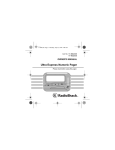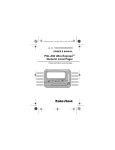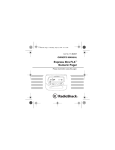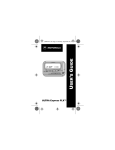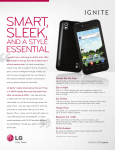Download Radio Shack 17-7060 Owner`s manual
Transcript
17-7060.fm Page 1 Thursday, July 22, 1999 8:56 AM Cat. No. 17-7040/1/2/3 17-7060/1/2/3 OWNER’S MANUAL Pronto Numeric Pager Please read before using this pager. 17-7060.fm Page 2 Thursday, July 22, 1999 8:56 AM INTRODUCTION Your Pronto Numeric Pager lets you keep in touch with the office and with family and friends anywhere around town. It can store up to sixteen 20-digit messages and alerts you with either a beep or a gentle vibration. It also has these features. 16-Message Memory — lets you store up to 16 messages. Low Battery Message — lets you know when the battery is low. Clock — displays the current time, when you are not viewing a message. © 1996 Tandy Corporation. All Rights Reserved. RadioShack is a trademark used by Tandy Corporation. 2 17-7060.fm Page 3 Thursday, July 22, 1999 8:56 AM Message Protect — lets you protect up to eight messages from accidental deletion. Message Deletion — lets you delete at one time all unprotected/read messages. Page Reminder — beeps or vibrates every 2 minutes to remind you to view unread pages. Extra Battery Storage Slot — lets you store an extra battery in the battery compartment for quick access when the current battery needs to be replaced. Note: You need one AAA battery (not supplied) to power your pager. 3 17-7060.fm Page 4 Thursday, July 22, 1999 8:56 AM CONTENTS Getting Started ....................................................... 5 Subscribing to Service ...................................... 5 Installing a Battery ............................................ 6 Pager Quick Guide ................................................. 8 Indicators .......................................................... 8 Preparation ............................................................. 9 Setting the Time ................................................ 9 Selecting Silent or Audible Alert ..................... 11 Operation .............................................................. Turning the Pager On/Off ................................ Receiving and Reading Messages ................. Protecting and Unprotecting Messages .......... Deleting All Unprotected/Read Messages ...... 12 12 13 17 19 Pager Ideas ........................................................... 20 Care ....................................................................... 21 FCC Information ................................................... 22 4 17-7060.fm Page 5 Thursday, July 22, 1999 8:56 AM GETTING STARTED SUBSCRIBING TO SERVICE You must subscribe to paging service through MobileComm before you can start receiving messages. To activate your pager, call MobileComm or its associated carrier at the telephone number listed in the activation instructions provided with your pager’s activation packet. 5 17-7060.fm Page 6 Thursday, July 22, 1999 8:56 AM INSTALLING A BATTERY Your pager requires one AAA battery for power. For the best performance and longest life, we recommend an alkaline battery such as Radio Shack Cat. No. 23555. 1. Slide the battery cover latch away from the cover to unlock it, then slide the cover/belt clip in the direction of the arrow to remove it. 2. Insert a battery in the compartment slot closest to the pager’s display, according to the polarity symbols (+ and –) marked inside. 6 17-7060.fm Page 7 Thursday, July 22, 1999 8:56 AM Note: For quick access when the current battery needs to be replaced, you can store an extra AAA battery in the other slot in the compartment. 3. Replace the battery cover/belt clip and slide the latch toward the cover to lock it. When battery power becomes low, the pager displays bAttErY. You have about 1 week’s battery power left when this warning first appears. LO Caution: Removing the battery deletes all messages and settings (such as the time) stored in the pager’s memory. Be sure to reset the time (see “Setting the Time” on Page 10) after you replace the battery. 7 17-7060.fm Page 8 Thursday, July 22, 1999 8:56 AM Press the large button to turn on the pager, read messages, and select menu options. Press the small button to access the pager’s menu. INDICATORS Your pager displays these symbols. Audible alert mode Protected page Message continues 8 17-7060.fm Page 9 Thursday, July 22, 1999 8:56 AM PAGER QUICK GUIDE 9 17-7060.fm Page 10 Thursday, July 22, 1999 8:56 AM PREPARATION SETTING THE TIME Press the large button to turn on the pager, then follow these steps to set the current time. Note: If you do not set the time, the pager incorrectly reports the times of your pages. 1. At the time display, repeatedly press the small button until the pager displays SET TIME. 2. Press the large button. The hour digits flash. 3. Repeatedly press the small button to select the current hour. 4. Press the large button. The first minute digit flashes. 5. Repeatedly press the small button to select the correct digit. 10 17-7060.fm Page 11 Thursday, July 22, 1999 8:56 AM 6. Press the large button. The second minute digit flashes. 7. Repeatedly press the small button to select the correct digit. 8. Press the large button. A or P flashes. 9. Press the small button to select the desired time of day (A for AM or P for PM). 10. Press the large button again to store the time you just set and return to the time display. 11 17-7060.fm Page 12 Thursday, July 22, 1999 8:56 AM SELECTING SILENT OR AUDIBLE ALERT To have the pager vibrate when you receive a page, at the time display, repeatedly press the small button until the pager displays SILENT?. Then press the large button. The pager vibrates, and disappears from the display. To have the pager beep when you receive a page, at the time display, repeatedly press the small button until the pager displays AUDIBLE?. Then press the large button. The pager beeps and appears on the display. 12 17-7060.fm Page 13 Thursday, July 22, 1999 8:56 AM OPERATION TURNING THE PAGER ON/OFF To turn on the pager, press the large button. The pager sounds an alert tone or vibrates and briefly turns on all display indicators, then dashes (– – –) appear. To turn off the pager, at the time display, repeatedly press the small button until the pager displays OFF?, then press the large button. The display goes blank. Notes: • The pager’s light turns on for a few seconds when you press the small button at the time display or any time you press the large button. • To conserve battery power, turn off the pager when you are not using it. • The pager does not receive messages while it is off. 13 17-7060.fm Page 14 Thursday, July 22, 1999 8:56 AM RECEIVING AND READING MESSAGES When the pager receives a message, it alerts (beeps or vibrates) for 8 seconds. To stop the alert sooner, press either button. The pager displays the number of unread messages. Press the large button. The pager displays the newest message (up to the first 12 digits). After about 12 seconds, the pager automatically displays that message’s number and time. To display the number and time sooner, press the large button again. Note: If the message is longer than 12 digits, the rest of the message appears (automatically after about 12 seconds or when you press the large button) before the number and time appear. 14 17-7060.fm Page 15 Thursday, July 22, 1999 8:56 AM To read additional messages, repeatedly press the large button. The pager first displays all new messages in order (by the time they were received), then it displays all messages in order. Notes: • The time display automatically appears when you press the large button after reading the last message, or after about 20 seconds if you do not press any button. • The pager briefly alerts every 2 minutes until you read all new messages. 15 17-7060.fm Page 16 Thursday, July 22, 1999 8:56 AM Duplicate Messages If your pager receives a message that is the same as one already stored in memory (read or unread), dUPLICATE appears when you press the large button to read that message. Press the large button again to read the duplicate message. Notes: • The time and message number do not appear the first time you read a duplicate message. • After you read a duplicate message, the pager saves all duplicate messages in one record, showing the most recent time it was received. 16 17-7060.fm Page 17 Thursday, July 22, 1999 8:56 AM Unreadable Messages If your pager receives a message that is partially or totally unreadable, it does not display the unreadable parts. Overflow Message (Memory Full) Your pager can store up to 16 messages in its memory. If the pager’s memory is full when it receives a new message, OVErFLOW appears and the new message replaces the oldest unprotected message in memory (see “Protecting and Unprotecting Messages” on Page 18). 17 17-7060.fm Page 18 Thursday, July 22, 1999 8:56 AM PROTECTING AND UNPROTECTING MESSAGES Follow these steps to protect a message from being replaced (if the memory is full) or accidentally deleted. 1. Repeatedly press the large button until the pager displays the message you want to protect. 2. Repeatedly press the small button until the pager displays PROTECT. 3. Press the large button to protect the message. Note: To escape without protecting the message, press the small button again so ESCAPE? appears, then press the large button. To unprotect the message, simply repeat these steps, but in Step 2, choose UNPROTECT. 18 17-7060.fm Page 19 Thursday, July 22, 1999 8:56 AM Notes: • You can protect up to eight messages. • If FULL appears when you press the large button in Step 3, eight messages are currently protected. To protect another message, you must first unprotect one of those eight. 19 17-7060.fm Page 20 Thursday, July 22, 1999 8:56 AM DELETING ALL UNPROTECTED/ READ MESSAGES Caution: This procedure deletes all unprotected messages that you have read. Be sure you protect any messages that you want to save before you follow these steps. 1. At the time display, repeatedly press the small button until the pager displays ERASE ALL. Note: If there are no unprotected/read messages, ERASE ALL does not appear. 2. Press the large button to delete all unprotected messages that you have read. 20 17-7060.fm Page 21 Thursday, July 22, 1999 8:56 AM PAGER IDEAS Include your pager number in your answering machine or voice mail messages. This way, you can receive important messages immediately. Leave your pager number at your children’s school and with the babysitter so you can always be reached in an emergency. Establish code messages with your family or friends. For example, your children can include the code 3333 to tell you they are home from school. Your spouse can send 07734 to say hello! (Read it upside-down.) If you have a cellular phone, give your pager number instead of your cellular number. You can decide who to call back on your cellular phone, without paying for incoming cellular calls. This can drastically reduce your monthly cellular bill! 21 17-7060.fm Page 22 Thursday, July 22, 1999 8:56 AM CARE To enjoy your pager for a long time: • Keep the pager dry. If it gets wet, wipe it dry. • Use and store the pager only in normal temperature environments. • Handle the pager gently and carefully. • Keep the pager away from dust and dirt. • Wipe the pager with a damp cloth occasionally. 22 17-7060.fm Page 23 Thursday, July 22, 1999 8:56 AM FCC INFORMATION Your pager might cause TV or radio interference even when it is operating properly. To determine whether your pager is causing the interference, turn it off. If the interference goes away, your pager is causing the interference. Try to eliminate the interference by moving the pager away from the receiver. If you cannot eliminate the interference, the FCC requires that you stop using your pager. Modifying or tampering with your pager’s internal components can cause a malfunction and void your FCC authorization to operate it. If your pager is not performing as it should , contact your local RadioShack store for assistance or call MobileComm at: 1-800-944-4000 23 17-7060.fm Page 24 Thursday, July 22, 1999 8:56 AM This device complies with Part 15 of FCC Rules. Operation is subject to the following two conditions: (1) this device may not cause any harmful interference, and (2) this device must accept interference received, including interference that may cause undesired operation. RadioShack A Division of Tandy Corporation Fort Worth, Texas 76102 Printed in the USA