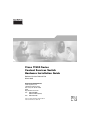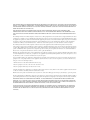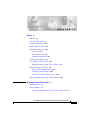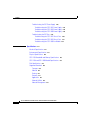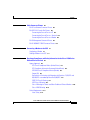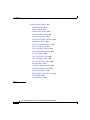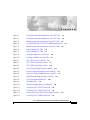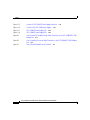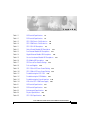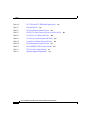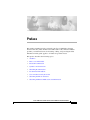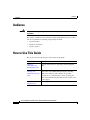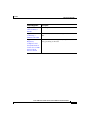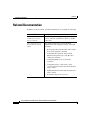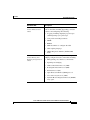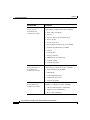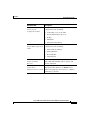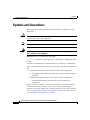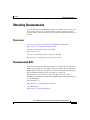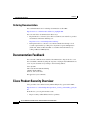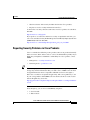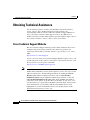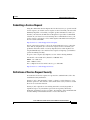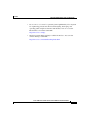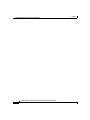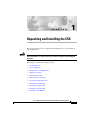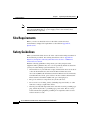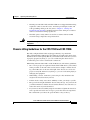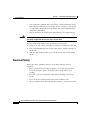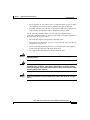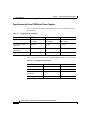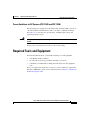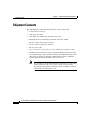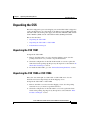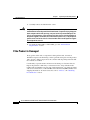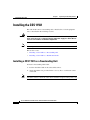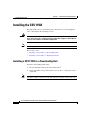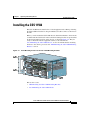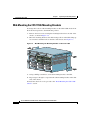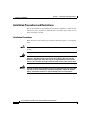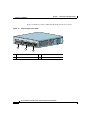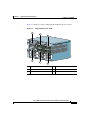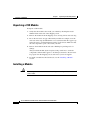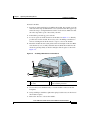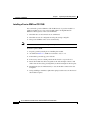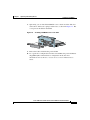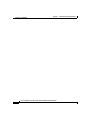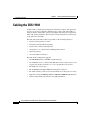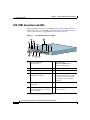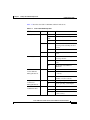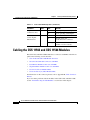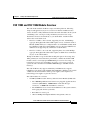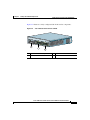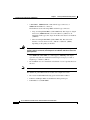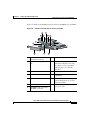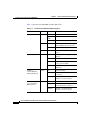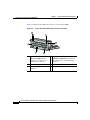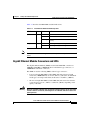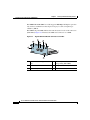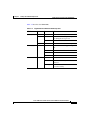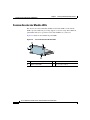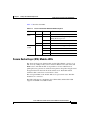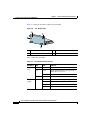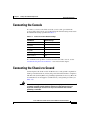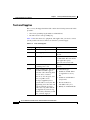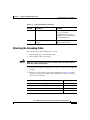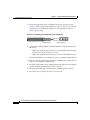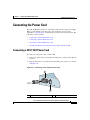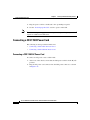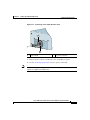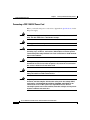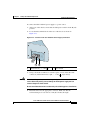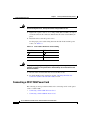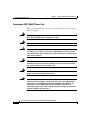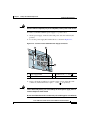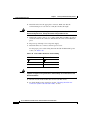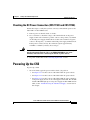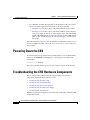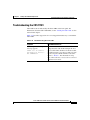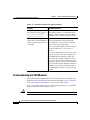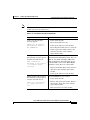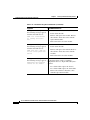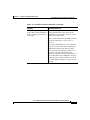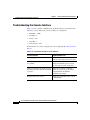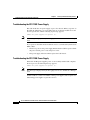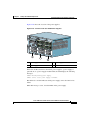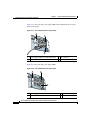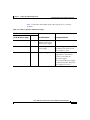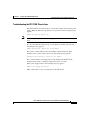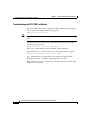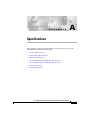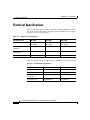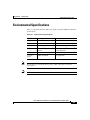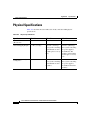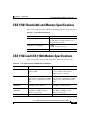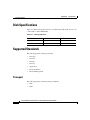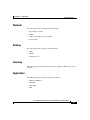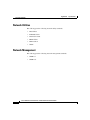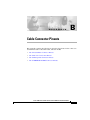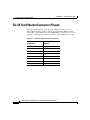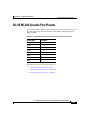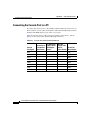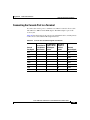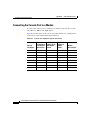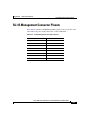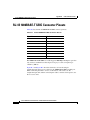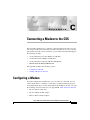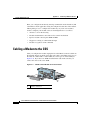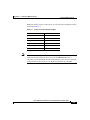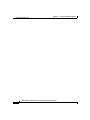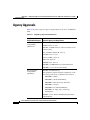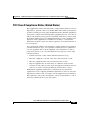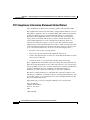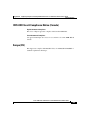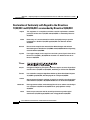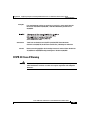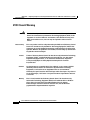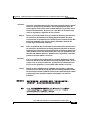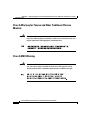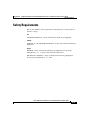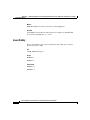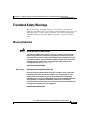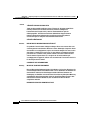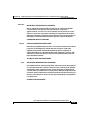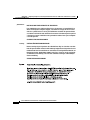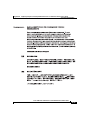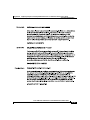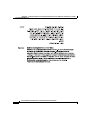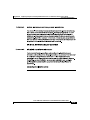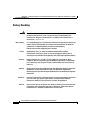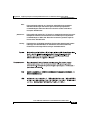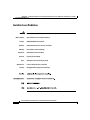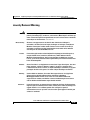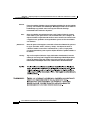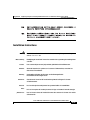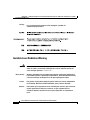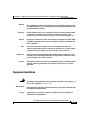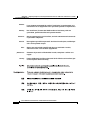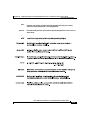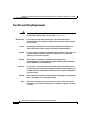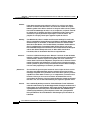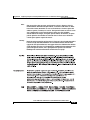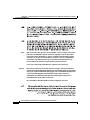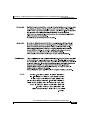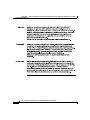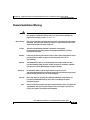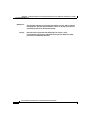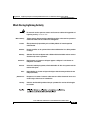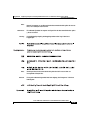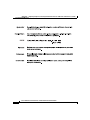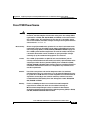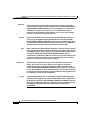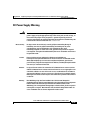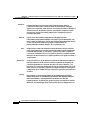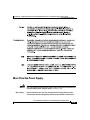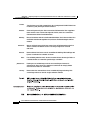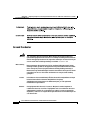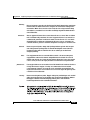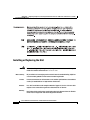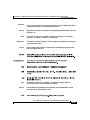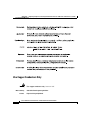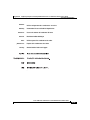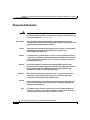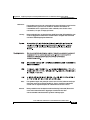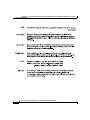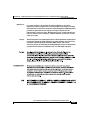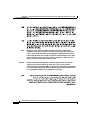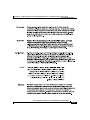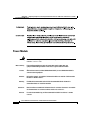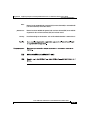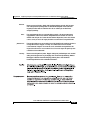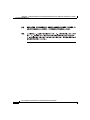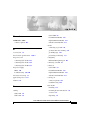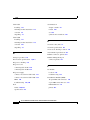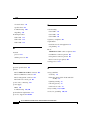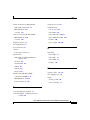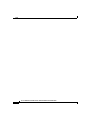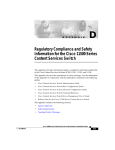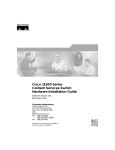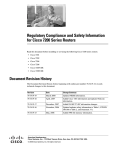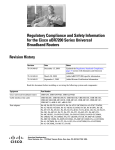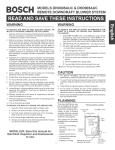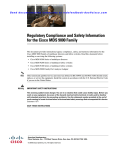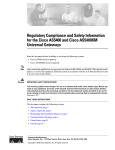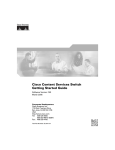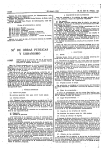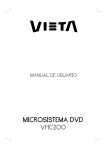Download Cisco CSS 11501 - Content Services Switch Installation guide
Transcript
Cisco 11500 Series Content Services Switch Hardware Installation Guide Software Version 7.40 and 7.50 March 2005 Corporate Headquarters Cisco Systems, Inc. 170 West Tasman Drive San Jose, CA 95134-1706 USA http://www.cisco.com Tel: 408 526-4000 800 553-NETS (6387) Fax: 408 526-4100 Customer Order Number: DOC-7816421= Text Part Number: 78-16421-01 THE SPECIFICATIONS AND INFORMATION REGARDING THE PRODUCTS IN THIS MANUAL ARE SUBJECT TO CHANGE WITHOUT NOTICE. ALL STATEMENTS, INFORMATION, AND RECOMMENDATIONS IN THIS MANUAL ARE BELIEVED TO BE ACCURATE BUT ARE PRESENTED WITHOUT WARRANTY OF ANY KIND, EXPRESS OR IMPLIED. USERS MUST TAKE FULL RESPONSIBILITY FOR THEIR APPLICATION OF ANY PRODUCTS. THE SOFTWARE LICENSE AND LIMITED WARRANTY FOR THE ACCOMPANYING PRODUCT ARE SET FORTH IN THE INFORMATION PACKET THAT SHIPPED WITH THE PRODUCT AND ARE INCORPORATED HEREIN BY THIS REFERENCE. IF YOU ARE UNABLE TO LOCATE THE SOFTWARE LICENSE OR LIMITED WARRANTY, CONTACT YOUR CISCO REPRESENTATIVE FOR A COPY. The following information is for FCC compliance of Class A devices: This equipment has been tested and found to comply with the limits for a Class A digital device, pursuant to part 15 of the FCC rules. These limits are designed to provide reasonable protection against harmful interference when the equipment is operated in a commercial environment. This equipment generates, uses, and can radiate radio-frequency energy and, if not installed and used in accordance with the instruction manual, may cause harmful interference to radio communications. Operation of this equipment in a residential area is likely to cause harmful interference, in which case users will be required to correct the interference at their own expense. The following information is for FCC compliance of Class B devices: The equipment described in this manual generates and may radiate radio-frequency energy. If it is not installed in accordance with Cisco’s installation instructions, it may cause interference with radio and television reception. This equipment has been tested and found to comply with the limits for a Class B digital device in accordance with the specifications in part 15 of the FCC rules. These specifications are designed to provide reasonable protection against such interference in a residential installation. However, there is no guarantee that interference will not occur in a particular installation. Modifying the equipment without Cisco’s written authorization may result in the equipment no longer complying with FCC requirements for Class A or Class B digital devices. In that event, your right to use the equipment may be limited by FCC regulations, and you may be required to correct any interference to radio or television communications at your own expense. You can determine whether your equipment is causing interference by turning it off. If the interference stops, it was probably caused by the Cisco equipment or one of its peripheral devices. If the equipment causes interference to radio or television reception, try to correct the interference by using one or more of the following measures: • Turn the television or radio antenna until the interference stops. • Move the equipment to one side or the other of the television or radio. • Move the equipment farther away from the television or radio. • Plug the equipment into an outlet that is on a different circuit from the television or radio. (That is, make certain the equipment and the television or radio are on circuits controlled by different circuit breakers or fuses.) Modifications to this product not authorized by Cisco Systems, Inc. could void the FCC approval and negate your authority to operate the product. The Cisco implementation of TCP header compression is an adaptation of a program developed by the University of California, Berkeley (UCB) as part of UCB’s public domain version of the UNIX operating system. All rights reserved. Copyright © 1981, Regents of the University of California. NOTWITHSTANDING ANY OTHER WARRANTY HEREIN, ALL DOCUMENT FILES AND SOFTWARE OF THESE SUPPLIERS ARE PROVIDED “AS IS” WITH ALL FAULTS. CISCO AND THE ABOVE-NAMED SUPPLIERS DISCLAIM ALL WARRANTIES, EXPRESSED OR IMPLIED, INCLUDING, WITHOUT LIMITATION, THOSE OF MERCHANTABILITY, FITNESS FOR A PARTICULAR PURPOSE AND NONINFRINGEMENT OR ARISING FROM A COURSE OF DEALING, USAGE, OR TRADE PRACTICE. IN NO EVENT SHALL CISCO OR ITS SUPPLIERS BE LIABLE FOR ANY INDIRECT, SPECIAL, CONSEQUENTIAL, OR INCIDENTAL DAMAGES, INCLUDING, WITHOUT LIMITATION, LOST PROFITS OR LOSS OR DAMAGE TO DATA ARISING OUT OF THE USE OR INABILITY TO USE THIS MANUAL, EVEN IF CISCO OR ITS SUPPLIERS HAVE BEEN ADVISED OF THE POSSIBILITY OF SUCH DAMAGES. CCSP, CCVP, the Cisco Square Bridge logo, Follow Me Browsing, and StackWise are trademarks of Cisco Systems, Inc.; Changing the Way We Work, Live, Play, and Learn, and iQuick Study are service marks of Cisco Systems, Inc.; and Access Registrar, Aironet, ASIST, BPX, Catalyst, CCDA, CCDP, CCIE, CCIP, CCNA, CCNP, Cisco, the Cisco Certified Internetwork Expert logo, Cisco IOS, Cisco Press, Cisco Systems, Cisco Systems Capital, the Cisco Systems logo, Cisco Unity, Empowering the Internet Generation, Enterprise/Solver, EtherChannel, EtherFast, EtherSwitch, Fast Step, FormShare, GigaDrive, GigaStack, HomeLink, Internet Quotient, IOS, IP/TV, iQ Expertise, the iQ logo, iQ Net Readiness Scorecard, LightStream, Linksys, MeetingPlace, MGX, the Networkers logo, Networking Academy, Network Registrar, Packet, PIX, Post-Routing, Pre-Routing, ProConnect, RateMUX, ScriptShare, SlideCast, SMARTnet, StrataView Plus, TeleRouter, The Fastest Way to Increase Your Internet Quotient, and TransPath are registered trademarks of Cisco Systems, Inc. and/or its affiliates in the United States and certain other countries. All other trademarks mentioned in this document or Website are the property of their respective owners. The use of the word partner does not imply a partnership relationship between Cisco and any other company. (0502R) Cisco 11500 Series Content Services Switch Hardware Installation Guide Copyright © 2005 Cisco Systems, Inc. All rights reserved. CONTENTS Preface xv Audience xvi How to Use This Guide xvi Related Documentation xviii Symbols and Conventions xxii Obtaining Documentation xxiii Cisco.com xxiii Documentation DVD xxiii Ordering Documentation xxiv Documentation Feedback xxiv Cisco Product Security Overview xxiv Reporting Security Problems in Cisco Products xxv Obtaining Technical Assistance xxvi Cisco Technical Support Website xxvi Submitting a Service Request xxvii Definitions of Service Request Severity xxvii Obtaining Additional Publications and Information xxviii CHAPTER 1 Unpacking and Installing the CSS 1-1 Site Requirements 1-2 Safety Guidelines 1-2 Chassis-Lifting Guidelines for the CSS 11503 and CSS 11506 1-3 Cisco 11500 Series Content Services Switch Hardware Installation Guide 78-16421-01 v Contents Electrical Safety 1-4 Specifications for Cisco 11500 Series Power Supplies 1-6 Power Guidelines for DC Systems (CSS 11503 and CSS 11506) 1-7 Required Tools and Equipment 1-7 Shipment Contents 1-8 Unpacking the CSS 1-9 Unpacking the CSS 11501 1-9 Unpacking the CSS 11503 or CSS 11506 1-9 If the Product is Damaged 1-10 Preinstallation Requirements 1-11 Installing the CSS 11501 1-12 Installing a CSS 11501 as a Freestanding Unit 1-12 Installing a CSS 11501 as a Rackmounted Unit 1-13 Installing the CSS 11503 1-14 Installing a CSS 11503 as a Freestanding Unit 1-14 Installing a CSS 11503 as a Rackmounted Unit 1-15 Installing the CSS 11506 1-17 Mid-Mounting the CSS 11506 Mounting Brackets 1-18 Rack-Mounting the CSS 11506 Chassis 1-19 Installing a CSS Module 1-19 Installation Precautions and Restrictions 1-20 Installation Precautions 1-20 Module Slot Restrictions 1-21 Unpacking a CSS Module 1-24 Installing a Module 1-24 Installing a Passive SCM in a CSS 11506 1-26 Cisco 11500 Series Content Services Switch Hardware Installation Guide vi 78-16421-01 Contents CHAPTER 2 Cabling and Troubleshooting the CSS 2-1 Cabling the CSS 11501 2-2 CSS 11501 Connectors and LEDs 2-4 Cabling the CSS 11503 and CSS 11506 Modules 2-6 CSS 11503 and CSS 11506 Module Overview 2-7 Switch Control Module Connectors and LEDs 2-11 Fast Ethernet Module Connectors and LEDs 2-15 Gigabit Ethernet Module Connectors and LEDs 2-17 Session Accelerator Module LEDs 2-20 Secure Socket Layer (SSL) Module LEDs 2-21 Connecting the Console 2-23 Connecting the Chassis to Ground 2-23 Tools and Supplies 2-24 Attaching the Grounding Cable 2-25 Connecting the Power Cord 2-27 Connecting a CSS 11501 Power Cord 2-27 Connecting a CSS 11503 Power Cord 2-28 Connecting a CSS 11503 AC Power Cord 2-28 Connecting a CSS 11503 DC Power Cord 2-30 Connecting a CSS 11506 Power Cord 2-32 Connecting a CSS 11506 AC Power Cord 2-33 Connecting a CSS 11506 DC Power Cord 2-34 Checking the DC Power Connection (CSS 11503 and CSS 11506) 2-37 Powering Up the CSS 2-37 Powering Down the CSS 2-38 Troubleshooting the CSS Hardware Components 2-38 Troubleshooting the CSS 11501 2-39 Troubleshooting the CSS Modules 2-40 Troubleshooting the Console Interface 2-44 Cisco 11500 Series Content Services Switch Hardware Installation Guide 78-16421-01 vii Contents Troubleshooting the CSS Power Supply 2-45 Troubleshooting the CSS 11501 Power Supply 2-45 Troubleshooting the CSS 11503 Power Supply 2-46 Troubleshooting the CSS 11506 Power Supply 2-46 Troubleshooting the CSS Fans 2-50 Troubleshooting the CSS 11501 Chassis Fans 2-50 Troubleshooting the CSS 11503 Chassis Fans 2-51 Troubleshooting the CSS 11506 Fan Module 2-52 APPENDIX A Specifications A-1 Electrical Specifications A-2 Environmental Specifications A-3 Physical Specifications A-4 CSS 11501 Bandwidth and Memory Specifications A-5 CSS 11503 and CSS 11506 Module Specifications A-5 Disk Specifications A-6 Supported Standards A-6 Transport A-6 Network A-7 Routing A-7 Gateway A-7 Application A-7 Network Utilities A-8 Network Management A-8 Cisco 11500 Series Content Services Switch Hardware Installation Guide viii 78-16421-01 Contents APPENDIX B Cable Connector Pinouts B-1 RJ-45 Fast Ethernet Connector Pinouts B-2 RJ-45 RS-232 Console Port Pinouts B-3 Connecting the Console Port to a PC B-4 Connecting the Console Port to a Terminal B-5 Connecting the Console Port to a Modem B-6 RJ-45 Management Connector Pinouts B-7 RJ-45 1000BASE-T GBIC Connector Pinouts B-8 APPENDIX C Connecting a Modem to the CSS C-1 Configuring a Modem C-1 Cabling a Modem to the CSS C-2 APPENDIX D Regulatory Compliance and Safety Information for the Cisco 11500 Series Content Services Switch D-1 Agency Approvals D-2 FCC Class A Compliance Notice (United States) D-3 FCC Compliance Information Statement (United States) D-4 ICES-003 Class A Compliance Notice (Canada) D-5 Europe (EU) D-5 Declaration of Conformity with Regard to the Directives 73/23/EEC and 89/336/EEC as amended by Directive 93/68/EEC D-6 CISPR 22 Class A Warning D-7 VCCI Class A Warning D-8 Class A Warning for Taiwan and Other Traditional Chinese Markets D-10 Class A EMC Warning D-10 Safety Requirements D-11 Laser Safety D-12 Cisco 11500 Series Content Services Switch Hardware Installation Guide 78-16421-01 ix Contents Translated Safety Warnings D-13 Warning Definition D-13 Battery Handling D-22 Invisible Laser Radiation D-24 Jewelry Removal Warning D-25 Installation Instructions D-27 Invisible Laser Radiation Warning D-28 Equipment Installation D-29 Two Person Lifting Requirement D-32 Chassis Lifting Warning D-33 Chassis Installation Warning D-39 Work During Lightning Activity D-41 Disconnect Device D-42 Cisco 11500 Power Source D-45 DC Power Supply Warning D-47 More Than One Power Supply D-49 Ground Conductor D-52 Installing or Replacing the Unit D-54 Use Copper Conductors Only D-56 Short-circuit Protection D-58 Blank Faceplates and Cover Panels D-61 Power Module D-66 Ground Conductor D-68 INDEX Cisco 11500 Series Content Services Switch Hardware Installation Guide x 78-16421-01 F I G U R E S Figure 1-1 Front-Mounting the Mounting Brackets on the CSS 11501 1-13 Figure 1-2 Front-Mounting the Mounting Brackets on the CSS 11503 1-15 Figure 1-3 Mid-Mounting the Mounting Brackets on the CSS 11503 Figure 1-4 Front-Mounting Position of the CSS 11506 Mounting Brackets Figure 1-5 Mid-Mounting the Mounting Brackets on the CSS 11506 Figure 1-6 Fully-Configured CSS 11503 1-22 Figure 1-7 Fully-Configured CSS 11506 1-23 Figure 1-8 Installing a Module into a CSS Chassis Figure 1-9 Installing a PCMCIA Cover on an SCM Figure 2-1 CSS 11501 Connectors and LEDs Figure 2-2 CSS 11503 Content Services Switch 2-9 Figure 2-3 CSS 11506 Content Services Switch 2-10 Figure 2-4 Switch Control Module Connectors and LEDs Figure 2-5 8-Port Fast Ethernet Module Connectors and LEDs Figure 2-6 16-Port Fast Ethernet Module Connectors and LEDs Figure 2-7 Gigabit Ethernet Module Connectors and LEDs Figure 2-8 Session Accelerator Module LEDs Figure 2-9 SSL Module LEDs Figure 2-10 Attaching Grounding Wire to Grounding Lug Figure 2-11 Connecting a CSS 11501 AC Power Cord 2-27 Figure 2-12 Connecting a CSS 11503 AC Power Cord 2-29 Figure 2-13 Location of the CSS 11503 DC Power Supply Connectors Figure 2-14 Connecting a CSS 11506 AC Power Cord 1-16 1-17 1-18 1-25 1-27 2-4 2-13 2-15 2-16 2-18 2-20 2-22 2-26 2-31 2-33 Cisco 11500 Series Content Services Switch Hardware Installation Guide 78-16421-01 xi Figures Figure 2-15 Location of CSS 11506 DC Power Supply Connectors Figure 2-16 Location of the CSS 11506 Power Supplies Figure 2-17 CSS 11506 AC Power Supply LEDs 2-48 Figure 2-18 CSS 11506 DC Power Supply LEDs 2-48 Figure B-1 Four Twisted-Pair Straight-Through Cable Schematic for the CSS 1000BASE-T GBIC Module Port B-9 Figure B-2 Four Twisted-Pair Crossover Cable Schematic for the CSS 1000BASE-T GBIC Module Port B-9 Figure C-1 Switch Control Module Console Connector 2-35 2-47 C-2 Cisco 11500 Series Content Services Switch Hardware Installation Guide xii 78-16421-01 T A B L E S Table 1-1 AC Electrical Specifications 1-6 Table 1-2 DC Electrical Specifications 1-6 Table 1-3 CSS 11503 Chassis Slot Restriction 1-21 Table 1-4 CSS 11506 Chassis Slot Restriction 1-21 Table 2-1 CSS 11501 LED Descriptions Table 2-2 Switch Control Module LED Descriptions Table 2-3 Fast Ethernet Module LED Descriptions Table 2-4 Gigabit Ethernet Module LED Descriptions Table 2-5 Session Accelerator Module LED Descriptions Table 2-6 SSL Module LED Descriptions Table 2-7 CSS Console Port Default Settings Table 2-8 Tools and Supplies Table 2-9 CSS 11503 to DC Power Source Cabling 2-32 Table 2-10 CSS 11506 to DC Power Source Cabling 2-36 Table 2-11 Troubleshooting the CSS 11501 Table 2-12 Troubleshooting the CSS Modules Table 2-13 Troubleshooting the Console Interface Table 2-14 LEDs of the CSS 11506 Power Supply Table A-1 AC Electrical Specifications A-2 Table A-2 DC Electrical Specifications A-2 Table A-3 Environmental Specifications Table A-4 Physical Specifications Table A-5 CSS 11501 Specifications 2-5 2-14 2-17 2-19 2-21 2-22 2-23 2-24 2-39 2-41 2-44 2-49 A-3 A-4 A-5 Cisco 11500 Series Content Services Switch Hardware Installation Guide 78-16421-01 xiii Tables Table A-6 CSS 11503 and CSS 11506 Module Specifications Table A-7 Disk Specifications Table B-1 RJ-45 Fast Ethernet Connector Pinouts Table B-2 RJ-45 RS-232 Serial Connector Pinouts for the Console Port Table B-3 Console Port to PC Signals and Pinouts Table B-4 Console Port to Terminal Signals and Pinouts Table B-5 Console Port to Modem Signals and Pinouts Table B-6 RJ-45 Management Connector Pinouts Table B-7 RJ-45 1000BASE-T GBIC Connector Pinouts Table C-1 CSS Console Port Default Settings C-3 Table D-1 Regulatory Approval Requirements D-2 A-5 A-6 B-2 B-3 B-4 B-5 B-6 B-7 B-8 Cisco 11500 Series Content Services Switch Hardware Installation Guide xiv 78-16421-01 Preface This guide is intended to help you install your Cisco 11500 Series Content Services Switches (CSS), models CSS 11501, CSS 11503, and CSS 11506. It provides you with instructions for installing, cabling, and powering the CSS. Information in this guide applies to all CSSs except where noted. This preface describes the following topics: • Audience • How to Use This Guide • Related Documentation • Symbols and Conventions • Obtaining Documentation • Documentation Feedback • Cisco Product Security Overview • Obtaining Technical Assistance • Obtaining Additional Publications and Information Cisco 11500 Series Content Services Switch Hardware Installation Guide 78-16421-01 xv Preface Audience Audience Warning Only trained and qualified personnel are allowed to install or replace this equipment. This guide is intended for the following trained and qualified service personnel who are responsible for installing and operating the CSS: • System installer • Hardware technician • System operator How to Use This Guide This section describes the chapters and contents in this guide. Chapter/Appendix Description Chapter 1, Unpacking and Installing the CSS Provides instructions for unpacking and installing the CSS. Chapter 2, Cabling and Troubleshooting the CSS Describes the CSS 11501 integrated platform and the CSS 11503 and 11506 modular platforms, including LEDs and connectors. This chapter also provides instructions for connecting the console, powering the CSS, and troubleshooting the CSS console, modules, and power supply. Appendix A, Specifications Provides specifications for the CSS and its components. Cisco 11500 Series Content Services Switch Hardware Installation Guide xvi 78-16421-01 Preface How to Use This Guide Chapter/Appendix Description Appendix B, Cable Connector Pinouts Provides pinouts for each connector on the CSS. Appendix C, Connecting a Modem to the CSS Provides information for connecting a modem to the CSS. Appendix D, Regulatory Compliance and Safety Information for the Cisco 11500 Series Content Services Switch Provides information on regulatory compliance and safety pertaining to the CSS. Cisco 11500 Series Content Services Switch Hardware Installation Guide 78-16421-01 xvii Preface Related Documentation Related Documentation In addition to this document, the CSS documentation set includes the following: Document Title Description Release Note for the Cisco Provides information on operating considerations, caveats, and CLI commands for the Cisco 11500 11500 Series Content series CSS. Services Switch Cisco Content Services Switch Getting Started Guide This guide describes how to perform initial administration and configuration tasks on the CSS, including: • Booting the CSS for the first time and a routine basis, and logging in to the CSS • Configuring the username and password, Ethernet management port, static IP routes, and the date and time • Configuring DNS server for hostname resolution • Configuring sticky cookies with a sticky overview and advanced load-balancing method using cookies • Finding information in the CSS documentation with a task list • Troubleshooting the boot process Cisco 11500 Series Content Services Switch Hardware Installation Guide xviii 78-16421-01 Preface Related Documentation Document Title Description Cisco Content Services Switch Administration Guide This guide describes how to perform administrative tasks on the CSS, including upgrading your CSS software and configuring the following: Cisco Content Services Switch Routing and Bridging Configuration Guide • Logging, including displaying log messages and interpreting sys.log messages • User profile and CSS parameters • SNMP • RMON • XML documents to configure the CSS • CSS scripting language • Offline Diagnostic Monitor (Offline DM) menu This guide describes how to perform routing and bridging configuration tasks on the CSS, including: • Management ports, interfaces, and circuits • Spanning-tree bridging • Address Resolution Protocol (ARP) • Routing Information Protocol (RIP) • Internet Protocol (IP) • Open Shortest Path First (OSPF) protocol • Cisco Discovery Protocol (CDP) • Dynamic Host Configuration Protocol (DHCP) relay agent Cisco 11500 Series Content Services Switch Hardware Installation Guide 78-16421-01 xix Preface Related Documentation Document Title Description Cisco Content Services Switch Content Load-Balancing Configuration Guide This guide describes how to perform CSS content load-balancing configuration tasks, including: Cisco Content Services Switch Global Server Load-Balancing Configuration Guide Cisco Content Services Switch Redundancy Configuration Guide • Flow and port mapping • Services • Service, global, and script keepalives • Source groups • Loads for services • Server/Application State Protocol (SASP) • Dynamic Feedback Protocol (DFP) • Owners • Content rules • Sticky parameters • HTTP header load balancing • Content caching • Content replication This guide describes how to perform CSS global load-balancing configuration tasks, including: • Domain Name System (DNS) • DNS Sticky • Content Routing Agent • Client-Side Accelerator • Network proximity This guide describes how to perform CSS redundancy configuration tasks, including: • VIP and virtual interface redundancy • Adaptive session redundancy • Box-to-box redundancy Cisco 11500 Series Content Services Switch Hardware Installation Guide xx 78-16421-01 Preface Related Documentation Document Title Description Cisco Content Services Switch Security Configuration Guide This guide describes how to perform CSS security configuration tasks, including: Cisco Content Services Switch SSL Configuration Guide Cisco Content Services Switch Command Reference • Controlling access to the CSS • Secure Shell Daemon protocol • Radius • TACACS+ • Firewall load balancing This guide describes how to perform CSS SSL configuration tasks, including: • SSL certificate and keys • SSL termination • Back-end SSL • SSL initiation This reference provides an alphabetical list of all CLI commands including syntax, options, and related commands. This guide explains how to use the Device Cisco Content Services Management user interface, an HTML-based Switch Device Management User’s Guide Web-based application that you use to configure and manage your CSS. Cisco 11500 Series Content Services Switch Hardware Installation Guide 78-16421-01 xxi Preface Symbols and Conventions Symbols and Conventions This guide uses the following symbols and conventions to emphasize certain information. Caution A caution means that a specific action you take could cause a loss of data or adversely impact use of the equipment. Note A note provides important related information, reminders, and recommendations. Warning A warning describes a specific action that could cause either physical harm to you or damage to the equipment. Bold text indicates a command in a paragraph. Courier text indicates text that appears in a command line, including the CLI prompt. Courier bold text indicates commands and text you enter in a command line. Italics text indicates the first occurrence of a new term, book title, and emphasized text. 1. A numbered list indicates that the order of the list items is important. a. An alphabetical list indicates that the order of the secondary list items is important. • A bulleted list indicates that the order of the list topics is unimportant. – An indented list indicates that the order of the list subtopics is unimportant. Before you install, configure, or perform maintenance on the CSS, review the documentation for the procedure you are about to perform, paying special attention to the safety warnings. If you need translations of the safety warnings, refer to the Appendix D, Regulatory Compliance and Safety Information for the Cisco 11500 Series Content Services Switch. Cisco 11500 Series Content Services Switch Hardware Installation Guide xxii 78-16421-01 Preface Obtaining Documentation Obtaining Documentation Cisco documentation and additional literature are available on Cisco.com. Cisco also provides several ways to obtain technical assistance and other technical resources. These sections explain how to obtain technical information from Cisco Systems. Cisco.com You can access the most current Cisco documentation at this URL: http://www.cisco.com/univercd/home/home.htm You can access the Cisco website at this URL: http://www.cisco.com You can access international Cisco websites at this URL: http://www.cisco.com/public/countries_languages.shtml Documentation DVD Cisco documentation and additional literature are available in a Documentation DVD package, which may have shipped with your product. The Documentation DVD is updated regularly and may be more current than printed documentation. The Documentation DVD package is available as a single unit. Registered Cisco.com users (Cisco direct customers) can order a Cisco Documentation DVD (product number DOC-DOCDVD=) from the Ordering tool or Cisco Marketplace. Cisco Ordering tool: http://www.cisco.com/en/US/partner/ordering/ Cisco Marketplace: http://www.cisco.com/go/marketplace/ Cisco 11500 Series Content Services Switch Hardware Installation Guide 78-16421-01 xxiii Preface Documentation Feedback Ordering Documentation You can find instructions for ordering documentation at this URL: http://www.cisco.com/univercd/cc/td/doc/es_inpck/pdi.htm You can order Cisco documentation in these ways: • Registered Cisco.com users (Cisco direct customers) can order Cisco product documentation from the Ordering tool: http://www.cisco.com/en/US/partner/ordering/ • Nonregistered Cisco.com users can order documentation through a local account representative by calling Cisco Systems Corporate Headquarters (California, USA) at 408 526-7208 or, elsewhere in North America, by calling 1 800 553-NETS (6387). Documentation Feedback You can send comments about technical documentation to [email protected]. You can submit comments by using the response card (if present) behind the front cover of your document or by writing to the following address: Cisco Systems Attn: Customer Document Ordering 170 West Tasman Drive San Jose, CA 95134-9883 We appreciate your comments. Cisco Product Security Overview Cisco provides a free online Security Vulnerability Policy portal at this URL: http://www.cisco.com/en/US/products/products_security_vulnerability_policy.ht ml From this site, you can perform these tasks: • Report security vulnerabilities in Cisco products. Cisco 11500 Series Content Services Switch Hardware Installation Guide xxiv 78-16421-01 Preface Cisco Product Security Overview • Obtain assistance with security incidents that involve Cisco products. • Register to receive security information from Cisco. A current list of security advisories and notices for Cisco products is available at this URL: http://www.cisco.com/go/psirt If you prefer to see advisories and notices as they are updated in real time, you can access a Product Security Incident Response Team Really Simple Syndication (PSIRT RSS) feed from this URL: http://www.cisco.com/en/US/products/products_psirt_rss_feed.html Reporting Security Problems in Cisco Products Cisco is committed to delivering secure products. We test our products internally before we release them, and we strive to correct all vulnerabilities quickly. If you think that you might have identified a vulnerability in a Cisco product, contact PSIRT: Tip • Emergencies — [email protected] • Nonemergencies — [email protected] We encourage you to use Pretty Good Privacy (PGP) or a compatible product to encrypt any sensitive information that you send to Cisco. PSIRT can work from encrypted information that is compatible with PGP versions 2.x through 8.x. Never use a revoked or an expired encryption key. The correct public key to use in your correspondence with PSIRT is the one that has the most recent creation date in this public key server list: http://pgp.mit.edu:11371/pks/lookup?search=psirt%40cisco.com&op=index&ex act=on In an emergency, you can also reach PSIRT by telephone: • 1 877 228-7302 • 1 408 525-6532 Cisco 11500 Series Content Services Switch Hardware Installation Guide 78-16421-01 xxv Preface Obtaining Technical Assistance Obtaining Technical Assistance For all customers, partners, resellers, and distributors who hold valid Cisco service contracts, Cisco Technical Support provides 24-hour-a-day, award-winning technical assistance. The Cisco Technical Support Website on Cisco.com features extensive online support resources. In addition, Cisco Technical Assistance Center (TAC) engineers provide telephone support. If you do not hold a valid Cisco service contract, contact your reseller. Cisco Technical Support Website The Cisco Technical Support Website provides online documents and tools for troubleshooting and resolving technical issues with Cisco products and technologies. The website is available 24 hours a day, 365 days a year, at this URL: http://www.cisco.com/techsupport Access to all tools on the Cisco Technical Support Website requires a Cisco.com user ID and password. If you have a valid service contract but do not have a user ID or password, you can register at this URL: http://tools.cisco.com/RPF/register/register.do Note Use the Cisco Product Identification (CPI) tool to locate your product serial number before submitting a web or phone request for service. You can access the CPI tool from the Cisco Technical Support Website by clicking the Tools & Resources link under Documentation & Tools. Choose Cisco Product Identification Tool from the Alphabetical Index drop-down list, or click the Cisco Product Identification Tool link under Alerts & RMAs. The CPI tool offers three search options: by product ID or model name; by tree view; or for certain products, by copying and pasting show command output. Search results show an illustration of your product with the serial number label location highlighted. Locate the serial number label on your product and record the information before placing a service call. Cisco 11500 Series Content Services Switch Hardware Installation Guide xxvi 78-16421-01 Preface Obtaining Technical Assistance Submitting a Service Request Using the online TAC Service Request Tool is the fastest way to open S3 and S4 service requests. (S3 and S4 service requests are those in which your network is minimally impaired or for which you require product information.) After you describe your situation, the TAC Service Request Tool provides recommended solutions. If your issue is not resolved using the recommended resources, your service request is assigned to a Cisco TAC engineer. The TAC Service Request Tool is located at this URL: http://www.cisco.com/techsupport/servicerequest For S1 or S2 service requests or if you do not have Internet access, contact the Cisco TAC by telephone. (S1 or S2 service requests are those in which your production network is down or severely degraded.) Cisco TAC engineers are assigned immediately to S1 and S2 service requests to help keep your business operations running smoothly. To open a service request by telephone, use one of the following numbers: Asia-Pacific: +61 2 8446 7411 (Australia: 1 800 805 227) EMEA: +32 2 704 55 55 USA: 1 800 553-2447 For a complete list of Cisco TAC contacts, go to this URL: http://www.cisco.com/techsupport/contacts Definitions of Service Request Severity To ensure that all service requests are reported in a standard format, Cisco has established severity definitions. Severity 1 (S1)—Your network is “down,” or there is a critical impact to your business operations. You and Cisco will commit all necessary resources around the clock to resolve the situation. Severity 2 (S2)—Operation of an existing network is severely degraded, or significant aspects of your business operation are negatively affected by inadequate performance of Cisco products. You and Cisco will commit full-time resources during normal business hours to resolve the situation. Cisco 11500 Series Content Services Switch Hardware Installation Guide 78-16421-01 xxvii Preface Obtaining Additional Publications and Information Severity 3 (S3)—Operational performance of your network is impaired, but most business operations remain functional. You and Cisco will commit resources during normal business hours to restore service to satisfactory levels. Severity 4 (S4)—You require information or assistance with Cisco product capabilities, installation, or configuration. There is little or no effect on your business operations. Obtaining Additional Publications and Information Information about Cisco products, technologies, and network solutions is available from various online and printed sources. • Cisco Marketplace provides a variety of Cisco books, reference guides, and logo merchandise. Visit Cisco Marketplace, the company store, at this URL: http://www.cisco.com/go/marketplace/ • Cisco Press publishes a wide range of general networking, training and certification titles. Both new and experienced users will benefit from these publications. For current Cisco Press titles and other information, go to Cisco Press at this URL: http://www.ciscopress.com • Packet magazine is the Cisco Systems technical user magazine for maximizing Internet and networking investments. Each quarter, Packet delivers coverage of the latest industry trends, technology breakthroughs, and Cisco products and solutions, as well as network deployment and troubleshooting tips, configuration examples, customer case studies, certification and training information, and links to scores of in-depth online resources. You can access Packet magazine at this URL: http://www.cisco.com/packet • iQ Magazine is the quarterly publication from Cisco Systems designed to help growing companies learn how they can use technology to increase revenue, streamline their business, and expand services. The publication identifies the challenges facing these companies and the technologies to help solve them, using real-world case studies and business strategies to help readers make sound technology investment decisions. You can access iQ Magazine at this URL: http://www.cisco.com/go/iqmagazine Cisco 11500 Series Content Services Switch Hardware Installation Guide xxviii 78-16421-01 Preface Obtaining Additional Publications and Information • Internet Protocol Journal is a quarterly journal published by Cisco Systems for engineering professionals involved in designing, developing, and operating public and private internets and intranets. You can access the Internet Protocol Journal at this URL: http://www.cisco.com/ipj • World-class networking training is available from Cisco. You can view current offerings at this URL: http://www.cisco.com/en/US/learning/index.html Cisco 11500 Series Content Services Switch Hardware Installation Guide 78-16421-01 xxix Preface Obtaining Additional Publications and Information Cisco 11500 Series Content Services Switch Hardware Installation Guide xxx 78-16421-01 C H A P T E R 1 Unpacking and Installing the CSS This chapter describes how to unpack and install the CSS as a free-standing or rack-mounted unit. Warning This is a class A product. In a domestic environment this product may cause radio interference, in which case the user may be required to take adequate measures. This chapter contains the following sections: • Site Requirements • Safety Guidelines • Required Tools and Equipment • Shipment Contents • Unpacking the CSS • If the Product is Damaged • Preinstallation Requirements • Installing the CSS 11501 • Installing the CSS 11503 • Installing the CSS 11506 • Installing a CSS Module Cisco 11500 Series Content Services Switch Hardware Installation Guide 78-16421-01 1-1 Chapter 1 Unpacking and Installing the CSS Site Requirements Note For information on installing a replacement component in the CSS (such as a replacement PCMCIA disk or a power supply), refer to the reference sheet included with the component. Site Requirements Before you select an installation site for the CSS, read the electrical, environmental, and physical requirements as described in Appendix A, Specifications. Safety Guidelines When you install the CSS, observe all of the caution and warning statements in the installation procedures. For warning translations, refer to Appendix D, Regulatory Compliance and Safety Information for the Cisco 11500 Series Content Services Switch. Read the following guidelines to help ensure your safety and protect the equipment. These guidelines may not cover all potentially hazardous situations you may encounter during system installation, so be alert. • The installation of your CSS must comply with national and local electrical codes. In the United States, this means the National Fire Protection Association (NFPA) 70, United States National Electrical Code. In Canada, Canadian Electrical Code, part I, CC22.1. In other countries, International Electrotechnical Commission (IEC) 364, part 1 through part 7. • Keep tools and chassis components away from walk areas. • Do not wear loose clothing, jewelry (including rings and chains), or other items that could get caught in the chassis. • The AC-powered CSS ships with a three-wire AC electrical grounding-type plug, which only fits into a grounding-type power outlet. This is a safety feature. Ensure the equipment grounding is in compliance with local and national electrical codes. Cisco 11500 Series Content Services Switch Hardware Installation Guide 1-2 78-16421-01 Chapter 1 Unpacking and Installing the CSS Safety Guidelines Warning • The DC-powered CSS 11503 and CSS 11506 are not shipped with the wiring required to connect to the DC source. You must provide input, return, and earth (grounding) wiring at the site (refer to Chapter 2, Cabling and Troubleshooting the CSS), and install and protect the wiring in accordance with local and national wiring regulations. • The CSS operates safely when it is used in accordance with its marked electrical ratings and product usage instructions. Only trained and qualified personnel should be allowed to install or replace this equipment. Chassis-Lifting Guidelines for the CSS 11503 and CSS 11506 The fully-configured CSS 11503 weighs approximately 34 pounds. The fully-configured CSS 11506 weighs approximately 58 pounds. The chassis is not intended to be moved frequently. Before you install the CSS, ensure that your site is properly prepared; by doing so, you can avoid moving the chassis later to accommodate power sources and network connections. When lifting either the CSS 11503 or CSS 11506 chassis, follow these guidelines: • Two or more people are required to lift the CSS 11506 chassis (as described in the procedure at the end of this section). Never attempt to lift the chassis by yourself. Because of the size and weight of the chassis, use at least two people to safely lift and move it; by doing so, you can avoid causing injury or damaging the equipment. • When lifting a chassis, ensure that your footing is solid, and balance the weight of the chassis between your feet. • Lift the chassis slowly; never move suddenly or twist your body as you lift. • Keep your back straight and lift the chassis with your legs, not your back. If you must bend down to lift the chassis, bend at the knees, not at the waist, to reduce the strain on your back muscles. • If you remove the fan assembly and power modules to lighten the chassis, be sure to provide anti-static mats or bags to protect the removed components. Be careful when you remove the power modules—they are heavy. Cisco 11500 Series Content Services Switch Hardware Installation Guide 78-16421-01 1-3 Chapter 1 Unpacking and Installing the CSS Safety Guidelines Warning • Cisco Systems recommends that you leave line cards installed in the chassis. Removing line cards greatly increases the chances of damage to the chassis or components, and introduces the possibility that you will unintentionally change the configuration. • Always disconnect all external cables before lifting or moving the chassis. Two people are required to lift the CSS 11506 chassis. To prevent injury, keep your back straight and lift with your legs, not your back. To safely lift the CSS 11506 chassis, perform the following steps: 1. Stand on one side of the chassis and tell your helper to stand on the other side. 2. Place one hand under the front or side of the chassis, and tell your helper to do the same. 3. With the other hand, grasp the top-rear of the chassis and carefully lift the chassis. Electrical Safety Follow these basic guidelines when you are working with any electrical equipment: • Before you begin any procedures requiring access to the chassis interior, locate the emergency power-off switch for the room in which you are working. • Disconnect all power and external cables before installing or removing a chassis. • Do not work alone when potentially hazardous conditions exist. • Never assume that power has been disconnected from a circuit; always check. Cisco 11500 Series Content Services Switch Hardware Installation Guide 1-4 78-16421-01 Chapter 1 Unpacking and Installing the CSS Safety Guidelines • Do not perform any action that creates a potential hazard to people or makes the equipment unsafe. Never install equipment that appears damaged. • Carefully examine your work area for possible hazards such as moist floors, ungrounded power extension cables, and missing safety grounds. Use the following guidelines when you work with any equipment that is connected to telephone wiring or other network cabling, even if that equipment is disconnected from its power source. • Never install telephone wiring during a lightning storm. • Never install a telephone jack in a wet location unless the jack is specifically designed for wet locations. • Never touch uninsulated telephone wires or terminals unless the telephone line has been disconnected at the network interface. • Use caution when installing or modifying telephone lines. Warning Do not work on the system or connect or disconnect cables during periods of lightning activity. Warning Before you work on equipment that is connected to power lines, remove jewelry (including rings, necklaces, and watches). Metal objects will heat up when connected to power and ground and the heat can cause serious burns or weld the metal object to the terminals. Warning Read the installation instructions before you connect the system to its power source. Cisco 11500 Series Content Services Switch Hardware Installation Guide 78-16421-01 1-5 Chapter 1 Unpacking and Installing the CSS Safety Guidelines Specifications for Cisco 11500 Series Power Supplies Table 1-1 describes the CSS 11501, CSS 11503, and CSS 11506 AC electrical specifications. Table 1-1 AC Electrical Specifications AC Specification CSS 11501 CSS 11503 CSS 11506 Input Voltage AC 100 to 240 VAC 50 to 60 Hz 100 to 240 VAC 50 to 60 Hz 100 to 240 VAC 50 to 60 Hz Current AC (max@ 100 VAC) 1.6 Amps 5 Amps 9 Amps Power Consumption (maximum) 150VA 430VA 860VA Heat Dissipation 512 BTU/hr 1468 BTU/hr 2936 BTU/hr Table 1-2 describes the CSS 11503 and CSS 11506 DC electrical specifications. Table 1-2 DC Electrical Specifications DC Specification CSS 11503 CSS 11506 Voltage DC -48.0 to -60.0 VDC -48.0 to -60.0 VDC Current DC (maximum) 9 Amps 18 Amps Power Consumption (maximum) 430VA 860VA Heat Dissipation 1468 BTU/hr 2936 BTU/hr Cisco 11500 Series Content Services Switch Hardware Installation Guide 1-6 78-16421-01 Chapter 1 Unpacking and Installing the CSS Required Tools and Equipment Power Guidelines for DC Systems (CSS 11503 and CSS 11506) The DC-input power supply allows the CSS 11503 and CSS 11506 to operate at –48 VDC nominal in North America and at –48 VDC or –60 VDC in Europe. See Table 1-2 for system power specifications, including input voltage and operating frequency ranges. Warning Incorporate a readily accessible 2-poled disconnect device into the fixed wiring. Follow your local and national electrical codes for DC wiring. Required Tools and Equipment To install the CSS hardware, you need the following tools and equipment: • A #1 Phillips-head screwdriver • An anti-static wrist strap, provided in the CSS accessory kit • A hand lift (recommended) for lifting the CSS chassis into the equipment rack Once you complete the installation, you need a console terminal (or equivalent) that runs at 9600 baud to enter console commands (refer to Chapter 2, Cabling and Troubleshooting the CSS). Cisco 11500 Series Content Services Switch Hardware Installation Guide 78-16421-01 1-7 Chapter 1 Unpacking and Installing the CSS Shipment Contents Shipment Contents The CSS shipment contains the following items, except where noted: • Content Services Switch • Anti-static wrist strap • Four rubber feet (CSS 11501 and CSS 11503 only) • Mounting brackets and hardware (installed on the CSS 11506) • RJ-45 to female 25-pin sub-d connector • RJ-45 to female 9-pin sub-d connector • RJ-45 console cable • Cisco 11500 Series Content Services Switch Hardware Installation Guide • Standard software license key. If you ordered the Enhanced feature set or the Secure Management option (which include the Secure Shell Host option and SSL strong encryption for the Device Management software), additional Claim Certificates will be included in the accessory kit. Note If you cannot locate the Standard software license key or a license key Claim Certificate in the accessory kit, call the Cisco Licensing department in the Technical Assistance Center at (800) 553-2447 or email them at [email protected]. Cisco 11500 Series Content Services Switch Hardware Installation Guide 1-8 78-16421-01 Chapter 1 Unpacking and Installing the CSS Unpacking the CSS Unpacking the CSS The CSS is shipped in a protective shipping carton. The CSS 11501 is shipped as a self-contained chassis; no components can be added or removed.The CSS 11503 and CSS 11506 contains the power supply, fan unit, Switch Module (SM), Switch Control Module (SCM), and all ordered I/O modules (IOMs) preinstalled. This section describes: • Unpacking the CSS 11501 • Unpacking the CSS 11503 or CSS 11506 • If the Product is Damaged Unpacking the CSS 11501 To unpack the CSS 11501: 1. Remove the CSS 11501 accessories from the shipping carton. Save the packing materials in case you need to repack the CSS later. 2. Check the configuration of the CSS 11501 and the accessories against the items listed on the packing slip. Report any discrepancies as described in “If the Product is Damaged” section. 3. To install the CSS 11501, go to the “Preinstallation Requirements” section. Unpacking the CSS 11503 or CSS 11506 Due to the size and weight of a CSS 11503 or CSS 11506, move it to the installation site before unpacking it from the shipping carton. To unpack the CSS 11503 or CSS 11506: 1. Remove the CSS accessories from the shipping carton. Save the packing materials in case you need to repack the CSS later. 2. Check the configuration of the CSS and the accessories against the items listed on the packing slip. Report any discrepancies as described in “If the Product is Damaged” section. Cisco 11500 Series Content Services Switch Hardware Installation Guide 78-16421-01 1-9 Chapter 1 Unpacking and Installing the CSS Unpacking the CSS 3. Warning Carefully remove the CSS from the carton. Two people are required to lift the CSS 11506 chassis. Grasp the chassis underneath the lower edge and lift with both hands. To prevent injury, keep your back straight and lift with your legs, not your back. To prevent damage to the chassis and components, never attempt to lift the chassis with the handles on the power supplies, fan module, or on the interface processors, or by the plastic panels on the front of the chassis. These handles were not designed to support the weight of the chassis. 4. To install the CSS 11503 or CSS 11506, go to the “Preinstallation Requirements” section. If the Product is Damaged If any portion of the unit or component is damaged in transit, forward an immediate request to the delivering carrier to perform an inspection of the product and to prepare a damage report. Save the container and all packing materials until the contents are verified. Concurrently, report the nature and extent of the damage to Customer Service. Report the problem or deficiency to Customer Service along with the model number and serial number. Upon receipt of this information, you will be provided with service instructions, or a Return Material Authorization (RMA) number and shipping information. To obtain assistance, refer to “Preface”, the “Obtaining Documentation” section. Cisco 11500 Series Content Services Switch Hardware Installation Guide 1-10 78-16421-01 Chapter 1 Unpacking and Installing the CSS Preinstallation Requirements Preinstallation Requirements Prior to installing the CSS, observe the following installation requirements: • The ambient operating temperature is 32° to 104°F (0 to 40°C). If you install the CSS in a closed or multi-unit rack, the ambient operating temperature of the rack environment may be greater than the room ambient temperature. Ensure that the temperature does not exceed the CSS maximum ambient operating temperature. Caution • The minimum clearance requirement is 2 inches (10 cm) of air flow space on both sides of the chassis. • Ensure that the CSS is reliably grounded to earth. Cisco Systems recommends that you do not use power strips or extension cords to connect the CSS to the power source. To prevent the chassis from overheating, never install a CSS in an enclosed rack or in a room that is not properly ventilated or air conditioned. See the following sections for the steps to install a CSS: • Installing the CSS 11501 • Installing the CSS 11503 • Installing the CSS 11506 Cisco 11500 Series Content Services Switch Hardware Installation Guide 78-16421-01 1-11 Chapter 1 Unpacking and Installing the CSS Installing the CSS 11501 Installing the CSS 11501 The CSS 11501 can be a freestanding unit or installed in a 19-inch equipment rack, as described in the following sections. Warning Note Do not remove the CSS 11501 cover. There are electrical shock hazards present in the unit if the cover is removed. The fans and power supply in a CSS 11501 are not user-serviceable or installable components. Removing the CSS 11501 cover voids its warranty. This section covers: • Installing a CSS 11501 as a Freestanding Unit • Installing a CSS 11501 as a Rackmounted Unit Installing a CSS 11501 as a Freestanding Unit To install a freestanding CSS 11501: Note 1. Position the CSS 11501 on the selected flat surface. 2. Attach the rubber feet, provided in the accessory kit, to each bottom corner of the CSS. All cables connect to the front of the chassis with the exception of the power cord. Cisco 11500 Series Content Services Switch Hardware Installation Guide 1-12 78-16421-01 Chapter 1 Unpacking and Installing the CSS Installing the CSS 11501 Installing a CSS 11501 as a Rackmounted Unit Before you begin, you need the mounting brackets and the eight Phillips screws shipped in the accessory kit accompanying the CSS 11501, and a #2 Phillips screwdriver. To install the mounting brackets on the CSS 11501 chassis: 1. Position the CSS with its front panel facing you. On the left and right sides of its chassis, note the screw holes for installing the mounting brackets. 2. Position a mounting bracket on one side of the chassis. Align it with the appropriate screw holes for front-mounting. Figure 1-1 illustrates front-mounting the mounting brackets. Figure 1-1 Front-Mounting the Mounting Brackets on the CSS 11501 STATUS LINK/ACT DUPLEX LINK DPLX CONSOLE LINK DPLX LINK DPLX LINK DPLX LINK DPLX LINK DPLX LINK DPLX PCMCIA 2 3 10/100 CISCO 115 00 LINK DPLX CONTE GE 4 5 6 7 10/100 LINK NT SE RVIC SERIES ES SW ITC H 8 78675 1 3. Secure the mounting bracket to the CSS with four screws provided. 4. Repeat steps 2 and 3 to install a mounting bracket on the other side of the CSS. You are ready to install the CSS in the rack.To install the CSS 11501 into an equipment rack: 1. Raise the CSS to the installation height and align the screw holes on the mounting bracket with the holes on the equipment rack. 2. Secure each mounting bracket to each side of the rack. Cisco 11500 Series Content Services Switch Hardware Installation Guide 78-16421-01 1-13 Chapter 1 Unpacking and Installing the CSS Installing the CSS 11503 Installing the CSS 11503 The CSS 11503 can be a freestanding unit or installed in a 19-inch equipment rack, as described in the following sections. Warning Note Do not remove the CSS 11503 cover. There are electrical shock hazards present in the unit if the cover is removed. The fans and power supply in a CSS 11503 are not user-serviceable or installable components. Removing the CSS 11503 cover voids its warranty. This section covers: • Installing a CSS 11503 as a Freestanding Unit • Installing a CSS 11503 as a Rackmounted Unit Installing a CSS 11503 as a Freestanding Unit To install a freestanding CSS 11503: Note 1. Position the CSS 11503 on the selected flat surface. 2. Attach the rubber feet, provided in the accessory kit, to each bottom corner of the CSS. All cables connect to the front of the unit with the exception of the power cord. Cisco 11500 Series Content Services Switch Hardware Installation Guide 1-14 78-16421-01 Chapter 1 Unpacking and Installing the CSS Installing the CSS 11503 Installing a CSS 11503 as a Rackmounted Unit Before you rack-mount the CSS 11503: • Determine if you want to front-mount or mid-mount the mounting brackets on the CSS chassis. Refer to the location of the mounting bars in the equipment cabinet to determine the mount position of the mounting brackets. • Install the mounting brackets on the CSS, as described below. Before you begin, you need the mounting brackets and the eight Phillips screws shipped in the accessory kit accompanying the CSS 11503, and a #1 Phillips screwdriver. To install the mounting brackets on the CSS chassis: 1. Position the CSS with its front panel facing you. On the left and right sides of its chassis, note the screw holes for installing the mounting brackets. 2. Position a mounting bracket on one side of the chassis. Align it with the appropriate screw holes for front- or mid-mounting. Figure 1-2 illustrates front-mounting the mounting brackets. Figure 1-3 illustrates mid-mounting of the brackets. Front-Mounting the Mounting Brackets on the CSS 11503 59538 Figure 1-2 MANAGEMENT 10BASE-T DUPLEX LINK CISCO 115 2 3 4 CONTE 5 6 7 8 9 10 11 12 13 14 15 1 CONSOLE LINK LINK DPLX DPLX 2 3 4 5 6 7 8 NT 00 SERIES SERVIC ES SWITC H 9 10 11 12 13 14 15 LINK LINK DPLX DPLX 16 Fast Ethernet 1 LINK GE 2 SLOT 0 System Control 3 SLOT 1 CSS5-10M-16FE 2 CSS5-SCM-2GE GE 1 1 PCMCIA CSS5-10M-16FE LINK/ACT 16 Fast Ethernet STATUS Cisco 11500 Series Content Services Switch Hardware Installation Guide 78-16421-01 1-15 Chapter 1 Unpacking and Installing the CSS Installing the CSS 11503 Mid-Mounting the Mounting Brackets on the CSS 11503 59539 Figure 1-3 MANAGEMENT 10BASE-T DUPLEX LINK 2 3 CISCO 115 00 4 CONTE 5 6 7 8 9 10 11 12 13 14 15 SLOT 0 1 CONSOLE LINK LINK DPLX DPLX 2 3 4 5 6 7 8 NT SERVIC ES SERIES SWITC H 9 10 11 12 13 14 15 LINK LINK DPLX DPLX 16 Fast Ethernet GE 2 SLOT 1 System Control 3 1 LINK PCMCIA CSS5-10M-16FE 2 CSS5-SCM-2GE GE 1 1 CSS5-10M-16FE LINK/ACT 16 Fast Ethernet STATUS 3. Secure the mounting bracket to the CSS with four screws provided. 4. Repeat steps 2 and 3 to install a mounting bracket on the other side of the CSS. You are ready to install the CSS in the rack. Before you install the CSS 11503 into an equipment rack, note the following: Warning • Always install heavier equipment in the lower half of a rack to maintain a low center of gravity. This practice helps prevent the rack from falling over. • Install rack stabilizers (if available) before you mount the chassis. At least three people are required to mount the chassis in the equipment rack: two people are needed to hold the chassis in place while a third person tightens the mounting screws. To install the CSS 11503 into an equipment rack: 1. Raise the CSS to the installation height and align the screw holes on the mounting bracket with the holes on the equipment rack. 2. Secure each mounting bracket to each side of the rack. Cisco 11500 Series Content Services Switch Hardware Installation Guide 1-16 78-16421-01 Chapter 1 Unpacking and Installing the CSS Installing the CSS 11506 Installing the CSS 11506 The CSS 11506 must be installed in a 19-inch equipment rack. When positioning the CSS 11506 for installation, keep in mind that all cables connect to the front of the unit. Before you rack-mount the CSS 11506 chassis, determine whether to front-mount or mid-mount the CSS chassis in the rack. The mounting brackets are preinstalled in the front-mounted position on the chassis, as shown in Figure 1-4. They are ready for installation in the equipment cabinet, as described in the “Rack-Mounting the CSS 11506 Chassis” section. To mid-mount the mounting brackets to the chassis, proceed to the “Mid-Mounting the CSS 11506 Mounting Brackets” section. Figure 1-4 Front-Mounting Position of the CSS 11506 Mounting Brackets CSS506-SM CSS506-SM MANAGEMENT 10BASE-T CISCO 115 DUPLEX 1 LINK GE 2 LINK CONTE 2 3 4 5 6 7 8 PCMCIA SLOT 1 LINK GE 1 1 LINK CSS5-10M-2GE GE 2 LINK 2 3 4 5 6 7 8 DPLX DPLX 6 PS1 PS2 PS3 7 6 7 8 00 SERIES SERVIC ES SWITC H DPLX 9 10 11 12 13 14 15 3 4 5 8 DPLX DPLX 9 10 11 12 13 14 15 LINK LINK DPLX DPLX AC DC OK OK AC DC OK OK 59540 5 6 CSS5-10M-16FE DPLX AC DC OK OK DISCONNECT POWER SOURCALL BEFORE SERVICES ING 4 5 LINK 16 Fast Ethernet LINK 3 4 LINK 2 CSS5-10M-16FE Gigabit Ethernet LINK 8 2 3 9 10 11 12 13 14 15 1 CAUTION 7 1 2 CSS5-10M-16FE LINK STATUS 16 Fast Ethernet CONSOLE System Control 1 SLOT 0 NT 9 10 11 12 13 14 15 CSS5-10M-16FE CSS5-SCM-2GE GE 1 16 Fast Ethernet LINK/ACT 16 Fast Ethernet STATUS ~ 100-240V 5A 50-60 Hz ~ 100-240V 5A 50-60 Hz ~ 100-240V 5A 50-60 Hz This section covers: • Mid-Mounting the CSS 11506 Mounting Brackets • Rack-Mounting the CSS 11506 Chassis Cisco 11500 Series Content Services Switch Hardware Installation Guide 78-16421-01 1-17 Chapter 1 Unpacking and Installing the CSS Installing the CSS 11506 Mid-Mounting the CSS 11506 Mounting Brackets To change the location of the mounting brackets on the CSS 11506 chassis from the front-mount position to the mid-mount position: 1. Remove the four screws securing the mounting bracket from one side of the chassis, as shown in Figure 1-4. 2. Move the mounting bracket to the mid-mount position on the CSS, lining up its screw holes with the holes on the side of the chassis. See Figure 1-5. Figure 1-5 Mid-Mounting the Mounting Brackets on the CSS 11506 59541 CSS506-SM CSS506-SM MANAGEMENT 10BASE-T CISCO 115 DUPLEX 1 LINK GE 2 LINK CONTE 2 3 4 5 6 7 8 PCMCIA LINK GE 1 1 LINK CSS5-10M-2GE GE 2 LINK 2 3 4 5 6 7 8 DPLX DPLX 4 5 6 PS1 PS2 PS3 6 7 6 7 8 00 SERIES SERVIC ES SWITC H DPLX DPLX 9 10 11 12 13 14 15 3 4 5 8 DPLX DPLX 9 10 11 12 13 14 15 CSS5-10M-16FE 16 Fast Ethernet LINK 5 LINK AC DC OK OK 3 4 LINK 2 CSS5-10M-16FE Gigabit Ethernet LINK CAUTION 8 2 3 9 10 11 12 13 14 15 1 LINK DISCONNECT POWER SOURCALL BEFORE SERVICES ING 7 1 2 CSS5-10M-16FE LINK STATUS 16 Fast Ethernet CONSOLE System Control 1 SLOT 0 NT 9 10 11 12 13 14 15 SLOT 1 CSS5-10M-16FE CSS5-SCM-2GE GE 1 16 Fast Ethernet LINK/ACT LINK 16 Fast Ethernet STATUS DPLX DPLX AC DC OK OK AC DC OK OK ~ 100-240V 5A 50-60 Hz ~ 100-240V 5A 50-60 Hz ~ 100-240V 5A 50-60 Hz 3. Using a Phillips screwdriver, secure the mounting bracket to the CSS. 4. Repeat steps 1 through 3 to reposition the other mounting bracket on the other side of the chassis. To install the chassis in a rack, proceed to the “Rack-Mounting the CSS 11506 Chassis” section. Cisco 11500 Series Content Services Switch Hardware Installation Guide 1-18 78-16421-01 Chapter 1 Unpacking and Installing the CSS Installing a CSS Module Rack-Mounting the CSS 11506 Chassis You are ready to install the CSS in the rack. Before you install the CSS 11506 into an equipment rack, note the following: Warning • Always install heavier equipment in the lower half of a rack to maintain a low center of gravity. This practice helps prevent the rack from falling over. • Install rack stabilizers (if available) before you mount the chassis. At least three people are required to mount the chassis in the equipment rack: two people are needed to hold the chassis in place while a third person tightens the mounting screws. To install the CSS 11506 chassis into an equipment rack: 1. Raise the CSS to the installation height and align the screw holes on the mounting bracket with the holes on the equipment rack. 2. Secure each mounting bracket to each side of the rack. Installing a CSS Module The modules that you ordered with either the CSS 11503 or CSS 11506 chassis are preinstalled. If you need to reseat a module, or remove and replace it, refer to the following sections: • Installation Precautions and Restrictions • Unpacking a CSS Module • Installing a Module • Installing a Module This information applies to the CSS modules only. If you received an additional module at a later time, it comes with a reference sheet providing information on the module and how to install it. Cisco 11500 Series Content Services Switch Hardware Installation Guide 78-16421-01 1-19 Chapter 1 Unpacking and Installing the CSS Installing a CSS Module Installation Precautions and Restrictions This section includes background material related to installing a module into the CSS chassis. Cisco Systems recommends that you read the topics in this section before installing a module. Installation Precautions Read and observe the following precautionary information prior to servicing the CSS. Caution You must power down the CSS 11503 or 11506 chassis to install or remove a module. Warning Do not remove or install modules without using appropriate anti-static guard measures. The CSS includes an anti-static wrist strap in the accessory kit. Attach the copper tape end of the strap to an unpainted metal surface on the chassis. You can leave the strap connected to the chassis when you are done. Warning If you do not power down the CSS, an electrical energy hazard is present within the chassis. Prior to installing or removing components, remove all metallic objects from hands and wrists to prevent bridging of live contact points. Cisco 11500 Series Content Services Switch Hardware Installation Guide 1-20 78-16421-01 Chapter 1 Unpacking and Installing the CSS Installing a CSS Module Module Slot Restrictions Prior to installing a module in a CSS, see Table 1-3 and Table 1-4 for information on chassis slot restrictions in the CSS 11503 and CSS 11506. I/O modules include the Fast Ethernet Module (FEM), Gigabit Ethernet Module (GEM), Session Accelerator Module (SAM), and Secure Socket Layer (SSL) module. Table 1-3 CSS 11503 Chassis Slot Restriction Slot Number Slot Usage 1 Initial active Switch Control Module (SCM) 2 I/O module 3 I/O module Table 1-4 CSS 11506 Chassis Slot Restriction Slot Number Slot Usage 1 Initial active Switch Control Module (SCM) 2 Initial passive SCM or I/O module 3 I/O module 4 I/O module 5 I/O module 6 I/O module Cisco 11500 Series Content Services Switch Hardware Installation Guide 78-16421-01 1-21 Chapter 1 Unpacking and Installing the CSS Installing a CSS Module Figure 1-6 illustrates a fully-configured CSS 11503 and its slot locations. Figure 1-6 Fully-Configured CSS 11503 MANAGEMENT 10BASE-T DUPLEX LINK CISCO 115 2 3 4 CONTE 5 6 7 8 9 10 11 12 13 14 15 1 CONSOLE LINK LINK DPLX DPLX 3 4 5 6 7 8 NT 00 SERIES SERVIC ES SWITC H 9 10 11 12 13 14 15 CSS5-10M-16FE SLOT 0 2 59549 GE 2 SLOT 1 System Control 3 1 LINK PCMCIA CSS5-10M-16FE 2 CSS5-SCM-2GE GE 1 1 LINK LINK DPLX DPLX 16 Fast Ethernet LINK/ACT 16 Fast Ethernet STATUS 1 2 1 Slot location 1 2 Slot location 2 3 3 Slot location 3 Cisco 11500 Series Content Services Switch Hardware Installation Guide 1-22 78-16421-01 Chapter 1 Unpacking and Installing the CSS Installing a CSS Module Figure 1-7 illustrates a fully-configured CSS 11506 and its slot locations. Figure 1-7 Fully-Configured CSS 11506 1 2 3 CSS506-SM CSS506-SM MANAGEMENT 10BASE-T CISCO 115 DUPLEX 1 LINK GE 2 LINK CONTE 2 3 4 5 6 7 8 PCMCIA LINK GE 1 1 LINK CSS5-10M-2GE GE 2 LINK 2 3 4 5 6 7 8 DPLX DPLX 6 PS1 PS2 PS3 6 7 6 7 8 ES SWITC H DPLX DPLX 9 10 11 12 13 14 15 3 4 5 DPLX DPLX 8 9 10 11 12 13 14 15 LINK LINK DPLX DPLX AC DC OK OK AC DC OK OK 59550 3 5 00 SERIES SERVIC CSS5-10M-16FE 16 Fast Ethernet LINK 5 LINK AC DC OK OK 8 2 4 LINK 2 CSS5-10M-16FE Gigabit Ethernet CAUTION DISCONNECT POWER SOURCALL BEFORE SERVICES ING 4 3 9 10 11 12 13 14 15 1 LINK 7 1 2 CSS5-10M-16FE LINK STATUS 16 Fast Ethernet CONSOLE System Control 1 SLOT 0 NT 9 10 11 12 13 14 15 SLOT 1 CSS5-10M-16FE CSS5-SCM-2GE GE 1 16 Fast Ethernet LINK/ACT 16 Fast Ethernet STATUS ~ 100-240V 5A 50-60 Hz ~ 100-240V 5A 50-60 Hz ~ 100-240V 5A 50-60 Hz 4 5 6 1 Slot location 1 4 Slot location 4 2 Slot location 2 5 Slot location 5 3 Slot location 3 6 Slot location 6 Cisco 11500 Series Content Services Switch Hardware Installation Guide 78-16421-01 1-23 Chapter 1 Unpacking and Installing the CSS Installing a CSS Module Unpacking a CSS Module To unpack a CSS module: 1. Verify that the module is the model you ordered by checking the model number listed on the side of the shipping carton. 2. Remove the module from the shipping carton, leaving it in its anti-static bag. 3. Put on the anti-static strap provided with your CSS. For example, wear the anti-static wrist strap (included in the accessory kit) and stick the copper-tape end of the strap to an unpainted metal surface on the chassis. Make sure that the wrist strap makes good contact with your skin. 4. Remove the module from the anti-static shielding bag and inspect it for damage. Always hold the module by the faceplate, being careful not to touch the components. If the module appears to be damaged, return it to the anti-static bag, repack it in the shipping carton, and contact your local supplier. 5. To install a module into the CSS chassis, see the “Installing a Module” section. Installing a Module Caution You must power down the CSS before installing or removing a Switch Module in a CSS 11506. Cisco 11500 Series Content Services Switch Hardware Installation Guide 1-24 78-16421-01 Chapter 1 Unpacking and Installing the CSS Installing a CSS Module To install a module: 1. Properly ground yourself prior to handling the module. For example, wear the anti-static wrist strap (included in the accessory kit) and stick the copper-tape end of the strap to an unpainted metal surface on the chassis. Make sure that the wrist strap makes good contact with your skin. 2. If the CSS is powered up, power it down. 3. Locate an open slot in the chassis for the module. See Table 1-3 to identify possible slots for the module. If necessary, use a #1 Phillips screwdriver to remove a blank panel from the chassis to expose a slot for the module. 4. Insert the module into the board guides at the left and right of the slot. Make sure that the ejectors are fully extended outward. Slide the module into the chassis by pressing firmly at the left and right of the faceplate as shown in Figure 1-8. Figure 1-8 Installing a Module into a CSS Chassis CISCO 11 1 CONTE NT 500 SERIES SERVIC ES 9 10 11 12 13 14 15 4 5 6 7 8 2 CSS5-10M-16FE DPLX LINK LINK 9 10 11 12 13 14 15 DPLX DPLX 59542 3 DPLX H 16 Fast Ethernet 2 16 Fast Ethernet 1 SWITC 1 Spring-loaded screw (one on each side) 2 5. Close both ejectors simultaneously to seat the module connector into the backplane. 6. Using a Phillips screwdriver, tighten the spring-loaded screws on the front of the module faceplate. 7. Reboot the chassis to activate the module. Ejector (one on each side), extend outward during insertion Cisco 11500 Series Content Services Switch Hardware Installation Guide 78-16421-01 1-25 Chapter 1 Unpacking and Installing the CSS Installing a CSS Module Installing a Passive SCM in a CSS 11506 You can install a passive SCM in a CSS 11506 chassis. A passive module is a stand-by module in case of an active module failure. As implemented in WebNS 5.10 and greater, if the active SCM fails: Note 1. The CSS reboots and connections are terminated. 2. The CSS restores all configurations using the startup-config file. 3. The passive SCM becomes active automatically. Passive modules do not load share processing functions with the active module. To install a passive SCM: 1. Properly ground yourself prior to handling the module. 2. As defined in Table 1-3, SCMs are restricted to slots 1 or 2. 3. If the CSS is powered up, power it down. 4. If necessary, remove a blank panel from the chassis to expose the slot. 5. Insert the module into the board guides at the left and right of the slot and slide it into the chassis by pressing firmly at the left and right of the faceplate. 6. Extend both ejectors simultaneously to seat the module connector into the backplane. 7. Using a Phillips screwdriver, tighten the spring-loaded screws on the front of the module faceplate. Cisco 11500 Series Content Services Switch Hardware Installation Guide 1-26 78-16421-01 Chapter 1 Unpacking and Installing the CSS Installing a CSS Module 8. Optionally, you can install the PCMCIA cover to the front of the disk slots and secure it with its two spring-loaded screws, as shown in Figure 1-9. The cover protects the disks in the SCM. Figure 1-9 Installing a PCMCIA Cover on an SCM MANAGEM ENT 10BASE-T DUPLEX CSS5-SCM-2GE GE 1 GE 2 PCMCIA LINK SLOT 1 SLOT 0 9. LINK CONSOLE 59602 LINK/ACT System Control STATUS Reboot the CSS to initialize the passive SCM. 10. To copy the boot configuration from the active SCM to the passive SCM, use the passive sync command in boot configuration mode. For more information, refer to the Cisco Content Services Switch Administration Guide. Cisco 11500 Series Content Services Switch Hardware Installation Guide 78-16421-01 1-27 Chapter 1 Unpacking and Installing the CSS Installing a CSS Module Cisco 11500 Series Content Services Switch Hardware Installation Guide 1-28 78-16421-01 C H A P T E R 2 Cabling and Troubleshooting the CSS This chapter describes the CSS 11501 integrated platform and the CSS 11503 and CSS 11506 modular platforms, including LEDs and connectors. This chapter also provides instructions for connecting the console, powering the CSS, and troubleshooting the CSS console, modules, and power supply. The information in this chapter applies to the CSS 11501, CSS 11503, and CSS 11506, except where noted. This chapter contains the following sections: • Cabling the CSS 11501 • Cabling the CSS 11503 and CSS 11506 Modules • Connecting the Console • Connecting the Chassis to Ground • Connecting the Power Cord • Powering Up the CSS • Powering Down the CSS • Troubleshooting the CSS Hardware Components Cisco 11500 Series Content Services Switch Hardware Installation Guide 78-16421-01 2-1 Chapter 2 Cabling and Troubleshooting the CSS Cabling the CSS 11501 Cabling the CSS 11501 A CSS 11501 is a fully integrated platform, delivering transport and application (layers 4-7) services for Internet and Intranet data centers. The CSS 11501 is a single-rack-unit, with 6-Gbps aggregate throughput. The integrated components in the CSS 11501 contribute to the overall processing and memory needs for flow set up and flow forwarding. The fully integrated CSS 11501 is responsible for the following functions: • System powerup and boot control • Centralized routing table management • System-wide connection management • An interface to an external Network Management Station • Disk management • An external RS-232 interface The CSS 11501 configuration supports: • 288 MB RAM memory (256 MB of usable memory) • Two PCMCIA slots for a hard or flash disk drive for the system software, and logging and off-line system files. A cover is preinstalled over the slots. • RJ-45 RS-232 Console port • RJ-45 10-Mbps half-duplex Ethernet management connector • RJ-45 RS-232 Diag connector (reserved for field service diagnostic use only). • Eight auto-sensing 10/100-Mbps Ethernet (10BASE-T/100BASE-TX) interfaces • Optional integrated Secure Sockets Layer (SSL) termination Cisco 11500 Series Content Services Switch Hardware Installation Guide 2-2 78-16421-01 Chapter 2 Cabling and Troubleshooting the CSS Cabling the CSS 11501 • 1000-Mbps Ethernet small form-factor pluggable gigabit interface converters (SFP GBICs); 1000BASE-SX or LX with LC-type connectors, or 1000BASE-T with RJ-45 connectors. The CSS can use the following SFP GBIC with LC-type connectors: – Long-wavelength SFP GBICs (CSS5-GBIC-LX). The longwave length transceiver (1000BASE-LX) can reach 1,804.4 ft. (550 m) for all multimode media types. For single-mode fiber, the distance is 16,404 ft. (5,000 m). – Short-wavelength SFP GBICs (CSS5-GBIC-SX). The transceiver distance can reach from 721.8 ft. ( 220 m) to 1,640.4 ft. (500 m), depending on the quality of the fiber. The 1000BASE-T SFP GBIC on a CSS supports 1000 Mbps full-duplex operation only and uses standard four twisted-pair, Category 5e cable at lengths up to 328.08 ft.(100 m). Warning Because invisible radiation may be emitted from the aperture of the port when no fiber cable is connected, avoid exposure to radiation and do not stare into open apertures. The CSS 11501 front panel LEDs indicate chassis and configuration status: • Two status module LEDs indicating power and device readiness • Link/Act and Duplex LEDs for the Ethernet Management port • Link/Act and Duplex LEDs for each Ethernet port • Link/Act LED for the SFP GBIC Cisco 11500 Series Content Services Switch Hardware Installation Guide 78-16421-01 2-3 Chapter 2 Cabling and Troubleshooting the CSS Cabling the CSS 11501 CSS 11501 Connectors and LEDs The CSS 11501 has all connectors and LEDs on the chassis front panel. Figure 2-1 illustrates the connectors and LEDs on the CSS 11501.For information on the connector pinouts, refer to Appendix B, Cable Connector Pinouts. Figure 2-1 CSS 11501 Connectors and LEDs 6 2 4 1 3 5b 7 8 STATUS DUPLEX LINK DPLX LINK DPLX LINK DPLX LINK DPLX LINK DPLX LINK DPLX LINK DPLX PCMCIA 1 10 11 5a 2 3 10/100 CISCO 1150 0 LINK DPLX CONTE GE 4 5 6 7 10/100 LINK NT S E RV I C ES 78930 LINK/ACT CONSOLE SERIES SWITC H 8 9 1 Bicolor status LED (green and red) 6 RJ-45 Ethernet 10BASE-T/100BASE-TX connectors 1 through 81 2 Amber status LED 7 SFP GBIC (optional) 3 RJ-45 RS-232 Console connector 8 Link LED for SFP GBIC 4 10-Mbps half-duplex Ethernet management connector 9 RJ-45 RS-232 Diag connector for field service diagnostic use only. (A connector cover is provided. Removing the cover voids the warranty.) 5a PCMCIA slot 0 containing a flash 10 PCMCIA slot cover or hard disk 5b PCMCIA slot 1 (shown empty) for 11 Recessed button (reserved for field optional installation of a second service use only) flash or hard disk 1. The Ethernet Link/Act LED and Duplex LED are located at the top of each RJ-45 Ethernet connector and are not visible in this illustration. Cisco 11500 Series Content Services Switch Hardware Installation Guide 2-4 78-16421-01 Chapter 2 Cabling and Troubleshooting the CSS Cabling the CSS 11501 Table 2-1 describes the CSS 11501 LEDs and their indications. Table 2-1 CSS 11501 LED Descriptions LED Name Color State Indicates Status (left) Green Solid The CSS 11501 is ready. Variable blink Disk activity is occurring. Slow blink The CSS 11501 failed. Red Solid The CSS 11501 failed the power-up self test during the boot process. Slow blink The CSS 11501 failed. Status (right) No color Off The CSS 11501 failed and has no power. Amber The CSS 11501 is running power-up self test. Fast blink Slow blink The CSS 11501 is offline and active. Link/Act for the Ethernet Management Port Green Duplex for Ethernet Management Port Green Link/Act for Ethernet Port Green Off See the left status LED for indication. Off There is no link. On The link is established but there is no activity. Blinking The link is established with transmit or receive activity. Off Port is operating at half duplex. On Port is operating at full duplex. Off No link established. On Link established but no activity. Blinking Link established with transmit or receive activity. Cisco 11500 Series Content Services Switch Hardware Installation Guide 78-16421-01 2-5 Chapter 2 Cabling and Troubleshooting the CSS Cabling the CSS 11503 and CSS 11506 Modules Table 2-1 CSS 11501 LED Descriptions (continued) LED Name Color State Indicates Duplex for Ethernet Port Green Off Port is operating at half duplex. On Port is operating at full duplex. Link /Act for the Gigabit Ethernet Port Green Off There is no link. On The link exists and synchronization is achieved. Blinking The link is established with transmit or receive activity. Cabling the CSS 11503 and CSS 11506 Modules The CSS 11503 and CSS 11506 modules have connectors and LEDs on their front panels. The following sections describe: • CSS 11503 and CSS 11506 Module Overview • Switch Control Module Connectors and LEDs • Fast Ethernet Module Connectors and LEDs • Gigabit Ethernet Module Connectors and LEDs • Session Accelerator Module LEDs • Secure Socket Layer (SSL) Module LEDs For information on the connector pinouts, refer to Appendix B, Cable Connector Pinouts. If you encounter problems with the modules in the CSS 11503 and CSS 11506, see the “Troubleshooting the CSS Modules” section later in this chapter. Cisco 11500 Series Content Services Switch Hardware Installation Guide 2-6 78-16421-01 Chapter 2 Cabling and Troubleshooting the CSS Cabling the CSS 11503 and CSS 11506 Modules CSS 11503 and CSS 11506 Module Overview The CSS 11503 and CSS 11506 are compact modular platforms, delivering transport and application (layers 4-7) services for Internet and Intranet data centers. A CSS is a fully-distributed architecture with all modules in the system contributing to the overall processing and memory needs for flow set up. Performance increases incrementally as you add modules, and the modules balance the overall traffic load. • The Cisco 11506 is a five-rack unit, supporting six-slots, with 40-Gbps aggregate throughput. The CSS 11506 requires at least one Switch Control Module (SCM) and may be configured with a second SCM in standby mode for redundancy. With the required SCM in one slot, the CSS 11506 has five additional slots supporting any combination of I/O modules. • The Cisco 11503 is a two-rack-unit, supporting three-slots, with 20-Gbps aggregate throughput. The CSS 11503 requires an SCM and accommodates any two of the other modules. Though all modules except for the SSL module participate in flow setup, they differ primarily in control functions, performance, and I/O. Each CSS 11500 module consists of one high-speed MIPS RISC processor for flow-setup, one network processor for flow forwarding, one policy co-processor for search operations and a maximum of 288 MB of RDRAM (up to 256 MB of usable memory). The CSS 11506 not only supports redundancy in SCMs but also supports redundant power supplies and redundant Switch Modules (20 Gbps each). A CSS 11506 can contain a maximum of three power supplies, but it requires two functioning power supplies to guarantee service. The CSS modules are as follows: • 288 MB (256 MB of usable memory) Switch Control Module (SCM) with: – Two 1000-Mbps Ethernet small form-factor pluggable gigabit interface converters (SFP GBICs); 1000BASE-SX or LX with LC-type connectors, or 1000BASE-T with RJ-45 connectors. – Two PCMCIA slots for a hard or flash disk drive for the system software, and logging and off-line system files. – RJ-45 RS-232 console port. – 1 RJ-45 10-Mbps half-duplex Ethernet management connector. Cisco 11500 Series Content Services Switch Hardware Installation Guide 78-16421-01 2-7 Chapter 2 Cabling and Troubleshooting the CSS Cabling the CSS 11503 and CSS 11506 Modules • Switch Module (SM). An SM provides connectivity among the SCM and IOMs. – The CSS 11503 has a single integrated SM. A single SM has an aggregate throughput of 20 Gbps. – The CSS 11506 has two removable SMs that share the switching functions. Two SMs provide 40 Gbps aggregate throughput. As implemented in WebNS 5.10 and greater, if one SM fails, the CSS reboots and continues to operate through the other SM. • Two slots in the CSS 11503 and five slots in the CSS 11506 are configurable with: – Fast Ethernet Modules that provide either 8 or 16 auto-sensing 10/100-Mbps Ethernet (10BASE-T/100BASE-TX) RJ-45 ports. – Gigabit Ethernet Modules that provide up to two 1000-Mbps Ethernet SFP GBICs; 1000BASE-SX or LX with LC-type connectors, or 1000BASE-T with RJ-45 connectors. – A Session Accelerator Module (SAM) that provides a cost-effective way to add flow performance when additional connectivity is not required. Using the same flow setup and forwarding processors as the I/O modules, it provides the flexibility to optimize the CSS for port density and performance. – A Secure Socket Layer (SSL) module that functions as an SSL server by adding security services between the Web browsers (the client) and HTTP servers and backend SSL servers. The SSL module is responsible for all user authentication, public/private key generation, certificate management, and packet encryption and decryption functions between the client and the server. Each SSL module terminates SSL connections received from a client. The CSS 11503 supports a maximum of two SSL modules and the CSS 11506 supports a maximum of four SSL modules. For information on SSL commands and functions, refer to the Cisco Content Services Switch SSL Configuration Guide. – An additional SCM to serve as a passive redundant module. Cisco 11500 Series Content Services Switch Hardware Installation Guide 2-8 78-16421-01 Chapter 2 Cabling and Troubleshooting the CSS Cabling the CSS 11503 and CSS 11506 Modules Figure 2-2 illustrates a fully-configured CSS 11503 and its components. Figure 2-2 CSS 11503 Content Services Switch DUPLEX 1 LINK GE 2 LINK 2 3 CISCO 115 00 4 CONTE 5 6 7 8 9 10 11 12 13 14 15 SLOT 1 1 LINK LINK DPLX DPLX 2 3 4 5 6 7 8 NT SERVIC ES SERIES SWITC H 9 10 11 12 13 14 15 CSS5-10M-16FE CONSOLE 16 Fast Ethernet SLOT 0 System Control 3 CSS5-10M-16FE 2 CSS5-SCM-2GE GE 1 1 LINK LINK DPLX DPLX 16 Fast Ethernet LINK/ACT PCMCIA 59549 MANAGEMENT 10BASE-T STATUS 1 2 3 1 Slot 1 for the SCM only 2 Slot 2 for an I/O module 3 Slot 3 for an I/O module Cisco 11500 Series Content Services Switch Hardware Installation Guide 78-16421-01 2-9 Chapter 2 Cabling and Troubleshooting the CSS Cabling the CSS 11503 and CSS 11506 Modules Figure 2-3 illustrates a fully-configured CSS 11506 and its components. Figure 2-3 CSS 11506 Content Services Switch 2 4 3 5 CSS506-SM CSS506-SM MANAGEMENT 10BASE-T CISCO 115 DUPLEX LINK CONTE 3 4 5 6 7 8 1 LINK STATUS LINK GE 1 1 LINK CSS5-10M-2GE GE 2 LINK 2 3 4 5 6 7 8 DPLX DPLX 4 5 6 PS1 PS2 PS3 6 7 6 7 8 00 SERIES SERVIC ES SWITC H DPLX DPLX 9 10 11 12 13 14 15 3 4 5 8 DPLX DPLX 9 10 11 12 13 14 15 CSS5-10M-16FE 16 Fast Ethernet LINK 5 LINK AC DC OK OK 3 4 LINK 2 CSS5-10M-16FE Gigabit Ethernet LINK CAUTION 8 2 3 9 10 11 12 13 14 15 1 LINK DISCONNECT POWER SOURCALL BEFORE SERVICES ING 7 1 2 CSS5-10M-16FE CONSOLE 16 Fast Ethernet SLOT 0 NT 9 10 11 12 13 14 15 SLOT 1 LINK DPLX DPLX AC DC OK OK AC DC OK OK 59527 GE 2 2 PCMCIA System Control 1 1 LINK CSS5-10M-16FE CSS5-SCM-2GE GE 1 16 Fast Ethernet LINK/ACT 16 Fast Ethernet STATUS ~ 100-240V 5A 50-60 Hz ~ 100-240V 5A 50-60 Hz ~ 100-240V 5A 50-60 Hz 6 1 Fan module 4 Slot 2 for an SCM or I/O module 2 Slot 1 for the SCM 5 Slot 61 3 Switch Modules in slots 7 and 8 6 Power supplies 1, 2, and 3 1. Slots 3 through 6 are for I/O modules, including SAMs and SSL modules. Cisco 11500 Series Content Services Switch Hardware Installation Guide 2-10 78-16421-01 Chapter 2 Cabling and Troubleshooting the CSS Cabling the CSS 11503 and CSS 11506 Modules Switch Control Module Connectors and LEDs The Switch Control Module (SCM), model CSS5-SCM-2GE, provides master control and is responsible for the following functions: • System powerup and boot control • Centralized routing table management • System-wide connection management • An interface to an external Network Management Station • Disk management • An external RS-232 interface A CSS supports a maximum of two SCMs, one active and one passive. The Switch Control Module contains the following connectors and slots: • 1 RJ-45 10-Mbps half-duplex Ethernet management connector. • 1 RJ-45 RS-232 Console connector. • 1 RJ-45 RS-232 Diag connector (reserved for field service diagnostic use only). Cisco 11500 Series Content Services Switch Hardware Installation Guide 78-16421-01 2-11 Chapter 2 Cabling and Troubleshooting the CSS Cabling the CSS 11503 and CSS 11506 Modules • 2 SFP GBICs; 1000BASE-SX or LX with LC-type connectors, or 1000BASE-T with RJ-45 connectors. The SCM can use the following GBICs with LC-type connectors: – Long-wavelength SFP GBICs (CSS5-GBIC-LX). The longwave length transceiver (1000BASE-LX) can reach 1,804.4 ft. (550 m) for all multimode media types. For single-mode fiber, the distance is 16,404 ft. (5,000 m). – Short-wavelength SFP GBICs (CSS5-GBIC-SX). The transceiver distance can reach from 721.8 ft. ( 220 m) to 1,640.4 ft. (500 m), depending on the quality of the fiber. Warning Because invisible radiation may be emitted from the aperture of the port when no fiber cable is connected, avoid exposure to radiation and do not stare into open apertures. The 1000BASE-T SFP GBIC on a CSS supports 1000 Mbps full-duplex operation only and uses standard four twisted-pair, Category 5e cable at lengths up to 328.08 ft. (100 m). • Note Two PCMCIA slots for a hard disk or flash disk. A cover is preinstalled over the slots. The SCM can have a maximum of two disk drives. The SCM front panel LEDs indicate module and configuration status: • Two status module LEDs indicating power and module readiness • Link/Act and Duplex LEDs for the Ethernet management port • Link LEDs for each SFP GBIC Cisco 11500 Series Content Services Switch Hardware Installation Guide 2-12 78-16421-01 Chapter 2 Cabling and Troubleshooting the CSS Cabling the CSS 11503 and CSS 11506 Modules Figure 2-4 illustrates the SCM front panel connectors, PCMCIA slots, and LEDs. Figure 2-4 Switch Control Module Connectors and LEDs 4 3 6 5 7 11b MANAGEM ENT 10BASE-T GE 1 CSS5-SCM-2GE 1 DUPLEX LINK GE 2 PCMCIA 8 SLOT 1 SLOT 0 10 9 LINK 12 CONSOLE 78993 2 LINK/ACT System Control STATUS 11a 1 10-Mbps half-duplex Ethernet management connector 8 RJ-45 RS-232 Console connector 2 Bicolor status LED (green and red) 9 RJ-45 RS-232 Diag connector for field service diagnostic use only. (A connector cover is provided. Removing the cover voids the warranty.) 3 Amber status LED 10 PCMCIA slot cover 4 Link/Act LED 11a PCMCIA slot 0 containing a flash or hard disk 5 Duplex LED 11b PCMCIA slot 1 (shown empty) for optional installation of a second flash or hard disk 6 SFP GBIC (one of two) 12 7 Link LED for the associated SFP GBIC on the left Recessed button (reserved for field service use only) Cisco 11500 Series Content Services Switch Hardware Installation Guide 78-16421-01 2-13 Chapter 2 Cabling and Troubleshooting the CSS Cabling the CSS 11503 and CSS 11506 Modules Table 2-2 describes the SCM LEDs and their indications. Table 2-2 Switch Control Module LED Descriptions LED Name Color State Indicates Status (left) Green Solid The module is ready. Variable blink Disk activity is occurring. Slow blink Another CSS module failed. Red Solid The module failed the power-up self test during the boot process. Slow blink The module failed. Status (right) No color Off The module failed and has no power. Amber The module is running power-up self test. Fast blink Slow blink The module is offline and active. Link/Act for the Ethernet Management Port Link for each Gigabit Ethernet Port Green Green Solid The module is online and not active (passive SCM). Off See the left status LED for indication. Off There is no link. On The link is established but there is no activity. Blinking The link is established with transmit or receive activity. Off There is no link. On The link exists and synchronization is achieved. Blinking The link is established with transmit or receive activity. Cisco 11500 Series Content Services Switch Hardware Installation Guide 2-14 78-16421-01 Chapter 2 Cabling and Troubleshooting the CSS Cabling the CSS 11503 and CSS 11506 Modules Fast Ethernet Module Connectors and LEDs The FEM is available in two models: • Model CSS5-IOM-8FE contains 8 auto-sensing RJ-45 Fast Ethernet 10/100-Mbps 10BASE-T/100BASE-TX connectors. • Model CSS5-IOM-16FE contains 16 auto-sensing RJ-45 Fast Ethernet 10/100-Mbps 10BASE-T/100BASE-TX connectors. Each connector has Link and Duplex LEDs. The LEDs indicate the module and network status. Figure 2-5 illustrates the LEDs and connectors on the 8-port FEM. Figure 2-5 8-Port Fast Ethernet Module Connectors and LEDs 2 3 4 LINK LINK 5 6 7 5 8 DPLX 8 Fast Ethernet 1 2 CSS5-10M-8FE 1 4 DPLX 3 2 59534 3 6 1 RJ-45 Ethernet 10BASE-T/100BASE-TX connector 1 (connector 2 is shown directly above it) 4 RJ-45 Ethernet 10BASE-T/100BASE-TX connector 8 (connector 7 is shown directly below it) 2 Link LED (on each connector) 5 Spring-loaded screw (one of two) 3 Duplex LED (on each connector) 6 Ejector (one of two) Cisco 11500 Series Content Services Switch Hardware Installation Guide 78-16421-01 2-15 Chapter 2 Cabling and Troubleshooting the CSS Cabling the CSS 11503 and CSS 11506 Modules Figure 2-6 illustrates the LEDs and connectors on the 16-port FEM. Figure 2-6 16-Port Fast Ethernet Module Connectors and LEDs 2 3 3 4 5 6 7 8 9 10 11 12 13 14 15 5 LINK DPLX DPLX 3 2 59533 LINK 16 Fast Ethernet 1 2 CSS5-10M-16FE 1 4 6 4 1 RJ-45 Ethernet 10BASE-T/100BASE-TX connector 1 (connector 2 is shown directly above it) 2 Link LED (on each connector) 5 3 Duplex LED (on each connector) 6 RJ-45 Ethernet 10BASE-T/100BASE-TX connector 16 (connector 15 is shown directly below it) Spring-loaded screw (one of two) Ejector (one of two) Cisco 11500 Series Content Services Switch Hardware Installation Guide 2-16 78-16421-01 Chapter 2 Cabling and Troubleshooting the CSS Cabling the CSS 11503 and CSS 11506 Modules Table 2-3 describes the FEM LEDs and their indications. Table 2-3 LED Name Color State Indicates Link Green Off No link established On Link established but no activity Blinking Link established with transmit or receive activity Off Port is operating at half duplex On Port is operating at full duplex Duplex Note Fast Ethernet Module LED Descriptions Green If all of the FEM Link and Duplex LEDs blink synchronously, the module has failed. Gigabit Ethernet Module Connectors and LEDs The Gigabit Ethernet Module (GEM), model CSS5-IOM-2GE, contains two 1000-Mbps SFP GBICs; 1000BASE-SX or LX with LC-type connectors, or 1000BASE-T with RJ-45 connectors. The GEM can use the following GBICs with LC-type connectors: Warning • Long-wavelength SFP GBICs (CSS5-GBIC-LX). The longwave length transceiver (1000BASE-LX) can reach 1,804.4 ft. (550 m) for all multimode media types. For single-mode fiber, the distance is 16,404 ft. (5,000 m). • Short-wavelength SFP GBICs (CSS5-GBIC-SX). The transceiver distance can reach from 721.8 ft. ( 220 m) to 1,640.4 ft. (500 m), depending on the quality of the fiber. Because invisible radiation may be emitted from the aperture of the port when no fiber cable is connected, avoid exposure to radiation and do not stare into open apertures. Cisco 11500 Series Content Services Switch Hardware Installation Guide 78-16421-01 2-17 Chapter 2 Cabling and Troubleshooting the CSS Cabling the CSS 11503 and CSS 11506 Modules The 1000BASE-T SFP GBIC on a CSS supports 1000 Mbps full-duplex operation only and uses standard four twisted-pair, Category 5e cable at lengths up to 328.08 ft. (100 m). The GEM front panel LEDs indicate the network status for each of the connectors (Link LEDs). Figure 2-7 illustrates the LEDs and connectors on a GEM. Figure 2-7 Gigabit Ethernet Module Connectors and LEDs 3 2 4 4 5 STATUS LINK GE 2 LINK 2 Gigabit Ethernet CSS5-10M-2GE GE 1 59535 1 6 1 Bicolor status LED (green and red) 4 Link LED (next to its corresponding SFP GBIC) 2 Amber status LED 5 Spring-loaded screw (one of two) 3 SFP GBIC (one of two) 6 Ejector (one of two) Cisco 11500 Series Content Services Switch Hardware Installation Guide 2-18 78-16421-01 Chapter 2 Cabling and Troubleshooting the CSS Cabling the CSS 11503 and CSS 11506 Modules Table 2-4 describes the GEM LEDs. Table 2-4 Gigabit Ethernet Module LED Descriptions LED Name Color State Indicates Status (left) Green Solid The module is ready. Red Solid The module failed the power-up self test during the boot process. Slow blink The module failed. Status (right) Link No color Off The module failed and has no power. Amber Fast blink The module is running power-up self test. Slow blink The module is offline and active. Solid The module is online and not active. Off See the left status LED for indication. Off There is no link. On The link exists and synchronization is achieved. Blinking The link is established with transmit or receive activity. Green Cisco 11500 Series Content Services Switch Hardware Installation Guide 78-16421-01 2-19 Chapter 2 Cabling and Troubleshooting the CSS Cabling the CSS 11503 and CSS 11506 Modules Session Accelerator Module LEDs The Session Accelerator Module (SAM), model CSS5-SAM, is used with the SCM to provide additional processing support for session setup. The SAM front panel LEDs indicate its operational status. The SAM has no connectors. Figure 2-8 illustrates the SAM front panel LEDs. Figure 2-8 Session Accelerator Module LEDs 2 3 Session Accelerator CSS5-SAM 59537 STATUS 1 4 1 Bicolor status LED (green and red) 3 2 Amber status LED 4 Spring-loaded screw (one of two) Ejector (one of two) Cisco 11500 Series Content Services Switch Hardware Installation Guide 2-20 78-16421-01 Chapter 2 Cabling and Troubleshooting the CSS Cabling the CSS 11503 and CSS 11506 Modules Table 2-5 describes the LEDs. Table 2-5 Session Accelerator Module LED Descriptions LED Name Color State Indicates Status (left) Green Solid The module is ready. Red Solid The module failed the power-up self test during the boot process. Slow blink The module failed. No color Off The module failed and has no power. Amber Fast blink The module is running power-up self test. Slow blink The module is offline and active. Solid The module is online and not active. Off See the left status LED for indication. Status (right) Secure Socket Layer (SSL) Module LEDs The Secure Socket Layer (SSL) module, model CSS5-SSL-K9, operates as an SSL server by adding security services between Web browsers (the client) and HTTP servers. The SSL module is responsible for all user authentication, public/private key generation, certificate management, and packet encryption and decryption functions between the client and the server. Each SSL module terminates SSL connections received from a client. The front panel LEDs on the module indicate its operational status. The SSL module has no connectors. The CSS 11503 supports a maximum of two SSL modules and the CSS 11506 supports a maximum of four SSL modules. Cisco 11500 Series Content Services Switch Hardware Installation Guide 78-16421-01 2-21 Chapter 2 Cabling and Troubleshooting the CSS Cabling the CSS 11503 and CSS 11506 Modules Figure 2-9 illustrates the SSL module front panel LEDs. Figure 2-9 SSL Module LEDs 2 3 Session Accelerator CSS5-SAM 59537 STATUS 1 4 1 Bicolor status LED (green and red) 3 2 Amber status LED 4 Spring-loaded screw (one of two) Ejector (one of two) Table 2-6 describes the LEDs. Table 2-6 SSL Module LED Descriptions LED Name Color State Indicates Status (left) Green Solid The module is ready. Red Solid The module failed the power-up self test during the boot process. Slow blink The module failed. No color Off The module failed and has no power. Amber Fast blink The module is running power-up self test. Slow blink The module is offline and active. Solid The module is online and not active. Off See the left status LED for indication. Status (right) Cisco 11500 Series Content Services Switch Hardware Installation Guide 2-22 78-16421-01 Chapter 2 Cabling and Troubleshooting the CSS Connecting the Console Connecting the Console To connect a console to the CSS, attach the console cable (provided in the accessory kit) to the Console port on the CSS. Your terminal settings must match the CSS default settings specified in Table 2-7. Table 2-7 CSS Console Port Default Settings Parameters Default Settings Baud 9600 Data Bits 8 Parity None Stop Bits 1 Terminal Type VT100/ANSI Flow Control None If a communications problem occurs between the CSS and a console, see the “Troubleshooting the Console Interface” section later in this chapter. Connecting the Chassis to Ground Connecting the CSS 11503 or CSS 11506 chassis to earth ground is required for all DC-powered installations, and any AC-powered installation where compliance with Telcordia (formerly Bellcore) grounding requirements is necessary. Have the recommended tools and supplies available before you begin this procedure (see Table 2-8). Warning Never defeat the ground conductor or operate the equipment in the absence of a suitably installed ground conductor. Contact the appropriate electrical inspection authority or an electrician if you are uncertain that suitable grounding is available. Cisco 11500 Series Content Services Switch Hardware Installation Guide 78-16421-01 2-23 Chapter 2 Cabling and Troubleshooting the CSS Connecting the Chassis to Ground Tools and Supplies The accessory kit shipped with the CSS contains the following items used in this procedure: • One 2-hole grounding lug (Panduit no. LCD6-10A-L) • Two M5 screws for the grounding lug Table 2-8 lists the other tools, equipment, and supplies that you need to connect system ground to the chassis. These are items that you must supply. Table 2-8 Tools and Supplies Quantity Description Comments 1 Number 2 Phillips screwdriver — 1 Wire stripping tool Choose a tool that does not nick the wire. Varies Grounding wire 6 AWG, 0.204 in. (5.18 mm) recommended. The wire should have applicable agency approvals such as Telcordia. Varies Screws to attach ground wire to grounding point at site Part requirements depend on location. 1 or 2 2-hole grounding lug. Lug must Recommended types: fit 6 AWG stranded copper or • Panduit no. LCD6-10A-L 37/24 flex cables. Each lug must (1 supplied in accessory have two holes, centered kit) 0.625 in. (1.587 cm) apart, and • Panduit no. LCC6-10A-L must accept M5 screws. (long barrel) One lug is supplied by Cisco Systems in the accessory kit. The • Thomas & Betts no. 256-30695-1183(*4*) supplied lug is for the router end of the ground wire. You may • Burndy no. YA6CL2TC10 wish to use a lug other than the one supplied. If you need a lug for the facility end of the ground wire, you must supply it. Cisco 11500 Series Content Services Switch Hardware Installation Guide 2-24 78-16421-01 Chapter 2 Cabling and Troubleshooting the CSS Connecting the Chassis to Ground Table 2-8 Tools and Supplies (continued) Quantity Description Comments 1 Crimping tool Must fit diameter of grounding lugs. Cisco Systems recommends that you use a crimping tool recommended by the lug manufacturer. 2 M5 screws with captive, locking Included in accessory kit washers shipped with the CSS. Attaching the Grounding Cable The following procedure describes how to attach: Warning • The grounding lug to the grounding cable • The grounding cable to the chassis When you install or replace the unit, the ground connection must always be made first and disconnected last. 1. Power off the chassis by setting the power switch (or switches) to the O (off) position. 2. Strip the covering from the end of the grounding wire (Figure 2-10). The amount of covering to be stripped varies depending on the type of lug you plan to attach to the wire. Lug Strip Length Panduit no. LCD6-10A-L (supplied in accessory kit) 13/16 inch (2 cm) Panduit no. LCC6-10A-L (long barrel) 1 1/16 inch (2.7 cm) Thomas & Betts no. 256-30695-1183(*4*) 3/4 inch (1.9 cm) Burndy no. YA6CL2TC10 7/8 inch (2.2 cm) Cisco 11500 Series Content Services Switch Hardware Installation Guide 78-16421-01 2-25 Chapter 2 Cabling and Troubleshooting the CSS Connecting the Chassis to Ground 3. Insert the stripped end of the grounding wire into the open end of a lug (Figure 2-10) and crimp the grounding lug securely to the wire. Use the lug manufacturer’s recommended crimping tool and crimping procedure to ensure a proper crimp. 53632 Figure 2-10 Attaching Grounding Wire to Grounding Lug Stripped wire 4. Grounding lug Attach the grounding lug firmly to the threaded holes on the chassis using two M5 screws. • On the CSS 11503 chassis, the holes are located on the left side (looking from the rear) near the bottom rear corner. • On the CSS 11506 chassis, the holes are located on the right rear panel. The three threaded holes are unevenly spaced to accommodate different lugs. 5. Strip the covering from the other end of the grounding wire. See the table in step 2 for strip lengths for different lugs. 6. Insert the stripped end of the grounding wire into the open end of a grounding lug and crimp the grounding lug securely to the wire. 7. Attach the grounding lug to an appropriate grounding point at your site. 8. Proceed to the “Connecting the Power Cord” section. Cisco 11500 Series Content Services Switch Hardware Installation Guide 2-26 78-16421-01 Chapter 2 Cabling and Troubleshooting the CSS Connecting the Power Cord Connecting the Power Cord The CSS 11500 series models are powered by either an AC or DC power supply. Before you install the AC or DC power cord, ensure that you have read Appendix A, Specifications, for information on the electrical specifications. The following sections describe: • Connecting a CSS 11501 Power Cord • Connecting a CSS 11503 Power Cord • Connecting a CSS 11506 Power Cord • Checking the DC Power Connection (CSS 11503 and CSS 11506) Connecting a CSS 11501 Power Cord To connect an AC power cord to a CSS 11501: 1. At the rear of the chassis, ensure that the CSS power switch is in the O (off) position. 2. Plug the AC power cord connector into the CSS power connector, as shown in Figure 2-11. Figure 2-11 Connecting a CSS 11501 AC Power Cord 78677 1 2 1 AC power connector 2 Power switch Cisco 11500 Series Content Services Switch Hardware Installation Guide 78-16421-01 2-27 Chapter 2 Cabling and Troubleshooting the CSS Connecting the Power Cord Note 3. Plug the power cord into a dedicated 3-wire grounding receptacle. 4. See the “Powering Up the CSS” section to power on the CSS. The CSS 11501 power supply is autosensing for voltage and frequency, and it requires no additional modifications. Connecting a CSS 11503 Power Cord The following sections provide information on: • Connecting a CSS 11503 AC Power Cord • Connecting a CSS 11503 DC Power Cord Connecting a CSS 11503 AC Power Cord To connect an AC power cord to a CSS 11503: 1. At the rear of the chassis, ensure that the CSS power switch is in the O (off) position. 2. Plug the AC power cord connector into the CSS power connector, as shown in Figure 2-12. Cisco 11500 Series Content Services Switch Hardware Installation Guide 2-28 78-16421-01 Chapter 2 Cabling and Troubleshooting the CSS Connecting the Power Cord Figure 2-12 Connecting a CSS 11503 AC Power Cord 1 ~ 59543 100-240V 50-60 Hz 5A 430 W 2 Note 1 Power switch 2 3. Plug the power cord into a dedicated 3-wire grounding receptacle. 4. See the “Powering Up the CSS” section to power on the CSS. AC power connector The CSS 11503 power supply is autosensing for voltage and frequency, and it requires no additional modifications. Cisco 11500 Series Content Services Switch Hardware Installation Guide 78-16421-01 2-29 Chapter 2 Cabling and Troubleshooting the CSS Connecting the Power Cord Connecting a CSS 11503 DC Power Cord Before you install a DC power cord, refer to Appendix A, Specifications, for the DC power supply. Warning The DC power supply cord requires at least a 14 AWG wire (maximum 10 AWG wire). The CSS 11503 draws a maximum of 10 amps. Warning Use copper conductors only. Warning Before working on equipment that is connected to power lines, remove jewelry (including rings, necklaces, and watches). Metal objects will heat up when connected to power and ground and can cause serious burns or weld the metal object to the terminals. Warning Before performing the DC installation procedure, ensure that power is removed from the DC circuit. To ensure that all power is off, locate the circuit breaker that services the DC circuit and switch it off. Warning When you are installing or replacing the unit, the ground connection must always be made first and disconnected last. Warning Only a DC power source that is isolated from AC mains with reinforced insulation, and that complies with the other safety extra-low voltage (SELV) requirements in UL1950, CSA 950 3rd Edition, EN 60950, and IEC950, can be connected to a Cisco 11503 system. This requirement ensures that in a catastrophic power source fault condition, hazardous voltages are not present on power terminals and connectors. Cisco 11500 Series Content Services Switch Hardware Installation Guide 2-30 78-16421-01 Chapter 2 Cabling and Troubleshooting the CSS Connecting the Power Cord To connect the CSS 11503 DC power supply to a power source: 1. At the rear of the chassis, ensure that the CSS power switch is in the O (off) position. 2. Locate the DC terminal block on the rear of the chassis as shown in Figure 2-13. Figure 2-13 Location of the CSS 11503 DC Power Supply Connectors 59544 -48/-60V 9.0A,430V A 1 Warning 2 1 Terminal block (–, +, and 3. Using a flat-head screwdriver, loosen the captive screws on the three DC connectors (labeled from left to right, –, +, and , respectively). ) 2 Power switch Before installing a wire, ensure that the polarity of the DC connections is correct. Reversed polarity causes damage to the DC power supply and can create a dangerous shock hazard. Do not consolidate the end of a conductor by soft soldering prior to installation. 4. Install the wires into the appropriate connector. Make sure that the non-insulated part of each wire is 9 mm (0.35 inches) in length. Cisco 11500 Series Content Services Switch Hardware Installation Guide 78-16421-01 2-31 Chapter 2 Cabling and Troubleshooting the CSS Connecting the Power Cord Warning When installing the wires, always connect the ground wire first. When disconnecting the wires, always disconnect the ground wire last. 5. Tighten the captive screws to 5 to 7 inch-pounds (0.6 to 0.8 Nm) of torque to secure the wires in the connectors. Ensure that the wires are held firmly in place. 6. Install the wires to the DC power source. For the proper power cable wiring between the CSS 11503 and DC power source, see Table 2-9. Table 2-9 CSS 11503 to DC Power Source Cabling CSS 11503 DC Power Source (Ground) Warning (Ground) + + – – The proper wiring sequence is ground to ground, positive to positive, and negative to negative. The ground wire should always be connected first and disconnected last. 7. Switch on the circuit breaker that services the DC circuit. 8. To check the DC power connection, see the “Checking the DC Power Connection (CSS 11503 and CSS 11506)”section. Connecting a CSS 11506 Power Cord The following sections provide information for connecting an AC or DC power cords to a CSS 11506. • Connecting a CSS 11506 AC Power Cord • Connecting a CSS 11506 DC Power Cord Cisco 11500 Series Content Services Switch Hardware Installation Guide 2-32 78-16421-01 Chapter 2 Cabling and Troubleshooting the CSS Connecting the Power Cord Connecting a CSS 11506 AC Power Cord To connect the AC power cord to each power supply in the CSS 11506: 1. At the front of the supply, ensure that the CSS power switch is in the O (off) position. 2. Plug the AC power cord connector into the power connector, as shown in Figure 2-14. Figure 2-14 Connecting a CSS 11506 AC Power Cord 1 GE 1 1 LINK CSS5-10M-2GE GE 2 LINK 2 3 4 CSS5-10M-16FE Gigabit Ethernet 2 CAUTION AC DC OK OK DISCONNE CT ALL POWER SOU BEFORE SERRCES VICING 7 1 8 2 3 4 5 6 PS1 PS2 PS3 AC DC OK OK ~ 59545 100-240V 5A 50-60 Hz 3 Note 1 Power supply LEDs 3 2 Power switch 3. Plug the power cord into a dedicated 3-wire grounding receptacle. 4. Repeat steps 1 through 3 for each power supply. 5. See the “Powering Up the CSS” section to power on the CSS. AC power connector The CSS 11506 power supplies are autosensing for voltage and frequency, and they require no additional modifications. Cisco 11500 Series Content Services Switch Hardware Installation Guide 78-16421-01 2-33 Chapter 2 Cabling and Troubleshooting the CSS Connecting the Power Cord Connecting a CSS 11506 DC Power Cord Before you install a DC power cord, refer to Appendix A, Specifications, for the DC power supply. Warning The DC power supply cord requires at least a 14 AWG wire (maximum 10 AWG wire). The CSS 11503 draws a maximum of 18 amps. Warning Use copper conductors only. Warning Before working on equipment that is connected to power lines, remove jewelry (including rings, necklaces, and watches). Metal objects will heat up when connected to power and ground and can cause serious burns or weld the metal object to the terminals. Warning Before performing the DC installation procedure, ensure that power is removed from the DC circuit. To ensure that all power is off, locate the circuit breaker that services the DC circuit and switch it off. Warning When you are installing or replacing the unit, the ground connection must always be made first and disconnected last. Warning Only a DC power source that is isolated from AC mains with reinforced insulation, and that complies with the other safety extra-low voltage (SELV) requirements in UL1950, CSA 950 3rd Edition, EN 60950, and IEC950, can be connected to a Cisco 11506 system. This requirement ensures that in a catastrophic power source fault condition, hazardous voltages are not present on power terminals and connectors. Cisco 11500 Series Content Services Switch Hardware Installation Guide 2-34 78-16421-01 Chapter 2 Cabling and Troubleshooting the CSS Connecting the Power Cord Warning This unit might have more than one power supply connection; all connections must be removed completely for you to completely remove power from the unit. To connect each CSS 11506 DC power supply to a power source: 1. On the power supply, ensure that the CSS power switch is in the O (off) position. 2. Locate the power supply DC terminal block, as shown in Figure 2-15. Figure 2-15 Location of CSS 11506 DC Power Supply Connectors GE 1 2 LINK 1 LINK Gigabit Ethernet CSS5-10M-2GE GE 2 2 3 CSS5-10M-16FE 1 CAUTION AC I/P DC OK OK DISCONNE CT ALL POWER SOU BEFORE SERRCES VICING 7 1 8 2 3 4 5 6 PS1 PS2 PS3 AC DC OK OK 3 ~ 59546 100-240V 5A 5060 -48/-60VHz 10/8A Warning 1 Power supply LEDs 2 Power switch 3. Using a flat-head screwdriver, loosen the captive screws on the three DC connectors (labeled from left to right, –, +, and , respectively). Terminal block (–, +, and ) 59199 3 Before installing a wire, ensure that the polarity of the DC connections is correct. Reversed polarity can cause damage to the DC power supply and can create a dangerous shock hazard. Do not consolidate the end of a conductor by soft soldering prior to installation. Cisco 11500 Series Content Services Switch Hardware Installation Guide 78-16421-01 2-35 Chapter 2 Cabling and Troubleshooting the CSS Connecting the Power Cord 4. Warning Install the wires into the appropriate connector. Make sure that the non-insulated part of each wire is 9 mm (0.35 inches) in length. When installing the wires, always connect the ground wire first. When disconnecting the wires, always disconnect the ground wire last. 5. Tighten the captive screws to 5 to 7 inch-pounds (0.6 to 0.8 Nm) of torque to secure the wires in the connectors. Ensure that the wires are held firmly in place. 6. Repeat steps 1 through 5 for each power supply. 7. Install the three sets of wires to the DC power source. For the proper power cable wiring between the CSS 11506 and DC power source, see Table 2-10. Table 2-10 CSS 11506 to DC Power Source Cabling CSS 11506 DC Power Source (Ground) Warning (Ground) + + – – The proper wiring sequence is ground to ground, positive to positive, and negative to negative. The ground wire should always be connected first and disconnected last. 8. Switch on each circuit breaker that services each DC circuit. 9. To check the DC power connection, see the “Checking the DC Power Connection (CSS 11503 and CSS 11506)” section. Cisco 11500 Series Content Services Switch Hardware Installation Guide 2-36 78-16421-01 Chapter 2 Cabling and Troubleshooting the CSS Powering Up the CSS Checking the DC Power Connection (CSS 11503 and CSS 11506) Follow these steps to verify that you have correctly connected DC power to the CSS 11503 or CSS 11506 chassis: Warning 1. Turn on power to the DC circuit or circuits. 2. Use a voltmeter to check the voltage at the terminal block on the power supply. Connect the voltmeter’s positive contact to the positive (+) terminal on the CSS power supply terminal block. Connect the voltmeter’s negative contact to the negative (–) terminal on the CSS power supply terminal block. If the power is wired correctly, the voltmeter registers approximately +48VDC to +56VDC (or battery float voltage). Do not allow the test probes of the voltmeter to touch each other while they are touching the power terminals. This is an ENERGY HAZARD to you, to the voltmeter, and to the wires connecting the CSS to its power source. 3. To power on the CSS, see the “Powering Up the CSS” section. Powering Up the CSS To power up a CSS: • On an AC CSS, toggle the power switch to the 1 (on) position. – See Figure 2-11 for the location of the CSS 11501 AC power switch. – See Figure 2-12 for the location of the CSS 11503 AC power switch. – See Figure 2-14 for the location of the CSS 11506 AC power switch for each power supply. Power on all of the supplies in the CSS. The AC OK and DC OK LEDs light up on each power supply. If either LED remains unlit, see the “Troubleshooting the CSS Power Supply” section later in this chapter. Cisco 11500 Series Content Services Switch Hardware Installation Guide 78-16421-01 2-37 Chapter 2 Cabling and Troubleshooting the CSS Powering Down the CSS • For a DC CSS, switch on the applicable circuit breakers for the power source. Then on the CSS, toggle the power switch to the 1 (on) position. – See Figure 2-13 for the location of the CSS 11503 DC power switch. – See Figure 2-15 for the location of the CSS 11506 DC power switch for each power supply. Power on all of the supplies in the CSS. The I/P OK and DC OK LEDs light up on each power supply. If either LED remains unlit, see the “Troubleshooting the CSS Power Supply” section later in this chapter. The CSS starts the boot process. For information concerning the boot process on the Cisco 11500 series CSS, refer to the Cisco Content Services Switch Getting Started Guide. Powering Down the CSS To shut down the CSS gracefully and avoid introducing lost or fragmented files, always use the shutdown command prior to removing power from the CSS. For example: (config-boot)# shutdown Once the CSS shuts down all processes, you can remove power from the CSS. Troubleshooting the CSS Hardware Components This section provides general troubleshooting information for the CSS components. It includes the following sections: • Troubleshooting the CSS 11501 • Troubleshooting the CSS Modules • Troubleshooting the Console Interface • Troubleshooting the CSS Power Supply • Troubleshooting the CSS Fans Information in this section applies to the CSS 11501, CSS 11503, and CSS 11506, except where noted. Cisco 11500 Series Content Services Switch Hardware Installation Guide 2-38 78-16421-01 Chapter 2 Cabling and Troubleshooting the CSS Troubleshooting the CSS Hardware Components Troubleshooting the CSS 11501 CSS 11501 status is indicated by the Status LED on the front panel. For information about the CSS 11501 LEDs, see the “Cabling the CSS 11501”section earlier in this chapter. Table 2-11 provides suggestions for correcting problems that may occur with the CSS 11501. Table 2-11 Troubleshooting the CSS 11501 Symptom Recommended Action At boot up, the following message appears: When there is a failure on a CSS 11501 component, the CSS 11501 attempts the boot process three times. If the boot is unsuccessful, the CSS generates a log message and saves it in the boot.log file. Obtain technical assistance. Refer to “Preface”. For information on log files, refer to the Cisco Content Services Switch Administration Guide. CHMGR: Slot slot/subslot had diagnostic failures NOT STARTING UP Cisco 11500 Series Content Services Switch Hardware Installation Guide 78-16421-01 2-39 Chapter 2 Cabling and Troubleshooting the CSS Troubleshooting the CSS Hardware Components Table 2-11 Troubleshooting the CSS 11501 (continued) Symptom Recommended Action During normal CSS operation, Check the six fans in the chassis. The the following message appears: CSS 11501 is running at a temperature that is too high, as indicated by the x variable. When a Temperature has reached x fan failure occurs, obtain technical assistance. celsius for slot number You cannot access log or archive files on the CSS disk but traffic is still passed in and out of the CSS. Replace the disk containing the files. Remove the disk and install the replacement in the CSS 11501. Refer to the reference sheet that comes with the replacement disk. After you install the disk in the CSS, you must wait 10 seconds before you can reseat or remove it. If the replacement disk does not have the same software version that the CSS is running, the CSS 11501 will not initialize the disk. You must reboot the CSS and configure a primary boot record. You can select the CSS software currently on the disk or instruct the CSS where to locate the CSS software ADI file to install on the disk. If you archived an offline version of your CSS running-config file, copy it back onto the CSS. Troubleshooting the CSS Modules CSS 11503 and CSS 11506 module status is indicated by the Status LED on the module front panel. For information about the module LEDs, see the “Cabling the CSS 11503 and CSS 11506 Modules” section earlier in this chapter. Table 2-12 provides suggestions for correcting problems that may occur with the modules in the CSS 11503 and CSS 11506. Caution Always power down the CSS prior to removing or installing a module. Cisco 11500 Series Content Services Switch Hardware Installation Guide 2-40 78-16421-01 Chapter 2 Cabling and Troubleshooting the CSS Troubleshooting the CSS Hardware Components Note As implemented in WebNS 5.10 and greater, when a CSS module fails during normal operations, the CSS reboots. Table 2-12 Troubleshooting the CSS Modules Symptom Recommended Action At boot up, the following message appears: CHMGR: Slot slot/subslot had diagnostic failures NOT STARTING UP During normal CSS operation, the following message appears and then, the CSS reboots: ONDM: LifeTick for Sub-Module in slot/sub-slot - slot/subslot failed, resetting.. During normal CSS operation, the following message appears and then, the CSS reboots: ONDM: Port C Path Failure %s, turning off Focus-C Port. 1. Power down the CSS. 2. Reseat the module in its slot. 3. Power up the CSS to boot the module. If reseating the module does not correct the failure, replace the module. Refer to the reference sheet that comes with the replacement module. If the module is not functioning, the left Status LED will be Red and blinking slowly. If it is an FEM, all of its Link and Duplex LEDs will blink synchronously. When the CSS reboots, the Status LED is off. Use the show chassis command to verify the state of the module. 1. Replace the module. Refer to the reference sheet that comes with the replacement module. 2. Power up the CSS to boot the module. The Switch Module in slot 1 failed. 1. Power down the CSS. 2. Remove and replace the module. Refer to the reference sheet that comes with the replacement module. 3. Reboot the CSS to boot the module. Cisco 11500 Series Content Services Switch Hardware Installation Guide 78-16421-01 2-41 Chapter 2 Cabling and Troubleshooting the CSS Troubleshooting the CSS Hardware Components Table 2-12 Troubleshooting the CSS Modules (continued) Symptom Recommended Action During normal CSS operation, the following message appears and then, the CSS reboots: The Switch Module in slot 2 failed. ONDM: Port D Path Failure %s, turning off Focus-D Port. During normal CSS operation, the following message appears and then, the CSS reboots: ONDM: Both Port C and Port D Focus Connect paths have failed. 1. Power down the CSS. 2. Remove and replace the module. Refer to the reference sheet that comes with the replacement module. 3. Reboot the CSS to boot the module. The Switch Modules in slot 1 and 2 failed. 1. Power down the CSS. 2. Remove and replace the modules. Refer to the reference sheet that comes with the modules. 3. Reboot the CSS to boot the modules. During normal CSS operation, Check the fans in the chassis. The module in the following message appears: the designated slot number is running a temperature that is too high, indicated by the x Temperature has reached x variable. celsius for slot number • For a CSS 11503, replace the chassis. • For a CSS 11506, replace the fan module. Refer to the reference sheet that comes with the replacement module. Cisco 11500 Series Content Services Switch Hardware Installation Guide 2-42 78-16421-01 Chapter 2 Cabling and Troubleshooting the CSS Troubleshooting the CSS Hardware Components Table 2-12 Troubleshooting the CSS Modules (continued) Symptom Recommended Action You cannot access log or archive files on the CSS disk but traffic is still passed in and out of the CSS. Replace the disk containing the files. Remove the disk and install the replacement in the SCM. Refer to the reference sheet that comes with the replacement disk. After you install the disk in the SCM, you must wait 10 seconds before you can reseat or remove it. If the replacement disk does not have the same software version that the CSS is running, the SCM will not initialize the disk. You must reboot the CSS and configure a primary boot record. You can select the CSS software currently on the disk or instruct the CSS where to locate the CSS software ADI file to install on the disk. If you archived an offline version of your CSS running-config file, copy it back onto the CSS. Cisco 11500 Series Content Services Switch Hardware Installation Guide 78-16421-01 2-43 Chapter 2 Cabling and Troubleshooting the CSS Troubleshooting the CSS Hardware Components Troubleshooting the Console Interface Table 2-13 lists common communications problems that may exist between the CSS and a console. Ensure the console settings are configured to: • Baud Rate - 9600 • Data Bits - 8 • Parity - none • Stop Bits -1 • Flow Control - none For information on console cable pinouts, refer to Appendix B, Cable Connector Pinouts. Table 2-13 Troubleshooting the Console Interface Possible Problem Recommended Action Nothing appears on the screen. Ensure that the RS-232 cable is securely connected to the console port. Characters appear on the screen, but are garbled. Verify that the CSS and the console settings match with respect to baud rate, data bits, stop bits, and parity. Abbreviated input is used, but pressing Ensure that you enter a sufficient the tab key does not enter the command number of characters for the CSS to you want. distinguish between different commands and options. Random characters are lost. Set the flow command on the console to XON/XOFF. Cisco 11500 Series Content Services Switch Hardware Installation Guide 2-44 78-16421-01 Chapter 2 Cabling and Troubleshooting the CSS Troubleshooting the CSS Hardware Components Troubleshooting the CSS Power Supply The following sections discuss: • Troubleshooting the CSS 11501 Power Supply • Troubleshooting the CSS 11503 Power Supply • Troubleshooting the CSS 11506 Power Supply Troubleshooting the CSS 11501 Power Supply The CSS 11501 has one power supply as part of its chassis. When you power on the CSS, the indications of a successful power up are that it boots properly and become operational, and displays the following log message: CHMGR: All power supplies are present (1). Note This message is displayed only if the logging level is set to the Info-6 or Debug-7 level. If you power on the CSS and it does not boot as indicated by the Status LEDs, either: • There is no power to the power supply. Ensure that the CSS 11501 has power. Check the power switch, power cord, and power source. • The power supply failed, obtain technical assistance. Cisco 11500 Series Content Services Switch Hardware Installation Guide 78-16421-01 2-45 Chapter 2 Cabling and Troubleshooting the CSS Troubleshooting the CSS Hardware Components Troubleshooting the CSS 11503 Power Supply The CSS 11503 has one power supply as part of its chassis. When you power on the CSS, the indications of a successful power up are that its modules boot and become operational, and the following log message appears: CHMGR: All power supplies are present (1). Note This message is displayed only if the logging level is set to the Info-6 or Debug-7 level. If you power on the CSS and its modules do not boot as indicated by their Status LEDs, either: • There is no power to the power supply. Ensure that the CSS has power. Check the power switch, power cord, and power source. • The power supply failed. You must replace the CSS chassis. Troubleshooting the CSS 11506 Power Supply If the CSS 11506 power supplies power on successfully and the CSS completes the boot process, the following message appears: CHMGR: All power supplies are present (3). Note This message is displayed only if the logging level is set to the Info-6 or Debug-7 level. A CSS 11506 can contain a maximum of three power supplies, but it requires two functioning power supplies to guarantee service. Cisco 11500 Series Content Services Switch Hardware Installation Guide 2-46 78-16421-01 Chapter 2 Cabling and Troubleshooting the CSS Troubleshooting the CSS Hardware Components Figure 2-16 shows the location of the power supplies. Figure 2-16 Location of the CSS 11506 Power Supplies CSS506-SM CSS506-SM MANAGEMENT 10BASE-T CISCO 115 DUPLEX 1 LINK GE 2 LINK CONTE 2 3 4 5 6 7 8 PCMCIA LINK GE 1 1 LINK CSS5-10M-2GE GE 2 LINK 2 3 4 5 6 7 8 DPLX DPLX 5 6 PS2 PS3 7 6 7 8 00 SERIES SERVIC ES SWITC H DPLX DPLX 9 10 11 12 13 14 15 3 4 5 DPLX DPLX 8 9 10 11 12 13 14 15 LINK LINK DPLX DPLX AC DC OK OK AC DC OK OK 59603 4 PS1 6 CSS5-10M-16FE 16 Fast Ethernet LINK 5 LINK AC DC OK OK 3 4 LINK 2 CSS5-10M-16FE Gigabit Ethernet LINK CAUTION 8 2 3 9 10 11 12 13 14 15 1 DISCONNECT POWER SOURCALL BEFORE SERVICES ING 7 1 2 CSS5-10M-16FE LINK STATUS 16 Fast Ethernet CONSOLE System Control 1 SLOT 0 NT 9 10 11 12 13 14 15 SLOT 1 CSS5-10M-16FE CSS5-SCM-2GE GE 1 16 Fast Ethernet LINK/ACT 16 Fast Ethernet STATUS ~ 100-240V 5A 50-60 Hz ~ 100-240V 5A 50-60 Hz ~ 100-240V 5A 50-60 Hz 1 2 1 Power supply 1 2 Power supply 2 3 3 Power supply 3 If the CSS 11506 contains less than three power supplies, a power supply is powered off, or a power supply module failed, the CSS displays the following messages: CHMGR: Missing backup power supply. CHMGR: Cannot locate power supply: PSnumber. The PSnumber variable indicates which power supply cannot be found or has failed. When this message occurs, view the LEDs on the power supply. Cisco 11500 Series Content Services Switch Hardware Installation Guide 78-16421-01 2-47 Chapter 2 Cabling and Troubleshooting the CSS Troubleshooting the CSS Hardware Components Figure 2-17 shows the AC power supply LEDs. These LEDs indicate the power status of the supply. Figure 2-17 CSS 11506 AC Power Supply LEDs 1 GE 1 1 LINK CSS5-10M-2GE GE 2 LINK 2 3 4 CSS5-10M-16FE Gigabit Ethernet 2 CAUTION AC DC OK OK DISCONNECT POWER SOU ALL BEFORE SERRCES VICING 7 1 8 2 3 4 5 6 PS1 PS2 PS3 AC DC OK OK ~ 59545 100-240V 5A 50-60 Hz 3 1 Power Supply LEDs: AC OK and DC OK 2 Power switch 3 AC connector Figure 2-18 shows the DC power supply LEDs. Figure 2-18 CSS 11506 DC Power Supply LEDs GE 1 2 LINK 1 LINK Gigabit Ethernet CSS5-10M-2GE GE 2 2 3 CSS5-10M-16FE 1 CAUTION AC I/P DC OK OK DISCONNECT POWER SOU ALL BEFORE SERRCES VICING 7 1 8 2 3 4 5 6 PS1 PS2 PS3 AC DC OK OK 3 ~ 59546 100-240V 5A -4850/-660 0VHz 10/8A 1 Power Supply LEDs: I/P OK and DC OK 2 Power switch 3 Terminal block Cisco 11500 Series Content Services Switch Hardware Installation Guide 2-48 78-16421-01 Chapter 2 Cabling and Troubleshooting the CSS Troubleshooting the CSS Hardware Components Table 2-14 describes these LEDs and provide suggestions for correcting problems. Table 2-14 LEDs of the CSS 11506 Power Supply LED State AC OK or I/P OK (DC power supply) DC OK On Possible Problem Recommended Action On There is no problem with the power source and the power supply. Not applicable. Off Off There is no power to the Ensure the supply has power. power supply. Check the power switch, power cord, and power source. On Off The power supply failed. Remove and replace the power supply. Refer to the reference sheet that comes with the replacement supply. After you install the power supply, the CSS automatically brings the power supply into service. Cisco 11500 Series Content Services Switch Hardware Installation Guide 78-16421-01 2-49 Chapter 2 Cabling and Troubleshooting the CSS Troubleshooting the CSS Hardware Components Troubleshooting the CSS Fans The following sections discuss: • Troubleshooting the CSS 11501 Chassis Fans • Troubleshooting the CSS 11503 Chassis Fans • Troubleshooting the CSS 11506 Fan Module Troubleshooting the CSS 11501 Chassis Fans The CSS 11501 has six fans. When the CSS starts up and the fans are operational, the following message appears: CHMGR: All fans are present (6). Note This message is displayed only if the logging level is set to the Info-6 or Debug-7 level. If a fan fails when the CSS 11501 starts up, or fails during its normal operation, the following message appears: CHMGR: Missing fans. Expected 6. Found number. The number variable indicates the total number of functioning fans. If the CSS 11501 starts to overheat, the following message appears: Temperature has reached x celsius for slot number The x variable indicates the temperature of the CSS 11501. When a fan failure occurs, obtain technical assistance. Cisco 11500 Series Content Services Switch Hardware Installation Guide 2-50 78-16421-01 Chapter 2 Cabling and Troubleshooting the CSS Troubleshooting the CSS Hardware Components Troubleshooting the CSS 11503 Chassis Fans The CSS 11503 has four fans, three for cooling the modules and one for the power supply. When the CSS starts up and fans are operational, the following message appears: CHMGR: All fans are present (4). Note This message is displayed only if the logging level is set to the Info-6 or Debug-7 level. If a fan fails when the CSS starts up, or fails during its normal operation, the following message appears: CHMGR: Missing fans. Expected 4. Found number. The number variable indicates the total number of functioning fans. If the modules start to overheat in the chassis, the following message appears: Temperature has reached x celsius for slot number The x variable indicates the temperature of the module. The module in the designated slot number is running a temperature that is too high. If the power supply fan fails, the following message appears: CHMGR: Power Supply Fan Failure. When a fan failure occurs, you must replace the CSS chassis. Cisco 11500 Series Content Services Switch Hardware Installation Guide 78-16421-01 2-51 Chapter 2 Cabling and Troubleshooting the CSS Troubleshooting the CSS Hardware Components Troubleshooting the CSS 11506 Fan Module The CSS 11506 has three fans in a single fan module. When the CSS starts up and fans are operational, the following message appears: CHMGR: All fans are present (3). Note This message is displayed only if the logging level is set to the Info-6 or Debug-7 level. If a fan fails when the CSS starts up, or fails during its normal operation, the following message appears: CHMGR: Missing fans. Expected 3. Found number. The number variable indicates the total number of functioning fans. If the modules start to overheat in the chassis, the following message appears: Temperature has reached x celsius for slot number The x variable indicates the temperature of the module. The module in the designated slot number is running a temperature that is too high. When a fan failure occurs, you must replace the fan module to prevent the CSS modules from overheating. Cisco 11500 Series Content Services Switch Hardware Installation Guide 2-52 78-16421-01 A P P E N D I X A Specifications This appendix contains the following sections that list specifications for the CSS 11501, CSS 11503, and CSS 11506: • Electrical Specifications • Environmental Specifications • Physical Specifications • CSS 11501 Bandwidth and Memory Specifications • CSS 11503 and CSS 11506 Module Specifications • Disk Specifications • Supported Standards Cisco 11500 Series Content Services Switch Hardware Installation Guide 78-16421-01 A-1 Appendix A Specifications Electrical Specifications Electrical Specifications Table A-1 describes the CSS 11501, CSS 11503, and CSS 11506 AC electrical specifications. The CSS 11501, CSS 11503, and CSS 11506 AC power supplies autosense for voltage and frequency. Table A-1 AC Electrical Specifications AC Specification CSS 11501 CSS 11503 CSS 11506 Input Voltage AC 100 to 240 VAC 50 to 60 Hz 100 to 240 VAC 50 to 60 Hz 100 to 240 VAC 50 to 60 Hz Current AC (max@ 100 VAC) 1.6 Amps 5 Amps 9 Amps Power Consumption (maximum) 150VA 430VA 860VA Heat Dissipation 512 BTU/hr 1468 BTU/hr 2936 BTU/hr Table A-2 describes the CSS 11503 and CSS 11506 DC electrical specifications. Table A-2 DC Electrical Specifications DC Specification CSS 11503 CSS 11506 Voltage DC -48.0 to -60.0 VDC -48.0 to -60.0 VDC Current DC (maximum) 9 Amps 18 Amps Power Consumption (maximum) 430 VA 860 VA Heat Dissipation 1468 BTU/hr 2936 BTU/hr Cisco 11500 Series Content Services Switch Hardware Installation Guide A-2 78-16421-01 Appendix A Specifications Environmental Specifications Environmental Specifications Table A-3 describes the CSS 11501, CSS 11503, and CSS 11506 environmental specifications. Table A-3 Environmental Specifications Specification Operating Non-operating Temperature 32° to 104°F (0° to 40°C) -4° to 149°F (-20° to 64°C) Humidity 10 to 90% (non-condensing) Up to 95% (non-condensing) Altitude 0 to 10,000 ft. (0 to 3,000 m) 0 to 15,000 ft. (0 to 4750 m) Shock 21 inch/sec2 (0.53 m/sec2), half sine Vibration 0.35 Grms from 3 to 500 Hz 1.0 Grms from 3 to 500 Hz Acoustic Noise 70 dBa, maximum 20 G, 52 inch/sec2 (1.32 m/sec2), trapezoidal pulse Not applicable Note G is the unit of acceleration due to gravity, where 1 G equals 32.17 ft/sec2 (9.81 m/sec2). Note Grms is the root mean square value of acceleration. Cisco 11500 Series Content Services Switch Hardware Installation Guide 78-16421-01 A-3 Appendix A Specifications Physical Specifications Physical Specifications Table A-4 describes the CSS 11501, CSS 11503, and CSS 11506 physical specifications. Table A-4 Physical Specifications Specification CSS 11501 CSS 11503 CSS 11506 Chassis Dimensions (H x W x D) 1.72” x 17.29” x 18.1” 3.5” x 17.25” x 18.5” 8.25” x 17.25” x 14” 42.85 lbs. (19.44 kg) 67.65 lbs. (30.69 kg) (base system containing one SCM and two I/O modules plus accessory box) (base system containing two power supplies, one SCM, five I/O modules, and mounting brackets plus accessory box) 33.3 lbs. 57.7 lbs. Chassis Shipping Weight 21.5 lbs. (9.77 kg) Chassis Weight Fully Configured 18.0 lbs. (base system containing (base system containing two power supplies, one SCM and two I/O one SCM, and five I/O modules) modules) Cisco 11500 Series Content Services Switch Hardware Installation Guide A-4 78-16421-01 Appendix A Specifications CSS 11501 Bandwidth and Memory Specifications CSS 11501 Bandwidth and Memory Specifications Table A-5 describes the CSS 11501 switch bandwidth and memory specifications. Table A-5 CSS 11501 Specifications Specification Description Switch Bandwidth 6 Gbps Two full-duplex 1.6 Gbps pathways into a full-meshed switch fabric SCM Memory (RDRAM) 288 MB (256 MB of usable memory) SSL Integrated Module Memory 512 MB SDRAM CSS 11503 and CSS 11506 Module Specifications Table A-6 describes the CSS 11503 and CSS 11506 module specifications. Table A-6 CSS 11503 and CSS 11506 Module Specifications Specification CSS 11503 CSS 11506 Slot Configuration 2 slots for I/O modules with one SCM 5 slots for I/O modules with one SCM Switch Bandwidth 20 Gbps Each slot has two full-duplex 1.6 Gbps pathways into a full-meshed switch fabric 40 Gbps Each slot has two full-duplex 1.6 Gbps pathways into a full-meshed switch fabric SCM Memory (RDRAM) 288 MB (256 MB of usable memory) 288 MB (256 MB of usable memory) IOM Memory (RDRAM) 144 MB default or 288 MB optional (128 MB or 256 MB of usable memory, respectively) 144 MB default or 288 MB optional (128 MB or 256 MB of usable memory, respectively) SSL Module Memory 512 MB SDRAM 4 slots for I/O modules with two SCMs (1 active, 1 passive) 512 MB SDRAM Cisco 11500 Series Content Services Switch Hardware Installation Guide 78-16421-01 A-5 Appendix A Specifications Disk Specifications Disk Specifications Table A-7 defines the specifications for each disk in the CSS 11501 chassis or in a CSS 11503 or CSS 11506 SCM. Table A-7 Disk Specifications Specification Hard Disk Flash Disk Capacity (minimum) Refer to data sheet. Refer to data sheet. Interface PCMCIA ATA PCMCIA ATA Supported Standards The CSS supports the following standards: • Transport • Network • Routing • Gateway • Application • Network Utilities • Network Management Transport The CSS supports the following transport standards: • TCP • UDP Cisco 11500 Series Content Services Switch Hardware Installation Guide A-6 78-16421-01 Appendix A Specifications Supported Standards Network The CSS supports the following network standards: • Internet Protocol (IP) • ICMP • Address Resolution Protocol (ARP) • Inverse ARP Routing The CSS supports the following routing standards: • RIP I • RIP II • OSPF Version 2 Gateway The CSS supports Network Address Translation (NAT), per RFC 1631 gateway standards Application The CSS supports the following application standards: • HTTP 1.0, HTTP 1.1 • TELNET • FTP, TFTP • RTP Cisco 11500 Series Content Services Switch Hardware Installation Guide 78-16421-01 A-7 Appendix A Specifications Supported Standards Network Utilities The CSS supports the following network utility standards: • DNS Client • RADIUS Client • TACACS+ Client • HTTP Client • FTP Daemon • SNTP Network Management The CSS supports the following network management standards: • SNMP v1 • SNMP v2c Cisco 11500 Series Content Services Switch Hardware Installation Guide A-8 78-16421-01 A P P E N D I X B Cable Connector Pinouts This appendix contains the following sections that list pinouts for the connectors used with the CSS 11501, CSS 11503, and CSS 11506: • RJ-45 Fast Ethernet Connector Pinouts • RJ-45 RS-232 Console Port Pinouts • RJ-45 Management Connector Pinouts • RJ-45 1000BASE-T GBIC Connector Pinouts Cisco 11500 Series Content Services Switch Hardware Installation Guide 78-16421-01 B-1 Appendix B Cable Connector Pinouts RJ-45 Fast Ethernet Connector Pinouts RJ-45 Fast Ethernet Connector Pinouts Table B-1 lists the pinouts for the RJ-45 Fast Ethernet connectors on the CSS 11501 front panel and the 8- and 16-port Fast Ethernet Modules in the CSS 11503 or CSS 11506 chassis. The 10/100 Mb ports support autocrossover, allowing a connection to be made to any device using an Ethernet-type cable. Table B-1 RJ-45 Fast Ethernet Connector Pinouts Signal Name RJ-45 Fast Ethernet Pin Numbers RX + 1 RX - 2 TX + 3 Unconnected 4 Unconnected 5 TX - 6 Unconnected 7 Unconnected 8 Cisco 11500 Series Content Services Switch Hardware Installation Guide B-2 78-16421-01 Appendix B Cable Connector Pinouts RJ-45 RS-232 Console Port Pinouts RJ-45 RS-232 Console Port Pinouts Table B-2 lists the RJ-45 RS-232 Serial connector pinouts for the Console port on the CSS 11501 front panel and the CSS 11503 or CSS 11506 Switch Control Module (SCM). Table B-2 RJ-45 RS-232 Serial Connector Pinouts for the Console Port Signal Name Pin Number RTS 1 DTR 2 TXD 3 GND 4 GND 5 RXD 6 DSR 7 CTS 8 The following sections provide the pinouts for: • Connecting the Console Port to a PC • Connecting the Console Port to a Terminal • Connecting the Console Port to a Modem Cisco 11500 Series Content Services Switch Hardware Installation Guide 78-16421-01 B-3 Appendix B Cable Connector Pinouts RJ-45 RS-232 Console Port Pinouts Connecting the Console Port to a PC To connect the console port to a PC running terminal emulation software, use an RJ-45 to RJ-45 rollover cable and an RJ-45 to DB-9 female DTE adapter labeled Terminal. The DTE adapter is part of the accessory kit. Table B-3 lists the signals of the console port and PC console device, and the pinouts of the rollover cable and the DTE adapter interfaces. Table B-3 Console Port to PC Signals and Pinouts Console Port Signal RJ-45 Rollover Console Port to Cable to RJ-45 RJ-45 Rollover DTE Adapter Pinouts Cable Pinouts DB-9 DTE Adapter to PC Console PC Console Device Pinouts Device Signal RTS 1 8 8 CTS DTR 2 7 6 DSR TXD 3 6 2 RXD GND 4 5 5 GND GND 5 4 5 GND RXD 6 3 3 TXD DSR 7 3 4 DTR CTS 8 1 7 RTS Cisco 11500 Series Content Services Switch Hardware Installation Guide B-4 78-16421-01 Appendix B Cable Connector Pinouts RJ-45 RS-232 Console Port Pinouts Connecting the Console Port to a Terminal To connect the console port to a terminal, use an RJ-45 to RJ-45 rollover cable and an RJ-45 to DB-25 female DTE adapter. The DTE adapter is part of the accessory kit. Table B-4 lists the signals of the console port and terminal device, and the pinouts of the rollover cable and the DTE adapter interfaces. Table B-4 Console Port to Terminal Signals and Pinouts Console Port Signal RJ-45 Rollover Console Port to Cable to RJ-45 RJ-45 Rollover DTE Adapter Pinouts Cable Pinouts DB-25 DTE Adapter to Terminal Pinouts Terminal Device Signal RTS 1 8 5 CTS DTR 2 7 6 DSR TXD 3 6 3 RXD GND 4 5 7 GND GND 5 4 7 GND RXD 6 3 2 TXD DSR 7 3 20 DTR CTS 8 1 4 RTS Cisco 11500 Series Content Services Switch Hardware Installation Guide 78-16421-01 B-5 Appendix B Cable Connector Pinouts RJ-45 RS-232 Console Port Pinouts Connecting the Console Port to a Modem To connect the console port to a terminal, use an RJ-45 to RJ-45 rollover cable and an RJ-45 to DB-25 male DCE adapter. Table B-5 lists the signals of the console port and modem device, and the pinouts of the rollover cable and the DCE adapter interfaces. Table B-5 Console Port to Modem Signals and Pinouts Console Port Signal RJ-45 Rollover Console Port to Cable to RJ-45 RJ-45 Rollover DCE Adapter Pinouts Cable Pinouts DB-25 DCE Adapter to Modem Pinouts Modem Device Signal RTS 1 8 4 RTS DTR 2 7 20 DTR TXD 3 6 3 TXD GND 4 5 7 GND GND 5 4 7 GND RXD 6 3 2 RXD DSR 7 3 8 DCD CTS 8 1 5 CTS Cisco 11500 Series Content Services Switch Hardware Installation Guide B-6 78-16421-01 Appendix B Cable Connector Pinouts RJ-45 Management Connector Pinouts RJ-45 Management Connector Pinouts Table B-6 lists the RJ-45 10-MB Ethernet Management connector pinouts on the CSS 11501 front panel and the CSS 11503 or CSS 11506 SCM. Table B-6 RJ-45 Management Connector Pinouts Signal Name Pin Number TX + 1 TX - 2 RX + 3 Unconnected 4 Unconnected 5 RX - 6 Unconnected 7 Unconnected 8 Cisco 11500 Series Content Services Switch Hardware Installation Guide 78-16421-01 B-7 Appendix B Cable Connector Pinouts RJ-45 1000BASE-T GBIC Connector Pinouts RJ-45 1000BASE-T GBIC Connector Pinouts Table B-7 lists the RJ-45 1000BASE-T GBIC connector pinouts. Table B-7 RJ-45 1000BASE-T GBIC Connector Pinouts Signal Name Pin Number TP0 + 1 TP0 - 2 TP1+ 3 TP2+ 4 TP2- 5 TP1- 6 TP3+ 7 TP3- 8 The 1000BASE-T SFP GBIC on a CSS supports 1000 Mbps full-duplex operation only and uses standard four twisted-pair, Category 5e cable at lengths up to 328.08 ft. (100 m). Figure B-1 and Figure B-2 show the schematics of four twisted-pair straight-through and crossover cables for the 1000BASE-T GBIC module port. When connecting the CSS to servers, workstations, and routers, use the straight-through cable. When connecting the CSS to switches and repeaters, use the crossover cable. Cisco 11500 Series Content Services Switch Hardware Installation Guide B-8 78-16421-01 Appendix B Cable Connector Pinouts RJ-45 1000BASE-T GBIC Connector Pinouts CSS Server or Router 1 TPO+ 1 TP1+ 2 TPO- 2 TP1- 3 TP1+ 3 TPO+ 6 TP1- 6 TPO- 4 TP2+ 4 TP3+ 5 TP2- 5 TP3- 7 TP3+ 7 TP2+ 8 TP3- 8 TP2- Figure B-2 119598 Four Twisted-Pair Straight-Through Cable Schematic for the CSS 1000BASE-T GBIC Module Port Four Twisted-Pair Crossover Cable Schematic for the CSS 1000BASE-T GBIC Module Port CSS Switch 1 TPO+ 1 TP0+ 2 TPO- 2 TP0- 3 TP1+ 3 TP1+ 6 TP1- 6 TP1- 4 TP2+ 4 TP2+ 5 TP2- 5 TP2- 7 TP3+ 7 TP3+ 8 TP3- 8 TP3- 119599 Figure B-1 Cisco 11500 Series Content Services Switch Hardware Installation Guide 78-16421-01 B-9 Appendix B Cable Connector Pinouts RJ-45 1000BASE-T GBIC Connector Pinouts Cisco 11500 Series Content Services Switch Hardware Installation Guide B-10 78-16421-01 A P P E N D I X C Connecting a Modem to the CSS This appendix explains how to configure a dial-up modem and connect it to the console port on the CSS. Connecting a modem to the CSS allows you to remotely perform the same CSS console operations as you would locally. The CSS supports the following modems: • 3Com (US Robotics) Courier Model 3453 Modem • 3Com OfficeConnect Model 3294 Modem • 3Com (US Robotics) Sportster Model 5686 Modem • MultiTech Model MT5634ZBA Modem This appendix includes the following sections: • Configuring a Modem • Cabling a Modem to the CSS Configuring a Modem You must configure the modem before you can connect it to the CSS. You can connect the modem to a terminal or a PC using a terminal emulation program, such as Hyperterm. If you connect the modem to the COM port on a PC, you need the following cable and connectors (see Appendix B, Cable Connector Pinouts): • RJ-45-to-RJ-45 rolled cable • RJ-45-to-DB-25 modem adapter • DB-9-to-RJ-45 terminal adapter Cisco 11500 Series Content Services Switch Hardware Installation Guide 78-16421-01 C-1 Appendix C Connecting a Modem to the CSS Cabling a Modem to the CSS Then, you configure the modem by entering commands from the Attention (AT) command set and, if applicable, setting the configuration switches on the modem. Although the process to configure the modem may vary from one modem to another, configure your modem so that its resulting behavior is as follows: • Answers a call on the first ring • Disables both hardware and software flow control mechanisms • Ignores modem control signals DTR and RTS • Suppresses echoing of command mode input • Disables recognition of AT commands Cabling a Modem to the CSS After you configure the modem, unplug the flat rolled RJ-45-to-RJ-45 cable from the terminal adapter on the PC and connect the cable to the SCM console port of the CSS. On a CSS 11503 or CSS 11506, the console port is on the SCM (see Figure C-1). If you have two SCMs installed in the CSS, make sure that you connect the cable to the active SCM. Figure C-1 Switch Control Module Console Connector MANAGEM ENT 10BASE-T DUPLEX CSS5-SCM-2GE GE 1 LINK GE 2 PCMCIA LINK 87315 LINK/ACT SLOT 1 SLOT 0 CONSOL E System Control STATUS 1 1 Console connector Cisco 11500 Series Content Services Switch Hardware Installation Guide C-2 78-16421-01 Appendix C Connecting a Modem to the CSS Cabling a Modem to the CSS Make sure that the settings on the remote console match the CSS default settings specified in Table C-1. Table C-1 Note CSS Console Port Default Settings Parameters Default Settings Baud 9600 Data Bits 8 Parity None Stop Bits 1 Terminal Type VT100/ANSI Flow Control None When you remotely log in to the CSS through a modem, make sure that you log out before disconnecting from the session. Use the idle timeout minutes command to set the maximum amount of time that the console session can be idle on the CSS before the CSS logs it out. By default, the timeout is disabled. Cisco 11500 Series Content Services Switch Hardware Installation Guide 78-16421-01 C-3 Appendix C Connecting a Modem to the CSS Cabling a Modem to the CSS Cisco 11500 Series Content Services Switch Hardware Installation Guide C-4 78-16421-01 A P P E N D I X D Regulatory Compliance and Safety Information for the Cisco 11500 Series Content Services Switch This appendix provides international agency compliance information applicable to the Cisco Content Services Switches (CSS) 11501, 11503, and 11506. This appendix also provides translations of safety warnings. Use the information in this appendix in conjunction with the information contained in the CSS documentation set, listed in the “Related Documentation” section of the Preface. This appendix includes the following sections: • Agency Approvals • Safety Requirements • Translated Safety Warnings Cisco 11500 Series Content Services Switch Hardware Installation Guide 78-16421-01 D-1 Appendix D Agency Approvals Regulatory Compliance and Safety Information for the Cisco 11500 Series Content Services Switch Agency Approvals Table D-1 lists the regulatory approval requirements for the Cisco 11500 Series CSSs. Table D-1 Regulatory Approval Requirements Regulatory Requirement Category Electromagnetic Compatibility (Emissions) Approval Agency and Requirement AS/NZS 3548:1995, Class A or CISPR 22:2002 CISPR 22 Class A, 1997 EN55022 or CISPR 22 Class A, Korean Criteria for in country testing FCC, 47CFR15 Sub Part B, Class A EN55022 Class A, 1998 VCCI V-3/2001.4, Class A CNS13438 (Taiwan) ICES-003:1998, Class A EN61000-3-2:2000, Harmonic Current Emissions EN61000-3-3:1995, Power Line Flicker Electromagnetic Compatibility (Immunity) EN55024:1998 [Reference] The equipment complies with the requirements of the following specifications as defined in the reference: EN61000-4-2, ESD EN61000-4-3, Radiated Immunity EN61000-4-4, Electrical Fast Transients EN61000-4-5, Surges EN61000-4-6, Conducted Immunity EN61000-4-11, Dips, Sags, and Voltage Interruptions EN50082-1:1992, Generic Immunity Requirements Light Industrial Cisco 11500 Series Content Services Switch Hardware Installation Guide D-2 78-16421-01 Appendix D Regulatory Compliance and Safety Information for the Cisco 11500 Series Content Services Switch Agency Approvals FCC Class A Compliance Notice (United States) This equipment has been tested and found to comply with the limits for a Class A digital device, pursuant to Part 15 of the FCC Rules. These limits are designed to provide reasonable protection against harmful interference when the equipment is operated in a commercial environment. This equipment generates, uses, and can radiate radio frequency energy and, if not installed and used in accordance with the instruction manual, may cause harmful interference to radio communications. Operation of this equipment in a residential area is likely to cause harmful interference in which case the user will be required to correct the interference at his own expense. You can determine whether your equipment is causing interference by turning it off. If the interference stops, it was probably caused by the Cisco equipment or one of its peripheral devices. If the equipment causes interference to radio or television reception, try to correct the interference by using one or more of the following measures: • Turn the television or radio antenna until the interference stops. • Move the equipment to one side or the other of the television or radio. • Move the equipment farther away from the television or radio. • Plug the equipment into an outlet that is on a different circuit from the television or radio. (That is, make certain the equipment and the television or radio are on circuits controlled by different circuit breakers or fuses.) Modifying the equipment without Cisco's authorization may result in the equipment no longer complying with FCC requirements for Class A or Class B digital devices. In that event, your right to use the equipment may be limited by FCC regulations, and you may be required to correct any interference to radio or television communications at your own expense. Cisco 11500 Series Content Services Switch Hardware Installation Guide 78-16421-01 D-3 Appendix D Agency Approvals Regulatory Compliance and Safety Information for the Cisco 11500 Series Content Services Switch FCC Compliance Information Statement (United States) Cisco 11500 Series Content Services Switches (CSS 11503 and CSS 11506) This equipment has been tested and found to comply with the limits for a Class A digital device, pursuant to Part 15 of the FCC Rules. These limits are designed to provide reasonable protection against harmful interference in a residential installation. This equipment generates, uses and can radiate radio frequency energy and, if not installed and used in accordance with the instructions, may cause harmful interference to radio communications. However, there is no guarantee that interference will not occur in a particular installation. If this equipment does cause harmful interference to radio or television reception, which can be determined by turning the equipment off and on, the user is encouraged to try to correct the interference by one or more of the following measures: • Reorient or relocate the receiving antenna. • Increase the separation between the equipment and receiver. • Connect the equipment into an outlet on a circuit different from that to which the receiver is connected. • Consult the dealer or an experienced radio/TV technician for help. Note: equipment must be installed and operated using the relevant manuals and must only be installed with the correct cables and connectors. Cisco Systems Inc. is not responsible for any radio or television interference caused by unauthorized changes or modifications to this equipment. Unauthorized changes or modifications could void the user’s authority to operate the equipment. This device complies with Part 15 of the FCC rules. Operation I subject to the following two conditions: (1) this device may not cause harmful interference, and (2) this device must accept any interference received, including interference that may cause undesired operation. Responsible party: Corporate Compliance Manager, Cisco Systems Inc. Cisco Systems Inc. 170 West Tasman Drive San Jose, CA 95134 USA +408 526-7208 Cisco 11500 Series Content Services Switch Hardware Installation Guide D-4 78-16421-01 Appendix D Regulatory Compliance and Safety Information for the Cisco 11500 Series Content Services Switch Agency Approvals ICES-003 Class A Compliance Notice (Canada) English Statement of Compliance This class A digital apparatus complies with Canadian ICES-003. French Statement of Compliance Cet appareil numerique de la classe A est conforme a la norme NMB-003 du Canada Europe (EU) This Apparatus complies with EN55022 Class A and EN55024/ EN50082-1 standard requirements in Europe. Cisco 11500 Series Content Services Switch Hardware Installation Guide 78-16421-01 D-5 Appendix D Agency Approvals Regulatory Compliance and Safety Information for the Cisco 11500 Series Content Services Switch Declaration of Conformity with Regard to the Directives 73/23/EEC and 89/336/EEC as amended by Directive 93/68/EEC English: Dansk: This equipment is in compliance with the essential requirements and other provisions of Directives 73/23/EEC and 89/336/EEC as amended by Directive 93/68/EEC. Dette udstyr er i overensstemmelse med de ufravigelige hensyn og andre bestemmelser i direktiv 73/23/EEC og 89/336/EEC som ændred i direktiv 93/68/EEC. Deutsch: Dieses Gerät entspricht den wesentlichen Anforderungen und weiteren Bestimmungen der Richtlinien 73/23/EWG und 89/336/EWG mit der Ergänzung durch Richtlinie 93/68/EWG. Español: Este equipo cumple con los requisitos esenciales y otras disposiciones de las Directrices 73/23/EEC y 89/336/EEC de acuerdo a las modificaciones de la Directriz 93/68/EEC. Français: Cet appareil remplit les principales conditions requises et autres dispositions des Directives 73/23/EEC et 89/336/EEC, modifiées par la Directive 93/68/EEC. Íslenska: Þessir búnaður samrýmist lögboðnum kröfum og öðrum ákvæðum tilskipana 73/23/EBE og 89/336/EBE, með breytingum skv. tilskipun 93/68/EBE. Italiano: Questa apparecchiatura è conforme ai requisiti essenziali e altre disposizioni delle Direttive 73/23/EEC e 89/336/EEC modificate con la Direttiva 93/68/EEC. Nederlands: Deze apparatuur voldoet aan de belangrijkste eisen en andere voorzieningen van richtlijnen 73/23/EEC en 89/336/EEC zoals gewijzigd door richtlijn 93/68/EEC. Norsk: Dette utstyret samsvarer med de vesentligste kravene og andre regler i direktivene 73/23/EEC og 89/336/EEC samt i tilleggsdirektiv 93/68/EEC. Cisco 11500 Series Content Services Switch Hardware Installation Guide D-6 78-16421-01 Appendix D Regulatory Compliance and Safety Information for the Cisco 11500 Series Content Services Switch Agency Approvals Português: Este equipamento satisfaz os requisitos essenciais e outras provisões das Directivas 73/23/EEC e 89/336/EEC, conforme amendados pela Directiva 93/68/EEC. Cisco 11500 Series CSS Suomalainen: Svenska: Tämä laite on direktiivien 73/23/ETY ja 89/336/ETY (kuten muutettu direktiivissä 93/68/ETY) keskeisten vaatimusten ja määräysten mukainen. Denna utrustning uppfyller de väsentliga kraven och andra villkor i direktiven 73/23/EEC och 89/336/EEC enligt ändringarna i direktiv 93/68/EEC. CISPR 22 Class A Warning Warning This is a class A product. In a domestic environment this product may cause radio interference in which case the user may be required to take adequate measures. Cisco 11500 Series Content Services Switch Hardware Installation Guide 78-16421-01 D-7 Appendix D Agency Approvals Regulatory Compliance and Safety Information for the Cisco 11500 Series Content Services Switch VCCI Class A Warning Warning This is a Class A product based on the standard of the Voluntary Control Council for Interference by Information Technology Equipment (VCCI). If this equipment is used in a domestic environment, radio disturbance may arise. When such trouble occurs, the user may be required to take corrective actions. Waarschuwing Dit is een product van klasse A gebaseerd op de VCCI-norm (Voluntary Control Council for Interference by Information Technology Equipment). Indien deze apparatuur in een huishoudelijke omgeving wordt gebruikt, kan radiostoring optreden. Wanneer dit probleem zich voordoet, kan het nodig zijn dat het door de gebruiker wordt verholpen. Varoitus Tämä on "Voluntary Control Council for Interference by Information Technology Equipment" (VCCI) -standardin mukaisesti luokan A laite. Jos tätä laitetta käytetään kotiympäristössä, se voi aiheuttaa radiohäiriöitä. Ongelmien esiintyessä käyttäjän on ehkä ryhdyttävä toimenpiteisiin tilanteen korjaamiseksi. Attention Cet équipement est un produit de la Classe A basé sur les normes du VCCI (Voluntary Control Council for Interference by Information Technology Equipment). L'utilisation de cet équipement dans un environnement domestique risque d'entraîner des brouillages radio-électriques. En présence de tels brouillages, l'utilisateur sera peut-être amené à prendre des mesures correctives. Warnung Dies ist laut Standard des Voluntary Control Council for Interference by Information Technology Equipment (VCCI) ein Produkt der Klasse A. Wenn dieses Gerät in einem häuslichen Umfeld gebaucht wird, können Radiostörungen auftreten. Sollte das der Fall sein, muß der Benutzer gegebenenfalls Gegenmaßnahmen ergreifen. Cisco 11500 Series Content Services Switch Hardware Installation Guide D-8 78-16421-01 Appendix D Regulatory Compliance and Safety Information for the Cisco 11500 Series Content Services Switch Agency Approvals Avvertenza Il presente è un prodotto di Classe A ai sensi della norma del Voluntary Control Council for Interference by Information Technology Equipment (VCCI). Se questa apparecchiatura viene usata in ambito domestico, è possibile che ne derivino radiointerferenze. In questo caso, è possibile che all’utente venga richiesto di prendere le opportune misure correttive. Advarsel Dette er et klasse A produkt basert på standard for Voluntary Control Council for Interference by Information Technology Equipment (VCCI). Hvis dette utstyret bruket i et hjemmemiljø, kan radioforstyrrelser eventuelt oppstå. Når denne type problemer finner sted, kan det bli nødvendig at brukeren må benytte seg av korrigerende handlinger. Aviso Este é um produto de Classe A baseado na norma do Voluntary Control Council for Interference by Information Technology Equipment (Conselho de Controlo Voluntário para a Interferência por Equipamento de Tecnologia de Informação) (VCCI). Poderão ocorrer interferências de rádio, caso este equipamento seja utilizado num ambiente doméstico. Quando ocorrer tal problema, o utilizador poderá ter de tomar medidas correctivas. Advertencia Este es un producto de Clase A basado en el estándar del Voluntary Control Council for Interference by Information Technology Equipment (VCCI ). Si este equipo se usa en un entorno doméstico, puede provocar radiointerferencias. Si ocurren tales problemas, el usuario debe tomar medidas correctivas. Varning! Detta är en klass A produkt enligt standarden som fastställts av Voluntary Control Council for Interference by Information Technology Equipment (VCCI). Om utrustningen används i hemmiljö kan den orsaka radiostörning. Om sådana problem uppstår kan användaren behöva vidta åtgärder som rättar till problemet. Cisco 11500 Series Content Services Switch Hardware Installation Guide 78-16421-01 D-9 Appendix D Agency Approvals Regulatory Compliance and Safety Information for the Cisco 11500 Series Content Services Switch Class A Warning for Taiwan and Other Traditional Chinese Markets Warning This is a Class A Information Product, when used in residential environment, it may cause radio frequency interference, under such circumstances, the user may be requested to take appropriate countermeasures. Class A EMC Warning Warning This is a Class A Device and is registered for EMC requirements for industrial use. The seller or buyer should be aware of this. If this type was sold or purchased by mistake, it should be replaced with a residential-use type. Cisco 11500 Series Content Services Switch Hardware Installation Guide D-10 78-16421-01 Appendix D Regulatory Compliance and Safety Information for the Cisco 11500 Series Content Services Switch Safety Requirements Safety Requirements This section identifies safety requirements with which Cisco Content Services Switches comply. US UL 60950 Third Edition - Safety of Information Technology Equipment. Canada CAN/CSA 22.2 No. 60950-00 Third Edition - Safety of Information Technology Equipment. Europe EN 60950 - Safety of Information Technology Equipment; incorporating Amendments 1, 2, 3, 4, and 11 with all National Deviations. IEC 60950 Second Edition - Safety of Information Technology Equipment; incorporating Amendments 1, 2, 3, and 4. Cisco 11500 Series Content Services Switch Hardware Installation Guide 78-16421-01 D-11 Appendix D Safety Requirements Regulatory Compliance and Safety Information for the Cisco 11500 Series Content Services Switch Mexico NOM-019-SCFI-1998, Safety of Data Processing Equipment. Australia ACA TS001 1997 Test Report and Statement of Compliance AS/NZS3260 incorporating Amendment 1, 2, 3, and 4. Laser Safety This section identifies laser safety requirements with which Cisco Content Services Switches comply. US 21CFR 1040, Subchapter J Europe EN60825-1 EN60825-2 International IEC60825-1 IEC60825-2 Cisco 11500 Series Content Services Switch Hardware Installation Guide D-12 78-16421-01 Appendix D Regulatory Compliance and Safety Information for the Cisco 11500 Series Content Services Switch Translated Safety Warnings Translated Safety Warnings This section repeats, in multiple languages, the warnings contained in this publication. In addition, this section contains translated warnings that can be used with other switch- or router-specific documents, such as those describing the individual field-replaceable units (FRUs) applicable to a particular switch or router. Warning Definition Warning IMPORTANT SAFETY INSTRUCTIONS This warning symbol means danger. You are in a situation that could cause bodily injury. Before you work on any equipment, be aware of the hazards involved with electrical circuitry and be familiar with standard practices for preventing accidents. Use the statement number provided at the end of each warning to locate its translation in the translated safety warnings that accompanied this device. Statement 1071 SAVE THESE INSTRUCTIONS Waarschuwing BELANGRIJKE VEILIGHEIDSINSTRUCTIES Dit waarschuwingssymbool betekent gevaar. U verkeert in een situatie die lichamelijk letsel kan veroorzaken. Voordat u aan enige apparatuur gaat werken, dient u zich bewust te zijn van de bij elektrische schakelingen betrokken risico's en dient u op de hoogte te zijn van de standaard praktijken om ongelukken te voorkomen. Gebruik het nummer van de verklaring onderaan de waarschuwing als u een vertaling van de waarschuwing die bij het apparaat wordt geleverd, wilt raadplegen. BEWAAR DEZE INSTRUCTIES Cisco 11500 Series Content Services Switch Hardware Installation Guide 78-16421-01 D-13 Appendix D Regulatory Compliance and Safety Information for the Cisco 11500 Series Content Services Switch Translated Safety Warnings Varoitus TÄRKEITÄ TURVALLISUUSOHJEITA Tämä varoitusmerkki merkitsee vaaraa. Tilanne voi aiheuttaa ruumiillisia vammoja. Ennen kuin käsittelet laitteistoa, huomioi sähköpiirien käsittelemiseen liittyvät riskit ja tutustu onnettomuuksien yleisiin ehkäisytapoihin. Turvallisuusvaroitusten käännökset löytyvät laitteen mukana toimitettujen käännettyjen turvallisuusvaroitusten joukosta varoitusten lopussa näkyvien lausuntonumeroiden avulla. SÄILYTÄ NÄMÄ OHJEET Attention IMPORTANTES INFORMATIONS DE SÉCURITÉ Ce symbole d'avertissement indique un danger. Vous vous trouvez dans une situation pouvant entraîner des blessures ou des dommages corporels. Avant de travailler sur un équipement, soyez conscient des dangers liés aux circuits électriques et familiarisez-vous avec les procédures couramment utilisées pour éviter les accidents. Pour prendre connaissance des traductions des avertissements figurant dans les consignes de sécurité traduites qui accompagnent cet appareil, référez-vous au numéro de l'instruction situé à la fin de chaque avertissement. CONSERVEZ CES INFORMATIONS Warnung WICHTIGE SICHERHEITSHINWEISE Dieses Warnsymbol bedeutet Gefahr. Sie befinden sich in einer Situation, die zu Verletzungen führen kann. Machen Sie sich vor der Arbeit mit Geräten mit den Gefahren elektrischer Schaltungen und den üblichen Verfahren zur Vorbeugung vor Unfällen vertraut. Suchen Sie mit der am Ende jeder Warnung angegebenen Anweisungsnummer nach der jeweiligen Übersetzung in den übersetzten Sicherheitshinweisen, die zusammen mit diesem Gerät ausgeliefert wurden. BEWAHREN SIE DIESE HINWEISE GUT AUF. Cisco 11500 Series Content Services Switch Hardware Installation Guide D-14 78-16421-01 Appendix D Regulatory Compliance and Safety Information for the Cisco 11500 Series Content Services Switch Translated Safety Warnings Avvertenza IMPORTANTI ISTRUZIONI SULLA SICUREZZA Questo simbolo di avvertenza indica un pericolo. La situazione potrebbe causare infortuni alle persone. Prima di intervenire su qualsiasi apparecchiatura, occorre essere al corrente dei pericoli relativi ai circuiti elettrici e conoscere le procedure standard per la prevenzione di incidenti. Utilizzare il numero di istruzione presente alla fine di ciascuna avvertenza per individuare le traduzioni delle avvertenze riportate in questo documento. CONSERVARE QUESTE ISTRUZIONI Advarsel VIKTIGE SIKKERHETSINSTRUKSJONER Dette advarselssymbolet betyr fare. Du er i en situasjon som kan føre til skade på person. Før du begynner å arbeide med noe av utstyret, må du være oppmerksom på farene forbundet med elektriske kretser, og kjenne til standardprosedyrer for å forhindre ulykker. Bruk nummeret i slutten av hver advarsel for å finne oversettelsen i de oversatte sikkerhetsadvarslene som fulgte med denne enheten. TA VARE PÅ DISSE INSTRUKSJONENE Aviso INSTRUÇÕES IMPORTANTES DE SEGURANÇA Este símbolo de aviso significa perigo. Você está em uma situação que poderá ser causadora de lesões corporais. Antes de iniciar a utilização de qualquer equipamento, tenha conhecimento dos perigos envolvidos no manuseio de circuitos elétricos e familiarize-se com as práticas habituais de prevenção de acidentes. Utilize o número da instrução fornecido ao final de cada aviso para localizar sua tradução nos avisos de segurança traduzidos que acompanham este dispositivo. GUARDE ESTAS INSTRUÇÕES Cisco 11500 Series Content Services Switch Hardware Installation Guide 78-16421-01 D-15 Appendix D Regulatory Compliance and Safety Information for the Cisco 11500 Series Content Services Switch Translated Safety Warnings ¡Advertencia! INSTRUCCIONES IMPORTANTES DE SEGURIDAD Este símbolo de aviso indica peligro. Existe riesgo para su integridad física. Antes de manipular cualquier equipo, considere los riesgos de la corriente eléctrica y familiarícese con los procedimientos estándar de prevención de accidentes. Al final de cada advertencia encontrará el número que le ayudará a encontrar el texto traducido en el apartado de traducciones que acompaña a este dispositivo. GUARDE ESTAS INSTRUCCIONES Varning! VIKTIGA SÄKERHETSANVISNINGAR Denna varningssignal signalerar fara. Du befinner dig i en situation som kan leda till personskada. Innan du utför arbete på någon utrustning måste du vara medveten om farorna med elkretsar och känna till vanliga förfaranden för att förebygga olyckor. Använd det nummer som finns i slutet av varje varning för att hitta dess översättning i de översatta säkerhetsvarningar som medföljer denna anordning. SPARA DESSA ANVISNINGAR Cisco 11500 Series Content Services Switch Hardware Installation Guide D-16 78-16421-01 Appendix D Regulatory Compliance and Safety Information for the Cisco 11500 Series Content Services Switch Translated Safety Warnings Cisco 11500 Series Content Services Switch Hardware Installation Guide 78-16421-01 D-17 Appendix D Regulatory Compliance and Safety Information for the Cisco 11500 Series Content Services Switch Translated Safety Warnings Aviso INSTRUÇÕES IMPORTANTES DE SEGURANÇA Este símbolo de aviso significa perigo. Você se encontra em uma situação em que há risco de lesões corporais. Antes de trabalhar com qualquer equipamento, esteja ciente dos riscos que envolvem os circuitos elétricos e familiarize-se com as práticas padrão de prevenção de acidentes. Use o número da declaração fornecido ao final de cada aviso para localizar sua tradução nos avisos de segurança traduzidos que acompanham o dispositivo. GUARDE ESTAS INSTRUÇÕES Advarsel VIGTIGE SIKKERHEDSANVISNINGER Dette advarselssymbol betyder fare. Du befinder dig i en situation med risiko for legemesbeskadigelse. Før du begynder arbejde på udstyr, skal du være opmærksom på de involverede risici, der er ved elektriske kredsløb, og du skal sætte dig ind i standardprocedurer til undgåelse af ulykker. Brug erklæringsnummeret efter hver advarsel for at finde oversættelsen i de oversatte advarsler, der fulgte med denne enhed. GEM DISSE ANVISNINGER Cisco 11500 Series Content Services Switch Hardware Installation Guide D-18 78-16421-01 Appendix D Regulatory Compliance and Safety Information for the Cisco 11500 Series Content Services Switch Translated Safety Warnings Cisco 11500 Series Content Services Switch Hardware Installation Guide 78-16421-01 D-19 Appendix D Regulatory Compliance and Safety Information for the Cisco 11500 Series Content Services Switch Translated Safety Warnings Cisco 11500 Series Content Services Switch Hardware Installation Guide D-20 78-16421-01 Appendix D Regulatory Compliance and Safety Information for the Cisco 11500 Series Content Services Switch Translated Safety Warnings Cisco 11500 Series Content Services Switch Hardware Installation Guide 78-16421-01 D-21 Appendix D Regulatory Compliance and Safety Information for the Cisco 11500 Series Content Services Switch Translated Safety Warnings Battery Handling Warning There is the danger of explosion if the battery is replaced incorrectly. Replace the battery only with the same or equivalent type recommended by the manufacturer. Dispose of used batteries according to the manufacturer’s instructions. Statement 1015 Waarschuwing Er is ontploffingsgevaar als de batterij verkeerd vervangen wordt. Vervang de batterij slechts met hetzelfde of een equivalent type dat door de fabrikant aanbevolen is. Gebruikte batterijen dienen overeenkomstig fabrieksvoorschriften weggeworpen te worden. Varoitus Räjähdyksen vaara, jos akku on vaihdettu väärään akkuun. Käytä vaihtamiseen ainoastaan saman- tai vastaavantyyppistä akkua, joka on valmistajan suosittelema. Hävitä käytetyt akut valmistajan ohjeiden mukaan. Attention Danger d'explosion si la pile n'est pas remplacée correctement. Ne la remplacer que par une pile de type semblable ou équivalent, recommandée par le fabricant. Jeter les piles usagées conformément aux instructions du fabricant. Warnung Bei Einsetzen einer falschen Batterie besteht Explosionsgefahr. Ersetzen Sie die Batterie nur durch den gleichen oder vom Hersteller empfohlenen Batterietyp. Entsorgen Sie die benutzten Batterien nach den Anweisungen des Herstellers. Avvertenza Pericolo di esplosione se la batteria non è installata correttamente. Sostituire solo con una di tipo uguale o equivalente, consigliata dal produttore. Eliminare le batterie usate secondo le istruzioni del produttore. Advarsel Det kan være fare for eksplosjon hvis batteriet skiftes på feil måte. Skift kun med samme eller tilsvarende type som er anbefalt av produsenten. Kasser brukte batterier i henhold til produsentens instruksjoner. Cisco 11500 Series Content Services Switch Hardware Installation Guide D-22 78-16421-01 Appendix D Regulatory Compliance and Safety Information for the Cisco 11500 Series Content Services Switch Translated Safety Warnings Aviso ¡Advertencia! Varning! Existe perigo de explosão se a bateria for substituída incorrectamente. Substitua a bateria por uma bateria igual ou de um tipo equivalente recomendado pelo fabricante. Destrua as baterias usadas conforme as instruções do fabricante. Existe peligro de explosión si la batería se reemplaza de manera incorrecta. Reemplazar la batería exclusivamente con el mismo tipo o el equivalente recomendado por el fabricante. Desechar las baterías gastadas según las instrucciones del fabricante. Explosionsfara vid felaktigt batteribyte. Ersätt endast batteriet med samma batterityp som rekommenderas av tillverkaren eller motsvarande. Följ tillverkarens anvisningar vid kassering av använda batterier. Cisco 11500 Series Content Services Switch Hardware Installation Guide 78-16421-01 D-23 Appendix D Regulatory Compliance and Safety Information for the Cisco 11500 Series Content Services Switch Translated Safety Warnings Invisible Laser Radiation Warning Waarschuwing Varoitus Invisible laser radiation present. Statement 1016 Onzichtbare laserstraling aanwezig. Näkymättömiä lasersäteitä. Attention Rayonnement laser actif mais invisible. Warnung Unsichtbare Laserstrahlung. Avvertenza Advarsel Aviso ¡Advertencia! Varning! Radiazione laser invisibile. Usynlig laserstråling. Radiação laser invisível presente. Existe radiación láser invisible. Nu pågående osynlig laserstrålning. Cisco 11500 Series Content Services Switch Hardware Installation Guide D-24 78-16421-01 Appendix D Regulatory Compliance and Safety Information for the Cisco 11500 Series Content Services Switch Translated Safety Warnings Jewelry Removal Warning Warning Waarschuwing Before working on equipment that is connected to power lines, remove jewelry (including rings, necklaces, and watches). Metal objects will heat up when connected to power and ground and can cause serious burns or weld the metal object to the terminals. Statement 43 Alvorens aan apparatuur te werken die met elektrische leidingen is verbonden, sieraden (inclusief ringen, kettingen en horloges) verwijderen. Metalen voorwerpen worden warm wanneer ze met stroom en aarde zijn verbonden, en kunnen ernstige brandwonden veroorzaken of het metalen voorwerp aan de aansluitklemmen lassen. Varoitus Ennen kuin työskentelet voimavirtajohtoihin kytkettyjen laitteiden parissa, ota pois kaikki korut (sormukset, kaulakorut ja kellot mukaan lukien). Metalliesineet kuumenevat, kun ne ovat yhteydessä sähkövirran ja maan kanssa, ja ne voivat aiheuttaa vakavia palovammoja tai hitsata metalliesineet kiinni liitäntänapoihin. Attention Avant d’accéder à cet équipement connecté aux lignes électriques, ôter tout bijou (anneaux, colliers et montres compris). Lorsqu’ils sont branchés à l’alimentation et reliés à la terre, les objets métalliques chauffent, ce qui peut provoquer des blessures graves ou souder l’objet métallique aux bornes. Warnung Vor der Arbeit an Geräten, die an das Netz angeschlossen sind, jeglichen Schmuck (einschließlich Ringe, Ketten und Uhren) abnehmen. Metallgegenstände erhitzen sich, wenn sie an das Netz und die Erde angeschlossen werden, und können schwere Verbrennungen verursachen oder an die Anschlußklemmen angeschweißt werden. Avvertenza Prima di intervenire su apparecchiature collegate alle linee di alimentazione, togliersi qualsiasi monile (inclusi anelli, collane, braccialetti ed orologi). Gli oggetti metallici si riscaldano quando sono collegati tra punti di alimentazione e massa: possono causare ustioni gravi oppure il metallo può saldarsi ai terminali. Cisco 11500 Series Content Services Switch Hardware Installation Guide 78-16421-01 D-25 Appendix D Regulatory Compliance and Safety Information for the Cisco 11500 Series Content Services Switch Translated Safety Warnings Advarsel Fjern alle smykker (inkludert ringer, halskjeder og klokker) før du skal arbeide på utstyr som er koblet til kraftledninger. Metallgjenstander som er koblet til kraftledninger og jord blir svært varme og kan forårsake alvorlige brannskader eller smelte fast til polene. Aviso Antes de trabalhar em equipamento que esteja ligado a linhas de corrente, retire todas as jóias que estiver a usar (incluindo anéis, fios e relógios). Os objectos metálicos aquecerão em contacto com a corrente e em contacto com a ligação à terra, podendo causar queimaduras graves ou ficarem soldados aos terminais. ¡Advertencia! Antes de operar sobre equipos conectados a líneas de alimentación, quitarse las joyas (incluidos anillos, collares y relojes). Los objetos de metal se calientan cuando se conectan a la alimentación y a tierra, lo que puede ocasionar quemaduras graves o que los objetos metálicos queden soldados a los bornes. Varning! Tag av alla smycken (inklusive ringar, halsband och armbandsur) innan du arbetar på utrustning som är kopplad till kraftledningar. Metallobjekt hettas upp när de kopplas ihop med ström och jord och kan förorsaka allvarliga brännskador; metallobjekt kan också sammansvetsas med kontakterna. Cisco 11500 Series Content Services Switch Hardware Installation Guide D-26 78-16421-01 Appendix D Regulatory Compliance and Safety Information for the Cisco 11500 Series Content Services Switch Translated Safety Warnings Installation Instructions Warning Read the installation instructions before connecting the system to the power source. Statement 1004 Waarschuwing Raadpleeg de installatie-instructies voordat u het systeem op de voedingsbron aansluit. Varoitus Lue asennusohjeet ennen järjestelmän yhdistämistä virtalähteeseen. Attention Avant de brancher le système sur la source d'alimentation, consulter les directives d'installation. Warnung Vor dem Anschließen des Systems an die Stromquelle die Installationsanweisungen lesen. Avvertenza Advarsel Consultare le istruzioni di installazione prima di collegare il sistema all'alimentatore. Les installasjonsinstruksjonene før systemet kobles til strømkilden. Aviso Leia as instruções de instalação antes de ligar o sistema à fonte de energia. ¡Advertencia! Lea las instrucciones de instalación antes de conectar el sistema a la red de alimentación. Cisco 11500 Series Content Services Switch Hardware Installation Guide 78-16421-01 D-27 Appendix D Regulatory Compliance and Safety Information for the Cisco 11500 Series Content Services Switch Translated Safety Warnings Varning! Läs installationsanvisningarna innan du kopplar systemet till strömförsörjningsenheten. Invisible Laser Radiation Warning Warning Because invisible laser radiation may be emitted from the aperture of the port when no cable is connected, avoid exposure to laser radiation and do not stare into open apertures. Statement 70 Waarschuwing Omdat er onzichtbare laserstraling uit de opening van de poort geëmitteerd kan worden wanneer er geen kabel aangesloten is, dient men om blootstelling aan laserstraling te vermijden niet in de open openingen te kijken. Varoitus Kun porttiin ei ole kytketty kaapelia, portin aukosta voi vuotaa näkymätöntä lasersäteilyä. Älä katso avoimiin aukkoihin, jotta et altistu säteilylle. Attention Etant donné qu’un rayonnement laser invisible peut être émis par l’ouverture du port quand aucun câble n’est connecté, ne pas regarder dans les ouvertures béantes afin d’éviter tout risque d’exposition au rayonnement laser. Cisco 11500 Series Content Services Switch Hardware Installation Guide D-28 78-16421-01 Appendix D Regulatory Compliance and Safety Information for the Cisco 11500 Series Content Services Switch Translated Safety Warnings Warnung Avvertenza Aus der Öffnung des Ports kann unsichtbare Laserstrahlung austreten, wenn kein Kabel angeschlossen ist. Kontakt mit Laserstrahlung vermeiden und nicht in offene Öffnungen blicken. Poiché quando nessun cavo è collegato alla porta, da quest’ultima potrebbe essere emessa radiazione laser invisibile, evitare l’esposizione a tale radiazione e non fissare con gli occhi porte a cui non siano collegati cavi. Advarsel Usynlige laserstråler kan sendes ut fra åpningen på utgangen når ingen kabel er tilkoblet. Unngå utsettelse for laserstråling og se ikke inn i åpninger som ikke er tildekket. Aviso Evite uma exposição à radiação laser e não olhe através de aberturas expostas, porque poderá ocorrer emissão de radiação laser invisível a partir da abertura da porta, quando não estiver qualquer cabo conectado. ¡Advertencia! Cuando no esté conectado ningún cable, pueden emitirse radiaciones láser invisibles por el orificio del puerto. Evitar la exposición a radiaciones láser y no mirar fijamente los orificios abiertos. Varning! Osynliga laserstrålar kan sändas ut från öppningen i porten när ingen kabel är ansluten. Undvik exponering för laserstrålning och titta inte in i ej täckta öppningar. Equipment Installation Warning Only trained and qualified personnel should be allowed to install, replace, or service this equipment. Statement 1030 Waarschuwing Deze apparatuur mag alleen worden geïnstalleerd, vervangen of hersteld door bevoegd geschoold personeel. Varoitus Tämän laitteen saa asentaa, vaihtaa tai huoltaa ainoastaan koulutettu ja laitteen tunteva henkilökunta. Cisco 11500 Series Content Services Switch Hardware Installation Guide 78-16421-01 D-29 Appendix D Regulatory Compliance and Safety Information for the Cisco 11500 Series Content Services Switch Translated Safety Warnings Attention Il est vivement recommandé de confier l'installation, le remplacement et la maintenance de ces équipements à des personnels qualifiés et expérimentés. Warnung Das Installieren, Ersetzen oder Bedienen dieser Ausrüstung sollte nur geschultem, qualifiziertem Personal gestattet werden. Avvertenza Questo apparato può essere installato, sostituito o mantenuto unicamente da un personale competente. Advarsel Bare opplært og kvalifisert personell skal foreta installasjoner, utskiftninger eller service på dette utstyret. Aviso ¡Advertencia! Varning! Apenas pessoal treinado e qualificado deve ser autorizado a instalar, substituir ou fazer a revisão deste equipamento. Solamente el personal calificado debe instalar, reemplazar o utilizar este equipo. Endast utbildad och kvalificerad personal bör få tillåtelse att installera, byta ut eller reparera denna utrustning. Cisco 11500 Series Content Services Switch Hardware Installation Guide D-30 78-16421-01 Appendix D Regulatory Compliance and Safety Information for the Cisco 11500 Series Content Services Switch Translated Safety Warnings Aviso Advarsel Somente uma equipe treinada e qualificada tem permissão para instalar, substituir ou dar manutenção a este equipamento. Kun uddannede personer må installere, udskifte komponenter i eller servicere dette udstyr. Cisco 11500 Series Content Services Switch Hardware Installation Guide 78-16421-01 D-31 Appendix D Regulatory Compliance and Safety Information for the Cisco 11500 Series Content Services Switch Translated Safety Warnings Two Person Lifting Requirement Warning Two people are required to lift the chassis. To prevent injury, keep your back straight and lift with your legs, not your back. Statement 164 Waarschuwing Er zijn twee personen nodig om het chassis op te tillen. Om letsel te voorkomen dient u uw rug recht te houden en met uw benen te tillen in plaats van met uw rug. Varoitus Asennuspohjan nostamiseen tarvitaan kaksi henkilöä. Nosta jalkojen (ei selän) avulla pitäen selkäsi suorana, jotta välttäisit loukkaantumista. Attention Le châssis doit être soulevé par au minimum deux personnes. Pour éviter tout risque d'accident, maintenez le dos droit et poussez sur vos jambes. Ne soulevez pas l'unité avec votre dos. Warnung Um das Chassis anzuheben, sind zwei Leute erforderlich. Um Verletzungsgefahr auszuschalten, halten Sie den Rücken gerade und heben Sie mit den Beinen, nicht dem Rücken. Avvertenza Per sollevare il chassis occorre l’intervento di due persone. Onde evitare il rischio di lesioni personali, tenere sempre ben dritta la schiena e piegare solo le gambe durante il sollevamento in modo da scaricare il peso sulle gambe e non sulla schiena. Advarsel Det er nødvendig at to personer løfter kabinettet. Hold ryggen rett og løft med beina - ikke ryggen - for å unngå personskade. Aviso São necessárias duas pessoas para levantar o chassis. Para evitar lesões, mantenha as costas direitas e levante o peso com ambas as pernas, sem forçar as costas. Cisco 11500 Series Content Services Switch Hardware Installation Guide D-32 78-16421-01 Appendix D Regulatory Compliance and Safety Information for the Cisco 11500 Series Content Services Switch Translated Safety Warnings ¡Advertencia! Varning! Se requieren dos personas para elevar el chasis. Para evitar lesiones, mantenga su espalda en posición recta y levante con sus piernas, no con su espalda. Det krävs två personer för att lyfta chassit. För att undvika skador ska du hålla ryggen rak och lyfta med benen, inte ryggen. Chassis Lifting Warning Warning Two people are required to lift the chassis. Grasp the chassis underneath the lower edge and lift with both hands. To prevent injury, keep your back straight and lift with your legs, not your back. To prevent damage to the chassis and components, never attempt to lift the chassis with the handles on the power supplies or on the interface processors, or by the plastic panels on the front of the chassis. These handles were not designed to support the weight of the chassis. Statement 5 Waarschuwing Er zijn twee mensen nodig om het frame op te tillen. Het frame dient onder de onderste rand vastgegrepen en met beide handen omhooggetild te worden. Om te voorkomen dat u letsel oploopt, dient u uw rug recht te houden en met behulp van uw benen, niet uw rug, te tillen. Om schade aan het frame en de onderdelen te voorkomen, mag u nooit proberen om het frame op te tillen aan de handvatten op de voedingen of op de interface-processors of aan de kunststof panelen aan de voorkant van het frame. Deze handvatten zijn niet ontworpen om het gewicht van het frame te dragen. Varoitus Asennuspohjan nostamiseen tarvitaan kaksi henkilöä. Ota ote asennuspohjan alareunasta ja nosta molemmin käsin. Pitäen selkäsi suorana nosta jalkojen (ei selän) avulla, jotta välttäisit loukkaantumista. Älä yritä nostaa asennuspohjaa virtalähteen tai liitäntäprosessorin kahvoista tai asennuspohjan etuosan muovipaneeleista, jotta estät asennuspohjan ja rakenneosien vaurioitumisen. Näitä kahvoja ei ole suunniteltu kestämään asennuspohjan painoa. Cisco 11500 Series Content Services Switch Hardware Installation Guide 78-16421-01 D-33 Appendix D Regulatory Compliance and Safety Information for the Cisco 11500 Series Content Services Switch Translated Safety Warnings Attention Il faut deux personnes pour soulever le châssis. Le saisir par son rebord inférieur et soulever des deux mains. Pour éviter tout trauma de la région lombaire, garder le dos droit et soulever la charge en redressant les jambes. Pour éviter d'endommager le châssis et ses composants, ne jamais tenter de le soulever par les poignées des blocs d'alimentation ou des processeurs d'interface, ni par les panneaux en plastique à l'avant du châssis. Ces poignées ne sont pas prévues pour supporter le poids du châssis. Warnung Zum Anheben des Chassis werden zwei Personen benötigt. Fassen Sie das Chassis unterhalb der unteren Kante an und heben es mit beiden Händen an. Um Verletzungen zu vermeiden, ist der Rücken aufrecht zu halten und das Gewicht mit den Beinen, nicht mit dem Rücken, anzuheben. Um Schäden an Chassis und Bauteilen zu vermeiden, heben Sie das Chassis nie an den Kunststoffabdeckungen vorne am Chassis oder mit den Griffen am Netzgerät oder an den Schnittstellenprozessoren an. Diese Griffe sind nicht so konstruiert, daß sie das Gewicht des Chassis tragen könnten. Avvertenza Il telaio va sollevato da due persone. Afferrare il telaio al di sotto del bordo inferiore e sollevare con entrambe le mani. Per evitare infortuni, mantenere la schiena diritta e sollevare il peso con le gambe, non con la schiena. Per evitare danni al telaio ed ai componenti, non provare mai a sollevare il telaio tramite le maniglie sugli alimentatori o sui processori di interfaccia oppure tramite i pannelli in plastica sulla parte anteriore del telaio. Queste maniglie non sono state progettate per sostenere il peso del telaio. ¡Advertencia! Se necesitan dos personas para levantar el chasis. Sujete el chasis con las dos manos por debajo del borde inferior y levántelo. Para evitar lesiones, mantenga la espalda recta y levántelo con la fuerza de las piernas y no de la espalda. Para evitar daños al chasis y a sus componentes, no intente nunca levantar el chasis por las asas de las fuentes de alimentación o de los procesadores de interfase, ni por los paneles de plástico situados en el frontal del chasis. Las asas no han sido diseñadas para soportar el peso del chasis. Advarsel Det er nødvendig med to personer for å løfte kabinettet. Ta tak i kabinettet under den nedre kanten, og løft med begge hender. Unngå personskade ved å holde ryggen rett og løfte med bena, ikke ryggen. Unngå skade på kabinettet og komponentene ved å aldri prøve å løfte kabinettet etter håndtakene på strømforsyningsenhetene, grensesnittprosessorene eller i plastpanelene foran på kabinettet. Disse håndtakene er ikke beregnet på å tåle vekten av kabinettet. Cisco 11500 Series Content Services Switch Hardware Installation Guide D-34 78-16421-01 Appendix D Regulatory Compliance and Safety Information for the Cisco 11500 Series Content Services Switch Translated Safety Warnings Aviso São necessárias duas pessoas para levantar o chassis. Agarre o chassis imediatamente abaixo da margem inferior, e levante-o com ambas as mãos. Para evitar lesões, mantenha as suas costas direitas e levante o peso com ambas as pernas, sem forçar as costas. Para prevenir danos no chassis e nos seus componentes, nunca tente levantá-lo pelas asas das unidades abastecedoras de energia, nem pelos processadores de interface, ou pelos painéis plásticos localizados na frente do chassis. Estas asas não foram criadas para suportar o peso do chassis. Varning! Det krävs två personer för att lyfta chassit. Fatta tag i chassit under den nedre kanten och lyft med båda händerna. För att undvika skador skall du hålla ryggen rak och lyfta med benen, inte ryggen. Chassit och delarna kan skadas om du försöker lyfta chassit i handtagen på strömförsörjningsenheterna eller gränssnittsprocessorerna, eller i plastpanelerna på chassits framsida. Handtagen är inte konstruerade för att hålla chassits tyngd. Cisco 11500 Series Content Services Switch Hardware Installation Guide 78-16421-01 D-35 Appendix D Regulatory Compliance and Safety Information for the Cisco 11500 Series Content Services Switch Translated Safety Warnings Aviso São necessárias duas pessoas para suspender o chassi. Segure o chassi por baixo das extremidades da parte inferior e suspenda-o com as duas mãos. Para evitar lesões, mantenha-se ereto e suspenda-o flexionando as pernas sem forçar as costas. Para evitar danos no chassi e em seus componentes, nunca tente suspendê-los pelas alças nas fontes de alimentação ou nos processadores da interface ou pelos painéis plásticos frontais. Essas alças não foram projetadas para suportar o peso do chassi. Advarsel Der kræves to personer til at løfte chassiset. Tag fat i chassiset under den nederste kant og løft med begge hænder. For at forhindre skader, skal du holde din ryg ret og løfte med benene, ikke ryggen. For at forhindre beskadigelse af chassiset og komponenter, må du aldrig forsøge at løfte chassiset i håndtagene på strømforsyningen eller på interfaceprocessoren, eller i plastikpanelerne på forsiden af chassiset. Disse håndtag er ikke beregnede til at bære vægten af chassiset. Cisco 11500 Series Content Services Switch Hardware Installation Guide D-36 78-16421-01 Appendix D Regulatory Compliance and Safety Information for the Cisco 11500 Series Content Services Switch Translated Safety Warnings Cisco 11500 Series Content Services Switch Hardware Installation Guide 78-16421-01 D-37 Appendix D Regulatory Compliance and Safety Information for the Cisco 11500 Series Content Services Switch Translated Safety Warnings Cisco 11500 Series Content Services Switch Hardware Installation Guide D-38 78-16421-01 Appendix D Regulatory Compliance and Safety Information for the Cisco 11500 Series Content Services Switch Translated Safety Warnings Chassis Installation Warning Warning At least three people are required to mount the chassis in the equipment rack: two people are needed to hold the chassis in place while a third person tightens the mounting screws. Statement 234 Waarschuwing Het chassis moet door ten minste drie personen in het apparatuurrek worden bevestigd. Twee personen houden het chassis in de juiste positie terwijl de derde de bevestiginsschroeven aandraait. Varoitus Tarvitaan ainakin kolme henkilöä asentamaan asennuspohja laitteistotelineeseen: kaksi pitää asennuspohjaa paikoillaan ja kolmas kiristää asennusruuvit. Attention l faut trois personnes pour monter le châssis dans la baie d'équipement : deux pour maintenir le châssis en place et une autre pour serrer les vis d'assemblage. Warnung Zum Einbauen des Chassis in das Gerätegestell werden mindestens drei Personen benötigt: Zwei Personen sollten das Chassis festhalten, während eine dritte Person die Befestigungsschrauben festzieht. Avvertenza Advarsel Aviso Si richiedono almeno 3 persone per montare il telaio sul rack dell'equipaggiamento: due persone per reggere il telaio nella giusta posizione mentre la terza persona serra le viti di montaggio. Det trengs minst tre personer for å montere kabinettet i utstyrshyllen. To personer må holde kabinettet på plass mens en tredje person fester monteringsskruene. São necessárias pelo menos três pessoas para montar o chassi no suporte do equipamento: duas pessoas para segurar o chassi no lugar e uma terceira pessoa para apertar os parafusos de montagem. Cisco 11500 Series Content Services Switch Hardware Installation Guide 78-16421-01 D-39 Appendix D Regulatory Compliance and Safety Information for the Cisco 11500 Series Content Services Switch Translated Safety Warnings ¡Advertencia! Varning! Se necesitan al menos tres personas para montar el chasis sobre el soporte del equipo: dos personas para mantener el chasis en su lugar y una tercera persona para ajustar los tornillos de montaje. Det krävs minst tre personer vid monteringen av chassit i avsett instrumentrack: två personer som håller chassit på plats medan en tredje person drar åt monteringsskruvarna. Cisco 11500 Series Content Services Switch Hardware Installation Guide D-40 78-16421-01 Appendix D Regulatory Compliance and Safety Information for the Cisco 11500 Series Content Services Switch Translated Safety Warnings Work During Lightning Activity Warning Do not work on the system or connect or disconnect cables during periods of lightning activity. Statement 1001 Waarschuwing Tijdens onweer dat gepaard gaat met bliksem, dient u niet aan het systeem te werken of kabels aan te sluiten of te ontkoppelen. Varoitus Älä työskentele järjestelmän parissa äläkä yhdistä tai irrota kaapeleita ukkosilmalla. Attention Ne pas travailler sur le système ni brancher ou débrancher les câbles pendant un orage. Warnung Arbeiten Sie nicht am System und schließen Sie keine Kabel an bzw. trennen Sie keine ab, wenn es gewittert. Avvertenza Non lavorare sul sistema o collegare oppure scollegare i cavi durante un temporale con fulmini. Advarsel Utfør aldri arbeid på systemet, eller koble kabler til eller fra systemet når det tordner eller lyner. Aviso Não trabalhe no sistema ou ligue e desligue cabos durante períodos de mau tempo (trovoada). ¡Advertencia! No operar el sistema ni conectar o desconectar cables durante el transcurso de descargas eléctricas en la atmósfera. Varning! Vid åska skall du aldrig utföra arbete på systemet eller ansluta eller koppla loss kablar. Cisco 11500 Series Content Services Switch Hardware Installation Guide 78-16421-01 D-41 Appendix D Regulatory Compliance and Safety Information for the Cisco 11500 Series Content Services Switch Translated Safety Warnings Disconnect Device Warning Waarschuwing Varoitus A readily accessible two-poled disconnect device must be incorporated in the fixed wiring. Statement 1022 Er moet een gemakkelijk toegankelijke, tweepolige stroomverbreker opgenomen zijn in de vaste bedrading. Kiinteään johdotukseen on liitettävä kaksinapainen kytkinlaite, johon on helppo päästä käsiksi. Attention Un disjoncteur bipolaire facile d’accès doit être intégré dans le câblage fixe. Warnung Die feste Verdrahtung muß eine leicht zugängliche, zweipolige Trennvorrichtung enthalten. Avvertenza Advarsel Nei cablaggi fissi va incorporato un sezionatore a due poli facilmente accessibile. En lett tilgjengelig, topolet frakoblingsenhet må være innebygd i det faste ledningsnettet. Cisco 11500 Series Content Services Switch Hardware Installation Guide D-42 78-16421-01 Appendix D Regulatory Compliance and Safety Information for the Cisco 11500 Series Content Services Switch Translated Safety Warnings Aviso Deverá incorporar-se um dispositivo de desconexão de dois pólos de acesso fácil, na instalação eléctrica fixa. Advertencia El cableado fijo debe incorporar un dispositivo de desconexión de dos polos y de acceso fácil. Varning! Aviso Advarsel En lättillgänglig tvåpolig frånkopplingsenhet måste ingå i den fasta kopplingen. Um dispositivo de desconexão de dois pólos de fácil acesso deve ser incorporado à fiação fixa. En to-polet afmonteringsenhed med nem adgang skal integreres i det faste ledningsnet. Cisco 11500 Series Content Services Switch Hardware Installation Guide 78-16421-01 D-43 Appendix D Regulatory Compliance and Safety Information for the Cisco 11500 Series Content Services Switch Translated Safety Warnings Cisco 11500 Series Content Services Switch Hardware Installation Guide D-44 78-16421-01 Appendix D Regulatory Compliance and Safety Information for the Cisco 11500 Series Content Services Switch Translated Safety Warnings Cisco 11500 Power Source Warning Waarschuwing Only a DC power source that is isolated from AC mains with reinforced insulation, and that complies with the other safety extra-low voltage (SELV) requirements in UL950, CSA 950, EN 60950, and IEC950, can be connected to a Cisco 11500 system. This requirement assures that in a catastrophic power source fault condition, hazardous voltages are not present on power terminals and connectors. Statement 143 Alleen een gelijkstroombron die geïsoleerd is van het wisselstroomnet met gewapende isolatie en die voldoet aan de andere veiligheidsvereisten voor extra-laag voltage (SELV) in UL950, CSA 950, EN 60950 en IEC950 mag op een Cisco 11500 systeem worden aangesloten. Dit vereiste verzekert dat bij een catastrofale foutconditie van de stroombron er geen gevaarlijke voltages aanwezig zijn op de stroomaansluitingspunten en connectors. Varoitus Cisco 11500 -järjestelmään saa yhdistää vain tasavirtalähteen, joka on eristetty vaihtovirtalähteistä vahvistetulla eristeellä ja joka noudattaa muita suojattujen erittäin alhaisen jännitteen (SELV) piirien vaatimuksia (UL950, CSA 950, EN 60950 ja IEC950). Tämä vaatimus varmistaa, että katastrofaalisen virtalähteen virhetilanteen sattuessa ei virtapäätteissä ja liitännöissä ole vaarallisia jännitteitä. Attention Pour éviter toute présence de tension dangereuse dans les terminaux d’alimentation et dans les connecteurs en cas de panne d’alimentation grave, le système Cisco 11500 doit être raccordé uniquement à une alimentation CC séparée du secteur CA par une isolation renforcée, conforme aux autres recommandations SELV (Safety Extra-Low Voltage) des normes UL950, CSA 950, EN 60950 et IEC950. Warnung Ein Cisco 11500-System darf nur an eine Gleichstrom-Stromquelle angeschlossen werden, die durch eine verstärkte Isolierung von Wechselstrom-Hauptleitungen isoliert ist und die mit den anderen Sicherheitsanforderungen bezüglich Extra-Niederspannung (SELV) in UL950, CSA 950, EN 60950 und IEC950 übereinstimmt. Cisco 11500 Series Content Services Switch Hardware Installation Guide 78-16421-01 D-45 Appendix D Regulatory Compliance and Safety Information for the Cisco 11500 Series Content Services Switch Translated Safety Warnings Avvertenza Solo un alimentatore elettrico DC isolato dal AC principale con materiale isolante rinforzato e aderente a altre esigenze di extra-low voltage (SELV) del UL950, CSA950, EN 60950 e IEC950, può essere collegato a un sistema Cisco 11500. Queste esigenze assicurano che in caso l'alimentatore elettrico dovesse affrontare condizioni catastrofiche, non ci siano rischi di voltaggi pericolosi sui terminali e connettori elettrici. Advarsel Bare likestrømskilder som er isolert fra vekselstrømledninger med ekstra isolasjon, og som oppfyller andre sikkerhetskrav for lavspenning (SELV) i UL950, CSA 950, EN 60950 og IEC950 kan kobles til et Cisco 11500-system. Disse kravene sikrer at hvis det skulle oppstå en katastrofal feil i en strømkilde, er det ikke farlig spenning tilstede på strømterminaler og kontakter. Aviso Apenas uma fonte de alimentação de energia do circuito de corrente contínua que esteja isolada da CA através de um isolamento reforçado, e que esteja em conformidade com os outros requisitos de circuito de tensão extrema inferior de segurança (SELV) em UL950, CSA 950, EN 60950 e IEC950, pode ser conectada ao sistema Cisco 11500. Este requisito assegura que numa situação de avaria catastrófica de potência, não se encontrem presentes voltagens perigosas nos terminais e conectores de potência. ¡Advertencia! Sólo una fuente de alimentación de CC con aislamiento reforzado de las fuentes principales de corriente alterna y que cumpla con los demás requisitos de voltajes de seguridad extrabajos (SELV) estipulados en las normas UL950, CSA 950, EN 60950 e IEC950 puede conectarse a un sistema de la serie Cisco 11500. Estos requisitos garantizan que en una condición de falla catastrófica de la fuente de poder, no existan niveles de voltaje peligrosos en los terminales y conectores de alimentación. Varning! Endast en likströmskälla som är isolerad från nätväxelström med förstärkt isolering och som uppfyller de andra kraven för SELV-kretsar (skyddskretsar för mycket låg spänning) i UL950, CSA 950, EN 60950 och IEC950, kan anslutas till ett Cisco 11500-system. Detta krav garanterar att farlig spänning inte kan förekomma på strömterminaler och kontakter under ett katastrofalt strömkällefel. Cisco 11500 Series Content Services Switch Hardware Installation Guide D-46 78-16421-01 Appendix D Regulatory Compliance and Safety Information for the Cisco 11500 Series Content Services Switch Translated Safety Warnings DC Power Supply Warning Warning The illustration shows the DC power supply terminal block. Wire the DC power supply using the appropriate lugs at the wiring end, or with no lugs, as illustrated. The proper wiring sequence is ground to ground, positive to positive, and negative to negative. Note that the ground wire should always be connected first and disconnected last. Statement 197 Waarschuwing De figuur toont de aansluitstrip van de gelijkstroomvoeding. Breng de bedrading aan voor de gelijkstroomvoeding met behulp van de juiste aansluitpunten aan het draadeinde zoals aangegeven. De juiste bedradingsvolgorde is aarde naar aarde, positief naar positief en negatief naar negatief. Let op dat de aarddraad altijd het eerst verbonden en het laatst losgemaakt wordt. Varoitus Kuva esittää tasavirran pääterasiaa. Kytke tasavirtalähde sen kiinnitysalustaan joko korvakkeilla tai ilman niitä kuvan esittämällä tavalla. Oikea kytkentäjärjestys on seuraava: maajohto maajohtoon, positiivinen positiiviseen ja negatiivinen negatiiviseen. Muista, että maajohto yhdistetään aina ensin ja irrotetaan viimeisenä. Attention La figure illustre le bloc de connexion de l'alimentation en courant continu. Câblez l'alimentation en courant continu en fixant les cosses appropriées aux extrémités câblées ou sans utiliser de cosses, conformément au schéma. La séquence de câblage à suivre est terre-terre, positif-positif, et négatif-négatif. Notez que le fil de masse doit toujours être connecté en premier et déconnecté en dernier. Warnung Die Abbildung zeigt den Terminalblock des Gleichstrom-Netzgeräts. Verdrahten Sie das Gleichstrom-Netzgerät unter Verwendung von geeigneten Kabelschuhen am Verdrahtungsende oder ohne Kabelschuhe (siehe Abbildung). Die richtige Verdrahtungsfolge ist Erde an Erde, positiv an positiv und negativ an negativ. Beachten Sie bitte, daß der Erdungsdraht immer als erster verbunden und als letzter abgetrennt werden sollte. Cisco 11500 Series Content Services Switch Hardware Installation Guide 78-16421-01 D-47 Appendix D Regulatory Compliance and Safety Information for the Cisco 11500 Series Content Services Switch Translated Safety Warnings Avvertenza L’illustrazione mostra la morsettiera dell alimentatore CC. Cablare l’alimentatore CC usando i connettori adatti all’estremità del cablaggio, oppure senza capicorda, come illustrato. La corretta sequenza di cablaggio è da massa a massa, da positivo a positivo e da negativo a negativo. Tenere presente che il filo di massa deve sempre venire collegato per primo e scollegato per ultimo. Advarsel Figuren viser likestrømforsyningsenhetens tilkoplingsterminal. Likestrømforsyningsenheten tilkoples ved hjelp av passende kabelsko som festes i enden av ledningene, slik som vist i figuren. Riktig tilkoplingssekvens er jord til jord, positiv til positv, og negativ til negativ. Husk at jordingsledningen alltid bør tilkoples først og frakoples sist. Aviso A figura mostra o bloco do terminal de fornecimento de corrente contínua. Ligue o fornecimento de corrente contínua utilizando os bornes apropriados na extremidade do cabo, ou sem bornes, conforme ilustrado. A sequência correcta de instalação é terra-a-terra, positivo-positivo, e negativo-negativo. Note que o fio de terra deverá ser sempre o primeiro a ser ligado, e o último a ser desligado. ¡Advertencia! La figura muestra la caja de bornes de la fuente de alimentación. Cablee la fuente de alimentación de corriente continua, utilizando las lengüetas de conexión apropiadas en el extremo del cable, tal como se muestra, o sin lengüetas. Las conexiones deben realizarse en el siguiente orden: tierra con tierra, positivo con positivo y negativo con negativo. Tenga en cuenta que el conductor de tierra siempre tiene que conectarse el primero y desconectarse el último. Varning! Illustrationen visar anslutningsplinten för likströmförsörjningsenheten. Koppla ledningarna till strömförsörjningsenheten med lämpliga kabelskor, eller utan kabelskor, i ledningsändarna som bilden visar. Korrekt kopplingssekvens är jord till jord, positiv till positiv och negativ till negativ. Observera att jordledningen alltid skall anslutas först och kopplas bort sist. Cisco 11500 Series Content Services Switch Hardware Installation Guide D-48 78-16421-01 Appendix D Regulatory Compliance and Safety Information for the Cisco 11500 Series Content Services Switch Translated Safety Warnings More Than One Power Supply Warning Waarschuwing This unit might have more than one power supply connection. All connections must be removed to de-energize the unit. Statement 1028 Deze eenheid kan meer dan één stroomtoevoeraansluiting bevatten. Alle aansluitingen dienen ontkoppeld te worden om de eenheid te ontkrachten. Cisco 11500 Series Content Services Switch Hardware Installation Guide 78-16421-01 D-49 Appendix D Regulatory Compliance and Safety Information for the Cisco 11500 Series Content Services Switch Translated Safety Warnings Varoitus Tässä laitteessa voi olla useampia kuin yksi virtakytkentä. Kaikki liitännät on irrotettava, jotta jännite poistetaan laitteesta. Attention Cette unité peut avoir plus d'une connexion d'alimentation. Pour supprimer toute tension et tout courant électrique de l'unité, toutes les connexions d'alimentation doivent être débranchées. Warnung Dieses Gerät kann mehr als eine Stromzufuhr haben. Um sicherzustellen, dass der Einheit kein Strom zugeführt wird, müssen alle Verbindungen entfernt werden. Avvertenza Questa unità può avere più di una connessione all'alimentazione elettrica. Tutte le connessioni devono essere staccate per togliere la corrente dall'unità. Advarsel Denne enheten kan ha mer enn én strømtilførselskobling. Alle koblinger må fjernes fra enheten for å utkoble all strøm. Aviso Esta unidade poderá ter mais de uma conexão de fonte de energia. Todas as conexões devem ser removidas para desligar a unidade. ¡Advertencia! Puede que esta unidad tenga más de una conexión para fuentes de alimentación. Para cortar por completo el suministro de energía, deben desconectarse todas las conexiones. Varning! Denna enhet har eventuellt mer än en strömförsörjningsanslutning. Alla anslutningar måste tas bort för att göra enheten strömlös. Cisco 11500 Series Content Services Switch Hardware Installation Guide D-50 78-16421-01 Appendix D Regulatory Compliance and Safety Information for the Cisco 11500 Series Content Services Switch Translated Safety Warnings Aviso Advarsel Esta unidade pode ter mais de uma conexão de fonte de alimentação. Todas as conexões devem ser removidas para interromper a alimentação da unidade. Denne enhed har muligvis mere end en strømforsyningstilslutning. Alle tilslutninger skal fjernes for at aflade strømmen fra enheden. Cisco 11500 Series Content Services Switch Hardware Installation Guide 78-16421-01 D-51 Appendix D Regulatory Compliance and Safety Information for the Cisco 11500 Series Content Services Switch Translated Safety Warnings Ground Conductor Warning This equipment must be grounded. Never defeat the ground conductor or operate the equipment in the absence of a suitably installed ground conductor. Contact the appropriate electrical inspection authority or an electrician if you are uncertain that suitable grounding is available. Statement 1024 Waarschuwing Deze apparatuur dient geaard te zijn. De aardingsleiding mag nooit buiten werking worden gesteld en de apparatuur mag nooit bediend worden zonder dat er een op de juiste wijze geïnstalleerde aardingsleiding aanwezig is. Neem contact op met de bevoegde instantie voor elektrische inspecties of met een elektricien als u er niet zeker van bent dat er voor passende aarding gezorgd is. Varoitus Laitteiden on oltava maadoitettuja. Älä koskaan ohita maajohdinta tai käytä laitteita ilman oikein asennettua maajohdinta. Ota yhteys sähkötarkastusviranomaiseen tai sähköasentajaan, jos olet epävarma maadoituksen sopivuudesta. Attention Cet équipement doit être mis à la masse. Ne jamais rendre inopérant le conducteur de masse ni utiliser l'équipement sans un conducteur de masse adéquatement installé. En cas de doute sur la mise à la masse appropriée disponible, s'adresser à l'organisme responsable de la sécurité électrique ou à un électricien. Cisco 11500 Series Content Services Switch Hardware Installation Guide D-52 78-16421-01 Appendix D Regulatory Compliance and Safety Information for the Cisco 11500 Series Content Services Switch Translated Safety Warnings Warnung Dieses Gerät muss geerdet sein. Auf keinen Fall den Erdungsleiter unwirksam machen oder das Gerät ohne einen sachgerecht installierten Erdungsleiter verwenden. Wenn Sie sich nicht sicher sind, ob eine sachgerechte Erdung vorhanden ist, wenden Sie sich an die zuständige Inspektionsbehörde oder einen Elektriker. Avvertenza Questa apparecchiatura deve essere dotata di messa a terra. Non escludere mai il conduttore di protezione né usare l'apparecchiatura in assenza di un conduttore di protezione installato in modo corretto. Se non si è certi della disponibilità di un adeguato collegamento di messa a terra, richiedere un controllo elettrico presso le autorità competenti o rivolgersi a un elettricista. Advarsel Aviso Dette utstyret må jordes. Omgå aldri jordingslederen og bruk aldri utstyret uten riktig montert jordingsleder. Ta kontakt med fagfolk innen elektrisk inspeksjon eller med en elektriker hvis du er usikker på om det finnes velegnet jordning. Este equipamento deve ser aterrado. Nunca anule o fio terra nem opere o equipamento sem um aterramento adequadamente instalado. Em caso de dúvida com relação ao sistema de aterramento disponível, entre em contato com os serviços locais de inspeção elétrica ou um eletricista qualificado. ¡Advertencia! Este equipo debe estar conectado a tierra. No inhabilite el conductor de tierra ni haga funcionar el equipo si no hay un conductor de tierra instalado correctamente. Póngase en contacto con la autoridad correspondiente de inspección eléctrica o con un electricista si no está seguro de que haya una conexión a tierra adecuada. Varning! Denna utrustning måste jordas. Koppla aldrig från jordledningen och använd aldrig utrustningen utan en på lämpligt sätt installerad jordledning. Om det föreligger osäkerhet huruvida lämplig jordning finns skall elektrisk besiktningsauktoritet eller elektriker kontaktas. Cisco 11500 Series Content Services Switch Hardware Installation Guide 78-16421-01 D-53 Appendix D Regulatory Compliance and Safety Information for the Cisco 11500 Series Content Services Switch Translated Safety Warnings Installing or Replacing the Unit Warning When installing or replacing the unit, the ground connection must always be made first and disconnected last. Statement 1046 Waarschuwing Bij installatie of vervanging van het toestel moet de aardverbinding altijd het eerste worden gemaakt en het laatste worden losgemaakt. Varoitus Laitetta asennettaessa tai korvattaessa on maahan yhdistäminen aina tehtävä ensiksi ja maadoituksen irti kytkeminen viimeiseksi. Attention Lors de l’installation ou du remplacement de l’appareil, la mise à la terre doit toujours être connectée en premier et déconnectée en dernier. Warnung Der Erdanschluß muß bei der Installation oder beim Austauschen der Einheit immer zuerst hergestellt und zuletzt abgetrennt werden. Cisco 11500 Series Content Services Switch Hardware Installation Guide D-54 78-16421-01 Appendix D Regulatory Compliance and Safety Information for the Cisco 11500 Series Content Services Switch Translated Safety Warnings Avvertenza In fase di installazione o sostituzione dell'unità, eseguire sempre per primo il collegamento a massa e disconnetterlo per ultimo. Advarsel Når enheten installeres eller byttes, må jordledningen alltid tilkobles først og frakobles sist. Aviso ¡Advertencia! Varning! Aviso Advarsel Ao instalar ou substituir a unidade, a ligação à terra deverá ser sempre a primeira a ser ligada, e a última a ser desligada. Al instalar o sustituir el equipo, conecte siempre la toma de tierra al principio y desconéctela al final. Vid installation eller utbyte av enheten måste jordledningen alltid anslutas först och kopplas bort sist. Ao instalar ou substituir a unidade, a conexão terra sempre deve ser executada primeiro e desconectada em seguida. Ved installation og genmontering af enheden, skal jordforbindelsen altid installeres først og afinstalleres sidst. Cisco 11500 Series Content Services Switch Hardware Installation Guide 78-16421-01 D-55 Appendix D Regulatory Compliance and Safety Information for the Cisco 11500 Series Content Services Switch Translated Safety Warnings Use Copper Conductors Only Warning Waarschuwing Varoitus Use copper conductors only. Statement 1025 Gebruik alleen koperen geleiders. Käytä vain kuparijohtimia. Cisco 11500 Series Content Services Switch Hardware Installation Guide D-56 78-16421-01 Appendix D Regulatory Compliance and Safety Information for the Cisco 11500 Series Content Services Switch Translated Safety Warnings Attention Utilisez uniquement des conducteurs en cuivre. Warnung Verwenden Sie ausschließlich Kupferleiter. Avvertenza Advarsel Aviso ¡Advertencia! Varning! Usate unicamente dei conduttori di rame. Bruk bare kobberledninger. Utilize apenas fios condutores de cobre. Emplee sólo conductores de cobre. Använd endast ledare av koppar. Cisco 11500 Series Content Services Switch Hardware Installation Guide 78-16421-01 D-57 Appendix D Regulatory Compliance and Safety Information for the Cisco 11500 Series Content Services Switch Translated Safety Warnings Short-circuit Protection Warning This product requires short-circuit (overcurrent) protection, to be provided as part of the building installation. Install only in accordance with national and local wiring regulations. Statement 1045 Waarschuwing Voor dit product moet kortsluitbeveiliging (overstroombeveiliging) deel uitmaken van de installatie in het gebouw. De installatie moet voldoen aan de nationale en lokale bedradingvoorschriften. Varoitus Tämä tuote vaatii suojauksen oikosulkuja (ylivirtaa) vastaan osana asennusta rakennukseen. Asenna ainoastaan kansallisten ja paikallisten johdotussäännösten mukaisesti. Attention La protection de ce produit contre les courts-circuits (surtensions) doit être assurée par la configuration électrique du bâtiment. Vérifiez que l'installation a lieu uniquement en conformité avec les normes de câblage en vigueur au niveau national et local. Warnung Für dieses Produkt ist eine Kurzschlußsicherung (Überstromsicherung) erforderlich, die als Teil der Gebäudeinstallation zur Verfügung gestellt wird. Die Installation sollte nur in Übereinstimmung mit den nationalen und regionalen Vorschriften zur Verkabelung erfolgen. Avvertenza Advarsel Aviso Questo prodotto richiede una protezione contro i cortocircuiti, da fornirsi come parte integrante delle dotazioni presenti nell’edificio. Effettuare l’installazione rispettando le Norme CEI pertinenti. Dette produktet krever beskyttelse mot kortslutninger (overspenninger) som en del av installasjonen. Bare installer utstyret i henhold til nasjonale og lokale krav til ledningsnett. Este produto requer proteção contra curto-circuitos (sobreintensidade de corrente), que deve estar instalada nos edifícios. Instale apenas de acordo com as normas de instalação elétrica nacionais e locais. Cisco 11500 Series Content Services Switch Hardware Installation Guide D-58 78-16421-01 Appendix D Regulatory Compliance and Safety Information for the Cisco 11500 Series Content Services Switch Translated Safety Warnings Advertencia Este producto necesita estar conectado a la protección frente a cortacircuitos (sobretensiones) que exista en el edificio. Instálelo únicamente en conformidad con las regulaciones sobre cableado, tanto locales como nacionales, a las que se tenga que atener. Varning! Denna produkt kräver att kortslutningsskydd (överström) tillhandahålles som en del av byggnadsinstallationen. Installera bara i enlighet med nationella och lokala kabeldragningsbestämmelser. Aviso Advarsel Este produto requer uma proteção contra curto-circuito (sobrecorrente) que deve fazer parte da instalação do edifício. Faça a instalação somente de acordo com as regulamentações de cabeamento nacionais e locais. Dette produkt kræver beskyttelse mod kortslutning (overstrøm). Dette skal være en del elinstallationen i bygningen. Installation skal ske i overensstemmelse med nationale og lokale ledningsregler. Cisco 11500 Series Content Services Switch Hardware Installation Guide 78-16421-01 D-59 Appendix D Regulatory Compliance and Safety Information for the Cisco 11500 Series Content Services Switch Translated Safety Warnings Cisco 11500 Series Content Services Switch Hardware Installation Guide D-60 78-16421-01 Appendix D Regulatory Compliance and Safety Information for the Cisco 11500 Series Content Services Switch Translated Safety Warnings Blank Faceplates and Cover Panels Warning Blank faceplates and cover panels serve three important functions: they prevent exposure to hazardous voltages and currents inside the chassis; they contain electromagnetic interference (EMI) that might disrupt other equipment; and they direct the flow of cooling air through the chassis. Do not operate the system unless all cards, faceplates, front covers, and rear covers are in place. Statement 1029 Waarschuwing Lege vlakplaten en afdekpanelen vervullen drie belangrijke functies: ze voorkomen blootstelling aan gevaarlijke voltages en stroom binnenin het frame, ze bevatten elektromagnetische storing (EMI) hetgeen andere apparaten kan verstoren en ze leiden de stroom van koellucht door het frame. Het systeem niet bedienen tenzij alle kaarten, vlakplaten en afdekkingen aan de voor- en achterkant zich op hun plaats bevinden. Varoitus Tyhjillä tasolaikoilla ja suojapaneeleilla on kolme tärkeää käyttötarkoitusta: Ne suojaavat asennuspohjan sisäisille vaarallisille jännitteille ja sähkövirralle altistumiselta; ne pitävät sisällään elektromagneettisen häiriön (EMI), joka voi häiritä muita laitteita; ja ne suuntaavat tuuletusilman asennuspohjan läpi. Järjestelmää ei saa käyttää, elleivät kaikki tasolaikat, etukannet ja takakannet ole kunnolla paikoillaan. Cisco 11500 Series Content Services Switch Hardware Installation Guide 78-16421-01 D-61 Appendix D Regulatory Compliance and Safety Information for the Cisco 11500 Series Content Services Switch Translated Safety Warnings Attention Ne jamais faire fonctionner le système sans que l’intégralité des cartes, des plaques métalliques et des panneaux avant et arrière ne soient fixés à leur emplacement. Ceux-ci remplissent trois fonctions essentielles : ils évitent tout risque de contact avec des tensions et des courants dangereux à l’intérieur du châssis, ils évitent toute diffusion d’interférences électromagnétiques qui pourraient perturber le fonctionnement des autres équipements, et ils canalisent le flux d’air de refroidissement dans le châssis. Warnung Blanke Faceplates und Abdeckungen haben drei wichtigen Funktionen: (1) Sie schützen vor gefährlichen Spannungen und Strom innerhalb des Chassis; (2) sie halten elektromagnetische Interferenzen (EMI) zurück, die andere Geräte stören könnten; (3) sie lenken den kühlenden Luftstrom durch das Chassis. Das System darf nur betrieben werden, wenn alle Karten, Faceplates, Voder- und Rückabdeckungen an Ort und Stelle sind. Avvertenza Le piattaforme bianche e i panelli di protezione hanno tre funzioni importanti: Evitano l'esposizione a voltaggi e correnti elettriche pericolose nello chassis, trattengono le interferenze elettromagnetiche (EMI) che potrebbero scombussolare altri apparati e dirigono il flusso di aria per il raffreddamento attraverso lo chassis. Non mettete in funzione il sistema se le schede, le piattaforme, i panelli frontali e posteriori non sono in posizione. Advarsel Aviso Blanke ytterplater og deksler sørger for tre viktige funksjoner: de forhindrer utsettelse for farlig spenning og strøm inni kabinettet; de inneholder elektromagnetisk forstyrrelse (EMI) som kan avbryte annet utstyr, og de dirigerer luftavkjølingsstrømmen gjennom kabinettet. Betjen ikke systemet med mindre alle kort, ytterplater, frontdeksler og bakdeksler sitter på plass. As faces furadas e os painéis de protecção desempenham três importantes funções: previnem contra uma exposição perigosa a voltagens e correntes existentes no interior do chassis; previnem contra interferência electromagnética (EMI) que poderá danificar outro equipamento; e canalizam o fluxo do ar de refrigeração através do chassis. Não deverá operar o sistema sem que todas as placas, faces, protecções anteriores e posteriores estejam nos seus lugares. Cisco 11500 Series Content Services Switch Hardware Installation Guide D-62 78-16421-01 Appendix D Regulatory Compliance and Safety Information for the Cisco 11500 Series Content Services Switch Translated Safety Warnings ¡Advertencia! Las placas frontales y los paneles de relleno cumplen tres funciones importantes: evitan la exposición a niveles peligrosos de voltaje y corriente dentro del chasis; reducen la interferencia electromagnética (EMI) que podría perturbar la operación de otros equipos y dirigen el flujo de aire de enfriamiento a través del chasis. No haga funcionar el sistema a menos que todas las tarjetas, placas frontales, cubiertas frontales y cubiertas traseras estén en su lugar. Varning! Tomma framplattor och skyddspaneler har tre viktiga funktioner: de förhindrar att personer utsätts för farlig spänning och ström som finns inuti chassit; de innehåller elektromagnetisk interferens (EMI) som kan störa annan utrustning; och de styr riktningen på kylluftsflödet genom chassit. Använd inte systemet om inte alla kort, framplattor, fram- och bakskydd är på plats. Cisco 11500 Series Content Services Switch Hardware Installation Guide 78-16421-01 D-63 Appendix D Regulatory Compliance and Safety Information for the Cisco 11500 Series Content Services Switch Translated Safety Warnings Aviso Advarsel Plaquetas vazias e painéis de proteção têm três funções importantes: impedem a exposição a tensões e correntes elétricas perigosas dentro do chassi; apresentam interferência eletromagnética (EMI) que pode danificar outros equipamentos: direcionam o fluxo do ar refrigerado pelo chassi. Não opere o sistema a menos que todas as placas, plaquetas, tampas frontais e tampas traseiras estejam em seu devido lugar. Blanke frontplader og sidepaneler tjener tre vigtige formål: de forhinder udsættelse for farlig spænding og strøm inde i chassiset, de isolerer elektromagnetisk interferens (EMI), der kan forstyre andet udstyr, og de leder en strøm af kølig luft gennem chassiset. Betjen ikke systemet medmindre alle kort, frontplader, sidepaneler og bagpaneler er på plads. Cisco 11500 Series Content Services Switch Hardware Installation Guide D-64 78-16421-01 Appendix D Regulatory Compliance and Safety Information for the Cisco 11500 Series Content Services Switch Translated Safety Warnings Cisco 11500 Series Content Services Switch Hardware Installation Guide 78-16421-01 D-65 Appendix D Regulatory Compliance and Safety Information for the Cisco 11500 Series Content Services Switch Translated Safety Warnings Power Module Warning Waarschuwing Varoitus Never install an AC power module and a DC power module in the same chassis. Statement 1050 Een voedingsmodule met wisselstroom mag nooit samen met een gelijkstroomvoedingsmodule in het chassis geïnstalleerd worden. Älä koskaan asenna vaihtosähkötehomoduulia ja tasasähkötehomoduulia samaan asennuspohjaan. Attention N’installez jamais un module d’alimentation AC et un module d’alimentation DC dans le même châssis. Warnung Ein Wechelstromsmodul und ein Gleichstrommodul dürfen niemals in demselben Chassis installiert werden. Avvertenza Advarsel Non installare un modulo di alimentazione in corrente alternata e un modulo di alimentazione in corrente continua nello stesso chassis. En vekselstrømmodul og en likestrømmodul må aldri installeres i samme chassis. Cisco 11500 Series Content Services Switch Hardware Installation Guide D-66 78-16421-01 Appendix D Regulatory Compliance and Safety Information for the Cisco 11500 Series Content Services Switch Translated Safety Warnings Aviso Nunca instale um modulo de corrente CA (corrente alternada) e um modulo CC (corrente contínua) no mesmo chassis. ¡Advertencia! Nunca instale un módulo de potencia de corriente alterna (CA) en un módulo de potencia de corriente continua (CC) en el mismo chasis. Varning! Installera aldrig en växelströms- och en likströmskraftenhet i samma chassi. Cisco 11500 Series Content Services Switch Hardware Installation Guide 78-16421-01 D-67 Appendix D Regulatory Compliance and Safety Information for the Cisco 11500 Series Content Services Switch Translated Safety Warnings Ground Conductor Warning This equipment must be grounded. Never defeat the ground conductor or operate the equipment in the absence of a suitably installed ground conductor. Contact the appropriate electrical inspection authority or an electrician if you are uncertain that suitable grounding is available. Statement 1024 Waarschuwing Deze apparatuur dient geaard te zijn. De aardingsleiding mag nooit buiten werking worden gesteld en de apparatuur mag nooit bediend worden zonder dat er een op de juiste wijze geïnstalleerde aardingsleiding aanwezig is. Neem contact op met de bevoegde instantie voor elektrische inspecties of met een elektricien als u er niet zeker van bent dat er voor passende aarding gezorgd is. Varoitus Laitteiden on oltava maadoitettuja. Älä koskaan ohita maajohdinta tai käytä laitteita ilman oikein asennettua maajohdinta. Ota yhteys sähkötarkastusviranomaiseen tai sähköasentajaan, jos olet epävarma maadoituksen sopivuudesta. Attention Cet équipement doit être mis à la masse. Ne jamais rendre inopérant le conducteur de masse ni utiliser l'équipement sans un conducteur de masse adéquatement installé. En cas de doute sur la mise à la masse appropriée disponible, s'adresser à l'organisme responsable de la sécurité électrique ou à un électricien. Warnung Dieses Gerät muss geerdet sein. Auf keinen Fall den Erdungsleiter unwirksam machen oder das Gerät ohne einen sachgerecht installierten Erdungsleiter verwenden. Wenn Sie sich nicht sicher sind, ob eine sachgerechte Erdung vorhanden ist, wenden Sie sich an die zuständige Inspektionsbehörde oder einen Elektriker. Avvertenza Questa apparecchiatura deve essere dotata di messa a terra. Non escludere mai il conduttore di protezione né usare l'apparecchiatura in assenza di un conduttore di protezione installato in modo corretto. Se non si è certi della disponibilità di un adeguato collegamento di messa a terra, richiedere un controllo elettrico presso le autorità competenti o rivolgersi a un elettricista. Cisco 11500 Series Content Services Switch Hardware Installation Guide D-68 78-16421-01 Appendix D Regulatory Compliance and Safety Information for the Cisco 11500 Series Content Services Switch Translated Safety Warnings Advarsel Aviso Dette utstyret må jordes. Omgå aldri jordingslederen og bruk aldri utstyret uten riktig montert jordingsleder. Ta kontakt med fagfolk innen elektrisk inspeksjon eller med en elektriker hvis du er usikker på om det finnes velegnet jordning. Este equipamento deve ser aterrado. Nunca anule o fio terra nem opere o equipamento sem um aterramento adequadamente instalado. Em caso de dúvida com relação ao sistema de aterramento disponível, entre em contato com os serviços locais de inspeção elétrica ou um eletricista qualificado. ¡Advertencia! Este equipo debe estar conectado a tierra. No inhabilite el conductor de tierra ni haga funcionar el equipo si no hay un conductor de tierra instalado correctamente. Póngase en contacto con la autoridad correspondiente de inspección eléctrica o con un electricista si no está seguro de que haya una conexión a tierra adecuada. Varning! Denna utrustning måste jordas. Koppla aldrig från jordledningen och använd aldrig utrustningen utan en på lämpligt sätt installerad jordledning. Om det föreligger osäkerhet huruvida lämplig jordning finns skall elektrisk besiktningsauktoritet eller elektriker kontaktas. Cisco 11500 Series Content Services Switch Hardware Installation Guide 78-16421-01 D-69 Appendix D Regulatory Compliance and Safety Information for the Cisco 11500 Series Content Services Switch Translated Safety Warnings Cisco 11500 Series Content Services Switch Hardware Installation Guide D-70 78-16421-01 INDEX CSS 11506 2-6 Numerics Fast Ethernet Module 2-15 1000BASE-T GBIC Gigabit Ethernet Module 2-17 connector pinouts B-8 Switch Control Module 2-11 chassis connecting to ground 2-23 A ground connection warning 2-25 accessory kit 1-8 grounding lugs 2-24 AC electrical specifications 1-6, A-2 preventing overheating 1-11 AC power cord connecting CSS 11501 2-27 configuring Ethernet Management port B-7 connecting CSS 11503 2-28 connecting a modem C-1 connecting CSS 11506 2-33 connectors AC power supply CSS 11501 2-2 LEDs 2-48 Fast Ethernet Module 2-15 troubleshooting 2-45, 2-46 Gigabit Ethernet Module 2-18 anti-static wrist strap 1-7 application protocol A-7 audience xvi Switch Control Module 2-11 console port connector pinouts B-3 troubleshooting 2-44 C cabling CSS 11501 installing 1-12 mounting bracket installation 1-13 CSS 11501 2-4 overview 2-2 CSS 11503 2-6 unpacking 1-9 Cisco 11500 Series Content Services Switch Hardware Installation Guide 78-16421-01 IN-1 Index CSS 11503 documentation installing 1-14 chapter contents xvi mounting bracket installation 1-15 related xviii overview 2-9 set xviii unpacking 1-9 symbols and conventions xxii CSS 11506 installing 1-17 mounting bracket installation 1-18 E overview 2-10 electrical codes (US) 1-2 unpacking 1-9 electrical specifications A-2 electro-static discharge caution 1-24 environmental specifications A-3 D Ethernet connector, pinouts B-2 damage to product 1-10 Ethernet Management port connector pinouts B-7 DC electrical specifications 1-6, A-2 DC power, checking 2-37 DC power cord connecting CSS 11503 2-30 connecting CSS 11506 2-34 DC power supply connector location for CSS 11503 2-31 connector location for CSS 11506 2-35 F fan module location 2-10 troubleshooting 2-52 Fast Ethernet Module (FEM) LEDs 2-48 16-port LEDs and connectors 2-16 troubleshooting 2-45, 2-46 8-port LEDs and connectors 2-15 disk LED definitions 2-17 failure 2-40, 2-43 pinouts B-2 specifications A-6 Cisco 11500 Series Content Services Switch Hardware Installation Guide IN-2 78-16421-01 Index front-mounting lifting chassis (CSS 11503 and CSS 11506) 1-3 CSS 11501 brackets 1-13 module 1-24 CSS 11503 brackets 1-15 qualified personnel (warning) 1-3 CSS 11506 brackets 1-17 international agency compliance information D-1 G L gateway protocol A-7 Gigabit Ethernet Module LEDs cabling 2-17 CSS 11501 2-3, 2-5 LED definitions 2-19 Fast Ethernet Module 2-17 LEDs and connectors 2-18 Gigabit Ethernet Module 2-19 grounding power supply 2-47 connecting chassis ground 2-23 CSS 1-11 SCM 2-5, 2-14 Secure Socket Layer (SSL) Module 2-21 lugs 2-24 Session Accelerator Module 2-20 wire 2-24 license key locating 1-8 lugs, grounding 2-24 I installation M precautions 1-20 preinstallation requirements 1-11 requirements 1-11 CSS 11503 brackets 1-15 installing CSS 11506 brackets 1-18 chassis ground connection 2-23 CSS 11501 1-12 CSS 11503 1-14 CSS 11506 1-17 mid-mounting modem, connecting to a CSS C-1 module installation precautions 1-20 installing 1-19, 1-24 Cisco 11500 Series Content Services Switch Hardware Installation Guide 78-16421-01 IN-3 Index slot restrictions 1-21 R specifications A-5 troubleshooting 2-40 rack-mounting unpacking 1-24 CSS 11501 1-13 mounting brackets CSS 11503 1-15 CSS 11501 1-13 CSS 11506 1-19 CSS 11503 1-15 regulatory compliance D-1 CSS 11506 1-18 requirements installation tools and equipment 1-7 site planning 1-2 N RJ-45 1000BASE-T GBIC connector pinouts B-8 network protocol A-7 fast Ethernet connector pinouts B-2 utilities protocols A-8 management connector pinouts B-7 RS-232 console port pinouts B-3 routing protocol A-7 P physical specifications A-4 S pinouts RJ-45 1000BASE-T GBIC connector B-8 safety guidelines RJ-45 fast Ethernet connector B-2 electricity 1-4 RJ-45 management connector B-7 lifting the chassis (CSS 11503 and CSS 11506) 1-3 RJ-45 RS-232 console port B-3 power cords, connecting 2-27 power supply LEDs 2-47 troubleshooting 2-45, 2-46 preinstallation requirements 1-11 lightning warning 1-5 removing jewelry 1-5 US electrical codes 1-2 safety warning 1-12, 1-14, D-1 screws, for grounding 2-24, 2-25 protocols, supported A-6 to A-8 Cisco 11500 Series Content Services Switch Hardware Installation Guide IN-4 78-16421-01 Index Secure Socket Layer (SSL) Module CSS 11501 (integrated) 2-2 transport protocol A-6 troubleshooting LED definitions 2-21 console port 2-44 overview 2-21 CSS 11501 2-39 Session Accelerator Module (SAM) CSS 11503 fans 2-50, 2-51 LED definitions 2-20 CSS 11506 fan module 2-52 overview 2-20 modules 2-40 shipment contents 1-8 power supply 2-45, 2-46 site requirements 1-2 slot restrictions 1-21 U software license key location 1-8 unpacking specifications CSS 11501 1-9 CSS 11501 switch bandwidth and memory A-5 electrical A-2 CSS 11503 1-9 CSS 11506 1-9 modules 1-24 environmental A-3 module A-5 W modules A-5 physical A-4 warning, safety 1-12, 1-14 Switch Control Module (SCM) wire stripping tool 2-24 connectors and LEDs 2-13 wiring LED definitions 2-5, 2-14 chassis ground 2-24 passive switchover 1-26 safety (warning) 1-7 T tools and equipment required 1-2 tools and supplies, connecting chassis to ground 2-24 Cisco 11500 Series Content Services Switch Hardware Installation Guide 78-16421-01 IN-5 Index Cisco 11500 Series Content Services Switch Hardware Installation Guide IN-6 78-16421-01