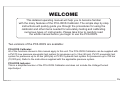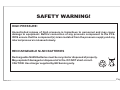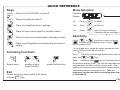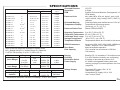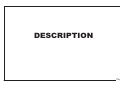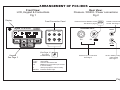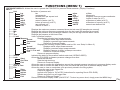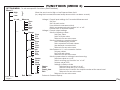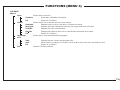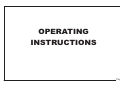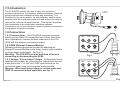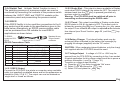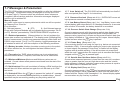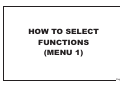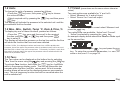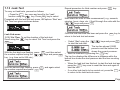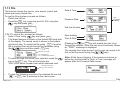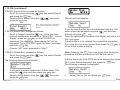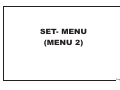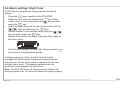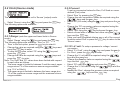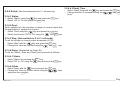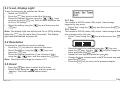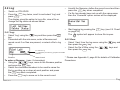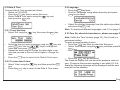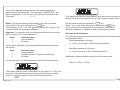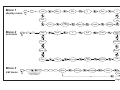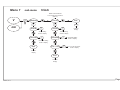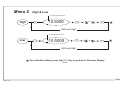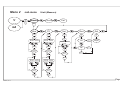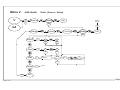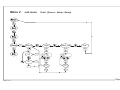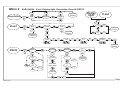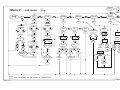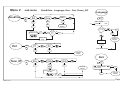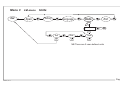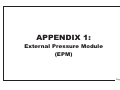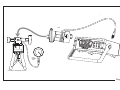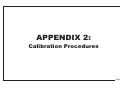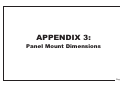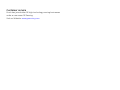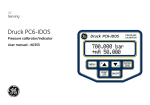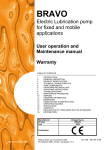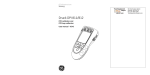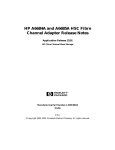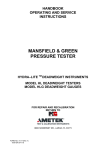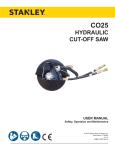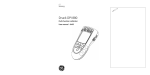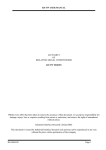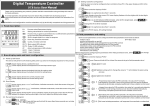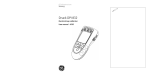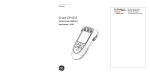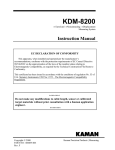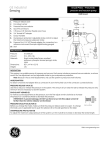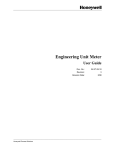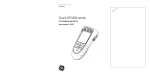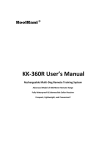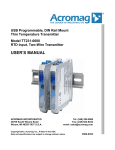Download PC6-IDOS Pressure Calibrator
Transcript
GE Sensing Druck PC6-IDOS Pressure calibrator (Bench/panel mount version) User manual - K0354 Publication K0354, Issue 1 Copyright © 2006 General Electric Company. All rights reserved. Trademarks All product names are trademarks of their respective companies. CONTENTS Welcome ( Indicator Note ) ...................... Safety Warning ........................................... Quick Reference (Keys, Activating functions, Exit, ii iii Menu selection, Data Entry, Tare) ............................ iv v vi Specifications ............................................. Maintenance ................................................ 1.0 1.1 1.2 1.3 1.4 1.4.1 1.4.2 1.4.3 1.4.4 1.4.5 Description 1 Introduction ...................................... General ............................................. Keypad ............................................. LCD .................................................. Connection Panels (Front/Rear) .......... 4 mm Sockets ..................................... Quick connect coupling ....................... RS232 ................................................. Charger ............................................... EPM .................................................... 2 2 2 3 3 3 3 3 3 3 PC6-IDOS Arrangement ............................... Functions (menu 1) .................................... Functions (menu 2) .................................... Functions (menu 3) .................................... Operating Instructions 1.5 1.6 1.6.1 1.6.2 1.6.3 1.6.4 1.6.5 1.6.6 1.6.7 1.7 1.7.1 1.7.2 Introduction ......................................... Connections ......................................... Pressure Input ..................................... EPM ..................................................... Voltage/Current Input ...................... Switch Test........................................... RS232 ................................................ Battery charger .................................... Voltage Output ................................... Messages & Parameters.................... Retained parameters ............................ Battery low state ................................ K0354, Iss. 1 4 5 6 8 1.7.3 1.7.4 1.7.5 1.7.6 1.7.7 1.7.8 1.7.9 1.7.10 1.7.11 1.7.12 1.7.13 1.7.14 1.7.15 1.7.16 1.7.17 1.7.18 1.7.19 1.8 1.9 1.10 1.11 1.12 1.13 9 10 10 10 10 10 11 11 11 11 12 12 12 2.0 2.1 2.2 2.3 2.4 2.5 2.6 2.7 2.8 2.9 2.10 2.11 Tare Value .......................................... Maximum/Minimum ......................... Void leak test ..................................... Switch Off .......................................... Auto Switch Off .................................. Pressure Overload ............................ Low Battery Detect ............................ Pressure Switch State Change .......... Printer Busy ........................................ Outside User Set Alarm Value ........... Display Hold ...................................... Connection Fault ............................... Short Detected .................................. Voltage / Current Overscale .............. RS232 Output Format ....................... Alarm Flag ......................................... Symbols ............................................. 12 12 12 12 12 12 12 12 12 12 12 13 13 13 13 13 13 How to Select Functions (Menu 1) 14 Units ................................................... Max,Min,Switch,Temp., Date&Time,% Tare .................................................... V / mA ................................................. Leak Test ............................................ File (logged files) ................................ 15 15 15 15 17 18 Set-menu (menu 2) 20 Alarm Settings - High / Low ................ 21 V / mA (Measure mode)............................ 22 V / mA (Source mode)...............................23 V-Out, Display light, Port ..................... 26 Resolution ........................................... 26 Event ................................................... 26 Log ...................................................... 27 RS232 ................................................. 29 Date & Time ....................................... 30 Language ............................................. 30 Zero .................................................... 30 Port....................................................... 31 2.12 3.0 3.1 3.2 3.3 Power_Off ........................................... 31 Cal-menu (menu 3) 32 Span .................................................... History (overload, zero/span, ...)........... Language ............................................. Units ..................................................... 33 35 35 35 Flowcharts 36 Menu 1, Menu 2 & Menu 3 .......................... Menu 1 Unit, Leak ....................................... V / mA ............................................ File ................................................. Menu 2 High & Low .................................... V / mA (measure) ........................... V / mA (source) .............................. V-out, Display light ........................ Resolution, Event, RS232 ............. Log ................................................ Date&Time, Language, Zero, Port, Power_Off ...................................... Menu 3 Span .............................................. History ............................................ Language ........................................ Units ................................................ Appendices 37 38 39 40 41 42 43 48 48 49 50 51 52 53 54 55 1 External Pressure Module (EPM) ........ 55 2 Calibration Procedures......................... 58 3 Panel Mount Dimensions...................... 60 Index 62 Page i WELCOME This detailed operating manual will help you to become familiar with the many features of the PC6-IDOS Calibrator. The simple step by step instructions will quickly guide you through the procedures for using the calibrator and other items needed for accurately testing and calibrating numerous types of instruments. Please take time to carefully read the whole manual before you begin to use the PC6-IDOS. Two versions of the PC6-IDOS are available: PC6-IDOS Calibrator: All of the functions shown in this manual apply to this unit. The PC6-IDOS Calibrator can be supplied with a PV210 Low pressure pneumatic test system for pressures up to 3 bar (45 psi), PV211 pneumatic test system for pressures up to 40 bar (600 psi) or PV212 hydraulic test system for pressures up to 700 bar (10,000 psi). Refer to the instructions supplied with the applicable pressure system. PC6-IDOS Indicator: This is a simplified version of the PC6-IDOS Calibrator and does not include the Voltage/Current input/output. K0354, Iss. 1 Page ii SAFETY WARNING! HIGH PRESSURE: Uncontrolled release of high pressure is hazardous to personnel and may cause damage to equipment. Before connection of any pressure component to the PC6IDOS ensure that the component(s) is/are isolated from the pressure supply and any internal pressure is released slowly. RECHARGEABLE Ni-MH BATTERIES Rechargeable Ni-MH batteries must be recycled or disposed of properly. May explode if damaged or disposed of in fire. DO NOT short-circuit. CAUTION: Use charger supplied by GE Sensing only. Ni-MH K0354, Iss. 1 Page iii QUICK REFERENCE Menu Selection Keys ON/OFF MENU Press to turn PC6-IDOS on and off Press to access the menus Press to accept functions or settings Press to move cursor up/left or increase values Press to move cursor down/right or decrease values Pressure Display 1st Press MENU for Menu 1 2nd Press MENU for Menu 2 3rd Press MENU back to Pressure Display / Calibration Menu (see page 33) Data Entry Press Press to print/log/start event depending on previous setting For next data entry, repeat the above procedures then press MENU once all data is entered. Activating Functions Note: To quickly scroll through alphanumeric lists hold down the or key. MENU Select menu position cursor under function press the Enter key Exit To exit out of any menu select 'Exit' option, or press MENU key. K0354, Iss. 1 or to position cursor and press to select required alphanumeric. Press key to release cursor. Tare Hold down the key for 4 seconds while in the pressure display mode. The unit will bleep after two seconds when the Max. and Min. values reset. After another two seconds a second bleep will sound as the displayed pressure now resets to zero. This is a temporary function and will be cancelled when the unit is switched off. Page iv SPECIFICATIONS Model PC6-B-0.07-C PC6-B-0.2-C PC6-B-0.35-C PC6-B-0.7-C PC6-B-1-C PC6-B-2-C PC6-B-3.5-C PC6-B-7-C PC6-B-10-C PC6-B-20-C PC6-B-35-C PC6-B-70-C PC6-B-100-C PC6-B-200-C PC6-B-350-C PC6-B-700-C G G G G G † G or A G † G or A G G or A† G G G G SG SG Pressure Range Bar psi -0.07 to 0.07 -1.0 to 1.0 -0.2 to 0.2 -3.0 to 3.0 -0.35 to 0.35 -5.0 to 5.0 -0.7 to 0.7 -10 to 10 -1 to 1 -15 to 15 -1 to 2 -15 to 30 -1 to 3.5 -15 to 50 -1 to 7 -15 to 100 -1 to 10 -15 to 150 -1 to 20 -15 to 300 -1 to 35 -15 to 500 0 to 70 0 to 1,000 0 to 100 0 to 1,500 0 to 200 0 to 3,000 0 to 350 0 to 5,000 0 to 700 0 to 10,000 Accuracy (FS) up to 0.05% 0.05% 0.05% 0.05% 0.025% 0.025% 0.025% 0.025% 0.025% 0.025% 0.025% 0.025% 0.025% 0.025% 0.025% 0.025% Pressure Switch Test 15% FS 6 Digits External Pressure Modules. See Appendix 1 for EPM details. bar, mbar, MPa, kPa, psi, kg/cm², atm, inH20, mH20, mmH20, inHg, mmHg, UNIT1, UNIT2 (user defined) Flashing display and audible tone at 115% of FS Temperature of pressure sensor (Accuracy: ±1 °C (1.8 °F) ) Status OPEN/CLOSED Operating Temperature Calibration Temperature Calibrated Temp. range Storage Temperature Temperature Effects 0 to 50 °C (32 to 122 °F) 20 ±2 °C (68 ±3.6 °F) 5 to 45 °C (41 to 113 °F) -20 to 70°C (-4 to 158 °F) Temperature effects are included in the accuracy. RS232 Parameters baud rate 1200, 2400, 4800, 9600, 19200 and 38400. Stop bits 1 or 2, status ON/OFF Manual keyboard operation 1011 records into a maximum of 20 files, 64k memory Pressure Units Overload Warning Temperature Display Zero Reset Data Capacity Other Pressure ranges are available to special order. SG = Sealed Gauge,G = Vented Gauge, A = Absolute † 0.075% FS accuracy, 0 to 50 °C (32 to 122 °F) Measurement Voltage * (Auto Range) Overload Pressure Resolution EPM Current * Auto Range Range 0 to 100mV 0 to 5V 0 to 50V 0 to 50mA 0 to 25mA Resolution 1μV 0.1mV 1mV 1μA Accuracy Input resistance 1 MΩ 0.025% FS 0.025% FS 1 MΩ 0.025% FS 1 MΩ 0.025% FS 6Ω 0.025% FS Sourcing Voltage * Current * Range 0 to 10V 0 to 50mA Resolution 0.2mV 1μA Accuracy 0.025% FS 0.025% FS Max. Load 20mA 330 Ohm Display Humidity Resolution Select Power Supply Backlit LCD, 16 character x 2 line alpha numeric 5 to 95% Relative Humidity non condensing Increase or decrease by a factor of 10 6V Ni-MH rechargeable battery pack (see warning on page iii)/ mains operation via charger (supplied). Voltage Output Regulated DC supply 10V ± 0.1% max current 10mA Unregulated DC supply 24V ± 10% max current 50mA * Temperature coefficient ± 0.005% of reading / °C w.r.t. 20°C (68°F) K0354, Iss. 1 Page v SPECIFICATIONS / MAINTENANCE Battery Life Recharge Time Low Battery Fully charged: up to 8 hours 1 14-16 hours for full charge Continuous check, audio and visual warning Dimensions (l: w: h) 200 x 180 x 85 mm (7.9 x 7.1 x 3.3 in) Weight Approximately 1.8 kg (4 lb) H8S/2138 Microprocessor Recommended Recalibration Period Electrical Connections Ground Voltage/Current Input/Output Pressure Switch Input Battery RS232 EPM (P2) Pressure Media Pressure Connection Software (optional) K0354, Iss. 1 System requirements: Minimum Intel Pentium® with Windows® 95 or higher. 1 The battery usage time specified here is heavily dependent upon the functions selected. For instance, using the back-light function will reduce the battery usage time, as will source mode functions. Ordering Codes: PC6 - B - XXXX - XXXX - C - 1 1 Year (Max) Standard 4 mm socket Standard 4 mm sockets Standard 4 mm sockets 2 pole miniature round connector 8 pole miniature round connector 5 pole miniature round connector Water, Mineral Oil, Non-corrosive gases (for other media, contact GE). ‘quick-fit’ connector / 1/4”BSP or 1/4”NPT female adaptors. The ‘SiCal PRO’ software will present downloaded data in various graphical forms such as gauges or a scrolling bar & remotely control the PC6-IDOS via the RS232 cable linked to a PC. The downloaded data can be stored in a variety of file types compatible with most analysis database and word processing programs. Calibration procedures can be uploaded to the PC6-IDOS. 1-UK / 2-Europe / 3-USA / 4-AUS C or I (Calibrator or Indicator) Range 1 (R1) (R1 > R2) Range 2 (R2) (optional) For Panel Mount version add a 'P' to the order code i.e. PC6-BP-XXXX-XXXX-C-1. See page 61 for panel dimensions. Maintenance Clean the case with a moist, lint-free cloth and a weak detergent. Do not use solvents or abrasive materials. Do not do local repairs. Return the equipment to the manufacturer or an approved service agent. Do not dispose of this product as household waste. Use an approved organisation that collects and/or recycles waste electrical and electronic equipment. For more information, contact one of these: • our customer service department (Contact us at www.gesensing.com) • your local government office Page vi DESCRIPTION K0354, Iss. 1 Page 1 1.0 Introduction The PC6-IDOS Pressure Calibrator is a microprocessor controlled, precision instrument powered by an internal 6V rechargeable battery pack. It is portable and capable of accurate pressure measurement, voltage or current measurements and sourcing when calibrating transducers, pressure switches, etc. This section describes the equipment from an external viewpoint, allowing the user to become familiar with the various controls and connections provided. 1.1 General The PC6-IDOS is housed in a painted metal case with a carry handle/stand, a liquid crystal display unit at the front and a six button keyboard. The main body contains the circuitry, connections, internal transducer(s) and battery pack. 1.2 Keypad The Keypad is a non-tactile membrane keyboard with six buttons. The keyboard layout is shown below. Note: An audible tone accompanies every key operation. ENTER ZERO MENU PRINT LOG K0354, Iss. 1 ON/OFF Page 2 1.3 Liquid Crystal Display (LCD) The LCD is a 16 character x 2 line alphanumeric LED backlit display which is capable of displaying special characters. Pressure reading Unit of measurement 1.4.2 ‘Quick Fit’ coupling. Pressure input connections are made to 'Quick-fit' connectors / 1/4BSP or 1/4NPT female adaptors. 1.4.3 RS232. An 8 way circular miniature connector is used for communication with RS232 standard communication protocols/equipment. The user software ‘SiCal PRO’ (optional) can be used to remotely monitor or download/upload data from the PC6-IDOS via this connector. Special Symbols Function Rear connection panel: (See Page 4, Fig 2) COUPLING RS232 Function Value (Optional RS232 cable - Part No. 01-0625) 1.4 Connection Panels (Front/Rear) Front connection panel: (See Page 4, Fig 1) This connection panel provides input / output connections as detailed in Fig.1 1.4.1 4 mm sockets. Six standard 4 mm electrical sockets mounted on the front panel provide input or output current and voltage and switch status. Voltage outputs of 10 and 24V are available for use with sensors, transducers, transmitters, etc. K0354, Iss. 1 1.4.4 Charger. The 2 way circular miniature connector is used for the 9V charger/power supply (provided). 9V DC 1.4.5 EPM. The 5 way circular miniature connector is used to connect to the EPM (External Pressure Module). These optional modules cover pressure ranges from 0.07 to 700 bar (1.0 to 10,000 psi). Note: This connector will not be available on a dual (internal) sensor unit. P2 Page 3 ARRANGEMENT OF PC6-IDOS Front View: LCD, Keypad & Connections Fig 1 Display. Rear View: Pressure / RS232 / Power connections Fig 2 Front Connection Panel Druck PC6-IDOS External Pressure Module Socket See Note on page 3 EPM RS232 Communication Socket See Page 11 PRESSURE INPUT RS232 +24V +10V SWITCH mA V GND P1 P2 9V DC (See Page 10 for V/mA connections) Keypad See Page 2 +24 V +10 V GND mA V SWITCH K0354, Iss. 1 Volts output. Volts output. Common Ground Socket Milliamp Input (controls input current in source mode). Volt Input (output in source mode). Pressure Switch Input. Pressure Input connections See Page 3 9V DC / Battery Charger Input Socket See Page 11 Page 4 FUNCTIONS (MENU 1) PRESSURE DISPLAY - Allows the user to operate the PC6-IDOS for pressure measurements. (Display Functions) Menu 1 Unit Selection of pressure unit. bar bar mbar millibar MPa megapascals kPa kilopascals psi pounds force per square inch kg/cm² kilograms force per square centimetre atm atmospheres inH2O inches of water (at 4°C) mH2O metres of water (at 4°C) mmH2O millimetres of water (at 4°C) millimetres of mercury (at 0°C) inHg mmHg inches of mercury (at 0°C) UNIT1 UNIT2 user defined unit second user defined unit Exit Returns to menu 1 Max Min % Tare V / mA Displays the maximum pressure measured since the last reset (60 samples per second). Displays the minimum pressure measured since the last reset (60 samples per second). Displays the pressure as a percentage between user pre-set high and low alarm values. Displays the pressure at the time of tare. Volts / milliamps functions Measure Displays the following input measurements. Actual Displays actual input measurements. Converted Displays converted input measurements. Exit Returns to Pressure Display. Source Displays the following outputs (status must be ON - see ‘Setup’ in Menu 2) Actual Displays actual output measurements. Converted Displays converted output measurements. P to V / P to mA Displays Pressure to Volts / milliamps conversion. Exit Returns to Pressure Display. Exit Returns to pressure display Switch Indicates the status of the pressure switch under test (OPEN/CLOSED). Leak Allows the PC6-IDOS to measure pressure changes over time. Start Starts the leak test. Set-Time Sets the leak test time. Exit Returns to Pressure Display. Temp C Allows the user to monitor the temperature around the selected pressure transducer in pressure display mode. Date & Time Allows the user to monitor the date & time of the on board real time clock in pressure display mode. File Allows the user to view or manipulate a file previously stored in the filing system. View Allows the user to see logged file. Export Outputs a logged file Import Imports a file (refer to ‘SiCal PRO’ instructions for exporting files to PC6-IDOS) Delete Deletes a single file or all logged files. Exit Returns to Pressure Display. Exit Returns to Pressure Display mode. (SHORTCUT: To abort any menu level, simply press the MENU key). K0354, Iss. 1 Page 5 FUNCTIONS (MENU 2) SETTING MENU - To set user specific functions. (Set Functions) Menu 2 High Low V / mA Continued on Page 7 K0354, Iss. 1 } Allow the user to set a High or Low Pressure Alarm Limit. (by using the increase/decrease facility above which an alarm sounds.) Measure Zero FS Text Root Exit Source Range Exit Voltage / Current input settings for Converted Measurement. Set Zero. Set Full scale value. User defined measurement text. Switch measurement root function ‘on’ or ‘off’. Reverts back to Pressure Display. Voltage / Current output settings. Sets the following values:Sets Zero value Zero Sets Full Scale value FS Returns to Source sub-menu. Exit Sets the following converted values:Convert Sets converted Zero values. Zero Sets converted Full Scale values. FS User defined converted text. Text Returns to Source sub-menu. Exit Sets Pressure to V / mA conversion factors. P to V / mA Set zero values. Zero Set Full Scale values. FS Returns to Source sub-menu. Exit Sets the parameters for voltage/current sourcing. Setup Switches output on or off. Status Switch sourcing root function ‘on’ or ‘off’. Root Set step value (%FS) Step Settings for Ramp mode Ramp Switches ramp mode on or off. Status Sets the ramp rate (V or mA/Sec). Rate Sets the time for which the output remains at the same level. Dwell_time Returns to Source sub-menu. Exit Returns to Source sub-menu. Exit Returns to Pressure Display. Exit Page 6 FUNCTIONS (MENU 2) Continued. Vout Display Light Resolution Event Key Timed Exit Log Log View Delete Status Export Import Exit RS232 Status Baud-rate Stop-bits Exit Date/Time Set View Exit Language Zero Port Power_Off Key Timed Exit Exit K0354, Iss. 1 Switches the Power Supply outputs +10V & +24V ON or OFF Switches ON or OFF the LED back light. Selects low, normal or high resolution. Sets up the event status for RS232 output and for logging functions. Sets key driven output or logging. Sets timed output defined by the user. Reverts back to Pressure Display. Allows the user to setup, amend and view files for logging. To select a log file and start logging. To look at a file. Deletes a file. To enable or disable logging. To export logged files. To import files from a PC. (see ‘SiCal PRO’ software instructions for exporting files to the PC6-IDOS) Reverts back to Pressure Display. Settings for RS232 communications. To enable RS232 communication. To select the baud rate. To select the number of stop bits. Reverts back to Pressure Display. Sets up Date & Time parameters Sets the date & time. To look at date & time. Reverts back to Pressure Display. Allows user to change language (separate pc software utility needed -contact supplier). Will reset pressure reading to Zero. ( This will remove Zero offset permanently / NOT available for absolute units ). Selects current pressure module (P1, P2) Allows the user to set Power_Off time or to switch the function on or off. Switches the auto-power function off. Allows the user to set the auto-power off time in minutes. Reverts back to Pressure Display. Returns to Pressure Display Page 7 FUNCTIONS (MENU 3) CAL MENU Menu 3 Span Allows user to set span. Starts span calibration procedure. Returns to Cal Menu. History Allows user to see overload and zero-span history. Overload Displays period of time over which overload occurred. Zero-Span Displays date last calibrated, last span set, range and overload value. PC6S/No Displays the unit’s serial number. PM S/No Displays the serial number of the currently selected pressure module. Exit Returns to Cal Menu. Language Allows user to download different languages. Units View Displays the two current user-defined units. Alter Allows user to modify the conversion factor and/or text for the two user-defined units. Exit Returns to Cal Menu Exit Returns to Pressure Display. Continue Exit K0354, Iss. 1 Page 8 OPERATING INSTRUCTIONS K0354, Iss. 1 Page 9 1.5 Introduction The PC6-IDOS enables the user to carry out checks on pressure transducers, transmitters, pressure switches, pressure gauges and process indicators quickly and accurately. It is intended for use as a portable, on-site calibrator, used in close proximity with the equipment under test and without the need to remove the unit from its parent system. This section describes the connections to be made when checking switches, transmitters, etc. It also lists menu options, selection procedures and purpose of options available. EPM P2 1.6 Connections 1.6.1 Pressure Input The PC6-IDOS measures pressure directly via the 'Quick-Fit' connectors found at the rear of the case. Alternatively, connect the item under test to the PC6IDOS with the adaptors and seals provided. 1.6.2 EPM (External Pressure Module) Different pressure ranges can be read by attaching an External Pressure Module to the 5-way socket (only available on single range instruments - See Fig.2). Warning: The PC6-IDOS must be switched off prior to connecting or disconnecting the EPM . 1.6.3 Voltage / Current Input / Output Voltage and Current readings can be taken by connecting the outputs from the item under test to the 'V' or 'mA' and 'GND' input sockets on the connection panel using the connection leads provided. Warning: When measuring voltage or current, make sure 'GND' is connected (where applicable, see fig. 3) +24V SWITCH -V +V Two Wire Transmitter 4 to 20 mA mA V GND Fig.3 +24V +10V SWITCH Input Output 0V Three Wire Transmitter 0 to 5V mA K0354, Iss. 1 +10V V GND Page 10 1.6.4 Switch Test Activate ‘Switch’ function in menu 1. The switching pressure of a pressure switch can now be monitored by connecting the contacts of the pressure switch between the INPUT 'GND' and 'SWITCH' sockets on the connection panel and pressurizing the pressure switch. 1.6.5.2 Single Shot - This output is always available in Display mode when RS232 status & Log status are OFF. The output is obtained each time the PRINT key is pressed (provided any LOG previous output is complete). Warning: The PC6-IDOS must be switched off prior to connecting or disconnecting the RS232 cable. 1.6.5 RS232 If the RS232 facility is to be used then connections to the 8way socket must be made to the specifications given in the table below. Alternatively an RS232 communication cable can be purchased from GE suitable for most RS232 applications as shown below. 1.6.5.3 Timed - This output is available in Display mode when RS232 status is ON & Log status is OFF. The output cycle is LOG initiated by pressing the PRINT key. Pressing the MENU key cancels the output. Once initiated, the output is repeated at the selected time interval (see ‘Event' function, page 26 ) until the MENU key is pressed. To RS232 socket on PC6IDOS Cable Part No: 01-0625 Standard 9-way 'D'type female connector RS232 Connections Table PIN No. 1 2 3 4 5 6 7 8 Note: SIGNAL INPUT/OUTPUT Data Terminal Ready (DTR) Output Transmit Data (TxD) Output Receive Data (RxD) Input Request To Send (RTS) Output Clear To Send (CTS) Input Do not use Output Ground Common Do not use Input Pin 6 and pin 8 should not be used. STATE Held High Active High 1.6.5.1 RS232 Output Connect the PC6-IDOS to a printer or computer using a suitable cable (not supplied) as detailed above and set the parameters as detailed in Para. 2.5 & 2.7. The output can now be obtained as ‘single shot' or ‘timed' as follows: K0354, Iss. 1 1.6.6 Battery Charger The internal battery pack may be recharged (when indicated by the battery low message) by plugging the charger (supplied) into the '9V' socket. CAUTION: When recharging internal batteries, only the charging unit supplied with the PC6-IDOS should be used. 1.6.7 Voltage Output A voltage of +10V or +24V may be sourced from the PC6-IDOS by connecting to the 4 mm sockets. A typical application for this voltage output would be to power a pressure transmitter. ( see Fig. 3. page 10 ) To switch on voltage output function:a) Press the MENU key twice to activate 'Set' menu. ZERO b) Select 'V-out' and press the ENTER key. c) Select 'ON' and press the ENTER key. ZERO Page 11 1.7 Messages & Parameters The PC6-IDOS registers pressure input at switch on after the initial startup message. The pressure reading is displayed on the top line of the LCD (see Page 3). Pressure values are monitored, alarm values are compared, alarm warnings and other information messages displayed until the unit is switched off. Memory Errors: Any read / write errors to memory detected at switch on will be reported as: Memory Error ‘Error No.’ Error Numbers:0 - Onboard eeprom; 8 - RTC; 9 - 2nd Onboard eeprom. Errors with Pressure Modules will be indicated by the message: "No P1 (or P2) Module" preceeded by "PM EEPROM ERROR" at power on. 1.7.1 Retained parameters When switched on, the unit registers the same state as when last switched off. The display mode (Operating/Set), units of measurement, function and parameter settings, alarm limits and RS232 output control, Port (P1 or P2) selection, logged parameters are all retained at switch off, with the exception of the following conditions: 1.7.2 Battery low state A battery low state occurring prior to the switch off. When switched on, the unit registers the latest retained set of parameters. 1.7.3 Tare value Any TARE value set during use is not retained and therefore should be set, if required, each time the unit is switched on. 1.7.4 Maximum/Minimum Maximum and Minimum values are not retained. Current values reflect pressure monitored from the start of the pressure input. 1.7.5 Void leak test If the unit is switched off during a LEAK test then the test will be void. When switched on again the unit will start up in LEAK test mode. 1.7.6 Switch off When the ON/OFF key is pressed the 'switch off' message is displayed for two seconds accompanied by an audible bleep. Normal operation may be resumed by pressing any key during switch off. K0354, Iss. 1 1.7.7 Auto Switch off The PC6-IDOS will automatically turn itself of after a set period (See Page 31 for instructions) 1.7.8 Pressure Overload (Bleep rate 4 Hz) ‘OVERLOAD' occurs when input pressure exceeds overload pressure level. 1.7.9 Low Battery Detect (Bleep rate 1 Hz). ‘Low Battery' occurs when internal battery pack drops below 5.5V. Message flashes for 4 seconds, after a further 30 seconds, low battery detection is re-enabled. 1.7.10 Pressure Switch State Change (Bleep rate 2 Hz) Occurs in pressure mode with the pressure switch state display being selected. When the connected pressure switch changes state, the pressure value (upper line) is frozen and the pressure switch state (lower line) display is flashed at 1 Hz unless a log file is open. Normal display update resumes when the ENTER key is pressed. ZERO 1.7.11 Printer Busy (Bleep rate 1 Hz) If the receiving device is not ready for input (e.g. device not connected or handshake LOW), 10 seconds after starting an output cycle (single shot or timed output) the message 'Printer Busy' is flashed on the display, together with an audible warning. If the device does not accept input within the next 5 seconds then the output cycle is cancelled and output is stopped until the PRINT key is pressed again. LOG 1.7.12 Outside User Set Alarm Values (Bleep rate 2 Hz) Occurs when measured pressure is lower than the user set Low alarm value or greater than the user set High alarm value and the ’outside limits’ message is flashed. Indication ceases when pressure is equal to either alarm value or between the values. 1.7.13 Display Hold (Bleep rate 2 Hz) Occurs in pressure mode. If the ENTER ZERO key is pressed once (less than 1 second) the pressure value (upper line) is frozen and the lower line is flashed with the ‘Display Hold’ message at 1 Hz. Normal display update resumes when any top row key is pressed. Page 12 Note: The display contents can be printed out during display hold by pressing the PRINT key. LOG 1.7.14 Connection Fault: In voltage / current source mode, if the PC6-IDOS is unable to control the voltage/current output (e.g. because there is no loop back in the current mode), the message “Connection Fault” will flash on the lower line accompanied by a bleep at 1 Hz. The message will continue until the user presses the or key ( after fault is rectified ) or the user exits from source mode. 1.7.15 Short Detected: If the 24V output is ON and it is shorted to 0V, the message “*Short detected*” will be displayed on the lower line accompanied by a bleep at 1 Hz. This message will be cleared after approximately 5 seconds. In this condition the 24V supply will be switched off for safety. 1.7.16 Voltage / Current Overscale: In Voltage measure mode, if a voltage in excess of 55V is connected to the PC6-IDOS the message “*OVERSCALE*” will be displayed on the lower line, until the voltage falls within the input limits. In Current measure mode, if a current in excess of 55mA enters the mA terminal, the PC6-IDOS will display “*OVERSCALE*” on the upper line and the lower line will scroll the message “Check connections: Press MENU to continue”. Pressing the MENU key will remove the message provided the current measured is within range. This message may also appear in the source mode under connection fault conditions. Source mode will change to measure mode for safety. If the current overscale message occurs when the PC6-IDOS is in timed RS232 output mode, the unit will exit from the timed output mode. If there is an excess voltage at the mA input when the PC6-IDOS is placed into current measurement mode, the message “Connection Fault” will be scrolled on the lower line. Once the fault has been rectified, press the MENU key to return to measuring mode. 1.7.17 RS232 Output Format The output format is as follows: LF Time & date (23:13:30 081100) +LF display top line (16 characters ) + LF display lower line (16 characters ) + LF alarm flag (1 character ) + LF 1.7.18 Alarm Flags A single character is output to indicate the various pressure alarm conditions as given below: * overload pressure level exceeded (pressure warnings, 1.7.8 & 1.7.12) > pressure exceeds user set high limit < pressure below user set low limit “ ” a space if no alarms apply. c connection fault s short detected Note: If two (or more) conditions occur which require a message display, the highest priority condition in the above list will be displayed. The sequence of messages given above set the priority except 'Switch Off' which comes last. 1.7.19 Display Symbols† Log Status ON Log Status ON File Open Pressure Port 1 selected Pressure Port 2 (EPM) selected Rs232 Output Status ON Top line symbols Timed Log / output Nudge Mode (UP) Source Step Mode Keyed Log / output Nudge Mode (DOWN) or or Source Mode Ramp Measure Mode & P-V / P-mA Root Function Bottom line symbols † If more than one symbol is applicable, they are displayed one after the other. K0354, Iss. 1 Page 13 HOW TO SELECT FUNCTIONS (MENU 1) K0354, Iss. 1 Page 14 1.8 Units 1.11 V/mA (procedures are the same unless otherwise To change the units of pressure, proceed as follows: • Press the MENU key once, then press ENTER key to choose ZERO the units sub-menu • Select required unit by pressing the key and then press ENTER key. ZERO The display will indicate the pressure in the selected unit and the pre-selected 2nd line function. stated) 1.9 Max., Min., Switch, Temp °C, Date & Time, % To display any one of these functions, proceed as follows: • Press the MENU key once and then scroll to the required function using the or key and then press ENTER ZERO key to select it. The display will show the pressure on the top line and the 2nd line will show the function that has now been selected. For Max. & Min., the displayed values are based on a 60Hz update rate. However, since the upper line pressure value is updated every half a second, the Max./Min. values may not be seen here. Conversely, for switch, each time the switch changes state, the upper line pressure value is refreshed with the latest 60 Hz pressure value. Two main options are available for ‘V’ and ‘mA’:• Select ‘Measure’ for V and mA input. • Select ‘Source’ for V and mA output. To measure input voltage or current select ‘Measure’ and press the ENTER key. ZERO Two options are now available; ‘Actual’ and ‘Convert’. • ‘Actual’ is selected by pressing the ENTER key. ZERO An example display below shows the Measure Mode symbol on the second line. • Select ‘Convert’ using the key and press the ENTER ZERO key. To setup the conversion parameters, i.e. zero, full scale or text; see 2.1 on page 22. 1.10 Tare: The Tare value can be displayed on the bottom line by selecting ‘Tare’ from the menu using the key and pressing the ENTER key. ZERO To activate Tare function: hold down the ENTER key for 4 seconds ZERO while in the pressure display mode. The unit will bleep after two seconds when the Max. and Min. values reset. At four seconds another bleep will sound as the displayed pressure now resets to zero. This is a temporary function and will be cancelled when the unit is switched off. K0354, Iss. 1 Page 15 To output voltage or current: • Select ‘Source’ using the key and press the ENTER key. ZERO Three options become available; ‘Actual’, ‘Convert’ and ‘P V’ / mA. • ‘Actual’ is selected by pressing the ENTER key. ZERO An example display below shows the Source Mode symbol on the second line. Note: NOT Available in Ramp or P-V / P-mA modes By pressing and holding the MENU key again for more than two seconds, the nudge function will be cancelled. • Select ‘Converted’ using the key and then pressing ENTER the ZERO key. To set the converted parameters refer to section 2.2.1 on page 23. • Select ‘P V’ /mA using the key and then press the ENTER key. To set the parameters for this Pressure to Volts / ZERO milliamps conversion refer to section 2.2.3 on page 23. Note: An external pressure source is required. • By pressing and holding the MENU key for more than two seconds whilst in ‘Source Mode’ you will activate a ‘Nudge’ function allowing the source value to be increased or decreased, the longer you hold down the or key, the larger the nudge increments will be (see Page 25 for more information). K0354, Iss. 1 Page 16 Repeat procedure for third number and press 1.12 Leak Test To carry out leak tests, proceed as follows: • Press the MENU key once and scroll to the 'Leak' function using the key. Press ENTER key to select. ZERO Presented with the leak test sub menu, the options 'Start' and 'Set Time' are given as shown below. Leak Sub-menu 1.12.1 Set Time To set the duration of the leak test. Scroll using the key to select 'Set Time' and press the ENTER key. ZERO With the first digit now flashing, press the number required using the key. ( e.g. time set to 999 min.) ENTER ZERO and then select keys and press ENTER ZERO With the second digit flashing, press ENTER and again select ZERO the number required and press ENTER key. ZERO K0354, Iss. 1 ENTER ZERO key. Now select the units of time measurement ( e.g. seconds, minutes, hours, days, etc. ) Scroll through the units with the keys and press ENTER ZERO Once the leak test time has been set press the return to the leak test sub-menu. • Select 'Start' using the to start the leak test. MENU key to keys and press ENTER ZERO The top line shows 0.0000 pressure and the bottom line shows the current pressure. • Start the leak test by pressing the ENTER key. ZERO The top line displays the difference in pressure while the bottom line shows the start pressure and the time counting down. • When the leak test has finished, to start the leak test again ZERO press the ENTER key once to reset the time and again to start the test. • If no other leak test is to be carried out, press the MENU key to return to the leak test sub-menu. Page 17 1.13 File This function allows the user to view, export, import and delete previously stored files. To use the filing system proceed as follows: • Switch the unit on. • Press the MENU key once and scroll to 'File' using the key and press ENTER . ZERO Date & Time Pressure Data One Complete Reading 2nd line function 1.13.1 To view a file, proceed as follows: • Select ‘View' using key and press ENTER . ZERO • The latest filename is shown in the bottom left hand side of the display. The record count is shown in the bottom right hand side. To select this file press ENTER ZERO . If another file is required then scroll through the filenames using the keys and then press ENTER key. ZERO Number of records ‘N’ = Normal Log ‘C’ = Calibration procedure • To move through the record now selected, press the key or the ENTER key. This will first show the ZERO ‘IPM / EPM' serial number from which data was read. Next reading Time & Date ZERO Pressing the or ENTER key will enable the user to go through the records. Once the last record has been viewed an **END** message is displayed. The records then 'wrap around' so the user can move to the first or last file record using the keys. Note: At the time of logging, if the pressure is above or below the set limits then a 'High' or 'Low' message will appear after the Pressure Data screen. Transducer accuracy (e.g. 253 = 0.025%) • To view the following records in the selected file use the ZERO or ENTER key to advance to the next screen. K0354, Iss. 1 Page 18 1.13 File (continued) 1.13.2 To Export a file, proceed as follows: • Scroll the cursor using the key and select ‘Export' and press the ENTER key. ZERO • Select a file to export using the keys and press the ENTER key ZERO The unit will then display: Note: When exporting to ‘SiCal PRO’ do not press enter after selecting the file. 1.13.3 To Import files, proceed as follows: • Scroll to ‘Import’ using the key. Once you have finished a calibration procedure in ‘SiCal PRO’, click on ‘Export’, press the ENTER key on the PC6-IDOS to ZERO download. The message “downloading Cal” will be displayed. Once SiCal PRO gives “All done” message, press the MENU key • Choose ‘Yes’ when prompted to ‘Stop?’ 1.13.4 To Delete files, proceed as follows: • Scroll the cursor using the key and select ‘Delete' ZERO and press the ENTER key. The following options are available: • • If you want to delete a particular file then select ‘File’ using the key and then press the ENTER key. ZERO Select a file to delete using the keys and press the ENTER key. ZERO K0354, Iss. 1 If you are sure that the file is to be deleted then the ‘Yes' option should be selected using the key and then entered using the ENTER key. ZERO Once the operation is completed the display will return to the 'File' sub-menu. If another file is to be deleted then repeat the procedure. If no more files are to be deleted then press the MENU key to return to the pressure display. Note: Pressing the MENU key once at any time during the procedure will take you back to the 'File' sub-menu. If all the files in the PC6-IDOS are to be deleted then select ‘ALL’ in the Delete sub-menu and press the ENTER key. ZERO The following message is displayed: • Select ‘Yes’ or 'No' and press the ENTER ZERO key. Page 19 SET- MENU (MENU 2) K0354, Iss. 1 Page 20 2.0 Alarm settings ‘High’/‘Low’ To set High or Low pressure warning limits proceed as follows: • Press the ON/OFF key to switch on the PC6-IDOS. • Select the 'Set' menu by pressing the MENU key twice. • Select 'High' or Low' by pressing the key and then press the ENTER key. ZERO • Select the digits to be set by moving the cursor with the keys and pressing the ENTER key. ZERO • Set the number to the required value using the keys and then press the ENTER key. ZERO • Repeat the previous two steps to change other digits for the alarm value. • Once finished setting the alarm limit value press the key to return to the pressure display. MENU A bleeping warning ( 2 Hz ) and the ‘Outside Limits’ message will signal that the measured pressure is lower than the user set low alarm value or greater than the user set high alarm value. The bleeping ceases when the pressure is read between the two values. Note: The PC6-IDOS will not allow pressure values to be entered greater than 5% above the maximum working range. K0354, Iss. 1 Page 21 2.1 V/mA (Measure mode) The PC6-IDOS can measure voltage or current and simply display it or convert it using the ‘Converted, Setup’ options and then display the measured value via a conversion factor. • Select menu 2 by pressing the MENU key twice. • Select V or mA by pressing the key and then press ENTER (e.g. mA is selected). ZERO • The following options will appear, as shown below: • Select ‘Measure’ using the key and press the ENTER ZERO key 2.1.2 FS (Full Scale): • From the setup menu select 'FS' using the key and then press the ENTER key. ZERO • As with the 'Zero' above, set the conversion factor for a full scale input using the keys and the ENTER key. ZERO MENU Press the key to finish editing. e.g. Full Scale 20mA will be converted to 10 bar 2.1.3 Text: The ‘Text’ function is used for changing the displayed units when the ‘converted’ (see 1.11 on page 15) option is selected. If 20 mA is being measured from a device then this could be converted and displayed as pressure in bar for example. (6 characters max.) 2.1.1 Zero: • Select 'Zero' using the key and then press the ENTER ZERO • Using the keys and the value of the converted zero. Press the editing. key. key, change the key to finish MENU e.g. 4.00 mA will be converted to 0.00 bar K0354, Iss. 1 ENTER ZERO 2.1.4 Root: ZERO • Select ‘Root’ using the key and press the ENTER key. • Select ‘On’ or ‘Off’ using the key and press the ENTER key. ZERO With ‘On’ selected, any measurements will be displayed having the root function applied until ‘Off’ is next selected. Note: Due to display constraints, the six character ‘Text’ readout will be shortened to display the first three characters when the ‘Root’ function is switched on. ‘Root’ function is available in both Actual and Converted modes. Page 22 2.2.2 Convert: 2.2 V/mA (Source mode) The second option for V and mA is ‘Source’ (output) mode. • Select ‘Source’ using the key and press the The following options are available:- ENTER ZERO key. • • • • • • 2.2.1 Range: (sets the upper and lower limits in Source mode) ZERO • Select ‘Range’ using the key and press the ENTER key. The following options are available:- ‘Zero’ or ‘FS’. • ‘Zero’ is the first option, press the ENTER key to select it. ZERO • Change the value as required using the keys and ZERO press the ENTER key to enter. • To alter the FS value, select ‘FS’ using the key and ZERO press the ENTER key. • Change the value as required using the keys and press the ENTER to enter. ZERO Note: The ‘Zero’ and ‘FS’ values have been limited with respect to each other as follows: • The lower range is limited to between 0 and the user’s upper range minus 1% of the maximum source range available (e.g. 10 V or 50mA). • The upper range is limited to between the lower range plus 1% of the maximum source range and the maximum source range available. K0354, Iss. 1 • To set up conversion factors for Zero, Full Scale or a user defined (Text) value. Select ‘Zero’ by pressing the ENTER key. ZERO Change the zero conversion values as required using the keys and the ENTER key. ZERO Select ‘FS’ (full scale) using the key and press the ENTER ZERO key. Change the ‘FS’ conversion values as required using the ZERO keys and the ENTER key. Select ‘Text’ using the key and press the ENTER key. ZERO Select a three letter or number text value using the keys and the ENTER key. ZERO Once you have completed altering any or all of the convert functions select ‘Exit’ or press the MENU key to return to the ‘Source’ menu. 2.2.3 P->V / mA: To setup a pressure to voltage / current • • • • • • • conversion Select ‘P->V/mA’ using the key and press the ENTER key. ZERO For ‘Zero’, press the ENTER key to enter. ZERO Change the V / mA value as required using the keys and the ENTER key. ZERO Change the pressure value as required using the keys and the ENTER key. ZERO Select ‘FS’ using the key and press the ENTER key. ZERO Change the V / mA value using the keys and the ENTER key. ZERO As with the ‘Zero’, change the pressure value as required using the keys and the ENTER key. ZERO Page 23 2.2.4.4.3 Dwell_Time • • 2.2.4 Setup: Sets the parameters for V / mA sourcing 2.2.4.1 Status: • • Select ‘Status’ using the key and press the Select ‘Off’ or ‘On’ and press the ENTER key. ZERO ENTER ZERO ZERO Select ‘Dwell_time with the key and press the ENTER key. Change the time if necessary using the and ENTER ZERO keys.. key. 2.2.4.2 Root: When switched on, this provides a voltage or current output with the application of square root function. • Select ‘Root’ using the key and press the ENTER key. ZERO • Switch the function ‘Off’ or ‘On’ using the and ENTER key. ZERO 2.2.4.3 Step: (Not available in P to V / mA mode) To set the voltage or current output increments (%FS): • Select ‘Step’ with the key and press the ENTER key. ZERO • Change the value as required using the and ENTER key. ZERO 2.2.4.4 Ramp: (Explained on Page 25.) To set the ‘Status’, Rate’ and ‘Dwell_time’ proceed as follows:- 2.2.4.4.1 Status • • Select ‘Status’ by pressing the Select ‘Off’ or ‘On’ using the ENTER ZERO key. key and press the ENTER ZERO key 2.2.4.4.2 Rate • • Select ‘Rate’ with the key and press the Change the V/sec or mA/sec value using the and press the ENTER ZERO key. K0354, Iss. 1 ENTER ZERO key. keys Page 24 Ramp Mode: (Not available in P to V / mA mode) Nudge Mode press and hold the Ramp mode consists of two parts, a ramp and level. The ‘Step’ and ‘Range’ (zero and full scale) determine the values for voltage / current at each of the levels (see Fig.4). Nudge increments are as follows: Rate is the Ramp rate or increments in V/sec or mA/sec. mA range = 1uA Lower V range = 0.2mV (up to 5.5V) Upper V range = 2mV (5.5 to 10V) With the Ramp status on, the unit will operate in Ramp Mode, with the Ramp status off, the unit will operate in Step Mode ( using the same steps as the Ramp Mode but with no ramping between levels). In Step Mode, pressing the or key will cause the output to increase or decrease to the next level. In Ramp Mode, the key will start the ramping, the key will return the unit to Measure Mode. Pressing the together for one second returns the Ramp Mode to its starting point. In Step Mode, pressing the Keys together returns to the first Step level. To enter ‘Nudge Mode’ (where the output increments in smaller steps) press and hold down the MENU key for two seconds (operates in source ‘Step Mode’ only). The unit will bleep to indicate that the Nudge Mode has been activated. In Nudge Mode the source symbol changes to either or depending upon the nudge direction. To exit from K0354, Iss. 1 key for 2 seconds If the or key is held down for more than 4 seconds the nudge increment is increased by a factor of 5 accompanied by an audible bleep every 2 seconds whilst either or key is pressed until the user’s end limits are reached. Ramp Rate V / mA Dwell_time is the time for which the output (source) stays on each level, when the Dwell_time has expired the output will ramp to the next level. MENU Seconds Dwell_Time Fig. 4 Ramp mode. Page 25 2.3 V-out, Display Light These functions may be selected as follows: • Switch on PC6-IDOS. • Press the MENU key twice to select the Set menu. • Select the required function using the keys and then press the ENTER key. Each of these functions has ZERO an On or Off setting. • Select the setting using the key and then press the ENTER key. ZERO Note: The display light can also be set On or Off by holding down the ON/OFF key for more than 2 seconds. The display light status is retained at power-off. 2.5.1 Key: This results in RS232 (status ON) output / data storage triggered by key press. • Select 'Key' using the key and then press the ENTER ZERO key. 2.5.2 Timed: This results in RS232 (status ON) output / data storage at fixed time intervals set by the user. • Select 'Timed' using the key and then press the ENTER ZERO key. 2.4 Resolution To change the resolution proceed as follows: • Press the MENU key twice to select the Set menu. • Select 'Resolution' using the keys and ZERO press the ENTER key. • Select the required resolution ( Low, Normal or High ) ZERO using the keys and then press the ENTER key. Note: Resolution will change by a factor of 10. • • • • Select the digit to be modified using the key and press the ENTER key. Use the keys to change the ZERO value and press the ENTER key. ZERO Repeat for next digit and press the ENTER key. ZERO Change the time measurement units in the same way and press the ENTER key. ZERO Press the MENU key to return to the pressure display. 2.5 Event • • Press the MENU key twice to select the Set menu. Select 'Event' using the key and then press the ENTER key. The Event menu is shown below: ZERO K0354, Iss. 1 Page 26 2.6 Log • • • • Switch on PC6-IDOS. Press the MENU key twice, scroll to and select 'Log' and press ENTER . ZERO The display gives the option to log a file, view a file or change the log status as shown below: • 2.6.1 Log: • Select 'Log' using the key and then press the ENTER ZERO key. • Presented with the sub-menu, enter a filename and record count if no files are present, or select a file to log into. As with the filename, define the record count and then press the MENU key when completed. If a file has already been set up with the same name then the ‘Overwrite' option screen will be displayed. LOG Start logging by pressing the PRINT key. (see 2.5 ‘Event’ on page 26). The symbol will appear to show file is open. 2.6.2 View: • Select ‘View' from the log menu using the key and then press the ENTER key. ZERO • Select the file to view using the keys and then press the ENTER key. ZERO ‘N’ = Normal Log ‘C’ = Calibration procedure log (requires ‘SiCal PRO’ software) * filename record count To enter a filename: (max. 8 characters) • Using the keys, move to the filename position ZERO and press the ENTER key. • Select the characters/numbers to be used to name the file by scrolling up or down at each position and press the ENTER key when completed. ZERO • Press the MENU key to move on to the record count. K0354, Iss. 1 * Please see Appendix 2, page 58 for details of Calibration Procedures. Page 27 2.6 Log continued • With the file now selected, use the or ENTER key to ZERO show the file contents in the sequence shown below. File Name Number of Records One Record Last Record ZERO or ENTER key to scroll the other way. The Note: Use the direction in which the scrolling moves when using the ENTER key depends on the last key pressed. ZERO Press MENU twice to return to the 'Log' menu. K0354, Iss. 1 2.6.3 Delete: To delete a logged file, proceed as follows: • Select ‘Delete' from the log menu using the key and then press the ENTER key. ZERO • Select ‘File', ‘All' or ‘Exit' using the key and then press the ENTER key. ZERO 2.6.3.1 File: • Using the keys, select a file and then press the ENTER key. ZERO • A confirmation to delete file prompt is given. Select ‘Yes' or ‘No' and then press the ENTER key. ZERO 2.6.3.2 All: • Select the ‘All' option using the key and then press the ENTER key. ZERO • A confirmation to delete all prompt is given. Select ‘Yes' ZERO or 'No' and then press the ENTER key. All Files stored on the PC6-IDOS will be deleted. 2.6.3.3 Exit: • Select the ‘Exit' option using the key and then press the ENTER key. ZERO Page 28 2.6 Log (continued) 2.6.4 Status: Use this option to enable or disable logging function. • Select 'Status' from the log menu using the key and ZERO then press the ENTER key. • Select 'On' or 'Off' and then press the ENTER key. ZERO • The display returns to the log menu. Once a file has been set using the instructions given, the logging process is shown as active with a disc shaped icon in the top left hand corner of the display. If you should press the MENU key whilst logging is in progress then the following screen appears: Select 'Yes' or 'No' and then press the ENTER key. ZERO Note: Pressing the PRINT key allows direct access to the log LOG menu. This is only possible if the log status icon is flashing in the top left hand corner of the display. 2.6.5 Export and Import: See 1.13.2 and 1.13.3 on page 19 for Export and Import procedures. K0354, Iss. 1 2.7 RS232 RS232 standard communication protocol is available on the PC6-IDOS. Select the RS232 functions as follows: • Connect the PC6-IDOS to a printer or computer as described in paragraph 1.6.5 on page 11. • Switch on PC6-IDOS. • Select the Set menu by pressing the MENU key twice. • Select 'RS232' option using the key, then press the ENTER key. The RS232 menu is displayed as below: ZERO 2.7.1 Status: • Select 'Status' using the ENTER key. Choose 'On' or 'Off' ZERO option with the key and then press the ENTER key. ZERO The display returns to the RS232 menu. 2.7.2 Baud Rate: • Select 'Baud-rate' using the key and then press the ENTER key. Select the required baud rate (1200, 2400, ZERO 4800, 9600, 19200 or 38400) using the keys and then press the ENTER key. ZERO 2.7.3 Stop Bits: • Select the 'Stop bits' using the key and then press the ENTER key. Select either 1 or 2 bits with the ZERO keys and then press the ENTER key. ZERO Page 29 2.8 Date & Time 2.9 Language • Press the MENU key twice. • Scroll to ‘Language’ using either arrow key and press ENTER key to select. ZERO To select Date & Time proceed as follows: • Switch on PC6-IDOS. • Press the MENU key twice to select Set menu. • Select 'Date & Time' option using the key and then press the ENTER key. ZERO • Note: To download different languages, see 3.2 on page 35. 2.8.1 To set the time: • • • • Select 'Set' using the key, then press the ENTER ZERO key. Select the digit you want to change using the key and press ENTER key. Use the keys to change the ZERO value and then press ENTER key. ZERO Repeat the above step to change the other digits to set time and proceed to the next set of digits to change the date. Press the MENU key to return to the 'Date & Time' menu. 2.8.2 To view date & time: ZERO • Select 'View' using the key and then press the ENTER key. • Press the MENU key to return to the Date & Time menu. K0354, Iss. 1 Select the desired language from the options provided ZERO and press the ENTER key. 2.10 Zero (for absolute transducers, please see page 31) Note: Unlike the 'Tare' function (page 15), 'Zero' reset is a permanent setting. To reset pressure reading to zero: • Press the MENU key twice to select the Set menu. • Select ‘Zero’ option using the key and then press the ENTER key. ZERO ZERO • Press the ENTER key as instructed. The Pressure Display will now show the pressure value as zero. If however the pressure reading is not within 5% Full Scale the following message will be displayed and the zero reset will not be possible. Page 30 Scroll to 'Port' using the key and press the ENTER key ZERO Select a module using the keys and press the ENTER key to activate. When selecting a different ZERO pressure module, the serial number and range of the module will be displayed briefly before the unit returns to pressure display. For absolute transducers it is possible to adjust the pressure reading at barometric pressure. This function should only be performed when there is access to a high accuracy barometer, and both the barometer’s and PC6-IDOS’s pressure sensing ports must be at the same height. The pressure reading can only be altered by up to ±5% of Full Scale pressure. • • To adjust the barometric reading of an absolute transducer, proceed as follows: 2.12 Power_Off • • • • • Select the zero function as described on the previous page. You will now be presented with the current barometric pressure reading. When the pressure has stabilised, press the ENTER key. ZERO The upper line display is the current pressure reading; the lower line display is the desired pressure reading. Adjust the lower line pressure value using the keys and the ENTER key. Once you are satisfied with the ZERO pressure value, press the MENU key. Provided that the desired change is acceptable, the adjustment will be performed, and you will see the message: The PC6-IDOS has an auto-power off function. The time after which the unit automatically switches off is adjustable from 1 to 999 minutes. However, the auto-power off will not operate under the following conditions: If a key has been pressed during the auto-power off time period. If a leak test is running. If the RS232 Status is On. If the Log Status is On. If the unit is online with SiCal PRO. • • • • • 2.11 Port This function allows the user to select the current (displayed) pressure module. • Press the MENU key twice to select the Set Menu. K0354, Iss. 1 Press the MENU key twice. Scroll to 'Power_Off' function using the key and press the ENTER key. ZERO Select 'Key' to turn the auto-power function off. Select 'Timed' to set the auto-power off time (in minutes) and press the ENTER key. This automatically turns the autoZERO power function on. Set to desired time using the keys and press the ENTER key. ZERO Page 31 CAL-MENU (MENU 3) Important note: Should you wish to change zero or span settings at any time, the original calibration made at time of manufacture by GE will no longer apply. We therefore take no responsibility for any false or inaccurate readings that occur after any changes to span have been made. If the temperature of the pressure sensor is outside the range of 10 to 30 °C (50 to 86 °F) it will not be possible to perform the span operation. Calibration Procedure: If necessary then the span calibration should be made using a deadweight tester with an accuracy of 0.01% of reading or better, and carried out in a temperature controlled environment at 20 ±2 °C (68 ±3.6 °F). To maintain the accuracy of the calibrator, do not increase the value of ‘tol-ppm’ above 50 ( see flow charts ). For full calibration which includes Temperature Compensation between 0-50 °C (32-122 °F) the PC6-IDOS should be sent back to GE. K0354, Iss. 1 Page 32 To access the Cal Menu, press all four top row buttons at the same time. A beep will accompany this action. Press the MENU key three times. The functions available are as follows: Note: Password To gain access to the ‘Span’ and ‘Units’ functions, you will be asked to enter a password. Enter the four-digit serial number located on the label on the rear panel of the unit. 3.0 Span: Note: It is only possible to adjust the zero/span from the original calibration by up to ±5% of the unit's full scale range. To set span: • Select ‘Span’ using the key and press the ENTER ZERO key • Enter the password, press the MENU key and choose “Continue” • A ‘Warming up...’ message will be displayed for several seconds. The current temperature will be displayed on the lower line. • The following screen will then be displayed asking you to set a tolerance. The “Tol_ppm” figure is the pressure stability expressed as a ppm of pressure reading • • • • If you want to change the tolerance value displayed then press ENTER the ZERO key to select the first digit. Using the keys, change the first value and then press the ENTER key to enter it. The next digit will then be selected. ZERO ENTER Press the ZERO key and change the digit as described above. Do the same for the third digit if required and then finish by ENTER pressing the ZERO key once more. If however the value shown does not need to be changed then press the MENU key to continue. scale point will be used for the subsequent zero/span. If three points are chosen then, by default, a negative pressure value, a zero point and a full-scale pressure value are used. The following example assumes that 3 points have been chosen for a gauge transducer. • The following screen is then displayed: You can now enter the value of the first pressure point that you wish to apply. After you have entered this value, apply the desired pressure and press the MENU key. You will now see the following screen: • • Select Yes and the unit will now take fifty readings. The following screen is now displayed: • Provided the readings are within tolerance and 5% of the desired pressure value the unit will move to the next point. The sequence for the first point will now be repeated for the 2nd and 3rd presssure points. You will now be asked to choose the number of calibration points (either 2 or 3). If two are chosen, by default, a zero point and a fullK0354, Iss. 1 Page 33 Once all the desired pressure points have been accepted the adjustment will be performed. The message “COMPLETED” will then be displayed. Press the MENU key to finish and return to the ‘Cal menu’. Notes: If at any time during the procedure you wish to exit and return to the ‘Cal menu’ then press the MENU key. The message: 'Sure ? No Yes' appears. Select 'Yes' to exit or 'No' to continue with the zero/span calibration. Absolute: For absolute units, the following default pressure values will be chosen for a 2 point calibration: Point: 1 2 Pressure value: current reading full-scale This displays the last pressure reading (from the previous screen) on the top line and on the second line you can set the corrected value. Set the required value and press the MENU key. Select ‘Yes’ or ‘No’ at the next screen and press the ENTER ZERO key. The procedure for the remainder of the pressure points on an absolute transducer is identical to that for a gauge transducer. Pressure point limitations: For both gauge and absolute transducers, the pressure point values are limited as follows: Gauge transducers, all points: >= -1 bar (-15 psi) and < 105% full-scale pressure For a 3 point calibration, the following default pressure values will the chosen: Absolute transducers, all points: Point: 1 2 3 Pressure value: current reading midpoint between 1st point and full-scale full-scale >= 0 bar (0 psi) and < 105% full-scale pressure Additionally, pressure points must lie in the following order: For the first point, you will be presented with the following screen: Point 3 > Point 2 > Point 1 The current pressure value is displayed on the upper line. Once you have set up the desired pressure point and the pressure is stable, press the ENTER key and you will see the following screen: ZERO K0354, Iss. 1 Page 34 3.1 History: • Press the ENTER ZERO key to view the sub-menus. 3.1.1 Overload: • To view the overload history move the cursor to ‘overload’ and press the ENTER ZERO key. The display will show the cumulative time since the unit was last calibrated as in the example below: • Press the ENTER ZERO key to return to the ‘cal menu’. 3.1.2 Span: • To view the last zero calibration date move the cursor to ‘zero/span’ and press the ENTER key. ZERO or ENTER ZERO or ENTER ZERO MENU • As shown above, the last calibration date is displayed first. • Pressing the or ENTER key takes you to the next screen ZERO showing the ‘last span set’ date. • Pressing the or ENTER key again the display shows the ZERO range of the unit and the overload setting. • Press the ENTER key to finish. ZERO • Press the MENU key to exit to pressure display mode. 3.1.3 PC6-IDOS Serial Number: • To view the unit’s serial number move the cursor to ‘PC6S/No’ and press the ENTER ZERO key. K0354, Iss. 1 3.1.4 Pressure Module Serial Number: • To view the serial number of the selected pressure module, move the cursor to “PM_S/No” and press the ENTER key. The accuracy ZERO of the sensor will be displayed on the lower line. 3.2 Language: (separate PC software utility needed - contact supplier) To download different languages:• Connect PC6-IDOS to PC via the RS232 cable. • Scroll to ‘Language’ and press the ENTER key to select. ZERO • The PC6-IDOS will display a ‘DOWNLOADING’ message until language download is complete. 3.3 Units User-defined unit conversion factors and the text associated with them:3.3.1 View: • Select ‘Units’ using the key and press the ENTER ZERO key. • Select ‘View’ by pressing the ENTER ZERO key. The first user-defined unit will now be displayed with the text on the upper line and the conversion factor on the bottom line. Pressing any key will display the next user-defined unit. 3.3.2 Alter: (to modify the user-defined units) • Select ‘Alter’ using the key and press the ENTER key. ZERO • The text for the user-defined unit is modified first using the and ENTER key. ZERO • Press the MENU key when finished. • Now modify the conversion factor as above. The conversion factor is the number of user-defined units per bar. Repeat process if required for the second user-defined unit. Note: To prevent confusion, it will not be possible to enter text for a user-defined unit that is identical to a factory-set unit in the PC6IDOS. Additionally, the maximum value for the conversion factor is 100,000. Page 35 FLOWCHARTS K0354, Iss. 1 Page 36 Menu 1 Max Unit MENU ON/OFF display menu % Min Tare V Exit mA Date & Time File Menu 2 ON/OFF MENU High MENU set menu Low K0354, Iss. 1 ON/OFF MENU mA V Switch Leak Display light V-out Exit Resolution Power_Off Event Port Menu 3 cal menu Temp C ENTER ZERO Press all four top keys together Zero MENU MENU MENU Language Span History Date & Time Language Log RS232 Units Exit Page 37 Menu 1 Unit sub-menu bar ENTER ZERO Unit & Leak mbar 2 kg/cm psi kPa MPa atm Exit inH2O UNIT2 Leak Start ENTER ZERO ENTER ZERO Pressure Display ENTER ZERO Yes mmHg UNIT1 Set time mmH2O inHg mH2O Exit ENTER ZERO ENTER ZERO 000 ENTER ZERO ENTER ZERO 010 ENTER ZERO ENTER ZERO 010 ENTER ZERO ENTER ZERO sec/min/ hr/day ENTER ZERO MENU Re-start ? No MENU K0354, Iss. 1 Page 38 Menu 1 sub-menu V/mA Status must be switched on to access source functions (Menu 2) V ENTER ZERO Measure Source ENTER ZERO mA Actual ENTER ZERO ENTER ZERO Actual Actual reading shown in display Converted Exit ENTER ZERO ENTER ZERO ENTER ZERO Pressure Display Actual reading shown in display Converted ENTER ZERO Converted reading shown in display Converted reading shown in display Exit P to V / mA ENTER ZERO P to V / mA conversion shown in display Pressure Display Exit Pressure Display K0354, Iss. 1 Page 39 Menu 1 File sub-menu ENTER ZERO File View Export Import ENTER ZERO ENTER ZERO ENTER ZERO Latest File Latest File Delete Exit ENTER ZERO No Stop Import ? File All ENTER ZERO ENTER ZERO Exit Yes MENU ENTER ZERO No Yes or ENTER ZERO No ENTER ZERO Sure ? Yes No ENTER ZERO Sure ? ENTER ZERO stop ? Yes MENU Yes ENTER ZERO Completes Import MENU No First File stop ? Stop Export ? Browse File Exit ? ENTER ZERO * ENTER ZERO Yes No No Yes MENU ENTER ZERO ENTER ZERO * ENTER ZERO K0354, Iss. 1 not necessary for file export to ‘SiCal PRO’. Page 40 Menu 2 High & Low For setting negative values High ENTER ZERO 10.5000 ENTER ZERO or ENTER ZERO * Edit next digit For setting negative values Low ENTER ZERO -10.5000 ENTER ZERO or ENTER ZERO * Edit next digit * K0354, Iss. 1 Once finished editing, press the MENU Key to go back to Pressure Display Page 41 Menu 2 V sub-menu V/mA (Measure) Measure ENTER ZERO Exit Source ENTER ZERO mA Zero FS Text ENTER ZERO ENTER ZERO ENTER ZERO ENTER ZERO ENTER ZERO Measure Z. Conv 000.000 000.000 Measure FS Conv. 050.000 050.000 ENTER ZERO Root Exit ENTER ZERO ENTER ZERO Off ENTER ZERO On ENTER ZERO Measure Text: Pressure Display XXXXXX ENTER ZERO No Finished Editing ? ENTER ZERO No Yes Finished Editing ? Yes Menu ENTER ZERO Menu No Finished Editing ? MENU Yes Menu Measure Z. Conv 025.010 000.000 Measure FS Conv. 050.000 100.000 ENTER ZERO ENTER ZERO No Finished Editing ? Yes Menu K0354, Iss. 1 No Finished Editing ? Yes Menu Page 42 Menu 2 V sub-menu ENTER ZERO V/mA (Source - Range) Source Measure Exit Pressure Display ENTER ZERO mA ENTER ZERO Range Convert P to V/mA Setup Exit ENTER ZERO Zero ENTER ZERO S.Range Z. 000.000 Change Value? Yes ENTER ZERO ENTER ZERO Change value as required No MENU FS ENTER ZERO S.Range FS. 010.000 Change Value? No Yes ENTER ZERO ENTER ZERO Change value as required MENU Exit K0354, Iss. 1 ENTER ZERO Page 43 Menu 2 V sub-menu ENTER ZERO Measure V/mA (Source - Convert) Source Exit Pressure Display ENTER ZERO mA ENTER ZERO Range Convert P to V/mA Setup Exit ENTER ZERO Zero ENTER ZERO S.Con. Z. Conv. 000.000 000.000 Change Value? Yes ENTER ZERO ENTER ZERO Change values as required No MENU FS ENTER ZERO S.Conv. FS Conv. 010.000 010.000 Change Value? Yes ENTER ZERO ENTER ZERO Change values as required No MENU Text ENTER ZERO S.Convert Text: XXX Enter text? No Yes ENTER ZERO ENTER ZERO Change text as required MENU Exit K0354, Iss. 1 ENTER ZERO Page 44 Menu 2 V sub-menu ENTER ZERO Measure V/mA (Source - P to V / mA) Source Exit Pressure Display ENTER ZERO mA ENTER ZERO Range Convert P to V/mA Setup Exit ENTER ZERO Zero ENTER ZERO S.P V. Z. Conv. 000.000 000.000 Change Value? Yes ENTER ZERO ENTER ZERO Change values as required No MENU FS ENTER ZERO S.P V FS Conv. 010.000 010.000 Change Value? No Yes ENTER ZERO ENTER ZERO Change values as required MENU Exit K0354, Iss. 1 ENTER ZERO Page 45 Menu 2 sub-menu V ENTER ZERO V/mA (Source - Setup) Source Measure Exit Pressure Display ENTER ZERO ENTER ZERO mA Range Convert P to V/mA Setup Exit ENTER ZERO Status Root Step ENTER ZERO ENTER ZERO ENTER ZERO On Off ENTER ZERO ENTER ZERO On Off ENTER ZERO ENTER ZERO Step: 025 (%FS) Change Value? No Yes ENTER ZERO ENTER ZERO Change value as required MENU Ramp ENTER ZERO K0354, Iss. 1 ENTER ZERO Page 47 Exit Page 46 Menu 2 sub-menu V/mA (Source - Setup - Ramp) Status Root Step Ramp ENTER ZERO Status Rate ENTER ZERO Exit Off ENTER ZERO On ENTER ZERO ENTER ZERO ENTER ZERO ENTER ZERO ENTER ZERO Ramp: Rate: 01.00 V/sec Finished Editing ? Yes Menu K0354, Iss. 1 Exit ENTER ZERO Dwell_time: 10 Sec ENTER ZERO No MENU Dwell_time ENTER ZERO No Finished Editing ? Yes Menu Page 47 Menu 2 sub-menu Resolution ENTER ZERO V-out, Display light, Resolution, Event & RS232. ENTER ZERO ENTER ZERO ENTER ZERO Low Normal High Display light Pressure Display V-out ENTER ZERO Event ENTER ZERO Key Timed Exit ENTER ZERO ENTER ZERO ENTER ZERO Pressure Display ENTER ZERO On Pressure Display Pressure Display 100 ENTER ZERO ENTER ZERO ENTER ZERO 1 10 Off ENTER ZERO ENTER ZERO 111 ENTER ZERO ENTER ZERO ENTER ZERO sec/min/ hr/day ENTER ZERO MENU Pressure Display RS232 ENTER ZERO Status Baud-rate Stop bits Exit ENTER ZERO ENTER ZERO ENTER ZERO ENTER ZERO 1200 1 On ENTER ZERO ENTER ZERO 2400, 4800 9600, 19200 Off Pressure Display 2 ENTER ZERO ENTER ZERO MENU 38400 MENU ENTER ZERO K0354, Iss. 1 or MENU Page 48 Pressure display Menu 2 sub-menu ENTER ZERO Log Exit Log ENTER ZERO Yes Log View ENTER ZERO ENTER ZERO File Exists ? Select File Delete Status Export Import ENTER ZERO ENTER ZERO ENTER ZERO ENTER ZERO No Last File File ENTER ZERO No Overwrite ? No ENTER ZERO ENTER ZERO Edited Filename ? Yes Browse File MENU Yes ENTER ZERO No Exit File ? ENTER ZERO ENTER ZERO Pressure Display No Finished ? No K0354, Iss. 1 Sure ? Sure ? Off ENTER ZERO No MENU ENTER ZERO ENTER ZERO ENTER ZERO ENTER ZERO Exit Log View? Deletes selected File. Yes * MENU Stop Export ? stop ? No Yes Yes MENU No Stop Import ? ENTER ZERO No Yes ENTER ZERO ENTER ZERO Yes MENU * ENTER ZERO Select File Status ENTER ZERO ENTER ZERO Yes Yes ENTER ZERO Exit On or ENTER ZERO Edit Record count All MENU ENTER ZERO stop ? Completes Export. Yes No ENTER ZERO ENTER ZERO Yes No ENTER ZERO ENTER ZERO Completes Import. Delete: All: Please Wait... Completes Export. not necessary for file export to ‘SiCal PRO’. Page 49 Menu 2 Date&Time sub-menu ENTER ZERO Date&Time , Language, Zero , Port, Power_Off Set View Exit ENTER ZERO ENTER ZERO ENTER ZERO Menu Pressure Display ENTER ZERO Language ENTER ZERO e.g. Set: English German Exit Change Language? 145625 151003 Finished editing Time ? ENTER ZERO ENTER ZERO Menu Yes ‘Exit’ or Menu ENTER ZERO No Edit next digit Port Yes No Select language P1 P2 ENTER ZERO ENTER ZERO Pressure Display ENTER ZERO PC6-IDOS resets Pressure Display Zero Power_Off ENTER ZERO Key Timed Exit ENTER ZERO ENTER ZERO ENTER ZERO ENTER ZERO Power_Off Time: 120 Min Pressure Display ZERO RESET Press Enter Yes ENTER ZERO No ENTER ZERO K0354, Iss. 1 ENTER ZERO ENTER ZERO Menu Pressure Display Page 50 Menu 3 cal-menu Cal Span History Span Language Exit Units ENTER ZERO Enter Password: ENTER ZERO A Stop? ENTER ZERO Exit ENTER ZERO Yes Continue * For 3 calibration points, ENTER ZERO Warming up . . . you will also be asked to enter a negative pressure point at the start. B A MENU B Change tol_ppm. 050 050 ENTER ZERO ENTER ZERO ENTER ZERO 050 ENTER ZERO 050 ENTER ZERO ENTER ZERO ENTER ZERO For absolute units, only 2 points are used; barometric and full-scale pressure. MENU Enter Cal Points 2 3 * ENTER ZERO MENU B Example Release Pressure Press ENTER to cont.. No K0354, Iss. 1 Yes Within Within 50 ppm ? Yes Tolerance ? Yes A ** COMPLETED ** Press ENTER 50 counts done Calibrating Settling ENTER ZERO MENU ENTER ZERO Yes Pressure Display No ENTER ZERO A ENTER ZERO Within Tolerance ? No Yes Within 50 ppm ? Yes No B No Set: 20.000 bar 20.000 ENTER ZERO Sure ?: Yes No Set: 20.000 No Maximum pressure of transducer No 50 counts done ENTER ZERO Set 20.00 bar Press ENTER to cont.. Page 51 Menu 3 Cal cal-menu History History Span Language Exit Units ENTER ZERO ENTER ZERO Overload Span ENTER ZERO ENTER ZERO Overload History 0.0 secs Last Calibrated 00/00/00 ENTER ZERO or MENU ENTER ZERO or PC6S/No PM_S/No ENTER ZERO MENU Ver2.XXx 22/11/01 PC6-XXXX-XXXX ENTER ZERO Exit ENTER ZERO MENU IPM1789183 Accuracy 0.025% MENU ENTER ZERO Last Span Set 00/00/00 ENTER ZERO or MENU Range 0000 Overload 0000 ENTER ZERO K0354, Iss. 1 or MENU Page 52 Menu 3 Cal cal-menu Span Language History Language Units Exit ENTER ZERO Completes import CAL: Language Downloading... No Special software utility is needed for exporting languages to PC6-IDOS (Contact Supplier) Stop Import ? Yes MENU Stop? Yes No Yes ENTER ZERO No ENTER ZERO Completes import K0354, Iss. 1 Page 53 Menu 3 Cal cal-menu Span Units History Language Exit Units ENTER ZERO Enter Password: ENTER ZERO ENTER ZERO Exit Alter ENTER ZERO ENTER ZERO View ENTER ZERO NB There are 2 user-defined units K0354, Iss. 1 Page 54 APPENDIX 1: External Pressure Module (EPM) K0354, Iss. 1 Page 55 EXTERNAL PRESSURE MODULE (EPM) The EPM has been developed to work in conjunction with the PC6-IDOS Pressure Calibrator to provide additional pressure ranges without incurring the full cost of extra calibrators. For a full specification and a list of the available pressure ranges, refer to the datasheet. The illustration on Page 57 shows a typical application. The EPM is an intelligent module that contains a pressure transducer, analogue to digital converter, and the necessary calibration data stored during EPM calibration. For the safe connection and operation of the EPM, refer to the EPM user manual (document K380). During operation, the EPM sends pressure and temperature related information digitally to the PC6-IDOS, which acts as an intelligent terminal. The EPM or the PC6-IDOS internal pressure sensor can be selected during calibration using the calibrator menu system. K0354, Iss. 1 Page 56 EPM HIG H P R IME ITEM UNDER TEST EXTERNAL PRESSURE SOURCE K0354, Iss. 1 Page 57 APPENDIX 2: Calibration Procedures K0354, Iss. 1 Page 58 A.2.0 Calibration Procedures Calibration Procedures are created with SiCal PRO. Please read this section in conjunction with the SiCal PRO literature. A.2.1 File Import. Calibration procedures are downloaded to PC6-IDOS by choosing Import from the File menu (section 1.13.3, page 19). A.2.1 File Log. To use a Calibration Procedure, open the file by choosing “Log” from the “Log” menu (section 2.6.1, page 27). Select the desired calibration file by using the keys and ZERO press the ENTER key. Now press the MENU key twice. NB if you try to modify the number of records or filename then the file will revert to a normal file (”N” rather than “C” will appear at the end of the filename display). Once the file is opened you will see the set text followed by the calibration text scrolling on the lower line. To stop the lower line scrolling (and return to normal pressure display mode) press the ENTER key. ZERO Use the PRINT key to log each point. If the current calibration LOG point is outside the accuracy statement that you have set up in the calibration procedure, you will receive a “FAIL” message along with the FS % accuracy figure. If you wish to log this point, press the PRINT key again. Otherwise press LOG the MENU key and you can adjust the point and log it again. K0354, Iss. 1 A.2.2 File View. Select 'View' from the “File” menu (section 1.13.1, page 18) Choose either “data” or “Procedure” with the keys ZERO key. and press the ENTER • If you choose “data” you will see the following: procedure serial number, description, pressure range, transmitter range (if applicable), accuracy, set text, and the temperature at which the procedure was carried out. Following this header data is the data that you have logged into the file. Note that if you have only just downloaded the calibration procedure from SiCal PRO then the data area will be blank. • If you choose “Procedure” you will see the same header information as described above followed by the calibration instructions and pressure points for each point. A.2.2 File Export. Once you have logged a calibration procedure and you are happy with the data, the file can be uploaded back to SiCal PRO. This file, now complete, can be used for certificates, etc. Please see section 1.13.2, page 19 and the SiCal PRO literature for details. Page 59 APPENDIX 3: Panel Mount Dimensions K0354, Iss. 1 Page 60 PANEL MOUNT DIMENSIONS 39 HP Druck PC6-IDOS +24V +10V SWITCH mA V GND 3U x 42HP See page vi for ordering information. K0354, Iss. 1 Page 61 INDEX A absolute ...................... v, 34 accuracy....................... v activate a function........ iv alarm. ........................ 21 arrangement................ 4 auto switch off.............. 12 B back-light.................... 26 battery......................... iii, vi baud-rate.................... v, 29 C cal menu..................... calibration procedure .. charger....................... connection panel........ connections................ connection fault ......... convert ...................... coupling...................... current input................ current overscale ....... D data entry.................... date & time.................. display (LCD).............. display light................. display hold................. downloading ............... display symbols ......... dwell-time ................... K0354, Iss. 1 8, 32 32, 58 11 3, 4 3, 10 13 23 3, 4 10 13 iv 30, 50 3 26, 48 12 19 13 24, 47 E enter............................. iv EPM............................. v, 3, 10, 55 event............................ 26, 48 export .......................... 19, 49 F file ............................... filename ...................... flowcharts.................... functions...................... FS (full scale) ............. 18, 40 27 36 5 v, 22 H high.............................. 21, 41 history ......................... 35, 52 I import .......................... 19, 49 indicator....................... ii input............................. 3 K keypad......................... 2 keys ............................ iv L language .. ................. LCD............................ leak. (test) ................. log............................... low............................... 30, 35, 50, 53 3 17, 38 27, 49 21, 41 M maintenance................ vi maximum (Max)........... 15 measure ...................... 15, 22 memory errors ........... 12 menu selection............ iv messages & parameters..12 microprocessor............ vi minimum (Min) ........... 15 mA ............................... 15, 22 N nudge ......................... 25 O overload....................... v, 12 overscale.................... 13 P P to V / mA ................. 23 panel mount ............... vi, 60 password .................... 33 PM_S/No ................... 8, 35 Port ........................ 7, 31, 50 Power_Off .................. 7, 31, 50 pressure connections .. vi, 10 pressure media ........... vi pressure range............ v print.............................. 12 Q quick reference............ iv quick connect coupling.. vi, 3, 10 (Quick-Fit) R range .......................... 23 ramp ........................... 24, 25, 47 rate ............................. 24, 47 resolution..................... v, 26, 48 root ............................. 22, 24 RS232 ......................... 11, 29, 48 S safety warning............. iii serial number ............. 8, 33, 52 set menu..................... 20 short detected ........... 13 software....................... vi span ............................ 32, 51 specifications............... v, vi status .......................... 24, 29 step ............................. 24 stop bits....................... 29 storage......................... 19 source ......................... 15, 23 switch test ................... 11 T tare............................... iv, 15 temperature.................. 15 text .............................. 22 timed ........................... 11, 26 U unit .............................. 15, 35 units ............................ 35, 54 V v, mA ........................... 15, 22, 39, 42 voltage input................ 10 voltage output.............. 11 voltage overscale..........13 v-out ........................... 26, 48 W warning........................ iii Z zero...............................22, 30, 50 Page 62 Customer service Druck has joined other GE high-technology sensing businesses under a new name GE Sensing. Visit our Website: www.gesensing.com