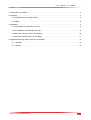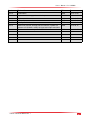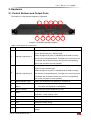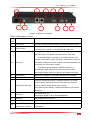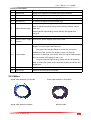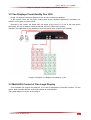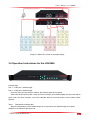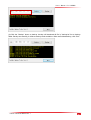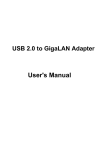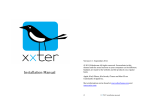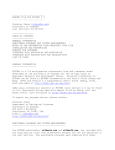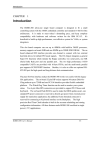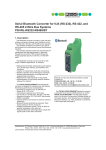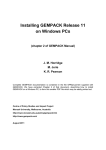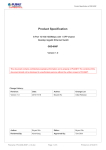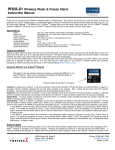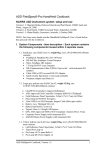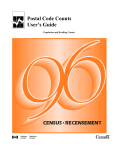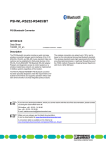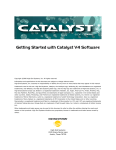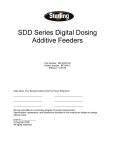Download User`s Manual For LDU2800
Transcript
LDU2800 User’s Manual For LDU2800 User’s Manual For LDU2800 Contents 1. Introduction of LDU2800...................................................................................................................................... 4 2. Hardware................................................................................................................................................................ 5 2.1 Control Buttons and Output Ports............................................................................................................ 5 2.2 Cables........................................................................................................................................................... 8 3. Application.............................................................................................................................................................. 9 3.1 One Display Controlled By One LDU...................................................................................................... 9 3.2 Four Displays Controlled By One LDU................................................................................................. 10 3.3 Multi-LDU Control of One Large Display.............................................................................................. 10 3.4 Operation Instructions for the LDU2800............................................................................................... 11 4 Upgrade and backup CPU Programs of LDU2800........................................................................................ 13 4.1 Upgrade................................................................................................................................................... 13 4.2 Backup..................................................................................................................................................... 13 File NO. WI/CZ-PM-M0008 Ver1.1 2 User’s Manual For LDU2800 Version Revised Content Editor Date Ver1.0 First Edition KIMI 2013-11-06 Ver1.1 Update hardware upgrade and back up KIMI 2013-11-15 Ver1.2 Update details KIMI 2013-10-25 Ver1.3 Add cabinet connection KIMI 2013-12-31 Ver1.4 Modify LDU2800 version KIMI 2014-02-19 Ver1.5 Add on/off function and light sensor interface, update the pictures of LDU2800, modify the input and output resolution KIMI 2014-08-15 Ver1.6 Add the interface description of LDU2800 outdoor version KIMI 2014-09-17 File NO. WI/CZ-PM-M0008 Ver1.1 3 User’s Manual For LDU2800 1. Introduction of LDU2800 LDU2800 is a new generation of our LED display controller. It can receive DVI signal (1920x1200@60Hz). After processing the DVI data, the internal VLSI ( Very Large Scale Integration Circuits ) of the LDU 2800 will send the processed data to the control board of the LED display through two-way Gibabit Ethernet. Specification of LDU2800 is shown in Table 1. Table 1 specification of LDU2800 Item specification DVI signal Input Max.:1920x1200@60Hz TWO RJ45 ports Output Each port can support up to 1920x300 pixels Max. resolution 1920x600 pixels Communication USB/ Ethernet input:100-240 VAC, 50-60 Hz Power supply Max. power consumption: 10W Working Temperature -20~60℃ Working humidity 0-95% Dimension (LxWxD) 360x435x44.45 mm Image 1-1 LDU2800 (Indoor Version) Image 1-2 LDU2800 (Outdoor Version) File NO. WI/CZ-PM-M0008 Ver1.1 4 User’s Manual For LDU2800 2. Hardware 2.1 Control Buttons and Output Ports The image2-1 is the interface diagram of LDU2800 2 1 4 3 6 5 8 7 10 9 11 Image 2-1 LDU2800 Operation Diagram Table 2: Description of Components NO. Name Function Prot 1: RJ45 port 1 indicator light Prot 2: RJ45 RJ45 port 1 indicator light 1 Indicator Light Group 1 When the light turns green, it indicates that the data is coming out from the corresponding port; if no light is on or the light is red, it indicates that no data is coming out from the corresponding port or the port does not work properly. Temp: Temperature indicator light Power: Power indicator light 2 When the light turns green, it indicates that the data is coming Indicator Light Group 2 out from the corresponding port; if no light is on or the light is red, it indicates that no data is coming out from the corresponding port or the port does not work properly. 3 Status Indicator Light When the LDU2800 works properly, it would be on. Brightness Control +: Turn up the brightness of the display Switch -: Turn down the brightness of the display 5 Semi-on Switch Turn down the current brightness by 50% 6 Mode 7 Black Display the completely back image 8 Freeze Freeze the image 9 Test Shows the testing image 10 Info No function 11 F1 4 File NO. WI/CZ-PM-M0008 Ver1.1 OUT DOOR:outdoor display mode IN DOOR:indoor display mode Press the button for 5 seconds, the LDU2800 will automatically restart. 5 User’s Manual For LDU2800 3 1 2 11 5 8 6 4 7 9 10 Image 2-2 Interface of LDU2800 Table 3 Description of Ports Name Function 1 Power Port Provide 100-240AC power supply to LDU2800 though this port 2 Power Switch NO. Turn on or turn off the LDU power supply Once the LDU is power on, the indicator light will be on. Gigabit Etherent signal output port, which is used for connecting the LED screen. The largest resolution can be 1920 x300. If the amber light is normally on, it indicates that the LDU and the screen keep in good connection; otherwise it means the 3-4 RJ45 port connection is abnormal, which needs to check the signal line that connecting the LDU and the screen. If the green light is blinking, it indicates that LDU is outputting the data; otherwise it means the system works abnormally. Maybe there is no effective DVI signal being input. 5 Reset Button Reset the IP address of LDU2800 and restart the LDU2800 6 DVI output DVI loop out, which mainly applied in multi-LDU cascade Once the red light is blinking, it indicates that the CPU inside works properly, otherwise it means the system encounters a 7 System indicator light serious problem, and it cannot work properly. If the green light is blinking, it means that effective DVI signal is accepted. DVI signal input port. 8 DVI input 9 USB port Not available at the moment 10 Ethernet port For network control of the LDU2800 via the main internet access PSU on/off interface Control the on/off function of PSU/control the auto brightness of /Light sensor interface LED display 11 File NO. WI/CZ-PM-M0008 Ver1.1 Can support signal of up to 1920x1200@60Hz 6 User’s Manual For LDU2800 2.1 LDU2800 Outdoor Version 9 10 7 8 5 1 6 2 3 4 11 File NO. WI/CZ-PM-M0008 Ver1.1 7 User’s Manual For LDU2800 Interface Description No. Name Function Description 1 Reset button Reset the IP address of LDU2800 and restart LDU2800 2 DVI output DVI loop output, to cascade multiple LDUs 3 DVI input DVI signal input, Max 1920x1200@60Hz 4 Ethernet port To control LDU2800 by internet (main port) Red indicator light blinking means the CPU inside the LDU works well, or means the system comes across serious problem, cannot 5 System indicator light work well. Green indicator light blinking means effective DVI signal input comes in. 6 7 USB port Read back IP address and status Exterior power supply Connect the power diagram from PDU to LDU interface Gigabit Ethernet signal output interface. To connect the LED display. The max output 1920x300 dots. The yellow indicator light keeps on means the connection between the LDU and the LED display is well, or means the 8-9 RJ45 interface connection is abnormal and need to check the signal cable between the LDU and the LED display is well or not. The green indicator light blinking means the LDU is outputting data, or means the system works abnormal, maybe no effective DVI signal input. 10 ON OFF control panel Blank screen or off the LED display at a fixed time. 11 Light sensor Measure the environment luminosity 2.2 Cables Signal cable between LDU and tile Signal cable between cabinets File NO. WI/CZ-PM-M0008 Ver1.1 Power cable between PSU and tile Network cable 8 User’s Manual For LDU2800 DVI cable Power cable between cabinets and the LDU 3. Application This chapter will introduce three commonly-used work modes of LDU. 3.1 One Display Controlled By One LDU Image 3-1 shows the structure diagram of how a LDU control a display. LDU receives the DVI signal from computer or VPU, and sends the processed data to the LED screen after processing it. Two random ports consist of a loop circuit in such application. In this case, if one of the ports works abnormally, it won’t have an effect on the operation of the whole screen. This is of great significance on some important occasions. File NO. WI/CZ-PM-M0008 Ver1.1 9 User’s Manual For LDU2800 Image 3-1 Diagram of two displays controlled by one LDU 3.2 Two Displays Controlled By One LDU Image 3-2 shows the structure diagram of how an LDU controls four displays. In this system, there are four input /output ports of the LDU2800 respectively controlling four screens or four parts of a giant screen. Because in this system, the signal does not shape a loop circuit, so if one of the ports works abnormally, the rest of cabinets would be affected, and they cannot work properly. Therefore, this application is only suitable to some occasions which require lower reliability. Image 3-2 Diagram of 4 displays controlled by 1 LDU 3.3 Multi-LDU Control of One Large Display One LDU2800 can support the resolution up to 1920 X 680(without hot backup function). For the screen which exceeds this limit, multi-LDU cascade is recommended. The system diagram is shown in the image 5. File NO. WI/CZ-PM-M0008 Ver1.1 10 User’s Manual For LDU2800 Image 3-3 Multi-LDU control of one large display 3.4 Operation Instructions for the LDU2800 Indicator light Prot 1:RJ45 port 1 indicator light Prot 2:RJ45 port 2 indicator light Once any port connects with the cabinet, the indicator light will turn green. When two random ports make a loop circuit (hot backup), the indicator lights of these ports will be green; And if the loop is broken, one of the cabinets will turn into back screen, but the others works properly. Temp: Temperature indicator light When the temperature of the cabinet keeps at a normal level, the indicator light turns green。 Otherwise, the indicator light turns red, File NO. WI/CZ-PM-M0008 Ver1.1 11 User’s Manual For LDU2800 Power: Power indicator light When the power supply works properly, the indicator light turns green, and no information is found on the LCD panel; otherwise, the indicator light turns red. When the external network connects with the Ethernet port/ Artnet port, the corresponding indicator light will turn green. If the external network connects with the Ethernet port and Artnet port at the same time, both the indicator lights will turn green. The brightness of the screen can be adjusted by pressing the button “+” and “-“. That means, if the current brightness is 50%, press the button “+”, the brightness will be increased; while press the button “-“, the brightness will be reduced. Each time you press the button, there will be a 5% change in the brightness. Press the button “HALF”, the brightness of the screen will be reduced by 50% no matter it is in outdoor working mode or indoor working mode. That means, when the current brightness of the screen is 40%, press the button “HALF”, the brightness will reduce to only 20%。 Press the button “OUT DOOR” and “IN DOOR”, the display will automatically switch over to corresponding working mode, that means, there are two displaying mode, the outdoor and the indoor, the brightness of the screen will change when the working mode is changed。 Press the button “BACK”, the LDU2800 will change the screen into a completely black image, Press the button “Freeze”, the current interface will be frozen; Press the button “Test”, the LDU 2800 will enter the testing mode, each time you press the button, various testing mode can be chosen, 8 kind of testing signals is available in LDU2800,; then press the button for 5 seconds, it will exit the testing mode. For white screen, red green blue For red screen, For green screen, For blue screen, For horizontal scanning, For vertical sacnning, For grey level testing, For TV signal testing, Press the button “Info”, not available Press the button “F1” for 5 seconds, LDU2800 can automatically restart, Reset button Press the button “reset” on the back of the LDU2800, LDU2800 will restart, then the IP address of Ethernet port will restore the factory settings. (Ethernet port:169.254.10.49) File NO. WI/CZ-PM-M0008 Ver1.1 12 User’s Manual For LDU2800 4 Upgrade and backup CPU Programs of LDU2800 4.1 Upgrade (1).Open firmware LetNetTools.exe. (2) Input the LDU2800 IP address. (3).Click the “Update” button to Update. If successfully, it will show “UPDATE SUCCESSFULLY”. When we finished, click “Exit”. 4.2 Backup (1).Open firmware LetNetTools.exe (2). Input the LDU2800 IP address. File NO. WI/CZ-PM-M0008 Ver1.1 13 User’s Manual For LDU2800 (3).Click the “Backup” button to backup. backup will download all file in "backup.lst" list to backup folder .Backup successfully, it will show backup result as bellow. When we finished backup, click “Exit”. File NO. WI/CZ-PM-M0008 Ver1.1 14