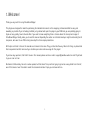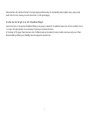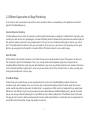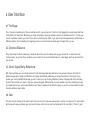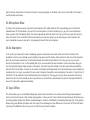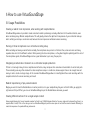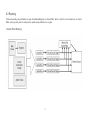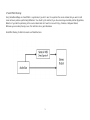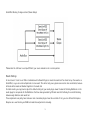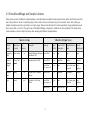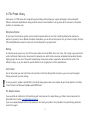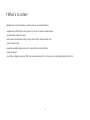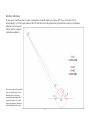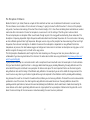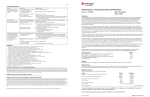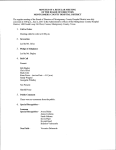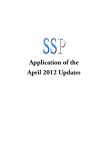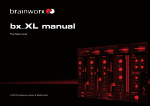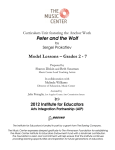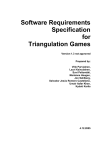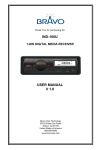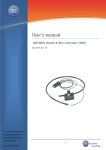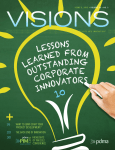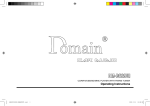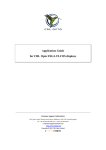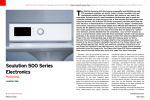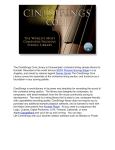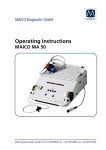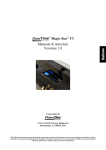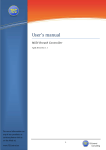Download VSS - Virtual Sound Stage
Transcript
parallax-audio VSS - Virtual Sound Stage User Manual 1.0 1 Table of Contents 1 Welcome! 2 About VirtualSoundStage ! ! 2.1 Instrument Placement - Why bother? 2.2 Different Approaches to Stage Positioning 3 Quick Start Guide ! ! 3.1 Installation & Activation 3.2 Basic Setup 4 User Interface ! 4.1 The Stage 4.2 Direction/Distance 4.3 Direct Signal/Early Reflections 4.4 Gain 4.5 Microphone Mixer 4.6 Air Absorption 4.7 Input Offset ! ! ! ! ! ! 5 How to use VirtualSoundStage ! ! ! ! 5.1 Usage Possibilities 5.2 Routing 5.3 VirtualSoundStage and Sample Libraries 5.4 The Preset Library 6 Credits 7 What´s to come? Appendix A: Basic Principles of Acoustic Perception Appendix B: Seating Layout 2 1. Welcome! Thank you very much for using VirtualSoundStage! This plugin was designed to make the positioning of individual instruments on the imaginary 2-dimensional field as easy and rewarding as possible. If you´re feeling confident just go ahead and open this plugin in your DAW and you are probably going to figure out very quickly, how it all works. But if you want to know everything there is to know about the concept and usage of VirtualSoundStage, I kindly invite you to read this manual. Especially the section on orchestral mockups might be interesting for all composers, who want to use VSS to bring more depth to their sample productions. All the tips and tricks I share in this manual are not meant to be rules. They just describe the way I like to do things, so please feel free to experiment and let me know if you stumble upon some cool new usage for this plugin! If you have any questions, that I didn't cover in this manual, please send an e-mail to [email protected] and I´ll get back to you as soon as I can. Disclaimer: Unfortunately I am not a native speaker, but that doesn't stop me from trying to get across every detail I can think of, even if that means I won´t be able to avoid the occasional mistake. I hope you can bear with me. 3 2. About VirtualSoundStage 2.1 Instrument Placement - Why bother? Let´s face it, today there are only a handful of composers, who have never started an attempt at sampling their own music. For many composers including myself, writing and sampling, thus interpreting, have already merged into one single working process. Although there are some other applications for VirtualSoundStage, like the panning of close microphone signals in an orchestral recording setup, its main purpose is to assist composers in the process of sampling their own music. What´s wrong with Sampling? When I started using orchestral sample libraries, the basic concept seemed to be to chose one sample developer and use their samples for every single instrument. The reason for this seemed clear: most sample developers use one specific room/microphone setup to record all of their samples, so if you rebuild your virtual orchestra from their sampled instruments, you should end up again with a realistic image of their room, right? There are some minor flaws in this theory, which I´ll discuss in a second, but the most important problem many composers nowadays have with this approach is, that they don´t want to limit themselves to the sounds of one single sample developer. Imagine you just can´t stand the vibrato on the solo flute recorded by sample developer x. If you are using their library and you want to stick to the concept described above, you either have to learn to live with it or you can´t use a solo flute. Most passionate composers are incapable of both these things, so they start using another flute sample library, which has probably been recorded in a totally different setup. In reality most composers use a variety of different sample libraries to build their personal orchestra and this is a good thing, because otherwise orchestral mockups would sound even more alike than they do already. But again the problem is apparent: By combining different sample libraries, recorded in various different setups, you gain a lot of new possibilities, but you are probably going to lose this sense of a room filled with 60 musicians performing as a single unit. But what if I really don´t need a solo flute? I think there are also some basic problems, when trying to sample instruments in a reverberant space. First of all there is the problem of cross fading. Our ears are capable of perceiving very, very subtle details, when it comes to reverberation and when crossfading between different notes, legato samples and release samples you are forever irritating the ears of the listener due to lack of continuity in the reverberation. Another problem is, that a room´s response is dependent upon the sound pressure. If there´s only a single flute playing, which is the typical setup for sample recording. the room responses differently to that single flute as though 4 there would also be a whole orchestra in the room playing simultaneously. You are basically mixing together many, many single reverb tails of a room, the way it sounds when there´s a soft signal playing. So what has that all got to do with VirtualSoundStage? I want to be honest: I am positive VirtualSoundStage is not going to solve all of this problems forever, but still I am confident, that it ´s a step in the right direction on our endeavor of creating a real virtual orchestra. In the design of this plugin there have been a lot of different goals and producing the most realistic results was only one of them. General usability, efficiency and flexibility have also played an important role. 5 2.3 Different Approaches to Stage Positioning In this section I want to write about some methods used to simulate a realistic sound positioning in the digital domain and which approach VirtualSoundStage uses. Impulse Response Sampling A method widely used by a number of companies is position-specific impulse response sampling. In simplified terms they take a good sounding room and record a test signal played at a number of different positions. Afterwards they deconvolve the recorded signal and end up with an impulse response for every sampled position. Then you can use a convolution reverb plugin to process your sounds with it. The problem with this method is, that your input signal has to be very dry, or you´ll have to start mixing dry and wet signal. But then you are going to lose the benefits of a realistic ILD and ITD, which will result in a less realistic image. Head Simulator Another method, I also thought a lot about is to simulate the way our ears would perceive the sound if they were in the room and then sending this signal to the loudspeakers. There is just one big mistake here: loudspeaker signals and ear signals are two completely different things! Ear signals only work with headphones, they sound very odd when listened to over speakers. Furthermore I claim orchestral recordings in general don´t sound as if you were sitting in front of the orchestra. There´s a reason you rarely see a dummy head microphone at a scoring stage. VirtualSoundStage Instead of trying to simulate the way our ears would perceive the sound source VirtualSoundStage simulates a Decca-Tree microphone setup, which nowadays is the most common setup for orchestral recordings. Besides the direct signal there are also position specific early reflections generated. In addition there´s a separate input offset section to compensate for any existing level difference or time difference, if you are using pre-panned source material. Because VirtualSoundStage doesn´t generate the reverb tail, you can setup your favorite reverb plugin as a send effect and start sending small portions of the different tracks to the reverb. This way you´ll end up with a realistic positioning and instrument-specific early reflections in combination with one single reverb tail in which all tracks blend together, the way they would in a real room. 6 3 Quick Start Guide 3.1 Installation & Activation • Run the Installer for your operating system • Open VSS in your DAW. Before you can use the plugin for the first time, you are asked to locate the keyfile you received during the order process. On Mac some DAWs block the activation dialog. If you encounter any problems, you can use the separate activation tool, which is located in the same folder as your installer files. 3.2 Basic Setup These are the steps you should go through when setting up the plugin in your DAW: • If you are using pre-panned material you first have to use the Input Offset to compensate for any existing interchannel level and time difference.* The goal here is to get your source material as close to the center position as possible. Using headphones will make this process much easier. ‣ First activate the input offset section. Processing will be disabled and you can listen to the sound the way it leaves the input offset section. ‣ Start by setting the gain offset. Solo your track and watch the output level meter of your DAW. Adjust the gain until the level of both channels are pretty close to each other. Don´t use your ears, because there might be existing interchannel time difference in the source material! When using your ears you will probably start using gain offset to compensate for time difference, which will result in a strangely twisted stereo image. Now adjust the delay offset by ear until you hear the source material coming right from the center. ‣ ‣ To re-enable processing, click the input offset button again. • Position the sound source on the stage either by dragging the loudspeaker symbol or by using the direction and distance controls. • Adjust the direct signal and early reflection levels. • Add air absorption, if needed. • Use the gain control to adjust the output level. 7 4 User Interface 4.1 The Stage This is the most important part of the user interface and it´s going to be a lot of fun! Just start dragging the source around and listen to the effects that take place. Whenever you change the position, the plugin will take a moment to calculate and then it´ll move your sounds to whatever position you chose. There´s also an interesting side effect, if you spend some time experimenting and listening to different positions: You´ll probably start imagining sounds in a more three-dimensional way! Or maybe that´s just me. 4.2 Direction/Distance After I have setup the basic positioning, I sometimes like to fine-tune the settings with my eyes closed. This is, where these two controls come in very handy. They also allow you to position the source with a fixed radius or a fixed angle, which can be useful from time to time. 4.3 Direct Signal/Early Reflections With these two faders you can control the level of both direct signal and early reflections, but you have to bear in mind that the balance between direct signal and reflections will change automatically, whenever you change the position of the source. If you position your source material further away you don´t have to turn up the early reflections, because the plugin will do this internally by itself. These controls are meant to help you, when working with different kinds of source material. If you have something very dry, you maybe want to turn up the early reflections and if there´s already a lot of reflections going on you can use these faders to make the extra reflections more subtle. ! 4.4 Gain This knob controls the gain of the output signal. You can use it the same way make-up gain is used on a compressor. The output level will change with every positioning you choose and the gain control can be used to compensate for this side-effect. I think it´s good 8 practice to have similar levels at the input and output of every audio plugin in the effects-chain, and use the faders of the mixer to control absolute sound levels. 4.5 Microphone Mixer In a Decca-Tree microphone setup, there are three microphones (left, middle, right) and this mixer will allow you to control their individual levels. Of the three faders, the one for the mid-microphone is the most interesting e.g. if you turn the mid-microphone down, you get a kind of broadening effect, the stereo image will get wider. But watch out: if you go to far you might end up with a hole in the center of the sound field. Furthermore, whenever you encounter phasing issues, because your source material is not mono-compatible, one way to cope with it is by lowering the level of the mid-microphone. 4.6 Air Absorption In this section you have a button, which completely bypasses air absorption, and a knob, which will control the amount of air absorption. For most source material you are probably not going to need this feature, because there has been a lot of air absorption, when the sounds were recorded due to the distance between instrument and microphone. In this case you can use a very low amount of air absorption or turn it off completely. But if your source material has been recorded in a close microphone setup, you can start experimenting with higher amounts of absorption. The control responds similarly to the direct signal and early reflections level controls: If air absorption is turned on, the amount of absorption will change based on the distance between source material and microphone that is to say, if you position the source near the timpani there will be more air absorption, than when it´s right in front of the director. The air absorption control will only determine a scaling-factor. This way you can setup the air absorption control once, based on the kind of source material you are using and then just concentrate on positioning the source and the plugin will alter the amount of air absorption applied automatically. 4.7 Input Offset This section allows you to use VirtualSoundStage even when the input material is not in center position. Many sample developers choose to record instruments at their natural seating position, so the users don´t have to bother with positioning at all. But when you are mixing together libraries from different sample developers, sometimes the different pre-recorded positionings don´t work together, Because they used different microphone and room setups, there will always be some differences in the amount of ITD and ILD and in the timing of the Reflections. But now you can use VSS to try and solve this problem. 9 When you activate the Input Offset Section, the Gain Offset and Delay Offset controls show up and all other controls will be disabled. You´ll hear the signal, that leaves the Input Section, right before it enters the Processor Unit. The goal here is to get the signal as close to the center position as possible, this is to say both ILD and ITD should equal zero. The Gain Offset control doesn`t work like a regular pan pot: each channel will be kept separately. This is necessary to allow for a time difference correction afterwards, but it also means, that if your input material is virtually only on one channel, there´s no setting that will bring it back to the center. In this case you can maybe think about making the input signal mono by using just this one channel. Gain Offset should be set, while carefully watching the output level meter of your DAW. Using your ears is not a good idea, because you might mistake time difference for level difference and end up with contrary values for ILD and ITD, where level difference will tell your brain something completely different than time difference. These things are great for weird sound design effects, but won´t contribute to a realistic image. When you are finished setting the Gain Offset you can start compensating for any existing ITD. Sometimes there´s none, but most of the time there will. Here you can use your ears again. Sometimes it can be a little bit tricky to find the right amount of Delay Offset, but with some practice you´ll become pretty quick, and of course you can store your settings as presets. Using headphones will make things a lot easier. Sometimes I also have the click of my DAW playing while I am setting Delay Offset to have a reference point for the exact center position. Additionally there´s also the MonoMaker. When activated only one of the two stereo channels will be used. Using the Mono Maker is a quicker alternative to Gain and Delay Offset, when working with Solo instruments, but it´s also helpful, if you are working with large ensemble patches. First you have to duplicate the channel you are working on, or setup another send and put VSS on both of these. In the first one activate the MonoMaker, choose the left channel and set the position to the left border of your section. Now repeat the same process on the second channel, but choose the right channel in the MonoMaker and set the position to the right border of your section. Once you are finished you can deactivate the Offset Controls and reactivate the processor unit by clicking the Input Offset button again. The light around the button will stay lid, to show you, that offset compensation is taking place. 10 5 How to use VirtualSoundStage 5.1 Usage Possibilities Creating a realistic room impression, when working with sample libraries VirtualSoundStage makes it possible to create consistent realistic positionings and early reflections for the whole orchestra, even when combining many different sample libraries. This will greatly enhance the depth and transparence of your orchestral mockups and it will let your mockups sound more real, because the room impression will become more convincing. Panning of close microphones in an orchestra recording setup When recording and mixing a real orchestra normally the microphone setup consists of a Decca Tree, some room mics and many separate close mics for the different sections. When panning the close microphones, so they blend together perfectly with the rest of the microphone signals, VirtualSoundStage can be a great alternative to just using the pan pots. Integrating recorded solo instruments in an orchestral sample production If there´s not enough money to hire a complete real orchestra, many composers hire some live instrumentalists to record solo parts. These recordings are very often made with a close microphone setup in a small room, because again there is not enough time and money to rent a studio or a larger stage. In this scenario VirtualSoundStage allows to smoothly blend these solo recordings with the sampled orchestra for a more convincing end result. Realistic repositioning of pre-panned material Maybe you want to have the Double-Basses in center position, but in your sample library they are on the left. After you apply the right amount of Input Offset, you can use VirtualSoundStage to put the Double Basses wherever you want. Creating different sections from a single sample content Some sample libraries don´t record separate samples for Violin 1 and 2 (LASS, Adagaio Violins) or for every single solo Instrument (e.g. there´s no separate Flute 2 and 3) If this is the case you can use VirtualSoundStage to position some copies of one and the same Instrument differently to create the impression of separate differing instruments. 11 5.2 Routing There are basically two possibilities to setup VirtualSoundStage: As an Insert Effect, which is best for most situations or as a Send Effect, when you only want to add position specific early reflections to a signal. 1. Insert Effect Routing: 12 2. Send Effect Routing: Using VirtualSoundStage as a Send Effect is a good idea, if you don´t want to re-position the source material, but you want to add some continuos position-specific Early Reflections. You should try this method, if you have some large ensemble patches (Symphobia, Albion) or if you like the positioning in the source material and don´t want to mess with it (e.g. Cinebrass, Hollywood Series). Whenever you encounter phasing issues, this method is also a good alternative. Send Effect Routing for Solo Instruments and Small Sections: 13 Send Effect Routing for large sections (Stereo Setup): *Remember: You still have to use InputOffset if your source material is not in center position Reverb Settings In most cases it´s best to use VSS in combination with a Reverb Plugin, to create the reverb tail. You should set up the reverb as a Send Effect, so you can send multiple tracks to one reverb. This will not only save system resources but also sound better, because all tracks will be mixed and blended together in the reverb tail. For better results you may have to adjust the default settings of your reverb plugin. Lower the level of the Early-Reflections in the reverb plugin to compensate for the Reflections that have been generated by VSS and raise the Pre-Delay for a smooth blending between early reflections and reverb tail. These adjustments are pretty basic and even most convolution plugins have these controls. If not, you can still load the Impulse Response as a wav. file into your DAW and make these adjustments manually. 14 5.3 VirtualSoundStage and Sample Libraries Today, there are a lot of different sample developers, who all produce wonderful inspiring products but almost all of them have their own concept when it comes to recording setups. Some choose a close microphone setup in an anechoic room, others offer you multiple microphone positions recorded on a scoring stage. There are also libraries, that where recorded in huge reverberant spaces like a concert hall or a church. The good news is VirtualSoundStage is designed to handle all of these situations! This table shows some examples on how to adopt the setup, when working with different sample libraries: Sample Library Reverb Level Microphon e setup Prepanning none/very little close micing medium (Scoring Stage) Decca Tree/ mixed medium/ high mixed no Adagio Violins, Cinematic Strings high mixed yes Symphobia, True Strike, Albion VirtualSoundStage Setup Examples Routing no Sample Modeling, Westgate Woodwinds, VSL Insert Effect yes Hollywood Series, LASS Input Offset Amount of Air Absorption Early Reflections Level Reverb Send Level no high high high Insert Effect yes none/little medium medium Send Effect yes none high + direct signal turned off low/ medium Insert Effect no none/little low/medium medium Send Effect yes none high + direct signal turned off low/ medium yes none/very little low low (see chapter 5.2) (see chapter 5.2) Insert Effect 15 5.4 The Preset Library Since version 1.0.7 VSS comes with a large factory preset library, which will give you a good starting point, when working with different commercial sample libraries. Every preset file contains some information to let you know which instruments, microphone positions etc. have been used. Microphone Position In most cases the microphone position used to create the presets will be the one, that´s loaded by default when opening the patches. If you want to use a different microphone combination, you can still use these presets, but you´ll have to readjust the Input Offset, Early Reflection Level and in some cases the Air Absorption to get good results. Routing To make the presets easy to use, most of them were created as an Insert Effect and in most cases, that´s going to give you the best results. Furthermore there are also some presets for advanced users, which utilize some more complicated routing options. Besides helping you get the most out of the specific sample library, these presets are also supposed to demonstrate the sound of the different routings, so you can decide for yourself whether or not to apply them to other sample libraries. User Presets ! You can also create your own User Presets and save them in the Preset Library folder structure or you can re-save the original factory presets with your own settings. In case you want to update or reinstall VSS or the Preset Library, please make sure to backup all your Presets placed in this folder: “Users/“Current User“/Documents/parallax-audio/VSS1/Presets“ The Sample Libraries If you would like to contribute to the Preset Library with some bounces of a sample library, you´d like to have some presets for, please feel free to contact [email protected] If you are a sample developer and for some reason you don´t want your products to be included in the preset library, please also contact the support. 16 6 Credits Idea & Developement Gabriel Heinrich Concept Gabriel Heinrich Alexander Gromeier Matthias Wittwer GUI Design Philipp Gromeier Alexander Gromeier Gabriel Heinrich Special Thanks to Julian Storer, Oswin Heinrich, Alex Pfeffer, Rob Pottorf, Dan Reynolds, Alejandro Tiscornia, Steve Steele, Ryan Strong, Gerald Tolman, Jan Kroeni, Frederick Russ and everyone at V.I. Control 17 7 What´s to come? I already have a lot of new ideas, so here´s what you can look forward to: • separate Input Offset Plugin with presets for the most common sample libraries. • customizable microphone setups • more rooms (an alternative scoring stage, concert halls, small chambers, etc) • section width control • separate specialized plugin versions for insert-effects and send-effects. • surround support • controlling multiple instances of VSS from one main window. This is a big one, and I am really looking forward to it 18 Appendix A: Basic Principles of Acoustic Perception Sound Localization and PanPots When trying to position instruments in the mix the basic go-to method is to use a pan pot, which will change the spread of input signal into the channels. This is the most simple method for changing the position of a sound source: If a signal is left the left signal has to be louder and vice versa. That´s very easy to use, but doesn´t match the way our acoustic perception really works. In the free field , which means we´ll neglect room reflections for a moment, there are two main principles we use to localize a sound source: ILD (Interaural Level Difference) and ITD (Interaural Time Difference). Interaural Level Difference ILD This is the principle a normal pan pot uses. When a sound arrives at a certain angle, we perceive a difference in level between left and right ear, because both our ears have a certain directivity and point in different directions. Another factor which is less important for interaural level differences is the distance between our ears. The level difference is very frequency-dependent and also different for each individual. The maximum ILD (which btw is reached at around 60° and not at 90°) is around 7db for speech. For music this value can be as high as 10db. Interaural Time Difference ITD Except for a sound source that is positioned directly in front of us, there´s always a small difference in arrival time at the left and right ear. The maximum ITD is determined by the distance between the ears and also the form of the head and is about 630µs. At a sampling frequency of 44.1kHz this is only 28 samples! But nevertheless these small time gaps are extremely important, when it comes to sound localization. In modern music production both these principles are taken to extreme super natural levels. Think about instruments that are panned 100% left or right, so they end up on just one channel or microphone setups like the Decca Tree, where the distance between the microphones is much bigger than the width of a human head. Here we also have to take into account that these extreme ILD and ITD values are only realized if you listen to the music on headphones. When listening on loudspeakers your left ear will always hear part of the signal coming from the right speaker and vice versa. 19 Direction & Distance In many texts I read things like: if a signal is positioned at a specific angle x you´ll get an ITD of y µs and an ILD of z db. Unfortunately it´s not that simple, because both ITD and ILD are not only determined by the direction but also by the distance between sound source and listener. See this image for a detailed visualization: So for every point in the free field there is a specific level to time difference ratio. I have never encountered any findings that support this thesis, but I claim that our perception of distance is in fact influenced by this ratio. 20 The Perception of Distance Beside the factor I just stated, there are a couple of other methods our brain uses to determine the distance to a sound source. The most obvious one is loudness. If an instrument is far away it´s going to be much softer than when it´s close, but this principle only works, if we have some memory of how loud this instrument really is if it´s close. If we are talking about recorded music, we also need some other instruments in the mix for comparison, so we know it´s not the setting of the hifi-system´s volume control. The second principle is air absorption. When sound travels through air part of its energy will be absorbed by the air molecules. This absorption is frequency-dependent: higher frequencies will be absorbed more than lower frequencies. So if a sound source is far away we hear a filtered signal with less high frequencies. But again, we can only use this principle if we have a memory of how much high frequencies the instrument normally has. In addition the amount of air absorption is dependent on many different factors like temperature, air pressure, the ratio between oxygen and nitrogen and some more. In conclusion air absorption can only give us a hint whether a signal is far away or not, but it will not be very precise. The third principle is Reverberation, which might be the most interesting one. The way our brain can process reflections is just unbelievable. If you have any doubt about this check out this video about a blind man using echolocation http://www.youtube.com/ watch?v=vpxEmD0gu0Q. If you produce a loud snap in a room and record it with a microphone the end result will consist of several parts in the time domain. First you have the direct signal then there´s a time gap called initial time gap or predelay followed by the early reflections and the actual tail. All these parts contribute to our perception of distance and space. The most important factors are the direct signal to early reflections ratio and the timing of the different early reflections. For example if you are in the middle of a large room and the sound source is very close to you the direct signal will be very loud compared to the reflections and the predelay will be relatively long, because the sound has to travel to the walls and back, before you can hear any reflection. If instead the sound source would be positioned in one of the corners, the direct signal to early reflections ratio would be more on the early reflection side and the predelay would be practical zero, because there are two (relatively loud) reflections, which would have to travel almost exactly the same distance as the direct signal. Early reflections are not only important for our perception of distance but they also tell us a lot about the size and shape of the room we are in and where exactly the sound source is positioned. 21 Appendix B: Seating Layout Fl = Flutes Ob = Oboes Cl = Clarinets Bsn = Bassoons Hrn = Horns Tpt = Trumpets Tbn = Trombones Tba = Tuba Percussion Hp = Harp 1.Vln = First Violins 2.Vln = Second Violins Vla = Violas Vc = Violoncellos DB = Doublebasses 22