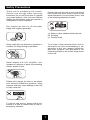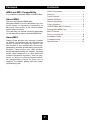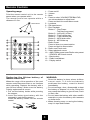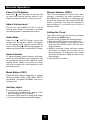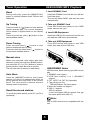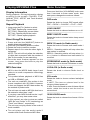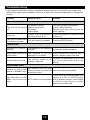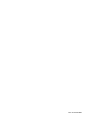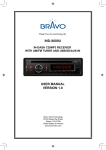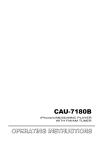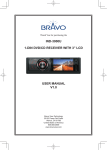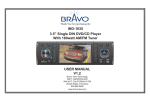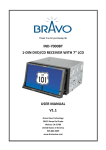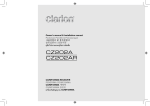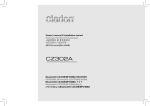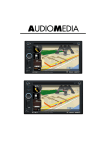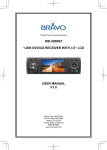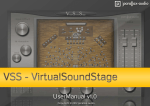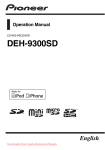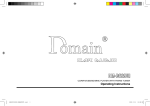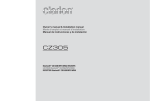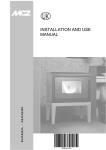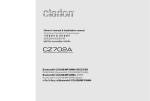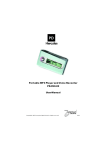Download USER MANUAL V 1.0 IND-100U
Transcript
Thank You for purchasing the IND-100U 1-DIN DIGITAL MEDIA RECEIVER USER MANUAL V 1.0 Bravo View Technology 20153 Paseo Del Prado Walnut, CA 91789 United States of America 909-869-0699 www.bravoview.com Safety Precautions Thank you for purchasing this product. Please read through these operating instructions so you will know how to operate your model properly. After you have finished reading the instructions, keep this manual in a safe place for future reference. Please power off this unit at once and send it back to the after-sales service center or the dealer/distributor you purchased from if one of the following symptoms is found: Only connect the unit to a 12-volt power supply with negative grounding. (a). Water or other obstacle enters the unit; (b). Smoking; (c). Peculiar smell. To provide a clear demonstration and an alternative for easy understanding of the operation of this unit, graphic illustration was used. However, this illustration is not necessary printed as the actual image found on the unit. Never install this unit where the operation & condition for safety driving is restrained. Never expose this unit, amplifier, and speakers to moisture or water for preventing electric sparks or fires. Please don't change the fuse on the power cord without professional guidance, using improper fuse may cause damage to this unit or even cause fire. To ensure safe driving, please adjust the volume to a safe & comfort level in case of emergency situations. 1 Features Contents WMA and MP3 Compatibility Safety Precautions.......................................... 1 Features.......................................................... 2 It is possible to playback WMA and MP3 files. Panel Controls................................................. 3 About WMA Remote Controls............................................. 4 The unit can playback WMA data. Windows Media and the Windows logo are trade marks or registered trademarks of Microsoft Corporation in the United States and/or other countries. This unit may not operate correctly depending on the application used to encode WMA files. General Operation........................................... 5 About MP3 Installation Guide............................................. 9 Tuner Operation.............................................. 6 USB/SD/MMC/MP3 Playback......................... 6 Playing MP3/WMA Files.................................. 7 Menu Function................................................. 7 Device Connections........................................ 8 Troubleshooting............................................. 12 Supply of this product only conveys a license for private, non-commercial use and does not convey a license nor imply any right to use this product in any commercial (i.e.revenuegenerating) realtime broadcasting (terrestrial, satellite, cable and/or any other media), broad-casting/streaming via internet, intranets and/or other networks or in other electronic content distribution systems, such as payaudio or audio-on-demand applications. An independent license for such use is required. For details, please visit http://www. mp3licensing.com. Specifications................................................ 13 2 Panel Controls Power ON: Press [ /MUTE] button to turn on the unit. [FL+] [VOL/MENU] [FL-] 1.[ / MUTE]: Press to Power on; When on, press to MUTE; Long press to POWER off. 2.[BAND/PLAY]: Radio mode, press to switch BAND, In manual tuning mode, long press to store station. USB mode, press to play/pause, long press to back to the first track. 3.[FL+]: Radio mode, press to select next preset station. In manual tuning mode, press to select a preset postion. USB mode, press to select repeat play, long press to enter next folder. 4.[ AMS/INT]: Radio mode, scan preset stations, long press to search and store strongest stations in the memory automatically. USB mode, press to intro play. Long press to enter TRACK NUM SEARCH 5.[ , ]: Radio mode, press to tune manually. Long press to tune automatically. USB mode, press to goto previous track, long press to fast-reverse/forward. 6.[SRC]: Select playback source 7.[DISP]: Display switch, long press to adjust time. 8:[FL-]: Radio mode, press to select previous preset station. In manual tuning mode, press to select a preset postion. USB mode, press to random play, long press to enter previous folder. 9.[VOL/MENU]: Adjust the volume level (rotate). Press to set sound effect. Long press to enter setting menu. 3 Remote Controls Operating range Point the remote control unit to the remote sensor when you operate with it. The remote control can operate within a distance of 3~5m. Remote Sensor 1.-Power on/off 2.-Volume 3.-Mute 4.-Press to select VOL/BAS/TRE/BAL/FAD, use volume button to adjust level. -Press and hold it to enter Menu mode. 5.-Loudness 6.-FM stereo/mono 7.-Disc Playback Button 1: - Play/Pause - Top play (long press) Button 2: - Intro play (10 sec) Button 3: - Track repeat play Button 4: - Track random play Button 5: - MP3 folder down Button 6: - M P3 folder up -Radio Preset Press to listen to a preset station. Press and hold to store station. 8.-Radio tune/Track seek 9.-Select playback source 10. - AMS: Radio preset scan/Radio auto preset - SEARCH: MP3 track search 11. - Band switch 12. - Radio local/distant 13. - Display switch Replacing the lithium battery of remote control unit. WARNING: S tore the battery in place where children cannot reach. If a child accidentally swallowed the battery, consult a doctor immediately. Do not recharge, short, disassemble or heat the battery or dispose it in a fire. Doing this may cause the battery to give off heat, crack or start a fire. Do not leave the battery with other metallic materials or poke the battery with tweezers or similar tools. When throwing away or saving the battery, wrap it in tape and insulate. When the range of the operation of the card remote control becomes short or no functions while operating. Replace the battery with a new lithium battery. Make sure the battery Polarity replacement is correct. 1.Pull out the battery holder while pressing the stopper. 2.I nsert the button-type battery with the stamped(+) mark facing upward. Insert the battery holder into the remote control. (CR 2025) 4 General Operation Power On/Off Button Display Selector (DISP) Press the [ / MUTE] button to turn the unit on when the vehicle ignition switch is on. Press and hold the button to turn the unit off. This unit can display the clock time, radio frequenc. Ordinarily, the radio frequency or MP3/WMA track indication is displayed, but the unit will display the time when the [DISP] button is pressed. The time will display for approximately 5 seconds then return to previous mode. Adjust Volume level Rotate the [VOL/MENU] knob to adjust volume level. Rotate it clockwise to increase and anticlockwise to decrease the volume. Setting the Clock The correct time of day can be set by pressing and holding the [DISP] button. To set the clock, perform the following steps: 1.Press the [DISP] button to view the clock. 2.With the clock visible on the display, press and hold the [DISP] button until the time display flashes. 3.Within 5 seconds, rotate the knob counter clockwise to adjust the minutes to the desired setting. To change the hour, rotate the knob clockwise to adjust the hour to the desired time. 4.Press [DISP] to confirm. Audio Mute Press the [ / MUTE] button to mute the volume from the system. “MUTE” will appear on the display panel and the volume will be muted. Press the [ / MUTE] button again, or adjust the volume level to cancle MUTE mode. Audio Controls To adjust the bass, treble, balance and fader, press the [VOL/MENU] knob repeatedly until the appropriate audio control appears on the display panel. Within five seconds, rotate the knob to adjust the audio settings for the selected function. Mode Button (SRC) Press the [SRC] button repeatedly to change following mode: Radio, USB (when USB is connected), Card(when SD/MMC card is in), AUX play, etc Auxiliary Input To access an auxiliary device: 1.C onnect the portable audio player to the AUX interface on the front panel. 2.Press the [SRC] button to select AUX mode. 3.To cancel AUX mode, press [SRC] again. 5 Tuner Operation USB/SD/MMC/MP3 Playback Band 1. Load SD/MMC Card During radio play, press the [BAND/PLAY] button to choose between three FM and two AM bands. Insert the SD/MMC card into the slot, with the front side at top. The unit will show CARD, and read the card automatically. Up Tuning 2. Take out SD/MMC Card Press the seek up [ ] button to tune stations upward step-by-step. The current frequency will be shown in digital format on the display panel. Press and hold the seek [ ] button to the next available station. 3. Load USB Equipment Press SRC button and switch to non CARD mode, take out the card. Insert the USB into the connector and the unit will read the USB storer automatically. 4. Take out USB Equipment Down Tuning Press SRC button and switch to non USB mode, then take off the USB stick. Press the seek down [ ] button to tune stations downward step-by-step. ] button to Press and hold the seek down [ the previous available station. Manual store When one expected radio station has been detected, press and hold the [BAND] button, then press the [FL-] or [FL+] button to select a preset position, press the knob to confirm. The unit can store 6 stations in each band. USB/SD/MMC Notes USB functions (flash memory type) MP3 music play 1.SD/MMC card support 2.U SB flash memory 2 in 1 (SD/MMC) support 3.FAT 12/FAT 16, FAT 32 is possible 4.Tag (id3 tag ver 2.0) - Title/artist/album: 32 byte support 5.Multi card reader not support 6.USB 1.1 support USB 2.0 support (It can not support USB 2.0 speed. Just, get the same speed with USB 1.1) Auto Store Press the [AMS/INT] button to scan preset stations 1-6. Hold it to automatically select six strong stations and store them in the current band. The new stations replace stations already stored in that band. Recall the stored stations To recall the preset station, press [FL-] or [FL+] repeatedly. Note: Not all USB devices are compatible with the unit. 6 Playing MP3/WMA Files Menu Function Display Information Press and hold the [VOL/MENU] knob more than 2 seconds to enter menu mode, then each press changes the mode as follows: ———————————————————— During playback, ID3 tag information display scrolling on the screen: FOLDER, FILE, ALBUM, TITLE, ARTIST and Track Number/ Elapsed Time. DSP mode Rotate the knob to choose DSP sound effect: POP -> ROCK -> CLASSIC -> FLAT -> DSP ———————————————————— Repeat Playback 1.Long press the [FL+] button to select: RPT ONE: Repeat play current track. RPT FOLD: Repeat play current folder. RPT ALL: Repeat play all the tracks. RPT OFF: Cancel repeat playback. LOUD ON/OFF Rotate the knob to choose loudness on or off. ———————————————————— BEEP ON/OFF mode Rotate the knob to choose button beep sound on or off. ———————————————————— Direct Song/File Access 1.P ress and hold the [AMS/INT] button to enable direct track searching. 2.Press the [VOL/MENU] knob to confirm. 3.Rotate the knob to select a number. 5.Repeat steps 2-3 to enter the other digits, if necessary. NOTE: The unit will only allow the selection of digits that correspond with the number of files on the media you are searching. 6.O nce the track number appears on the screen, long press the knob to play the selected song/file. SEEK 1/2 mode (in Radio mode) Rotate the knob to choose radio seek mode 1 or 2. SEEK 1: Searching station will stop when the next station is received. SEEK 2: Searching station will stop when |<< or >>| button is released and next station is received. ———————————————————— STERE/MONO mode (in Radio mode) Rotate the knob to choose FM stereo or mono. ———————————————————— MP3 Overview LOCAL/DX (in Radio mode) M P3 is short for MPEG Audio Layer 3 and refers to an audio compression technology standard. This product allows playback of MP3 files on USB or SD/MMC card. The unit can read MP3 files written in the format compliant with ISO 9660. However it does not support the MP3 data written by the method of packet write. The unit can not read an MP3 file that has a file extension other than “.mp3”. If you play a non-MP3 file that has the “.mp3” extension, you may hear some noise. In this manual, we refer to what are called “MP3 file” and “folder” in PC terminology as “Track” and “Album”, respectively. The unit may not play tracks in the order of track numbers. The unit plays only the audio tracks if contains both audio tracks and MP3 files. Rotate the knob to choose Radio local or distant. ———————————————————— VOL mode Rotate the knob to choose volume last/adjust mode. V-LAST: The turn-on volume level is the volume of latest power off. V-ADJ: Press the knob to enter Volume Adjust mode, rotate the knob to set the turn-on volume level. ———————————————————— 12/24 HOURS mode Rotate the knob to choose time format: 12H or 24 H. 7 Device Connections Wiring Diagram ANTENNA Location 1 2 3 4 5 6 7 8 Function Connector A Battery 12V(+) / Yellow ANT/AMP control / Blue with white stripe Connector B Rear Right (+) / Purple Rear Right (-) / Purple with Black Stripe Front Right (+) / Gray Front Right (-) / Gray with Black Stripe Front Left(+) / White Front Left(-) / White with Black Stripe Rear Left (+) / Green Rear Left (-) / Green with Black Stripe ACC+ / Red Ground / Black 8 Device Connections (continuous) Installation Guide Notes of connection Preparation 1. Disconnect battery •To avoid short circuit in the electrical system, ensure that the negative battery cable is disconnected before installation. •To prevent short circuit in the wiring and damaging to this unit, secure all wirings with cable clamp or adhesive tape. Route the wirings in a secured, out of heating place without touching any moving parts such as gear shift, handbrake, and seat rails to prevent the wiring insulation being melted / wore off. •Never pass the yellow power cord through the installation hole into the engine compartment and connect to the car battery. Otherwise, a high possibility of serious short circuit to the electrical system may be occurred. •Replacing a new fuse with 15A rating when the old one is broken, using no fuse or fuse with improper rating may cause damage to this unit or even fires. If a proper fuse is installed and electrical problems still occur, please contact with any professional car shops for inquiry. •DO NOT connect other equipments with the car battery to avoid battery overheating. •Please make sure all the wiring connections & the cables of the Speakers are wellinsulated. Otherwise, this unit may be damaged by short circuit. •If there is no ACC available, please connect ACC lead to the power supply with a switch. •If an external power amplifier is connected, please don't connect P.CONT lead to the power lead of the external power amplifier, otherwise, electric spark or other damage may be resulted. •Never ground the speaker output to prevent the damage to the built-in power amplifier. Before you begin, always disconnect the battery negative terminal. Note: If the unit is to be installed in a car equipped with an on-board drive or navigation computer, do not disconnect the battery cable. If the cable is disconnected, the computer memory may be lost. Under these conditions, use extra caution during installation to avoid causing a short circuit. 2. Remove unit from sleeve Lift latches on both sides of sleeve to remove half-sleeve from the unit. Mounting Sleeve Installation 1.Slide the mounting sleeve off the chassis. If it is locked into position, use the removal tools (supplied) to disengage it. 2.C heck the dashboard opening size by sliding the mounting sleeve into it. If the opening is too small, carefully cut or file as necessary until the sleeve easily slides into the opening. Do not force the sleeve into the opening or cause it to bend or bow. Check for sufficient space behind the dashboard for the unit chassis. This unit can be installed in any dashboard with a suitable 183 mm (W) x 52 mm (H) opening as shown above. The dashboard should be 4.75 mm - 5.56 mm thick in order to be able to support the unit. 3.Locate the series of bend tabs along the top, bottom, and sides of the mounting sleeve. With the sleeve fully inserted into the dashboard opening, bend as many of the tabs outward as necessary to firmly secure the sleeve to the dashboard. 9 Installation Guide (continuous) 4.P lace the unit in front of the dashboard opening so the wiring can be brought through the mounting sleeve. Follow the wiring diagram carefully and make certain all connections are secure and insulated with wire nuts or electrical tape. After completing the wiring connections, turn the unit on to confirm operation (vehicle ignition must be on). If the unit does not operate, re-check all wiring until the problem is corrected. 5.Make sure the radio is right-side up, then carefully slide the radio into the mounting sleeve until it is fully seated and the spring clips lock it into place. 6.Secure the rear of the unit to the car body using the mounting bolt and rubber cushion. 7.T e s t t h e u n i t u s i n g t h e “ O p e r a t i o n ” instructions that follow. to the sub-dashboard according to the instructions in the installation kit. 3.Replace the dashboard trim panel. ISO Installation This unit has threaded holes in the chassis side panels which may be used with the original factory mounting brackets of some vehicles to mount the radio to the dashboard. Please consult with your local car stereo shop for assistance on this type of installation. 1.Remove the existing factory radio from the dashboard or center console mounting. Save all hardware and brackets as they will be used to mount the new radio. 2.Carefully unsnap the plastic frame from the front of the new unit chassis. Remove and discard the frame. 3.Remove the factory mounting brackets and hardware from the existing unit and attach them to the new unit. Please use the attached screws. Unsuitable screws may damage components inside the chassis. 4.W ire the new unit as outlined in the Mounting Sleeve Installation instructions. 5.M ount the new unit assembly to the dashboard or center console using the reverse procedure of step 1. Kit Installation If your vehicle requires the use of an installation kit to mount this unit, follow the instructions included with the installation kit to attach the unit to the mounting plate supplied with the kit. 1.W ire and test the unit as outlined in the Mounting Sleeve Installation instructions. 2.Install the radio/mounting plate assembly Mounting sleeve The unit Trim plate 10 Installation Guide (continuous) Reset [FL-] The [RESET] button is located the bottom of the front panel. Resetting the unit will erase the time and preset memories. It should only be activated upon initial installation after all wiring is complete, or if there is a malfunction of any of the switches on the unit. Fuse When replacing a fuse, make sure the new fuse is the correct type and amperage. Using an incorrect fuse could damage the radio. Reconnect Battery When wiring is complete, reconnect the battery negative terminal. Removing the Unit 1.Remove the trim plate. 2.Insert the removal keys straight back until they lock. 3.Pull the radio out. If the removal keys are inserted at an angle, they will not lock properly and will not release the unit. 11 Troubleshooting If you suspect something is wrong, immediately switch power off. Immediately stop using it and call the store where you purchased it. Never try to repair the unit yourself because it is dangerous to do so. Problem Possible cause Solution General Car ignition is not on. The unit will not switch Cable is not properly on. connected. Fuse is burnt. No sound Turn your car key in the ignition. Check cable connection. Replace fuse with a new fuse of the same capacity. Volume is set at minimum or Check the volume or switch the mute the mute function is on. function off. The unit or screen does The unit system is unstable. not function normally. Press the RESET button. TUNER mode U n a b l e t o r e c e i v e The antenna is not connected Connect the antenna properly. stations. properly. Poor quality reception of T h e a n t e n n a i s n o t f u l l y Fully extend the antenna and if radio station. extended or it is broken. broken, replace it with a new one. Preset stations are lost. Connect the permanent live on the The battery cable is not unit to the permanent live on the properly connected. vehicle. USB/SD/MMC mode The memory card or USB Unable to insert USB device has been inserted the Insert it the other way around. device or SD/MMC card. wrong way round. Check that the USB/SD/MMC file The USB device or SD/ system is in FAT or FAT32 format. MMC card cannot be NTFS format is not supported. Due to different formats, some models read. of USB storage devices or MP3 players may not be read. 12 Specifications General Power supply: Maximum power output: Continuous power output: Suitable speaker impedance: Pre-Amp output voltage: Fuse: Dimensions (WxHxD): Weight: Aux-in level: 12VDC (11V-16V), Test voltage 14.4V, negative ground 45W x 4 channels 20W x 4 channels (4 10% T.H.D.) 4-8ohm 4.0V (Play mode: 1KHz, 0dB, 10K load) 15A 188 x 58 x 98mm 0.52kg 500mV FM Stereo Radio Frequency range: Usable sensitivity: Frequency response: Stereo separation: Image response ratio: IF response ratio: Signal/noise ratio: 87.5-107.9MHz 8dBμ 30Hz-15KHz 30dB(1KHz) 50dB 70dB >55dB AM(MW) Radio Frequency range Usable sensitivity (S/N=20dB) Components Mounting sleeve Machine screws M5x6 mm Wire connector Trim plate Removal key Operating Instructions Remote control unit 530-1710KHz 30dBμ 1 4 1 1 2 1 1 Note: Specifications and the design are subject to change without notice due to improvements. 13 PN: 127075004587