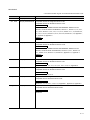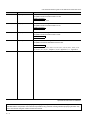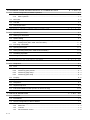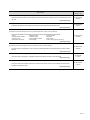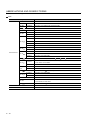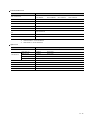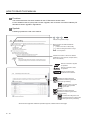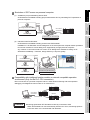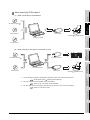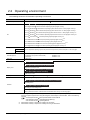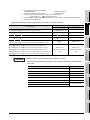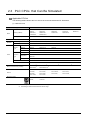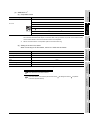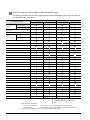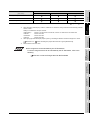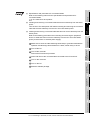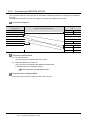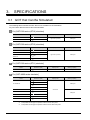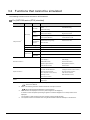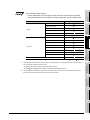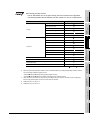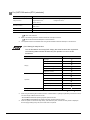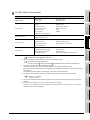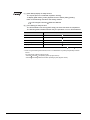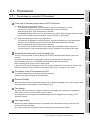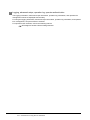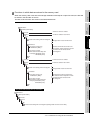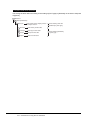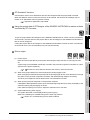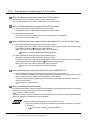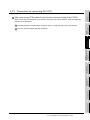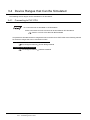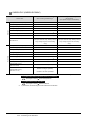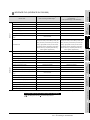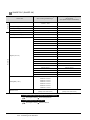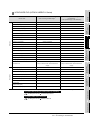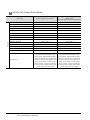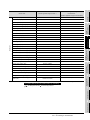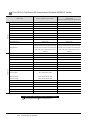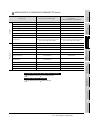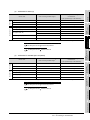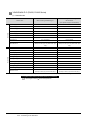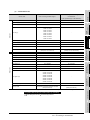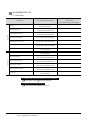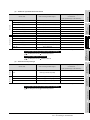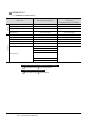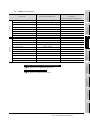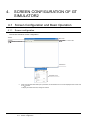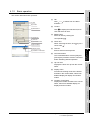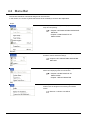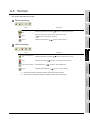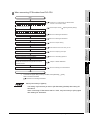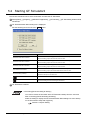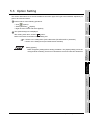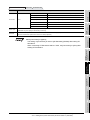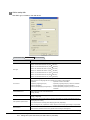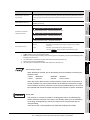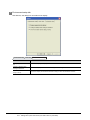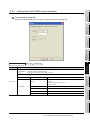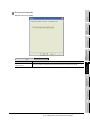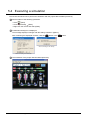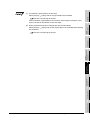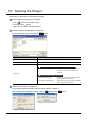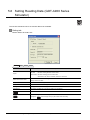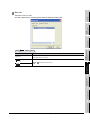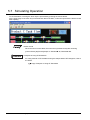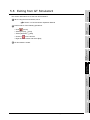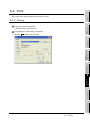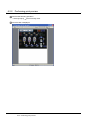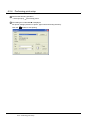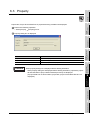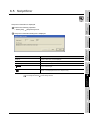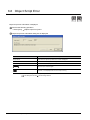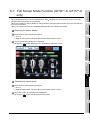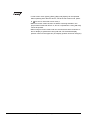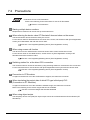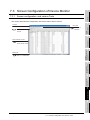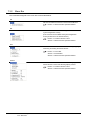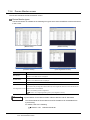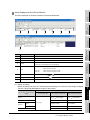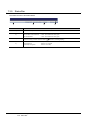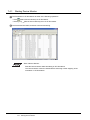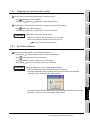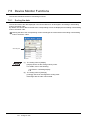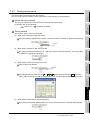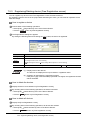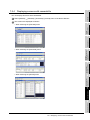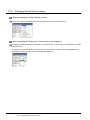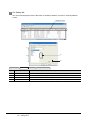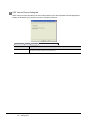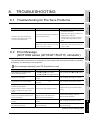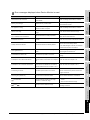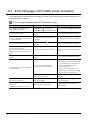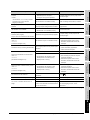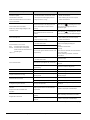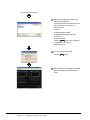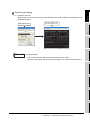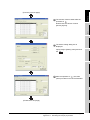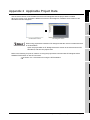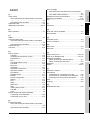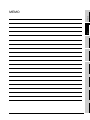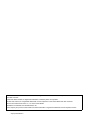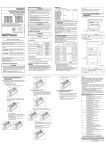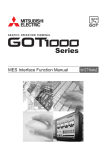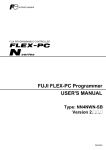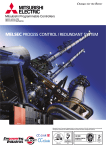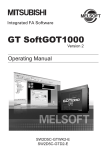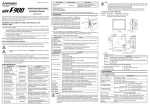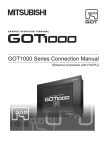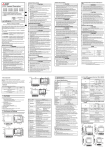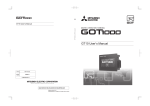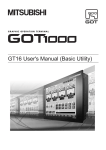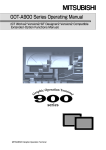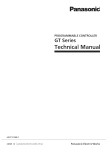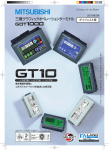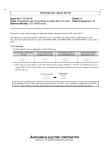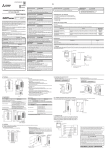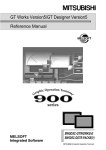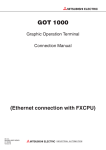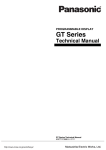Download "user manual"
Transcript
SAFETY PRECAUTIONS (Always read these precautions before using this equipment.) Before using this product, please read this manual and the relevant manuals introduced in this manual carefully and pay full attention to safety to handle the product correctly. The precautions given in this manual are concerned with this product. In this manual, the safety precautions are ranked as "DANGER" and "CAUTION". DANGER Indicates that incorrect handling may cause hazardous conditions, resulting in death or severe injury. CAUTION Indicates that incorrect handling may cause hazardous conditions, resulting in medium or slight personal injury or physical damage. Note that the caution level may lead to a serious accident according to the circumstances. Always follow the instructions of both levels because they are important to personal safety. Please save this manual to make it accessible when required and always forward it to the end user. [Test Operation Precautions] DANGER GT Simulator2 is designed to simulate the actual GOT to debug created screens. However, we do not guarantee the operations of the GOT and PLC CPU after debugging. After performing debugging on GT Simulator2, connect the GOT and PLC CPU and perform ordinary debugging before starting actual operation. Not using the actual GOT and PLC CPU for debugging may result in accidents due to incorrect outputs or malfunctions. A-1 CAUTIONS FOR USING THIS SOFTWARE 1. Required PC memory The processing may be terminated by Microsoft Windows on a personal computer of which main memory capacity is less than 64M bytes. Make sure to secure the capacity of 64M bytes or more. 2. Free capacity of hard disk At least 200M bytes of free capacity of virtual memory should be secured within hard disk to run this software. The processing may be terminated by Windows , if free space of 200M bytes or more cannot be secured within hard disk while running GT Simulator2. Secure enough free capacity of virtual memory within hard disk space in order to run the software. When using the GT Simulator2 together with the GT Designer2, GX Developer or GX Simulator, the extra free capacity is required. For the free capacity required for using the GT Designer2, GX Developer or GX Simulator, refer to the following manual. •GT Designer2 Version Basic Operation/Data Transfer Manual •GX Developer Version Operating Manual (Startup) •GX Simulator Version Operating Manual 3. Display of GT Simulator2 and GOT Display of GT Simulator2 may be different from display of GOT. Confirm for actual display of GOT on the GOT A-2 REVISIONS * The manual number is given on the bottom left of the back cover. Print Date * Manual Number Revision Mar., 2005 SH(NA)-080546ENG-A First edition Oct., 2005 SH(NA)-080546ENG-B Compatible with the GT Designer2 Version 2.18U. Compatible with the GT Simulator2 Version 2.18U. Partial corrections ABOUT MANUALS, ABBREVIATIONS AND GENERIC TERMS IN THIS MANUAL, HOW TO READ THIS MANUAL, Section 1.1, Section 2.1, 2.2, 2.4.1, 2.4.3, 2.4.4, Section 3.1, 3.2, 3.3.1, 3.4.1, 3.4.2, Section 4.1.1, 4.2, Section 5.2, 5.3, 5.3.1, 5.3.2, 5.5, Section 6.1, 6.2.2, 6.3 to 6.5, Section 8.1, 8.2, Appendix 1, 1.1, Appendix 2, Appendix 3 Additions Section 6.6 Jan., 2006 SH(NA)-080546ENG-C Compatible with the GT Designer2 Version 2.27D. Compatible with the GT Simulator2 Version 2.27D. Partial corrections ABOUT MANUALS, ABBREVIATIONS AND GENERIC TERMS IN THIS MANUAL, HOW TO READ THIS MANUAL, Section 2.2, 2.4.1, Section 3.2, 3.3.1, Section 4.1.2, Section 5.3.1, Section 6.4, Appendix 1.1, Appendix 3 Additions Section 6.7 Jun., 2006 SH(NA)-080546ENG-D Compatible with the GT Designer2 Version 2.32J. Compatible with the GT Simulator2 Version 2.32J. Partial corrections Section 2.2, 2.3, 3.1, 3.2, 3.3.1, 3.4.2, 4.4, 5.3.1, 5.3.2, 7.2, Appendix 3 Nov., 2006 SH(NA)-080546ENG-E Compatible with the GT Designer2 Version 2.43V. Compatible with the GT Simulator2 Version 2.43V. Partial corrections Section 2.3, 3.3.1, 3.4.2, 5.3.1 May, 2007 SH(NA)-080546ENG-F Compatible with GT Designer2 Version 2.58L Compatible with GT Simulator2 Version 2.58L Partial corrections Section 2.3, 3.1, 3.2, 3.3.1, 3.4.2, 5.3.1, Appendix 1, Appendix 2, Appendix 3 Aug., 2007 SH(NA)-080546ENG-G Compatible with GT Designer2 Version 2.63R Compatible with GT Simulator2 Version 2.63R Partial corrections Section 3.2 A-3 * The manual number is given on the bottom left of the back cover. Print Date Dec., 2007 * Manual Number Revision SH(NA)-080546ENG-H Compatible with GT Designer2 Version 2.73B. Compatible with GT Simulator2 Version 2.73B. Partial corrections Section 2.2, 2.3, 3.2, 3.4.2 Feb., 2008 SH(NA)-080546ENG-I Compatible with GT Designer2 Version 2.77F. Compatible with GT Simulator2 Version 2.77F. Partial corrections Section 3.2, 6.2.3 Jun., 2008 SH(NA)-080546ENG-J Compatible with GT Designer2 Version 2.82L. Compatible with GT Simulator2 Version 2.82L. Partial corrections Section 2.3, 2.4.2 Oct., 2008 SH(NA)-080546ENG-K Compatible with the GT Designer2 Version 2.90U. Compatible with the GT Simulator2 Version 2.90U. Partial corrections Chapter 1, Section 1.1, 2.2, 2.3, 2.4.1, 2.4.2, 3.1, 3.2, 3.3, 3.4.1, 3.4.2, 4.1.2, 5.2, 5.3, 5.5, 6.1, 6.6, 6.7, Chapter 7, 8.2, 8.3, Appendix 1, 1.1, Appendix 3 Japanese Manual Version SH-080543-L This manual confers no industrial property rights or any rights of any other kind, nor does it confer any patent licenses. Mitsubishi Electric Corporation cannot be held responsible for any problems involving industrial property rights which may occur as a result of using the contents noted in this manual. © 2005 MITSUBISHI ELECTRIC CORPORATION A-4 INTRODUCTION Thank you for choosing Mitsubishi Graphic Operation Terminal (Mitsubishi GOT). Read this manual and make sure you understand the functions and performance of the GOT thoroughly in advance to ensure correct use. CONTENTS SAFETY PRECAUTIONS .................................................................................................................................A - 1 CAUTIONS FOR USING THIS SOFTWARE ....................................................................................................A - 2 REVISIONS.......................................................................................................................................................A - 3 INTRODUCTION...............................................................................................................................................A - 5 CONTENTS ......................................................................................................................................................A - 5 ABOUT MANUALS ...........................................................................................................................................A - 8 ABBREVIATIONS AND GENERIC TERMS....................................................................................................A - 10 HOW TO READ THIS MANUAL ..................................................................................................................... A - 14 1. OVERVIEW 1.1 Features 2. SYSTEM CONFIGURATION 1 - 1 to 1 - 3 1-2 2 - 1 to 2 - 14 2.1 System Configuration 2-1 2.2 Operating environment 2-3 2.3 PLC CPUs that Can Be Simulated 2-5 2.4 Connection Cable 2-9 2.4.1 2.4.2 2.4.3 2.4.4 Connecting to QCPU ............................................................................................................ 2 - 9 Connecting to QnACPU, ACPU, motion controller CPU and FXCPU ................................ 2 - 10 Connecting to MELDAS C6/C64 ........................................................................................ 2 - 13 Connecting to Omron PLC CPU ......................................................................................... 2 - 14 3. SPECIFICATIONS 3 - 1 to 3 - 38 3.1 GOT that Can Be Simulated 3-1 3.2 Functions that cannot be simulated 3-3 3.3 Precautions 3.3.1 3.3.2 3.3.3 3.4 Precautions for using the GT Simulator2............................................................................ 3 - 10 Precautions for connecting to GX Simulator....................................................................... 3 - 17 Precautions for connecting PLC CPU ................................................................................ 3 - 18 Device Ranges that Can Be Simulated 3.4.1 3.4.2 3 - 10 3 - 19 Connecting to PLC CPU ..................................................................................................... 3 - 19 Connecting to GX Simulator ............................................................................................... 3 - 20 A-5 4. SCREEN CONFIGURATION OF GT SIMULATOR2 4.1 Screen Configuration and Basic Operation 4.1.1 4.1.2 4-1 Screen configuration............................................................................................................. 4 - 1 Basic operation ..................................................................................................................... 4 - 2 4.2 Menu Bar 4-3 4.3 Tool bar 4-4 4.4 How to use HELP 4-5 5. GT SIMULATOR2 OPERATING METHOD 5 - 1 to 5 - 24 5.1 Operating Procedure 5-1 5.2 Starting GT Simulator2 5-3 5.3 Option Setting 5-4 5.3.1 5.3.2 Setting items (GOT1000 series (GT16/GT15/GT11) simulator) ........................................... 5 - 5 Setting items (GOT-A900 series simulator) ........................................................................ 5 - 10 5.4 Executing a simulation 5 - 15 5.5 Opening the Project 5 - 17 5.6 Setting Reading Data (GOT-A900 Series Simulator) 5 - 19 5.7 Simulating Operation 5 - 23 5.8 Exiting from GT Simulator2 5 - 24 6. FUNCTIONS OF GT SIMULATOR2 6 - 1 to 6 - 11 6.1 Snap Shot 6-1 6.2 Print 6-2 6.2.1 6.2.2 6.2.3 6.2.4 Printing.................................................................................................................................. 6 - 2 Performing print preview....................................................................................................... 6 - 3 Performing page setup ......................................................................................................... 6 - 4 Performing print setup .......................................................................................................... 6 - 5 6.3 Property 6-6 6.4 System Alarm 6-7 6.5 Script Error 6-8 6.6 Object Script Error 6-9 6.7 Full Screen Mode Function (GT16**-X, GT15**-X only) 7. DEVICE MONITOR 6 - 10 7 - 1 to 7 - 20 7.1 Overview 7-1 7.2 Precautions 7-2 7.3 Screen Configuration of Device Monitor 7-3 7.3.1 7.3.2 7.3.3 7.3.4 A-6 4 - 1 to 4 - 6 Screen configuration and various Tools .............................................................................. 7 - 3 Menu Bar .............................................................................................................................. 7 - 4 Tool Bar ................................................................................................................................ 7 - 5 Device Monitor screen .......................................................................................................... 7 - 6 7.3.5 7.4 Device Monitor Operation Method 7.4.1 7.4.2 7.4.3 7.5 7-9 Starting Device Monitor ...................................................................................................... 7 - 10 Stopping and restarting the monitor ................................................................................... 7 - 11 Exit Device Monitor............................................................................................................. 7 - 11 Device Monitor Functions 7.5.1 7.5.2 7.5.3 7.5.4 7.5.5 7.6 Status Bar ............................................................................................................................. 7 - 8 7 - 12 Sorting the data .................................................................................................................. 7 - 12 Testing device value ........................................................................................................... 7 - 13 Registering/Deleting device (Free Registration screen) ..................................................... 7 - 14 Displaying screens with cascade/tile .................................................................................. 7 - 15 Changing Device Monitor screen ....................................................................................... 7 - 16 Setting Display 7.6.1 7 - 17 Setting items ....................................................................................................................... 7 - 17 8. TROUBLESHOOTING 8 - 1 to 8 - 10 8.1 Troubleshooting for File Save Problems 8-1 8.2 Error Message (GOT1000 series (GT16/GT15/GT11) simulator) 8-1 Error Message (GOT-A900 series simulator) 8-6 8.3 APPENDICES Appendix 1 App - 1 to App - 10 Examples of using GT Simulator2 App - 1 Appendix 1.1 Simulating the sample project data................................................................................. App - 2 Appendix 2 Applicable Project Data Appendix 3 List of Functions Added by GT Simulator2 Version Upgrade INDEX App - 9 App - 10 Index - 1 to Index - 3 A-7 ABOUT MANUALS The following manuals are also related to this product. In necessary, order them by quoting the details in the tables below. Related Manuals Manual Number Manual Name (Model Code) GT16 User's Manual - Describes the GT16 hardware-relevant contents, including the specifications, part names, mounting, power supply wiring, external dimensions, and option devices. SH-080778ENG (1D7M88) - Describes the GT16 functions, including the utility. (Sold separately) GT15 User's Manual - Describes the GT15 hardware-relevant contents, including the specifications, part names, mounting, power supply wiring, external dimensions, and option devices. SH-080528ENG (1D7M23) - Describes the GT15 functions, including the utility. (Sold separately) GT11 User's Manual - Describes the GT11 hardware-relevant contents, including the specifications, part names, mounting, power supply wiring, external dimensions, and option devices. JY997D17501A (09R815) - Describes the GT11 functions, including the utility. (Sold separately) GT SoftGOT1000 Version2 Operating Manual SH-080602ENG Describes the screen configuration, functions and using method of GT SoftGOT1000. (Sold separately) (1D7M48) GT Designer2 Version2 Basic Operation/Data Transfer Manual (For GOT1000 Series) Describes methods of the GT Designer2 installation operation, basic operation for drawing and transmitting data to GOT1000 series. SH-080529ENG (1D7M24) (Sold separately)*1 GT Designer2 Version2 Screen Design Manual (For GOT1000 Series) 1/3 GT Designer2 Version2 Screen Design Manual (For GOT1000 Series) 2/3 SH-080530ENG (1D7M25) GT Designer2 Version2 Screen Design Manual (For GOT1000 Series) 3/3 Describes specifications and settings of each object function applicable to GOT1000 series. (Sold separately)*1 GOT1000 Series Connection Manual 1/2 GOT1000 Series Connection Manual 2/2 GOT1000 Series Connection Manual 3/3 SH-080532ENG (1D7M26) Describes system configurations of the connection method applicable to GOT1000 series and cablecreation. (Sold separately)*1 GOT1000 Series Extended/Option Functions Manual Describes extended functions and option functions applicable to GOT series. (Sold separately)*1 *1 SH-080544ENG (1D7M32) The manual in PDF-format is included in the GT Works2 and GT Designer2 products. (Continued to next page) A-8 Manual Number Manual Name (Model Code) GT Works2 Version2/GT Designer2 Version2 Operating Manual (Startup • Introductory Manual) Describes installing methods of GT Designer2 and drawing methods for persons who use GOT900 series for the first time. SH-080520ENG (1DM215) (Sold separately)*1 GT Designer2 Version2 Reference Manual Describes specifications and settings of each object function applicable to GOT900 series. (Sold separately)*1 SH-080522ENG (1DM217) GOT-A900 Series Operating Manual (GT Works2 Version2/GT Designer2 Version 2 compatible Extended • Option Functions Manual) Describes specifications and settings of each object function applicable to GOT1000 series. • Utility • Ladder monitor • System monitor • Special module monitor • Network monitor • List editor • Motion monitor • Servo amplifier monitor • CNC monitor • Kana-kanji conversion • Font change • System dialog language switching SH-080523ENG (1DM218) (Sold separately)*1 GOT-A900 Series User's Manual (GT Works2 Version2/GT Designer2 Version2 compatible Connection System Manual) Describes system configurations of the connection method applicable to GOT-A900 series and cable creation method. SH-080524ENG (1DM219) (Sold separately)*1 GX Developer Version8 Operating Manual (Start up) Describes system configuration, installation methods and startup procedure of GX Developer. SH-080372E (13JU40) (Sold separately) GX Simulator Version7 Operating Manual Describes setting and operating methods for monitoring the device memory and simulating the machine side operation using GX Simulator. SH-080468ENG (13JU51) (Sold separately) *1 The manual in PDF-format is included in the GT Works2 and GT Designer2 products. A-9 ABBREVIATIONS AND GENERIC TERMS Abbreviations and generic terms used in this manual are as follows: GOT Abbreviations and generic terms Description GT SoftGOT1000 Abbreviation of GT SoftGOT1000 GT1695 GT1695M-X Abbreviation of GT1695M-XTBA, GT1695M-XTBD GT1685 GT1685M-S Abbreviation of GT1685M-STBA, GT1685M-STBD GT16 GT1595 GT1585 GT157 GT156 GOT1000 Series GT155 GT15 GT115 , GT16 Abbreviation of GT1695, GT1685 GT1595-X Abbreviation of GT1595-XTBA, GT1595-XTBD GT1585V-S Abbreviation of GT1585V-STBA, GT1585V-STBD GT1585-S Abbreviation of GT1585-STBA, GT1585-STBD GT1575V-S Abbreviation of GT1575V-STBA, GT1575V-STBD GT1575-S Abbreviation of GT1575-STBA, GT1575-STBD GT1575-V Abbreviation of GT1575-VTBA, GT1575-VTBD GT1575-VN Abbreviation of GT1575-VNBA, GT1575-VNBD GT1572-VN Abbreviation of GT1572-VNBA, GT1572-VNBD GT1565-V Abbreviation of GT1565-VTBA, GT1565-VTBD GT1562-VN Abbreviation of GT1562-VNBA, GT1562-VNBD GT1555-V Abbreviation of GT1555-VTBD GT1555-Q Abbreviation of GT1555-QTBD, GT1555-QSBD GT1550-Q Abbreviation of GT1550-QLBD , GT15 GT1155-Q Abbreviation of GT1595, GT1585, GT157 , GT156 , GT155 Abbreviation of GT1155-QTBDQ, GT1155-QSBDQ, GT1155-QTBDA, GT1155-QSBDA, GT1155-QTBD, GT1155-QSBD GT1150-Q Abbreviation of GT1150-QLBDQ, GT1150-QLBDA, GT1150-QLBD Handy GT1155HS-Q Abbreviation of GT1155HS-QSBD GOT GT1150HS-Q Abbreviation of GT1150HS-QLBD GT11 GT105 , GT11 GT1055-Q Abbreviation of GT1055-QSBD GT1050-Q Abbreviation of GT1050-QBBD GT1030 Abbreviation of GT1030-LBD, GT1030-LBD2, GT1030-LBDW, GT1030-LBDW2 Abbreviation of GT1020-LBD, GT1020-LBD2, GT1020-LBL, GT1020-LBDW, GT1020 GT10 Abbreviation of GT115 , GT11 Handy GOT GT1020-LBDW2, GT1020-LBLW , GT10 Abbreviation of GT105 , GT1030, GT1020 GOT900 Series Abbreviation of GOT-A900 series, GOT-F900 series GOT800 Series Abbreviation of GOT-800 series A - 10 Communication unit Abbreviations and generic terms Bus connection unit Description GT15-QBUS, GT15-QBUS2, GT15-ABUS, GT15-ABUS2, GT15-75QBUSL, GT15-75QBUS2L, GT15-75ABUSL, GT15-75ABUS2L GT15-RS4-TE Serial communication unit GT15-RS2-9P, GT15-RS4-9S, RS-422 conversion unit GT15-RS2T4-9P, GT15-RS2T4-25P Ethernet communication unit GT15-J71E71-100 MELSECNET/H communication unit GT15-J71LP23-25, GT15-J71BR13 MELSECNET/10 communication unit GT15-75J71LP23-Z*1, GT15-75J71BR13-Z*2 CC-Link IE controller network communication unit GT15-J71GP23-SX CC-Link communication unit GT15-J61BT13, Interface converter unit GT15-75IF900 *1 GT15-75J61BT13-Z*3 A9GT-QJ71LP23 + GT15-75IF900 set *2 A9GT-QJ71BR13 + GT15-75IF900 set *3 A8GT-J61BT13 + GT15-75IF900 set Option unit Abbreviations and generic terms Printer unit Video/RGB unit Description GT15-PRN Video input unit GT16M-V4, GT15V-75V4 RGB input unit GT16M-R2, GT15V-75R1 Video/RGB input unit GT16M-V4R1, GT15V-75V4R1 RGB output unit GT16M-ROUT, GT15V-75ROUT Multimedia unit GT16M-MMR CF card unit GT15-CFCD CF card extension unit*1 GT15-CFEX-C08SET External I/O unit GT15-DIO, Sound output unit GT15-SOUT *1 GT15-DIOR GT15-CFEX + GT15-CFEXIF + GT15-C08CF set. A - 11 Option Abbreviations and generic terms Memory card CF card Memory card adaptor Option function board Battery Protective Sheet Description GT05-MEM-16MC, GT05-MEM-32MC, GT05-MEM-64MC, GT05-MEM-128MC, GT05-MEM-256MC GT05-MEM-ADPC GT16-MESB, GT15-FNB, GT15-QFNB, GT15-QFNB16M, GT15-QFNB32M, GT15-QFNB48M, GT15-MESB48M, GT11-50FNB GT16-90PSGW, GT15-BAT, GT11-50BAT GT16-90PSCB, GT16-90PSGB, GT16-90PSCW, GT16-80PSCB, GT16-80PSGB, GT16-80PSCW, GT16-80PSGW, GT15-90PSCB, GT15-90PSGB, GT15-90PSCW, GT15-90PSGW, GT15-80PSCB, GT15-80PSGB, GT15-80PSCW, GT15-80PSGW, GT15-70PSCB, GT15-70PSGB, GT15-70PSCW, GT15-70PSGW, GT15-60PSCB, GT15-60PSGB, GT15-60PSCW, GT15-60PSGW, GT15-50PSCB, GT15-50PSGB, GT15-50PSCW, GT15-50PSGW, GT11-50PSCB, GT11-50PSGB, GT11-50PSCW, GT11-50PSGW, GT10-50PSCB, GT10-50PSGB, GT10-50PSCW, GT10-50PSGW, GT10-30PSCB, GT10-30PSGB, GT10-30PSCW, GT10-30PSGW, GT10-20PSCB, GT10-20PSGB, GT10-20PSCW, GT10-20PSGW GT05-90PCO, GT05-80PCO, GT05-70PCO, GT05-60PCO, GT16-UCOV, GT15-UCOV, GT11-50UCOV GT15-90STAND, GT15-80STAND, GT15-70STAND, A9GT-50STAND, GT15-70ATT-98, GT15-70ATT-87, GT15-60ATT-97, GT15-60ATT-96, GT15-60ATT-87, GT15-60ATT-77, GT15-50ATT-95W, GT15-50ATT-85 GT16-90XLTT, GT16-80SLTT, GT15-90XLTT, GT15-80SLTT, GT15-70SLTT, GT15-70VLTT, GT15-70VLTN, GT15-60VLTT, GT11H-50PSC, Protective cover for oil USB environmental protection cover Stand GT05-50PCO GT05-50STAND Attachment Backlight GT15-60VLTN Multi-color display board GT15-XHNB, Connector conversion box GT11H-CNB-37S Emergency stop sw guard cover GT11H-50ESCOV Memory loader GT10-LDR Memory board GT10-50FMB GT15-VHNB Software Abbreviations and generic terms GT Works2 Version Description SW D5C-GTWK2-E, SW D5C-GTWK2-EV GT Designer2 Version SW D5C-GTD2-E, SW D5C-GTD2-EV GT Designer2 Abbreviation of screen drawing software GT Designer2 for GOT1000/GOT900 series GT Converter2 Abbreviation of data conversion software GT Converter2 for GOT1000/GOT900 series GT Simulator2 Abbreviation of screen simulator GT Simulator2 for GOT1000/GOT900 series GT SoftGOT1000 Abbreviation of monitoring software GT SoftGOT1000 GT SoftGOT2 Abbreviation of monitoring software GT SoftGOT2 GX Developer Abbreviation of SW D5C-GPPW-E(-EV)/SW D5F-GPPW-E type software package GX Simulator Abbreviation of SW D5C-LLT-E(-EV) type ladder logic test tool function software packages (SW5D5C-LLT(-EV) or later versions) Document Converter Abbreviation of document data conversion software Document Converter for GOT1000 series PX Developer Abbreviation of SW D5C-FBDQ-E type FBD software package for process control A - 12 License key (for GT SoftGOT1000) Abbreviations and generic terms License Description GT15-SGTKEY-U, GT15-SGTKEY-P License key (for GT SoftGOT2) Abbreviations and generic terms Description License key A9GTSOFT-LKEY-P (For DOS/V PC) License key FD SW5D5F-SGLKEY-J (For PC CPU module) Others Abbreviations and generic terms Description OMRON PLC Abbreviation of PLC manufactured by OMRON Corporation KEYENCE PLC Abbreviation of PLC manufactured by KEYENCE CORPORATION KOYO EI PLC Abbreviation of PLC manufactured by KOYO ELECTRONICS INDUSTRIES CO., LTD. SHARP PLC Abbreviation of PLC manufactured by Sharp Corporation JTEKT PLC Abbreviation of PLC manufactured by JTEKT Corporation TOSHIBA PLC Abbreviation of PLC manufactured by TOSHIBA CORPORATION TOSHIBA MACHINE PLC Abbreviation of PLC manufactured by TOSHIBA MACHINE CO., LTD. HITACHI IES PLC Abbreviation of PLC manufactured by Hitachi Industrial Equipment Systems Co., Ltd. HITACHI PLC Abbreviation of PLC manufactured by Hitachi, Ltd. FUJI FA PLC Abbreviation of PLC manufactured by Fuji Electric FA Components & Systems Co., Ltd. MATSUSHITA PLC Abbreviation of PLC manufactured by Matsushita Electric Works, Ltd. YASKAWA PLC Abbreviation of PLC manufactured by YASKAWA Electric Corporation YOKOGAWA PLC Abbreviation of PLC manufactured by Yokogawa Electric Corporation ALLEN-BRADLEY PLC Abbreviation of Allen-Bradley PLC manufactured by Rockwell Automation, Inc. GE FANUC PLC Abbreviation of PLC manufactured by GE Fanuc Automation Corporation LS IS PLC Abbreviation of PLC manufactured by LS Industrial Systems Co., Ltd. SCHNEIDER PLC Abbreviation of PLC manufactured by Schneider Electric SA SIEMENS PLC Abbreviation of PLC manufactured by Siemens AG OMRON temperature controller SHINKO indicating controller CHINO controller Temperature controller FUJI SYS temperature controller YAMATAKE temperature controller YOKOGAWA temperature controller RKC temperature controller PC CPU module Abbreviation of temperature controller manufactured by OMRON Corporation Abbreviation of temperature controller manufactured by Shinko Technos Co., Ltd. Abbreviation of temperature controller manufactured by CHINO CORPORATION Abbreviation of temperature controller manufactured by Fuji Electric Systems Co., Ltd. Abbreviation of temperature controller manufactured by Yamatake Corporation Abbreviation of temperature controller manufactured by Yokogawa Electric Corporation Abbreviation of temperature controller manufactured by RKC INSTRUMENT INC. Abbreviation of PC CPU Unit manufactured by CONTEC CO., LTD GOT (server) Abbreviation of GOTs that use the server function GOT (client) Abbreviation of GOTs that use the client function Windows font Intelligent function module MODBUS /TCP Abbreviation of TrueType font and OpenType font available for Windows (Differs from the True Type fonts settable with GT Designer2) Indicates the modules other than the PLC CPU, power supply module and I/O module that are mounted to the base unit. Generic term for the protocol designed to use MODBUS protocol messages on a TCP/IP network. A - 13 HOW TO READ THIS MANUAL 1 Functions This manual describes functions available for the GT Simulator2 Version2.90U. For the added functions by the product version upgrade, refer to the list of functions added by GT Simulator2 version upgrade in Appendices. 2 Symbols Following symbols are used in this manual. indicates the operation steps. Menu and items are differentiated with parentheses. [ ] refers to the menu of GOT utility. : refers to dialog box buttons or keys of PC keyboard. Indicates the location in which the detailed explanation is given (manual, chapter section, item of the manual). Refers to information required for operation. Refers to information useful for operation. Refers to supplementary explanations for reference. Indicates the setting items and supported functions for [GOT1000 series (GT15) simulator]. The setting item or function specific to the specified type of GOT. (For GT15) Indicates the setting items and supported functions for [GOT-A900 series simulator]. Indicates the setting items and supported functions for [GOT1000 series (GT15/GT11) simulator]. *Since the above page was created for explanation purpose, it differs from the actual page. A - 14 OVERVIEW 1 (1) Installation method of GT Simulator2 For the installation method of GT Simulator2, refer to the following manuals. •For GOT1000 (GT16/GT15/GT11) series 3 SPECIFICATIONS GT Designer2 Version Basic Operation/Data Transfer Manual (2.2 Installing the Software Programs) •For GOT-A900 series GT Works2 Version /GT Designer2 Version (Startup Introductory Manual) Operating Manual 4 SCREEN CONFIGURATION OF GT SIMULATOR2 (2) Project data creating method of GT Designer2 For the project data creating method of GT Designer2, refer to the following manuals. •For GOT1000 (GT16/GT15/GT11) series GT Designer2 Version Screen Design Manual 5 GT SIMULATOR2 OPERATING METHOD •For GOT-A900 series Reference Manual FUNCTIONS OF GT SIMULATOR2 6 DEVICE MONITOR 7 8 TROUBLESHOOTING GT Designer2 Version 2 SYSTEM CONFIGURATION This manual describes the system configuration, screen configuration, operation methods and others of the GT Simulator2 applicable to GOT1000 series (GT16/GT15/GT11) or GOT-A900 series. GT Simulator2 is designed to simulate GOT operations on a PC using the project data of GT Designer2. This manual describes using screen of [GOT1000 series (GT15) simulator]. (Except for the case using screen of [GOTA-900 series simulator] only) OVERVIEW 1. 1-1 1.1 Features 1 Support the project data simulation of GOT1000 series (GT16/GT15/GT11) and GOTA900 series. GT Simulator2 supports the project data simulation of GOT1000 series (GT16/GT15/GT11) and GOTA900 series. Simulator for GOT1000 series (GT16/GT15/GT11) or GOT-A900 series are selected with the [Main Menu] on GT Simulator2.( 1-2 1.1 Features Section 5.2 Starting GT Simulator2) 1 (1) Available to project data debug without GOT GT Simulator2 is available to debug project data without GOT by simulating GOT operations on personal computer. OVERVIEW 2 Simulation of GOT screen on personal computer 2 GT Works2 Version (GT Designer2,GT Simulator2) SYSTEM CONFIGURATION Install CPU direct connection GX Developer 3 Virtual GOT (GT Simulator2) Install GT Works2 Version (GT Designer2,GT Simulator2) GT SIMULATOR2 OPERATING METHOD 5 GX Simulator Virtual GOT (GT Simulator2) Virtual CPU (GX Simulator) GX Developer 4 SCREEN CONFIGURATION OF GT SIMULATOR2 (2) Interaction with GX Simulator GT Simulator2 is available to debug screens with GX Simulator. Installation of GX Simulator and GT Designer2 on the same personal computer allows operations from screen creation to screen debug to be supported by a single personal computer. Any creation or correction made to a screen on GT Designer2 is available to debug on GT Simulator2 immediately. Therefore, design efficiency is improve greatly. SPECIFICATIONS GX Developer GX Developer 6 FUNCTIONS OF GT SIMULATOR2 3 Compatibility with intelligent function module or network-compatible operation environment (Only for the PLC CPU connection) Direct connection of a personal computer and PLC CPU allows monitoring and write operation debugging of intelligent function module or on-network PLC. CPU direct connection DEVICE MONITOR 7 network GT Simulator2 Remark Monitoring speed when GT Simulator2 is directly connected to CPU When GT Simulator2 is connected directly with the PLC CPU, monitoring speed is lower than when it is connected with GX Simulator. 1.1 Features 1-3 TROUBLESHOOTING 8 2. SYSTEM CONFIGURATION 2.1 System Configuration 1 When installing GT Simulator2 GT Works2 Version Personal computer 2-1 2.1 System Configuration 1 2 When executing GT Simulator2 OVERVIEW (1) When connecting to GX Simulaton 2 GX Developer *1 SYSTEM CONFIGURATION GT Works2 Version Printer cable R Windows compatible printer 3 SPECIFICATIONS Personal computer GX Simulator *1 4 Connection cable*3 GT Works2 Version SCREEN CONFIGURATION OF GT SIMULATOR2 (2) When using PLC CPU (Direct connection to CPU) PLC CPU *2 Personal computer GX Developer*1 Printer cable R Windows compatible printer GT SIMULATOR2 OPERATING METHOD 5 *1 For the installation methods of GX Developer and GX Simulator, refer to the following manual. *2 For PLC CPUs that can be simulated, refer to the following. *3 For the cables used for connecting a personal computer and a PLC CPU, refer to the following. GX Developer Version FUNCTIONS OF GT SIMULATOR2 6 Operating Manual (Start up) Section 2.3 PLC CPUs that Can Be Simulated 7 DEVICE MONITOR Section 2.4 Connection Cable TROUBLESHOOTING 8 2.1 System Configuration 2-2 2.2 Operating environment The following shows the GT Simulator2 operating environment Item Description Personal computer PC/AT compatible personal computer that Windows Microsoft OS runs on Windows 98 Operating System [English version] Microsoft Windows Millennium Edition Operating System [English version] Microsoft WindowsNT Microsoft Windows 2000 Professional Operating System Service Pack 4 or later [English version]*2 Microsoft Windows XP Professional Operating System Service Pack 2 or later [English version]*3*4*7 Microsoft Windows XP Home Edition Operating System Service Pack 2 or later [English version]*3*4*7 Microsoft Windows Vista Ultimate Operating System [English version]*3*4*7 Microsoft Windows Vista Enterprise Operating System [English version]*3*4*7 Microsoft Windows Vista Business Operating System [English version]*3*4*7 Microsoft Windows Vista Home Premium Operating System [English version]*3*4*7 Microsoft Windows Vista Home Basic Operating System [English version]*3*4*7 Workstation4.0 Operating System Service Pack 3 or later [English version]*2 Computer CPU Refer to "Applicable operating system and performance required for personal computer" on the next page. Memory Hard disk space*1 Disk drive For installation (This product only) :700MB or more For installation (This product and manuals) :950MB or more For execution :200MB or more CD-ROM drive For [GOT1000 series (GT16) simulator] For [GOT1000 series (GT15) simulator] Display color High color (16 bits) or more For [GOT1000 series (GT11) simulator] For [GOT-A900 series simulator] 256 colors or more Display Resolution of 800 600 dots or more (1024 768 dots or more when using the full screen mode function) When creating or editing of project data For [GOT1000 series (GT16/GT15/GT11) simulator] GT Designer2*5 Software For [GOT-A900 series simulator] GT Designer or GT Designer2*5 When using GX Simulator : GX Simulator Version5 or later*6 (Refer to [Software versions of GX Simulator that simulates PLC CPU] in the following page.) *1 *2 *3 2-3 When using GT Designer2, GX Developer, GX Simulator, free space is required separately. For the free space required when using GT Designer2, GX Developer or GX Simulator, refer to the following manuals. • GT Designer2 Version Basic Operation/Data Transfer Manual • GX Developer Version Operating Manual (Start up) • GX Simulator Version Operating Manual Administrator authority is required for installing GT Simulator2. Administrator authority is required for installing and using GT Simulator2. 2.2 Operating environment *5 *6 *7 Section 3.3.1 GT Simulator2 Versions Use the products compatible with the same language as for GT Simulator2, GX Developer or GX Simulator. Only the 32-bit OS is available. Applicable operating system and performance required for personal computer 2 Performance required for personal computer Memory SYSTEM CONFIGURATION CPU Microsoft Windows 98 Operating System [English version] Pentium 200MHz or more 64MB or more Microsoft Windows Millennium Edition Operating System [English version] Pentium 200MHz or more 64MB or more Microsoft WindowsNT Workstation4.0 Operating System [English version] Pentium 200MHz or more 64MB or more Microsoft Windows 2000 Professional Operating System [English version] Pentium 200MHz or more 64MB or more Microsoft Windows XP Professional Operating System [English version] Microsoft Windows XP Home Edition Operating System [English version] Microsoft Windows Vista Ultimate Operating System [English version] Microsoft Windows Vista Enterprise Operating System [English version] 800MHz or more 512MB or more Microsoft Windows Vista Business Operating System [English version] (Recommended: 1GHz or (Recommended: 1GB or more) more) Windows Vista Home Premium Operating System [English version] Microsoft Windows Vista Home Basic Operating System [English version] SPECIFICATIONS 300MHz or more 128MB or more Software version of GX Simulator that simulates PLC CPU The following describes the software versions of the GX Simulator that simulates a PLC CPU. PLC CPU simulated Software version QCPU (A mode), ACPU, motion controller CPU (A series) Version5 A or later QCPU (Q mode), (except Q00J/Q00/Q01CPU), QnACPU, FXCPU Version5 E or later Q00JCPU, Q00CPU, Q01CPU Version6.00A or later Q02PHCPU, Q06PHCPU Version7.20W or later Q12PHCPU, Q25PHCPU Version6.10L or later Q12PRHCPU, Q25PRHCPU Version6.20W or later FX3UC Series Version7.08J or later 6 7 DEVICE MONITOR *1 Only the GOT1000 series (GT16/GT15/GT11) simulator is compatible. 5 8 TROUBLESHOOTING FX3U Series*1 4 SCREEN CONFIGURATION OF GT SIMULATOR2 Microsoft Pentium 3 GT SIMULATOR2 OPERATING METHOD Operating system Remark OVERVIEW 1 The following functions are not supported. • "Compatibility mode" • "Fast user switching" • "Change your desktop themes (fonts)" • "Remote desktop" Use GT Designer2 included in GT Works2 that contains GT Simulator2 FUNCTIONS OF GT SIMULATOR2 *4 2.2 Operating environment 2-4 2.3 PLC CPUs that Can Be Simulated 1 Applicable CPU list The following table indicates the PLC CPU that can be simulated with GT Simulator2. (1) MELSEC PLC Type QCPU Model name Q00JCPU, Q00CPU, Q02CPU, Q02HCPU, Q06HCPU, Q12HCPU, Q02PHCPU, Q06PHCPU Q12PHCPU, Q25PHCPU, Q12PRHCPU, Q25PRHCPU Q02CPU-A, Q02HCPU-A, Q06HCPU-A QJ72LP25-25, QJ72LP25G, QJ72BR15 QnACPU type Q2ACPU, Q2ACPU-S1, Q3ACPU, Q4ACPU, QnASCPU type Q2ASCPU, Q2ASCPU-S1, Q2ASHCPU, Q2ASHCPU-S1 AnUCPU A2UCPU, A2UCPU-S1, A3UCPU, A4UCPU AnACPU A2ACPU, A2ACPU-S1, A3ACPU AnNCPU A1NCPU, A2NCPU, A2NCPU-S1, AnUS(H)CPU A2USCPU, A2USCPU-S1, A2USHCPU-S1 A1SCPU, A1SCPU-S1, A1SCPUC24-R2, A1SJCPU-S3, A1SJHCPU A0J2HCPU, A2CCPU, A2CCPUC24, A2CJCPU A171SHCPU*1, A172SHCPU*1, A173UHCPU*2, A173UHCPU-S1*2, A273UHCPU*2, A273UHCPU-S3*2 FX0 series, FX0N series, FX0S series, FX1 series, FX1N series, FX1NC series, FX1S series, FX2 series, FX2C series, FX2N series, FX2NC series, FX3UC series, FX3U series FCA C6, FCA C64 QCPU (Q Mode) QCPU (A Mode) Network module QnACPU AnCPU type ACPU AnSCPU AnS(H)CPU type A1SJ(H)CPU A1FXCPU MELDAS C6/C64 2-5 A2SCPU, A2SHCPU A1SJCPU, *1 Monitoring is allowed in the A2SHCPU device range. *2 Monitoring is allowed in the A3UCPU device range. 2.3 PLC CPUs that Can Be Simulated Q25HCPU, Q4ARCPU A3NCPU A1FXCPU Motion controller CPU (A series) FXCPU Q01CPU, A1SHCPU, 1 (2) OMRON PLC*1 Type OVERVIEW (a) Compatible model Model name CPM2A CQM1, CQM1H CS1, CS1D CJ1H, CJ1G, C200H *1 2 CJ1M SYSTEM CONFIGURATION PLC CPU series (C200HX, C200HG) CV500*2, CV1000*2, CV2000*2 CVM1-CPU01*2, CVM1-CPU11*2, CVM1-CPU21*2 CPU direct connection only is compatible. The connection to the RS-232C adaptor, connection cable, rack type host link unit, serial communication module, 3 communication board or serial communication board is not compatible. RS-422 communication is not compatible. (RS-232 communication only) SPECIFICATIONS *2 (b) Setting of the PLC CPU side*3 When connecting to GT Simulator2, set for PLC CPU side as follows. 4 SCREEN CONFIGURATION OF GT SIMULATOR2 Item Set value Transmission speed 9600bps Data length 7 bits Stop bit 2 bits Parity Even Communicating condition format 5 Individual setting 00 For the setting of the PLC CPU side, refer to the following manual. •For GOT1000 (GT16/GT15/GT11) series GOT1000 Series Connection Manual 6 •For GOT-A900 series GOT-A900 Series User's Manual (GT Works2 Version /GT Designer2 Version compatible FUNCTIONS OF GT SIMULATOR2 Connection System Manual) DEVICE MONITOR 7 8 TROUBLESHOOTING *3 GT SIMULATOR2 OPERATING METHOD Host link station No. 2.3 PLC CPUs that Can Be Simulated 2-6 2 PLC CPU that can be simulated in each connection type The following describes the connection types applied to the GT Simulator2 and the PLC CPU that can be simulated in each connection. GOT1000 series (GT16/GT15/GT11) simulator PLC CPU simulated QCPU*1*2 CPU direct connection GX Simulator GOT-A900 series simulator CPU direct connection GX Simulator QCPU (Q mode) QCPU (A mode) QnACPU*1*2 ACPU*1*2 Motion controller CPU *3 *3 Q series A series *4 FXCPU *4 *4 MELDAS C6/C64*1 *5 OMRON PLC KEYENCE PLC SHARP PLC JTEKT PLC TOSHIBA PLC HITACHI IES PLC HITACHI PLC FUJI FA PLC MATSUSHITA PLC YASKAWA PLC YOKOGAWA PLC ALLEN-BRADLEY PLC SIEMENS PLC OMRON temperature controller SHINKO indicating controller CHINO controller FUJI SYS temperature controller YAMATAKE temperature controller YOKOGAWA temperature controller RKC temperature controller Inverter Microcomputer Servo amplifier : Applicable (Same as the device range of GOT) : Applicable (Restricted in device range) : N/A *1 *2 2-7 When simulating other station At CPU direct connection : Other station in the connected network can be simulated. At GX Simulator : Other station cannot be simulated. (Simulated as the host device.) The following describes PLC CPUs that can be simulated as other station. 2.3 PLC CPUs that Can Be Simulated 1 Other station The PLC CPU connected to the GT Simulator2 (host station) QCPU (Q mode) QnACPU ACPU QCPU (A mode) OVERVIEW QCPU (Q mode) ACPU, QCPU (A mode) : Applicable *3 : N/A When simulating AnNCPU(S1), A2SCPU, A0J2HCPU or A2CCPU, writing is allowed for the following software version or later. Writing is not allowed for the prior versions. •AnNCPU(S1) •Version L or later for the one with link, version H or later for the one without link. •A2SCPU •Version H or later •Version E or later •A2CCPU •Version H or later 3 *4 When [PC type] of GX Developer project is [FX3UC], simulating is allowed in the device range FX2N series. *5 Device Monitor cannot be used. Section 3.3.2 SPECIFICATIONS •A0J2HCPU 2 SYSTEM CONFIGURATION QnACPU When simulating the project data whose PLC type is [MELSEC-FX] Device range that can be simulated by the GT Simulator2 4 SCREEN CONFIGURATION OF GT SIMULATOR2 For device range that that can be simulated by the GT Simulator2, refer to the following. Section 3.4 Device Ranges that Can Be Simulated GT SIMULATOR2 OPERATING METHOD 5 FUNCTIONS OF GT SIMULATOR2 6 DEVICE MONITOR 7 TROUBLESHOOTING 8 2.3 PLC CPUs that Can Be Simulated 2-8 2.4 Connection Cable This section provides the converter/cable whose operations has been checked by our company. Remark Converter/Cable used in GT Simulator2 The converter/cable used for the GX Developer can be applied to the GT Simulator2. 2.4.1 Connecting to QCPU 1 Using the product manufactured by Mitsubishi Electric or Mitsubishi (Electric System) Service (1) For users employing [GOT1000 series (GT16/GT15/GT11) simulator] System configuration*1 GT01-C30R2-6P (Mitsubishi (Electric System) Service) (For the PC side 9-pin D-sub connector) (2) For users employing [GOT-A900 series simulator] System configuration*1 QC30R2 (Mitsubishi Electric) (For the PC side 9-pin D-sub connector) *1 USB communication between GT Simulator2 and QCPU cannot be performed. (When performing USB communication, show the confirmation message of communication line [Confirm the communication line].) 2-9 2.4 Connection Cable 2.4.1 Connecting to QCPU Connecting to QnACPU, ACPU, motion controller CPU and FXCPU PLC CPU Side(RS-422 cable) Converter*3 FX-232AW 2 SYSTEM CONFIGURATION F2-232CAB*1*2 (For the 25-pin D-sub connector of the PC side) RS-232/RS-422 FX-422CAB(0.3m), FX-422CAB-150(1.5m) (For connecting to QnACPU, ACPU, motion 3 FX-422CAB0(1.5m) 4 SPECIFICATIONS F2-232CAB-1*2 (For the 9-pin D-sub connector of the PC side) controller CPU, FXCPU) FX-232AWC (For connecting to FX0/FX0S/FX0N/FX1S/FX1N/ AC30N2A*1 (For the 25-pin D-sub connector of the PC side) FX2N/FX1NC/FX2NC/FX3UCCPU) FX-232AWC-H (FX series only) *1 When using a DOS/V PC, a straight cable for conversion between 9-pin D-sub and 25-pin D-sub is required sep- *2 How to distinguish products compatible with QnACPU, ACPU. arately. 5 *3 GT SIMULATOR2 OPERATING METHOD Check the model name label of the cable. Incompatible products Compatible products (with indication of F/FX/A) F2-232CAB Y990C***** F2-232CAB(F/FX/A) Y990C***** F2-232CAB-1 Y990C***** F2-232CAB-1(F/FX/A) Y990C***** 6 When connecting the FX-232AWC-H to the FX3UCCPU, transmission speed of 9600/19200/38400/57600/115200 bps is available. When connecting the FX-232AWC or FX-232AW, either of transmission speed of 9600/19200bps is available. (1) For users employing [GOT1000 series (GT16/GT15/GT11) simulator] When connection to the function expansion board or function adaptor of FX1S/FX1N/FX2N/FX1NC/ 7 DEVICE MONITOR FX2NC/FX3UCCPU, the following cables are available. RS-232 cable*1*2 GT01-C30R2-9S TROUBLESHOOTING 8 GT01-C30R2-25P 2.4 Connection Cable 2.4.2 Connecting to QnACPU, ACPU, motion controller CPU and FXCPU SCREEN CONFIGURATION OF GT SIMULATOR2 PC side (RS-232 cable) OVERVIEW 1 Using the product manufactured by Mitsubishi Electric 1 FUNCTIONS OF GT SIMULATOR2 2.4.2 2 - 10 *1 The following system configurations are available in the GT01-C30R2-9S. Model name FX3U series, FX3UC series (FX3UC- -LT) Function expansion board FX3U-232-BD FX3UC- - FX3U-422-BD, FX3U-USB-BD, FX3U-CNV-BD /D, - FX2N-232-BD - FX2N-CNV-BD FX1NC, FX1S, FX1N series FX2NC-232ADP - FX2NC series FX3U series, FX3UC series (FX3UC- FX1N-232-BD 9-pin D-sub - FX1N-CNV-BD FX2NC-232ADP -LT) Function expansion board 9-pin D-sub (FX3UC- Function adapter FX3U-232-BD PC side connector - FX3U-232-BD, FX3U-485-BD, FX3U-422-BD, FX3U-USB-BD, FX3U-CNV-BD 25-pin D-sub FX3U-232ADP FX3UC series /D, - /DSS) FX2N-CNV-BD FX2N series FX0N-232ADP FX2N-232-BD 9-pin D-sub - FX2N-CNV-BD FX2NC-232ADP 25-pin D-sub FX1NC, - FX0N-232ADP 9-pin D-sub FX2NC series - FX2NC-232ADP 25-pin D-sub FX0N-232ADP 9-pin D-sub FX1N-CNV-BD FX1S, FX1N series FX1N-232-BD FX1N-CNV-BD 2 - 11 FX2NC-232ADP 9-pin D-sub The following system configurations are available in the GT01-C30R2-25P. Model name FX3UC- 9-pin D-sub FX3U-232ADP /DSS) FX2N series *2 PC side connector FX3U-232-BD, FX3U-485-BD, FX3UC series (FX3UC- Function adapter FX2NC-232ADP 2.4 Connection Cable 2.4.2 Connecting to QnACPU, ACPU, motion controller CPU and FXCPU 25-pin D-sub 1 OVERVIEW (1) Specifications and precautions for converters/cables Refer to the following manual for the specifications and precautions for converters/cables. (3) Inserting and removing a converter/cable that does not receive electricity from the 5VDC power Refer to the following procedures when inserting and removing the peripheral device or cable that does not receive electricity from the PLC CPU side 5VDC power (receives from an external power supply). 1 Make sure to touch the static discharge wrist strap or grounded metal before operation and discharge electrostatic from cables, human body or others. 2 Turn off the PC. 2 SYSTEM CONFIGURATION (2) Inserting and removing a converter/cable that receives electricity from the 5VDC power Turn the PLC CPU side power OFF before inserting and removing the converter/ cable that receives electricity from the PLC CPU side 5VDC power. 3 SPECIFICATIONS The manual for each product SCREEN CONFIGURATION OF GT SIMULATOR2 4 3 Turn off the converter. Ground the FG terminal if provided. 4 Insert and remove the converter/cable connected to the PC and PLC. 5 Turn on the converter. 5 GT SIMULATOR2 OPERATING METHOD 6 Turn on the PC. 7 Start the software package. FUNCTIONS OF GT SIMULATOR2 6 DEVICE MONITOR 7 TROUBLESHOOTING 8 2.4 Connection Cable 2.4.2 Connecting to QnACPU, ACPU, motion controller CPU and FXCPU 2 - 12 2.4.3 Connecting to MELDAS C6/C64 The conversion cable for connecting the GT Simulator2 and MELDAS C6/C64 is required to be created by the user. The following describes the connection diagram, connector and others for each cable. 1 Connection diagram Personal Computer(GT MELDAS C6/C64(TERMINAL) Simulator2) Side Side Cable Connection and Signal Direction Signal name Pin number Signal name GND 1 GND RD(RXD) - SD(TXD) - GND - DR(DSR) 6 CS(CTS) - 2 Connector specifications (1) PC side connector Use the connector compatible with the PC side. (2) MELDAS C6/C64 side connector Use the connector compatible with MELDAS C6/C64 side. For details, refer to the following manual. User's Manual for the MELDAS C6/C64 3 Precautions for creating cables The length of the conversion cable must be 15m or shorter. 2 - 13 SD(TXD) 2.4 Connection Cable 2.4.3 Connecting to MELDAS C6/C64 11 GND 16 RD(RXD) 18 ER(DTR) 1 Connecting to Omron PLC CPU OVERVIEW 2.4.4 2 1 When using a product made in Mitsubishi Electric System Service Co., Ltd. SYSTEM CONFIGURATION RS-232 cable GT09-C30R20101-9P(For the 9-pin D-sub connector of the PC side) 3 2 When using an RS-232 cable prepared by user Cable connection and signal direction Signal name Omron products side Pin No. Signal name CD 1 FG RD(RXD) 2 SD SD(TXD) 3 RD ER(DTR) 4 RS SG 5 CS DR(DSR) 6 - RS(RTS) 7 FR CS(CTS) 8 ER - 9 SG (2) Connector specifications (a) PC side connector Use the connector compatible with the PC side. 4 SCREEN CONFIGURATION OF GT SIMULATOR2 PC (GT Simulator2) side 5 GT SIMULATOR2 OPERATING METHOD (1) Connection diagram SPECIFICATIONS The following describes the connection diagram, connector and others for each cable. 6 FUNCTIONS OF GT SIMULATOR2 (b) Omron PLC CPU side connector Use the connector compatible with Omron PLC CPU side. For details, refer to the following manual. User's Manual for Omron PLC CPU 7 DEVICE MONITOR (3) Precautions for creating cables The length of the cable must be 15m or less. TROUBLESHOOTING 8 2.4 Connection Cable 2.4.4 Connecting to Omron PLC CPU 2 - 14 3. SPECIFICATIONS 3.1 GOT that Can Be Simulated The following table indicates the GOT that can be simulated on GT Simulator2. Any GOT other than the below cannot be simulated. 1 For [GOT1000 series (GT16) simulator] Name Resolution (dots) GT16**-X 1024 GT16**-S 800 768 600 Display color Memory capacity *1 High Color (16-bits) 57M bytes Display color Memory capacity *1 High Color (16-bits) 57M bytes Display color Memory capacity *1 256 colors 3M bytes Display color Memory capacity *1 2 For [GOT1000 series (GT15) simulator] Name Resolution (dots) GT15**-X 1024 GT15**-S 800 600 640 480 320 240 GT15**-V GT155*-V GT15**-Q 768 3 For [GOT1000 series (GT11) simulator] Name GT11**-Q *2 Resolution (dots) 320 240 4 For [GOT-A900 series simulator] Name GT SoftGOT2 3-1 Resolution (dots) 1280 1024 1024 768 800 600 640 480 A985GOT 800 600 A97*GOT 640 480 A960GOT 640 480 A956WGOT 480 234 A95*GOT*3 320 240 33M bytes 256 colors *1 The memory of GOT user area to store project data and Option OS, etc. *2 Incompatible with the grip and operation switches of the handy GOT *3 Incompatible with the grip and operation switches of the A950 handy GOT 3.1 GOT that Can Be Simulated 9M bytes 3M bytes 1 2 SYSTEM CONFIGURATION The number of display colors for the actual GOT differs according to the model. The following shows the number of display colors for all GOTs when simulating with GT Simulator2. [GOT1000 series GT15 simulator]: 65536 colors [GOT-A900 series simulator]: 256 colors Check the actual display colors for the GOT with [Preview] on GT Designer2. OVERVIEW Display color SPECIFICATIONS 3 SCREEN CONFIGURATION OF GT SIMULATOR2 4 GT SIMULATOR2 OPERATING METHOD 5 FUNCTIONS OF GT SIMULATOR2 6 DEVICE MONITOR 7 TROUBLESHOOTING 8 3.1 GOT that Can Be Simulated 3-2 3.2 Functions that cannot be simulated The following functions cannot be used on GT Simulator2. 1 For [GOT1000 series (GT16) simulator] Function category Function name GOT main unit setup Display GOT setup Operation GOT Utility functions*1 maintenance function Time setting, Transparent mode, Clean, Video/RGB setting , Multimedia setting Screen save time, Screen save backlight, Battery alarm display, Brightness,contrast Key sensitivity, Key reaction speed, Touch panel calibration, Touch detection mode Maintenance timing setting, Addtion times reset, GOT start time Communication setting Communication setting Debug Debug Self check Self check Data control Data control OS/project information Data control OS/project information System monitor function, Extension function*2 Option functions*2 Barcode function, Video display*3, RGB display, Multimedia function, External I/O function, Operation panel function, Backup/restore function, CNC data I/O function, RFID function Ladder monitor function*4, List editor for MELSEC-A*4, List editor for MELSEC-FX*4, Intelligent module monitor function, Network monitor function, Q motion monitor function, Servo amplifier monitor function, CNC monitor function, Gateway function, MES interface function, SFC monitor function FA transparent functions, Others Human sensor function, RGB output *1 Refer to the following manual for details of Utility function. *2 Refer to the following manual for details of Extension and Option functions. GT16 User's Manual GOT1000 Series Extended/Option Functions Manual *3 Video windows are displayed in blue color. (Video images are not displayed.) A window to which transparent processing is applied or a window displayed on an overlap window is not displayed. The resolution of video windows cannot be changed. (Fixed to 640 *4 3-3 480 dots) The equivalent function is available when using the GT Simulator2 and GX Developer on the same PC. 3.2 Functions that cannot be simulated 1 The GT Simulator2 can set up [GOT setup], but some functions are inoperative. The following table indicates whether they are operative or not on GT Simulator2. Item Operability on GT Simulator2 OVERVIEW [GOT Setup] of Utility function 2 Language SYSTEM CONFIGURATION Opening screen time Screen save time Screen save backlight Battery alarm display Brightness, contrast *5 Window move buzzer *5 3 SPECIFICATIONS Buzzer volume Security setting *6 Utility call key Key sensitivity 4 Key reaction speed Touch panel calibration Touch Detection Mode Transparent mode settings : Operable *5 : Inoperable When using the following basic software, there is no differentiation in [LONG] and [SHORT] of Buzzer Volume. The same length of Buzzer Volume sounds. Windows 98 Operating System (English version) • Microsoft Windows Millennium Edition Operating System (English version) When two points are set for the utility call key, click either one point, and then the utility screen is displayed. Even though [Pressing time] is set, the function does not operate. 5 FUNCTIONS OF GT SIMULATOR2 6 DEVICE MONITOR 7 8 TROUBLESHOOTING *6 • Microsoft SCREEN CONFIGURATION OF GT SIMULATOR2 Operation GT SIMULATOR2 OPERATING METHOD Display 3.2 Functions that cannot be simulated 3-4 2 For [GOT1000 series (GT15) simulator] Function category Function name Communication Settings, Debug & self Utility functions*1 check*5, Program/data control*5, Time setting & display, Maintenance timming setting, Screen clean up, Addtion times reset Extension function*2 System monitor function, Barcode function, Video display*3, RGB display, External I/O function, Operation panel function, Backup/restore function, CNC data I/O function, RFID function Option functions*2 Ladder monitor function*4, List editor for MELSEC-A*4, List editor for MELSEC-FX*4, Intelligent module monitor function, Network monitor function, Q motion monitor function, Servo amplifier monitor function, CNC monitor function, Gateway function, MES interface function, SFC monitor function FA transparent functions, Others Human sensor function, RGB output *1 Refer to the following manual for details of Utility function. *2 Refer to the following manual for details of Extension and Option functions. GT15 User's Manual GOT1000 Series Extended/Option Functions Manual *3 Video windows are displayed in blue color. (Video images are not displayed.) A window to which transparent processing is applied or a window displayed on an overlap window is not displayed. The resolution of video windows cannot be changed. (Fixed to 640 The equivalent function is available when using the GT Simulator2 and GX Developer on the same PC. *5 With special function switches, the logging information, advanced recipe information, operation log information, and operator info. management can be used. GT Designer2 Version 3-5 480 dots) *4 Screen Design Manual 3.2 Functions that cannot be simulated 1 The GT Simulator2 can set up [GOT setup], but some functions are inoperative. The following table indicates whether they are operative or not on GT Simulator2. Item Operability on GT Simulator2 OVERVIEW [GOT Setup] of Utility function 2 Language SYSTEM CONFIGURATION Opening screen time Screen save time Screen save backlight Battery alarm display Brightness, contrast *6 Window move buzzer *6 3 SPECIFICATIONS Buzzer volume Security setting *7 Utility call key Key sensitivity 4 SCREEN CONFIGURATION OF GT SIMULATOR2 Key reaction speed Touch panel calibration*8 Touch Detection Mode Q/QnA ladder monitor Transparent mode settings 5 Video/RGB Setting*9 Backup/restoration setting : Operable *6 : Inoperable When using the following basic software, there is no differentiation in [LONG] and [SHORT] of Buzzer Volume. The same length of Buzzer Volume sounds. • Microsoft Windows 98 Operating System (English version) • Microsoft Windows Millennium Edition Operating System (English version) GT SIMULATOR2 OPERATING METHOD Operation 6 *7 When two points are set for the utility call key, click either one point, and then the utility screen is displayed. *8 Setting item only for GT15**-X *9 Setting item only for GT15**-S Even though [Pressing time] is set, the function does not operate. FUNCTIONS OF GT SIMULATOR2 Display DEVICE MONITOR 7 TROUBLESHOOTING 8 3.2 Functions that cannot be simulated 3-6 3 For [GOT1000 series (GT11) simulator] Function category Function name Utility functions*1 Communication Settings, Time setting & display, Program/data control, Debug & self check, Screen clean up System monitor function, Extension function*2 Barcode function, RFID function Option functions*2 List editor for MELSEC-A*3, Others FA transparent functions List editor for MELSEC-FX*3 *1 Refer to the following manual for details of Utility function. *2 Refer to the following manual for details of Extension and Option functions. GT11 User's Manual GOT1000 Series Extended/Option Functions Manual *3 The equivalent function is available when using the GT Simulator2 and GX Developer on the same PC. [GOT Setup] of Utility function The GT Simulator2 can set up [GOT setup], but some functions are inoperative. The following table indicates whether they are operative or not on the GT Simulator2. Item Operability on GT Simulator2 Language Opening screen time Screen save time Display Screen save backlight Battery alarm display Brightness, contrast Buzzer volume *4 Window move buzzer *4 Security setting Operation Utility call key *5 Key sensitivity Key reaction speed Handy GOT Grip Switch LED settings : Operable *4 When using the following basic software, there is no differentiation in [LONG] and [SHORT] of the buzzer volume. The same length of Buzzer Volume sounds. • Microsoft *5 Windows 98 Operating System Japanese version • Microsoft Windows Millennium Edition Operating System Japanese version When two points are set for the utility call key, click either one point, and then the utility screen is displayed. Even though [Pressing time] is set, the function does not operate. 3-7 : Inoperable 3.2 Functions that cannot be simulated 1 4 For [GOT-A900 series simulator] Function category Barcode function System monitor, Network monitor, List edit, Ladder monitor, Motion/CNC monitor, Special module monitor, Servo amplifier monitor, Memory information, Screen & OS copy, Clock, Screen cleanup, Self-test, 2 SYSTEM CONFIGURATION Test function, Brightness/contrast adjustment System monitor function Extension function*2 3 External I/O function, Operation Panel function Ladder monitor function*5, SPECIFICATIONS List editor Option function*2 Special unit monitor function, function*5, Network monitor function*5, Motion monitor function, Servo amplifier monitor function, CNC monitor function Human sensor function, Brightness adjustment function, Sound function, VIDEO/RBG display function*6, Gateway function, Font change function, System dialog language switching function *1 Refer to the following manual for details of object function. *2 Refer to the following manual for details of Extension and Option functions. GT Designer2 Version Reference Manual GOT-A900 Series Operating Manual (GT Works2 Version /GT Designer2 Version *3 4 SCREEN CONFIGURATION OF GT SIMULATOR2 Other function Transparent function, 5 compatible Extended • Option Functions Manual) This function can be used when simulating GT SoftGOT2. The data is stored into each folder in the GSS2 created in the installation destination folder. [Rev./Norm], [Writing Notification Device], and [Writing Error Notification Device] of the hard copy function cannot be simulated. The system information related to the hard copy function also cannot be simulated. *4 By using the GT Simulator2 snapshot and printing functions equivalent functions become possible. 6 • Section 6.1 Snap Shot • Section 6.2 Print *5 By using GT Simulator2 and GX Developer together on the personal computer, equivalent functions become possible. Video windows are displayed in blue color. (Video images are not displayed.) A window to which transparent processing is applied or a window displayed on an overlap window is not displayed. The RGB screen cannot be displayed. DEVICE MONITOR 7 8 TROUBLESHOOTING *6 GT SIMULATOR2 OPERATING METHOD Utility function Hard copy function*3*4, FUNCTIONS OF GT SIMULATOR2 Report Object function*1 OVERVIEW Function name function*3, 3.2 Functions that cannot be simulated 3-8 (1) [Main Menu] display of Utility function The 2-point press is not allowed for [Menu call key]. To display [Main Menu], make [Special Function Switch (Utility)] setting. Refer to the following manual for the setting method. GT Designer2 Version Reference Manual (2) [GOT Setup] of Utility function The GT Simulator2 can set up [GOT setup], but some functions are inoperative. The following table indicates whether they are operative or not on GT Simulator2. Item Operability on GT Simulator2 *1 Buzzer volume Outside speaker Screen save time Screen save light Language : Operable : Inoperable *1 When using the following basic software, there is no differentiation in [LONG] and [SHORT] of Buzzer Volume. The same length of Buzzer Volume sounds. 3-9 • Microsoft Windows 98 Operating System (English version) • Microsoft Windows Millennium Edition Operating System (English version) 3.2 Functions that cannot be simulated 1 3.3 Precautions OVERVIEW Precautions for using the GT Simulator2 2 Simulating the project data of vertical display type For GT11, the project data of vertical display type cannot be simulated while display type can be selected. Perform the simulation after changing [GOT type] of the GT Designer2 to "GT16/GT15". Note that a function that is not compatible with GT16/GT15 cannot be converted. When changing [GOT type], be sure to backup data. If this is not done, the incompatible functions are not be converted when [GOT type] is changed, and these functions cannot be converted correctly when [GOT type] is changed to GT11 again. 3 The display of the GT Simulator2 and GOT The display of GT Simulator2 may differ from that of the GOT. Confirm on the GOT for display of the actual GOT. SPECIFICATIONS 4 SCREEN CONFIGURATION OF GT SIMULATOR2 (2) When simulating project data of GOT-F900 series The simulation is disabled by changing the [GOT Type] of GT Designer2 to "GOT-A900 series". However, any incompatible functions with the GOT-A900 series cannot be converted. When changing [GOT Type], always back up the data. The functions may not be converted properly when the incompatible functions may not be converted at [GOT Type] changing and [GOT Type] is changed to "GOT-F900 series" again. 3 5 GT SIMULATOR2 OPERATING METHOD (1) When simulating project data of GT11 The simulation is disabled by changing the [GOT Type] of GT Designer2 to "GT15". However, any functions the GT15 is incompatible with cannot be converted. When changing [GOT Type], always back up the data. Incompatible functions may not be converted at the time of [GOT Type] changing, and the functions may not be converted properly when [GOT Type] is changed to "GT11" again. SYSTEM CONFIGURATION 2 1 In the case of simulating project data of GOT-F900 series 4 Numerical Display When the [View Format] of [Numerical Display] is set to [Real] and if illegal value is stored, illegal value will be displayed on GT Simulator2. (GOT displays [non].) FUNCTIONS OF GT SIMULATOR2 6 7 5 Time display The clock data of the personal computer is used for clock display when simulating GT Simulator2. (GOT reads and shows the clock data of the PLC CPU.) GT Simulator2 does not support [Automatically adjust clock for daylight saving changes] on the personal computer. DEVICE MONITOR 3.3.1 8 6 Hard copy function 3.3 Precautions 3.3.1 Precautions for using the GT Simulator2 TROUBLESHOOTING [Rev./Norm], [Writing Notification Device], and [Writing Error Notification Device] of the hard copy function cannot be simulated. The system information related to the hard copy function also cannot be simulated. 3 - 10 7 Logging, advanced recipe, operation log, operator authentication The logging information, advanced recipe information, operation log information, and operator info. management cannot be displayed with the utility. For using the logging information, advanced recipe information, operation log information, and operator info. management, set special function switches. For special function switches, refer to the following manual. GT Designer2 Version2 Screen Design Manual 3 - 11 3.3 Precautions 3.3.1 Precautions for using the GT Simulator2 1 When the memory card is set as the file storage destination with objects or option functions, the files will be stored in the hard disc of the PC. The files of each function are stored in the folder listed below. • For GOT1000 series GT16/GT15 simulator OVERVIEW 8 Functions in which data are stored to the memory card 2 SYSTEM CONFIGURATION MELSOFT GSS2 (Install folder) A folder for GT16 is created. GT1600 Drive A folder is created in each drive. 3 A Folder name setting with GT Designer2 SPECIFICATIONS Storage folder of each function files G1GssUsr Print image of report [REP+serial number.CSV] files Example) REP00001(.CSV) REP00002(.CSV) The files shown left are stored to the "G1 GssUsr" folder irrespective of both the folder and file names set with GT Designer2. 4 SCREEN CONFIGURATION OF GT SIMULATOR2 Print image of hard copy HARDCOPY(.BMP) B A folder for GT15 is created. GT1500 Drive 5 GT SIMULATOR2 OPERATING METHOD A folder is created in each drive. A Folder name setting with GT Designer2 Storage folder of each function files G1GssUsr Print image of report [REP+serial number.CSV] files Example) REP00001(.CSV) REP00002(.CSV) 6 The files shown left are stored to the "G1 GssUsr" folder irrespective of both the folder and file names set with GT Designer2. FUNCTIONS OF GT SIMULATOR2 Print image of hard copy HARDCOPY(.BMP) B 7 DEVICE MONITOR • For [GOT1000 series (GT11) simulator] MELSOFT GSS2 (Install folder) GT1100 Drive 8 TROUBLESHOOTING D Folder name setting with GT Designer2 (Storage folder of each function files) 3.3 Precautions 3.3.1 Precautions for using the GT Simulator2 3 - 12 • For [GOT-A900 series simulator] The storage location differs according to the setting of [GOT type] in [Simulate] on the Action setup tab of [Option]. MELSOFT GSS2 (Install folder) Memcard 3 - 13 Data of alarm history display function and recipe function. Alarmhst Alarm history function data Hardcopy Hard copy function data Recipe Recipe function data Report Report function data 3.3 Precautions 3.3.1 Precautions for using the GT Simulator2 When selecting other than [SoftGOT2] in [GOT type] When selecting [SoftGOT2] in [GOT type] 1 9 GT Simulator2 Versions OVERVIEW Use the same version of GT Simulator2 as that of GT Designer2 that the project data is created. When the different version is used, the file may not be opened, the functions and settings may be invalid, or GT Simulator2 does not operate correctly. Appendix 2 Applicable Project Data To use the project data of GT Designer2 of the SW3D5C-GOTR-PACK or earlier or those converted by GT Converter, read out and save the project data on the GT Designer of the SW3D5C-GOTR-PACK or later or the GT Designer2. If using the project data of GT Designer of the SW3D5C-GOTR-PACK or earlier or those converted by GT Converter as it is, the GT Simulator2 may not operate normally. 3 SPECIFICATIONS 10 Using the project data of GT Designer of the SW3D5C-GOTR-PACK or earlier or those converted by GT Converter SYSTEM CONFIGURATION 2 (2) When using project data which sets frequently the printing trigger to ON When using project data which frequently sets the printing trigger to ON, check that there is enough free space on the personal computer's hard disk, and delete printing images if necessary. The file of print images will not be deleted even if GT Simulator2 is exited. (3) When opening the print image file on the personal computer If Wordpad or Memopad were used to open saved printing image files (TXT files), the display of the character spacing may be slightly out of line. If the character spacing is out of line, adjust the character font or font size. 6 7 DEVICE MONITOR (4) System alarm during hard copying The system alarm will not be displayed during hard copying. Refer to the following for troubleshooting for the hard copy function. GT SIMULATOR2 OPERATING METHOD Functions in which data are stored to the memory card in this section 5 FUNCTIONS OF GT SIMULATOR2 (1) Printer output Data cannot be output directly to the printer with using the report function or hard copy function, etc. A print image (TXT/CSV/BMP format file) is saved in the personal computer's hard disk, so output each file to the printer separately. SCREEN CONFIGURATION OF GT SIMULATOR2 4 11 Printer output Section 8.1 Troubleshooting for File Save Problems TROUBLESHOOTING 8 3.3 Precautions 3.3.1 Precautions for using the GT Simulator2 3 - 14 12 Sound output The sound output function is executed with the sound function of a personal computer (Sound card) and speakers. When the personal computer to be used cannot output sounds, the sound output function cannot be used. 13 Functions in which data are stored in the memory card in advance by the user • For [GOT1000 series (GT15) simulator] When registering BMP/JPEG files for parts or data for document display, store them in the hard disk of the personal computer. Store each data in the following folders (user-created). (The drive to be used depends on the specifications and setting of the object.) For details of each function, refer to the following manual. GT Designer2 Version Screen Design Manual MELSOFT GSS2 (Install folder) A folder for GT16 is created. GT1600 Drive A Docimg Stores files for document display Image Stores BMP/JPEG files.*1 B A folder for GT15 is created. GT1500 Drive A Docimg Stores files for document display Image Stores BMP/JPEG files.*1 B *1 Folder can be any name. For details on how to use BMP/JPEG file, refer to the following manual. GT Designer2 Version Screen Design Manual • For [GOT-A900 series simulator] When registering BMP files for parts, save in the personal computer's harad disk. Store the BMP files in Image folder below (generated automatically). Refer to the following manual for BMP files for parts. GT Designer2 Version Reference Manual MELSOFT GSS2 (Install folder) Memcard Image 3 - 15 Store BMP files 3.3 Precautions 3.3.1 Precautions for using the GT Simulator2 1 15 For project data with the multi-channel function applied Only channel1 can be simulated. Devices other than channel1 are ignored. To monitor a device other than channel1, change the channel to be debugged to channel1 by selecting [Tools] [Batch Edit] [Replace CH No...] menu. Example) To simulate channel2 when using channel1 and channel2 3 1 Batch change from channel1 to channel3. SPECIFICATIONS 2 Batch change from channel2 to channel1. For batch change of channels, refer to the following manual. Basic Operation/Data Transfer Manual SCREEN CONFIGURATION OF GT SIMULATOR2 4 GT SIMULATOR2 OPERATING METHOD 5 FUNCTIONS OF GT SIMULATOR2 6 DEVICE MONITOR 7 8 TROUBLESHOOTING GT Designer2 Version 2 SYSTEM CONFIGURATION For setting the odd point of [Counter (current value) (c)] (16-bit) to Head Device with recipe function, use the C199 or earlier. OVERVIEW 14 When connecting to FXCPU 3.3 Precautions 3.3.1 Precautions for using the GT Simulator2 3 - 16 3.3.2 Precautions for connecting to GX Simulator 1 When GX Simulator has been started from GT Simulator2 GX Simulator cannot be started for being used on GX Developer. Exit from GT Simulator2, then restart GX Simulator from GX Developer. 2 When GX Simulator has been started from GX Developer (1) When GX Simulator has been started from GX Developer GX Simulator2 uses the GX Simulator started from GX Developer. (2) When exiting GX Simulator Not that if you exit from GX Developer and GX Simulator first, GT Simulator2 will result in a communication error. 3 When simulating the project data in which a third party PLC is set for the PLC Type. (1) When simulating with using [Default] of GX Developer Project By setting the CPU type in [Option] of GT Simulator2 to [ACPU], the simulation in the device ranges of A4UCPU is possible. ( Section 5.3 Option Setting) Refer to the below for the device ranges that can be simulated. Section 3.4 Device Ranges that Can Be Simulated (2) When simulating with using [Fixed] of GX Developer Project Specify GX Developer project whose PLC series is [ACPU]. By setting the CPU type in [Option] of GT Simulator2 to [ACPU], the simulation in the device ranges of ACPU (Specified PLC type) is possible. ( Section 5.3 Option Setting) Refer to the below for the device ranges that can be simulated. Section 3.4 Device Ranges that Can Be Simulated 4 When simulating the project data whose PLC type is [MELSEC-FX] (1) When simulating with using GX Developer project whose PLC type is [FX3UC] It is not possible to simulate by specifying a GX Developer project whose PLC type is [FX3UC] when [GX Developer Project] in [Option] of GT Simulator2 is set to [Fixed]. Set [GX Developer Project] in [Option] of GT Simulator2 to [Default], then simulate in the device ranges of FX2N Series. ( Section 5.3 Option Setting) 5 When simulating the buffer memory By setting [GX Developer project] in [Option] of GT Simulator2 to [Fixed] and specifying an I/O-assigned GX Developer project, the buffer memory can be simulated. ( Section 5.3 Option Setting) The buffer memory cannot be simulated since I/O assignment has not been made, when [GX Developer project] in [Option] of GT Simulator2 is set to [Default]. Difference with debug executed by connecting to PLC CPU Refer to the following manual for the difference with debug executed by connecting to PLC CPU. GX Simulator Version 3 - 17 3.3 Precautions 3.3.2 Precautions for connecting to GX Simulator Operating Manual 1 Precautions for connecting PLC CPU 1 When connecting GT Simulator2 to the function extension board of the FXCPU When connecting GT Simulator2 to the function extension board of the FXCPU, make the following settings on GX Developer. 2 SYSTEM CONFIGURATION 1 Uncheck [Operate communication setting] on the PLC system (2) tab of [PLC Parameter]. OVERVIEW 3.3.3 2 Set "0" in special register (D8120) of FXCPU. SPECIFICATIONS 3 SCREEN CONFIGURATION OF GT SIMULATOR2 4 GT SIMULATOR2 OPERATING METHOD 5 FUNCTIONS OF GT SIMULATOR2 6 DEVICE MONITOR 7 TROUBLESHOOTING 8 3.3 Precautions 3.3.3 Precautions for connecting PLC CPU 3 - 18 3.4 Device Ranges that Can Be Simulated The following device ranges can be simulated on GT Simulator2. 3.4.1 Connecting to PLC CPU PLC CPU that can be simulated on GT Simulator2 Refer to the below for PLC CPU that can be simulated on GT Simulator2. Section 2.3 PLC CPUs that Can Be Simulated It is possible to simulate the device ranges that can be monitored on GOT. Refer to the following manual for the device ranges that can be monitored on GOT. • For [GOT1000 series (GT16/GT15/GT11) simulator] GT Designer2 Version Screen Design Manual • For [GOT-A900 series simulator] GT Designer2 Version 3 - 19 Reference Manual 3.4 Device Ranges that Can Be Simulated 3.4.1 Connecting to PLC CPU 1 Connecting to GX Simulator (1) Devices unsupported by GX Simulator The devices unsupported by GX Simulator cannot be simulated. Refer to the following manual for the device ranges supported by GX Simulator. Operating Manual (2) PLC CPU that can be simulated on GT Simulator2 Refer to the following manual for PLC CPU that can be simulated on GT Simulator2. Section 2.3 PLC CPUs that Can Be Simulated 3 SPECIFICATIONS 1 MITSUBISHI PLC It is possible to simulate the device ranges that can be monitored on GOT. Refer to the following manual for the device ranges that can be monitored on GOT. • For [GOT1000 series (GT16/GT15/GT11) simulator] 4 Screen Design Manual SCREEN CONFIGURATION OF GT SIMULATOR2 GT Designer2 Version • For [GOT-A900 series simulator] Reference Manual GT SIMULATOR2 OPERATING METHOD 5 FUNCTIONS OF GT SIMULATOR2 6 DEVICE MONITOR 7 8 TROUBLESHOOTING GT Designer2 Version 2 SYSTEM CONFIGURATION GX Simulator Version OVERVIEW 3.4.2 3.4 Device Ranges that Can Be Simulated 3.4.2 Connecting to GX Simulator 3 - 20 2 OMRON PLC (OMRON SYSMAC) Available range for simulating with Device name GOT monitoring available range *1 GT Simulator2 Bit device (The operable range on GX Simulator) I/O relay/Internal auxiliary relay ..000000 to ..614315 ..000000 to ..008115 Data link relay (LR) LR00000 to LR19915 LR00000 to LR08115 Auxiliary memory relay (AR) AR00000 to AR95915 - Holding relay (HR) HR00000 to HR51115 HR00000 to HR08115 Internal holding relay (W) WR00000 to WR51115 WR00000 to WR08115 Timer contact (TIM) TIM0000 to TIM4095 CNT0000 to CNT4095 (CNT2047)*2 Counter contact (CNT) TIM0000 to TIM0255 CNT0000 to CNT0255 Specified bits of the following word devices Specified bits of the following word devices (Except for data link relay, auxiliary memory (Except for data link relay, auxiliary memory relay, holding relay and internal holding relay, holding relay and internal holding relay.) relay.) I/O relay/Internal auxiliary relay ..0000 to ..6143 ..0000 to ..0081 Data link relay (LR) LR000 to LR199 LR000 to LR081 Auxiliary memory relay (AR) AR000 to AR959 - Holding relay (HR) HR000 to HR511 HR000 to HR081 Internal holding relay (W) WR000 to WR511 WR000 to WR081 Word device bit Word device (TIM2047)*2 Data memory (DM) Counter (current value) (CNT) Extended data memory (EM current bank) Extended data memory *1 DM0000 to DM8191 TIM0000 to TIM4095 (TIM2047)*2 TIM0000 to TIM0255 CNT0000 to CNT4095 (CNT2047)*2 CNT0000 to CNT0255 EM00000 to EM32767 (EM9999)*2 - E000000 to E032767 (E09999)*2 • • EC00000 to EC32767 (EC9999)*2 - DM00000 to DM32767 Timer (current value) (TIM) (EM banks 0 to 12) (DM9999)*2 For precautions when using each device that can be monitored by GOT, refer to the following manual. • For [GOT1000 series (GT16/GT15/GT11) simulator] GT Designer2 Version Screen Design Manual • For [GOT-A900 series simulator] GT Designer2 Version *2 3 - 21 Reference Manual In parentheses, the device ranges of GOT-A900 Series is indicated. 3.4 Device Ranges that Can Be Simulated 3.4.2 Connecting to GX Simulator 1 Available range for simulating with GT Simulator2 (The operable range on GX Simulator) ..00000 to ..59915 ..00000 to ..51115 Internal AUX relay (MR) MR00000 to MR99915 MR00000 to MR51115 Latch relay (LR) LR00000 to LR99915 LR00000 to LR51115 CR0000 to CR3915 CR0000 to CR1515 Timer (contact) (T) T0000 to T3999 T0000 to T0255 Counter (contact) (C) C0000 to C3999 C0000 to C0255 CTC0 to CTC3 - High-speed counter comparators (contact) (CTC) Specified bits of the following word devices (Except for Timer (current value), Timer (set value), Counter (current value), Counter (set value), Counter (current value), Counter (set value), High-speed counter (current value), value), High-speed counter (current value), High-speed counter comparators (set value), High-speed counter comparators (set value), Control memory, Temparary data memory, Control memory, Temparary data memory, Index register, Digital trimer.) Index register, Digital trimer.) ..00000 to ..59900 ..00000 to ..51100 Internal AUX relay (MR) MR00000 to MR99900 MR00000 to MR51100 Latch relay (LR) LR00000 to LR99900 LR00000 to LR51100 Control relay (CR) CR0000 to CR3900 CR0000 to CR1500 Timer (current value) (TC) TC0000 to TC3999 TC0000 to TC0254 Timer (set value) (TS) TS0000 to TS3999 - Counter (current value) (CC) CC0000 to CC3999 CC0000 to CC0254 Counter (set value) (CS) CS0000 to CS3999 - CTH0 to CTH1 - CTC0 to CTC3 - GT SIMULATOR2 OPERATING METHOD Specified bits of the following word devices (Except for Timer (current value), Timer (set Data memory (DM) DM00000 to DM65534 DM0000 to DM8191 6 Extended data memory (EM) EM00000 to EM65534 - Extended data memory 2 (FM) FM00000 to FM32766 - Control memory (CM) CM00000 to CM11998 - TM000 to TM511 - Z01 to Z12 Z01 to Z06 TRM0 to TRM7 - High-speed counter (current value) (CTH) High-speed counter comparators (set value) (CTC) Temporary data memory (TM) Index register (Z) Digital trimmer (TRM) *1 SCREEN CONFIGURATION OF GT SIMULATOR2 5 7 For precautions when using each device that can be monitored by GOT, refer to the following manual. DEVICE MONITOR Word device Relay (..) • For [GOT1000 series (GT16/GT15/GT11) simulator] GT Designer2 Version 4 FUNCTIONS OF GT SIMULATOR2 Word device bit 3 Screen Design Manual 8 TROUBLESHOOTING Bit device Control relay (CR) 2 SYSTEM CONFIGURATION Relay (..) SPECIFICATIONS GOT monitoring available range *1 Device name OVERVIEW 3 KEYENCE PLC (KEYENCE KV-700/1000) 3.4 Device Ranges that Can Be Simulated 3.4.2 Connecting to GX Simulator 3 - 22 4 SHARP PLC (SHARP JW) Available range for simulating with Device name GOT monitoring available range *1 GT Simulator2 (The operable range on GX Simulator) ..00000 to ..15777 Bit device I/O relay ..20000 to ..75777 ..00000 to ..15777 Timer (contact) (T) T0000 to T1777 T0000 to T0377 Counter (contact) (C) C0000 to C1777 C0000 to C0377 Specified bits of the following word devices Specified bits of the following word devices Word device bit Timer (current value) (T) T0000 to T1777 T0000 to T0377 Counter (current value) (C) C0000 to C1777 C0000 to C0377 09000 to 09776 09000 to 09776 19000 to 19776 19000 to 19776 29000 to 29776 29000 to 29776 39000 to 39776 39000 to 39776 49000 to 49776 49000 to 49776 59000 to 59776 59000 to 59776 69000 to 69776 69000 to 69776 79000 to 79776 79000 to 79776 89000 to 89776 89000 to 89776 99000 to 99776 99000 to 99776 E0000 to E0776 E0000 to E0776 E1000 to E1776 E1000 to E1776 E2000 to E2776 E2000 to E2776 E3000 to E3776 E3000 to E3776 E4000 to E4776 E4000 to E4776 E5000 to E5776 E5000 to E5776 E6000 to E6776 - E7000 to E7776 E7450 to E7776 Word device Register (09 to E7) 1000000 to 1177776 2000000 to 2177776 3000000 to 3177776 File register (1 to 7) 4000000 to 4177776 - 5000000 to 5177776 6000000 to 6177776 7000000 to 7177776 Bit device word *1 Conversion of the above bit devices to words Conversion of the above bit devices to words (Except Timer and Counter) (Except Timer and Counter) For precautions when using each device that can be monitored by GOT, refer to the following manual. • For [GOT1000 series (GT16/GT15/GT11) simulator] GT Designer2 Version Screen Design Manual • For [GOT-A900 series simulator] GT Designer2 Version 3 - 23 Reference Manual 3.4 Device Ranges that Can Be Simulated 3.4.2 Connecting to GX Simulator 1 Available range for simulating with GT Simulator2 X000 to X7FF Output (Y) Y000 to Y7FF Y000 to Y7FF Link relay (L) L000 to L7FF L000 to L7FF Internal relay (M) M000 to M7FF M000 to M7FF Keep relay (K) K000 to K2FF - Edge detection (P) P000 to P1FF - Timer (T) T000 to T1FF T000 to T1FF Counter (C) C000 to C1FF C000 to C1FF Special relay (V) V000 to V0FF - Extended input (EX) EX000 to EX7FF - Extended output (EY) EY000 to EY7FF - 3 EM0000 to EM1FFF - Extended keep-relay (EK) EK000 to EKFFF - Extended special relay (EV) EV000 to EVFFF - Extended timer (ET) ET000 to ET7FF - Extended counter (EC) EC000 to EC7FF - Extended link relay (EL) EL0000 to EL1FFF - EP000 to EPFFF - Extended input 2 (GX) GX0000 to GXFFFF - Extended output 2 (GY) GY0000 to GYFFFF - Extended internal relay (GM) GM0000 to GMFFFF - Word device bit Specified bits of the following word devices (Except EB and TCS) Specified bits of the following word devices Data register (D) D0000 to D2FFF D0000 to D2FFF Link register (R) R0000 to R07FF R0000 to R07FF Setup value register (N) N0000 to N01FF N0000 to N01FF Special register (S) S0000 to S03FF - File register (B) B0000 to B1FFF B0000 to B1FFF EN0000 to EN07FF - H0000 to H07FF - ES0000 to ES07FF - U0000 to U7FFF - Extended setup value register (H) Extended special register (ES) Extended data register (U) SCREEN CONFIGURATION OF GT SIMULATOR2 5 (Except EB and TCS) 6 FUNCTIONS OF GT SIMULATOR2 Extended present value register (EN) 4 7 DEVICE MONITOR Extended internal relay (EM) Extended edge detection (EP) Word device 2 SYSTEM CONFIGURATION X000 to X7FF SPECIFICATIONS Input (X) EB00000 to EB07FFF EB08000 to EB0FFFF Extended buffer register (EB) EB10000 to EB17FFF - EB18000 to EB1FFFF TCS0000 to TCS01FF - Conversion of the above bit devices to words Conversion of the above bit devices to words Setup value register (TCS) Bit device word *1 For precautions when using each device that can be monitored by GOT, refer to the following manual. • For [GOT1000 series (GT16/GT15/GT11) simulator] GT Designer2 Version Screen Design Manual 3.4 Device Ranges that Can Be Simulated 3.4.2 Connecting to GX Simulator 8 TROUBLESHOOTING Bit device (The operable range on GX Simulator) GT SIMULATOR2 OPERATING METHOD GOT monitoring available range *1 Device name OVERVIEW 5 JTEKT PLC (JTEKT TOYOPUC-PC) 3 - 24 6 TOSHIBA PLC (TOSHIBA PROSEC T,V Series) Available range for simulating with Device name GOT monitoring available range *1 GT Simulator2 Bit device (The operable range on GX Simulator) External input (X) X0000 to X511F X0000 to X511F External output (Y) Y0000 to Y511F Y0000 to Y511F Internal relay (R) R0000 to R4095F R0000 to R0511F Special relay (S) S0000 to S511F - Link register relay (Z) Z0000 to Z999F Z0000 to Z511F Link relay (L) L0000 to L255F - Timer (contact) (T) T0 to T999 T0 to T255 Counter (contact) (C) C0 to C511 C0 to C255 Specified bits of the following word devices Specified bits of the following word devices (Only for data register, link register and file (Only for data register, link register and file register) register) External input (XW) XW0 to XW511 XW0 to XW511 External output (YW) YW0 to YW511 YW0 to YW511 Internal relay (RW) RW0 to RW4095 RW0 to RW4095 Special relay (SW) SW0 to SW511 - Link relay (LW) LW0 to LW255 - Timer (current value) (T) T0 to T999 T0 to T255 Counter (current value) (C) C0 to C511 C0 to C255 Data register (D) D0 to D8191 D0 to D8191 Link register (W) W0 to W2047 W0 to W2047 File register (F) F0 to F32767 - Word device Word device bit *1 For precautions when using each device that can be monitored by GOT, refer to the following manual. • For [GOT1000 series (GT16/GT15/GT11) simulator] GT Designer2 Version Screen Design Manual • For [GOT-A900 series simulator] GT Designer2 Version 3 - 25 Reference Manual 3.4 Device Ranges that Can Be Simulated 3.4.2 Connecting to GX Simulator 1 Available range for simulating with Device name GOT monitoring available range *1 GT Simulator2 (The operable range on GX Simulator) X00000 to X05A95 External output (Y) Y00000 to Y05A95 Y00000 to Y05A95 Remote external input (X) X10000 to X49995 - Remote external output (Y) Y10000 to Y49995 - L0000 to L3FFF L0000 to L3FFF Second CPU link (L1) L10000 to L13FFF - Data area (M) M0000 to M3FFF M0000 to M1FFF On-delay timer (TD) TD0 to TD255 TD0 to TD255 Single-shot timer (SS) SS0 to SS255 - Watchdog timer (WDT) WDT0 to WDT255 - Monostable timer (MS) MS0 to MS255 - Retentive timer (TMR) TMR0 to TMR255 - - Up/down counter (CT) CT0 to CT511 - Bit internal output (R) R0 to R7BF - Leading edge detection (DIF) DIF0 to DIF511 - Trailing edge detection (DFN) DFN0 to DFN511 - Specified bits of the following word devices Specified bits of the following word devices (Only for timer/counter and word internal (Only for timer/counter and word internal output) output) External input (WX) WX0000 to WX05A7 - External output (WY) WY0000 to WY05A7 - Remote external input (WX) WX1000 to WX4997 - Remote external output (WY) WY1000 to WY4997 - WL000 to WL3FF WL000 to WL3FF Second CPU link (WL1) WL1000 to WL13FF - Data area (WM) WM000 to WM3FF WM000 to WM1FF TC0 to TC511 TC0 to TC255 WR000 to WR3FF WR000 to WR3FF First CPU link (WL) Timer/counter (elapsed value) (TC) Word internal output (WR) GT SIMULATOR2 OPERATING METHOD 6 7 For precautions when using each device that can be monitored by GOT, refer to the following manual. • For [GOT1000 series (GT16/GT15/GT11) simulator] GT Designer2 Version Screen Design Manual • For [GOT-A900 series simulator] GT Designer2 Version 5 DEVICE MONITOR *1 SCREEN CONFIGURATION OF GT SIMULATOR2 CU0 to CU255 Word device bit Word device 4 CU0 to CU511 RCU0 to RCU511 Ring counter (RCU) FUNCTIONS OF GT SIMULATOR2 Up counter (CU) 3 Reference Manual 8 TROUBLESHOOTING Bit device First CPU link (L) 2 SYSTEM CONFIGURATION X00000 to X05A95 SPECIFICATIONS External input (X) OVERVIEW 7 HITACHI IES PLC (HITACHI HIDEIC H Series) 3.4 Device Ranges that Can Be Simulated 3.4.2 Connecting to GX Simulator 3 - 26 8 HITACHI PLC (Hitachi S10mini/S10V) Simulation applicable range for Device name Monitor applicable range for GOT *1 GT Simulator2 (Operation applicable range for GX Simulator) External input (X) X000 to XFFF X000 to XFFF External output (Y) Y000 to YFFF Y000 to YFFF Internal register (R) R000 to RFFF R000 to RFFF Keep relay (K) K000 to KFFF K000 to KFFF Extended internal register (M) M000 to MFFF M000 to MFFF Extended internal register (A) A000 to AFFF - On-delay timer (T) T000 to T1FF T000 to T1FF One-shot timer (U) U000 to U0FF - C00 to CFF C00 to CFF Global link register (G) G000 to GFFF G000 to GFFF Event register (E) E000 to EFFF E000 to EFFF System register (S) S000 to SBFF S000 to S0FF Transfer register (J) J000 to JFFF - Receive register (Q) Q000 to QFFF - Specified bit of the following word device Specified bit of the following word device Bit device Up-down counter (C) Word device bit 3 - 27 (except External input, External output, (except External input, External output, Internal register, Extended internal register, Internal register, Extended internal register, Keep relay, On-delay timer, One-shot timer, Keep relay, On-delay timer, One-shot timer, Up-down counter, Global link register, Event Up-down counter, Global link register, Event register, System register, Transfer register, register, System register, Transfer register, Receive register, Long-word work register, Receive register, Long-word work register, Floating-point work register, Backup single- Floating-point work register, Backup single- precision floating-point work register.) precision floating-point work register.) 3.4 Device Ranges that Can Be Simulated 3.4.2 Connecting to GX Simulator 1 Simulation applicable range for Monitor applicable range for GOT *1 Device name GT Simulator2 YW000 to YWFF0 Internal register (RW) RW000 to RWFF0 RW000 to RWFF0 Extended internal register (MW) MW000 to MWFF0 MW000 to MWFF0 Extended internal register (AW) AW000 to AWFF0 - Keep relay (KW) KW000 to KWFF0 KW000 to KWFF0 On-delay timer (TW) TW000 to TW1F0 TW000 to TW1F0 One-shot timer (UW) UW000 to UW0F0 - CW00 to CWF0 CW00 to CWF0 Global link register (GW) GW000 to GWFF0 GW000 to GWFF0 Event register (EW) EW000 to EWFF0 EW000 to EWFF0 System register (SW) SW000 to SWBF0 SW000 to SW0F0 Transfer register (JW) JW000 to JWFF0 - Receive register (QW) QW000 to QWFF0 - On-delay timer (current value) (TC) TC000 to TC1FF TC000 to TC1FF On-delay timer (current value) (TS) TS000 to TS1FF - One-shot timer (current value) (UC) UC000 to UC0FF - One-shot timer (current value) (US) US000 to US0FF - Up-down counter (current value) (CC) CC00 to CCFF CC00 to CCFF Up-down counter (current value) (CS) CS00 to CSFF - Function data register (DW) DW000 to DWFFF DW000 to DWFFF Function work register (FW) FW000 to FWBFF - Extended function work register (LWW) LWW0000 to LWWFFFF - Backup work register (LXW) LXW0000 to LXW3FFF - Long-word work register (LLL) LLL0000 to LLL1FFF - Backup long-word work register (LML) LML0000 to LML1FFF - LF0000 to LF1FFF - LG0000 to LG1FFF - Floating-point work register (LF) Backup single-precision floating-point work register (LG) 4 5 6 For precautions when using each device that can be monitored by GOT, refer to the following manual. • For [GOT1000 series (GT16/GT15/GT11) simulator] GT Designer2 Version Screen Design Manual 7 DEVICE MONITOR *1 3 8 TROUBLESHOOTING Word device Up-down counter (CW) 2 SYSTEM CONFIGURATION YW000 to YWFF0 SPECIFICATIONS External output (YW) SCREEN CONFIGURATION OF GT SIMULATOR2 XW000 to XWFF0 GT SIMULATOR2 OPERATING METHOD XW000 to XWFF0 FUNCTIONS OF GT SIMULATOR2 External input (XW) OVERVIEW (Operation applicable range for GX Simulator) 3.4 Device Ranges that Can Be Simulated 3.4.2 Connecting to GX Simulator 3 - 28 9 FUJI FA PLC (Fuji Electric FA Components & Systems MICREX-F series) Simulation applicable range for Monitor applicable range for GOT *1 Device name GT Simulator2 Bit device (Operation applicable range for GX Simulator) I/O relay (B) B0000 to B511F B0000 to B511F Auxiliary relay (M) M0000 to M511F M0000 to M511F Keep relay (K) K0000 to K063F K0000 to K063F Special relay (F) F0000 to F125F F0000 to F015F Annunciator relay (A) A0000 to A045F A0000 to A045F Differential relay (D) D0000 to D036F - Link memory (L) L0000 to L511F L0000 to L511F Timer output (0.01second) (T) T000 to T511 T000 to T511 Timer output (0.1second) (T) T512 to T999 T512 to T999 Counter output (C) C000 to C511 C000 to C511 Specified bit of the following word device Specified bit of the following word device (except I/O relay, Auxiliary relay, Keep relay, (except I/O relay, Auxiliary relay, Keep relay, Special relay, Annunciator relay, Differential Special relay, Annunciator relay, Differential relay, Link memory, Data memory, Timer, relay, Link memory, Data memory, Timer, Counter.) Counter.) I/O relay (WB) WB000 to WB511 WB000 to WB511 Auxiliary relay (WM) WM000 to WM511 WM000 to WM511 Keep relay (WK) WK000 to WK063 WK000 to WK063 Special relay (WF) WF000 to WF125 WF000 to WF015 Annunciator relay (WA) WA000 to WA045 WA000 to WA045 Differential relay (WD) WD000 to WD063 - Link memory (WL) WL000 to WL511 WL000 to WL511 Direct access (W24) W24: 0000 to W24: 0255 - User file (W30) W30: 0000 to W30: 4095 User file (W31) W31: 0000 to W31: 4095 • • User file (W108) • • W108: 0000 to W108: 4095 User file (W109) W109: 0000 to W109: 4095 Word device Word device bit Data memory (BD) - BD0 to BD4095 BD0 to BD4095 Timer set value (0.01second) (TS) TS0 to TS511 - Timer current value (0.01second) (TR) TR0 to TR511 - Timer current value (0.1second) (W9) W9: 0000 to W9: 0487 W9: 0000 to W9: 0487 Counter set value (CS) CS0 to CS511 - Counter current value (CR) CR0 to CR511 CR0 to CR511 *1 For precautions when using each device that can be monitored by GOT, refer to the following manual. • For [GOT1000 series (GT16/GT15/GT11) simulator] GT Designer2 Version 3 - 29 Screen Design Manual 3.4 Device Ranges that Can Be Simulated 3.4.2 Connecting to GX Simulator 1 Available range for simulating with GOT monitoring available range *1 GT Simulator2 X0000 to X511F X0000 to X511F Output relay (Y) Y0000 to Y511F Y0000 to Y511F Internal relay (R) R0000 to R886F R0000 to R511F Special relay (R) R9000 to R911F R9000 to R910F Link relay (L) L0000 to L639F L0000 to L511F Timer contact (T) T0 to T3071 T0 to T255 Counter contact (C) C0 to C3071 C0 to C255 Specified bits of the following word devices Specified bits of the following word devices (Except for input relay, output relay, internal (Except for input relay, output relay, internal relay, special relay and link relay) relay, special relay and link relay) Input relay (WX) WX000 to WX511 WX000 to WX511 Output relay (WY) WY000 to WY511 WY000 to WY511 Internal relay (WR) WR000 to WR886 WR000 to WR511 Special relay (WR) WR900 to WR911 WR900 to WR910 Link relay (WL) WL000 to WL639 WL000 to WL511 EV0 to EV3071 EV0 to EV255 SV0 to SV3071 - DT0 to DT10239 DT0 to DT8191 DT90000 to DT90511 - Link register (LD) LD0 to LD8447 LD0 to LD8191 File register (FL) FL0 to FL32764 - (elapsed value) (EV) Counter contact (set value) (SV) Data register (DT) Special data register (DT) 5 For precautions when using each device that can be monitored by GOT, refer to the following manual. • For [GOT1000 series (GT16/GT15/GT11) simulator] GT Designer2 Version 6 Screen Design Manual GT Designer2 Version FUNCTIONS OF GT SIMULATOR2 • For [GOT-A900 series simulator] Reference Manual 7 DEVICE MONITOR *1 4 SCREEN CONFIGURATION OF GT SIMULATOR2 Timer/counter 3 GT SIMULATOR2 OPERATING METHOD Word device bit Word device 2 SYSTEM CONFIGURATION Input relay (X) 8 TROUBLESHOOTING Bit device (The operable range on GX Simulator) SPECIFICATIONS Device name OVERVIEW 10 MATSUSHITA PLC (MATSUSHITA MEWNET-FP Series) 3.4 Device Ranges that Can Be Simulated 3.4.2 Connecting to GX Simulator 3 - 30 11 YASKAWA PLC (1) YASKAWA GL/PROGIC8 Available range for simulating with Device name GOT monitoring available range *1 GT Simulator2 (The operable range on GX Simulator) Bit device Coil (O) O1 to O63424 Input relay (I) I1 to I63424 I1 to I8176 D1 to D2048 D1 to D2048 D10001 to D12048 D20001 to D22048 - Word device bit Specified bits of the following word devices Specified bits of the following word devices Input register (Z) Z1 to Z31840 Z1 to Z8192 Z9000 to Z9256 W1 to W28291 - SW1 to SW28291 - R1 to R2048 R1 to R2048 R10001 to R12048 R20001 to R22048 - SR1 to SR2048 - SR10001 to SR12048 SR20001 to SR22048 - Link coil (D) Holding register (W) Word device O1 to O8176 Link register (R, SR) Constant register (K) Bit device word *1 K1 to K4096 K1 to K6 Conversion of the above bit devices to words (Except coil and input relay) Conversion of the above bit devices to words (Except coil and input relay) For precautions when using each device that can be monitored by GOT, refer to the following manual. • For [GOT1000 series (GT16/GT15/GT11) simulator] GT Designer2 Version Screen Design Manual • For [GOT-A900 series simulator] GT Designer2 Version Reference Manual (2) YASKAWA CP-9200SH/MP900 Series Available range for simulating with Device name GOT monitoring available range *2 GT Simulator2 (The operable range on GX Simulator) Word device Bit device Coil (MB) MB000000 to MB32767F MB000000 to MB00511F Input relay (IB) IB0000 to IBFFFF IB0000 to IB1FFF Word device bit Specified bits of the following word devices (Except for coil and input relay) Specified bits of the following word devices (Except for coil and input relay) Input register (IW) IW0000 to IW7FFF IW0000 to IW1FFF Holding register (MW) MW0 to MW32767 - Coil (MB) MB0 to MB32767 MB0 to MB511 IB000 to IBFFF IB000 to IBFFF Input relay (IB) *2 For precautions when using each device that can be monitored by GOT, refer to the following manual. • For [GOT1000 series (GT16/GT15/GT11) simulator] GT Designer2 Version Screen Design Manual • For [GOT-A900 series simulator] GT Designer2 Version 3 - 31 Reference Manual 3.4 Device Ranges that Can Be Simulated 3.4.2 Connecting to GX Simulator 1 (3) YASKAWA CP-9200 (H) GT Simulator2 OB000 to OB7FF OB000 to OB7FF Input relay (IB) IB000 to IB7FF IB000 to IB7FF Word device bit Specified bits of the following word devices Specified bits of the following word devices IW00 to IW7F - OW00 to OW7F - Output register (OW) DW0 to DW2047 - ZD0 to ZD2047 ZD0 to ZD6 MW0 to MW7694 - Conversion of the above bit devices to words Conversion of the above bit devices to words Data register (DW, ZD) Common register (MW) Bit device word *1 3 For precautions when using each device that can be monitored by GOT, refer to the following manual. SPECIFICATIONS Word device Input register (IW) • For [GOT1000 series (GT16/GT15/GT11) simulator] GT Designer2 Version Screen Design Manual • For [GOT-A900 series simulator] GT Designer2 Version 4 Reference Manual (4) YASKAWA CP-9300MS (MC compatible) Available range for simulating with Device name GOT monitoring available range *2 GT Simulator2 OB0 to OB1023 OB0 to OB1023 Input relay (IB) IB0 to IB1023 IB0 to IB1023 Word device bit Specified bits of the following word devices Specified bits of the following word devices Input register (I) I0 to I63 - Data register (M) M0 to M2047 - o0 to o63 - Conversion of the above bit devices to words Conversion of the above bit devices to words *2 For precautions when using each device that can be monitored by GOT, refer to the following manual. • For [GOT1000 series (GT16/GT15/GT11) simulator] GT Designer2 Version Screen Design Manual • For [GOT-A900 series simulator] GT Designer2 Version 7 Reference Manual DEVICE MONITOR Bit device word 6 FUNCTIONS OF GT SIMULATOR2 Output register (o) 5 8 TROUBLESHOOTING Word device Bit device (The operable range on GX Simulator) Coil (OB) 2 SYSTEM CONFIGURATION Coil (OB) SCREEN CONFIGURATION OF GT SIMULATOR2 Bit device (The operable range on GX Simulator) GT SIMULATOR2 OPERATING METHOD GOT monitoring available range *1 OVERVIEW Available range for simulating with Device name 3.4 Device Ranges that Can Be Simulated 3.4.2 Connecting to GX Simulator 3 - 32 12 YOKOGAWA PLC (FA500, FA-M3 Series) (1) FA500/FA-M3 Available range for simulating with Device name GOT monitoring available range *1 GT Simulator2 Bit device (The operable range on GX Simulator) Input relay (X) X00201 to X71664 X00201 to X71664 Output relay (Y) Y00201 to Y71664 Y00201 to Y71664 Internal relay (I) I1 to I65535 - Link relay (L) L1 to L71024 L1 to L71024 Shared relay (E) E1 to E4096 - Special relay (M) M1 to M9984 M1 to M256 Timer (TU) TU1 to TU3072 TU1 to TU256 Counter (CU) CU1 to CU3072 CU1 to CU256 Specified bits of the following word devices Specified bits of the following word devices (Except for timer (TP, TS) and counter (CP, (Except for timer (TP, TS) and counter (CP, CS)) CS)) Timer (TP) TP1 to TP3072 TP1 to TP256 Timer (TS) TS1 to TS3072 - Counter (CP) CP1 to CP3072 CP1 to CP256 Counter (CS) CS1 to CS3072 - File register (B) B1 to B262144 - Data register (D) D1 to D8192 D1 to D8192 Shared register (R) R1 to R4096 - Index register (V) V1 to V256 - Link register (W) W1 to W71024 W1 to W71024 Z1 to Z512 Z1 to Z256 Conversion of the above bit devices to words Conversion of the above bit devices to words (Except for timer (TU) and counter (CU)) (Except for timer (TU) and counter (CU)) Word device Word device bit Special register (Z) Bit device word *1 For precautions when using each device that can be monitored by GOT, refer to the following manual. • For [GOT1000 series (GT16/GT15/GT11) simulator] GT Designer2 Version 3 - 33 Screen Design Manual 3.4 Device Ranges that Can Be Simulated 3.4.2 Connecting to GX Simulator 1 (2) STARDOM/FA-M3 GOT monitoring available range *1 GT Simulator2 (The operable range on GX Simulator) Input relay (X) X00201 to X71664 X00201 to X71664 Output relay (Y) Y00201 to Y71664 Y00201 to Y71664 Internal relay (I) I1 to I65535 I1 to I8192 2 SYSTEM CONFIGURATION L00001 to L08192 L10001 to L18192 L20001 to L28192 L30001 to L38192 Link relay (L) Bit device L40001 to L48192 - L50001 to L58192 3 L60001 to L68192 - M1 to M9984 - Timer (TU) TU1 to TU3072 TU1 to TU256 Counter (CU) CU1 to CU3072 CU1 to CU256 Specified bits of the following word devices (Except TP, TS, CP, and CS) Specified bits of the following word devices Timer (TP) TP1 to TP3072 TP1 to TP256 Timer (TS) TS1 to TS3072 - Counter (CP) CP1 to CP3072 CP1 to CP256 Counter (CS) CS1 to CS3072 - File register (B) B1 to B262144 - Data register (D) D1 to D65536 D1 to D8192 Shared register (R) R1 to R4096 - V1 to V256 V1 to V7 Index register 5 W00001 to W08192 W10001 to W18192 W20001 to W28192 W30001 to W38192 Link register (W) W40001 to W48192 6 - W50001 to W58192 W60001 to W68192 W70001 to W78192 Z1 to Z1024 - Conversion of the above bit devices to words (Except TU and CU) Conversion of the above bit devices to words Special register (Z) 7 For precautions when using each device that can be monitored by GOT, refer to the following manual. DEVICE MONITOR *1 (Except TU and CU) • For [GOT1000 series (GT16/GT15/GT11) simulator] GT Designer2 Version Screen Design Manual 8 TROUBLESHOOTING Bit device word 4 SCREEN CONFIGURATION OF GT SIMULATOR2 (Except TP, TS, CP, and CS) GT SIMULATOR2 OPERATING METHOD Word device bit FUNCTIONS OF GT SIMULATOR2 special relay (M) E1 to E4096 SPECIFICATIONS L70001 to L78192 Shared relay (E) Word device OVERVIEW Available range for simulating with Device name 3.4 Device Ranges that Can Be Simulated 3.4.2 Connecting to GX Simulator 3 - 34 13 ALLEN-BRADLEY PLC (1) AB SLC500 Available range for simulating with Device name GOT monitoring available range *1 GT Simulator2 (The operable range on GX Simulator) B3:0/0 to B3:255/15 Bit (B) B10:0/0 to B255:255/15 T4:0/14 (TT) to T4:255/14 (TT) Timer (timing bit) (T) T10:0/14 (TT) to T255:255/14 (TT) Bit device Timer (completion bit) (T) Counter (up counter) (C) Counter (down counter) (C) Counter (completion bit) (C) T4:0/13 (DN) to T4:255/13 (DN) T10:0/13 (DN) to T255:255/13 (DN) C5:0/15 (CU) to C5:255/15 (CU) C10:0/15 (CU) to C255:255/15 (CU) C5:0/14 (CD) to C5:255/14 (CD) C10:0/14 (CD) to C255:255/14 (CD) C5:0/13 (DN) to C5:255/13 (DN) C10:0/13 (DN) to C255:255/13 (DN) N7:0 to N7:255 Integer (N) N10:0 to N255:255 B3:0 to B3:255 Bit (B) B10:0 to B255:255 T4:0.1 (PRE) to T4:255.1 (PRE) Word device Timer (set value) (T) T10:0.1 (PRE) to T255:255.1 (PRE) Timer (current value) (T) T4:0.2 (ACC) to T4:255.2 (ACC) T10:0.2 (ACC) to T255:255.2 (ACC) C5:0.1 (PRE) to C5:255.1 (PRE) Counter (set value) (C) C10:0.1 (PRE) to C255:255.1 (PRE) Counter (current value) (C) C5:0.2 (ACC) to C5:255.2 (ACC) C10:0.2 (ACC) to C255:255.2 (ACC) N7:0 to N7:255 Integer (N) N10:0 to N255:255 *1 - - - - - - - - - - - - For precautions when using each device that can be monitored by GOT, refer to the following manual. • For [GOT1000 series (GT16/GT15/GT11) simulator] GT Designer2 Version Screen Design Manual • For [GOT-A900 series simulator] GT Designer2 Version 3 - 35 - Reference Manual 3.4 Device Ranges that Can Be Simulated 3.4.2 Connecting to GX Simulator 1 (2) AB MicroLogix1000/1200/1500 Series GOT monitoring available range *1 GT Simulator2 (The operable range on GX Simulator) Timer (timing bit) (T) T3:0/14 (TT) to T255:255/14 (TT) - Timer (completion bit) (T) T3:0/13 (DN) to T255:255/13 (DN) - Counter (up counter) (C) C3:0/15 (CU) to C255:255/15 (CU) - Counter (down counter) (C) C3:0/14 (CD) to C255:255/14 (CD) - Counter (completion bit) (C) C3:0/13 (DN) to C255:255/13 (DN) - N3:0/0 to N255:255/15 - B3:0 to B255:255 - Timer (set value) (T) T3:0.1 (PRE) to T255:255.1 (PRE) - Timer (current value) (T) T3:0.2 (ACC) to T255:255.2 (ACC) - Counter (set value) (C) C3:0.1 (PRE) to C255:255.1 (PRE) - Counter (current value) (C) C3:0.2 (ACC) to C255:255.2 (ACC) - N3:0 to N255:255 - Integer (N) Integer (N) *1 3 4 For precautions when using each device that can be monitored by GOT, refer to the following manual. SCREEN CONFIGURATION OF GT SIMULATOR2 Word device Bit (B) 2 SYSTEM CONFIGURATION - SPECIFICATIONS B3:0/0 to B255:255/15 • For [GOT1000 series (GT16/GT15/GT11) simulator] GT Designer2 Version Screen Design Manual • For [GOT-A900 series simulator] GT Designer2 Version Reference Manual (3) AB Control/CompactLogix 5 Available range for simulating with Device name GOT monitoring available range *1 GT Simulator2 - INT0[0] to INT999[999] - DINT DINT0[0] to DINT999[999] - REAL REAL0[0] to REAL999[999] - INT *1 6 FUNCTIONS OF GT SIMULATOR2 BOOL0[0] to BOOL999[31999] For precautions when using each device that can be monitored by GOT, refer to the following manual. • For [GOT1000 series (GT16/GT15/GT11) simulator] GT Designer2 Version 7 Screen Design Manual DEVICE MONITOR BOOL 8 TROUBLESHOOTING Word device Bit device (The operable range on GX Simulator) GT SIMULATOR2 OPERATING METHOD Bit device Bit (B) OVERVIEW Available range for simulating with Device name 3.4 Device Ranges that Can Be Simulated 3.4.2 Connecting to GX Simulator 3 - 36 14 SIEMENS PLC (1) SIEMENS S7-300/400 Series Available range for simulating with Device name GOT monitoring available range *1 GT Simulator2 (The operable range on GX Simulator) Bit device Input relay (I) I0000 to I5117 I0000 to I5117 Output relay (Q) Q0000 to Q5117 Q0000 to Q5117 Bit memory (M) M00000 to M20477 M00000 to M10237 Specified bits of the following word devices Specified bits of the following word devices (Only for data register) (Only for data register) IW000 to IW510 IW000 to IW510 Output relay (QW) QW000 to QW510 QW000 to QW510 Bit memory (MW) Word device bit Input relay (IW) MW0000 to MW1022 T0 to T511 T0 to T255 Counter (present value) (C) C0 to C511 C0 to C255 Word device MW0000 to MW2046 Timer (present value) (T) D000100000 to D000165534 D000200000 to D000265534 D000300000 to D000365534 • Data register (D) • - • D409400000 to D409465534 D409500000 to D409565534 *1 For precautions when using each device that can be monitored by GOT, refer to the following manual. • For [GOT1000 series (GT16/GT15/GT11) simulator] GT Designer2 Version Screen Design Manual • For [GOT-A900 series simulator] GT Designer2 Version 3 - 37 Reference Manual 3.4 Device Ranges that Can Be Simulated 3.4.2 Connecting to GX Simulator 1 (2) SIEMENS S7-200 Series GOT monitoring available range *1 GT Simulator2 (The operable range on GX Simulator) I00 to I77 I00 to I77 Output relay (Q) Q00 to Q77 Q00 to Q77 Bit memory (M) M000 to M317 M000 to M317 SM0000 to SM1947 - Special memory (SM) Timer (T) T0 to T255 T0 to T255 Counter (C) C0 to C255 C0 to C255 S000 to S317 - VW0 to VW5118 VW0 to VW1022 IW0 to IW6 IW0 to IW6 Output relay (QW) QW0 to QW6 QW0 to QW6 Analog input (AIW) AIW0 to AIW30 - AQW0 to AQW30 - Sequence control relay (S) Variable memory (VW) Analog output (AQW) Bit memory (MW) MW0 to MW30 MW0 to MW30 SMW0 to SMW192 - Timer (T) T0 to T255 T0 to T255 Counter (C) C0 to C255 C0 to C255 High speed counter (HC) HC0 to HC2 - SW0 to SW30 - Special memory (SMW) Sequence control relay (SW) 4 5 For precautions when using each device that can be monitored by GOT, refer to the following manual. GT Designer2 Version GT SIMULATOR2 OPERATING METHOD • For [GOT1000 series (GT16/GT15/GT11) simulator] Screen Design Manual • For [GOT-A900 series simulator] GT Designer2 Version Reference Manual 6 FUNCTIONS OF GT SIMULATOR2 *1 3 7 DEVICE MONITOR Word device Input relay (IW) 2 8 TROUBLESHOOTING Bit device Input relay (I) SYSTEM CONFIGURATION - SPECIFICATIONS V0 to V51197 SCREEN CONFIGURATION OF GT SIMULATOR2 Variable memory (V) OVERVIEW Available range for simulating with Device name 3.4 Device Ranges that Can Be Simulated 3.4.2 Connecting to GX Simulator 3 - 38 4. SCREEN CONFIGURATION OF GT SIMULATOR2 4.1 Screen Configuration and Basic Operation 4.1.1 Screen configuration This section describes screen configuration. Title Bar Menu Bar Tool Bar Section 4.2 Menu Bar Section 4.3 Tool bar Status Bar *1 Dropdown menu *1 When using the GOT1000 series (GT11) simulator, the whole status bar can not be displayed as the screen size is 320 240 dots. To display the whole status bar, enlarge the window. 4-1 4.1 Screen Configuration and Basic Operation 4.1.1 Screen configuration 4.1.2 1 Basic operation (2) List box Click to display the selection list, then click and select an item. (3) Radio button Select an item by clicking the (7) Up one level (8) Display menu (9) Creation of new folder (4) Check box When executing the item, click check mark to put a . (5) Text box Enter a text from the keyboard. SPECIFICATIONS (6) Command button 3 . 4 (6) Command button The command buttons such as [OK] and [Cancel] are provided. Click the command button indicating desired operation. (7) Up one level Displays the level one up from the current folder. (8) Display menu Provides the viewing mode of the folders and files in the current folder; select from detailed display, list display and another modes. (9) Creation of new folder Displays the folders and files in the current folder; select from detailed display, list display and other modes. 5 6 7 DEVICE MONITOR (5) Text box corresponding 8 TROUBLESHOOTING (4) Check box SCREEN CONFIGURATION OF GT SIMULATOR2 (3) Radio button SYSTEM CONFIGURATION 2 GT SIMULATOR2 OPERATING METHOD (2) List box to switch from one tab to FUNCTIONS OF GT SIMULATOR2 (1) Tab (1) Tab Click another. OVERVIEW This section describes basic operation. 4.1 Screen Configuration and Basic Operation 4.1.2 Basic operation 4-2 4.2 Menu Bar This section describes commands assigned to the menu bar. In this section, the screen of [GOT1000 series GT15 simulator] is used for the explanation. Project The Project menu contains options for project data reading, Snap Shot and printing. • Chapter 5 GT SIMULATOR2 OPERATING METHOD • Chapter 6 FUNCTIONS OF GT SIMULATOR2 Simulate The Simulate menu contains options for starting/exiting simulation and GT Simulator2 settings. Chapter 5 GT SIMULATOR2 OPERATING METHOD Tool The Tool menu contains options for starting/exiting Device Monitor and displaying each error information. • Chapter 6 FUNCTIONS OF GT SIMULATOR2 • Chapter 7 DEVICE MONITOR Help The Help menu contains functions of viewing the PDF manual related to the GT Designer2 and checking the software version. Section 4.4 How to use HELP 4-3 4.2 Menu Bar 1 4.3 Tool bar 1 OVERVIEW This section describes the tool bar. Before simulating Name file. Start Option Reads the project data to be simulated. ( Section 5.5 Opening the Project) Executes simulation with project data simulated previous time. ( 3 Section 5.4 Executing a simulation) Displays the option dialog box. ( Section 5.3 Option Setting) While simulating Name file. Description Reads the project data to be simulated. ( Stop Terminates the simulation. ( Start of Device Monitor Starts Device Monitor. *1 ( Option Displays the Option dialog box. *2 ( Section 5.5 Opening the Project) Section 5.8 Exiting from GT Simulator2) 5 Chapter 7 DEVICE MONITOR) GT SIMULATOR2 OPERATING METHOD Open a GT Designer2 SCREEN CONFIGURATION OF GT SIMULATOR2 4 Section 5.3 Option Setting) Clicking this during Device Monitor operation terminates the Device Monitor. *2 Only the check of the [Option] settings is available. (Setting cannot be changed.) 6 FUNCTIONS OF GT SIMULATOR2 *1 DEVICE MONITOR 7 8 TROUBLESHOOTING 2 Description SPECIFICATIONS Open a GT Designer2 SYSTEM CONFIGURATION 2 4.3 Tool bar 4-4 4.4 How to use HELP Using Help allows viewing of the GT Designer2 related PDF manuals and the software version check. Before viewing the PDF manual To view the PDF manual, GT Manual and Adobe Reader must be installed. 1 Operating method 1 Click an item within [Help]. Item Description [Index] Displays the PDF manual list. [About GT Simulator2...] Used to check the GT Simulator2 version. Connects to the Information site for Mitsubishi Electric Industrial Automation [Connect to MEL FANweb...] Products, MELFANSweb. 2 Viewing a PDF manual (When [Index] is selected) 1 After operation in , the following screen appears. Click the manual to be viewed. Click. *The illustration above is given as an example and different from the actual page. 2 The selected manual is displayed. (For details of the Adobe Reader of Adobe Reader .) operating method, refer to Help Switches the current display to the page of the selected section. Returns to INDEX MENU. *The illustration above is given as an example and different from the actual page. 4-5 4.4 How to use HELP 1 OVERVIEW 3 Clicking the Logo in the lower right of INDEX MENU switches the screens between GOT1000 and GOT900 series. Click here when viewing from the CD-ROM. Click here when viewing the installed manual. 2 SYSTEM CONFIGURATION (Example: Screen for changing to GOT900 Series screen) *The illustration above is given as an example and different from the actual page. 3 Confirming GT Simulator2 version (When [About GT Simulator2...] is selected) 3 , the screen about GT Simulator2 is displayed. SPECIFICATIONS 1 After operation in SCREEN CONFIGURATION OF GT SIMULATOR2 4 GT SIMULATOR2 OPERATING METHOD 5 (Example: For Version 2.09K) Item Description Displays GT Simulator2 version. NAME Displays the name entered during GT Simulator2 installation. COMPANY Displays the company name entered during GT Simulator2 installation. OK Closes the About GT Simulator2 screen. 6 FUNCTIONS OF GT SIMULATOR2 GT Simulator2 DEVICE MONITOR 7 TROUBLESHOOTING 8 4.4 How to use HELP 4-6 5. GT SIMULATOR2 OPERATING METHOD 5.1 Operating Procedure The following describes the operating procedure of GT Simulator2. 1 When connecting GT Simulator2 and GX Simulator Start Only for when using GX Developer Start GX Developer. GX Developer Version Start GX Simulator. *1 GX Simulator Version Start GT Simulator2. Section 5.2 Starting GT Simulator2 Choose a simulator. Section 5.2 Starting GT Simulator2 Make GT Simulator2 option setting.*2 Section 5.3 Option Setting Open a project data to simulate.*2 Section 5.5 Opening the Project Perform debugging on GT Simulator2. Section 5.7 Simulating Operation The device value of simulated monitor data should be checked and changed with the device monitor function. Chapter 7 DEVICE MONITOR Exit from GT Simulator2. Section 5.8 Exiting from GT Simulator2 Operating Manual (Startup) Operating Manual EXIT *1 In the case that GX Developer is not used, GX Simulator is automatically started when the simulation is executed *2 To simulate the project data previously simulated, select [Simulate] on GT Simulator2. Refer to the below for details. Section 5.4 Executing a simulation 5-1 5.1 Operating Procedure [Start] from the menu. 1 OVERVIEW 2 When connecting GT Simulator2 and PLC CPU Start Connect the personal computer and PLC CPU. •Section 2.3 PLC CPUs that Can Be Simulated 2 •Section 2.4 Connection Cable GX Developer Version SYSTEM CONFIGURATION Only for when using GX Developer Operating Manual (Startup) Start GX Developer. Start GT Simulator2. Section 5.2 Starting GT Simulator2 Power on the PLC CPU. User's Manual for the PLC CPU you use 4 Section 5.5 Opening the Project Perform debugging on GT Simulator2 Section 5.7 Simulating Operation The device value of simulated monitor data should be checked and changed with the device monitor function. Chapter 7 DEVICE MONITOR Exit from GT Simulator2. Section 5.8 Exiting from GT Simulator2 5 GT SIMULATOR2 OPERATING METHOD Open a project data to simulate.*1 SCREEN CONFIGURATION OF GT SIMULATOR2 Section 5.3 Option Setting EXIT To simulate the project data previously simulated, select [Simulate] [Start]. 6 Refer to the below for details. Section 5.4 Executing a simulation About [Connection] of [Option] The setting of [Connection] is reset to [GX Simulator] (Default) after exiting GT Simulator2. When connecting GT Simulator2 and PLC CPU, set [Connection] to [CPU] again after starting GT Simulator2. 7 8 TROUBLESHOOTING *1 FUNCTIONS OF GT SIMULATOR2 Make GT Simulator2 option setting. DEVICE MONITOR Section 5.2 Starting GT Simulator2 SPECIFICATIONS 3 Choose a simulator. 5.1 Operating Procedure 5-2 5.2 Starting GT Simulator2 This section describes how to select a simulator and start the GT Simulator2. 1 Select [Start] Windows . [Program] [MELSOFT Application] [GT Works2] [GT Simulator2] of Microsoft 2 GT Simulator2 Main Menu dialog box is displayed. Set the following items and click the Start button. Item Description Select this item when starting [GOT1000 series GT16 simulator]. GOT1000 series GT16 simulator When simulating project data of GT16, select this item. Select this item when starting [GOT1000 series GT15 simulator]. GOT1000 series GT15 simulator When simulating project data of GT15, select this item. Select this item when starting [GOT1000 series GT11 simulator]. GOT1000 series GT11 simulator When simulating project data of GT11, select this item. Select this item when starting [GOT-A900 series simulator]. GOT-A900 series simulator When simulating project data of GOT-A900 series, select this item. Uncheck this item when you do not want to display this dialog box at the GT Show this dialog at startup. Simulator2 startup from the next time. Start Starts GT Simulator2. Exit Closes this dialog box without starting GT Simulator2. 3 GT Simulator2 is started. Unchecking [Show this dialog at startup.] You cannot choose the simulator at the GT Simulator2 startup from the next time after unchecking [Show this dialog at startup.] Make the setting to display the GT Simulator2 Main Menu dialog box at the startup on the Environment setup tab of [Option]. Section 5.3 Option Setting 5-3 5.2 Starting GT Simulator2 This section describes how to set GT Simulator2 connection type, GOT type to be simulated, sequence program to be used and others. 1 Perform either of the following operations. OVERVIEW 1 5.3 Option Setting 2 SYSTEM CONFIGURATION • Click (Option). • Select [Simulate] [Option]. • Right-click the mouse and select [Option]. 2 The Option dialog box is displayed. After setting each items, click the OK button. Refer to the below for details of Option dialog box. 3 SPECIFICATIONS • Section 5.3.1 Setting items (GOT1000 series (GT16/GT15/GT11) simulator) Setting [Option] Make the [Option] setting before starting simulation. The [Option] setting cannot be changed while simulating. Exit from GT Simulator2 once and restart GT Simulator2. 4 SCREEN CONFIGURATION OF GT SIMULATOR2 • Section 5.3.2 Setting items (GOT-A900 series simulator) GT SIMULATOR2 OPERATING METHOD 5 FUNCTIONS OF GT SIMULATOR2 6 DEVICE MONITOR 7 TROUBLESHOOTING 8 5.3 Option Setting 5-4 5.3.1 Setting items (GOT1000 series (GT16/GT15/GT11) simulator) 1 Communication setup tab Sets the connection target, PLC CPU type, communication port, and baud rate. Communication setup Action setup Environment setup Item Description Selects a GT Simulator2 connection type. GX Simulator : Set when simulating with GX Simulator. CPU : Set when simulating with the PLC CPU connected. Sets the CPU type used in GX Simulator and the PLC CPU connected. Connection CPU type Description Set when use the following PLC CPU. Connection MELSEC-A • ACPU • Motion controller CPU (A series) • Third party PLC GX Simulator MELSEC-QnA Set when use QnACPU. MELSEC-Q Set when use QCPU (Q mode). MELSEC-Q(A-Mode) Set when use QCPU (A mode). MELSEC-FX Set when use FXCPU. (Continued to next page) 5-5 5.3 Option Setting 5.3.1 Setting items (GOT1000 series (GT16/GT15/GT11) simulator) Action setup Environment setup Set when use QnACPU. MELSEC-Q Set when use QCPU (Q mode). MELSEC-Q(A-Mode) Set when use QCPU (A mode). MELSEC-FX Set when use FXCPU. MELDAS C6* Set when use MELDAS C6/C64. OMRON SYSMAC Set when use OMRON PLC. OVERVIEW MELSEC-QnA 2 Sets the PC side communication ports (COM1 to COM6). Selectable only when [CPU] is selected for [Connection]. The transmission speed between MELDAS C6* and GT Simulator2 is 19.2kbps (fixed). The other transmission speed to/from the CPU is 9.6kbps (Default). 3 About [Connection] of [Option] 4 SCREEN CONFIGURATION OF GT SIMULATOR2 The setting of [Connection] is reset to [GX Simulator] (Default) after exiting GT Simulator2. When connecting GT Simulator2 and PLC CPU, set [Connection] to [CPU] after starting GT Simulator2. GT SIMULATOR2 OPERATING METHOD 5 6 FUNCTIONS OF GT SIMULATOR2 Baud rate Set when use ACPU or motion controller CPU (A series). 7 DEVICE MONITOR Comm. port CPU MELSEC-A 8 TROUBLESHOOTING Connection 1 Description SYSTEM CONFIGURATION Item SPECIFICATIONS Communication setup 5.3 Option Setting 5.3.1 Setting items (GOT1000 series (GT16/GT15/GT11) simulator) 5-6 2 Action setup tab Sets GOT type, resolution, font and others. Communication setup Action setup Environment setup Item Description Sets GOT type for simulating. GT16**-S: Simulates as GT16**-S (800 600 dots) GT16**-X: Simulates as GT16**-X (1024 GOT type 768 dots) GT15**-Q: Simulates as GT15**-Q (320 240 dots) GT155*-V: Simulates as GT155*-V (640 480 dots) GT15**-V: Simulates as GT15**-V*1 (640 GT15**-S: Simulates as GT15**-S (800 480 dots) 600 dots) GT15**-X: Simulates as GT15**-X (1024 768 dots) Selects a font language used for simulation. Select the same font language as set in [System Environment] of GT Designer2. Font Control Japanese : Japanese is used for simulation. Japanese (supporting Europe) : Japanese (supporting Europe) is used for simulation. Chinese (Simplified) : Chinese (Simplified) is used for simulation. Chinese (Simplified)(supporting Europe) : Chinese (Simplified) (supporting Europe) is used for simulation. 16dot Standard Font TrueType Numerical Font Select a font type of the 16-dot standard font. *2 [Gothic], [Mincho] Select a font type of the TrueType numerical font. [Gothic], [7-Segment] This item can be set only when selecting [Chinese (Simplified)] or [Chinese (Simplified)(supporting Use Japanese optional font.*3 Europe)] for [Font Control]. Do not check this item normally (when displaying Chinese (Simplified)). When checking this item, Japanese is used for objects on which Kanji region setting is not provided. Authentication*3 Select an authentic method. Select the same authentic method set in [System Environment] of GT Designer2. (Continued to next page) 5-7 5.3 Option Setting 5.3.1 Setting items (GOT1000 series (GT16/GT15/GT11) simulator) Item 1 Description With checking the item, the operator information registered on GT Simulator2 is deleted when starting when starting. simulating project data. (When forgetting the password for [Operator], the operator information can be reset.) KANA KANJI Conversion*5 Select a version of the Kana-kanji conversion function. OVERVIEW The item can be checked only when [Operator] is selected for [Authentication]. Delete operator information 2 [Standard], [Enhanced] SYSTEM CONFIGURATION Check this item when deleting all data in the folder below after reading project data. For [GOT1000 series (GT16) simulator] (Installation destination folder*4) \GSS2\GT1600\Drive\A, B, E For [GOT1000 series (GT15) simulator] (Installation destination folder*4) \GSS2\GT1500\Drive\A, B 3 For [GOT1000 series (GT11) simulator] SPECIFICATIONS (Installing destination folder*4) \GSS2\GT1100\Drive\D Sets the sequence program to be used for simulating. : Simulation is performed with any sequence program. instruction. 4 Click the Browse... button and select a GX Developer project. *1 For GOTs that can be simulated, refer to the following. *2 The font is set to [Mincho] automatically when selecting [Chinese (Simplified)] or [Chinese (Simplified)(supporting *3 This setting item is available for the GOT1000 series (GT16/GT15) simulator only. *4 Default is "C:\Program Files\MELSOFT". *5 This setting item is available for the GOT1000 series (GT15) simulator only. Section 3.1 GOT that Can Be Simulated Europe)] for [Font Control]. 5 GX Developer Project When [Default] is selected, the GT Simulator2 performs simulations assuming the following CPUs. • QCPU • ACPU : Q25HCPU : A4UCPU • QnACPU • FXCPU : Q4ACPU : FX2N(C) series When the project data has been created assuming a CPU other than the above, a normal simulation may not be performed due to the difference of the device range. If the simulation cannot be performed, create a project (END ladder) for the CPU to be simulated with the GX Developer and specify the program to perform simulation. Remark Recipe files The changes on a recipe file (made by GT Designer2) will not be reflected (over written) if another recipe file of the same name already exists in the GT Simulator2. Accordingly, reading/writing of the device values cannot be performed with the changed setting. In the above case, check [All delete user data after reading project data]. 5.3 Option Setting 5.3.1 Setting items (GOT1000 series (GT16/GT15/GT11) simulator) SCREEN CONFIGURATION OF GT SIMULATOR2 Fixed 5-8 GT SIMULATOR2 OPERATING METHOD : Simulation is performed with the sequence program with one END 6 FUNCTIONS OF GT SIMULATOR2 Default GX Developer Project 7 DEVICE MONITOR reading project data 8 TROUBLESHOOTING All delete user data after 3 Environment setup tab Sets title bar, exit dialog box and main menu display. Communication setup Action setup Item Display a project title in the title bar A dialog is displayed when ending GT Simulator2 Show the simulator selection dialog at startup 5-9 Environment setup Description Check this to display title of project data on the title bar. Check this to display the exit confirmation dialog box when exiting GT Simulator2. Check this to display GT Simulator2 Main Menu dialog box when GT Simulator2 is started. 5.3 Option Setting 5.3.1 Setting items (GOT1000 series (GT16/GT15/GT11) simulator) 5.3.2 1 Setting items (GOT-A900 series simulator) OVERVIEW 1 Communication setup tab Sets the connection target, PLC CPU type, communication port, and baud rate. SYSTEM CONFIGURATION 2 SPECIFICATIONS 3 SCREEN CONFIGURATION OF GT SIMULATOR2 4 5 Environment setup Item GT SIMULATOR2 OPERATING METHOD Action setup Description Selects a GT Simulator2 connection type. GX Simulator : Set when simulating with GX Simulator. CPU : Set when simulating with the PLC CPU connected. 6 Sets the CPU type used in GX Simulator and the PLC CPU connected. CPU type Description FUNCTIONS OF GT SIMULATOR2 Connection Set when use the following PLC CPU. Connection ACPU • ACPU • Motion controller CPU (A series) • Third party PLC QnACPU, MELDAS C6* Set when use QnACPU or MELDAS C6/C64. QCPU Set when use QCPU (Q mode). QCPU-A Set when use QCPU (A mode). FX Set when use FXCPU. 7 (Continued to next page) 8 TROUBLESHOOTING GX Simulator DEVICE MONITOR Communication setup 5.3 Option Setting 5.3.2 Setting items (GOT-A900 series simulator) 5 - 10 Communication setup Action setup Environment setup Item Connection Comm. port Description CPU ACPU Set when use ACPU or motion controller CPU (A series). QnACPU, MELDAS C6* Set when use QnACPU or MELDAS C6/C64. QCPU Set when use QCPU (Q mode). QCPU-A Set when use QCPU (A mode). FX Set when use FXCPU. Sets the PC side communication ports (COM1 to COM6). Selectable only when [CPU] is selected for [Connection]. Sets the transmission speed to/from the CPU (9.6kbps to 115.2kbps). Baud rate Selectable only when [CPU] is selected for [Connection]. The setting range differs depending on the CPU type set on [Connection]. (1) [Connection] of [Option] The setting of [Connection] is reset to [GX Simulator] (Default) after exiting GT Simulator2. When connecting GT Simulator2 and PLC CPU, set [Connection] to [CPU] again after starting GT Simulator2. (2) Setting of [Baud rate] For connecting to MELDAS C6/C64 or FXCPU, make the following setting. • For connection to the MELDAS C6/C64 Set the baud rate to "19.2Kbps". • For connecting to FXCPU. Make setting of the baud rate supported by the connected FXCPU. When the set baud rate is not supported, communication is made at 9.6kbps. 5 - 11 5.3 Option Setting 5.3.2 Setting items (GOT-A900 series simulator) 1 2 Action setup tab OVERVIEW Sets GOT type, resolution, print data and others. SYSTEM CONFIGURATION 2 SPECIFICATIONS 3 Action setup Environment setup Item Description 5 Sets GOT type for simulating. GOT type : Simulates as A950GOT (320 240 dots) GOT-A956W : Simulates as A956WGOT (480 GOT-A960 : Simulates as A960GOT (640 400 dots) GOT-A97* : Simulates as A97*GOT (640 480 dots) GOT-A985 SoftGOT : Simulates as A985GOT (-V) (800 : Simulates as GT SoftGOT2. GT SIMULATOR2 OPERATING METHOD GOT-A950 234 dots) 600 dots) 6 Resolution Sets Screen Size of GT Simulator2 (640 480 to 1280 1024 dots). Selectable only when [SoftGOT2] is selected for [GOT type]. Print data Select data format for printing/saving in MemCard Folder of Alarm History, report and recipe function. Selectable only when [SoftGOT2] is selected for [GOT type]. Text file : Data is saved as a Text file. Resolution CSV file: Data is saved as a CSV file Delete recipe file after reading data Turn on this check box to delete the recipe data in the MemCard folder after monitor data reading. 7 DEVICE MONITOR Sets the sequence program to be used for simulating. Default : Simulation is performed with the sequence program with one END instruction. Fixed : Simulation is performed with any sequence program. Click the Browse... button and select a GX Developer project. 8 TROUBLESHOOTING GX Developer project FUNCTIONS OF GT SIMULATOR2 Communication setup SCREEN CONFIGURATION OF GT SIMULATOR2 4 5.3 Option Setting 5.3.2 Setting items (GOT-A900 series simulator) 5 - 12 GX Developer Project When [Default] is selected, the GT Simulator2 performs simulations assuming the following CPUs. • QCPU • ACPU : Q25HCPU : A4UCPU • QnACPU • FXCPU : Q4ACPU : FX2N(C) series When the project data has been created assuming a CPU other than the above, a normal simulation may not be performed due to the difference of the device range. If the simulation cannot be performed, create a project (END ladder) for the CPU to be simulated with the GX Developer and specify the program to perform simulation. Remark Recipe files The changes on a recipe file (made by GT Designer2) will not be reflected (over written) if another recipe file of the same name already exists in the GT Simulator2. Accordingly, reading/writing of the device values cannot be performed with the changed setting. In the above case, check [Delete recipe file after reading data]. 5 - 13 5.3 Option Setting 5.3.2 Setting items (GOT-A900 series simulator) 1 3 Environment setup tab OVERVIEW Sets the main menu display. SYSTEM CONFIGURATION 2 SPECIFICATIONS 3 Action setup GT SIMULATOR2 OPERATING METHOD dialog at startup 5 Check this to display GT Simulator2 Main Menu dialog box when GT Simulator2 is started. 6 FUNCTIONS OF GT SIMULATOR2 Show the simulator selection Description 7 DEVICE MONITOR Item Environment setup 8 TROUBLESHOOTING Communication setup SCREEN CONFIGURATION OF GT SIMULATOR2 4 5.3 Option Setting 5.3.2 Setting items (GOT-A900 series simulator) 5 - 14 5.4 Executing a simulation This section describes how to perform the simulation with the project data simulated previously. 1 Perform either of the following operations. • Click (Start). • Choose [Simulate] [Start]. • Right-click the mouse and select [Start]. 2 Confirmation dialog box is displayed. The message displayed changes with the setting contents in [Option]. After confirming the displayed contents, click the Yes button or the OK button. When connecting to CPU directly When connecting to GX Simulator 3 The simulation of the project data simulated previously. 5 - 15 5.4 Executing a simulation 1 When simulation is performed for the first time, performing the operation in this section causes GT Simulator2 to show the Utility. (2) When project data has been changed after previous simulation Select [Project] [Open] and set the project data to be simulated before starting the simulation. Section 5.5 Opening the Project 2 SYSTEM CONFIGURATION Section 5.5 Opening the Project OVERVIEW (1) If simulation is performed for the first time Select [Project] [Open] and set a project data to be simulated. SPECIFICATIONS 3 SCREEN CONFIGURATION OF GT SIMULATOR2 4 GT SIMULATOR2 OPERATING METHOD 5 FUNCTIONS OF GT SIMULATOR2 6 DEVICE MONITOR 7 TROUBLESHOOTING 8 5.4 Executing a simulation 5 - 16 5.5 Opening the Project Project data for simulating is set and start simulating. 1 Perform either of the following operations. • Click (Open a GT Designer2 file.). • Select [Project] [Open]. • Right-click the mouse and select [Open]. 2 The GT Designer2 File dialog box is displayed. Set up the following items and click the Open button. Item Description Look in Selects the area where the project data is saved. File name Sets project data name for simulating. Selects project data type. For [GOT1000 series (GT16/GT15/GT11) simulator] GT Designer2 file(*.gte) : Selected when using GOT1000 series (GT16/ GT15/GT11) project data created with GT Designer2. Files of type For [GOT-A900 series simulator] GT Designer2 file(*.gtd) : Selected when using project data of GOT-A900 GT Designer file(A9gotp.got) : Selected when using project data of GOT-A900 series created with GT Designer2. series created with GT Designer. 3 Confirmation dialog box is displayed. The message displayed changes with the setting contents in [Option]. After confirming the displayed contents, click the Yes button or the OK button. When connecting to CPU directly When connecting to GX Simulator 5 - 17 5.5 Opening the Project 1 4 When using [GOT-A900 series simulator], the Reading data dialog box is displayed. OVERVIEW After setting each items, click the Reading button. Refer to the below for details. Section 5.6 Setting Reading Data (GOT-A900 Series Simulator) SYSTEM CONFIGURATION 2 SPECIFICATIONS 3 4 SCREEN CONFIGURATION OF GT SIMULATOR2 5 The simulation starts. GT SIMULATOR2 OPERATING METHOD 5 FUNCTIONS OF GT SIMULATOR2 6 DEVICE MONITOR 7 TROUBLESHOOTING 8 5.5 Opening the Project 5 - 18 5.6 Setting Reading Data (GOT-A900 Series Simulator) This section describes how to set monitor data to be simulated. 1 Setting tab Monitor data to be read is set. Setting Base Window Others Item Description Sets monitor data to be read. All data Object : Set when reading all data in monitor data. Select data : Set when reading a part of monitor data. Select data to be read on the Base, Window or Others tab. Delete all old monitor data Project title Turn on the check box when reading the monitor data of the selected project after deletion of the already read monitor data. Title of monitor data is displayed. Project ID Project ID of monitor data is displayed. GOT type GOT type of monitor data is displayed. Transfer size The settings and data size of the monitor data to be read appear. Reading Reads the monitor data and start the simulation. Closes this dialog box without reading monitor data. Cancel 5 - 19 Clicking the Cancel button displays Utility on [GOT-A900 series simulator]. 5.6 Setting Reading Data (GOT-A900 Series Simulator) 1 2 Base tab OVERVIEW Sets base screen to read. This tab is displayed by selecting [Select data] in [Object] of setting tab. SYSTEM CONFIGURATION 2 SPECIFICATIONS 3 Base Window 4 Others Item Object No. SCREEN CONFIGURATION OF GT SIMULATOR2 Setting Description The Screen No. and screen title of window screen are displayed. Check base screen to be read. Reading ( 5 Setting tab in this section) GT SIMULATOR2 OPERATING METHOD Cancel FUNCTIONS OF GT SIMULATOR2 6 DEVICE MONITOR 7 TROUBLESHOOTING 8 5.6 Setting Reading Data (GOT-A900 Series Simulator) 5 - 20 3 Window tab Sets window screen to be read. This tab is displayed by selecting [Select data] in [Object] of the setting tab. Base Setting Window Others Item Object No. Description The screen No. and screen title of window screen are displayed. Check window screen to be read. Reading ( Setting tab in this section) Cancel 5 - 21 5.6 Setting Reading Data (GOT-A900 Series Simulator) 1 4 Others tab OVERVIEW Sets object other than base screen or window screen to be read. This tab is displayed by selecting [Select data] in [Object] of the setting tab. SYSTEM CONFIGURATION 2 SPECIFICATIONS 3 Base Window 4 Others Item Description Checks item to be read. The Common setting is always read. ([Common setting (Remove screen unit settings)] cannot be unchecked.) Others Parts : Checked when reading Parts data. Comment : Checked when reading Comment data. 5 GT SIMULATOR2 OPERATING METHOD High quality font: Checked when reading High quality font data. Sound WAVE : Checked when reading Sound WAVE data. Reading ( SCREEN CONFIGURATION OF GT SIMULATOR2 Setting Setting tab in this section) Cancel FUNCTIONS OF GT SIMULATOR2 6 DEVICE MONITOR 7 TROUBLESHOOTING 8 5.6 Setting Reading Data (GOT-A900 Series Simulator) 5 - 22 5.7 Simulating Operation On GT Simulator2, touching the touch keys is performed by pressing the mouse button. As the input range of the touch key is narrower than that of the GOT, confirm the input with the buzzer sound after inputting. Buzzer sound When the sound card is fitted, the sound set in [Default sound] after choosing [Control Panel] Remark [Sounds] beeps on Windows 98, Windows Me. Examples of using GT Simulator2 For using method of GT Simulator2 using the sample data of GT Designer2, refer to the below. App. Examples of using GT Simulator2 5 - 23 5.7 Simulating Operation 1 5.8 Exiting from GT Simulator2 OVERVIEW This section describes how to exit from GT Simulator2. 1 When using the Device Monitor, exit it. Section 7.4 Device Monitor Operation Method 2 SYSTEM CONFIGURATION 2 Perform either of the following operations. • Click (Close). • Select [Project] [Exit] • Select [Simulate] [Exit] • Click the 3 on the tool bar. SPECIFICATIONS • Right-click the mouse and select [Exit] 3 GT Simulator2 is exited. SCREEN CONFIGURATION OF GT SIMULATOR2 4 GT SIMULATOR2 OPERATING METHOD 5 FUNCTIONS OF GT SIMULATOR2 6 DEVICE MONITOR 7 TROUBLESHOOTING 8 5.8 Exiting from GT Simulator2 5 - 24 6. FUNCTIONS OF GT SIMULATOR2 6.1 Snap Shot The screen image being simulated is saved into BMP or JPG format file. 1 Perform the following operation. • Select [Project] [Snap Shot] menu. 2 Save As dialog box is displayed. Set the following items and click the Save button. Item Description Save in Selects the area where the file is saved. File name Selects the file name to be saved. For [GOT1000 series (GT16/GT15/GT11) simulator] Save as type Saves into BMP(*.bmp) or JPEG (*.jpg) format file. For [GOT-A900 series simulator] Saves into BMP(*.bmp) format file. 6-1 6.1 Snap Shot 1 6.2 Print 6.2.1 OVERVIEW The screen image being simulated is printed to a printer. Printing 2 • Select [Project] SYSTEM CONFIGURATION 1 Perform the following operation. [Print] menu. 2 Print dialog box of Windows is displayed. Click the OK button to start printing. SPECIFICATIONS 3 SCREEN CONFIGURATION OF GT SIMULATOR2 4 GT SIMULATOR2 OPERATING METHOD 5 FUNCTIONS OF GT SIMULATOR2 6 DEVICE MONITOR 7 TROUBLESHOOTING 8 6.2 Print 6.2.1 Printing 6-2 6.2.2 Performing print preview 1 Perform the following operation. • Select [Project] [Print Preview] menu. 2 Print Preview is displayed. 6-3 6.2 Print 6.2.2 Performing print preview 1 Performing page setup • Select [Project] OVERVIEW 1 Perform the following operation. [Page Setup] menu. 2 Page Setup dialog box is displayed. 2 SYSTEM CONFIGURATION Set the following items and click the OK button. SPECIFICATIONS 3 Item SCREEN CONFIGURATION OF GT SIMULATOR2 4 Description Margin Set the margins on a page to be printed. Reverse screen image Select this item to reverse the colors of screen image when printing. 5 Set the reverse mode for screen image. • Color : Reverse all the colors of screen image to be printed. • Black and White : Reverse the black and white colors of screen image to be printed. FUNCTIONS OF GT SIMULATOR2 6 DEVICE MONITOR 7 8 TROUBLESHOOTING Reverse Mode GT SIMULATOR2 OPERATING METHOD 6.2.3 6.2 Print 6.2.3 Performing page setup 6-4 6.2.4 Performing print setup 1 Perform the following operation. • Select [Project] [Print Setup] menu. 2 Print dialog box of Windows is displayed. Set printer settings (selection of printer, paper size and Printing direction). Click the OK button to start printing. 6-5 6.2 Print 6.2.4 Performing print setup 1 OVERVIEW 6.3 Property 2 Project title, Project ID and Data Size of project data being simulated are displayed. • Select [Project] SYSTEM CONFIGURATION 1 Perform the following operation. [Property] menu. 2 Property dialog box is displayed. SPECIFICATIONS 3 Description Project Title Project title is displayed. Project ID Project ID is displayed. Data Size Data Size of project data is displayed. When property dialog box is displayed before starting simulation. 6 FUNCTIONS OF GT SIMULATOR2 When property dialog box is displayed before starting simulation, project title, project ID and Data Size of project data simulated previously are displayed. (If project data has not been loaded, project title, project ID and Data Size are not displayed.) DEVICE MONITOR 7 8 TROUBLESHOOTING Remark 5 GT SIMULATOR2 OPERATING METHOD Item SCREEN CONFIGURATION OF GT SIMULATOR2 4 6.3 Property 6-6 6.4 System Alarm System alarm is displayed. If system alarm is not set to project data, it can be confirmed with this dialog box. 1 Perform the following operation. • Select [Tool] [System alarm] menu. 2 System alarm dialog box is displayed. Item Description System alarm Error contents are displayed. Displayed error message is cleared. Clear However, it is redisplayed when the error keeps occuring. *1 Refer to the following manual for list of system alarm. GT User's Manual About system alarm to be displayed. • Only the error detected by GOT is displayed on the system alarm dialog box. Set the system alarm to project data for confirming error of PLC CPU and network. • Error messages are displayed in English. To display them in other languages, set system alarm in the project data. 6-7 6.4 System Alarm 1 OVERVIEW 6.5 Script Error 2 Script error information is displayed. • Select [Tool] SYSTEM CONFIGURATION 1 Perform the following operation. [Script Error] menu. 2 Script error information dialog box is displayed. SPECIFICATIONS 3 Description Script No. *1 Script No. where error occurs is displayed. Error No. Error code of occurring error is displayed. Error Message Error contents are displayed. 5 GT SIMULATOR2 OPERATING METHOD Item SCREEN CONFIGURATION OF GT SIMULATOR2 4 Script is executed again. Retry flag Displayed error message is cleared. Clear However, it is redisplayed when the error keeps occuring. Refer to the following manual for script function. 6 FUNCTIONS OF GT SIMULATOR2 Screen Design Manual 7 DEVICE MONITOR GT Designer2 Version 8 TROUBLESHOOTING *1 6.5 Script Error 6-8 6.6 Object Script Error Object script error information is displayed. 1 Perform the following operation. • Select [Tool] [Object script Error] menu. 2 Object script error information dialog box is displayed. Item Description Script user ID *1 User ID of the object script where error occurs is displayed. Error No. Error code of occurring error is displayed. Error Message Error contents are displayed. Object script is executed again. Retry flag Displayed error message is cleared. Clear However, it is redisplayed when the error keeps occuring. *1 Refer to the following manual for object script function. GT Designer2 Version 6-9 6.6 Object Script Error Screen Design Manual 1 Executing full screen display 1 Perform either of the following operations. OVERVIEW When selecting GT16**-X, GT15**-X (Resolution: 1024 768 dots), the GT Simulator2 screen can be displayed in full screen mode on a PC display. When the resolution of the PC display is 1024 768 dots, hiding the parts including menu bar with this function is recommended. When not using this function, the top/bottom/left/right side on the display are hidden. 1 2 SYSTEM CONFIGURATION 6.7 Full Screen Mode Function (GT16**-X, GT15**-X only) 3 SPECIFICATIONS • Alt + F9 • Right-click the mouse and select [Full Screen Mode] from the menu. 2 The full screen mode dialog box is displayed. Clicking the OK button displays the GT Simulator2 in full screen mode. SCREEN CONFIGURATION OF GT SIMULATOR2 4 GT SIMULATOR2 OPERATING METHOD 5 FUNCTIONS OF GT SIMULATOR2 6 2 Canceling full screen mode 1 Perform either of the following operations. 7 DEVICE MONITOR • Alt + F9 • Right-click the mouse and select [Full Screen Mode] from the menu. 2 Full screen mode cancel dialog box is displayed. Clicking the OK button cancels the full screen mode. TROUBLESHOOTING 8 6.7 Full Screen Mode Function (GT16**-X, GT15**-X only) 6 - 10 • "In full screen mode, [Open], [Start], [Stop] and [Option] can be operated. When operating other than the above, cancel the full screen mode. (Refer to for how to cancel full screen mode.)" • When full screen mode has been set before executing simulation, the project data of other than GT16**-X, GT15**-X (Resolution: 1024 768 dots) cannot be opened. • When using full screen mode under the environment that the resolution of the PC display is greater than 1024 768 dots, GT Simulator2 display position is fixed on the upper-left. (The display position cannot be changed.) 6 - 11 6.7 Full Screen Mode Function (GT16**-X, GT15**-X only) 1 OVERVIEW DEVICE MONITOR 7.1 Overview The device values of project data simulated on GT Simulator 2 can be monitored or tested by Device Monitor function. The dubugging can be performed efficiently since the display can be checked on GT Simulator by this function. 2 SYSTEM CONFIGURATION 7. SPECIFICATIONS 3 SCREEN CONFIGURATION OF GT SIMULATOR2 4 GT SIMULATOR2 OPERATING METHOD 5 FUNCTIONS OF GT SIMULATOR2 6 DEVICE MONITOR 7 TROUBLESHOOTING 8 7.1 Overview 7-1 7.2 Precautions Instructions for use of GT Simulator2 Refer to the following for the instructions for use of GT Simulator2. Section 3.3 Precautions 1 Starting multiple device monitors Multiple device monitors can not be start up at the same time. 2 When referring the device value GT Simulator2 does not show on the screen The Device Monitor shows the device list by the screen. For the device value GT Simulator2 does not show on the screen, set the device with [Free Registration screen] of GT Simulator2 and refer the device value. Section 7.5.3 Registering/Deleting device (Free Registration screen) 3 When using screen call function The device set on the called function will not be shown when screen call function is used. For the device value on the called function, set the device on [Free Registration screen] of GT Simulator2 and refer the device value. Section 7.5.3 Registering/Deleting device (Free Registration screen) 4 Switching station No. at the direct CPU connection The monitored device cannot be switched by using switching station No. at the direct CPU connection. For the monitored device, set the device with [Free Registration screen] and refer the device value. Section 7.5.3 Registering/Deleting device (Free Registration screen) 5 Connection to GT Simulator In regard to the devices out of the GX Simulator's support, the values are not shown. 6 When simulating the project data of which PC type is third party PLC (Connection to GT Simulator) In regard to the devices out of the simulation available range, the values are not shown. Refer to the following for the device ranges that can be simulated. Section 3.4 Device Ranges that Can Be Simulated 7 When using object scripts The temporary device area (TMP) for object scripts cannot be confirmed with the Device Monitor (GT Simulator2). 7-2 7.2 Precautions 1 7.3 Screen Configuration of Device Monitor OVERVIEW Screen configuration and various Tools This section describes the configuration and various tools of device monitor. 2 Title bar Menu Bar Tool bar Section 7.3.2 Section 7.3.3 Menu Bar Tool Bar SYSTEM CONFIGURATION 7.3.1 3 SPECIFICATIONS Device Monitor screen Section 7.3.4 Device Monitor screen SCREEN CONFIGURATION OF GT SIMULATOR2 4 Status Bar Section 7.3.5 Status Bar GT SIMULATOR2 OPERATING METHOD 5 FUNCTIONS OF GT SIMULATOR2 6 DEVICE MONITOR 7 TROUBLESHOOTING 8 7.3 Screen Configuration of Device Monitor 7.3.1 Screen configuration and various Tools 7-3 7.3.2 Menu Bar The commands assigned to the menu bar are described below. File File menu includes the function to exit the Device Monitor. • Section 7.4 Device Monitor Operation Method Edit Edit menu includes the functions to register or delete devices in [Free Registration screen]. (This menu becomes available when [Free Registration screen] is selected on the Device Monitor.) • Section 7.3.4 Device Monitor screen • Section 7.4 Device Monitor Operation Method View View menu includes the functions such as starting/stopping monitoring and setting the Device Monitor. • Section 7.3.3 Tool Bar • Section 7.3.5 Status Bar • Section 7.4 Device Monitor Operation Method Window Window menu includes the functions such as aligning the Device Monitor screens and selecting display screens. • Section 7.3.4 Device Monitor screen • Section 7.4 Device Monitor Operation Method 7-4 7.3 Screen Configuration of Device Monitor 7.3.2 Menu Bar 7.3.3 1 Tool Bar OVERVIEW This section describes the tool bar. 1 Before monitoring Name SYSTEM CONFIGURATION 2 Description Start Executes device monitoring. Change the Choose the device value display format in the list box. display format of the device value. ( Section 7.3.4 3 (1) Display of [Value]) The [Changes of display of device value] can only be selected when sign [Decimal] is chosen. ( Section 7.3.4 SPECIFICATIONS Make selection when handling the device value as signed binary value. With/Without a (1) Display of [Value]) 4 Description Stop Stops device monitoring. Change the Choose the device value display format in the list box. display format of the device value. ( Section 7.3.4 5 GT SIMULATOR2 OPERATING METHOD Name SCREEN CONFIGURATION OF GT SIMULATOR2 2 While monitoring (1) Display of [Value]) Make selection when handling the device value as signed binary value. With/Without a The [Changes of display of device value] can only be selected when sign [Decimal] is chosen. (1) Display of [Value]) FUNCTIONS OF GT SIMULATOR2 Section 7.3.4 DEVICE MONITOR 7 8 TROUBLESHOOTING ( 6 7.3 Screen Configuration of Device Monitor 7.3.3 Tool Bar 7-5 7.3.4 Device Monitor screen This section describes the Device Monitor screen. 1 Devise Monitor types The Device Monitor is available in the following four types which show the different contents and items in the screen. (Base Screen) (Window Screen) (Common screen) (Free Registration screen) Screen Description Confirms/Tests the device used on the Base Screen. Base Screen Device for each Base Screen is displayed. Confirms/Tests the device used on the Overlap window (1, 2) or the Superimpose window (1, 2). Window Screen Device for each Window Screen is displayed. Common screen Confirms/Tests the contents set with the common setting of GT Designer2. Registers any device and confirms/tests the device value. Since all devices (including GOT's internal devices) can be registered, devices not set in the data can be Free Registration screen registered and confirmed/tested. Refer to the following for device registration. Section 7.5.3 Registering/Deleting device (Free Registration screen) Remark Synchronization for the Monitor Mode of Device Monitor and GT Simulator2 The Monitor Mode of Device Monitor and GT Simulator2 can be disabled from synchronizing. For details, refer to the following. Section 7.6.1 7-6 7.3 Screen Configuration of Device Monitor 7.3.4 Device Monitor screen Monitor Mode tab 1 2 Items displayed on the Device Monitor OVERVIEW The items displayed on the Device Monitor will be described below. 2) 1) 3) 4) 5) 6) SYSTEM CONFIGURATION 2 7) SPECIFICATIONS 3 4 Item Description 1) Object Shows the preset object names. 2) Position Displays the displayed object positions (coordinates). 3) Device Kind Shows the device types. 4) Device 5 Shows the devices set for the objects. GT SIMULATOR2 OPERATING METHOD The devices are represented as on GT Designer2. Shows the used device types. Type Bit : When bit device is used Word (16) : When word device (16bit) is used Word (32) : When word device (32bit) is used 6) Value Shows the device values. ( 7) Change Changes the device values. ( 8) Function Shows the Common screen name with GT Designer2. 6 (1) Display of [Value] in this section) Section 7.5.2 Testing device value) (1) Display of [Value] Display of [Value] is shown in the following table depending on the selection of [Changes of display of deivce value] and [With/Without a sign] on the tool bar. deivce value] and [With/Without a sign] Display of [Value] When [Type] is [Bit] to 1111 Octal Decimal 0000 1111(16 digits) 0 to 177777 Unsigned Hexadecimal When [Type] is [Word (16)] 0000 Binary Signed 7 0, 1(1 digit) -32768 to 32767 When [Type] is [Word (32)] 0000 to 1111 0000 1111(32 digits) 0 to 37777777777 8 -2147483648 to 2147483647 0 to 65535 0 to 4294967295 0 to FFFF 0 to FFFFFFFF 7.3 Screen Configuration of Device Monitor 7.3.4 Device Monitor screen TROUBLESHOOTING Setting of [Changes of display of FUNCTIONS OF GT SIMULATOR2 5) DEVICE MONITOR Number SCREEN CONFIGURATION OF GT SIMULATOR2 8) 7-7 7.3.5 Status Bar The status bar will be described below. 1) 2) 3) Number 1) 4) Description Shows the descriptions of button and menu at the mouse cursor. Shows the PLC CPU type currently connected. 2) 3) With the direct CPU connection : "CPU: <Connected PLC CPU type>" With GX Simulator : "CPU: <Connected PLC CPU type>" Shows the setting contents of Monitor Mode. ( Section 7.6 Setting Display) Indicates the monitor status with the lamps. 4) 7-8 Lamps flickering : Monitor is in progress. Both lamps are lit green : Monitor is at a stop. 7.3 Screen Configuration of Device Monitor 7.3.5 Status Bar 1 7.4 Device Monitor Operation Method OVERVIEW The device monitor operation method will be shown below. Start Start the Device Monitor. Section 7.4.1 Starting Device Monitor Perform debugging on the Device Monitor. Section 7.5 Device Monitor Functions SYSTEM CONFIGURATION 2 When interrupting the monitor only Section 7.4.2 Stopping and restarting the monitor Exit from the Device Monitor. Section 7.4.3 Exit Device Monitor 3 SPECIFICATIONS Stop and restart the monitor. Exit SCREEN CONFIGURATION OF GT SIMULATOR2 4 GT SIMULATOR2 OPERATING METHOD 5 FUNCTIONS OF GT SIMULATOR2 6 DEVICE MONITOR 7 TROUBLESHOOTING 8 7.4 Device Monitor Operation Method 7-9 7.4.1 Starting Device Monitor 1 The Simulation in GT Simulator2 do either of the following operations. • Click (Start of Device Monitor) of GT Simulator2. • Select [Tool] [Start of Device Monitor] menu of GT Simulator2. 2 The Device Monitor starts, and then executes monitoring. Start of Device Monitor Start the Device Monitor while simulating on GT Simulator2. The Device Monitor cannot be started before executing or after stopping of the simulation on GT Simulator2. 7 - 10 7.4 Device Monitor Operation Method 7.4.1 Starting Device Monitor 7.4.2 1 Stopping and restarting the monitor OVERVIEW 1 Choose either of the following operations to stop the monitor. • Click (Stop) of the Device Monitor. • Select [View] [Monitor] [Stop] menu of the Device Monitor. 2 SYSTEM CONFIGURATION 2 Choose either of the following operations to restart the monitor after stopping. • Click (Start) of the Device Monitor. • Select [View] [Monitor] [Start] menu of the Device Monitor. Remark About Stop monitor /Exit devcie monitor 3 SPECIFICATIONS If monitor is stopped, the Device Monitor is not exited. Refer to the following manual to exit device monitor Section 7.4.3 Exit Device Monitor 7.4.3 Exit Device Monitor SCREEN CONFIGURATION OF GT SIMULATOR2 4 1 Exit Device Monitor with any of the following operations. • Click [Exit Device Monitor] menu of the Device Monitor. on the title bar of the Device Monitor. • Click (Start/Exit of Device Monitor) of GT Simulator2. • Select [Tool] [Exit Device Monitor] menu of GT Simulator2. GT SIMULATOR2 OPERATING METHOD Exiting and Message of GT Simulator2/Device Monitor Exit from GT Simulator after exiting from the Device Monitor. If exiting GT Simulator while monitoring with the Device Monitor, the following message may be displayed under other screens. FUNCTIONS OF GT SIMULATOR2 6 7 If having exited GT Simulator while monitoring with the Device Monitor, operate after carrying on a process such as moving the other screens. 8 TROUBLESHOOTING Remark 5 DEVICE MONITOR • Select [File] 7.4 Device Monitor Operation Method 7.4.2 Stopping and restarting the monitor 7 - 11 7.5 Device Monitor Functions This section describes the device monitoring functions. 7.5.1 Sorting the data This function allows the data displayed in the Device Monitor to be arranged in ascending or descending order of character code. By default, the column data on the left of the corresponding screen are displayed in ascending or descending order of character code. 1 Clicking the title of the corresponding column rearranges the column data in ascending or descending order of character codes. Click this part. (1) The sorting order of [Object] [Object] can be set the sorting order by users. For details, refer to the following. Section 7.6 Setting Display (2) The sorting order of [Change] [Change] cannot be rearranged the sorting order. Rearrange with the other column data. 7 - 12 7.5 Device Monitor Functions 7.5.1 Sorting the data 7.5.2 1 Testing device value OVERVIEW The device value can be tested with this function. You can check how the indication of the tested device value changes on GT Simulator2. 1 Values that can be tested The range of values that can be tested is the same as the display range. For details, refer to the following. (1) Display of [Value] SYSTEM CONFIGURATION Section 7.3.4 2 2 Testing method How to test a device value is given below. 3 (1) When testing a bit device with the mouse SPECIFICATIONS 1 By clicking [ON] or [OFF] with the mouse, the device value is reflected to [Value] and [Change]. Click this part. 1 By choosing [Value] and entering 0 or 1 with the personal computer keyboard, the device value is reflected to [Value] and [Change]. SCREEN CONFIGURATION OF GT SIMULATOR2 4 (2) When testing a bit device with the keyboard. 5 (3) When testing a word device with the mouse GT SIMULATOR2 OPERATING METHOD 1 Device value input window Click this part. 6 FUNCTIONS OF GT SIMULATOR2 2 By setting the device value with the 0 to F BK CL button and pressing the ENT button, the device value is reflected to [Value] and [Change]. (You can also input the device value directly.) DEVICE MONITOR 7 (4) When editing a word device with the keyboard. 8 TROUBLESHOOTING 1 By choosing and directly editing [Value], the device value is reflected to [Value] and [Change]. 7.5 Device Monitor Functions 7.5.2 Testing device value 7 - 13 7.5.3 Registering/Deleting device (Free Registration screen) You can register any device on the Free Registration screen and test the device. By registering a device not set in the project data and testing the value, you can make an operation check after the change. 1 How to register a device 1 Choose either of the following operations. • Select [Edit] [Regist Device] menu of the Device Monitor. • Click the Regist button of [Free Registration screen] 2 The Regist Device dialog box appears. By setting the following items and clicking the OK button, the device is registered. Item Device type Description Selects the Device type. Sets the device. Device For setting the device, refer to the following. GT Designer2 Version Points Screen Design Manual (Section 5.1 Device Setting) Sets the point of the device to be registered from the device set with the Device button consecutively. (1) Display order of the devices The devices are displayed from top to bottom in registration order. (2) Operation for discarding the registered contents If the [PLC Type] of the simulated project data is changed, the registered contents will be discarded. 2 How to delete the devices 1 Display the device to be deleted on [Free Registration screen]. 2 By choosing either of the following operations, the device is deleted. • Select [Edit] [Delete Device] menu of the Device Monitor. • Click the Delete button of [Free Registration screen] 3 How to delete all devices 1 Display the [Free Registration screen]. 2 By choosing either of the following operations, all devices are deleted. • Select [Edit] [Delete All Device] menu of the Device Monitor. • Click the Delete All button of [Free Registration screen] 7 - 14 7.5 Device Monitor Functions 7.5.3 Registering/Deleting device (Free Registration screen) 7.5.4 1 Displaying screens with cascade/tile 1 Select [Window] OVERVIEW You can display all screens with cascade/tile. [Cascade] / [Horizontal] / [Vertical] menu of the Device Monitor. 2 The screens are displayed as follows. 2 SYSTEM CONFIGURATION • When selecting the [Cascade] menu SPECIFICATIONS 3 4 SCREEN CONFIGURATION OF GT SIMULATOR2 • When selecting the [Horizontal] menu GT SIMULATOR2 OPERATING METHOD 5 6 FUNCTIONS OF GT SIMULATOR2 • When selecting the [Vertical] menu DEVICE MONITOR 7 TROUBLESHOOTING 8 7.5 Device Monitor Functions 7.5.4 Displaying screens with cascade/tile 7 - 15 7.5.5 Changing Device Monitor screen 1 When changing the Device Monitor screen 1 Select the screen to be displayed on the Device Monitor with the [Window] menu. 2 When changing the Screen No. of the screen to be displayed 1 If displaying the Base Screen, the selection for the Screen No. of the screen to be displayed is available with [Moni No.]. If displaying the Window Screen, the selection for the Screen No. of the screen to be displayed and Non-Display setting for the screen is available with [Moni No.] . 7 - 16 7.5 Device Monitor Functions 7.5.5 Changing Device Monitor screen 1 7.6 Setting Display OVERVIEW The display of the Device Monitor can be customized. 1 Perform the following operation. • Select [View] [Configure] menu of the Device Monitor. 2 2 The Setting dialog box is displayed. SYSTEM CONFIGURATION Set each item and click the OK button. For details of the Setting dialog box, refer to the following. Section 7.6.1 Setting items 3 Setting items SPECIFICATIONS 7.6.1 1 Object Sort Setting tab You can set the display order of the [Object] column data shown on base or window screen. SCREEN CONFIGURATION OF GT SIMULATOR2 4 Object GT SIMULATOR2 OPERATING METHOD 5 1) FUNCTIONS OF GT SIMULATOR2 6 2) 7 No. Col Setting Monitor Mode GOT Internal Device Setting Item Description 1) Object item Choose the object item you want to move. 2) up, down Used to move the object selected in the object item. 3) Default 8 TROUBLESHOOTING Object Sort Setting DEVICE MONITOR 3) Used to select the standard (default) setting of the object item display order. 7.6 Setting Display 7.6.1 Setting items 7 - 17 2 Col Setting tab You can set the displayed column data order on the Base, Window, Common or Free Registration screen. Displayed column 1) 3) 2) 4) Object Sort Setting No. 7 - 18 Col Setting Item Monitor Mode GOT Internal Device Setting Description 1) Select Window Choose the Device Monitor screen where you want to change the displayed column data order. 2) Displayed column item Choose the displayed column item you want to move. 3) up, down Used to move the object selected in the displayed column item. 4) Default Used to select the standard (default) setting of the displayed column item display order. 7.6 Setting Display 7.6.1 Setting items 1 You can set the Monitor Mode pattern for synchronizing/not synchronizing the Device Monitor and GT Simulator2 screen (Base Screen, Window Screen). OVERVIEW 3 Monitor Mode tab SYSTEM CONFIGURATION 2 GOT Internal Device Setting Description 4 Choose the screen switching pattern. • Device Monitor <-> GT Simulator2 Changing either of the Device Monitor screen and GT Simulator2 screen also changes the other. • Device Monitor -> GT Simulator2 Changing the Device Monitor screen changes the GT Simulator2 screen. Monitor Mode Setting If you change the GT Simulator2 screen, the Device Monitor does not change. • GT Simulator2 -> Device Monitor Changing the GT Simulator2 screen changes the Device Monitor screen. 5 If you change the Device Monitor screen, the GT Simulator2 screen does not change. • Device Monitor -X- GT Simulator2 Changing either of the Device Monitor screen and GT Simulator2 screen does not change the other. Testing of device value If you test device value without regarding of this setting, any changes are reflected on the Device Monitor and GT Simulator2. When you do not want to reflect device value changes, stop the monitor and then Section 7.4 Device Monitor Operation Method) 6 DEVICE MONITOR 7 8 TROUBLESHOOTING test the device value. ( SCREEN CONFIGURATION OF GT SIMULATOR2 Item GT SIMULATOR2 OPERATING METHOD Monitor Mode FUNCTIONS OF GT SIMULATOR2 Object Sort Setting Col Setting SPECIFICATIONS 3 7.6 Setting Display 7.6.1 Setting items 7 - 19 4 GOT internal Device Setting tab When exiting from GT Simulator2, save the internal device (GD, GB, GS) states and set Display/NonDisplay of the states at the previous exit when monitoring next time. Object Sort Setting Col Setting Item Keep Values 7 - 20 7.6 Setting Display 7.6.1 Setting items Monitor Mode GOT Internal Device Setting Description Check this check box to save the internal device values at monitor stop or end, and display the saved internal device values at the time of next monitoring. 1 TROUBLESHOOTING OVERVIEW 8. 8.1 Troubleshooting for File Save Problems Problem Definition and Cause Corrective action • Confirm that the folder that is designated as a virtual drive does exist. The file cannot be saved due to problems with the output destination disk. designated as a virtual drive. • Confirm that there is enough free space in command is executed from the monitor drive. • Confirm that the file number external external control device value is set to a value control device value is set to a value in the outside of the range 1 to 9999. range 1 to 9999. The following table indicates the error messages occurred in [GOT1000 series (GT16/G15/GT11) simulator] themselves, the Descriptions and resolutions. 1 Error messages displayed when GT Simulator2 is used. Error message Please install Adobe Reader. Easysocket is not installed. 'GT Simulator2' is not correctly installed. Definition and cause • Adobe • Adobe Reader Reader Corrective action is not installed. After uninstalling Adobe is not installed correctly. it. Perhaps GT Simulator2 is not installed correctly. Can not find the Windows registry for GT Simulator2. Reader , reinstall 6 After uninstalling GT Simulator2, reinstall it. After uninstalling GT Simulator2, reinstall it. PLC type of 'GT Simulator2' setting and 'GX Developer' setting is different. Please confirm the content of 'GX Developer' These two CPU type settings are different. setting or change the PLC type of option Change the CPU type in the GX Developer project. 'GT Simulator2' cannot work, since language GT Simulator2 doesn't work, since the version for 'GT Simulator2' is different from language version of 'GT Simulator2' is one for 'GX Simulator'. different from that of 'GX Simulator'. Installation path of 'GT Simulator2' cannot be Perhaps GT Simulator2 is not installed acquired. correctly. Please do logoff/the termination of Windows Close 'GT Simulator2' before log out or shut Close 'GT Simulator2' before log out or shut after ending 'GT Simulator2'. down the Windows down the Windows Install the same language version GX Simulator and GT Simulator2 . After uninstalling GT Simulator2, reinstall it. . (Continue to the following page) 8.1 Troubleshooting for File Save Problems 7 DEVICE MONITOR setting. . 5 GT SIMULATOR2 OPERATING METHOD 8.2 Error Message (GOT1000 series (GT16/GT15/GT11) simulator) SCREEN CONFIGURATION OF GT SIMULATOR2 4 FUNCTIONS OF GT SIMULATOR2 The file cannot be saved, since file number SPECIFICATIONS the folder that is designated as a virtual screen of the GT SoftGOT1000. Adobe Reader is not installed correctly. 3 8-1 8 TROUBLESHOOTING No files are output when the hard copy • Check the access right for the folder that is SYSTEM CONFIGURATION 2 Error message Definition and cause Project Information of 'GX Developer' was not be acquired. Set a wrong GX Developer project. GPPW.GPS or GPPW.GPJ is not found. Project path of 'GX Developer' cannot acquired. • Registry information on the project path of GX Developer was corrupted. <cause> • Unsupport CPU type was specified. Corrective action In Option setting, set the project of GX Developer again. In Option dialog box, set the project of GX Developer again. • 'GT Simulator2' is not correctly installed. • Unsupport PLC type is selected. GT Simulator2 is not installed correctly. After uninstalling GT Simulator2, reinstall it. An illegal project of 'GX Developer' is The project specified in [GX Developer Check whether the specified GX Developer selected. Project] of Option dialog box does not exist. project exists. • Registry is destroyed. 'GX Simulator' is not installed. • GX Simulator is not installed. • GX Simulator is not installed correctly. Install GX Simulator. An illegal project of 'GX Developer' is selected. (SFC program) Project cannot be forwarded to 'GX Specified a SFC type GX Developer project. In Option setting, set the project of GX Developer again. Simulator'. Failed in the start of 'GX Simulator'. <ES: ****> ************ error • After uninstalling GT Simulator, reinstall it. • Reinstall the update versions of GT GX Simulator may be not installed correctly. Simulator2, GX Simulator and/or GX (2 different messages in all) Insufficient memory to starting 'GX Simulator'. Failed in the start of Shared memory server. <ES: ****> ************ error (2 different messages in all) This function can't be used now. The version of installed Easysocket is illegal. The version of installed 'GX Simulator' is illegal. Developer. Not enough Dynamic memory to start up GT Secure memory space. • Close unnecessary applications. Simulator. • Check free hard disk space. • After restarting the personal computer, • GT Simulator2, GX Simulator or GX restart GT Simulator2. Developer was not closed properly. • Reinstall the update versions of GT • Illegal process is running. Simulator2, GX Simulator and/or GX Developer. Selected a unavailable function in GT Simulator2. Press OK . GT Simulator2 may be not installed correctly. After uninstalling GT Simulator2, reinstall it. Installed a old version of GX Simulator. Install GX Simulator of Version 5E or later. (Continued to next page) 8-2 8.2 Error Message (GOT1000 series (GT16/GT15/GT11) simulator) Definition and cause simulation screen. There was the other internal cause than the above that did not allow to exit from the software. OVERVIEW correctly. Simulator2 again. After selecting OK in the dialog box, wait for some time and exit from GT Simulator2 again. terminarion request. • The GT Simulator2, GX Simulator or GX 'GX Simulator' is canceled. Developer was closed illegally last time. Please end 'GT Simulator2' at once and do • Illegal process is running. SYSTEM CONFIGURATION There is no response from 'GX Simulator' for • Restart GT Simulator2. • After restarting the personal computer, restart GT Simulator2. the PC in Shutdown. • The GT Simulator2 was closed illegally last Fail in the Snap Shot. time. • Illegal process is running. Vertical project data is not supported. Communication error occurred. Retry : Communication begins again. 3 • Restart GT Simulator2. • After restarting the personal computer, restart GT Simulator2. The project data for vertical display type has Simulate after changing [GOT type] of the been read. project data to "GT16/GT15". • Cable was disconnected. After checking for the left causes, select the • Cable was broken. button in the displayed dialog box. Transmission speed (Baud rate) is incorrect. Cancel : Communication is interrupted. 4 [Retry] Restarts communication. Please reexecute 'GT [Cancel] Simulator2(GT15)', if communicate The PLC CPU type is different from that of the After Cancel is selected, all communications again. project setting. will not be made. <ES: ****> When performing simulation, restart GT Simulator2. Failed in the start of Device Monitor. GT Simulator2 may be not installed correctly. After uninstalling GT Simulator2, reinstall it. Failed in the end of Device Monitor. GT Simulator2 may be not installed correctly. After uninstalling GT Simulator2, reinstall it. Failed to build operating environment. Not enough free disk space. Please retry after checking the following. • Capacity of free disk. • File access. The path name size is too long. Parameter file is not found. An illegal PLC type is selected. Increase the free space of hard disk to more than 200M bytes. Can not access the necessary file for GT Check whether GT Simulator has been Simulator's operation. operated already. GT Simulator2 may be not installed correctly. After uninstalling GT Simulator2, reinstall it. Save the GX Developer under too many In Option setting, set the project of GX directory levels. Developer again. GT Simulator2 may be not installed correctly. After uninstalling GT Simulator2, reinstall it. Set a wrong GX Develper project. Create a new project of GX Developer. In the project of GX Developer, incompatible Change the CPU type of the project for GX CPU type was specified. Developer. Illegal program exists in the GX Developer Project cannot be forwarded to 'GX project folder. Create a new project of GX Developer. Simulator'. GT Simulator2 may have not been installed Program file is not found. correctly. Illegal project of GX Developer may have been set. 5 6 7 An illegal project of 'GX Developer' is selected. 2 SPECIFICATIONS Please retry after shutting Dialogue on the in the dialog box to erase SCREEN CONFIGURATION OF GT SIMULATOR2 screen, GT Simulator2 could not be exit OK the on-screen message, exit from GT GT SIMULATOR2 OPERATING METHOD The simulation cannot be ended. After selecting FUNCTIONS OF GT SIMULATOR2 cannot be used now" was displayed on the After uninstalling GT Simulator2, reinstall it. 8 Create a new project of GX Developer. (Continued to next page) 8.2 Error Message (GOT1000 series (GT16/GT15/GT11) simulator) DEVICE MONITOR Since the message such as "This function 1 Corrective action 8-3 TROUBLESHOOTING Error message Error message Definition and cause GOT type of the project is different from The GOT type set in the project is different setting 'GT Simulator2'. from that in GT Simulator2. PLC type of the project is different from The PLC type set in the project is different setting 'GT Simulator2'. from that in GT Simulator2. Project file is not found. Project file is not available. Cannot access the project file. Access to the specified project data could not be made. Manual file cannot be found. • GT Manual is not installed. Please install manuals. • GT Manual is not installed correctly. Unsupport PLC type is selected. Fail in the delete of user data. • Please close user data if it is opened. • Check the file access privilege. CPU type setting of GT Simulator2 was the unsupported CPU type. Since the message such as "This function cannot be used now" was displayed on the several seconds. project created on GT Designer2 is the same as the GOT type of GT Simulator2. Make correction so that the PLC type of the project created on GT Designer2 is the same as the CPU type of GT Simulator2. Specify the path of which project data exist. Check the access privilege of the project data. After uninstalling GT Manual, reinstall it. Change the CPU type and restart monitoring. • If there is a user's data opened by another software, close that file. screen data. Please retry after checking the following. • Waiting for 'Offline mode'. Please wait at Make correction so that the GOT type of the Failed in erasing user data after loading Failed in initialize for reading. • Please close Dialogue if it is displayed. Corrective action screen, this funciton can not be loaded. Waiting for completion of internal process. • Check the file access privilege. After selecting OK in the dialog box to erase the on-screen message, re-load the function. re-load the function after a few minutes. Check the screen data size. Screen data size was too large. Please retry after checking the following. Not enough free disk space. • Data size and number of the data. • Capacity of free disk. • File access privilege of the project file. • Project file is illegal or destroyed. 8-4 ( Section 3.1 GOT that Can Be Simulated) Failed in reading. Can not access the project data. Not compatible with the project setting. Increase the free space of hard disk to more than 200M bytes. Check the access privilege of the project data. Check whether setting is correct on GT Designer2. • This data is not for GOT project. Use a correct project data or normal project • The project data was corrupted. data. 8.2 Error Message (GOT1000 series (GT16/GT15/GT11) simulator) 1 Memory is not enough. Shared memory creation failed. The environment setting file for Device Fail application setting. Monitor has been corrupted. The input Device Number was outside the Value is over range. range. Cannot read Data files GT Simulator2 did not read project data. Try to read data on GT Simulator2 The input Device Number was an odd Invalid Device Number! number. After uninstalling GT Simulator2, reinstall it. Secure enough memory, start GT Simulator2, and use device monitor. After uninstalling GT Simulator2, reinstall it. Enter Device Number within the range. After using GT Simulator2 to read the project data, start the Device Monitor. The Device Monitor has already started. Monitor which has already started. From Task Manager or the like, terminate the hidden Device Monitor and restart it. Over registered count. Invalid NetWork or Station No. There are more than 65535 free register Delete some registered free registration items items. and reregister the desired one. The network input data is not correct. Enter a value which is suitable for the network setting. When the word was specified for the bit, the In Multiples of 16 for Word of Bit Device. Device Number entered was not a multiple of Enter the value as a multiple of 16. 16. the bit device for Yaskawa GL, the Device Enter the value as a multiple of 16+1. Number entered was not a multiple of 16+1. Check the device representation characters, Invalid string for device. The data input for Device is not correct. device number and bit position entered and register the device. . format or is outside the range. The input vale is outside the range. Monitor and GT Simulator2, restart them. • Enter the Device Number in a correct 6 FUNCTIONS OF GT SIMULATOR2 is over The input Device Number has an illegal Connecting to PLC CPU after exiting Device format. • Enter the value within the range. Enter the value in accordance with the message instruction. 7 DEVICE MONITOR is invalid value. Communication initialization failed. 8 TROUBLESHOOTING Monitoring Error(Status bar) 4 5 When the word was specified for the entry of In Multiples of 16+1 for Word of Bit Device. 3 Enter an even number as the Device Number. Check the taskbar and select the Device Already exist Device Monitor. 2 SPECIFICATIONS been deleted. SCREEN CONFIGURATION OF GT SIMULATOR2 The installation file for device monitor has Device Monitor files not exists! Corrective action SYSTEM CONFIGURATION Definition and cause GT SIMULATOR2 OPERATING METHOD Error message OVERVIEW 2 Error messages displayed when Device Monitor is used. 8.2 Error Message (GOT1000 series (GT16/GT15/GT11) simulator) 8-5 8.3 Error Message (GOT-A900 series simulator) The following table indicates the error messages occurred in [GOT-A900 series simulator] themselves, the Descriptions and resolutions. 1 Error messages displayed when GT Simulator2 is used. Error message Adobe Reader is not installed correctly. Please install Adobe Reader. Easysocket is not installed. Cannot terminate 'GT Simulator2'. Close every dialog and the print preview that are currently displayed. 'GT Simulator2' is not correctly installed. Definition and cause • Adobe • Adobe Reader Reader Corrective action is not installed. After uninstalling Adobe is not installed correctly. it. Perhaps GT Simulator2 is not installed correctly. • Dialog boxes and the print preview are displayed. Can not find the Windows registry for GT Simulator2. Reader , reinstall After uninstalling GT Simulator2, reinstall it. Close all dialog boxes and the print preview. After uninstalling GT Simulator2, reinstall it. PLC type of 'GT Simulator2' setting and 'GX Developer' setting is different. Please confirm the content of 'GX Developer' These two CPU type settings are different. setting or change the PLC type of option Change the CPU type in the GX Developer project. setting. Installation path of 'GT Simulator2' cannot be Perhaps GT Simulator2 is not installed acquired. correctly. After uninstalling GT Simulator2, reinstall it. • Check whether you logged on to Windows XP professional or Windows XP Home Edition as the user who has the Access could not be made to the file This operating environment is unapplicable necessary to operate GT Simulator2. attributes of the administrator (for computer management). • Check whether "user's easy function" of for 'GT Simulator2'. Windows XP Professional or Windows XP Home Edition is being used or not. • GT Simulator2 was not closed propety. Resart GT Simulator2 after reboot the • Illegal process is running. computer. Please do logoff/the termination of Windows Close 'GT Simulator2' before log out or shut Close 'GT Simulator2' before log out or shut after ending 'GT Simulator2'. down the Windows down the Windows . Project Information of 'GX Developer' was not be acquired. Set a wrong GX Developer project. GPPW.GPS or GPPW.GPJ is not found. . In Option setting, set the project of GX Developer again. (Continued to next page) 8-6 8.3 Error Message (GOT-A900 series simulator) <cause> • Registry information on the project path of GX Developer was corrupted. • Unsupport CPU type was specified. In Option dialog box, set the project of GX Developer again. • 'GT Simulator2' is not correctly installed. • Unsupport PLC type is selected. GT Simulator2 is not installed correctly. After uninstalling GT Simulator2, reinstall it. An illegal project of 'GX Developer' is The project specified in [GX Developer Check whether the specified GX Developer selected. Project] of Option dialog box does not exist. project exists. • GX Simulator is not installed. • GX Simulator is not installed properly. An illegal project of 'GT Developer' is selected. (SFC program) Specified a SFC type GX Developer project. Project cannot be forwarded to 'GX Simulator' Failed in the start of 'GX Simulator'. <ES: ****> ************ GX Simulator may be not installed correctly. Developer again. 3 • Reinstall the update versions of GT Simulator2, GX Simulator and/or GX Developer. Not enough Dynamic memory to start up GT Simulator. Secure memory space. • Close unnecessary applications. 4 • Check free hard disk space. GX Simulator may be not installed correctly. After uninstalling GX Simulator, reinstall it. • Restart GT Simulator2. Failed in the initialization of 'GX Simulator'. <ES: ****> • GT Simulator2, GX Simulator or GX ************ Developer was not closed properly. (32 different messages in all) In Option setting, set the project of GX • After uninstalling GX Simulator, reinstall it. (2 different messages in all) Insufficient memory to starting 'GX Simulator'. Install GX Simulator. SPECIFICATIONS 'GX Simulator' is not installed. • Illegal process is running. • After restarting the personal computer, restart GT Simulator2. • Reinstall the update versions of GT Simulator2, GX Simulator and/or GX 5 Developer. <ES: ****> ************ (2 different messages in all) This function can't be used now. The version of installed Easysocket is illegal. • After restarting the personal computer, • GT Simulator2, GX Simulator or GX Developer was not closed properly. • Illegal process is running. GT SIMULATOR2 OPERATING METHOD Failed in the start of Shared memory server. 2 SYSTEM CONFIGURATION • Registry is destroyed. restart GT Simulator2. • Reinstall the update versions of GT Simulator2, GX Simulator and/or GX Developer. Selected a unavailable function in GT Simulator2. Press OK SCREEN CONFIGURATION OF GT SIMULATOR2 acquired. 1 Corrective action 6 . GT Simulator2 may be not installed correctly. After uninstalling GT Simulator2, reinstall it. Installed a old version of GX Simulator. Install GX Simulator of Version 5E or later. The version of installed 'GX Simulator' is GT Simulator2 could not work, since language Install GX Simulator which is compatible with illegal. version for GT Simulator2 was different from the same language version as GT one for GX Simulator. Simulator2. 7 DEVICE MONITOR (Continued to next page) FUNCTIONS OF GT SIMULATOR2 Project path of 'GX Developer' cannot be Definition and cause OVERVIEW Error message TROUBLESHOOTING 8 8.3 Error Message (GOT-A900 series simulator) 8-7 Error message Definition and cause Corrective action There is no response from 'GX Simulator' for terminarion request. 'GX Simulator' is canceled. Please end 'GT Simulator2' at once and do • The GT Simulator2, GX Simulator or GX Developer was closed illegally last time. • Illegal process is running. • Restart GT Simulator2. • After restarting the personal computer, restart GT Simulator2. the PC in Shutdown. Since the message such as "This function cannot be used now" was displayed on the The simulation cannot be ended. screen, GT Simulator2 could not be exit Please retry after shutting Dialogue on the correctly. simulation screen. There was the other internal cause than the above that did not allow to exit from the software. • The GT Simulator2 was closed illegally last Fail in the Snap Shot. time. • Illegal process is running. Communication error occurred. Retry : Communication begins again. in the dialog box to erase Simulator2 again. After selecting OK in the dialog box, wait for some time and exit from GT Simulator2 again. • Restart GT Simulator2. • After restarting the personal computer, restart GT Simulator2. After checking for the left causes, choose the • The cable was broken. button in the displayed dialog box. Transmission speed (Baud rate) is incorrect. [Retry] Restarts communication. [Cancel] Please reexecute 'GT Simulator2', if <ES: ****> OK the on-screen message, exit from GT • Cable was disconnected. Cancel : Communication is interrupted. simulate again. After selecting The PLC CPU type is different from that of the After Cancel is selected, all communications project setting. will not be made. When performing simulation, restart GT Simulator2. • Cable was disconnected. • The cable was broken. Check communication. Transmission speed (Baud rate) is incorrect. The PLC CPU type is different from that of the project setting. Check the cable. Check the transmission speed (Baud rate) of the CPU. Check the connection target PLC. Failed in the start of Device Monitor. GT Simulator2 may be not installed correctly. After uninstalling GT Simulator2, reinstall it. Failed in the end of Device Monitor. GT Simulator2 may be not installed correctly. After uninstalling GT Simulator2, reinstall it. Save the GX Developer under too many In Option setting, set the project of GX directory levels. Developer again. GT Simulator2 may be not installed correctly. After uninstalling GT Simulator2, reinstall it. Set a wrong GX Develper project. Create a new project of GX Developer. In the project of GX Developer, incompatible Change the CPU type of the project for GX CPU type was specified. Developer. The path name size is too long. Parameter file is not found. An illegal PLC type is selected. An illegal project of 'GX Developer' is selected. Illegal program exists in the GX Developer Project cannot be forwarded to 'GX project folder. Create a new project of GX Developer. Simulator'. GT Simulator2 may have not been installed Program file is not found. correctly. Illegal project of GX Developer may have been set. After uninstalling GT Simulator2, reinstall it. Create a new project of GX Developer. (Continued to next page) 8-8 8.3 Error Message (GOT-A900 series simulator) A900 series. Make correction so that the PLC type of the PLC type of the project is different from The PLC type set in the project is different project created on GT Designer or GT setting 'GT Simulator2'. from that in GT Simulator2. Designer2 is the same as the CPU type of GT Simulator2. Cannot access the project file. Project file is not available. Specify the path of which project data exist. Access to the specified project data could not Check the access privilige of the project data be made. (e.g. a9gotp.got). Manual file cannot be found. • GT Manual is not installed. Please install manuals. • GT Manual is not installed correctly. Unsupport PLC is selected. Failed in reading. CPU type setting of GT Simulator2 was the unsupported CPU type. Not enough free disk space. Please retry after checking the following. • Capacity of free disk. • File access privilege of the project file. • Project file is illegal or destroyed. After uninstalling GT Manual, reinstall it. 3 Change the CPU type and restart monitoring. Increase the free space of the hard disk to 100MB or more. GT Simulator2 cannot access the project Check the access privilege of the project data data. (e.g. a9gotp.got). • This data is not for GOT project. Use a correct project data or normal project • The project data was corrupted. data. Check the screen data size. Screen data size is too large. Section 3.1 GOT that Can Be ( Simulated) • Data size and number of the data. • Capacity of free disk.. • Please close Dialogue if it is displayed. • Waiting for 'Offline mode'. Please wait at several seconds. • File access privilege of the project file. • Project file is illegal or destroyed. Fall to delete recipe files. • Please close recipe file if it is opened. • Check the file access privilege. Not enough free disk space. Since the message such as "This function can't be used now." is displayed on the screen, read cannot be performed. After deleting all, download all user data. Increase the free space of the hard disk to 200MB or more. After choosing "OK" in the dialog box to erase the on-screen message, perform read again. Waiting for the end processing of the script After the message "Off-Line processing function. execution" appears on the screen, perform (Waiting for offline mode) read again. GT Simulator2 cannot access the project Check the access privilege of the project data data. (e.g. a9gotp.got). • This data is not for GOT project. Use a correct project data or normal project • The project data was corrupted. data. Failed in erasing user data after loading screen data. • If there is a user's data opened by another software, close that file. 5 6 7 • Check the file access privilege. DEVICE MONITOR Please retry after checking the following. Not enough user memory. 4 8 TROUBLESHOOTING Failed in reading. 2 SCREEN CONFIGURATION OF GT SIMULATOR2 Project file is not found. OVERVIEW in GT Designer or GT Designer2 to the GOT- SYSTEM CONFIGURATION the GOT-A900 series (GOT-F900 series). Change the GOT type of the project created SPECIFICATIONS The GOT type set in the project is other than 1 Corrective action GT SIMULATOR2 OPERATING METHOD GOT type of the project is not correct. Definition and cause FUNCTIONS OF GT SIMULATOR2 Error message 8.3 Error Message (GOT-A900 series simulator) 8-9 2 Error messages displayed when Device Monitor is used. The same error messages are displayed as those of when [GOT1000 series (GT15/GT11) simulator] is used. Section 8.2 Error Message (GOT1000 series (GT16/GT15/GT11) simulator) 8 - 10 8.3 Error Message (GOT-A900 series simulator) APPENDICES APPENDICES Appendix 1 Examples of using GT Simulator2 Software INDEX The sample project data supplied by GT Designer2 is used to explain how to use GT Simulator2 specifically. As GT Designer2, GT Simulator2, GX Developer and GX Simulator are used in these examples, install these software programs into the personal computer. Refer to the following manuals to install and startup the software. Reference manual For GOT 1000 (GT16/GT15/GT11) series GT Designer2 GT Designer2 Version Basic Operation/Data Transfer Manual (Section 2.2 Installing the Software Programs) For GOT-A900 series GT Simulator2 GT Works2 Version /GT Designer2 Version GX Developer GX Developer Version GX Simulator How to install MELSOFT series *1 *1 Operating Manual (Startup•Introductory Manual) Operating Manual (Start up) Packed with the CD-ROM of GX Simulator Appendix 1 Examples of using GT Simulator2 App - 1 Appendix 1.1 Simulating the sample project data Use the following procedure to perform simulation on GT Simulator using the GT Designer2 (For GT15). 1 Executing the simulation Start of GT Simulator2 1 The screen on the left pops up after startup GT Simulator. Select [GOT1000 series GT15 simulator] and click the Start button. Setting of [Option] 2 Select [Simulate] [Option] 3 Setting the options. Click the Communication setup tab and set the following contents. Setting contents [Connection] : [GX Simulator] : [MELSEC-Q] (Continued to next page) App - 2 Appendix 1 Examples of using GT Simulator2 Appendix 1.1 Simulating the sample project data APPENDICES (From the previous page) 4 Click the Action tab and set the following contents. Setting contents [GOT type] : [GT15**-V] [Font Control] : [Japanese] [16dot Standard Font] : [Gothic] [TrueType Numerical Font] : [Gothic] [Authentication] : [Security Level] [KANA KANJI Conversion] : [Standard] [All delete user data after reading project data] : Unchecked [GX Developer project] : [Default] Start of the simulation 5 Select [Project] [Open] menu. (Continued to next page) Appendix 1 Examples of using GT Simulator2 Appendix 1.1 Simulating the sample project data App - 3 INDEX Click the OK button after setting. (From the previous page) 6 Select the sample project data to be read to GT Simulator2. The sample data (Introduction.GTE) for GOT1000 series is stored in the following folder. <Folder> (Install destination folder*1 \GTD2\Example1000\Introduction <File name> Introduction.GTE Click the Open button after selecting. *1 Default is "C:\Program Files\MELSOFT". 7 The left screen is displayed. Click the Yes button. 8 After completion of reading, the sample project data appears and simulation starts. App - 4 Appendix 1 Examples of using GT Simulator2 Appendix 1.1 Simulating the sample project data (1) Operation overview Write the value on the device memory of GX Simulator and confirm whether it is displayed on GT Simulator2 properly. [1234] is displayed in the numerical display object. INDEX Write [1234] in D10. APPENDICES 2 Performing the debug Remark For GX Simulator This section describes with using GX Simulator Version 7.03D. (Screens, menu items and others vary according to the version of GX Simulator.) Appendix 1 Examples of using GT Simulator2 Appendix 1.1 Simulating the sample project data App - 5 (2) Operation procedure Start of the device memory monitor 1 Select [Start] [Monitor Function] [Device Memory Monitor] menu of GX Simulator. Determination of the connect destination 2 The connect destination setting dialog box is displayed. Select [Host] and click the OK button. Input of the device value 3 The device memory monitor dialog box is displayed. Select the device multiple monitor tab. After inputting [D10] to [Device], click the Start monitor . (Continued to next page) App - 6 Appendix 1 Examples of using GT Simulator2 Appendix 1.1 Simulating the sample project data 4 The monitor of device starts after the operation of . APPENDICES (From the previous page) INDEX Double-click the column of which [Device] is [D10]. 5 The device writing dialog box is displayed. Input [1234] to [Setting value] and click the Set . 6 After the operation of , the value (1234) is written in D10 of GX Simulator. (Continued to next page) Appendix 1 Examples of using GT Simulator2 Appendix 1.1 Simulating the sample project data App - 7 (From the previous page) Display confirmation of GT Simulator2 7 After the operation of , [1234] is displayed in the numerical display object of GT simulator2. Remark Changing the device value from GT Simulator2 Changing the device value on simulating is also available by using the Device Monitor of GT Simulator. For details of Device Monitor, refer to the following. Chapter 7 DEVICE MONITOR App - 8 Appendix 1 Examples of using GT Simulator2 Appendix 1.1 Simulating the sample project data INDEX Use the same version of GT Simulator2 as that of GT Designer2 that the project data is created. When the version of GT Simulator is different from that of GT Designer2, install the same version of GT Simulator2 and GT Designer2. APPENDICES Appendix 2 Applicable Project Data GT Simulator2 version GT Designer2 version When using project data created on GT Designer2 that the version is earlier than that of GT Simulator2 Open the project data on GT Designer2 that the version is the same as that of GT Simulator2, and save the project data. Refer to the following for point of cautions on using the project data converted with GT Designer before SW3D5C-GOTR-Pack or with GT Converter. Section 3.3.1 Precautions for using the GT Simulator2 Appendix 2 Applicable Project Data App - 9 Appendix 3 List of Functions Added by GT Simulator2 Version Upgrade For version upgrade of GT Simulator2 The GT Simulator2 complies with the GT Designer2 version upgrade (Common settings/object functions/GOT main unit functions). For version upgrade of GT Simulator2, refer to the following manuals. • For GOT1000 (GT16/GT15/GT11) series GT Designer2 Version Screen Design Manual •For GOT-A900 series GT Designer2 Version Reference Manual 1 Added function The following functions are added to GT Simulator2 Version2. Item GOT1000 series (GT15) Project data for GT15 can be simulated. GOT1000 series (GT11) Project data for GT11 can be simulated. GOT1000 series (GT15**-X) Project data for GT15**-X can be simulated. GOT1000 series MELDAS C6* is added to the controller. GOT1000 series (GT15) Object script error information can be displayed. GOT1000 series (GT15**-X) Full screen mode function is added. GOT1000 series Setting of Font Control is available. GOT1000 series (GT15**-Q) Project data for GT15**-Q can be simulated. GOT1000 series App - 10 Description Storage destination of a hard copy data (file storage) is stored into the folder set in GT Designer2. GOT1000 Series (GT155*-V) Project data for GT155*-V can be simulated. GOT1000 Series The settings regarding the authentication are added to the action setup. GOT1000 series (GT16) Project data for GT16 can be simulated. Appendix 3 List of Functions Added by GT Simulator2 Version Upgrade Version of GT Simulator2 2.09K 2.18U 2.27D 2.32J 2.43V 2.58L 2.90U Action setup GOT 1000 series (GT16/GT15/GT11) simulator ........................................................................... 5-7 GOT-A900 series simulator ............................. 5-12 Applicable CPU ....................................................... 2-5 Applicable project data........................................ App-9 [F] Functions................................................................. 6-1 [B] [G] Basic operation ....................................................... 4-1 GOT that can be simulated ..................................... 3-1 GX Simulator ........................................................... 2-4 [C] Cable....................................................................... 2-9 Communication setup GOT1000 series (GT16/GT15/GT11) simulator ........................................................................... 5-5 GOT-A900 series simulator ............................. 5-10 Connection type ...................................................... 2-7 Converter .............................................................. 2-10 [D] Device monitor ........................................................ 7-1 Cascade........................................................... 7-15 Changing Device Monitor screen..................... 7-16 Delete device ................................................... 7-14 Exit ................................................................... 7-11 Free Registration screen.................................. 7-14 Functions ......................................................... 7-12 Menu bar............................................................ 7-4 Horizontal......................................................... 7-15 Operation environment ...................................... 2-3 Operation method .............................................. 7-9 Precautions ........................................................ 7-2 Register device ................................................ 7-14 Restart ............................................................. 7-11 Screen configuration .......................................... 7-3 Setting.............................................................. 7-17 Sort .................................................................. 7-12 Starts................................................................ 7-10 Status bar........................................................... 7-8 Stop.................................................................. 7-11 Testing device value ........................................ 7-13 Tool Bar ............................................................. 7-5 Type ................................................................... 7-6 Device ranges that can be simulated Connecting to GX Simulator ............................ 3-20 Connecting to PLC CPU .................................. 3-19 APPENDICES [A] Error message GOT1000 series (GT16/GT15/GT11) simulator ........................................................................... 8-1 GOT-A900 series simulator................................ 8-6 Examples of using GT Simulator2.......................App-1 Executing a simulation .......................................... 5-15 Exit .................................................................. 4-4,5-24 [H] Hard disk space ...................................................... 2-3 How to use HELP .................................................... 4-5 [M] Main menu .............................................................. 5-3 Menu bar ................................................................. 4-3 [O] Object script errorr .......................................... 6-9,6-10 Open a GT Designer2 file. .............................. 4-4,5-17 Operating procedure When connecting to GX Simulator2 ................... 5-1 When connecting to PLC CPU........................... 5-2 Operation .............................................................. 5-23 Option................................................................ 4-4,5-4 [P] Personal computer .................................................. 2-3 Precautions Precautions for connecting PLC CPU .............. 3-18 Precautions for connecting to GX Simulator .... 3-17 Precautions for using the GT Simulator2 ......... 3-10 Print ......................................................................... 6-2 Property................................................................... 6-6 [R] Read Monitor data................................................. 5-19 [E] Environment setup GOT 1000 series (GT16/GT15/GT11) simulator ........................................................................... 5-9 GOT-A900 series simulator ............................. 5-14 Index - 1 INDEX INDEX [S] Screen configuration ............................................... 4-1 Script error .............................................................. 6-8 Snap shot ................................................................ 6-1 Specifications .......................................................... 3-1 Start........................................................... 4-4,5-3,5-15 System alarm .......................................................... 6-7 System configuration When installing GT Simulator2........................... 2-1 When executing GT Simulator2 ......................... 2-2 [T] Tool bar ................................................................... 4-4 Troubleshooting ...................................................... 8-1 Troubleshooting for file save problems ................... 8-1 Index - 2 INDEX APPENDICES MEMO Index - 3 Microsoft, Windows, Windows NT, Windows Vista are registered trademarks of Microsoft Corporation in the United States and other countries. Adobe and Adobe Reader are registered trademarks of Adobe Systems Incorporated. Pentium and Celeron are a registered trademarks of Intel Corporation in the United States and other countries. Ethernet is a trademark of Xerox Co., Ltd. in the United States. MODBUS is a trademark of Schneider Electric SA. Other company and product names herein are either trademarks or registered trademarks of their respective owners. SH(NA)-080546ENG-K