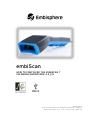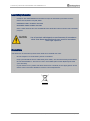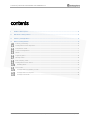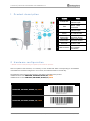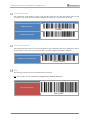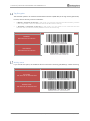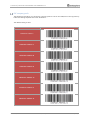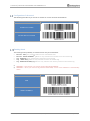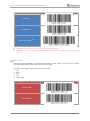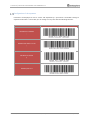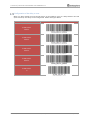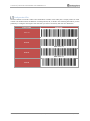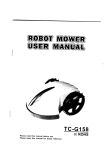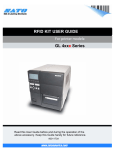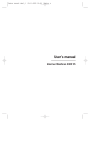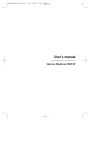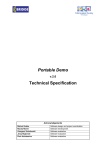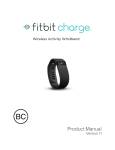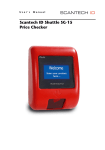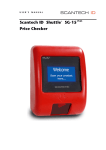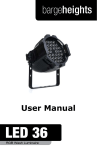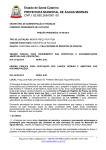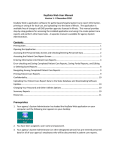Download embiScan - Embisphere
Transcript
embiScan HOW TO CONFIGURE THE EMBISCAN ? UM-EMBISCANBARCODE-2.2_EN Embisphere 99 B, boulevard Descat 59200 TOURCOING - FRANCE www.embisphere.com | Tél: +33(0) 3 20 28 86 00 embiScan| HOW TO CONFIGURE THE EMBISCAN ? REVISION HISTORY Rev Date Author Description 1.0 21/05/2015 Tristan Finet First draft 1.1 05/06/2015 Tristan Finet Modification after internal approval and comments 2.0 20/07/2015 Tristan Finet 2.1 24/07/2015 Tristan Finet 2.2 27/07/2015 Tristan Finet Modification after last review 2.3 01/09/2015 Tristan Finet Update of pictures Embisphere Confidential & Property Add of the GTIN configuration (§4.16) Add of the keyboard QWERTZ (§4.2) Modification after internal approval and comments And §4.8 and 4.14 deleted no more used P a g e 1 | 16 embiScan| HOW TO CONFIGURE THE EMBISCAN ? Laser Safetyinformation - Complies with 21CFR1040.10 and 1040.11 except for deviations pursuant to Laser Notice No. 50, dated July 26, 2001. - EN60825-1:1994+ A1:2002 +A2:2001 - IEC60825-1:1993+A1:1997+A2:2001 - Class 1 Laser devices are not considered to be hazardous when used for their intended purpose Use of controls, adjustments or performance of procedures other than those specified herein may result in hazardous laser light exposure. ProductCare Your device is an electronic product that needs to be treated with care. - Do not subject it to unnecessary shock or vibration. - Keep your EmbiScan and its cable away from water, rain and excessively humid areas. - Do not disassemble it. There are no user-serviceable parts inside. Opening will void your warranty. If your device is very cold or has been stored in a cold area, do not apply power to the device until it has been allowed to come to room temperature. - Embisphere Confidential & Property P a g e 2 | 16 embiScan| HOW TO CONFIGURE THE EMBISCAN ? contents 1 Product description ................................................................................................................................... 4 2 Hardware configuration ............................................................................................................................ 4 3 Country configuration ............................................................................................................................... 5 4 Others configuration.................................................................................................................................. 6 Locking / unlocking ................................................................................................................................................. 6 Configuration of the keyboard .............................................................................................................................. 6 Comparison mode .................................................................................................................................................... 7 Current configuration ............................................................................................................................................. 7 Reset .......................................................................................................................................................................... 7 Tag Encryption ......................................................................................................................................................... 8 Writing status ........................................................................................................................................................... 8 EPC company prefix ................................................................................................................................................ 9 Configuration of the sound .................................................................................................................................. 10 Reading Mode .................................................................................................................................................... 10 FULL mode ................................................................................................................................................................11 Configuration of the delay to scan ................................................................................................................ 14 Configuration of the power ............................................................................................................................. 15 Configure the GTIN ........................................................................................................................................... 16 Embisphere Confidential & Property P a g e 3 | 16 embiScan| HOW TO CONFIGURE THE EMBISCAN ? 1 Product description 1 2 3 5 4 Description 1 Orange LED 2 Red/Green LED 3 Yellow LED 4 5 6 8 # 6 Barcode Switch RFID multiple mode switch RFID single mode switch 7 Blue LED 8 USB connector 7 Function RFID activity indicator light Red – Error Green – Read confirmed RFID multiple mode indicator light. To read barcode RFID multiple mode activation button RFID single mode activation button Lights up when the product is ON USB cable interface for computer connection 2 Hardware configuration * Barcode must be used following an update of the embiScan firmware After an update of the embiScan, it’s necessary to scan the Barcode which corresponding to the hardware used. While the hardware configuration is not done, the embiScan blinks in red with bip. The hardware used can be known looking at the label located below the product. If EMSCAN-A-EU scan EMBISCAN_ANTENNA_BOARD_EU_HW06 If EMSCAN-A-CN scan EMBISCAN_ANTENNA_BOARD_CN_HW08 EMBISCAN_MOTHER_BOARD_HW04 EMBISCAN_ANTENNA_BOARD_EU_HW06 EMBISCAN_ANTENNA_BOARD_CN_HW08 Embisphere Confidential & Property P a g e 4 | 16 embiScan| HOW TO CONFIGURE THE EMBISCAN ? 3 Country configuration * Barcode must be used following an update of the embiScan firmware Regarding of the country configuration, after the hardware configuration, you must scan the Barcode of the country where you use the embiScan. Without this configuration, the product emits fast bips and flashing in orange. COUNTRY UHF-PRC CHINA UHF-NA NORTH AMERICA UHF-923 TAIWAN, BRAZIL, THAILAND UHF-924 INDONESIA UHF-KR2 SOUTH KOREA UHF-TW12 TAIWAN (12 canal) UHF-EU3 EUROPE, MADAGASCAR, SRILANKA, BANGLADESH, CAMBODIA, INDIA**, RUSSIA**, VIETNAM**, SINGAPORE** Embisphere Confidential & Property BARCODE P a g e 5 | 16 embiScan| HOW TO CONFIGURE THE EMBISCAN ? 4 Others configuration The embiScan default value is « Locked ». It’s means that some parameter can’t be modified. For that, you need to unlocked the embiScan. To easily locate this parameter, the locked functions are framed in red ; the unlocked functions are in blue : RED BOXES Locked functions = parameter which required to unlock the embiScan for any modification. BLUE BOXES Unlocked functions = parameter which can be scanned without unlocking the embiScan Locking / unlocking Scan following Barcode to lock or unlock the embiScan. FUNCTIONS BARCODE UNLOCKING LOCKING Configuration of the keyboard Following barcodes allow to configure the PC keyboard in AZERTY, QWERTY or QWERTZ mode. FUNCTIONS BARCODE KEYBOARD AZERTY AZERTY KEYBOARD QWERTY QWERTY KEYBOARD QWERTZ QWERTZ Embisphere Confidential & Property P a g e 6 | 16 embiScan| HOW TO CONFIGURE THE EMBISCAN ? Comparison mode The comparison mode allows to check if the barcode read have the same information than the tag information. This mode is automatically activated if the embiScan is connected to the socket. FUNCTIONS BARCODE COMMON MODE NORMALE COMPARISON MODE COMPARISON Current configuration The following barcode return the current configuration of the embiScan. This one is displayed on the PC Screen (see the user manual for more information on how to display information on the PC). FUNCTION BARCODE CURRENT CONFIGURATION ACTUAL_CONFIG Reset The following barcode restore the embiScan factory settings NB : after a reset, it’s not necessary to configure the hardware & country. FUNCTION BARCODE FACTORY SETTINGS RESET_USINE Embisphere Confidential & Property P a g e 7 | 16 embiScan| HOW TO CONFIGURE THE EMBISCAN ? Tag Encryption The embiScan product can read the barcode data and write it (EAN data) in the tag memory (EPC bank). For that, there is two way of use the embiScan : « Manual » encryption of the tag | in this mode, you must first scan the barcode and then, push the « RFID single read » button to write the EAN in the EPC bank of the tag. « Automatic » encryption of the tag | in this mode, you only need to scan a barcode and the embiScan will write it automatically the EAN read in the nearest tag FUNCTIONS BARCODE MANUAL ENCRYPTION OF THE TAG AUTOMATIC ENCRYPTION OF THE TAG Writing status If you activate this option, the embiScan will return the status of writing (OK/NOK) by a ASCII text string. FUNCTIONS BARCODE ACTIVATE THE STATUS OF ENCRYPTION DESACTIVATE THE STATUS OF ENCRYPTION Embisphere Confidential & Property P a g e 8 | 16 embiScan| HOW TO CONFIGURE THE EMBISCAN ? EPC company prefix The following barcode let you choose the company prefix to use for the read/write in the tag memory bank. This settings depends of the GS1 declaration. The default setting is the 6. FUNCTIONS BARCODE COMPANY PREFIX 6 COMPANY PREFIX 7 COMPANY PREFIX 8 COMPANY PREFIX 9 COMPANY PREFIX 10 COMPANY PREFIX 11 COMPANY PREFIX 12 Embisphere Confidential & Property P a g e 9 | 16 embiScan| HOW TO CONFIGURE THE EMBISCAN ? Configuration of the sound The following barcode let you choose to activate or not the sound of the embiScan.. FUNCTIONS BARCODE SOUND ACTIVATED SOUND NOT ACTIVATED Reading Mode This mode give the possibility to read and return only one information: Barcode - EAN | only read the EAN from the scanned barcode Barcode - SERIAL NUMBER(1) | Allow to only read the serial number from the nearest tag. Tag - BANK EPC | only read the EPC information from the tag. Tag - BANK TID(1) | Allow to only read the TID from the nearest tag. Tag - BANK DATA USER(1) (2) | Allow to only read the user memory area from the nearest tag (1) WARNING - This function can only be used in RFID SINGLE MODE WARNING – when you read one tag without DATA USER, a reset of the embiScan is automatically done ! (2) BARCODE MODE BARCODE EAN SERIAL NUMBER(1) Embisphere Confidential & Property P a g e 10 | 16 embiScan| HOW TO CONFIGURE THE EMBISCAN ? TAG MODE BARCODE BANK EPC BANK TID(1) BANK DATA USER(1) (2) (1) (2) WARNING - This function can only be used in RFID SINGLE MODE WARNING – when you read one tag without DATA USER, a reset of the embiScan is automatically done ! FULL mode FULL mode give the possibility to read several informaiton in a tag. For that, you can select or unselect the required information (information that you want to read). Informations are always return in the same way and order : 1. EPC 2. EAN 3. SN 4. TID 5. DATA USER MODE BARCODE FULL EPC ON FULL EPC OFF Embisphere Confidential & Property P a g e 11 | 16 embiScan| HOW TO CONFIGURE THE EMBISCAN ? FULL EAN ON FULL EAN OFF FULL SERIAL NUMBER ON FULL SERIAL NUMBER OFF FULL TID ON (1) FULL TID OFF (1) FULL DATA USER ON (1) (2) FULL DATA USER OFF (1) (1) (2) WARNING - This function can only be used in RFID SINGLE MODE WARNING – when you read one tag without DATA USER, a reset of the embiScan is automatically done ! Embisphere Confidential & Property P a g e 12 | 16 embiScan| HOW TO CONFIGURE THE EMBISCAN ? Configuration of the separator Information are displayed on the PC screen and separated by a punctuation. The default settings to separate the words is a comma. But you can change it at any time with the following barcode : FUNCTIONS BARCODE SEPARATOR COMMA , SEPARATOR SEMI-COLON ; SEPARATOR SLASH / SEPARATOR DOT . Embisphere Confidential & Property P a g e 13 | 16 embiScan| HOW TO CONFIGURE THE EMBISCAN ? Configuration of the delay to scan When you keep pushed the scan barcode button of the embiScan, there is a delay between two read (laser activation). This delay can be configurated. Default settings is 400ms. FUNCTIONS BARCODE SCAN DELAY 200 ms SCAN DELAY 400 ms SCAN DELAY 600 ms SCAN DELAY 800 ms SCAN DELAY 1s Embisphere Confidential & Property P a g e 14 | 16 embiScan| HOW TO CONFIGURE THE EMBISCAN ? Configuration of the power You can modify the power to read a Tag in RFID single mode. FUNCTIONS BARCODE MINIMUM POWER RFID SINGLE MODE MINIPOWER_RFID_SINGLE_USE MIDDLE POWER RFID SINGLE MODE MIDDLEPOWER_RFID_SINGLE_USE MAXIMUM POWER RFID SINGLE MODE MAXPOWER_RFID_SINGLE_USE You can modify the power to read a Tag in RFID multiple mode. FUNCTIONS BARCODE MINIMUM POWER RFID MULTIPLE MINIPOWER_RFID_MULTIPLE MIDDLE POWER RFID MULTIPLE MIDDLEPOWER_RFID_ MULTIPLE MAXIMUM POWER RFID MULTIPLE MAXPOWER_RFID_ MULTIPLE Embisphere Confidential & Property P a g e 15 | 16 embiScan| HOW TO CONFIGURE THE EMBISCAN ? Configure the GTIN The EPC schema to encode a GTIN is the SGTIN which consists of the GTIN plus a unique product or serial number. The SGTIN scheme has different encodings like 64, 96, or 198 bits. The following barcode let you the possibility to configure the length of the GTIN that you used in conformity with the GS1 declaration. FONCTIONS BARCODE GTIN 14 EMBI_GTIN_14 GTIN 13 EMBI_GTIN_13 GTIN 12 EMBI_GTIN_12 GTIN 8 EMBI_GTIN_8 Embisphere Confidential & Property P a g e 16 | 16