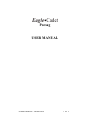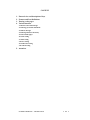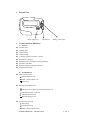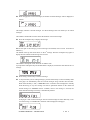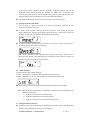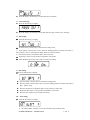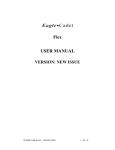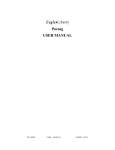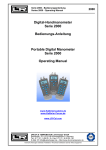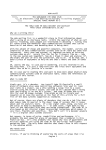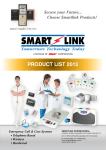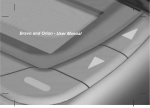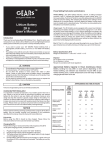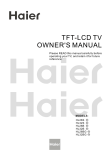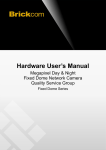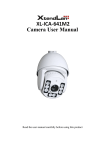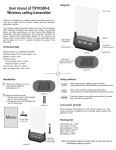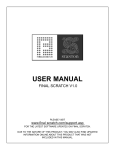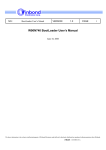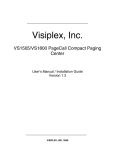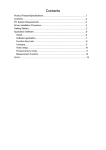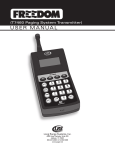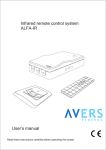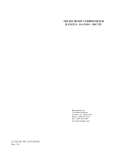Download Pocsag USER MANUAL
Transcript
Pocsag USER MANUAL PG-2020P USER MANUL VER:NEW ISSUE 1 OF 9 CONTENT 1. 2. 3. 4. External view and description of keys Features and Icon Definitions Turning on the pager Various functions 4.1. Receive and read messages 4.2. Message protection and unlock 4.3. Delete messages 4.4. Messages deletion selectively 4.5. Turn-off the pager 4.6. Time setting 4.7. Date setting 4.8. Alert setting 4.9. Audio alert setting 4.10. Alarm setting 5. Attentions PG-2020P USER MANUL VER:NEW ISSUE 2 OF 9 1. External View Read / replace key Function key 2. Features and Icon Definitions a) Features 12 audio alerts Vibration alert 3 alarm setting 4 address codes 15 message memory protection / 20 total 18 characters / message Manual frequency and address code programming low battery indication duplicate and unread message indication message full indication Setting / selection key b) Icon Definitions Menu indication icons Sound alert mode is on Mute / vibration mode is on Alarm is on Message status display icons Message serial number and resource indication icon Message protection \ lock icon Message continued icon Duplicate message icon Function selection icons Time setting Sound alert setting Mute / vibration mode setting PG-2020P USER MANUL VER:NEW ISSUE 3 OF 9 Alarm setting Message deletion Other display icons Low battery warning Blinking when out of receiving area 3. Turning on the pager After installing the battery, the pager will give out an audio or vibration alert. Time and date will be displayed on the screen. Turn on the pager to display: Standby mode display while the pager is on sound alert Standby mode display while the pager is on vibration alert. Now your pager is in standby mode and can receive messages at any time. Standby mode display while the pager is turned off: To turn off the pager, select the “ PAGER OFF?” function. Then press the setting / selection key to turn off the pager. 4. Various functions In standby mode, press the function key to start function selection. Press the function key repeatedly till desired function is displayed on the menu. Then press the setting / selection key to confirm that function. Note: If you want to exit function selection without any changes, press read / replace key. The pager will automatically return to standby mode display in 8 seconds , if no keys are pressed. 4.1. Receive and read messages Press the read / replace key to read messages. If there’s no message stored in the pager, “NO PAGES” will be displayed. PG-2020P USER MANUL VER:NEW ISSUE 4 OF 9 When the pager has received messages, the number of unread messages will be displayed as follows: This display indicates 2 unread messages. An unread message alert will remind you of unread messages. The number at the bottom left corner shows the numbers of received messages Press the read/replace key to display the message. ◆ The first part of the message [ received message: 8615790234, time received: 12:34 PM on March27.] The number at the top left corner shows it’s the 8th message. Press the read/replace key again to display the time and date of the message was received. The number at the top left corner shows the 1st address code. If you press the read/replace key and TONE ONLY is displayed, it means the caller did not leave a message. Press setting / selection key to read next message. At any time when you are reading messages, press the function key to return to standby mode. Your pager can automatically store the received messages along with their time and date. When stored memory is full, a “MEMORY FULL” indication will be displayed in standby mode. Receiving of any new message will lead to permanent deletion of the oldest and unlock message. In “MEMORY FULL” condition, when a new message is received, the oldest unlocked message in memory is automatically deleted. If the pager is full of unread messages and one unread message has been deleted by a new received message, a “OVERFLOW” indication will be displayed on the pager. PG-2020P USER MANUL VER:NEW ISSUE 5 OF 9 If the pager receives a duplicate message repeatedly, A duplicate message icon will be displayed to show that the message is a duplicate one. Under such a circumstance, the receiving time of the message will be updated to the latest. If it’s the same message from different resources, the two messages will not be regarded as the duplicate. The number at the bottom left corner shows the numbers of received messages. 4.2. Message protection and unlock You can “lock” or “protect” maximum of 15 messages from being deleted by the new message when memory overflows. In order to lock or protect a message, press the function key while reading the message. When “PROTECT?” emerges on the display, press the setting / selection key to lock the message. And the lock icon shows that the message has been locked. In order to unlock a message, press function key first, then press setting / selection key to unlock the message while reading the message. Note: “FULL” indication will be displayed when you press the setting / selection key to protect one more message while already having 15 messages locked. Unless you release one locked message first, the message cannot be locked. 4.3. Delete messages The pager has two ways to delete messages: 1) Select “ CLEAR ALL?” function to delete all read and unlock messages. 2) Select “ DELETE”, the selective deleting function, to delete some read message. Press setting / selection key to confirm all unlocked read messages will be deleted. Note: Under the following circumstances, “CLEAR ALL?” function will not be displayed in the function selection items: 1) under the circumstance of no message stored; 2) under the circumstance of all messages unread; 3) under the circumstance of all messages read and locked. 4.4. Messages deletion selectively In order to selectively delete messages, press the function key twice while reading unlocked messages. Then “DELETE?” indication will be displayed. PG-2020P USER MANUL VER:NEW ISSUE 6 OF 9 Press the setting / selection key to confirm the selective deletion. 4.5. Turn-off setting Press the function key to display: Press the setting / selection key to enter OFF mode, the pager cannot receive messages. 4.6. Time setting ◆ Press the function key to display: ◆ Press the setting / selection key to enter the time setting mode. 1 ) Press setting / selection key to move from one blinking position to another. The order is : hour→minute→A or P→selecting time display mode of 12 hour or 24 hour. 2) Press the function key to adjust the digit to the correct time. ◆ ◆ Repeat step 1 and 2 in every position to adjusted to correct time. Press the Read / replace key at any time to confirm your setting . 4.7. Date setting ◆ Press the function key to display: press the setting / selection key to enter the date setting mode. Press the setting / selection key to move from one blinking position to another. The order is : [day—month—year]. Press the function key to adjust the digit in every position to correct date. Repeat the above steps in every position to adjusted to correct date . Press the read / replace key to confirm your setting . 4.8. Alert setting ◆ Press the function key to display: In the “SET ALERT” function, you can select the following 3 kinds of alerts: PG-2020P USER MANUL VER:NEW ISSUE 7 OF 9 1) Audio alert - Press the setting / selection key to set audio alert; or press function key to enter next option. 2) Vibration alert - Press the setting / selection key to set vibration alert; or press function key to enter next option. 3) Mute alert - In this mode, the pager will receive messages with mute alert. Press the setting / selection key to confirm the setting or press the function key to enter next option. 4.9. Audio alert setting ◆ Press the function key to display: “SET AUDIO?” function: you can select one alert from the 5 tone alerts or 7 music alerts for receiving messages or turning on the pager. press the setting / selection key. Press the function key untill you get your desired alert. Press the setting / selection key to confirm your selection. 4.10. Alarm setting ◆ Press the function key to display: Press the setting / selection key to enter the alarm setting mode. Press the function key to select from alarm 1 , 2 or 3. Press the setting / selection key to confirm your selection. Press the function key to select turning the alarm on or off . Press the setting / selection key to move to the position needed changing, then press the function key to adjust the alarm time. Repeat the above steps in every position to adjusted the alarm time. PG-2020P USER MANUL VER:NEW ISSUE 8 OF 9 Press the read / replace key to confirm your alarm setting. When the alarm icon shows on the display in standby mode or OFF mode, it indicates that an alarm has been turned on. When all alarms are turned off, The alarm icon will not be displayed. Standby mode display with alarm turned on At the designated time of alarm, the pager will give off an alert and display “6ALARM” . The alarm icon will blink indicating it is turned on. 5. Attentions: Avoid humidity, high temperature, magnetic field and fierce bumping. Please sent to service center for repair. Do not attempt to open the pager for repair. United Communications Corporation 888-763-7550 www.uccwireless.com PG-2020P USER MANUL VER:NEW ISSUE 9 OF 9