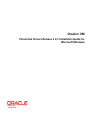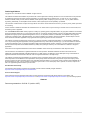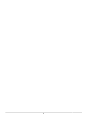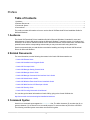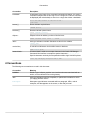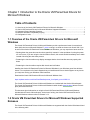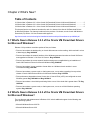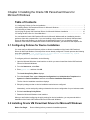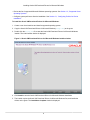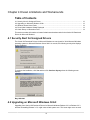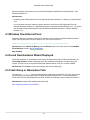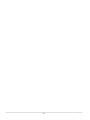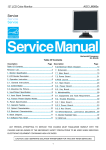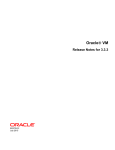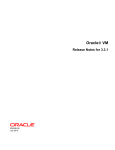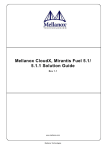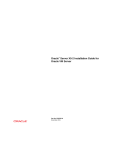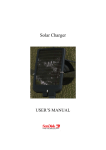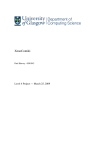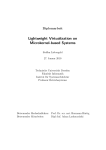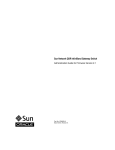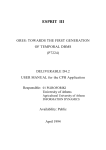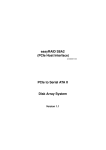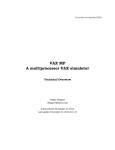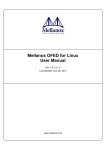Download Paravirtual Drivers Release 3.2.3
Transcript
Oracle® VM
Paravirtual Drivers Release 3.2.3 Installation Guide for
Microsoft Windows
E50255-08
August 2015
Oracle Legal Notices
Copyright © 2011, 2015 Oracle and/or its affiliates. All rights reserved.
This software and related documentation are provided under a license agreement containing restrictions on use and disclosure and are protected
by intellectual property laws. Except as expressly permitted in your license agreement or allowed by law, you may not use, copy, reproduce,
translate, broadcast, modify, license, transmit, distribute, exhibit, perform, publish, or display any part, in any form, or by any means. Reverse
engineering, disassembly, or decompilation of this software, unless required by law for interoperability, is prohibited.
The information contained herein is subject to change without notice and is not warranted to be error-free. If you find any errors, please report them
to us in writing.
If this is software or related documentation that is delivered to the U.S. Government or anyone licensing it on behalf of the U.S. Government, then
the following notice is applicable:
U.S. GOVERNMENT END USERS: Oracle programs, including any operating system, integrated software, any programs installed on the hardware,
and/or documentation, delivered to U.S. Government end users are "commercial computer software" pursuant to the applicable Federal Acquisition
Regulation and agency-specific supplemental regulations. As such, use, duplication, disclosure, modification, and adaptation of the programs,
including any operating system, integrated software, any programs installed on the hardware, and/or documentation, shall be subject to license
terms and license restrictions applicable to the programs. No other rights are granted to the U.S. Government.
This software or hardware is developed for general use in a variety of information management applications. It is not developed or intended for
use in any inherently dangerous applications, including applications that may create a risk of personal injury. If you use this software or hardware
in dangerous applications, then you shall be responsible to take all appropriate fail-safe, backup, redundancy, and other measures to ensure its
safe use. Oracle Corporation and its affiliates disclaim any liability for any damages caused by use of this software or hardware in dangerous
applications.
Oracle and Java are registered trademarks of Oracle and/or its affiliates. Other names may be trademarks of their respective owners.
Intel and Intel Xeon are trademarks or registered trademarks of Intel Corporation. All SPARC trademarks are used under license and are
trademarks or registered trademarks of SPARC International, Inc. AMD, Opteron, the AMD logo, and the AMD Opteron logo are trademarks or
registered trademarks of Advanced Micro Devices. UNIX is a registered trademark of The Open Group.
This software or hardware and documentation may provide access to or information about content, products, and services from third parties.
Oracle Corporation and its affiliates are not responsible for and expressly disclaim all warranties of any kind with respect to third-party content,
products, and services unless otherwise set forth in an applicable agreement between you and Oracle. Oracle Corporation and its affiliates will not
be responsible for any loss, costs, or damages incurred due to your access to or use of third-party content, products, or services, except as set
forth in an applicable agreement between you and Oracle.
Documentation Accessibility
For information about Oracle's commitment to accessibility, visit the Oracle Accessibility Program website at
http://www.oracle.com/pls/topic/lookup?ctx=acc&id=docacc.
Access to Oracle Support
Oracle customers that have purchased support have access to electronic support through My Oracle Support. For information, visit
http://www.oracle.com/pls/topic/lookup?ctx=acc&id=info or visit http://www.oracle.com/pls/topic/lookup?ctx=acc&id=trs if you are hearing impaired.
Abstract
Document generated on: 2015-08-17 (revision: 4877)
Table of Contents
Preface .............................................................................................................................................. v
1 Audience ................................................................................................................................ v
2 Related Documents ................................................................................................................ v
3 Command Syntax ................................................................................................................... v
4 Conventions ........................................................................................................................... vi
1 Introduction to the Oracle VM Paravirtual Drivers for Microsoft Windows ............................................ 1
1.1 Overview of the Oracle VM Paravirtual Drivers for Microsoft Windows ..................................... 1
1.2 Oracle VM Paravirtual Drivers for Microsoft Windows Supported Releases .............................. 1
1.3 Supported Guest Operating Systems .................................................................................... 2
1.4 Microsoft Windows Compatibility Signing ............................................................................... 2
1.5 Configuration Limits ............................................................................................................. 2
2 What's New? .................................................................................................................................. 5
2.1 What's New in Release 3.2.3 of the Oracle VM Paravirtual Drivers for Microsoft Windows? ........ 5
2.2 What's New in Release 3.2.2 of the Oracle VM Paravirtual Drivers for Microsoft Windows? ........ 5
2.3 What's New in Release 3.0.1 of the Oracle VM Paravirtual Drivers for Microsoft Windows? ........ 6
3 Installing the Oracle VM Paravirtual Drivers for Microsoft Windows .................................................... 7
3.1 Configuring Policies for Device Installation ............................................................................ 7
3.2 Installing Oracle VM Paravirtual Drivers for Microsoft Windows ............................................... 7
3.3 Performing a Silent Install .................................................................................................... 9
3.4 Verifying the Oracle VM Paravirtual Drivers for Microsoft Windows Installation ....................... 10
3.5 Setting the MTU Size for Virtual Machines .......................................................................... 11
4 Known Limitations and Workarounds ............................................................................................. 13
4.1 Security Alert for Unsigned Drivers ..................................................................................... 13
4.2 Upgrading on Microsoft Windows 32-bit .............................................................................. 13
4.3 Windows Guest Kernel Panic ............................................................................................. 14
4.4 Found New Hardware Wizard Displayed ............................................................................. 14
4.5 Crash Dump or Hibernation Fails ........................................................................................ 14
Glossary .......................................................................................................................................... 15
iii
iv
Preface
Table of Contents
1
2
3
4
Audience ........................................................................................................................................
Related Documents ........................................................................................................................
Command Syntax ...........................................................................................................................
Conventions ...................................................................................................................................
v
v
v
vi
The preface contains information on how to use the Oracle VM Paravirtual Drivers Installation Guide for
Microsoft Windows.
1 Audience
The Oracle VM Paravirtual Drivers Installation Guide for Microsoft Windows is intended for users and
administrators of Oracle VM guests running the Microsoft Windows™ operating system. It includes a brief
introduction of the Oracle VM Paravirtual Drivers for Microsoft Windows, how to install them, and describes
potential issues and the corresponding workarounds you may encounter while using the drivers.
Oracle recommends that you read this document before installing and using the Oracle VM Paravirtual
Drivers for Microsoft Windows.
2 Related Documents
For more information, see the following documents in the Oracle VM documentation set:
• Oracle VM Release Notes
• Oracle VM Installation and Upgrade Guide
• Oracle VM Concepts Guide
• Oracle VM Manager Getting Started Guide
• Oracle VM Manager User's Guide
• Oracle VM Manager Command Line Interface User's Guide
• Oracle VM Administrator's Guide
• Oracle VM Windows Paravirtual Drivers Installation Guide
• Oracle VM Web Services API Developer's Guide
• Oracle VM Security Guide
• Oracle VM Licensing Information User Manual
You can also get the latest information on Oracle VM by going to the Oracle VM Web site:
http://www.oracle.com/us/technologies/virtualization/oraclevm
3 Command Syntax
Oracle Linux command syntax appears in monospace font. The dollar character ($), number sign (#), or
percent character (%) are Oracle Linux command prompts. Do not enter them as part of the command.
The following command syntax conventions are used in this guide:
v
Conventions
Convention
Description
backslash \
A backslash is the Oracle Linux command continuation character. It is used in
command examples that are too long to fit on a single line. Enter the command
as displayed (with a backslash) or enter it on a single line without a backslash:
dd if=/dev/rdsk/c0t1d0s6 of=/dev/rst0 bs=10b \
count=10000
braces { }
Braces indicate required items:
.DEFINE {macro1}
brackets [ ]
Brackets indicate optional items:
cvtcrt termname [outfile]
ellipses ...
Ellipses indicate an arbitrary number of similar items:
CHKVAL fieldname value1 value2 ... valueN
italics
Italic type indicates a variable. Substitute a value for the variable:
library_name
vertical line |
A vertical line indicates a choice within braces or brackets:
FILE filesize [K|M]
forward slash /
A forward slash is used as an escape character in the Oracle VM Manager
Command Line Interface to escape the special characters ", ', ?, \, /, <, >.
Special characters need only be escaped when within single or double quotes:
create Tag name=MyTag description="HR/'s VMs"
4 Conventions
The following text conventions are used in this document:
Convention
Meaning
boldface
Boldface type indicates graphical user interface elements associated with an
action, or terms defined in text or the glossary.
italic
Italic type indicates book titles, emphasis, or placeholder variables for which
you supply particular values.
monospace
Monospace type indicates commands within a paragraph, URLs, code in
examples, text that appears on the screen, or text that you enter.
vi
Chapter 1 Introduction to the Oracle VM Paravirtual Drivers for
Microsoft Windows
Table of Contents
1.1
1.2
1.3
1.4
1.5
Overview of the Oracle VM Paravirtual Drivers for Microsoft Windows .............................................
Oracle VM Paravirtual Drivers for Microsoft Windows Supported Releases ......................................
Supported Guest Operating Systems ............................................................................................
Microsoft Windows Compatibility Signing .......................................................................................
Configuration Limits .....................................................................................................................
1
1
2
2
2
1.1 Overview of the Oracle VM Paravirtual Drivers for Microsoft
Windows
The Oracle VM Paravirtual Drivers for Microsoft Windows provide a performance boost for network and
block (disk) devices on Microsoft Windows™ guests running in a virtual environment on Oracle VM. If you
do not use the Oracle VM Paravirtual Drivers for Microsoft Windows, you may experience issues such as:
• Shutting down the guest does not shut down gracefully. Instead, it is the equivalent of turning the power
off. In this case, if you are using the virtual machine console, the console would immediately turn to black
instead of showing the shut down process.
• Restarting the virtual machine may display messages that the virtual machine was not properly shut
down.
• Restarting the virtual machine requires disk checks and verification.
Installing the Oracle VM Paravirtual Drivers for Microsoft Windows in your Windows guest fixes all these
issues. It is a requirement for Oracle Support that you install these drivers to obtain support on any issues
you may have running your Windows virtual machines.
Download the Oracle VM Paravirtual Drivers for Microsoft Windows from:
https://updates.oracle.com/Orion/PatchDetails/process_form?patch_num=16863114
The Oracle VM Paravirtual Drivers for Microsoft Windows are included with the Oracle VM media pack.
The Oracle VM Paravirtual Drivers for Microsoft Windows installer installs paravirtualized drivers for block
(disk) and network devices.
This document gives information on using the Oracle VM Paravirtual Drivers for Microsoft Windows
included with the Oracle VM media pack. At the time of writing, the Oracle VM Paravirtual Drivers for
Microsoft Windows release number is Release 3.2.3.
1.2 Oracle VM Paravirtual Drivers for Microsoft Windows Supported
Releases
The Oracle VM Paravirtual Drivers for Microsoft Windows are supported with the Oracle VM releases listed
in the following table.
1
Supported Guest Operating Systems
Table 1.1 Oracle VM Paravirtual Drivers for Microsoft Windows Supported Releases
Oracle VM Release
Oracle VM Paravirtual
Oracle VM Paravirtual
Oracle VM Paravirtual
Drivers for Microsoft
Drivers for Microsoft
Drivers for Microsoft
Windows Release 3.0.1 Windows Release 3.2.2 Windows Release 3.2.3
Oracle VM 3.0
Yes
No
No
Oracle VM 3.1
Yes
No
No
Oracle VM 3.2
Yes
Yes
Yes
Oracle VM 3.3
No
Yes
Yes
1.3 Supported Guest Operating Systems
The following Microsoft Windows operating systems are supported. The supported operating systems must
have the Oracle VM Paravirtual Drivers for Microsoft Windows installed in the guest operating systems.
Table 1.2 Microsoft Windows Supported Guest Operating Systems
Guest Operating System with Oracle VM
Paravirtual Drivers for Microsoft Windows
Installed
64-bit
32-bit
Microsoft Windows Server 2012 R2
Yes
N/A
Microsoft Windows Server 2012
Yes
N/A
Microsoft Windows Server 2008 R2 SP1
Yes
N/A
Microsoft Windows Server 2008 SP2
Yes
Yes
Microsoft Windows Server 2003 R2 SP2
Yes
Yes
Microsoft Windows 8.1
Yes
Yes
Microsoft Windows 8
Yes
Yes
Microsoft Windows 7 SP1
Yes
Yes
Microsoft Windows Vista SP2
Yes
Yes
1.4 Microsoft Windows Compatibility Signing
Oracle VM Paravirtual Drivers for Microsoft Windows Release 3.2.3 have been signed by Microsoft for the
Windows 2012 software logo program as compatible on 64-bit versions of Windows Server 2012, Windows
Server 2008, Windows 8.1, and Windows 7. See the Windows Server Catalog for more information.
Oracle VM Paravirtual Drivers for Microsoft Windows Release 3.2.3 are not signed for Microsoft Windows
Server 2003 or for any 32-bit Windows operating system. A security alert occurs during installation on a
Windows operating system for which Oracle VM Paravirtual Drivers for Microsoft Windows are not signed.
See Section 4.1, “Security Alert for Unsigned Drivers”.
1.5 Configuration Limits
This section contains the configuration maximums for the Oracle VM Paravirtual Drivers for Microsoft
Windows. The limits presented in the following table represents tested and recommended limits.
Table 1.3 Oracle VM Paravirtual Drivers for Microsoft Windows configuration maximums
Item
Maximum
Virtual CPUs
32
2
Configuration Limits
Item
Maximum
Virtual RAM on 32-bit guests
64 GB
Virtual RAM on 64-bit guests
256 GB
Virtual disks
40
The number of virtual disks includes the number of
virtual NICs. See Note.
Virtual NICs
8
The number of virtual NICs are included in the
number of virtual disks. See Note.
Note
The number of virtual disks includes the number of virtual NICs. If there are eight
virtual NICs, only 32 virtual disks are supported. Virtual disks are assigned a higher
priority than virtual NICs. If a virtual machine is configured with eight virtual NICs,
and 35 virtual disks, then 35 disks are created, and five VNICs.
3
4
Chapter 2 What's New?
Table of Contents
2.1 What's New in Release 3.2.3 of the Oracle VM Paravirtual Drivers for Microsoft Windows? ............... 5
2.2 What's New in Release 3.2.2 of the Oracle VM Paravirtual Drivers for Microsoft Windows? ............... 5
2.3 What's New in Release 3.0.1 of the Oracle VM Paravirtual Drivers for Microsoft Windows? ............... 6
This chapter lists the new features introduced in each 3.x release of the Oracle VM Paravirtual Drivers
for Microsoft Windows. For features introduced in the previous 2.0 release, see the Oracle VM Windows
Paravirtual (PV) Drivers 2.0: New Features white paper at:
http://www.oracle.com/us/technologies/virtualization/oraclevm/winpv20-newfeatures-wp-080929.pdf
2.1 What's New in Release 3.2.3 of the Oracle VM Paravirtual Drivers
for Microsoft Windows?
Release 3.2.3 provides a cumulative update of fixes, as follows:
• Fixes an issue where the default policy on virtual disks was set to write-caching, which resulted in a loss
of data integrity. Bug 19452465
• Fixes an issue where the network interface of the Windows guest was lost when an Oracle VM Server
was upgraded to Release 3.3 in Cisco UCS server. Bug 19449368
• Fixes an issue where the current network interface settings are not applied during an installation of
Oracle VM Paravirtual Drivers for Microsoft Windows. Bug 18865098
• Fixes an issue where it is not possible to format disks on a Windows virtual machine in some
circumstances. Bug 18707840
• Fixes an issue where a system crash, or fatal system error, occurs when upgrading from a previous
release of Oracle VM Paravirtual Drivers for Microsoft Windows. Bug 18702781
• Fixes performance degradation issues if more than 16 virtual CPUs (vCPU) are configured on some
Windows guests. Bug 18593684 and Bug 18558015
• Fixes an issue where a virtual disk provisioning failure occurs if the virtual disk is greater than 1TB. Bug
18553901
• Fixes an issue where a system crash, or fatal system error, occurs on a 32-bit Windows operating
system. Bug 18361346
2.2 What's New in Release 3.2.2 of the Oracle VM Paravirtual Drivers
for Microsoft Windows?
The new features and enhancements in Release 3.2.2 include additional support for the following new
guest operating systems:
• Microsoft Windows Server 2012 R2
• Microsoft Windows Server 2012
5
What's New in Release 3.0.1 of the Oracle VM Paravirtual Drivers for Microsoft Windows?
• Microsoft Windows 8.1
• Microsoft Windows 8
The following maximum limit configurations have been tested with the Oracle VM Paravirtual Drivers for
Microsoft Windows:
• Maximum number of virtual CPUs: 32
• Maximum RAM per 32-bit guest: 64 GB
• Maximum RAM per 64-bit guest: 256 GB
2.3 What's New in Release 3.0.1 of the Oracle VM Paravirtual Drivers
for Microsoft Windows?
Release 3.0.1 includes support for the Storport miniport driver, which delivers improved performance
compared to the SCSI port driver.
6
Chapter 3 Installing the Oracle VM Paravirtual Drivers for
Microsoft Windows
Table of Contents
3.1
3.2
3.3
3.4
3.5
Configuring Policies for Device Installation .................................................................................... 7
Installing Oracle VM Paravirtual Drivers for Microsoft Windows ....................................................... 7
Performing a Silent Install ............................................................................................................ 9
Verifying the Oracle VM Paravirtual Drivers for Microsoft Windows Installation ............................... 10
Setting the MTU Size for Virtual Machines .................................................................................. 11
You can install the Oracle VM Paravirtual Drivers for Microsoft Windows with an installation wizard or
perform a silent with a response file. If you are installing a single instance of the Oracle VM Paravirtual
Drivers for Microsoft Windows, you should use the installation wizard. If you are installing multiple
instances of the Oracle VM Paravirtual Drivers for Microsoft Windows, you should use the response file.
3.1 Configuring Policies for Device Installation
You must configure Microsoft Windows policies to allow the installation of the Oracle VM Paravirtual
Drivers for Microsoft Windows, if these policies are not already configured. This task prevents the following
error during installation: The installation of this device is forbidden by system
policy. Contact your system administrator.
To configure policies for installation, do the following:
1. Open the Microsoft Windows virtual machine on which you want to install the Oracle VM Paravirtual
Drivers for Microsoft Windows.
2. From the Start menu, select Run.
3. Enter gpedit.msc and then click OK.
The Local Group Policy Editor displays.
4. From the Console Tree, expand Computer Configuration then Administrative Templates then
System then Device Installation and then select Device Installation Restrictions.
The list of device installation restrictions displays.
5. Edit policy settings so that no device installation restrictions are configured.
Alternatively, review each policy setting to determine the correct configuration for your business needs.
6. Exit the Local Group Policy Editor.
7. Restart the Microsoft Windows virtual machine.
When you are finished configuring the policy settings for device installation, you can proceed with the
installation of the Oracle VM Paravirtual Drivers for Microsoft Windows.
3.2 Installing Oracle VM Paravirtual Drivers for Microsoft Windows
Before You Begin.
Do the following before you start the installation process:
7
Installing Oracle VM Paravirtual Drivers for Microsoft Windows
• Review the list of supported Microsoft Windows operating systems. See Section 1.3, “Supported Guest
Operating Systems”.
• Configure system policies to allow the installation. See Section 3.1, “Configuring Policies for Device
Installation”.
To install the Oracle VM Paravirtual Drivers for Microsoft Windows:
1. Create a new virtual machine and install a supported operating system.
2. Copy the Oracle VM Paravirtual Drivers for Microsoft Windows (Setup.exe) to the guest.
3. Double click the Setup.exe file to start the Oracle VM Paravirtual Drivers for Microsoft Windows
installer. The initial installer window is displayed.
Figure 3.1 Oracle VM Paravirtual Drivers for Microsoft Windows installer window
4. Click Install to start the Oracle VM Paravirtual Drivers for Microsoft Windows installation.
5. The installer copies the Oracle VM Paravirtual Drivers for Microsoft Windows files, and installs the
drivers on the guest. The Installation Complete window is displayed.
8
Performing a Silent Install
Figure 3.2 Installation Complete window
Check Yes, restart the system now and click Finish. The virtual machine is restarted.
3.3 Performing a Silent Install
You can create a response file that contains all installation options. Once you have the response file, you
can install the Oracle VM Paravirtual Drivers for Microsoft Windows silently.
Before You Begin.
Do the following before you start the installation process:
• Review the list of supported Microsoft Windows operating systems. See Section 1.3, “Supported Guest
Operating Systems”.
• Configure system policies to allow the installation. See Section 3.1, “Configuring Policies for Device
Installation”.
To create the response file for silent installations, do the following:
1. Run the installer with the /r option. Proceed through the dialogs and complete the installation. This
will create a setup.iss file and place it in the C:\windows directory. This file includes all of your
responses to the InstallShield dialogs, allowing you to perform unattended installations.
2. Copy setup.iss to the same directory as the Oracle VM Paravirtual Drivers for Microsoft Windows
installer executable and run the installer with the /s option.
9
Verifying the Oracle VM Paravirtual Drivers for Microsoft Windows Installation
3.4 Verifying the Oracle VM Paravirtual Drivers for Microsoft
Windows Installation
To verify the Oracle VM Paravirtual Drivers for Microsoft Windows installed successfully, do the following:
1. Open the Microsoft Windows virtual machine on which you installed the Oracle VM Paravirtual Drivers
for Microsoft Windows.
2. From the Control Panel, locate and open the Device Manager window.
3. Expand Disk drives and verify that the following entry exists: Oracle VM Virtual SCSI Disk
Device.
4. Expand Network adapters and verify that the following entry exists: Oracle VM Virtual
Ethernet Adpater.
If both device entries exist, and do not have any device issue symbols next to them, then the Oracle VM
Paravirtual Drivers for Microsoft Windows are installed successfully.
If a device issue symbol, such as a black exclamation mark on a yellow field, displays next to either device,
you should attempt to reinstall the Oracle VM Paravirtual Drivers for Microsoft Windows. If the device issue
symbol displays next to the device after you reinstall, either refer to the appropriate Microsoft Windows
documentation for troubleshooting procedures or contact Oracle support.
The following image is an example of device drivers before installing the Oracle VM Paravirtual Drivers for
Microsoft Windows:
The following image is an example of device drivers after successfully installing the Oracle VM Paravirtual
Drivers for Microsoft Windows:
10
Setting the MTU Size for Virtual Machines
3.5 Setting the MTU Size for Virtual Machines
The Oracle VM Paravirtual Drivers for Microsoft Windows override the maximum transmission unit (MTU)
settings in the virtual network adapters for Microsoft Windows virtual machines. After you successfully
install and verify the Oracle VM Paravirtual Drivers for Microsoft Windows, you should set the MTU for
each guest virtual machine.
To set the MTU size for a virtual machine, do the following:
1. Open the Microsoft Windows virtual machine.
2. From the Control Panel, locate and open the Device Manager window.
3. Expand Network adapters and select the appropriate Oracle VM Virtual Ethernet Adpater.
4. Right-click the adapter, select Properties, and then select the Advanced tab.
5. Select the MTU property and set the value as appropriate. Click OK to save your changes.
11
12
Chapter 4 Known Limitations and Workarounds
Table of Contents
4.1
4.2
4.3
4.4
4.5
Security Alert for Unsigned Drivers .............................................................................................
Upgrading on Microsoft Windows 32-bit ......................................................................................
Windows Guest Kernel Panic .....................................................................................................
Found New Hardware Wizard Displayed .....................................................................................
Crash Dump or Hibernation Fails ................................................................................................
This section contains information on known limitations and workarounds for the Oracle VM Paravirtual
Drivers for Microsoft Windows.
4.1 Security Alert for Unsigned Drivers
The Oracle VM Paravirtual Drivers for Microsoft Windows are not signed for 32-bit Microsoft Windows
operating systems or Microsoft Windows Server 2003. As a result, the following security alert displays
during installation:
To continue the installation, click Yes and then click Continue Anyway when the following screen
displays:
Bug 18361346
4.2 Upgrading on Microsoft Windows 32-bit
Upgrading from Oracle VM Paravirtual Drivers for Microsoft Windows Release 3.2.2 to Release 3.2.3,
and then uninstalling Release 3.2.3, might cause a fatal system error. This issue might occur on some
13
13
13
14
14
14
Windows Guest Kernel Panic
Microsoft Windows 32-bit versions, such as Microsoft Windows 2008 SP2, Microsoft Windows 7, and
Microsoft Windows 8.1.
Workarounds:
• Uninstall Oracle VM Paravirtual Drivers for Microsoft Windows Release 3.2.2 before you install Release
3.2.3.
• If you encounter this issue, restart the system and then use the Oracle VM Paravirtual Drivers for
Microsoft Windows Release 3.2.3 installation program to completely uninstall Release 3.2.3. You should
then uninstall Oracle VM Paravirtual Drivers for Microsoft Windows Release 3.2.2 before installing
Release 3.2.3.
4.3 Windows Guest Kernel Panic
Windows guests may experience kernel panic when the virtual machine is stopped and started several
times. This may also occur if there is intensive I/O. The error in this case is:
(XEN) p2m_pod_demand_populate: Out of populate-on-demand memory!
Workaround: Set the Maximum Memory and the Memory fields to the same value in the Create/Edit
Virtual Machine wizard in Oracle VM Manager.
Bug 10334923
4.4 Found New Hardware Wizard Displayed
During the installation or uninstallation of the Oracle VM Paravirtual Drivers for Microsoft Windows, the
Found New Hardware wizard is displayed during the installation/uninstallation, and when the guest
restarts. This only occurs on a guest with Microsoft Windows Server 2003 (32- or 64-bit) installed.
Workaround: Click Cancel to ignore the message and close the dialog box.
4.5 Crash Dump or Hibernation Fails
The stop error 0x000000D1 may occur when doing a crash dump or hibernation. This only occurs when
using the Oracle VM Paravirtual Drivers for Microsoft Windows Release 3.0.1 on Microsoft Windows
Server 2008 R2, Microsoft Windows Server 2008, and Microsoft Windows Vista or Microsoft Windows 7.
Workaround: Download and install the Microsoft hotfix:
http://support.microsoft.com/kb/2320550/
14
Glossary
D
dom0
An abbreviation for domain zero. The management domain with privileged access to the hardware and device
drivers. Dom0 is the first domain started at boot time. Dom0 has more privileges than domU. It can access the
hardware directly and can manage the device drivers for other domains. It can also start new domains.
domU
An unprivileged domain with no direct access to the hardware or device drivers. Each domU is started by dom0.
G
guest
A guest operating system that runs within a domain in Oracle VM Server. A guest may be paravirtualized or
hardware virtualized. Multiple guests can run on the same Oracle VM Server.
O
Oracle VM Manager
The Oracle VM Manager is the management platform, which offers an easy-to-use, web-browser interface as
well as a command-line interface (CLI). The Oracle VM Manager tracks and manages the resources available
in your virtual environment. The user interface, which is an Application Development Framework (ADF) web
application, allow you to easily manage Oracle VM Server pools. Manages virtual machine life cycle, including
creating virtual machines from templates or from installation media, deleting, powering off, uploading, deployment
and live migration of virtual machines. Manages resources including ISO files, templates and shared virtual disks.
P
paravirtualized machine (PVM)
A virtual machine with a kernel that is recompiled to be made aware of the virtual environment. Runs at near
native speed, with memory, disk and network access optimized for maximum performance.
Paravirtualized guests use generic, idealized device drivers, which are part of the guest’s OS. The I/O operations
using these generic device drivers are mapped to the real device drivers in dom0. The generic, abstracted drivers
in the guest seldom change and provide excellent guest stability. The dom0 domain, alternatively, can use the
native hardware vendor drivers, and the guests can safely migrate to another dom0 with slightly different drivers.
For other resources such as CPU and memory, paravirtualized kernels make special “hypercalls” to the Xen
hypervisor. These hypercalls provide better performance by reducing the number of instructions and context
switches required to handle an incoming request. By contrast, on an emulated (hardware virtualized) guest, driver
requests engage the guest’s interrupt handler, increasing the I/O operation overhead.
15
16