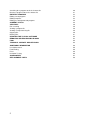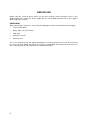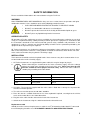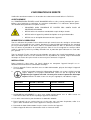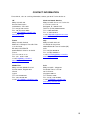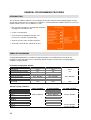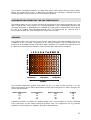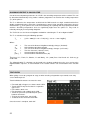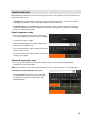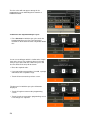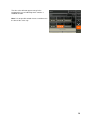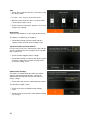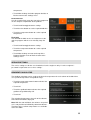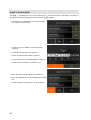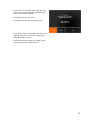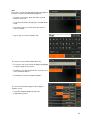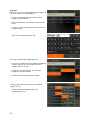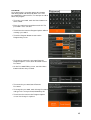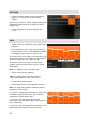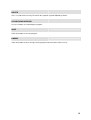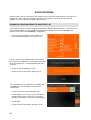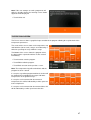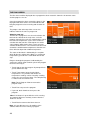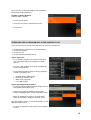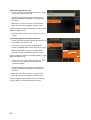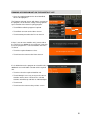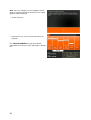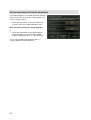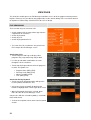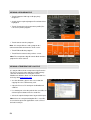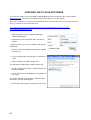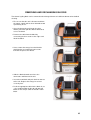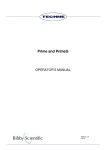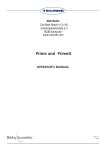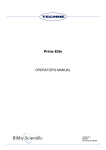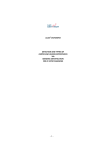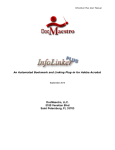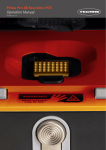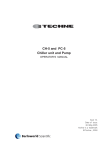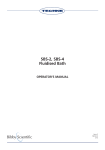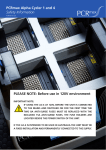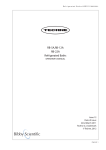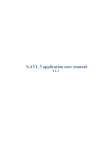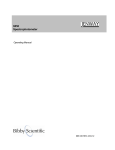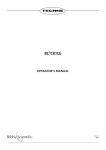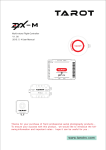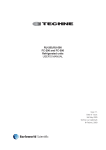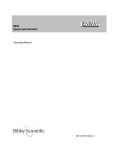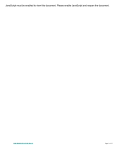Download TC-PLUS Manual v1.7
Transcript
TC-PLUS OPERATOR’S MANUAL VERSION 1.7 11/2012 Part number LTC1038 2 CONTENTS INTRODUCTION BEFORE USE Unpacking SAFETY INFORMATION English Français Deutsch Italiano Español CONTACT INFORMATION TC-PLUS SPECIFICATION INSTALLATION GENERAL PROGRAMMING FEATURES Introduction Template programs Incremented/decremented time and temperature Gradient Oligonucleotide Tm calculator Text entry Temperature entry Time entry INSTRUMENT SETTINGS AND DEFAULTS User preferences Instrument settings Program defaults Service settings Gradient calculator Oligonucleotide Tm calculator CREATE A NEW PROGRAM Name the program Insert/delete a stage Insert/delete a step Insert/delete a pause Program options Settings View Delete Up and down arrows Save Cancel RUN A PROGRAM Running a program from the shortcut list The pre-run screen The run screen PAGE 3 4 4 5 5 7 9 11 13 15 16 18 20 20 20 21 21 22 22 23 26 30 30 31 34 35 35 36 38 38 39 40 40 40 44 44 45 45 45 45 46 46 47 48 1 Searching for a program not in the shortcut list Running a program not on the shortcut list EDITING A PROGRAM Editing saved programs Editing templates Editing password-protected programs CURRENT STATUS VIEW FILES File searching Viewing a program file Viewing a temperature log file Copying files Deleting files UPDATING THE TC-PLUS SOFTWARE REMOVING AND EXCHANGING BLOCKS FAQs TECHNICAL SUPPORT AND SERVICING ADDITIONAL INFORMATION User Maintenance Fault Finding Fuses Insulation Testing ACCESSORIES REPLACEMENT PARTS 2 49 51 53 53 53 54 55 56 56 58 58 59 61 62 63 64 65 66 66 66 66 66 67 68 INTRODUCTION The TC-PLUS is an advanced gradient thermal cycler designed to accurately and rapidly control the temperatures of samples between 0ºC (or 20°C below ambient) and 100°C. It has many scientific 1 applications including PCR , reverse transcription, ligation and sequencing. It has userinterchangeable blocks to allow for most commonly used consumables including 0.2ml x 96 well plates and 0.2ml tubes, 0.5ml tubes and 384 well plates. The heated lid automatically applies the correct pressure to suit the consumable used. The TC-PLUS is programmed via a 5.7” colour VGA LCD touch screen using simple and intuitive software. Programs and run progress can be viewed as a temperature/step graphical display, allowing the user to readily check the status or position within a run. Files can be saved with user names and/or keywords which allows for rapid searching and retrieval. A USB port on the front of the unit allows transfer of files to and from a USB memory stick and for the easy update of instrument software. The thermal block incorporates the very latest in Peltier design featuring the Thermal Energy Recovery ® System (TERS ). This allows the TC-PLUS to achieve ramp rates of up to 5ºC/s and is also energy saving, resulting in reduced running costs. The TC-PLUS can be used as a stand-alone unit or, for high-throughput applications, to control up to nine additional Satellite units via USB connections. Satellite units can also be remotely controlled from a PC using the Techne Workbench software. Programs and temperature files are saved as text files for integration into a LIMS System. 1 Purchase of this instrument conveys a limited non-transferable immunity from suit for the purchaser's own internal research and development and applied fields other than human in-vitro diagnostics under non-real-time thermal cycler patents of Applied Biosystems LLC. 3 BEFORE USE Before using the TC-PLUS please make sure you have read this manual carefully. If there is any doubt relating to the proper use of this equipment, the staff at Bibby Scientific Ltd. or your supplier will be happy to assist you. UNPACKING When unpacking the unit please ensure that the following have been removed from the packaging: • TC-PLUS with block • Mains cables (UK, EU and US) • USB cable • Operator’s manual • Warranty card The user is advised to keep the original packaging in case the instrument ever needs to be returned for service or repair. Bibby Scientific Ltd. accepts no responsibility for damage incurred unless the unit is correctly packed and transported in its original packaging. 4 SAFETY INFORMATION Please read all the information in this manual before using the TC-PLUS. WARNING HIGH TEMPERATURES ARE DANGEROUS: they can cause serious burns to operators and ignite combustible material. Users should be aware of the following potential hazards: • USE CARE AND WEAR PROTECTIVE GLOVES TO PROTECT HANDS • DO NOT use combustible substances near hot objects • DO NOT operate the instrument in the vicinity of inflammable liquids or gases • DO NOT place any liquid directly into the instrument. OPERATOR SAFETY All operators of Techne equipment must have available the relevant literature needed to ensure their safety. It is important that only suitably trained personnel operate this equipment, in accordance with the instructions contained in this manual and with general safety standards and procedures. If the equipment is used in a manner not specified by Bibby Scientific Ltd. the protection provided by the equipment to the operator may be impaired. All Techne instruments are designed to conform to international safety requirements and are fitted with an over-temperature cut-out. If a safety problem should be encountered, switch off the unit at the mains socket and remove the plug from the electricity supply. INSTALLATION The instrument should be carried using both hands. Never move or carry the instrument when in use or connected to the mains electricity supply. 1. All Techne instruments are supplied with a power cable; this may be integral or plug-in. 2. Before connecting the instrument to the mains electricity supply, check the voltage against the rating plate (located on the back of the unit). Please note that the unit must be earthed to ensure proper electrical safety. Connect the mains cable to a suitable plug according to the table below. Connections 220/240V, 50/60Hz 110V/120V, 50/60Hz Live Brown Black Neutral Blue White Earth Green/yellow Green 3. UK ONLY: The fused plug supplied with the mains cable is fitted with a 10 amp fuse to protect the instrument and the operator. 4. The units are rated to operate at 100-230V, 50/60Hz. 5. Place the unit on a suitable flat bench or in a fume cupboard if required, ensuring that the air inlet vents on the underside are free from obstruction. 6. Plug the mains cable into the socket on the back of the instrument. 7. Switch on the instrument using the switch located on the front of the unit. Replacement cable 2 Should the mains lead need replacement, a cable of 1mm of harmonized code H05VV-F connected to an IEC320 plug should be used. IF IN DOUBT CONSULT A QUALIFIED ELECTRICIAN. 5 ENVIRONMENTAL CONDITIONS The TC-PLUS is designed operate under the following conditions: • Indoor use • Ambient temperature range +5ºC to +40ºC • Altitude to 2000m • Relative humidity not exceeding 80% • Mains supply fluctuations not exceeding 10% • Over voltage category II IEC 60364-4-443 • Pollution degree 2 Note: The control specifications are quoted at an ambient temperature of 20ºC. The specification may deteriorate outside an ambient temperature of between 10ºC and 30ºC. The instrument has been tested for radio frequency interference and is certified under EN61326. GUARANTEE The instrument is guaranteed against any defect in material or workmanship for the period specified on the enclosed guarantee card. This period is effective from the date of purchase; within this period all defective parts will be replaced free of charge provided that the defect is not the result of an accident, misuse or negligence. Servicing under this guarantee should be obtained from the supplier of the instrument. This manual has been prepared for the convenience of Techne’s customers and nothing in this manual shall be taken as a warranty, condition or representation concerning the description, merchantability, fitness for purpose or otherwise of the unit or components. Notwithstanding the description and specification(s) of the instruments contained in the operator’s manual, Techne reserves the right to make such changes as it sees fit to the instruments or to any of the components. 6 L'INFORMATION DE SÛRETÉ Veuillez lire attentivement toutes les instructions de ce document avant d’utiliser le TC-PLUS. AVERTISSEMENT Les TEMPÉRATURES ÉLEVÉES SONT DANGEREUSES car elles peuvent provoquer de graves brûlures chez l’opérateur et enflammer les matériaux combustibles. Les utilisateurs doivent porter une attention toute particulière aux points suivants : • PROCEDER AVEC PRUDENCE ET PORTER DES GANTS POUR SE PROTEGER LES MAINS • NE PAS utiliser de matériaux combustibles auprès d’objets chauds. • NE PAS utiliser l’appareil à proximité de liquides ou de gaz inflammables • NE PAS verser de liquides directement dans l’appareil. SECURITE DE L’OPERATEUR Tous les utilisateurs de produits Techne doivent avoir pris connaissance des consignes et instructions nécessaires à la garantie de leur sécurité. Important: cet appareil doit impérativement être manipulé par un personnel qualifié et être utilisé selon les instructions données dans ce document, en accord avec les normes et procédures de sécurité générales. Dans le cas où cet appareil ne serait pas utilisé selon les consignes précisées par Bibby Scientific Ltd., la protection pour l’utilisateur ne serait alors plus garantie. Tous les appareils Techne sont conçus pour répondre aux normes de sécurité internationales et sont dotés d’un coupe-circuit en cas de surchauffe. En cas de problème de sécurité, couper l’alimentation électrique au niveau de la prise murale et enlevez la prise connectée à l’appareil. INSTALLATION Porter l'appareil à deux mains. Ne jamais déplacer ou transporter l’appareil lorsqu’il est en fonctionnement ou branché à l’alimentation électrique. 1. Tous les appareils Techne sont livrés avec un câble d'alimentation, qui peut être intégré à l'appareil ou à raccorder. 2. Avant de raccorder l’appareil à l’alimentation électrique sur secteur, vérifier la tension requise indiquée sur la plaque d’identification (située au dos de l’appareil). Il est important que l’appareil soit relié à la terre pour assurer la protection électrique requise. Brancher le câble secteur sur une prise appropriée, voir tableau ci-après. Connexions 220/240 V, 50/60 Hz 110/120 V, 50/60 Hz Phase Marron Noir Neutre Bleu Blanc Terre Vert/jaune Vert 3. ROYAUME-UNI SEULEMENT: La prise avec fusible intégré fournie avec le câble secteur est munie d’un fusible 10 A destiné à protéger l’appareil et l’utilisateur. 4. Les unités sont évaluées pour fonctionner à 100-230V, 50/60Hz. 5. Placer l’appareil sur une surface plane ou si nécessaire sous une hotte d’aspiration, veiller à ce que les trous d’aération situés sous l’appareil ne soient pas obstrués. 6. Raccorder le câble d’alimentation à la prise située à l’arrière de l’appareil. 7. Allumer l'appareil utilisant le commutateur situé sur l'avant de l'unité. 7 Câble de rechange S’il s’avère nécessaire de remplacer le cordon d’alimentation, utiliser un câble de 1 mm² conforme à la norme H05VV-F relié à une prise IEC320. EN CAS DE DOUTE, CONSULTER UN ELECTRICIEN QUALIFIE. CONDITIONS ENVIRONNEMENTALES Le TC-PLUS est conçu pour fonctionner dans les conditions suivantes: • Pour un usage intérieur seulement • Température ambiante +5°C à +40°C • Altitude inférieure à 2000m • Humidité relative ne dépassant pas 80% • Fluctuations de l’alimentation n’excédant pas 10% de la valeur nominale • Catégorie II IEC 60364-4-443 de surtension • Degré de pollution 2 Remarque: Les paramètres sont indiqués pour une température ambiante de 20°C. Ces caractéristiques peuvent se détériorer en dehors d’une température ambiante de 10 à 30°C. L’appareil a été testé en matière de radiofréquences et est certifié selon la norme EN61326. GARANTIE L’appareil est garanti contre tout défaut de matériaux ou vice de fabrication pendant la période précisée sur la carte de garantie jointe. Cette période s’applique à compter de la date d’achat. Au cours de cette période, toutes les pièces défectueuses seront remplacées gratuitement dans la mesure où la défaillance n’est pas due à un accident, une mauvaise utilisation ou une négligence. Toute réparation sous garantie sera effectuée par le fournisseur. Le présent manuel a été exclusivement rédigé à l’attention des clients de la marque Techne et rien dans son contenu ne doit être pris comme une garantie, une condition ou une affirmation concernant la description, la commercialisation, l’adéquation à un usage particulier de l'appareil ou de ses composants. Malgré la description et les caractéristiques techniques des appareils données dans le manuel de l’utilisateur, la société Techne se réserve le droit d’apporter les changements nécessaires à l’appareil ou à tout élément qui entre dans sa composition. 8 SICHERHEITS- INFORMATIONEN Lesen Sie diese Anleitung vor Verwendung des TC-PLUS bitte sorgfältig durch. ACHTUNG HOHE TEMPERATUREN STELLEN EINE GEFAHRENQUELLE DAR. Sie können schwere Brandverletzung verursachen und brennbare Stoffe entzünden. Der Benutzer sollt sich mit den möglichen Gefahren vertraut machen: • UMSICHTIG VORGEHEN UND SCHUTZHANDSCHUHE TRAGEN • KEINE brennbaren Stoffe in der Nähe heißer Gegenstände verwenden • Das Gerät NICHT in der Nähe entzündlicher Flüssigkeiten oder Gase betreiben • Flüssigkeiten NICHT direkt auf das Gerät auftragen. SICHERHEIT DES BEDIENPERSONALS Alle Benutzer von Techne Geräten müssen Zugang zu der entsprechenden Literatur haben, um ihre Sicherheit zu gewähren. Es ist wichtig, daß diese Geräte nur von entsprechend geschultem Personal betrieben werden, das die in dieser Gebrauchsanweisung enthaltenen Maßnahmen und allgemeine Sicherheitsbestimmungen und - vorkehrungen beachtet. Wenn das Gerät anders eingesetzt wird als vom Hersteller empfohlen, kann dies die persönliche Sicherheit des Anwenders beeinträchtigen. Die Geräte von Techne entsprechen den internationalen Sicherheitsbestimmungen und sind mit einem automatischen Übertemperaturabschalter ausgestattet. Wenn ein Sicherheitsproblem auftreten sollte, muß das Gerät ausgeschaltet und vom Stromnetz getrennt werden. INBETRIEBNAHME Das Gerät mit beiden Händen tragen. Das Gerät unter keinen Umständen transportieren, wenn es in Betrieb ist, oder während das Gerät noch am Netz angeschlossen ist. 1. Alle Geräte von Techne werden mit einem Netzkabel geliefert, das entweder eingesteckt wird oder fest mit dem Gerät verbunden ist. 2. Vor dem Anschluss bitte kontrollieren, ob die Stromversorgung den Angaben auf dem Typenschild (auf der Geräterückseite) entspricht. Um die elektrische Sicherheit zu gewährleisten, muss dieses Gerät geerdet werden. Schließen Sie das Netzkabel entsprechend der folgenden Tabelle an einen geeigneten Stecker an. Anschluss 220/240V, 50/60Hz 110V/120V, 50/60Hz Phase Braun Schwarz Neutral Blau Weiß Erde Grün/Gelb Grün 3. NUR FÜR GROSSBRITANNIEN: der mit dem Netzkabel gelieferte Sicherungsstecker enthält eine 10 Amp. Sicherung zum Schutz des Geräts und des Anwenders. 4. Die Maßeinheiten werden veranschlagen, um an 100-230V, 50/60Hz zu funktionieren. 5. Stellen Sie das Gerät auf einen geeigneten ebenen Tisch oder in einem Abzugsschrank auf und sorgen Sie dafür, dass die Lufteinlassschlitze auf der Geräteunterseite nicht blockiert sind. 6. Stecken Sie das Netzkabel in die Buchse auf der Geräterückseite ein. 7. Schalten Sie das Instrument unter Verwendung des Schalters an, der auf der Frontseite der Maßeinheit gelegen ist. 9 Ersatzkabel 2 Bei einem eventuellen Austausch des Netzkabels wird ein Kabel vom Typ H05VV-F mit 1 mm Adernquerschnitt und Europastecker (IEC 320) benötigt. IM ZWEIFELSFALL EINEN ELEKTROFACHMANN HINZUZIEHEN. UMWELTBEDINGUNGEN Der TC-PLUS ist für den Einsatz unter folgenden Bedingungen ausgelegt: • Gebrauch in Innenräumen • Umgebungstemperatur zwischen +5ºC to +40ºC • Höhe: bis zu 2000 m • Relative Feuchte nicht über 80% • Netzspannungsschwankungen nicht über 10% • Überspannungsklasse 2 IEC 60364-4-443 • Verschmutzungsgrad 2 Hinweis: Die Gerätespezifikationen beziehen sich auf eine Umgebungstemperatur von 20ºC und können sich außerhalb des Bereichs 10ºC bis 30ºC verschlechtern. Das Gerät wurde auf HF-Störeinflüsse geprüft und entspricht den EMV-Bedingungen nach EN61326. GARANTIE Techne gewährleistet, dass dieses Gerät für den auf der Garantiekarte angegebenen Zeitraum keine Herstellungs- und Materialmängel aufweist. Dieser Zeitraum tritt ab dem Verkaufsdatum in Kraft. Innerhalb dieses Zeitraums werden alle defekten Teile kostenlos ausgetauscht, soweit der Defekt nicht auf einen Unfall, Missbrauch oder Nachlässigkeit zurückzuführen ist. Wartungsarbeiten, die unter diese Garantie fallen, müssen von der Verkaufsstelle für dieses Gerät gehandhabt werden. Diese Anleitung wurde zur Information der Kunden von Techne erstellt und stellt in keinster Weise eine Gewährleistung, Bedingung oder Darstellung bezüglich der Beschreibung, Marktgängigkeit oder Zweckdienlichkeit dieser Geräte oder Bauteile dar. Unabhängig von Beschreibung und Spezifikation(en) des hier beschriebenen Geräts behält sich Techne das Recht vor, Änderungen an diesem Gerät oder dessen Bauteilen vorzunehmen. 10 INFORMAZIONI DI SICUREZZA Leggere attentamente il presente manuale prima di usare il TC-PLUS. AVVERTENZA Le ALTE TEMPERATURE SONO PERICOLOSE in quanto possono provocare serie ustioni agli operatori e dare fuoco al materiale combustibile. Gli utenti devono conoscere i seguenti pericoli potenziali: • PRESTARE ATTENZIONE ED INDOSSARE GUANTI PROTETTIVI PER LE MANI • NON usare sostanze combustibili vicino ad oggetti caldi • NON mettere in funzione lo strumento nei pressi di liquidi o gas infiammabili • NON collocare alcun tipo di liquido direttamente nello strumento. SICUREZZA DELL'OPERATORE Il personale che utilizza l’apparecchiatura Techne deve avere a disposizione la documentazione necessaria al fine di assicurare la loro incolumità. È importante che solo personale adeguatamente addestrato utilizzi questo apparecchio, in conformità alle istruzioni contenute in questo manuale e nel rispetto delle normative e procedure generali di sicurezza. Se l’apparecchio è utilizzato in modo non specificato da Bibby Scientific Ltd., la protezione fornita dall’apparecchiatura all’utilizzatore potrebbe essere a rischio. Tutte le unità Techne sono state progettate in conformità ai requisiti internazionali di sicurezza e sono equipaggiate con un interruttore anti surriscaldamento. Se si dovesse verificare qualche problema di sicurezza, disconnettere l’apparecchio dalla rete. INSTALLAZIONE Occorre trasportare lo strumento usando entrambe le mani. Non spostare né trasportare lo strumento quando è in funzione o collegato all’alimentazione elettrica di rete. 1. Tutti gli strumenti Techne sono forniti con un cavo di alimentazione; può essere integrale o plugin. 2. Prima di collegare lo strumento all'alimentazione elettrica di rete, controllare la tensione confrontandola con la targhetta riportante i valori nominali (si trova sul retro dell'unità). Notare che al fine di garantire la corretta sicurezza elettrica, occorre che l'unità sia messa a terra. Collegare il cavo di rete ad una presa idonea secondo la tabella riportata alla pagina successiva. Connessione 220/240V, 50/60Hz 110V/120V, 50/60Hz Sotto tensione Marrone Nero Neutro Blu Bianco Terra Verde/giallo Verde 3. SOLO REGNO UNITO: la spina con fusibile fornita con il cavo di rete è dotata di un fusibile da 10 Amp per proteggere lo strumento e l'utente. 4. Le unità sono stimate funzionare a 100-230V, 50/60Hz. 5. Collocare l'unità su un banco piano idoneo o in una cappa aspirante se necessario, assicurandosi che gli sfiati delle prese d'aria nella parte inferiore non siano ostruiti. 6. Inserire il cavo di rete nella presa che si trova sul retro dello strumento. 11 7. Accendere lo strumento per mezzo dell'interruttore situato sulla parte anteriore dell'unità. Cavo di ricambio 2 Qualora occorra sostituire il cavo di rete, si dovrà utilizzare un cavo di 1mm codice armonizzato H05VV-F collegato ad una spina IEC 320. IN CASO DI DUBBIO, RIVOLGERSI A UN ELETTRICISTA QUALIFICATO. CONDIZIONI AMBIENTALI Il TC-PLUS è stato progettato per funzionare nelle seguenti condizioni: • uso interno • range di temperatura ambiente da +5ºC a +40ºC • altitudine massima 2000 m. • umidità relativa non superiore all’80% • oscillazione dell’alimentazione di rete non superiore al 10% • categoria di sovratensione II IEC 60364-4-443 • grado di inquinamento 2 Nota: le specifiche di controllo sono indicate ad una temperatura ambiente di 20ºC. Le specifiche potrebbero peggiorare fuori da una temperatura ambiente compresa tra 10ºC e 30ºC. Lo strumento è stato collaudato per interferenze da radiofrequenze ed è certificato secondo la norma EN61326. GARANZIA Lo strumento è garantito da qualsiasi difetto nei materiali o nella lavorazione per il periodo specificato nella scheda di garanzia allegata. Questo periodo è valido dalla data di acquisto; entro tale periodo, tutte le parti difettose saranno sostituite gratuitamente, a condizione che il difetto non sia la conseguenza di un incidente, un uso improprio o negligenza. L'assistenza secondo quanto stabilito dalla presente garanzia deve essere ottenuta dal fornitore dello strumento. Il presente manuale è stato preparato ad uso dei clienti di Techne e niente di quanto in esso contenuto costituisce garanzia, condizione o rappresentanza riguardo la descrizione, la commerciabilità, l'idoneità allo scopo o altrimenti dell'unità o dei componenti. Nonostante la descrizione e le specifiche dello strumento contenuti nel manuale dell'operatore, Techne si riserva il diritto di apportare le modifiche ritenute opportune agli strumenti o a qualsiasi loro componente. 12 INFORMACIÓN DE SEGURIDAD Lea atentamente este manual antes de utilizar el TC-PLUS. ADVERTENCIA LAS ALTAS TEMPERATURAS SON PELIGROSAS, ya que pueden ocasionar quemaduras graves a los operarios y prender el material combustible. Los usuarios deben conocer los posibles riesgos: • TENGA CUIDADO Y LLEVE PROTEGERSE LAS MANOS GUANTES DE PROTECCIÓN • NO utilice sustancias combustibles cerca de objetos calientes • NO utilice el instrumento cerca de líquidos o gases inflamables • NO coloque un líquido directamente en el instrumento. PARA SEGURIDAD DEL OPERARIO Todos los usuarios de equipos Techne deben disponer de la información necesaria para asegurar su seguridad. De acuerdo con las instrucciones contenidas en este manual y con las normas y procedimientos generales de seguridad, es muy importante que sólo personal debidamente capacitado opere estos aparatos. De no ser así, la protección que el equipo le proporciona al usuario puede verse reducida. Todos los equipos Techne han sido diseñados para cumplir con los requisitos internacionales de seguridad y traen incorporados un sistema de desconexión en caso de sobre temperatura. En caso de que surgiera un problema de seguridad, desconecte el equipo de la red. INSTALACIÓN El instrumento se debe transportar con las dos manos. No mueva ni lleve el instrumento cuando se utilice o esté conectado al suministro eléctrico principal. 1. Todos los instrumentos Techne se suministran con un cable de alimentación, que puede ser integrado o ‘enchufable’. 2. Antes de conectar el instrumento al suministro eléctrico, compruebe que el voltaje coincida con el indicado en la placa de régimen (situada en la parte trasera de la unidad). El instrumento debe disponer de una toma de tierra para garantizar la seguridad eléctrica adecuada. Conecte el cable de alimentación a un enchufe adecuado según la siguiente tabla. Conexión 220/240V, 50/60Hz 110V/120V, 50/60Hz Con corriente Marrón Negro Neutro Azul Blanco Toma de tierra Verde/amarillo Verde 3. SÓLO PARA EL REINO UNIDO: El enchufe suministrado con el cable de alimentación incluye un fusible de 10 amperios para ofrecer protección al instrumento y al usuario. 4. Las unidades se clasifican para funcionar en 100-230V, 50/60Hz. 5. Sitúe la unidad sobre una mesa plana o en una campana de laboratorio si es necesario, y asegúrese de que los orificios de ventilación situados en la parte inferior no tienen ninguna obstrucción. 6. Conecte el cable de alimentación en el enchufe situado en la parte trasera del instrumento. 7. Encienda el instrumento usando el interruptor situado en el frente de la unidad. 13 Cable de repuesto 2 Si es necesario sustituir el cable de alimentación, se debe utilizar un cable de 1mm de código armonizado H05VV, conectado a un enchufe IEC320. EN CASO DE DUDA, PÓNGASE EN CONTACTO CON UN ELECTRICISTA. CONDICIONES AMBIENTALES El TC-PLUS está diseñado para utilizarse en las condiciones siguientes: • Uso en interior • Intervalo de temperatura ambiente +5ºC a +40ºC • Altitud: hasta 2000 m • Humedad relativa no superior al 80% • Fluctuaciones del suministro eléctrico no superiores al 10% • Categoría de sobrevoltaje II IEC 60364-4-443 • Nivel de contaminación 2 Nota: Las especificaciones de control corresponden a una temperatura ambiental de 20ºC. Las especificaciones pueden empeorar si se utiliza el instrumento fuera del intervalo de temperatura comprendido entre 10ºC y 30ºC. Se han realizado pruebas para comprobar la interferencia de radiofrecuencia del instrumento, el cual cumple la normativa EN61326. GARANTÍA El instrumento está garantizado contra cualquier defecto en el material o la fabricación durante el período especificado en la tarjeta de garantía que se adjunta. Este período entra en vigor a partir de la fecha de compra. Durante este período, se reemplazarán sin cargo alguno todas las piezas defectuosas, a condición que el defecto sea resultado de un accidente, uso incorrecto o negligencia. El distribuidor del instrumento proporcionará información sobre las reparaciones realizadas bajo esta garantía. Este manual se ha preparado con una finalidad informativa para los clientes de Techne y ninguna parte del manual se deberá considerar como una garantía, condición o reflejo con respecto a la descripción, comerciabilidad, idoneidad para un fin determinado o de otro tipo de la unidad o sus componentes. Con independencia de la descripción y las especificaciones del instrumento que se indican en el manual del operario, Techne se reserva el derecho de realizar cambios en el instrumento o en cualquiera de sus componentes cuando lo estime oportuno. 14 CONTACT INFORMATION For technical, sales or servicing information, contact your local Techne dealer or: UK Bibby Scientific Ltd. Beacon Road, Stone Staffordshire, ST15 0SA Tel: +44 (0)1785 812121 Fax: +44 (0)1785 810405 e-mail: [email protected] www.techne.com North and South America Bibby Scientific US Inc. t/a Techne Inc. 3 Terri Lane, Suite 10 Burlington, N.J. 08016 USA Toll Free (in NA): 800-225-9243 Tel: +1 609 589 2560 Fax: +1 609 589 2571 e-mail: [email protected] www.techneusa.com France Bibby Scientific Limited Bâtiment Le Deltaparc Parc Silic PN2 7 rue du Canal BP 55437 VILLEPINTE 95944 ROISSY Charles de Gaulle France Tel: +33 1 64 45 13 13 Fax: +33 1 64 45 13 00 e-mail [email protected] www.bibby-scientific.com Italy Bibby Scientific Italia Srl Via Alcide de Gasperi 56 20070 Riozzo di Cerro al Lambro (MI) Italia Tel: +39 (0)2 98230679 Fax: +39 (0)2 98230211 e-mail: [email protected] www.bibby-scientific.it Middle East Bibby Scientific Middle East Ltd. PO Box 27887, Engomi 2433 Nicosia Cyprus Tel: +357 22 660 423 Fax: +357 22 660 424 e-mail: [email protected] Asia Bibby Scientific - Singapore Prudential Tower, Level 26 30 Cecil Street Singapore 049712 Tel: +65 6631 2976 Fax: +44 (0) 1785 810405 e-mail: [email protected] www.bibby-scientific.com 15 TC-PLUS SPECIFICATION TEMPERATURE Block temperature range Block uniformity Temperature accuracy Gradient availability Maximum gradient Minimum gradient Column uniformity with a 10ºC gradient Pre-run sample cooling Temperature set point adjustment 4ºC (or 20ºC below ambient) to 100ºC <±0.3ºC <±0.2ºC Across the full temperature range 30ºC (16ºC with the 384-well block) 1ºC <±0.3ºC Yes, 4ºC 0.1ºC HEATING/COOLING RATE Maximum heating rate Minimum heating rate Maximum cooling rate Minimum cooling rate 5.0ºC/s 0.1ºC/s 3.0ºC/s 0.1ºC/s HEATED LID Selectable heated lid temperature Pre-heat lid Warm up time from ambient Over-temperature cut-out Regulated heated lid pressure 35 to 115ºC or off Yes <2 min Yes Automatic The heated lid is only operational if the block temperature is set above 35ºC PROGRAMMING* Program interface Maximum number of programs stored Maximum number of stages per program Maximum number of steps per stage Maximum number of cycles per stage Programmable ramp rate Maximum hold time Minimum hold time Gradient calculator Incremented/decremented temperature Incremented/decremented time Pause facility Program naming Password protection Keyword selection Run completion time End of program alarm Auto resume on power failure Oligonucleotide Tm calculator 5.7” colour VGA LCD touch screen 1000 99 99 99 Yes, 0.1ºC/s steps 99h 59m 59s 1s Yes Yes Yes Yes Alpha numeric plus symbols Yes Yes Yes Yes Yes with options of 10min, 30min, 1h or always 1 Yes, based on the Nearest-Neighbour method *Programming for Satellite units is via a TC-PLUS unit or Techne Workbench PC software. Breslauer, K.J.; Frank, R.; Blocker, H. and Marky, L.A. (1986) Proc. Natl. Acad. Sci. USA 83, pp 3746-3750. 1 16 INTERCONNECTIVITY Connection to PC control software Software updates Yes (Satellite units only) Free of charge from www.techne.com COMMUNICATION PORTS TC-PLUS: Connections for Satellite units: Connection for memory stick: 3 x USB ports on rear of unit USB port on front of unit Satellite unit: Connection to PC or TC-PLUS: USB port on rear of unit DIMENSIONS Height (mm) Width (mm) Depth (mm) Weight (kg) 312 276 375 14 POWER Voltage Power 100-230V 1000W 17 INSTALLATION See also the Safety Information sections on pages 5 to 14. Front view 1 5 2 3 4 TC-PLUS 1. 2. 3. 4. 5. TC-PLUS Satellite TC-PLUS 5.7” colour VGA LCD touch screen display. Drawer release push panel. TC-PLUS USB port for memory stick. Power on/off TC-PLUS Satellite ID and status indicator. Rear view 1 2 1. 2. 3. 4. 18 3 4 Lifting Handle. USB ports for connection of Satellite units (TC-PLUS only). USB port for connection to PC or TC-PLUS (Satellite units only). Mains cable inlet. Installation 1. Place the unit on a suitable flat bench, ensuring that the air inlet vents on the front and rear are free from obstruction. Two units may be stacked one on top of the other (TC-PLUS on a Satellite or two Satellites). 2. Plug the mains cable into the socket on the back of the instrument. 3. Connect to the mains electricity supply with the plug provided or one wired correctly for the supply. Switch the power ON using the switch located on the front of the unit. The front display will then light up. 4. Open the drawer by pushing on the front drawer panel then pull the drawer forwards to access the block. 5. Place the samples in the block. If individual tubes or strip tubes are being used, space these out evenly across the block to equalise the pressure from the heated lid. 6. To close the drawer, push back into the unit until it locks in place. Connecting Satellite units to the TC-plus The TC-PLUS has three USB ports on the rear of the unit for connection of Satellite units. Three Satellite units can be connected directly to the TC-PLUS as shown in the standard configuration below. USB memory stick Standard configuration Up to nine Satellite units may be connected using 4 port USB hubs, as shown in the maximum configuration below. In order to save space, units may be stacked in pairs, either TC-PLUS on Satellite or Satellite on Satellite. 4 port hub 4 port hub USB memory stick Maximum configuration 19 GENERAL PROGRAMMING FEATURES INTRODUCTION The TC-PLUS software allows the user to quickly and easily create thermal cycling programs using a simple and clear touch screen format. The software is structured into five modules which are accessed from the Home Screen. These allow the user to: • Run an existing program, selecting from templates or programs saved on the unit. • Create a new program. • Set instrument and program defaults and preferences. Includes calculator tools. • View the current status of connected units. • View and search for files stored on the unit. TEMPLATE PROGRAMS To help with programming, a number of program templates are installed on the unit which are available to copy and edit or can be run directly without changes. Details of the installed program templates are given below. Instrument and program defaults Parameter Heated Lid Heated lid before program Sample cooling Pause before program Initial denaturation Hot start Final extension Final hold 2 Step Template 105ºC On On Off 94ºC, 05m00s Off 72ºC, 05m00s 10ºC 3 Step Template 105ºC On On Off 94ºC, 05m00s Off 72ºC, 05m00s 10ºC RT-PCR Template 105ºC On On Off 94ºC, 05m00s Off 72ºC, 07m00s 10ºC Thermal cycling conditions Stage 1 Number of cycles Step 1 Step 2 Step 3 Stage 2 Number of cycles Step 1 Step 2 Step 3 20 2 Step Template 3 Step Template RT-PCR Template 30 94.0ºC, 00m30s 60.0ºC, 01m00s 30 94.0ºC, 00m30s 55.0ºC, 00m30s 72.0ºC, 00m30s 1 45.0ºC, 40m00s 94.0ºC, 05m00s 40 94.0ºC, 01m00s 55.0ºC, 00m50s 72.0ºC, 01m00s The Ice Bucket and Ligation programs are simple temperature holds, with the former having an infinite hold at 4ºC and the latter at 15ºC. In both of these programs the heated lid is switched off and the initial denaturation, hot start and final extension functions disabled. INCREMENTED/DECREMENTED TIME AND TEMPERATURE The software allows the user to either increment or decrement the time and/or temperature of a step within a cycling stage. These features are used with applications such as touchdown PCR where the annealing temperature is gradually decreased during the cycling process and long PCR, where due to the size of the product, long annealing/extension times are required and the extension time is increased by 15 to 20s per cycle during the final stages of the reaction. GRADIENT The gradient feature of the TC-PLUS can be useful in optimising the annealing conditions for primers. A gradient can be set around a temperature in any step of a program. The set temperature is the temperature in the middle columns of the block and the gradient is the variation at the two extremes of the block; the left hand columns being the coolest and the right hand columns the hottest. 1 2 3 4 5 6 7 8 9 10 11 12 A B C D E F G H Lowest temperature Set temperature Highest temperature Gradient The maximum temperature gradient range which can be set is 30ºC and the minimum is 1ºC; the lowest temperature is 0ºC or 20ºC below ambient and the hottest temperature is 100ºC. Examples are given in the table below: Lowest temperature (ºC) 50 0 80 Set temperature (ºC) 55 15 90 Highest temperature (ºC) 60 30 100 Gradient (ºC) 10 30 20 A gradient calculator is included in the Settings module so the user can obtain an accurate estimation of the temperature of each column during the gradient stage. The temperatures for any particular gradient are calculated from an algorithm stored in the block firmware. 21 OLIGONUCLEOTIDE TM CALCULATOR One of the most important parameters in a PCR is the annealing temperature of the reaction. This can be determined theoretically using various software programmes to calculate the melting temperature (Tm) of the primers. The Tm is defined as the temperature at which half the DNA strands are single stranded and half are double stranded when base paired to a complimentary strand. Using annealing temperatures that are well below the Tm of the primers can result in mismatching, false priming and may lead to primer-dimer artefacts. Annealing temperatures that are significantly higher than the primer Tm may result in reduced priming or prevent priming altogether. 1 The TC-PLUS uses the Nearest-Neighbour method for calculating the Tm of an oligonucleotide . The Tm is calculated using the following equation: + Tm = {(∆Hº x 1000)/(A + ∆Sº + R ln(C/4))} - 273.15 + 16.6 x log[Na ] ∆Hº A ∆Sº R C [Na+] = = = = = = The sum of the Nearest-Neighbour enthalpy changes (Kcal/mol) Helix initiation correction constant -1 -1 The sum of the Nearest-Neighbour entropy changes (cal K mol ) -1 -1 The Gas Constant (1.99 cal K mol ) Concentration of the oligo (M) Concentration of monovalent ions (M) Where: 1 Breslauer, K.J.; Frank, R.; Blocker, H. and Marky, L.A. (1986) Proc. Natl. Acad. Sci. USA 83, pp 3746-3750. The Oligonucleotide Tm calculator can be found in the Settings module where the user can input the oligonucleotide sequence, its concentration in the reaction and the salt concentration of the reaction mix. TEXT ENTRY When giving a name to a program or stage, or when entering a keyword or a password, a text entry screen will be opened. Touch individual characters to create the name. • For words with all upper case letters touch CAPS. • Touch SHIFT if only the first letter is required in upper case. • For numbers touch 123. • For commonly used symbols touch SYM. • Touch the space bar (not labelled) for spaces between characters. • To clear the typed name, touch CLR. • To delete the last character touch DEL. Once the name is complete, touch OK. 22 TEMPERATURE ENTRY When touching a temperature parameter a temperature entry screen will open. There are two forms of temperature entry screen: • A simple form for adjusting the temperature of the instrument parameters such as the heated lid and program parameters such as initial denaturation and final extension. • An advanced form when programming step temperatures within a cycling stage that includes the options for introducing an incremented/decremented step temperature, for example in touchdown PCR, or a temperature gradient. Simple temperature entry • Enter the temperature, type in the required value. The decimal point can be used for 0.1ºC resolution. • To clear the entry press DEL. • If an entered temperature is invalid, a prompt will indicate the acceptable range. • Once the temperature is correct, touch OK to return to the previous screen. • Touch Cancel to return to the previous screen if no changes are required. Advanced temperature entry • First ensure the number of cycles for the stage has been set then enter the required hold temperature as described above. Note: Increase/Decrease Per Cycle will be inactive unless the number of cycles set is greater than 1. To increase the step temperature per cycle: • For an increase in temperature per cycle, touch the button below Increase Per Cycle to turn this function on. Next touch the temperature entry button below this. 23 A new screen will open which is similar to the simple temperature entry screen. The maximum increase in temperature per cycle (based on the number of cycles and the temperature limits of the unit) will be shown. • Enter the required value. • Touch DEL to clear the entry. • If an entered incremented temperature is invalid, a prompt will indicate the acceptable range. • Touch OK to accept and return to the previous screen. The increase in temperature per cycle will now be displayed. • Touch OK again to return to the programming screen. • Touch Cancel to return to the programming screen if no changes are required. The temperature value will now appear orange in the programming screen indicating that it contains a modified function. To decrease the step temperature per cycle: • For a decrease in temperature per cycle, touch the button below Decrease Per Cycle to turn this function on. Next touch the temperature entry button below this. 24 A new screen will open which is similar to the simple temperature entry screen. The maximum decrease in temperature per cycle (based on the number of cycles and the temperature limits of the unit) will be shown. • Enter the required value. • Touch DEL to clear the entry. • If an entered decremented temperature is invalid, a prompt will indicate the acceptable range. • Touch OK to return to the previous screen. The decrease in temperature per cycle will now be displayed. • Touch OK again to return to the programming screen. • Touch Cancel to return to the programming screen if no changes are required. The temperature value will now appear orange in the programming screen indicating that it contains a modified function. Note: It is not possible to both increase and decrease the temperature of the same step. To enter a temperature gradient on a step: • Touch the button below Temperature Gradient to turn this function on. Next touch the temperature entry button below this. 25 A new screen will open which is similar to the simple temperature entry screen. The maximum temperature gradient (based on the set hold temperature and the temperature limits of the unit) will be shown. • Enter the required value. • Touch DEL to clear the entry. • If an entered gradient temperature is invalid, a prompt will indicate the acceptable range. • Touch OK to return to the previous screen. The temperature gradient for the step will now be displayed. • Touch OK again to return to the programming screen. • Touch Cancel to return to the programming screen if no changes are required. The temperature value will now appear orange in the programming screen indicating that it contains a modified function. TIME ENTRY When touching a time parameter a time entry screen will open. There are two forms of time entry screen: • A simple form for adjusting the time of the program parameters such as initial denaturation and final extension. • An advanced form when programming step hold times within a cycling stage that includes the options for introducing incremented/decremented time, for example in long PCR. Simple time entry • Enter the time using the + or – buttons to increase or decrease the number of hours, minutes or seconds. • Using the – button with the value set at 0 will scroll to the maximum permitted value. • Touching Hide Hours will remove the hour time selector and just display selectors for minutes and seconds. • Once the time is correct, touch OK to return to the previous screen. 26 • Touch Cancel to return to the previous screen if no changes are required. Advanced time entry • First ensure the number of cycles for the stage has been set then enter the required hold time as described above. Note: Increase/Decrease Per Cycle will be inactive unless the number of cycles set is greater than 1. To increase the step hold time per cycle: • For an increase in hold time per cycle, touch the button below Increase Per Cycle to turn this function on. Next touch the time entry button below this. A new screen will open which is similar to the simple time entry screen. The maximum increase in hold time per cycle (based on the number of cycles and the time limits of the unit) will be shown. • Enter the required value using the + and - buttons. • If an entered incremented time is invalid, a prompt will indicate the acceptable range. • Touch OK to return to the previous screen. The increase in hold time per cycle will now be displayed. • Touch OK again to return to the programming screen. • Touch Cancel to return to the programming screen if no changes are required. 27 The time value will now appear orange in the programming screen indicating that it contains a modified function. To decrease the step hold time per cycle: • For a decrease in hold time per cycle, touch the button below Decrease Per Cycle to turn this function on. Next touch the time entry button below this. A new screen will open which is similar to the simple time entry screen. The maximum decrease in hold time per cycle (based on the number of cycles and the time limits of the unit) will be shown. • Enter the required value. • If an entered decremented time is invalid, a prompt will indicate the acceptable range. • Touch OK to return to the previous screen. The decrease in hold time per cycle will now be displayed. • Touch OK again to return to the programming screen. • Touch Cancel to return to the programming screen if no changes are required. 28 The time value will now appear orange in the programming screen indicating that it contains a modified function. Note: It is not possible to both increase and decrease the time of the same step. 29 INSTRUMENT SETTINGS AND DEFAULTS Touch the Settings button to access the instrument Settings menu. • Touch any of the buttons to view and edit the settings. • Touch More Settings to access further options. • Once all the settings and defaults have been set as required, touch Save to save the changes and return to the Home Screen. • If you do not wish to change any settings, touch Cancel to return to the Home Screen. USER PREFERENCES Language • Touch the language button to set the required language. The options are English, French, Spanish, Italian and German. Temperature Display • Touch the temperature button to set the required temperature units. The options are ºC and ºF. Home Screen File List Sort This sets the user preference for listing the program shortcuts on the Home Screen. • Touch the button to set the required sorting preference. The options are recently used first or most used first. • Touch More Settings for further user preferences. Select Multiple Items in File Manager This allows either multiple files or only single files to be selected for copying and deleting when using the File Manager in the View files module. • Touch to select on or off. • Touch Back to return to the Settings menu. 30 INSTRUMENT SETTINGS Temperature Log Recording To record the temperature logs (block temperature profile) of each run, touch the button to set this to Always. If temperature logs are not required, set to Never. Auto Resume On Power Loss This determines the time limit after which the unit will restart after a power failure. For example, if the Auto Resume is set to 30 minutes, the unit will restart at the beginning of the step at which it was interrupted if the power failure lasted for 30 minutes or less but not if it was for longer. Setting Auto Resume to Always will always allow the unit to re-start irrespective of the length of the power failure. Date and Time Settings Use these settings to set the current date, time and date format on the unit. The time and date can also be synchronised with that of a PC if one is connected. • When set, touch Back to return to the Settings menu. Date • Touch Set Date in order to enter the current date. • Use the + and – keys to set the date values. • When the correct date has been set, touch OK to return to the previous screen. • Touch Cancel to return to the previous screen if no changes are required. 31 Time • Touch Time in order to enter the current time using the 24 hour clock. • Use the + and – keys to set the time values. • When the correct time has been set, touch OK to return to the previous screen. • Touch Cancel to return to the previous screen if no changes are required. Date Format Touch the date button to set the required date format. The options are dd/mm/yy or mm/dd/yy. • Touch More Settings for further date and time settings or Back to return to the Settings menu. Synchronise Date and Time with PC Use this if the TC-PLUS is connected to a PC and you wish to synchronise the time and date on the unit with that set on the PC. • Touch On/Off to toggle between settings. • Touch More Settings to return to the top of the Date and Time settings menu or Back to return to the Instrument Settings menu. Administrator Settings This allows an administrator to remove passwords from password-protected programs, change the Administrator password and restore the unit to its factory settings. • Touch None and enter the administrator password. The default password is 2401. • Touch OK to enter the Administrator Settings menu. • Touch Cancel to return to the menu without making any changes. 32 Remove Passwords • From the Administrator menu touch Remove Passwords. • Touch the file with the password to be removed. • Touch Remove Password. The password will now be removed and the program can be deleted if required. • Touch Close to return to the menu. Change Administrator Password This allows the administrator to change the default password (2401). • From the Administrator menu touch Change Administrator Password. • Touch None entered and enter the new password. • Touch the second None entered to confirm the new password. Note: It is recommended that the administrator keeps a record of the new password. • Touch OK to return to the menu or Cancel to return without making any changes. Restore Factory Settings All changes to the instrument defaults and settings can be removed and the unit returned to its factory settings. • From the Administrator menu touch Restore Factory Settings. • Touch the None button and enter the administrator password. • Touch Restore Settings and the unit will be reset to factory defaults. • Touch Cancel to return to the Settings menu without making any changes. 33 PROGRAM DEFAULTS The program default settings will apply to every new program created on the TC-PLUS. However individual programs can be edited as required. Heated Lid Use this to set the heated lid temperature to approximately 10ºC higher than the hottest block temperature in the program. • Touch On/Off to toggle between settings. • Touch the temperature button to set the required lid temperature (35 to 115ºC). Preheat lid Set to On to pre-heat the lid to the set temperature before the thermal cycling program begins. • Touch On/Off to toggle between settings. Sample Cooling Set to On to cool the block to 4ºC while the lid preheats. • Touch On/Off to toggle between settings. • Touch More Settings for further program defaults or Back to return to the Settings menu. Pause This will cause the unit to pause before the program starts at the ambient temperature of the block unless Sample Cooling has been set to On. In this case the unit will pause with the block held at 4ºC and the program will not commence until the unit is manually un-paused. • Touch On/Off to toggle between settings. Initial Denaturation Use this to denature the sample and/or activate the enzyme before the thermal cycling program begins. • Touch On/Off to toggle between settings. • Touch the time button to set the required hold time. • Touch the temperature button to set the required temperature. Hot Start This will cause the unit to pause at the set temperature. The program will not continue until the unit is manually un-paused. • Touch On/Off to toggle between settings. • Touch the temperature button to set the required 34 temperature. • Touch More Settings for further program defaults or Back to return to the Settings menu. Final Extension Use this to add a final extension step to the program to ensure complete amplification of the products. • Touch On/Off to toggle between settings. • Touch the time button to set the required hold time. • Touch the temperature button to set the required temperature. Final Hold This will hold the block at the set temperature at the end of a program until the user manually stops the unit. • Touch On/Off to toggle between settings. • Touch the temperature button to set the required temperature. • Touch More Settings to return to the top of the Program Defaults menu or Back to return to the Settings menu. SERVICE SETTINGS The service settings are for the use of authorised service engineers only. A service engineer’s password is required to access these settings. GRADIENT CALCULATOR The Gradient Calculator can be used to calculate the temperature for each column of the block for a user-specified temperature and gradient range. • Touch the target temperature button and enter the required temperature. • Touch OK. • Touch the gradient button and enter the required gradient range followed by OK. • Touch OK. The calculated temperatures for each of the columns of the block will now be displayed. Note: With the 384-well block, the columns are paired as it is not possible to individually control 24 columns. Therefore only 12 column temperatures are available across this block. 35 OLIGO TM CALCULATOR The oligo Tm calculator can be used to estimate the Tm of the PCR primers and help in selecting an appropriate annealing temperature for the thermal cycling program. • Touch Enter The Oligo Sequence in order to input the sequence of the primer. • Touch the A C G T buttons to enter the primer sequence. • Touch DEL to delete the last character. • Touch CLR to delete the whole sequence. • Use the arrow keys to scroll through the sequence. • Touch OK to return to the calculator screen. • Enter the primer concentration in the PCR mix. • Enter the monovalent salt concentration of the PCR mix. • Touch Calculate to calculate the Tm of the primer. 36 • To check the Tm of another primer with the same primer and salt concentrations, touch Back and enter the new primer sequence. • Touch Reset to clear the entries. • Touch Back to return to the Settings menu. • Once all the settings and defaults have been set as required, touch Save to save the changes and return to the Home Screen. • If you do not wish to change any settings, touch Cancel to return to the Home Screen. 37 CREATE A NEW PROGRAM From the Home Screen, touch the Create A New Program button. This will open a screen where you can build a program by adding stages and steps and define the temperatures and hold times. The function of each of the buttons on this screen is described below. NAME THE PROGRAM • Touch this button to give the program a name. • Type in the required name using the text entry screen. • Once the name is complete, touch OK to return to the programming screen. • Touch Cancel to return to the programming screen if no changes are required. When saving the program, if the chosen name has already been used for another program, the message box shown opposite will appear. • Touch OK to return to the Programming screen. • Touch the program name and enter a different name. • Once the name is complete, touch OK to return to the programming screen. • Touch Save to save the program. 38 INSERT/DELETE A STAGE A stage is a section of a program that consists of a number of individual steps that can be cycled (repeated) a defined number of times. Insert a new stage • To insert a stage in a program, touch Insert a new stage. A stage with one step will be inserted. Stage 1 • Touch this to give the stage a name (optional). Enter the name using the text entry screen. 1 cycle • Touch this to edit the number of cycles (repeats) for the stage. Enter the required number of cycles then touch OK. Temperature • Touch the temperature button to edit the temperature of the step and add any increment/decrement or gradient features. Time • Touch the time button to edit the hold time of the step and to add any increment/decrement time features. Ramp rate • Touch the ramp rate setting to adjust the ramp rate. The range is 0.1ºC/s (minimum) to 5.0ºC/s maximum for heating and 3.0ºC/s for cooling. The value can be entered to 1 decimal place. Ramp rate will affect the heating or cooling rate from the previous step to the current step. • Once set, touch OK to return to the Programming Screen. Delete a stage • To delete a stage, touch the stage area to highlight it, then touch Delete. 39 INSERT/DELETE A STEP Insert a new step • Touch Insert a new step to insert the next step in the current stage. • Edit the new step temperature, hold time and ramp rate as required. Delete a step • To delete a step, touch the step area to highlight it and then touch Delete. INSERT/DELETE A PAUSE Insert a pause • To insert a pause between stages, touch Insert a pause. The hold temperature will be that of the previous step. The unit will not continue with the remainder of the program until it is manually un-paused by the user. Delete a pause • To delete a pause, touch the pause button to highlight it and then touch Delete. Note: To insert a pause between two previously programmed stages, it is necessary to first delete the later stages to where the pause is required. PROGRAM OPTIONS • Touch this to view the program defaults as set up in the Settings module. Any of these parameters can be edited by touching the appropriate button and will be saved for the current program only. • Touch Program to return to the programming screen. 40 User User names can be entered and linked to the program to help in searching and identifying programs. • To enter a user name, touch the None selected button next to User. • User names that have already been created will be listed. • To create a new user name, touch the Create a new user button. • Type in the user name and touch OK. The new user name will be added to the list. • To select a user name, touch the button to highlight it. Touch it again to de-select it. • To delete a user name from the list, select the user name and touch Delete. • Touch Done to return to Program Options. The user name will now appear in the Program Options screen. • Touch the Program button to return the programming screen. 41 Keywords Keywords can be entered and linked to the program to help in searching for related programs. • To enter a keyword, touch the None selected button next to Keywords. • Other keywords that have already created will be listed. • To create a new keyword, touch the Create a new keyword button. • Type in the keyword and touch OK. The new key word will be added to the list. • To select a keyword, touch the button to highlight it. Touch it again to de-select it. More than one keyword can be selected • To delete a keyword from the list, select the keyword(s) and touch Delete. • Touch Done to return to Program Options. The keyword(s) will now appear on the Program Options screen. • Touch the Program button to return the programming screen. 42 Passwords A password can be created to protect the program from being edited and deleted by other users. The password will be requested if a user attempts to edit or delete the program. • To create a password, touch the None button next to Password. • Enter the required password then touch OK. The password is case-sensitive. • Touch Cancel to return to Program Options without entering a password. • Touch the Program button to return to the Programming screen. • To change or remove the password, from the Program Options screen, touch the button next to Password. • On the Password Editing screen, touch the None button and enter the password. • To remove the password, touch Remove Password. • To change the password, touch Change Password and type in the new password, followed by OK. • Touch Cancel to return to the Program Options screen if no change is required. 43 SETTINGS • Touch the Settings button to view the instrument defaults as set up in the instrument Settings module. Any of these parameters can be edited by touching the appropriate button and will be saved for the current program only. • Touch Program to return to the programming screen. VIEW • Touch View to see a graphical representation of the program. • If the program has more stages and steps that are displayed on the screen, scroll through the program by dragging a finger across the touch screen. The centre of the screen shows each temperature step and hold time (not to scale). Stages are indicated by a white bar spanning the steps within the stage. The bottom of the screen shows the name of the program and the expected end time if it was started immediately. Note: The program is not saved at this point. • Touch Start to start the program. Note: It is not possible to send the program to connected Satellite units from a view screen. • Touch Edit to edit the program. • Touch Back to return to the Programming Screen. Note: The temperature log will remain blank until the program has been started. If a step has a gradient programmed into it, the bar will be shown thicker and indicate the upper and lower temperatures of the gradient range. If a step has an incremented or decremented temperature, this will be indicated by a white spot next to the temperature. If a step has an incremented or decremented time, this will be indicated by a white spot next to the time. 44 Gradient Inc/dec temperature Inc/dec time DELETE This is used to delete an entry. First touch the required segment followed by Delete. UP AND DOWN ARROWS Use these buttons to scroll through a program. SAVE Touch this button to save the program. CANCEL Touch this button to cancel changes to the program and return to the Home Screen. 45 RUN A PROGRAM From the Home Screen, touch one of the shortcuts to run one of the listed programs, or touch Run a Program to search and select from other programs and templates saved on the unit. Selected programs can be run directly or edited before running. RUNNING A PROGRAM FROM THE SHORTCUT LIST On the Home Screen, the Run a program area displays shortcuts to four programs. User Preferences in the Settings module can be used to select whether this displays the four most recently used programs or the four most frequently used programs. • To run one of the programs in the shortcut list, touch the button to open the Pre-run Screen. If there is one or more Satellite unit(s) connected to the TC-PLUS, an additional screen will ask if you wish to run the program on a selected Satellite unit or the TC-PLUS • Touch the required button to select. • Touch Cancel to return to the Home Screen. If it is decided to run the program on a Satellite unit, an additional screen will allow selection of the required unit. • Touch to select the required Satellite unit. • Touch Identify if necessary to ensure the correct Satellite unit has been selected. The selected Satellite unit will beep and flash its indicator lights. • Touch Send. • Touch Cancel to return to the previous screen. 46 Note: If the user attempts to send a program to unit while it is already running, the warning screen shown opposite will be displayed. • Touch OK to exit. THE PRE-RUN SCREEN The Pre-run Screen shows a graphical representation of the program allowing for a rapid check of the temperature parameters. The centre of the screen shows each temperature step and hold time (not to scale). Stages are indicated by a white bar spanning the steps within the stage. The bottom of the screen shows the program name, the date and the expected end time if it was started immediately. • Touch Start to start the program. • Touch Edit to edit the program. • Touch Back to return to the previous screen. Note: The temperature log will remain blank until the program has been started. If a step has a gradient programmed into it, the bar will be shown thicker and indicate the upper and lower temperatures of the gradient range. Gradient Inc/dec temperature Inc/dec time If a step has an incremented or decremented temperature, this will be indicated by a white spot next to the temperature. If a step has an incremented or decremented time, this will be indicated by a white spot next to the time. 47 THE RUN SCREEN The Run Screen will be displayed after a program has been started. It shows the instrument status and the progress of a run. Once the program has been started, the timers in the top right hand corner of the screen will indicate how long the program has been running and the total run time. The progress bar at the top of the screen also indicates how far the run has progressed. Adaptive ramp rate The first time a program is run, the unit estimates the total run time based on the ramp rates set in the program. After the first cycle has completed the actual time taken to complete the cycle is then used to recalculate the total run time. Subsequent runs of the same program will therefore have a more accurate estimate of total run time. The estimate also takes into account the ambient room temperature; therefore run times will also depend on ambient temperature. The status of the block is indicated by the step bars which display the activity of the block (i.e. ramping to temperature), paused or the count down time of the step. Progress through the program is indicated by the stage bar(s) which show at which cycle of the program the unit is currently at. • Touch Stop to stop the program. A prompt will ask you to confirm the stop. • Touch Temperature log to view the block temperatures. The previous two minutes of temperature readings can be viewed by scrolling across the screen using a finger. The complete log is written and saved on the unit. Note: Touch Program View to return to the program status. • Touch Pause to pause the program. • If paused, touch Continue to un-pause the program. Note: If the drawer is open while the unit is running, the program will pause and only resume when the drawer is closed. • Touch Back to return to the Home Screen. Note: It is possible to access all modules of the software while the unit is running a program. 48 Once the run has finished, Program Finished will be displayed instead of End time. Viewing a running program From the Home Screen: • Touch Current status. • Touch the area for the required instrument. • Touch View. SEARCHING FOR A PROGRAM NOT IN THE SHORTCUT LIST There are four ways to search for a program if it is not in the shortcut list: • • • • Search from the complete list of saved programs. Search by keyword. Search by user. Search by both keyword and user. Search from a list • To search for a program saved on the unit, touch Run a Program to open the Program Selection Screen. • Use the + and – buttons to scroll up and down the list of stored programs. • Touch Sort By Program Name to list the programs in order. The options are: • • • • Program Name (ABC)/(ZYX) Recently Used (123)/(321) Most Used (123)/(321) User (ABC)/(ZYX) Search the programs by keyword • Touch Search by Keyword and this will open the list of keywords stored on the unit. • Select one or more keywords by touching the buttons to highlight them. Touch again to de-select. • When all keywords have been selected, touch Done to return to the Program selection screen. Only the programs with the selected keyword(s) saved with them will be listed. • To clear the keyword search, touch Clear Keyword Search. 49 Search the programs by user • Touch Search by User and this will open the list of user names stored on the unit. • Select the required user name by touching the appropriate button to highlight it. Touch again to de-select. • When the user name has been selected, touch Done to return to the Program selection screen. Only the programs with the selected user name saved with them will be listed. • To clear the user name search, touch Clear User Search. Search the programs by keyword and user • Touch Search by Keyword and this will open the list of keywords stored on the unit. • Select one or more keywords by touching the buttons to highlight them. Touch again to de-select. • When all keywords have been selected, touch Done to return to the Program selection screen. Only the programs with the selected keyword(s) saved with them will be listed. • Touch Search by User and this will open the list of user names saved with previously keywordsearched programs. • Select the required user name by touching the appropriate button to highlight it. Touch again to de-select. • When the user name has been selected, touch Done to return to the Program selection screen. Only the programs with both the selected user name and key word(s) saved with them will be listed. 50 RUNNING A PROGRAM NOT ON THE SHORTCUT LIST • Once the required program has been identified, touch it to highlight it. The Program Selector Screen will show a summary of the program, the instrument settings and a graphical representation of the thermal cycling program. • Touch Edit to edit the program if required. • Touch Back to return to the Home Screen. • Touch Start to proceed to the Pre-run Screen. If there is one or more Satellite unit(s) connected to the TC-PLUS, an additional screen will ask if you wish to run the program on a selected Satellite unit or the TC-PLUS • Touch the required button to select. • Touch Cancel to return to the Home Screen. If it is decided to run the program on a Satellite unit, an additional screen will allow selection of the required unit. • Touch to select the required Satellite unit. • Touch Identify if necessary to ensure the correct Satellite unit has been selected. The selected Satellite unit will beep and flash its indicator lights. • Touch Send. • Touch Cancel to return to the previous screen. 51 Note: If the user attempts to send a program to unit while it is already running, the warning screen shown opposite will be displayed. • Touch OK to exit. • From the Pre-run Screen, touch Start to run the program. See THE RUN SCREEN on page 48 for further information on instrument status and progress during a run. 52 EDITING A PROGRAM EDITING SAVED PROGRAMS First select the required program by searching the Run a program module. • To edit a selected program, touch the Edit button. Any of the Program Options, Settings or thermal cycling parameters can be edited. • Once all the required changes have been made, touch Save. Note: this will overwrite the existing program. To copy a program for editing, please see section VIEW FILES. EDITING TEMPLATES Editing templates can be a quick method of creating a program by just changing a few key parameters. However it is not possible to save changes to the templates installed on the thermal cycler. If the edited program is a template, touching Save will open the message box shown opposite. • Touch the None button next to New Program Name and enter a name for the edited program. • Touch Save As New Program to save the changes. The re-named program will now be listed in the program list. 53 EDITING PASSWORD PROTECTED PROGRAMS If the edited program is password protected, touching Save will open the message box shown opposite. To save the changes either: • Touch the None button next to Password and enter the correct password followed by Save. Note: this will overwrite the existing program. or • Touch the None button next to New Program Name and enter a new name for the edited program, followed by Save as a New Program. The re-named program will now be listed as a separate program in the program list. 54 CURRENT STATUS The Current Status area of the Home Screen provides status information on the TC-PLUS and any connected Satellite units. On the Home Screen, the Current status area shows the versions of software and firmware loaded on the unit. • Touch the Current status button to view the status of the TC-PLUS and any connected units. The TC-PLUS and any satellite units connected to it will be listed. The ID shows the serial number of the unit in brackets and for Satellite units the ID number allocated in square brackets. If a unit is running a program, as shown by the status, the Run Screen can be viewed. Runs can then be paused or stopped as required. • Touch the area to select the required unit. • Touch View. • Touch Cancel to return to the Home Screen. Reset Satellite IDs When first connected, a Satellite unit is allocated an ID number by the TC-PLUS. The ID numbers can be reset following the instructions given below. • Remove the USB cables from the rear of the Satellite units. • Touch Reset All Satellite IDs. • During the next 60 seconds, re-insert the USB cables in the order you wish the Satellite IDs to occur (0 to 8). • When done, touch OK. 55 VIEW FILES The View files module opens the File Manager and allows access to all the program and temperature log files. From here it is possible to copy program files to the unit for editing. Files can also be deleted or copied to a USB memory stick for transfer to a PC or storage. FILE SEARCHING There are four ways to search for a file: • Search program files or temperature logs from the complete list of saved files. • Search by keyword. • Search by user. • Search by keyword and user. • To search for a file saved on the unit, touch View Files to open the File Manager screen. Search from a list • Touch Programs And Logs to display either programs only, temperature logs only or both. • Use the up and down arrow buttons to scroll through the list of saved files. • Touch Sort By Program Name to list the programs in order. The options are: • • • • Program Name (ABC)/(ZYX) Recently Used (ABC)/(ZYX) Most Used (ABC)/(ZYX) User (ABC)/(ZYX) Search the files by keyword • Touch Search By Keyword and this will open the list of keywords stored on the unit. • Select one or more keywords by touching the buttons to highlight them. Touch again to de-select. • When all keywords have been selected, touch Done to return to the File Manager screen. Only the files with the selected keyword(s) saved with them will be listed. • To clear the keyword search, touch Clear Keyword Search. 56 Search the files by user • Touch Search By User and this will open the list of user names stored on the unit. • Select the required user name by touching the appropriate button to highlight it. Touch again to de-select. • When the user name has been selected, touch Done to return to the File Manager screen. Only the programs with the selected user name saved with them will be listed. • To clear the user name search, touch Clear User Search. Search the files by keyword and user • Touch Search By Keyword and this will open the list of keywords stored on the unit. • Select one or more keywords by touching the buttons to highlight them. Touch again to de-select. • When all keywords have been selected, touch Done to return to the Program selection screen. Only the programs with the selected keyword(s) saved with them will be listed. • Touch Search By User and this will open the list of user names saved with previously keywordsearched files. • Select the required user name by touching the appropriate button to highlight it. Touch again to de-select. • When the user name has been selected, touch Done to return to the File Manager screen. Only the files with both the selected user name and key words saved with them will be listed. 57 VIEWING A PROGRAM FILE • Touch Programs And Logs to display Only Programs. • Search for the required program file and touch it to highlight it. • Touch View to open the temperature profile (Prerun Screen) of the program. • Touch Start to start the program. Note: It is not possible to send a program to a connected Satellite unit from the View screen. • Touch Edit to edit the program. • Touch Back to return to the previous screen. Note: The temperature log will remain blank until the program has been started. VIEWING A TEMPERATURE LOG FILE It is not possible to view a temperature log file on the TC-PLUS. It must first be copied to a USB memory stick then viewed on a PC using the Techne Workbench software, which can be downloaded free of charge from www.techne.com • See the directions given in the next section for copying files to a USB memory stick. • Copy the files to a PC and open the Workbench software. • Use Settings to select the path for the saved files or click on Open to browse for the saved files. • Select the required temperature log and click Open. Note: Since the .temperaturelogdata file is a text file, it can also be opened in applications such as Excel for further analysis. 58 When opening a temperature log file, the Temperature Log Monitor screen will be displayed. To view the complete temperature log, drag the mouse across the screen to scroll through the data points. The view will show a graphical representation of the actual temperature changes, second by second, throughout thermal cycling program. Clicking on the Program View button of this screen will display the program that generated the temperature log. For further information on using the Techne Workbench software, see the separate user manual which can be downloaded from www.techne.com COPYING FILES Files can either be copied onto the unit for editing, or to and from a USB memory stick. To copy files to the unit: • Select one or more files for copying by touching the appropriate file button. Note: Multiple file selection is optional and can be set up in the User Preferences section of the Settings Module. or • Touch Select All to select all files. • Touch Copy. A message box will confirm that the files have been copied. The copied file(s) will now be highlighted and listed as Copy of… and can be edited as required. 59 To copy files to a USB memory stick: • Insert a USB memory stick into the port on the front of the unit. A message screen will appear confirming that the USB memory stick has been inserted. • Touch Cancel to return to the File Manager Screen. • Select one or more files for copying by touching the appropriate file button. or • Touch Select All to select all files. • Touch Copy. A message screen will appear giving the option of saving the files to the unit or to the USB memory stick. • Touch the upper button to save the file(s) to the USB memory stick. • Touch Cancel to return to the File Manager screen. The file(s) will be saved on the USB memory stick in a folder called FileSystem as a .cyclerprogram file. To copy files from a USB memory stick: • Insert a USB memory stick into the port on the front of the unit. A message screen will appear confirming that the USB memory stick has been inserted. • Touch Yes to view the programs on the USB memory stick in the File Manager. A USB button will be visible in the top right corner indicating that the files are being read from the USB memory stick. • Select one or more files for copying by touching the appropriate file button. or • Touch Select All to select all files. • Touch Copy. A message screen will appear giving the option of saving the files to the unit or to the USB memory stick. • Touch the upper button to save the file(s) to the TC-PLUS unit. • Touch Cancel to return to the File Manager screen. 60 DELETING FILES Unused or old files can be permanently deleted from the unit or a USB memory stick. • Select one or more files for deleting by touching the appropriate file button. Note: Multiple file selection is optional and can be set up in the User Preferences section of the Settings Module. or • Touch Select All to select all files. • Touch Delete. A message box will appear asking for confirmation of delete. • Touch Yes to confirm the delete. • Touch Cancel to abort the delete. If the delete is confirmed, a message box will confirm that the files have been deleted. • Touch OK. 61 UPDATING THE TC-PLUS SOFTWARE The TC-PLUS software can be updated by downloading the latest version from the Techne website www.techne.com. You will need a USB memory stick on which to save the update. Note that the update tool requires at least Windows XP SP2 and the Microsoft .Net Framework 3.5 SP1, which, if needed, can be downloaded from: http://www.microsoft.com/downloads/details.aspx?familyid=AB99342F-5D1A-413D-831981DA479AB0D7&displaylang=en • From the website, click on Support followed by Software Downloads. • Complete the short registration form and click on Submit. You will now have access to all software and manual downloads. • Select the TC-PLUS Update and choose the option to run the file. • Insert a USB memory stick into the PC and click to select. • Click on Prepare the USB memory stick. This will copy the update to the USB memory stick. • Turn the TC-PLUS off and insert the USB stick into the front USB port. • Turn the TC-PLUS on and follow the instructions on the screen. The update will take several minutes. When finished, the home screen will be displayed. • Remove the USB memory stick from the TC-PLUS. 62 REMOVING AND EXCHANGING BLOCKS The thermal cycling block can be removed and exchanged for one of a different format or for detailed cleaning. • First ensure that the unit is disconnected from the power supply and has been allowed to cool if previously in use. • Open the drawer by pushing on the front drawer panel then pull the drawer forwards to access the block. • Remove the collar from the block by unscrewing the four screws at the edges and lift off the block. • Next, remove the orange insert behind the draw front by unscrewing the two screws beneath the panel, then lift out. • Slide the block forwards to release the connectors and lift out of the unit. • Insert the new block and push back to connect to the unit. Replace the orange insert and screw in place. • Re-fit the appropriate collar for the block in use – the standard collar for the 96 and 384 well blocks or the deeper collar for the 60 x 0.5ml block. 63 FAQS Q1 A1 How do I adjust the pressure of the heated lid for my tubes or plates? No adjustment is necessary. The lid automatically applies the correct pressure. Ensure that all consumables used in the block are of the same height. Q2 A2 Do I need a different block for fully skirted plates? No. The TC-PLUS 96-well block will accommodate fully skirted as well as half-skirted and non-skirted PCR plates. Q3 A3 What is “Sample Cooling”? Sample cooling can be applied during the lid pre-heat phase. This maintains the block at 4ºC while the lid is heating to temperature and avoids any increase in sample temperature due to the heated lid before the thermal cycling program begins. Q4 A4 How does TERS work? ® TERS harnesses the heat released during the cooling phase for use in the next heating phase. By switching the fans off for a very short time at the end of the cooling period the heat is not removed from the heat sink, but is instead stored as heat energy. Heat is therefore available as soon as the Peltiers switch from cooling to heating. This results in faster heating, requires less energy to heat the block and subsequently costs less to run. Q5 A5 What is "Hot start"? The Hot Start step is used to pause the machine at a specific temperature, typically around 70°C, after the initial template denaturation. The reason is to allow the manual addition of unmodified Taq DNA polymerase which may loose activity if added during the initial denaturation step. Heat-activated Taq or Hot Start enzymes do not require this step. Q6 A6 What is the incremented time and temperature function for? Incremented/decremented time and temperature are used to increase or decrease either the time or temperature incrementally over the number of cycles in a stage. Incrementation of extension time is used with 'Long PCR' which is when large template fragments are to be amplified (e.g. 27kb lambda DNA, 40kb genomic DNA). Decremented temperature is used for protocols such as 'Touchdown PCR' where the first cycle starts with a high annealing temperature and over the number of cycles in the stage there is a gradual decrease in the temperature. This ensures that only the specific product is amplified. Q7 A7 What is a gradient thermal cycler? Gradient blocks enable a particular temperature step in a protocol to be programmed so that the temperature varies across the block. By specifying a temperature and the gradient to be applied, each column will achieve a different temperature. The set temperature is in the middle of the block, the lowest on the left and the highest on the right. The gradient is the total difference across the block, for example if the set temperature was 60°C and the gradient 10°C then the temperatures would range from approximately 55°C to 65°C from left to right. Q8 A8 Why is a temperature gradient required? The annealing temperature of the specific primers used in DNA amplification often requires optimisation. Instead of running multiple experiments with different annealing temperatures the gradient thermal cycler allows the testing of up to 12 different annealing temperatures simultaneously. 64 ® TECHNICAL SUPPORT AND SERVICING If you require further technical or application assistance please contact Techne at: E-mail: [email protected]. Phone: +44 (0)1785 810433 Fax: +44 (0)1785 810405 For servicing information please contact: Service Department Bibby Scientific Ltd. Beacon Road Stone Staffordshire ST15 0SA E-mail: [email protected]. Phone: +44 (0)1785 810475 Fax: +44 (0)1785 810405 We are continually striving to improve our products and software. If you have any comments and suggestions on how we can do things better please send them to us at: [email protected]. 65 ADDITIONAL INFORMATION USER MAINTENANCE Before cleaning your unit, disconnect it from the power supply. The outer case of the TC-PLUS may be cleaned with a cloth dipped in water or ethanol (hexane or 50% methanol can also be used). No part of the case or cover should be immersed in the solvents. Do not use aggressive solvents such as acetone or abrasive cleaners. The block may be wiped with water, ethanol or propan-2-ol and may be decontaminated by wiping with 2% Neutracon or 1% bleach solution. Before using any cleaning or decontamination method except those recommended here, the responsible person should check with Techne that the proposed method will not damage the equipment. FAULT FINDING Note that this equipment should only be dismantled by properly trained personnel. Removing the outer cover exposes potentially lethal mains voltages. There are no user serviceable parts within this equipment. Should you have any problems with your TC-PLUS which cannot be easily remedied, you should contact your supplier and return the unit if necessary. Please include details of the fault observed and remember to return the unit in its original packing. Bibby Scientific Ltd. accepts no responsibility for damage to units which are not properly packed for shipping: if in doubt, contact your supplier, giving the full serial number of the unit. FUSES If the display on the front panel is not lit, one of the two fuses may have blown. Check that there is no external cause, such as a faulty plug or lead. Check both fuses and replace the faulty fuse with a new one of the correct value (fuse values are given on the label next to the power inlet). Note that fuses should only be replaced by a qualified electrician. The holder for the two fuses is built into the mains input socket. First remove the power cable and then gently prise the fuse drawer open with a flat-bladed screwdriver or similar tool. Each fuse can be removed by using the screwdriver as a lever. Exchange the faulty fuse in the fuse holder for a working fuse of the correct value. Finally, replace the fuse drawer in the fuse compartment and push the drawer shut. Fuses which blow repeatedly indicate a serious fault and you should return the unit to your supplier for repair. INSULATION TESTING This equipment is fitted with RFI suppression circuitry. Any check of the electrical insulation by means of high voltage dielectric testing (for example as in BS EN 61010-1) must be carried out using only a DC voltage. This unit contains semiconductor components which may be damaged by electric field effects. 66 ACCESSORIES The following consumables and accessories can be obtained from Bibby Scientific Ltd. Or your Techne distributor: Product code FTCPLUS/02/B FTCPLUS/05/B FTCPLUS/384/B FTUB02TW FTUB05TW F96PLFS F96PLFSB F96PLFSW F96PLNS F96PLNSB F96PLNSW F96T02 FHSEAL FHSFILM FHSEALSD FHSPA96 FHSPA384 Description TC-PLUS gradient block for 96 x 0.2ml micro tubes or plates TC-PLUS gradient block for 60 x 0.5ml micro tubes TC-PLUS gradient block for 384 well plates 0.2ml micro tubes with domed caps (pack of 1000) 0.5ml micro tubes with flat caps (pack of 1000) 96-well PCR plates, low profile, skirted, clear (pack of 25) 96-well PCR plates, low profile, skirted, black (pack of 25) 96-well PCR plates, low profile, skirted, white (pack of 25) 96-well PCR plates, low profile, non-skirted, clear (pack of 25) 96-well PCR plates, low profile, non-skirted, black (pack of 25) 96-well PCR plates, low profile, non-skirted, white (pack of 25) 96-well PCR plates, non-skirted, clear (pack of 25) Heat seal foils (pack of 100) Optical heat seal films (pack of 100) Heat sealer, 230V Heat seal plate adaptor for 96-well plates Heat seal plate adaptor for 384-well plates 67 REPLACEMENT PARTS The following replacement parts can be obtained from Bibby Scientific Ltd. or your Techne dealer: Product code HH179(S) HH180(S) FCABLEUS 6205046 68 Description UK 230V mains lead with plug European mains lead with plug US mains lead with plug USB cable