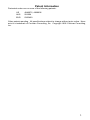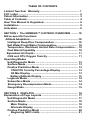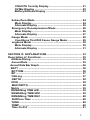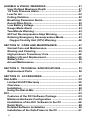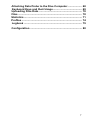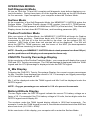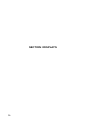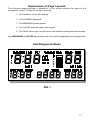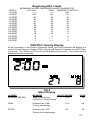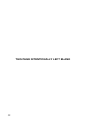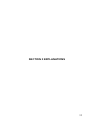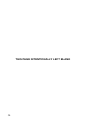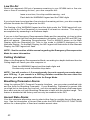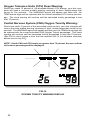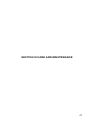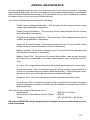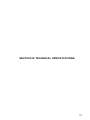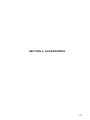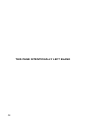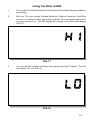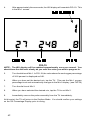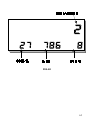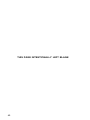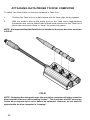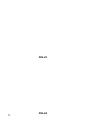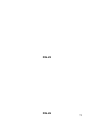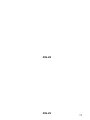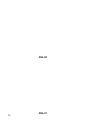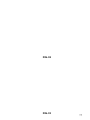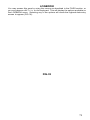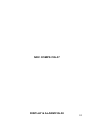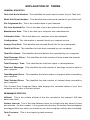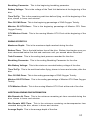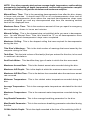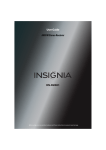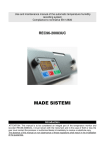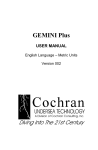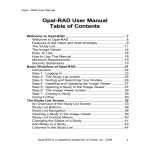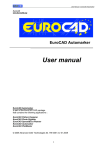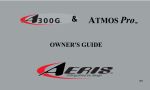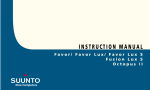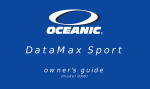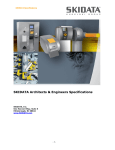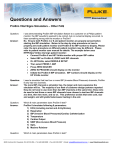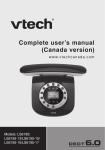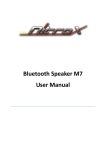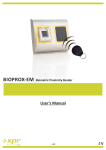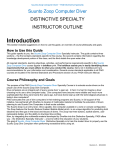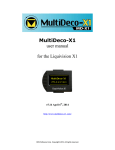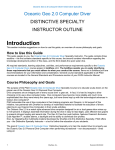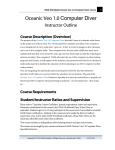Download Nemesis Nitrox - Cochran Undersea Technology
Transcript
Limited Two-Year Warranty To the original owner only, Cochran Undersea Technology, a division of Cochran Consulting, Inc., guarantees this dive computer to be free of defects in both materials and craftsmanship under normal SCUBA use for two years from the date of purchase. Failing to provide proper care, which includes having an Annual Maintenance performed, will cause this warranty to be null and void. Any defect not excluded in the limitations section below will be repaired, replaced, or replaced with a refurbished unit, at Cochran Undersea Technology’s discretion, free of charge. Purchaser is responsible for shipping the product to the Cochran Undersea Technology Service Department and for all associated freight and insurance costs. This warranty IS NOT transferable. All correspondence concerning this warranty MUST be accompanied by a photocopy of the original sales receipt and proof of an Annual Maintenance, if applicable. Your warranty registration card must be returned to Cochran Undersea Technology within 15 days of the purchase date. Failing to do so will cause this warranty to be null and void. The purchase date recorded on your warranty registration form and the date on the original sales receipt must also match. Charges for the Annual Maintenance are not covered under this warranty. The Annual Maintenance includes accuracy verification of the depth and pressure sensors, overall calibration and overall performance. You may return your dive computer to the place of purchase, or you may ship your unit directly to the Cochran Undersea Technology Warranty Center. LIMITATIONS This warranty DOES NOT cover any damages including, but not limited to, those resulting from abuse, tampering, battery leakage, accident, or lack of proper care. Proper care includes having an Annual Maintenance performed. Additionally, any modifications or repairs to this unit performed by anyone other than an authorized Cochran Undersea Technology dealer will void this warranty. All plastics, o-rings, batteries, or damage due to accident, abuse, modification, or tampering are NOT covered. STATEMENT OF LIABILITY A mathematical model is used by this dive computer to calculate nitrogen absorption into the body as well as nitrogen elimination during a surface interval between dives. While great care and extensive research has gone into the making of this model, variables such as, but not limited to, dehydration, being overweight, age and old injuries may require a more conservative use of this instrument. COCHRAN UNDERSEA TECHNOLOGY DOES NOT GUARANTEE THE PREVENTION OF DECOMPRESSION SICKNESS OR ANY OTHER INJURY THAT MAY REQUIRE TREATMENT IN A RECOMPRESSION CHAMBER. This dive computer should be used solely as a guide, providing the trained and certified diver the information needed to make safe diving decisions. It is expressly understood that by buying and/or using this dive computer, the diver assumes ALL risk as to its quality, performance, and accuracy. Cochran Undersea Technology, its distributors, or retailers will not be held liable for any personal injuries or other damages resulting from its operation, even if Cochran Undersea Technology has been advised of such occurrences and damages. Cochran Undersea Technology supports and strongly agrees with maximum depth limits of 130 feet for recreational SCUBA diving, as set by recognized certification agencies. Cochran Undersea Technology in no way encourages diving deeper than this limit. You should always adhere to safe diving practices which include, but are not limited to, always using the buddy system, diving within your own limitations, having your tanks filled only by a certified NITROX blending station, and making only dives that do not require decompression. 1 FCC Label FCC ID: LYP744556-01 This device complies with Part 15 of the FCC Rules. Operation is subject to the following two conditions: (1) this device may not cause harmful interference, and (2) this device must accept any interference received, including interference that may cause undesired operation. Interference Statement NOTE: This equipment has been tested and found to comply with both the limits for a Class B digital device and an intentional radiator, pursuant to Part 15, Subpart B/C of the FCC Rules. This equipment generates, uses, and radiates radio frequency energy. If not installed and used in accordance with the instructions, it may cause interference to radio communications. The limits are designed to provide reasonable protection against such interference in a residential situation. However, there is no guarantee that interference will not occur in a particular installation. If this equipment does cause interference to radio or television reception, which can be determined by turning the equipment on and off, the user is encouraged to try to correct the interference by one or more of the following measures: · Reorient or relocate the receiving antenna of the affected radio or television. · Increase the separation between the equipment and the affected receiver. · Connect the equipment and the affected receiver to power outlets on separate circuits. · Consult the dealer or an experienced radio/TV technician for help. MODIFICATIONS Changes or modifications not expressly approved by Cochran Consulting, Inc. could void the user’s authority to operate the equipment. SHIELDED CABLES This product is designed to be used only with the DCI interface cable (RS-232) to maintain compliance with FCC Regulations. 2 Patent Information Protected under one or more of the following patents: US AUS EUR 4949072, 4999606 591804 0305450 Other patents pending. All specifications subject to change without prior notice. Nemesis is a trademark of Cochran Consulting, Inc. Copyright 1995 Cochran Consulting, Inc. 3 TABLE OF CONTENTS Limited Two-Year Warranty ................................................... 1 FCC Label ................................................................................ 2 Patent Information ................................................................... 3 Table of Contents .................................................................... 4 How This Manual Is Organized .............................................. 8 Installation ................................................................................ 9 Activation ................................................................................. 9 SECTION I. The NEMESIS™ II NITROX: OVERVIEW ......... 10 Nitrox-specific Functions Altitude Adaptation......................................................................10 Intelligent Deep Dive Compensation ............................... 10 Salt Water/Fresh Water Compensation ........................... 10 Temperature, Workload, Ascent Rate Compensation .... 10 Dual Blend Capability ....................................................... 10 Equivalant Air Depth .......................................................... 11 CNS and OTU Oxygen Toxicity ........................................ 11 Operating Modes Self-Diagnostic Mode ....................................................... 13 Surface Mode .................................................................... 13 Predive Prediction Mode .................................................. 13 CNS/OTU Toxicity Percentage Display ....................... 13 O2 Mix Display .............................................................. 13 Battery/Altitude Display ............................................... 13 Logbook Mode .................................................................. 14 Subsurface Mode .............................................................. 14 Emergency Decompression Mode .................................. 14 Gauge Mode ...................................................................... 15 SECTION II. DISPLAYS ......................................................... 16 Explanation of Page Layouts ............................................... 17 Self-Diagnostic Mode ....................................................... 17 Surface-Mode .................................................................... 18 Main Display.................................................................. 18 Alternate Display .......................................................... 19 Predive Prediction Mode .................................................. 20 Beginning NDC Limits ................................................. 21 4 CNS/OTU Toxicity Display ........................................... 21 O2 Mix Display .............................................................. 22 Battery/Altitude Display ............................................... 23 Subsurface-Mode ............................................................. 24 Main Display.................................................................. 24 Alternate Display .......................................................... 25 Emergency Decompression Mode .................................. 26 Main Display.................................................................. 26 Alternate Display .......................................................... 27 Gauge Mode ...................................................................... 28 Conditions That Will Cause Gauge Mode ................... 29 Logbook Mode .................................................................. 30 Main Display.................................................................. 30 Alternate Display .......................................................... 31 SECTION III. EXPLANATIONS .............................................. 33 Description of Functions ..................................................... 35 Altitude Diving ................................................................... 35 Ascent Rate ....................................................................... 35 Ascent Rate Bar Graph..............................................................36 BATT ................................................................................... 36 BOTTOM ............................................................................ 36 BP ....................................................................................... 37 CEILing .............................................................................. 37 DEPTH ............................................................................... 38 DIVE ................................................................................... 38 MAX DEPTH ...................................................................... 38 Metric ................................................................................. 39 REMAINing TIME AIR ........................................................ 39 REMAINing TIME NDC ...................................................... 39 REMAINing TIME DEC ...................................................... 40 SURFace Time .................................................................. 40 TANK .................................................................................. 40 TEMP .................................................................................. 40 Time-To-FLY ...................................................................... 41 5 AUDIBLE & VISUAL WARNINGS .......................................... 41 User Defined Maximum Depth ......................................... 41 1/2 Tank Pressure Alarm................................................... 41 Low On Air ......................................................................... 42 Ceiling Violation ................................................................ 42 Breathing Parameter Alarm .............................................. 42 Ascent Rate Alarm ............................................................ 42 Low Battery Voltage ......................................................... 43 Gauge Mode Alarm ........................................................... 43 Two-Minute Warning ......................................................... 43 60 Foot Decompression Stop Warning ........................... 43 Entering Emergency Decompression Mode................... 43 Oxygen Toxicity Unit (OTU) Warning: ........................... 44 SECTION IV. CARE AND MAINTENANCE ........................... 47 Normal Care and Maintenance ........................................ 49 Rinsing and Cleaning ....................................................... 49 High-pressure Transducer Care ...................................... 49 Battery Life and Replacement.......................................... 49 Battery Care ...................................................................... 50 Annual Maintenance ......................................................... 51 SECTION V. TECHNICAL SPECIFICATIONS ...................... 53 Replacement Parts ........................................................ 56 SECTION VI. ACCESSORIES ............................................... 57 Dial-A-Mix ............................................................................... 59 Limited 90-DAY Warranty .................................................. 59 Overview ............................................................................ 60 Installation ......................................................................... 60 Using the Dial-A-Mix ......................................................... 61 DCI .......................................................................................... 65 Features of the DCI Software Package ........................... 65 Minimum Hardware Configuration .................................. 65 Iinstallation of the DCI Software to the PC ..................... 66 Quick Start ......................................................................... 66 Detailed Software Installation .......................................... 66 Installation of the Data Probe to the PC .......................... 67 6 Attaching Data Probe to the Dive Computer................... 68 Keyboard Keys and their Usage...................................... 69 Uploading Dive Data ......................................................... 70 Files .................................................................................... 70 Statistics ............................................................................ 71 Profiles ............................................................................... 74 Logbook ............................................................................ 79 Configuration .................................................................... 80 7 How This Manual Is Organized Your NEMESIS™ II NITROX Dive Computer from Cochran Undersea Technology is one of the most advanced instruments made for this application. It incorporates more user-programmable functions than any other dive computer made. Once your personal preferences and maybe some dive site or condition-specific settings are entered, its computing power goes to work in the background. What you, the diver, see is all the critical information you need, in an informative and easy to comprehend display, with minimal distraction. It is in that same light that we have designed this Manual to be as easy to use as possible, yet as comprehensive as it needs to be. The basic operating information is presented first, followed by more technical and detailed sections for reference. Following are the sections you will find as you get acquainted with your NEMESIS™ II NITROX. We hope you find this format helpful, informative, and readily absorbed. I. OVERVIEW. This section provides a brief look at several of the key functions and features of the NEMESIS™ II NITROX, then makes reference to appropriate items in SECTION III for more detailed explanations. II. DISPLAYS. This section illustrates a typical display in each of the various operating modes of your dive computer, explains what is being shown, then makes reference to appropriate items in SECTION III for more detailed explanations. III. EXPLANATIONS. This section goes into much more detail on each function, how it relates to other information, and, where appropriate, what choices are available with regard to user programmable functions. WARNINGS. A number of audible and visual warnings are generated by your NEMESIS™ II NITROX when circumstances warrant. Many of these may be set by the user; this section explains their meanings and user choices. QUESTIONS AND ANSWERS. We answer the most frequently asked questions about the NEMESIS™ II NITROX and its operation. IV. CARE AND MAINTENANCE. This section details the basic maintenance and care necessary to assure optimum useful life from this device. This section also explains how to arrange for the factory-performed Annual Maintenance and Re-calibration. V. TECHNICAL SPECIFICATIONS: This section lists the technical specifications for your NEMESIS™ II NITROX. VI. ACCESSORIES. This section contains the operational manual for the optional Dial-A-Mix field programming unit as well as the Personal Computer Dive Computer Interface (DCI) program. 8 Installation The Tank Unit (TU) high-pressure sensor installs into a high-pressure port of your firststage regulator. This should be done by your Authorized Dealer at the time of purchase. An adapter (included with your unit) may be necessary depending on your regulator type and high-pressure port location since these differ by manufacturer. Should you choose to install the TU yourself, remove your current high-pressure hose or the highpressure plug from your first stage regulator. Lightly lubricate the sensor o-ring only with a lubricant approved for use with Enriched Air Nitrox equipment. YOU SHOULD NOT USE SILICONE GREASE. Screw the sensor into the first-stage high-pressure port. Then, use an 11/16" open-end wrench to make certain the connection is “snug”, but not overtightened. CAUTION: DO NOT use your hand to tighten the high-pressure connection. This procedure should only be accomplished by using an open-end wrench placed over the metal nut of the high-pressure connection. It must not be overtightened. With the first stage properly attached to a filled SCUBA tank, turn the tank on slowly. Once the tank valve has been opened, listen to the TU’s connection for any escaping air. If possible, completely immerse the tank and regulator in water to see if bubbles form around your connection. If any air leak is seen or heard, turn the air off by closing the tank valve and take the entire regulator system to the place where your purchased your NEMESIS™ II NITROX. The Tank Unit (TU) clips to a low-pressure hose close to the first-stage. The Wrist Unit (WU) may be worn on the wrist or attached to your Buoyancy Control Device. Activation The TU will automatically activate when it senses a tank pressure greater than 200 psi or may be manually activated by tapping on the TU case in the circle area that says "PWR". The TU comes from the factory set so that the unit may be awakened in either way. The WU is activated by rotating the wrist quickly or tapping on the face of the unit for approximately five seconds. 9 The NEMESIS™ II NITROX: Overview In addition to the standard time/depth-based no-decompression (NDC) limit calculations, the NEMESIS™ II NITROX can, at the diver's choosing, also incorporate several other nitrogen absorption influencing variables. You now have a computer which recognizes environmental and diver activity factors and can adjust the algorithm accordingly, overcoming limitations inherent to a fixed nitrogen loading algorithm. Also, considerations which are specific to use of Nitrox breathing mixture are recognized. And finally, the manner in which certain items of information are displayed can be set to the diver's preference. All of these are accessible via the DCI Personal Computer Interface, and may be adjusted on a per-dive or a "set and forget" basis. Here is a brief look at some of the key items: Altitude Adaptation As the diver's (and the dive computer's) altitude changes during travel between destinations, the NEMESIS™ II NITROX remains "aware" of the changes and incorporates them into its processing. Appropriate adjustments are then made to no-decompression and /or Emergency Decompression calculations. Intelligent Deep-dive Compensation Rather than setting pre-determined repetitive deep-dive compensation depths, your NEMESIS™ II NITROX will base this compensation on the remaining residual nitrogen values in all twelve half-time compartments. Sea Water/ Fresh Water Recognition Indicated depth is influenced by a factor of approximately three percent due to the different densities of sea water and fresh water. Unlike some systems which make assumptions based on altitude, etc., the NEMESIS™ II NITROX can determine which type of water it is in and adjusts accordingly. This greatly increases the accuracy of the data conveyed to the diver. Temperature, Workload, and Ascent Rate Compensation Each of these factors is known to have a direct bearing on the nitrogen loading rate. Since much of the effect is cumulative, the NEMESIS™ II NITROX tracks each factor separately and adjusts its calculations accordingly for the duration of the "dive day". The diver may opt to have each factor included in or excluded from nitrogen calculations via the optional DCI interface. See more detailed explanations on each of these items listed separately in SECTION III. Also review the explanation of BP (Breathing Parameter), which is directly related to Workload Compensation. Enriched Air Nitrox, Dual Blend Capability Diving with Enriched Air Nitrox requires additional calculations to reflect the changed no-decompression limits and to help the diver avoid oxygen toxicity. Also, since many divers use two different nitrogen/oxygen mixtures, the NEMESIS™ II NITROX has the ability to recognize when a switch is made from one mixture to the other and incorporate this critical information into its calculations. Mix 1 (usually considered the "bottom mix") can range from 21- to 50-percent oxygen. Mix 2 (usually the "decompression mix") can range from 21- to 99.9-percent oxygen. Both mixes are preprogrammed via either of two optional devices, the DCI Personal Computer Interface or the Dial-A-Mix Field Programmer. 10 Equivalent Air Depth Your dive computer uses Equivalent Air Depth (EAD) in determining the no-decompression limits for each individual dive. A standard NOAA equation is used to determine the EAD based upon the oxygen percentage entered. This equation is: EAD = Where (1 - O2%) ´ (D + 33) ¾ ¾ ¾ ¾ ¾ ¾ ¾ ¾ - 33 .79 O2 is entered in decimal form and D is the actual depth in feet. For example, if you were diving with NOAA II (36% oxygen) to 70 feet, the EAD used for determining your no-decompression limit would be: EAD = (1-.36) ´ (70+33) ¾ ¾ ¾ ¾ ¾ ¾ ¾ ¾ - 33 .79 .64 ´ 103 ¾ ¾ ¾ ¾ - 33 .79 = 50.44 feet Therefore, the no-decompression time for this example would be calculated to an EAD of 50.44 feet. This dive computer provides even greater flexibility by allowing the diver to select and enter oxygen percentages from 21.0 to 50.0 percent for Mix 1 and from 21.0 to 99.9 percent for Mix 2 in 0.1 percent increments. Central Nervous System (CNS) Oxygen Toxicity An additional consideration for the NITROX diver is Oxygen Toxicity. Your dive computer will provide audible and visual warnings to alert you to this hazardous condition. Maximum exposure time for a given depth is calculated based on the Partial Pressure of oxygen (PO2). The following standard formula is used to determine the PO2: D X O2% = PO2 level Where O2 is entered in decimal form and D is the actual depth in atmospheres absolute. For example, if you were diving to 86 feet with NOAA II your PO2 level would be: 3.6 ( or 86 ¸ 33 + 1) ´ .36 = 1.296 which would be rounded up to PO2 = 1.3. PO2 levels from 0.5 to 1.6 are calculated. 11 Exceeding this maximum limit will greatly increase your chances of immediate onset of CNS Oxygen Toxicity. While various training organizations have established maximum PO2 limits, the maximum time limits and their associated PO2 levels used in this dive computer's calculations are shown on the following table: PO2 LEVEL .5 .6 .7 .8 .9 1.0 1.1 1.2 1.3 1.4 1.5 1.6 Max Bottom Time (minutes) 1304 719 496 379 306 257 221 194 172 149 110 44 Your dive computer calculates CNS or OTU toxicity percentages and it issues a unique, onetime audible alarm should you reach 75 percent of the associated maximum limit. In addition to this audible warning, the WARNING legend will appear and flash AND the TEMPerature digits will be replaced with the current calculated CNS Oxygen Toxicity percentage. This warning will continue until the calculated toxicity percentage is less than 75 percent. NOTE: While all other audible alarms of the dive computer consist of five long beeps, the toxicity audible alarm consists of short double-beeps that sound for five seconds. WARNING: It is possible in certain diving circumstances to reach an Oxygen Toxicity limit well before reaching a no-decompression limit. For this reason, NITROX diving should only be conducted by a diver who has successfully completed a sanctioned NITROX diving course from a recognized certifying agency. 12 OPERATING MODES Self-Diagnostic Mode At turn-on, both the TU and WU complete self-diagnostic tests before displaying current information. During these tests, all of the legends and digits on the WU illuminate for five seconds. Upon completion, your computer enters the Surface Mode. Surface Mode At the completion of the Self-Diagnostic Mode, the NEMESIS™ II NITROX enters the Surface Mode. The Main Display shows: DIVE number, time-to-FLY, TEMPerature, SURFace time, TANK pressure, and MAXimum DEPTH (of the last dive) The Alternate Display shows the last dives BOTTOM time, and breathing parameter (BP). Predive Prediction Mode After one minute of Surface-Mode, the NEMESIS™ II NITROX will begin its Predive Prediction Mode scrolling, Predictions begin with 30 feet and continues in 10 foot increments to 160 feet or to the limit pre-set by the diver via the optional DCI PC interface. NDC limits of less than two minutes will not be displayed. The WU will show the DEPTH, TANK pressure, and the lesser of the NDC (no-decompression time) or AIRtime remaining for that depth. NOTE: Should your NEMESIS™ II NITROX detect a tank pressure less than 500 psi, predive predictions will display no-decompression times only. CNS/OTU Toxicity Percentage Display At the conclusion of the Predive Prediction Mode, your computer will display the current CNS and OTU Toxicity percentages. The CNS percentage is displayed under the TANK legend and the OTU percentage is displayed under the DEPTH legend. O2 Mix Display Following the CNS/OTU Toxicity Percentage Display, the current oxygen percentages for Mix 1 and Mix 2 are displayed as a factor of 10. For example, an oxygen percentage of 35.5 would be displayed as 355. Mix 1 will be displayed under the TANK legend and Mix 2 will be displayed under the DEPTH legend. NOTE: Oxygen percentages are entered in 1/10 of a percent increments. Battery/Altitude Display The two digits under the DEPTH legend indicate the current TU battery voltage as a factor of 10. For example if the TU's battery voltage is 5.8 volts, the two digits under the DEPTH legend would display 58. The numbers under the TANK legend display altitude in 1000 foot increments. For example, if under the TANK legend you see 4, the altitude calculated would be 4000 feet above sea level (4 X 1000 = 4000). At the conclusion of this display, your computer will re-enter the Surface Mode. 13 WARNING: While your NEMESIS™ II NITROX will automatically adjust its no-decompression algorithm for altitude, you should NOT attempt to dive at altitudes greater than 1,000 feet above sea level without first completing a sanctioned altitude diving course from a recognized training agency for recreational diving. A NEMESIS™ II NITROX should not be used by anyone without this important training. Logbook Mode While your NEMESIS™ II NITROX is in its normal Surface Mode, you can access the Logbook Mode. To do this, tap the crosshatched area on the TU. This will cause the display to change on the WU to the Logbook Mode. A feature of your NEMESIS™ II NITROX is its ability to provide diving data to you in this mode for your previous 300 dives beginning with your most recent dive. To move to the next prior dive, tap the crosshatched area of the TU again. Wait for the new data to be displayed on the WU before tapping again to go to the next prior dive. Access the WU's Alternate Display by rotating the WU until the display appears. It will appear for three seconds before returning to the Logbook Mode's Main Display. Your NEMESIS™ II NITROX will return to the Surface Mode thirty seconds after the final selected log has been displayed. The information contained on the Logbook Mode's Main Display include: DIVE number, time-to-FLY, ASCENT rate, TEMPerature, BOTTOM time, TANK pressure, and MAXimum DEPTH. The Alternate Display shows: REMAINing time, CEILING, BP, and DEPTH. Subsurface Mode Upon descending below five feet, your NEMESIS™ II NITROX enters and remains in the Subsurface Mode until you: ascend to a depth less than three feet -ORenter Emergency Decompression Mode -ORenter Gauge Mode The Subsurface Mode has a Main and Alternate display. The Main Display shows: the REMAINing TIME for either AIR or NDC, whichever is less; CEILING, BOTTOM time for this dive, current TANK pressure, current DEPTH, and ASCENT rate. The Alternate Display shows:REMAINing TIME for either AIR or NDC, whichever is greater; TEMPerature, BP, and MAXimum DEPTH of this dive. The Alternate Display remains for three seconds. Emergency Decompression Mode WARNING: Your NEMESIS™ II NITROX should not be used for deliberate decompression diving, but merely as an aid to assist you during ascent should you mistakenly overstay your no-decompression limit. Cochran Undersea Technology in no way encourages deliberate decompression diving. Should you exceed your NDC time limit, your NEMESIS™ II NITROX will enter its Emergency Decompression Mode. Five audible warning chirps will sound and the DEC legend will appear on your WU. Should you require a 70 foot or greater decompression stop your unit will issue five additional warning chirps. WARNING: You should IMMEDIATELY begin your ascent to the proper CEILing depth upon hearing these warnings. 14 Your NEMESIS™ II NITROX is configured at the factory to alternate between total decompression time and time at current stop. Via the optional DCI, stop time can also be configured to display: 1. Total decompression time only -OR2. Time at current stop only . CEILING is the depth to which you must ascend, BUT NOT EXCEED, for your first emergency decompression stop. Ceiling depths of: 10, 20, 30, 40, 50, or 60 feet are displayed. A stop greater than 60 feet is indicated by showing a CEILing depth of 60, but with the digits under the DEPTH legend flashing. NOTE: When completing your decompression stops, minor changes in your depth may occur due to swells at the surface. For this reason, you should make your stop slightly deeper than the CEILing depth. Your NEMESIS™ II NITROX will continue to give decompression credit when this precaution is taken. Time spent above a CEILing depth will not be credited to the required decompression obligation. Instead, a 1.5 second penalty will be added to that time for each one second spent above the CEILing. CAUTION: Ascending above the CEILing depth will cause your NEMESIS™ II NITROX to issue an audible chirp. The current depth digits and the WARNING legend will flash. Both the audible alarm and the flashing display will continue until you descend below the CEILing depth. Your BOTTOM time, TANK pressure, ASCENT rate, and DEPTH gauge will continue to operate normally as if you were in the Subsurface Mode. Gauge Mode Violating certain conditions will cause your dive computer to cease providing remaining time information, and stop calculating nitrogen absorption/elimination. When this occurs, your unit has entered its Gauge Mode. Once in this mode, 24 hours of surface time MUST elapse before the system will resume its normal operation. Any one of the following conditions will cause your dive computer to immediately enter Gauge Mode: · More than five minutes has elapsed with the depth less than the CEILing. · A CEILing 100 feet or greater is calculated · The maximum functional operating depth of 327 feet is exceeded. 15 SECTION I DISPLAYS 16 Explanation of Page Layouts The following pages provide a "snapshot" of the screen displays for each of the computers various functional modes, showing: 1. An illustration of the WU display 2. The LEGEND displayed 3. The MEANING of that legend 4. The VALUE depicted under that legend 5. The PAGE where you may find more information on that particular function. Any WARNINGS or NOTES about that mode, they will be displayed on this page also. Self-Diagnostic Mode FIG-1 17 Main Display Upon activation, the TU and WU enter their respective diagnostic modes. In this mode, all segments on the WU are illuminated so the diver can verify the display (See FIG-1). The TU will issue 5 beeps if it has successfully completed its diagnostic self -test. NOTE: If the computer is in its Altitude Acclimatization Mode, the TU will issue 4 beeps instead of Surface-Mode The Surface Mode has two displays, a Main Display and an Alternate Display. You may switch to the Alternate Display by rotating the wrist quickly or tapping firmly on the face of the unit for approximately 5 seconds. FIG-2 Main Display Approximately 10 seconds after powering up, your dive computer enters the Surface Mode. LEGEND DIVE MEANING dive of the day FLY time-to-fly 15 hours 40 TEMP present air temperature 73 deg. F 40 SURF present surface time 0:20 minutes 40 TANK current tank pressure 3024 psi 40 MAX DEPTH maximum depth of previous dive 118 feet 38 18 VALUE SHOWN 2 PAGE 38 FIG-3 Alternate Display LEGEND BOTTOM MEANING bottom time of last dive VALUE SHOWN PAGE 1:26 (1hour 26 minutes) 36 BP breathing parameter of last dive 33 37 19 Predive Prediction Mode FIG-4 Main Display After one minute of Surface Mode, the dive computer will automatically enter the Predive Prediction Mode. During this mode, predictions of no-decompression limits (NDC) or air time remaining (whichever is the lesser) will be made in ten foot increments beginning at 30 feet and ending at either 160 feet (normal), or the depth specified by the user utilizing the optional DCI Personal Computer Interface. LEGEND REMAIN TIME NDC MEANING remaining NDC time VALUE SHOWN 2:17 (2 hrs 17 mins.) PAGE 39 TANK tank pressure 2176 psi 40 DEPTH predicted depth 40 feet 38 NOTE: If the tank pressure is less than 500 psi, all predictions will reflect NDC time only. The following chart displays the beginning, sea-level no-decompression times for the depths from 30 to 160 feet for the U.S. Navy, DSAT, and the NEMESIS™ II. 20 Beginning NDC Limits DEPTH 30 FEET 40 FEET 50 FEET 60 FEET 70 FEET 80 FEET 90 FEET 100 FEET 110 FEET 120 FEET 130 FEET 140 FEET 150 FEET 160 FEET BEGINNING NO-DECOMPRESSION LIMITS (IN MINUTES) U.S. NAVY DSAT NEMESIS™ II NITROX ——— ——— 262 200 140 137 100 80 78 60 55 56 50 40 39 40 30 30 30 25 23 25 20 18 20 16 13 15 13 11 10 10 9 10 8 8 5 —— 7 5 —— 6 CNS/OTU Toxicity Display At the conclusion of the Predive Prediction Mode, your dive computer will display the current Central Nervous System (CNS) Toxicity and Oxygen Tolerance Unit (OTU) Toxicity levels. The CNS and OTU levels will be displayed in percent. This screen will be displayed for three seconds. FIG-5 Main Display LEGEND REMAIN TIME NDC MEANING VALUE SHOWN used to identity the 2:00 CNS/OTU Toxicity Display PAGE 39 TANK indicates the CNS Toxicity percentage. 27% 40 DEPTH indicates the OTU Toxicity level percentage. 8% 38 21 O2 Mix Display Following the CNS display, the O2 MIX Display will be shown for three seconds. FIG-6 Main Display LEGEND REMAIN TIME NDC MEANING used to identity the O2 Mix Display VALUE SHOWN 1:00 PAGE 39 TANK indicates the Mix 1 O2 percentage times 10. 21.5% 40 DEPTH Indicates the Mix 2 O2 percentage times 10. 62.5% 38 Your dive computer has the ability to enter O2 percentages in 1/10 of a percent increments via the optional Dial-A-Mix, or the DCI Personal Computer Interface. The WU displays these values as whole numbers. Therefore 28.7% O2 would be displayed as 287 on the WU. 22 Battery/Altitude Display At the conclusion of the O2 Mix Display, your dive computer will display the TU’s battery voltage a factor of 10 and the last calculated altitude (displayed in 1000 foot increments) for three seconds. At the end of the 3 second display, the unit returns to Surface Mode. FIG-7 Main Display LEGEND REMAIN TIME NDC MEANING used to identify the Battery/Altitude Display VALUE SHOWN 0:00 PAGE 39 TANK altitude 2000 feet above sea level 40 DEPTH battery voltage 5.8 volts 38 23 Subsurface Mode FIG-8 Main Display The Subsurface Mode activates when the dive computer senses a depth greater than five feet and is exited when the dive computer senses a depth less than three feet. LEGEND REMAIN TIME AIR or REMAIN TIME NDC MEANING VALUE SHOWN lesser of the two 0:22 (22 minutes of remaining NDC time) 39 ASCENT rate at which you are ascending 11-20 feet per minute* 36 CEIL ceiling stop required (if any) 0 feet 37 BOTTOM bottom time 0:34 (34 minutes) 36 TANK current tank pressure 1856 psi 40 DEPTH current depth 46 feet 38 *This is based on the dive computer being set for a fixed ascent rate of 60 feet per minute. 24 PAGE FIG-9 Alternate Display LEGEND REMAIN TIME AIR or REMAIN TIME NDC MEANING greater of the two VALUE SHOWN PAGE 2:47 (2hours 47 minutes 39 of remaining AIR time) TEMP average temperature 58 deg. F 40 BP current breathing parameter 34 37 MAX DEPTH maximum recorded depth 87 feet 38 25 Emergency Decompression Mode FIG-10 Main Display Should you exceed your NDC time limit, your dive computer will enter its Emergency Decompression Mode. Your unit will issue five audible warning chirps and the DEC legend on your WU will replace the AIR or NDC legend. WARNING: You should IMMEDIATELY begin your ascent to the proper CEILing depth upon entering the Emergency Decompression Mode. Should a diver enter the Emergency Decompression Mode, the following information is shown on the Normal Display. LEGEND REMAIN TIME DEC MEANING amount of time remaining at this CEILing. * VALUE SHOWN 0:15 ( 15 minutes) PAGE 39 CEILING depth which you MUST NOT ascend above. 20 feet 37 BOTTOM total bottom time 1:56 (1hour 56 minutes) 36 TANK current tank pressure 1654 psi 40 DEPTH current depth 25 feet 38 * This value is dependent upon how the dive computer is configured. If BOTH is selected, then this value could mean the total decompression time left. See section regarding REMAIN TIME DEC for more information. 26 FIG-11 Alternate Display The following information is provided on the Alternate Display while in Emergency Decompression Mode. LEGEND REMAIN TIME AIR MEANING remaining airtime VALUE SHOWN 0:30 (30 minutes) PAGE 39 TEMP water temperature 68 deg. F 40 BP breathing parameter 22 37 MAX DEPTH greatest depth reached on this dive 122 feet 38 27 Gauge Mode FIG-12 Main Display NOTE: Only one display is available when in Gauge Mode. LEGEND TEMP MEANING water temperature VALUE SHOWN 55 degreesF ASCENT rate at which you are ascending 31-40 feet per minute* BOTTOM or SURF current time either 3:36 ( 3 hours 36 minutes)36 on surface or submerged depending on 40 if you are underwater TANK tank pressure 1000 psi 40 DEPTH current depth 22 feet 38 * PAGE 40 36 This value is correct if your dive computer is set for a fixed ascent rate of 60 feet per minute. See section regarding ascent rate for more information. 28 Conditions That Will Cause Gauge Mode Violating certain conditions will cause your dive computer to cease providing remaining time information and stop calculating nitrogen absorption/elimination. When this occurs, your unit has entered its Gauge Mode. Once in this mode, 24 hours of surface time MUST elapse before the system will resume its normal operation. Any one of the following conditions will cause your dive computer to immediately enter Gauge Mode: · More than five minutes elapsed with the depth less than the CEILing. · A CEILing depth greater than 90 feet is calculated · The maximum functional operating depth of 327 feet is exceeded. EXCEEDING THE CEILING DEPTH: If you ascend to a depth shallower than the Ceiling depth when in the Emergency Decompression Mode, the dive computer will issue its chirp alarm continuously and flash the WARNING legend and the DEPTH digits once a second until you descend back below the CEILing. If five minutes elapse without this violation being corrected, the dive computer enters its Gauge Mode. EXCEEDING A 90 FOOT CEILING STOP: A Ceiling depth of greater than 60 feet will only occur if you grossly overstay your nodecompression limit. The second that your dive computer calculates that a Ceiling of greater than 60 feet is required, it will immediately issue its five second chirp alarm. If the unit determines that you require a ceiling stop greater than 90 feet, the unit will issue five audible warning chirps and enter Gauge Mode. EXCEEDING THE MAXIMUM OPERATING RANGE: The dive computer will continue to operate as long as you DO NOT descend below 327 feet. Descending below 327 feet will cause the dive computer to issue its five second chirp alarm and enter Gauge Mode. In Gauge Mode, your dive computer will continue to display DEPTH (if it is 327 feet or less), TEMPerature, BOTTOM time, ASCENT rate, and TANK pressure. WARNING: You should wait a minimum of 24 hours before flying or making another dive if your unit has entered Gauge Mode. Failing to do so will greatly increase your risk of Decompression Sickness. 29 Logbook Mode FIG-13 Main Display While your computer is in its normal Surface Mode, you can access the Logbook Mode. To do this, tap the cross-hatched area labeled "PWR" on the TU. The Nemesis II has the ability to provide diving data for your past 300 dives beginning with your most recent dive. To move to the next prior dive, tap the TU again. With each tap, your computer will move to the next prior dive. LEGEND DIVE MEANING dive of the day number VALUE SHOWN 2 FLY waiting period before flying. 15 hours 40 ASCENT the maximum ascent of the dive. 31-40 feet / minute* 36 TEMP average water temperature of the dive 63 deg. F 40 BOTTOM duration of the dive 1:46 (1 hour 46 minutes) 36 TANK ending tank pressure 546 psi 40 MAX DEPTH maximum depth of the dive 324 feet 38 *Based on a fixed ascent rate of 60 feet per minute. 30 PAGE 38 FIG-14 Alternate Display LEGEND REMAIN TIME AIR MEANING VALUE SHOWN the minimum calculation 0:20 (20 minutes) of either NDC, AIR or the total decompression time recorded for this dive. CEIL ceiling stop required 0 feet 37 BP average breathing parameter for dive 25 37 average depth of dive 40 feet 38 DEPTH PAGE 39 31 THIS PAGE INTENTIONALLY LEFT BLANK 32 SECTION II EXPLANATIONS 33 THIS PAGE INTENTIONALLY LEFT BLANK 34 EXPLANATION OF FUNCTIONS Altitude Diving Your NEMESIS™ II NITROX senses the barometric pressure for altitudes up to 15,000 feet above sea level. Barometric pressures at a given altitude can change due to high and low-pressure weather systems as well as temperature. Therefore, the displayed altitude may not be the same as the actual altitude above sea level. When compared with most analog depth gauges at altitude, the NEMESIS™ II NITROX will display a greater depth. This is due to the reduced atmospheric pressure at the surface. Your NEMESIS™ II NITROX is no substitute for the completion of a sanctioned altitude diving course from a recognized recreational dive training agency. The NEMESIS™ II NITROX will only provide information that will allow the trained altitude diver to make safe diving decisions. Greater care should be taken when diving at altitude to avoid extending no-decompression times to their maximum limits. WARNING: Diving at altitude requires a slower rate of ascent as well. Your NEMESIS™ II NITROX will continue to display your rate of ascent as usual, but rates slower than 60 feet per minute should be used. Your certifying agency in altitude diving will provide you with their current recommended rates. Ascent Rate: Emergency Decompression Mode, Gauge Mode, or Subsurface Mode: The dive computer performs a continuous four second average of the change in depth per second to determine the divers ascent rate. For purposes of the description, this manual will just refer to ascent rate with the reader understanding that this is a four-second averaged ascent rate and not an instantaneous ascent rate. You can also select between a Fixed or Variable Ascent Rate with the optional DCI Personal Computer Interface. FIXED: In the fixed mode, the ascent rate will be fixed throughout the entire dive profile regardless of depth. The fixed rate set at the factory is 60 feet per minute. With this default setting, your computer will alarm if you exceed an ascent rate of 60 feet per minute. The diver may select fixed rates from 20 to 60 feet per minute. VARIABLE ASCENT RATE: This feature utilizes several different ascent rates that are depth dependent. At depths greater than 60 feet, the maximum allowable ascent rate is set to 60 feet per minute. At depths less than 30 feet, the maximum allowable ascent rate is set to 30 feet per minute. From depths between 30 and 60 feet, the maximum allowable ascent rate will be the same as the current depth. For example, when you are at 43 feet, the maximum allowable ascent rate is 43 feet per minute. Logbook Mode: The maximum speed of ascent recorded on the dive is displayed. 35 Ascent Rate Bar Graph: The Ascent Rate Bar Graph is comprised of a vertical five-segment bar. With the optional DCI Personal Computer Interface, you can select this bar graph to either represent the speed of your ascent or a percentage of the selected maximum ascent rate. SPEED: With this option, each bar of the graph represents an additional 10 feet per minute of speed. For example, if you were ascending between 11 and 20 feet per minute, one bar segment would illuminate. If you were ascending between 21 and 30 feet per minute, two bar segments would illuminate, and so on with all five bar segments appearing when ascending between 51 and 60 feet per minute. The performance of this option remains the same regardless of the type or the maximum ascent rate selected. PERCENTAGE: With this option, each bar of the graph represents and additional 20% of the maximum ascent rate selected. For example, if you had selected a fixed ascent rate limit of 30 feet per minute, each bar segment would represent an additional ascent rate of 6 feet per minute. (6 is 20% of 30) This option is especially useful if a variable ascent rate is selected. Regardless of the depth and associated maximum ascent rate, you will quickly be able to identify if you are approaching 100% maximum limit. The Ascent Rate Bar Graph is set at the factory to display SPEED. Batt: This legend is illuminated when either the battery in the TU or WU is low. If this legend is flashing, then the battery in the TU is low. If the legend is on solid, then the battery in the WU is low. NOTE: If both batteries are low, then the BATT legend will flash. Upon replacement of the TU’s batteries, the BATT legend will then be on solid indicating that the WU’s batteries need to be replaced. Bottom: This is the total bottom time ( displayed in hours and minutes ) calculated for a particular dive. Should a diver ascend to the surface, remain on the surface for less than 10 minutes and then commence another dive, the bottom time will continue to increment as though there was no time spent on the surface. Surface Mode: The bottom time of your last dive is provided to you on the Alternate Display in hours and minutes. At the start of a new dive day, the bottom time will be 0:00. Logbook Mode: The bottom time for the profile viewed is displayed on the Main display.. Gauge Mode or Emergency Decompression Mode or Subsurface Mode: Your dive computer begins to count your bottom time when you have descended below five feet. Bottom time continues to be counted until you have ascended above three feet. This time is expressed in hours and minutes. 36 BP: Breathing Parameter (BP) is a measure of your breathing efficiency. The more you dive, the more efficient your breathing becomes. With your dive computer, you will be able to monitor and log your progress. The number displayed is the amount of air you breathe per minute in psi normalized to the surface (one atmosphere). This data is sometimes referred to as Surface Air Consumption (SAC). Since Breathing Parameter is a “parameter”, it remains in psi per minute regardless of metric or imperial calculations. By eliminating the variable of depth, you will easily be able to compare your breathing rate from depth to depth and dive to dive. As you know, the amount of actual air you breathe per minute varies proportionate with depth even if your breathing rate remains unchanged. By normalizing your breathing rate to the surface, an immediate comparison of the rates can be made. For example, let’s say that you made two dives, the first to 99 feet and the second to 66 feet. Lets also assume that your breathing rate was the same on both dives; and using the previous example, lets say your BP displayed 23, indicating your breathing rate as 23 psi per minute normalized to the surface. If depth entered the equation, your 99 foot dive would display a BP of 92 (23 x 4ATM’s = 92) while the dive to 66 feet would display a BP of 69 (23 x 3ATM’s = 69). With your dive computer, you can immediately see that your rate remained unchanged from the first to second dive. If the actual psi per minute breathed at depth was displayed, you would have seen two very different numbers, 92 and 69, and you would then have to calculate further to achieve a comparison. Since BP is computed by monitoring the drop in tank pressure, a larger volume tank will show a more efficient BP while the BP of a smaller tank will be less efficient. For normal, casual sport SCUBA diving on a 10-litre (80 cubic foot tank), a BP of between 18 and 35 is considered normal. Breathing Parameter is computed and updated only at depths below ten feet. Subsurface Mode: The averaged Breathing Parameter for the dive in progress is displayed. Logbook Mode: The average BP for the profile view is provided. Ceiling: Logbook Mode: This will show whether or not the dive profile viewed was a no-decompression dive. If you entered Emergency Decompression Mode on that particular dive, the CEILing would display the deepest stop that was required. Emergency Decompression Mode: The depth above which you must not ascend when in the Emergency Decompression Mode. Subsurface Mode: When making a no-decompression dive, the CEILing should read 0 indicating that you may make a direct ascent to the surface without completing any decompression stops. Should you enter into a decompression situation, the CEILing will indicate, in feet or meters, the depth to which you must ascend and complete a Decompression Stop. 37 Depth: The numbers under the DEPTH legend are used to display the current depth. Subsurface Mode: The numbers under the DEPTH legend are used to display the current depth. Your dive computer has the intelligence to automatically determine if you are diving in fresh or sea water thereby providing you with the actual depth for the type of water in which you are diving. Emergency Decompression Mode: The numbers under the DEPTH legend are used to display the current depth. Gauge Mode: The numbers under the DEPTH legend are used to display the current depth. Pedive Prediction Mode: In this mode, the digits under the DEPTH legend indicate the depth associated with the displayed NDC prediction. Logbook Mode: The numbers under the DEPTH legend are used to display the average depth of the dive. CNS/OTU Toxicity Display: On this display, the number under the DEPTH legend are used to display the OTU Toxicity percentage. O2 Mix Display: On this display the number under the DEPTH legend is used to display the percentage of oxygen in mix #2. This value is displayed as a factor of 10. For example if your oxygen percentage in Mix #2 is 61.5 percent, then 615 would be displayed. Battery/Altitude Display: The two digits under the DEPTH legend will indicate the TU’s current battery voltage as a factor of ten. For example, if the TU’s battery voltage is 5.8 volts, the two digits under the DEPTH legend would display 58. If the battery voltage was 5.3 volts, the two digits under the DEPTH legend would be 53. Dive: Surface Mode: The dive number counts the number of dives made in a single “dive day”. This counter begins with 0 and continues through 9, resetting back to 0 each time the TU is powered on. Logbook Mode: The dive number in the Logbook Mode will identify which dive of that particular “dive day” you are viewing. For example, if you had just made your third dive of the day, the dive number would display 3 for the first profile viewed. The next would display 2, and the next would display 1. The next would display the last dive’s DIVE number from the previous day. If you only made two dives on that previous day, the DIVE number would display 2 and so on. NOTE: A "dive day" is defined as from the time you turn the TU on an lasting until the all tweleve half-time compartments reach normal levels. For this reason, a you may have more than one "dive day" within a single 24 hour period or a "dive day" may last for more than 24 hours. Max Depth: Surface Mode:After your dive, the maximum depth reached on that dive will be displayed up to the maximum gauge depth of 327 feet. Logbook Mode: The maximum depth recorded on the profile viewed is displayed. Subsurface Mode: This is the maximum depth recorded during the dive. 38 Metric: This legend indicates that the dive computer is set to calculate and display altitude, depth, and tank pressure values in the METRIC mode. Altitude and Depth will be calculated in meters. Tank pressure will be calculated and displayed in either BAR or Kg/cm2. You may select the metric display via the optional DCI Personal Computer Interface. Remain Time Air: Predive Prediction Mode: When tank pressure greater than 500 psi is present on the computer's high pressure transducer, the lesser of either remaining airtime or the predicted no-decompression time is displayed for each depth. Subsurface Mode: The display on which this data appears is dependent on whether the remaining airtime is greater or less than the remaining no-decompression. If the remaining airtime is less than the remaining no-decompression time, it will appear on the Main Display along with the AIR legend. If the remaining airtime is greater than the remaining no-decompression time, it will appear on the Alternate Display along with the AIR legend. Emergency Decompression Mode: The remaining airtime is always displayed on the Alternate Display. Logbook Mode: If during the profile being displayed, the minimum recorded remaining time data was remaining airtime, the Alternate Display will display this data under the REMAIN TIME legend. Remain Time NDC: Predive Prediction Mode: When tank pressure greater than 500 psi is present on the computer's high pressure transducer, the lesser of either remaining airtime or the predicted no-decompression time is displayed for each depth. If there is less than 500 psi present on the computer's high pressure transducer, all predive predictions will be made using only no-decompression times. NOTE: If the no-decompression limit for a given depth is less than two minutes, your dive computer will not make a predive prediction for that depth. Logbook Mode: If during the profile being displayed, the minimum recorded remaining time data was remaining no-decompression time, the Alternate Display will display this data under the REMAIN TIME legend. Subsurface Mode: This is the amount of no-decompression time remaining displayed in hours and minutes. CNS/OTU Toxicity Display: The number 2:00 under the REMAIN TIME legend is used to indicate the CNS/OTU Toxicity Display. O2 Mix Display: The number 1:00 under the REMAIN TIME legend is used to indicate the O2 Mix Display. Battery/Altitude Display: The number 0:00 under the REMAIN TIME legend is used to indicate the Battery/Altitude Display. 39 Remain Time DEC: Emergency Decompression Mode: The time displayed will be dependent upon how the dive computer has been setup. The information displayed will be either: 1 Total time to complete all required decompression - or 2 Time Remaining at each individual stop - or 3 Alternating between total and stop time. If the alternating option is selected, each time is displayed for 2 seconds. Logbook Mode: If you are viewing an Emergency Decompression dive, the total required decompression time would be displayed followed by the DEC legend. Surface Time: Surface Mode or Gauge Mode: Surface time is displayed in hours and minutes from the time the TU is turned on or at the end of a dive when ascending above three feet. Surface times from 0:00 to 17:03 will be displayed. Tank: Surface Mode , Subsurface Mode, Emergency Decompression Mode, or Gauge Mode: The numbers under the TANK legend are used to display the current tank pressure in 1 psi increments. Predive Prediction Mode: If the amount of air remaining in your tank allows five minutes or less of bottom time for a given depth during the Predive Prediction Mode, the tank digits will flash. This flashing will only occur for the predicted depths which apply. Logbook Mode: During the first three seconds of display, the total accumulative dive number is shown, then replaced by the ending tank pressure for the dive profile viewed. CNS/OTU Toxicity Display: The numbers under the TANK legend indicate the current CNS Toxicity percentage. O2 Mix Display: On this display the number under the DEPTH legend is used to display the user programmed percentage of oxygen in mix #1. This value is displayed as a factor of 10. For example an oxygen percentage of 21.5 percent would be displayed as 215. Battery/Altitude Display: In the Battery/Altitude Display, the number under the TANK legend are used to display altitude rounded to the nearest thousands of feet above sea level. For example, if under the TANK legend you see 4, the altitude calculated would be between 3600 feet and 4500 feet Temp: Surface Mode: The current temperature that is calculated by the TU will be displayed. Subsurface Mode: This is the water temperature calculated by the TU. Logbook Mode: This is the average water temperature recorded for the viewed profile . 40 Time-To-Fly: Surface Mode: If you plan to fly after diving, you must first allow time for your body to eliminate all of the residual nitrogen it has absorbed from diving. Your dive computer calculates this for you and displays the hours you must wait before safely flying or traveling to altitude after diving. The time calculated includes an additional 12 hour surface time for added safety. For example, if it would take your body three hours to eliminate all residual nitrogen, the time-to-FLY would display 15 hours (three hours plus the 12 hour added safety margin). Logbook Mode: In the Logbook Mode, the time-to-FLY calculated at the end of that particular dive profile is displayed. CAUTION: It is always recommended that you wait at least 24 hours before flying after diving. AUDIBLE & VISUAL WARNINGS In this chapter you will learn to recognize the audible and visual warnings that your dive computer may issue to alert you of a potentially hazardous condition. User Defined Maximum Depth: During the Predive Prediction Mode, you have the ability to define a maximum depth to which you wish to dive. When the desired maximum depth is displayed during the Predive Prediction Mode, tap the TU on the circular cross-hatched are identified by "PWR". Three confirmation beeps will be issued. You may also set this depth via the optional DCI personal computer interface. Should you descend to a depth deeper than your selected maximum depth, the DEPTH digits will flash and once every minute, the five-chirp audible alarm will sound. 1/2 Tank Pressure Alarm: When you have utilized 1/2 the tanks" usable" pressure, your dive computer will issue a one time five-chirp audible alarm. If you use all of the "useable" tank pressure, you will still have a safety reserve of 500 psi. The point at which the 1/2 Tank Pressure Alarm will sound is easily determined by using the following formula: ( TP - 500) TP = 1/2 Tank Pressure Alarm limit 2 Where: TP = beginning tank pressure For example, let us say you started your dive with a tank pressure of 2500 psi. (2500 - 500) 2500 = 1500 psi 2 The 1/2 Tank Pressure Alarm would sound at 1500 psi. 41 Low On Air: Should you approach 500 psi of pressure remaining in your SCUBA tank or five minutes or less of remaining air time, your dive computer will: Issue a one time, five-chirp audible warning - and Flash both the WARNING legend and the TANK digits If you should ever have less than five minutes of remaining air time, your dive computer will also illuminate the AIR legend on the WU. The flashing of the WARNING legend and the digits under the TANK legend will continue until the Air Time Remaining is increased to at least ten minutes. This may be accomplished by ascending to a shallower depth. If you are in the Emergency Decompression Mode and the remaining air time is either equal to or is less than the total decompression obligation, both the AIR and DEC legends will appear. Remaining Decompression Time is ALWAYS shown on the Main Display while the Remaining Air Time in this mode is ALWAYS displayed on the Alternate Display. On the Main Display, the AIR legend will flash while on the Alternate Display, the DEC legend will flash. NOTE: See the section of this manual regarding the Emergency Decompression Mode for more information. Ceiling Violation: When in the Emergency Decompression Mode, ascending to a depth shallower than the Ceiling depth will cause your dive computer to: Flash the WARNING legend and the depth digits and Continuously sound its audible chirp alarm. NOTE: You will receive a 1.5 second penalty for each second you remain above your CEILing. If you remain in a CEILing violation condition for more than five minutes, your dive computer will enter its Gauge Mode. Breathing Parameter Alarm: Using the optional DCI Personal Computer Interface, you may enter predefined high and low limits for Breathing Parameter. If your Breathing Parameter is greater than your high limit or less than your low limit, your dive computer will issue a five beep alarm once each minute until your Breathing Parameter is back with the decided range. This feature is disabled at the factory and can only be enabled via the DCI. Ascent Rate Alarm: Your dive computer allows the user to select either fixed or variable Ascent Rate warnings. See the description of Ascent Rate under the EXPLANATION OF FUNCTIONS section for a description of fixed and variable ascent rates. 42 If you exceed the maximum ascent rate, your dive computer will: Flash both the WARNING legend and Sound its audible alarm once every second. The sound of this audible alarm is unique. Rather than a low-to-high "sweep" in sound, the Ascent Rate Alarm is a high-to-low "sweep". Low Battery Voltage: Both the TU and WU are powered by standard, user-replaceable batteries. The TU is powered by four, size-AA alkaline batteries and the WU by two size-N alkaline batteries. Should the WU’s battery voltage become low, the BATT legend on the WU will illuminate. When the TU’s batteries become low, the BATT legend on the WU will flash and the TU will issue a one time five-chirp audible warning. The batteries should be replaced as soon as possible after the low battery indicators appear. WARNING: Properly replacing the batteries from the TU will not cause your dive computer to lose current nitrogen absorption and elimination data for the most recent dive or dive series. See the section regarding BATTERY REPLACEMENT in this manual. Gauge Mode Alarm: You will hear your dive computer sound its five-chirp alarm just prior to entering the Gauge Mode. It will re-issue its five-chirp alarm if the TU is powered up within 24 hours after entering Gauge Mode. You computer will enter the Gauge Mode if: more than five minutes elapsed with the depth less than the ceiling or a ceiling depth of 90 feet or greater is required or the maximum functional operating depth of 327 feet is exceeded. Two-Minute Warning: Should you have less than two minutes of remaining no-decompression time, your dive computer will: issue a one time, five-chirp audible warning and flash the WARNING legend on the WU. 60 Foot Decompression Stop Warning: Should you require a decompression stop greater than 60 feet, the unit will issue a one time five-chirp audible warning. Entering Emergency Decompression Mode: Should you enter Emergency Decompression Mode, the TU will issue a one time fivechirp audible alarm. 43 Oxygen Tolerance Units (OTU) Dose Warning: Should you reach 75 percent of the allowable Mission OTU dosage, your dive computer will issue a one-time audible warning consisting of short, double-beeps that sound for five seconds. The WARNING legend will appear and flash and the TEMPerature digits will be replaced with the current calculated OTU toxicity percentage. This visual warning will continue until the calculated toxicity percentage is less than 75 percent. Central Nervous System (CNS) Oxygen Toxicity Warning: Should you reach 75 percent of the associated maximum limit, your dive computer will issue a one-time audible warning consisting of short, double-beeps that sound for five seconds. The WARNING legend will appear and flash and the TEMPerature digits will be replaced with the current calculated CNS Oxygen Toxicity percentage. This visual warning will continue until the calculated toxicity percentage is less than 75 percent. (See FIG-14 which shows a diver that has reached 92% of the allowable maximum bottom time for any PO2). NOTE: If both CNS and OTU levels are greater than 75 percent, the more critical of the two's percentage will be displayed. FIG-15 OXYGEN TOXICITY WARNING DISPLAY 44 QUESTIONS AND ANSWERS Should I turn my WU off when it is not in use? Yes. While your WU is powered by 2 alkaline ‘N’ batteries that will provide over 400 hours of power, you still should turn the WU off when you are going to be away from the TU for an extended time. Shouldn’t I take the batteries out of the TU when my dive computer is not going to be used for several months? No. Inside your TU is a small lithium battery that provides power for long-term data storage. Removing the batteries, or leaving fully discharged batteries in the TU, will cause this coin cell to gradually lose its power. Is this coin cell replaceable? The coin cell can only be replaced by Cochran Undersea Technology since it requires the opening of the TU. By keeping charged batteries in the TU, the battery life of this coin cell is expected to be over ten years. When I change the batteries in my TU, will my dive computer retain data for the current dive? Yes. Providing you follow the instructions on battery replacement. When I tapped the TU on, it did not issue the five confirmation beeps, WHY? The TU may already be on. Turn your WU on to see if the TU is transmitting data. If it is not, check the batteries to see if their voltage is low. In a noisy environment, such as on the boat when it is underway, it may be difficult to hear the confirmation beeps. At what battery voltage will my TU cease to operate? Fully charged, the four AA alkaline batteries provide six volts. When they discharge to below 4.5 volts, your TU will not turn on. Can I turn the TU on underwater? No. The TU will not turn on if you are underwater. Should you enter the water and begin a descent without turning the TU on, slowly surface, turn the TU on, wait for it to complete its Self-Diagnostic Mode, and then begin your descent once again. Is the transmitting range affected by the positioning of the TU and WU? Yes. The specification sheet of this manual will illustrate the proper orientation for maximum transmitting range. However, in normal diving situations there is sufficient operating range regardless of orientation. What is the proper way to tighten the TU and WU battery caps? The caps should be tightened using the enclosed battery removal tool. The o-rings should not be visible when the caps are properly tightened, but be careful not to overtighten the caps. Once the o-rings are seated, simply hand-snug each cap. 45 What happens if the battery compartments flood? The electronics of both the TU and WU are completely environmentally sealed. The construction of the battery compartments will not allow water to enter the electronics. If you have flooded the battery compartments, first rinse the compartment as soon as possible with fresh water. Then fill each compartment with alcohol and shake the alcohol to ensure complete rinsing. Drain the alcohol and allow the compartment to air-dry 12 hours with the battery caps off. Discard the batteries. Finally, examine the battery cap, replace and lubricate the o-rings, install new batteries and reinstall the battery caps. Can I transport my dive computer in a watertight container while traveling at altitude? No. Your dive computer continuously monitors the altitude to perform nitrogen in-gassing and out-gassing. These nitrogen levels are then used when you arrive at the dive site and intelligently applied to your dive. What should I do if I have additional questions? Call us! For your convenience, we are available Monday through Friday, 8:00 a.m. to 5:00 p.m. Central Time. Our staff of certified divers will be glad to assist you by answering any of your questions. Our telephone number is 214.644.6284. You may also FAX questions to 214.644.6286. 46 SECTION III CARE AND MAINTENANCE 47 THIS PAGE INTENTIONALLY LEFT BLANK 48 NORMAL CARE AND MAINTENANCE Rinsing and Cleaning Your dive computer is designed to require minimum care and maintenance. Both the TU and WU are molded from fiberglass reinforced resins that are extremely resistant to salt, chlorine, and exposure to ultraviolet light. However, both the TU and WU contain sophisticated electronic components, and therefore, require reasonable care and treatment. · Avoid sharp impacts to the TU and WU. · Do not expose units to extreme heat or cold. · Replace batteries when they become discharged, or once a year, whichever should occur first. · Rinse both units with fresh water and allow them to air-dry after each use. Take special care when rinsing the opening on the TU that is between the battery caps. DO NOT attempt to clean this area with a pointed object. Doing so will cause severe damage to your TU, rendering it inoperable. You can extend the service life of your dive computer by simply rinsing it with fresh water. When using a garden hose to rinse your unit, keep the water pressure very low. No chemicals of any type should be used on your dive computer. The WU’s rubber strap may be conditioned with silicone spray especially developed for use with SCUBA equipment. You will find this type of silicone spray at your local dive shop. Care should also be taken to prevent your WU’s lens from becoming scratched or damaged. Minor scratches will become invisible underwater. However severe gouges or cracks in the lens would require that it be replaced. High-pressure Transducer Care When installing your high-pressure transducer, use an open-ended wrench on the transducer’s hex nut to tighten. When the TU is not attached to your regulator, replace the dust cap on the high-pressure transducer to prevent contaminants from entering the opening. Battery Life and Replacement Your dive computer operates on two different sizes of user-replaceable batteries. The TU requires 4 alkaline ‘AA’ batteries while the WU requires 2 alkaline ‘N’ batteries. We recommend using only high quality alkaline batteries for both the TU and the WU. Other types of batteries (such as Lithium and Nickel Cadmium) may permanently damage the Tank Unit or Wrist Unit and void the warranty. Use of old, off-brand, incorrect and/or visibly corroded batteries will also affect performance, damage unit, and void warranty. 49 Four fresh AA Alkaline batteries in the TU should provide bottom time and subsequent off-gassing computation time for approximately 400 hours of normal sport diving use or one year, whichever occurs first. However, there are factors which can significantly vary battery operating life. These include: Original quality of battery as manufactured. Age of battery prior to installation. Length of time batteries have been installed. Frequency and cumulative number of WARNINGS issued by the computer. Temperature of battery in operation. · · · · · Fresh batteries installed in the TU will read 6 volts. At 5.4 volts the low battery indicator is shown on the WU. At 4.8 volts, your TU will not turn on. Normal battery life in the WU should also last for approximately 400 hours of actual “on” time or one year, whichever occurs first. Battery Care Two separate, sealed TU battery compartments isolate the alkaline batteries from the main computer. Gases given off by the chemical reaction that produces electricity within batteries react with the metal contacts of the batteries, causing corrosion. Over time, this coating accumulates and lowers the amount of power the battery can deliver. Even though batteries that have been in the dive computer for a period of time may indicate ample voltage, the corrosion interferes with delivery of power from the battery to the dive computer. Preventive maintenance in the form of the periodic burnishing of the battery's contacts will greatly reduce this phenomenon. NOTE: It is always advisable to replace older or questionable TU batteries with new, fresh batteries before a long series of dives, especially if your dive computer has been inactive for an extended time. NOTE: Remember, your TU cannot be manually turned off; and since the TU computes all of the diving data, turning your WU off will not affect your decompression information. Residual nitrogen elimination, as well as time-to-FLY can be viewed by turning the WU back on. 50 ANNUAL MAINTENANCE An Annual Maintenance Service is an important part of your dive computer’s Care and Maintenance Schedule. It is also necessary to have an Annual Maintenance performed within 30 days of the first anniversary of the purchase of your dive computer to validate the second year of your two-year limited warranty. Your Annual Maintenance includes the following: · Tank Pressure Gauge Calibration: The accuracy of this measurement will be verified and calibrated if necessary. · Depth Gauge Calibration: The accuracy of this measurement will be verified and calibrated if necessary. · Temperature Gauge Calibration: The accuracy of this measurement will be verified and calibrated if necessary. · Tank Unit Transmit Range: The transmit range from the TU to your WU will be verified to be at least three feet and reset if necessary. · Battery Voltage: The battery voltage in your TU and WU will be recorded and new batteries installed, if necessary. · Battery Drain Test: The amount of current drain while in use as well as when dormant will be confirmed to be within specifications, and corrected if necessary. · O-rings: All o-rings will be inspected, lubricated, and replaced as necessary. · Visual Inspection: Your entire dive computer will be visually inspected for any cracks or scratches that may lead to potential flooding. Should one be found, we will contact you to discuss the options available for repair. · Pressure Test: Your dive computer will then complete a pressure test. · Final System Test: A functional System Test is performed to ensure complete system operation as well as to confirm that all calibration constants are in place and functioning. The cost for your Annual Maintenance is: International Continental United States (except Texas) Texas $42.50 U.S. Dollars $35.00 $37.89 ($35.00 + $2.89 tax) All returns MUST BE freight prepaid which includes any associated fees for customs and duties. 51 To return your dive computer for its Annual Maintenance: · Call 214.644.6284 to obtain a Return Material Authorization Number. Items returned to us without PRIOR authorization will be subject to inspection and may be refused. · Remove the TU from your first stage. · Wrap and box the TU and WU in a manner that will prevent each unit from movement inside. · Include any required documentation such as Proof-of-Purchase. · Include your name, address, and phone number and place this information inside the shipping box. · On the outside of the box: Write the Return Material Authorization Number · Send the unit to: Cochran Undersea Technology Warranty Repair Center 1758 Firman Drive Richardson, Texas 75081 USA 52 SECTION IV TECHNICAL SPECIFICATIONS 53 THIS PAGE INTENTIONALLY LEFT BLANK 54 SPECIFICATIONS (Subject to change without notice) No-Decompression Model Algorithm: Modified Haldanean Number of Half Time Compartments: 12 Decompression Ceilings Ceiling Depths: 10, 20, 30, 40, 50, & 60 feet (3, 6, 9, 12, 15, &18 meters) Altitude Diving Model Procedure: Altitude adjust is seamless from sea level to 15,000 feet (4600 meters) above sea level. FUNCTIONAL MODES Self-Diagnostic Mode Surface-Mode 1) Main Display 2) Alternate Display Subsurface-Mode 1) Main Display 2) Alternate Display Predive Prediction Mode CNS/OTU Toxicity Display Oxygen Percentage Display Battery Altitude Display Emergency Decompression Mode 1) Main Display 2) Alternate Display Gauge Mode Logbook Mode 1) Main Display 2) Alternate Display Dive Number Depth Temperature Surface Time Maximum Depth Tank Pressure FUNCTIONAL RANGE 0 - 9 dives 0 - 327 feet 0 - 99.9 meters 0 - 99 deg F. 0 - 37 deg C 0 - 17 hours 03 minutes 0 - 327 feet 0 - 99.9 meters 0 - 5119 psi 0 - 353 BAR 0 - 360 Kg/cm2 INCREMENT 1 Dive 1 Foot 0.1 meter 1 degree 1 degree 1 minute 1 foot 0.1 meter 1 psi 0.1 BAR 0.1 Kg/cm2 55 OPERATIONAL 327 feet / 99.9 meters 327 feet / 99.9 meters 5119 psi 353 BAR 360 Kg/cm2 17 hours 03 minutes 350 dives 9 dives 15,000 feet / 4,600 meters 15,000 feet / 4,600 meters 99 psi per minute 13.6 hours Depth/Max Depth Depth Gauge Range Tank Pressure Clock Timer Logbook Dive Of The Day Counter Altitude Altitude Functional Range Breathing Parameter Second-by-second Profiles HARDWARE Fiberglass reinforced ABS Plastic Polycarbonate Casing Lens Material Battery Battery type Battery Life Dormant Life Activation Switch Temperature Depth Gauge Tank Pressure Bottom/Surface Time POWER TANK UNIT 4 ‘AA’ Alkaline 400 hours 1 year WRIST UNIT 2 ‘N’ Alkaline 600 hours 1 year TURN-ON TU Sonic/Tank Pressure WU Inertial ACCURACY +/- 1.5% full scale +/- 1.0% full scale +/- 1.0% full scale +/- 1.0 sec. /24 hours REPLACEMENT PARTS High-pressure O-ring: Tank Unit Battery Cap O-ring: Wrist Unit Battery Cap O-ring: 56 90D -207 BUNA N -038 BUNA N EPDM SILICON SILICON SECTION V ACCESSORIES 57 THIS PAGE INTENTIONALLY LEFT BLANK 58 DIAL-A-MIX LIMITED 90-DAY WARRANTY To the original owner only, Cochran Undersea Technology, a division of Cochran Consulting, Inc. guarantees the Dial-A-Mix to be free of defects in both materials and craftsmanship under normal SCUBA use for 90 days from the date of purchase. Failing to provide proper care will cause this warranty to be null and void. Any defect not excluded in the limitations section below will be repaired, replaced, or replaced with a refurbished unit, at Cochran Undersea Technology’s discretion, free of charge. This warranty does not include charges for shipping and handling. This warranty IS NOT transferrable. All correspondence concerning this warranty MUST be accompanied by a photocopy of the original sales receipt. Your warranty registration card must be returned to Cochran Undersea Technology within 15 days of the purchase date. Failing to do so will cause this warranty to be null and void. The purchase date recorded on your warranty registration form and the date on the original sales receipt must also match. Should repair be required you may return your Dial-A-Mix to the place of purchase or you may ship your unit to Cochran Undersea Technology. LIMITATIONS This warranty DOES NOT cover any damages that occur from abuse, tampering, or accident. Additionally, any modifications or repairs performed by anyone other than an authorized Cochran Undersea Technology Repair Center to this unit will void this warranty. All plastics, rubber or damage due to accident, abuse, modification, or tampering are NOT covered. STATEMENT OF LIABILITY It is expressly understood that by buying and/or using the Dial-A-Mix, the diver assumes ALL risk as to its quality, performance, and accuracy. Cochran Undersea Technology, its distributors, or retailers will not be held liable for any personal injuries or other damages resulting from its operation, even if Cochran Undersea Technology has been advised of such occurrences and damages. 59 Overview The Dial-A-Mix is designed to be used with the NEMESIS™ NITROX Dive Computer. This device allows the user to program into the dive computer a value representing the percentage of oxygen contained in a given breathing gas mix. It also allows monitoring of “Mission OTU Dose” and “CNS Oxygen Toxicity Dose” values. Refer to the NEMESIS™ NITROX User’s Manual for definitions of these terms and complete explanation of use of the NEMESIS™ NITROX Dive Computer. WARNING: The NEMESIS™ NITROX Dive Computer and the DIAL-A-MIX programming device are to be used only by divers trained and certified in the use of Nitrox breathing gas mix by an accredited certifying agency. NOTE: The Dial-A-Mix is NOT waterproof. Installation 1. Prior to installing the Dial-A-Mix to the TU, turn the dial on the Dial-A-Mix clockwise until it stops. 2. To install, orient the probe of the Dial-A-Mix as shown in FIG-16 then press down on the probe until it snaps into place. FIG-16 60 Using The DIAL-A-MIX 1. Turn on the TU and WU and wait until both have finished their diagnostics before proceeding. 2. With the TU in the normal Surface Mode (not Predive Prediction, Post-Dive Interval, or Logbook mode), tap on the top of the TU in the same manner as if you were turning it on. The WU display will change to the Dial-A-Mix display (FIG-17). FIG-17 3. Turn the dial fully counter-clockwise then tap the top of the TU again. The WU will display 'LO' see FIG-18. FIG-18 61 4. After approximately three seconds, the WU display will resemble FIG-19. This is the Mix 1 screen. FIG-19 NOTE: The WU display will be updated approximately once per second. You should turn the dial more slowly as you near the value you wish to program in. 5. Turn the dial to set Mix 1. In FIG-19, the value shown for and oxygen percentage of 24.8 percent is displayed as 248. 6. When you have set the desired mix, tap the TU. This sets the Mix 1 oxygen percentage level and automatically changes to the Mix 2 display. (see FIG-20) 7. Turn the dial to set Mix 2. 8. When you have selected the desired mix, tap the TU to set Mix 2. 9. Immediately remove the probe assembly from the TU immediately. At this point, the TU will return to the Surface Mode. You should confirm your settings on the O2 Percentage Display prior to diving. 62 FIG-20 63 THIS PAGE INTENTIONALLY LEFT BLANK 64 The Analyst Personal Computer Interface OPERATION OF THE PC INTERFACE The Analyst Personal Computer Interface is a complete hardware/software system that uploads data from the NEMSIS II NITROX dive computer to an IBM or compatible Personal Computer. Along with data that is retrieved from the dive computer, the Analyst allows the diver to customize the dive computer and also to enter and store additional information for each dive in a logbook data base. Features of the Analyst Software Package UPLOAD all stored information from the dive computer to the Personal Computer's hard disk drive. Multiple dive computers may be uploaded to the PC. The program automatically stores data on subsequent uploads from each dive computer to its unique file on the PC hard drive. PRINT all charts and graphs using the GRAPHICS function of DOS. MOVE BETWEEN DIVES instantly by using the - and ¯ keys to move forward and backward one dive, or the <PAGE UP> and <PAGE DOWN> keys to move 10 dives at a time. Move to the oldest recorded dive by using the <HOME> key, and to the most recent dive by using the <END> key. Each dive’s detailed statistics screen, graphic profile screen, and logbook screen are grouped together, so you can scan from dive to dive, in any screen type, and instantly recall the other screens for that particular dive. Minimum Hardware Configuration For proper operation, your Personal Computer must have the following configuration: IBM OR COMPATIBLE, 386 or greater 1 MB of RAM 1 MB of available storage on hard disk drive COM1 OR COM2 (Serial) Port DOS Ver. 3.0 or Higher VGA Graphics Card or card capable of VGA emulation NOTE: To obtain maximum usage of the new Analyst program, you will need a 3button mouse configured into your Personal Computer system. 65 INSTALLATION OF THE ANALYST SOFTWARE TO THE PC If you are comfortable with installing software and are familiar with the hardware configuration of your system, follow the instructions in the following section titled "QUICK START". Otherwise, please go to the "DETAILED SOFTWARE INSTALLATION" section. QUICK START 1. Place the installation diskette into your Personal Computer's diskette drive. 2. Change to that diskette drive. 3. Type INSTALL, then press <ENTER>. 4. The installation program will guide you through the different options that need to be selected to properly install your software. Having completed the installation process you are now ready to proceed to the section titled "INSTALLATION OF THE DATA PROBE TO PERSONAL COMPUTER". DETAILED SOFTWARE INSTALLATION To install the Analyst software on your Personal Computer (PC): 1. Power up the PC as usual. Most modern computers provide automatic loading of the DOS; however, if you are accustomed to “booting up” your computer before starting any work, you must also do so with the Analyst system. 2. Insert the Analyst software diskette into your diskette drive. (We will assume that this is drive A.) To install the software, type: A: and press <ENTER> Then type: INSTALL and press <ENTER>. The first screen that is displayed will inform you of the minimum hardware configuration required for the Analyst program to run. You also have the ability, by pressing the <F1> key to obtain help on how to select the different items on the screen. When you are ready to continue with the installation select the CONTINUE option; otherwise select the EXIT option. Next you are asked for the Destination Directory for the Analyst. The screen displays C:\ANALYST. The C: represents hard drive C. ANALYST is the name of the subdirectory which the Analyst program will create and in which the data will be placed. If you wish to use this default, press <ENTER>. Otherwise, enter the drive and/or subdirectory name you wish to use. The next screen asks you to select the serial COM port to which the Analyst probe will be connected. The only options are COM1 and COM2. You can select the help button for more information on the COM port selection. Use the - and ¯ keys to move between the two choices. 66 The next screen allows you to select the type of printer that you have attached to your Personal Computer system. Use the - and ¯ keys to move between the selections until you are at the best match for your type of printer. Press <ALT> and <C> at the same time to continue to the next screen. If you need more information, press the help button <F1>. The next screen asks you to "Select Analyst output file method:". If you select the "User defined Analyst output files", you can create different file names for different Tank Units, or for different divers. If you select the "Always use the UPLOAD.CCI" option, only one Tank Unit can be used with this software package. You may choose to select this option if only one TU will ever be uploaded to your Personal Computer. For the greatest flexibility however, Cochran Undersea Technology recommends that you select the "Select Analyst output file method" option. When you have selected one of the upload functions, press <ENTER>. The installation program will now copy the Analyst program from diskette to your Personal Computer's hard disk drive. The next screen will display the options that you have selected and give you the option of either running the Analyst program, redoing the installation, or exiting the program. If you are still unsuccessful with the installation, please contact Cochran Undersea Technology at (214) 644.6284 INSTALLATION OF THE DATA PROBE TO THE PC To install the Data Probe to your Personal Computer (PC), locate the COM (Serial) port on the back of your PC which corresponds to the one you selected during the software installation. Your PC owner’s manual can assist you in its identification. Plug the Data Probe directly into the COM port and secure it to the computer. NOTE: The Analyst interface will only function on COM1 or COM2. WARNING: Do not attempt to connect the dive computer to any device other than a serial COM1 or COM2 port of a Personal Computer. The data probe has a 25-pin connector. Your Personal Computer COM1 or COM2 port may have a 9-pin connector instead of a 25 pin connector. In this situation, you will need to purchase a 25 to 9 pin adapter. Adapters are available at most computer stores. Many Personal Computers have a printer port with a connector that resembles the connector of the Analyst. Do not connect the Analyst to the printer port, or any port other than a COM port. If you are not positive of the location of the COM port of your Personal Computer, refer to your PC owner’s manual or contact a computer store for help in locating the proper connector. Do not attempt to connect the dive computer to a Personal Computer by any means other than with the Analyst probe. Do not attempt to modify the connector of your Analyst, other than to install an adapter. Most NOTEBOOK or LAPTOP computers use a 9-pin sub-D connector. You must use an adapter to interface the Analyst to these computers. Adapters are available at most computer stores. 67 ATTACHING DATA PROBE TO DIVE COMPUTER To install the Data Probe on the dive computer’s Tank Unit: 1. Position the Tank Unit on a flat surface with its three clips facing upward. 2. With the probe’s wire at the same end as the Tank Unit’s high-pressure transducer wire, set the Data Probe’s three metal sections on the Tank Unit’s three clips and press down to “snap” the probe into place. NOTE: It is important that the Data Probe is installed in the same direction as shown in FIG-21. FIG-21 NOTE: Snapping the data probe onto the sport dive computer will often cause the dive computer to turn on, with resulting “beeps”. This is normal. It is NOT necessary for the dive computer to be on for data to be uploaded. However, do not start the upload while the dive computer is “beeping”. 68 KEYBOARD KEYS AND THEIR USAGE The following list describes the keyboard key combinations and what function they perform. <ALT + B> Converts the displayed data to METRIC with tank pressure converted to BAR <ALT + C> Selects the CONFIGURATION menu <ALT + D> In the CONFIGURATION mode, this will set the dive computer's date and time to the pc's data and time. <ALT + F> Selects the FILE menu <ALT + I> Converts the displayed data to IMPERIAL with tank pressure converted to p.s.i. <ALT + K> Converts the displayed data to METRIC with tank pressure converted 2 to Kg/cm <ALT + L> Selects the LOGBOOK menu <ALT + M> Toggles the magnification of the bracketed area on the PROFILES display OFF and ON. <ALT + P> Selects the PROFILES menu. <ALT + S> Selects the STATISTICS menu ¬ or ® Allows you to move left and right across the top bar menu selections. They also move you between fields in divers' logbook screen. On the PROFILE screens, these keys move the left vertical marker bar left or right. - or ¯ Allows you to move up and down the top bar menu selections. Depending upon which screen you have displayed, this will also move you between dives, one dive at a time. <HOME> This key takes you to the first dive stored. <END > This key takes you to the last dive stored. <DEL > In diverslog screen to delete data from one field only. < ENTER> In diverslog screen to move forward to next field to enter data. <TAB > In diverslog screen to move forward to next field to enter data <SHIFT + TAB> In diverslog screen to move backward one field. <PAGE UP > This key takes you forward ten dives. <PAGE DOWN > This key takes you backward ten dives. <BS > In the diverslog page to erase the previous character. <ESC > Return the program to the previous menu. <ALT + ¬ or ® ®>In the PROFILE screens, these keys move the right vertical marker bar left or right. In the Configuration Menu, this will allow you to select the desired setting. <ALT + DEL> In diverslog page to clear all data from the current page and return the cursor to the first field on the screen. <SHFT + PRNT SCRN > Sends the displayed page to the printer. 0-9 Changes the smoothing effect on the profile screens with 0 being no smoothing and 9 being the most smoothing. <ALT + - or ¯ > In the Configuration Menu, this allows you to move from option to option. 69 UPLOADING DIVE DATA After the Data Probe is installed on the dive computer and the program is installed on the Personal Computer (PC), you are ready to upload dive data to a file on the PC. To do this from the C:\ANALYST> prompt, type: DCI and press <ENTER> FILES You will now need to open the FILES section to allow you to create, upload, or view your data files. . To access the FILES section you can either use your mouse to select the menu option. When the FILES changes color from blue to red, depress and hold the left mouse button and drag the cursor “down” until the item you want to perform is selected, then release the left mouse button. You may also access the FILES section by pressing on the keyboard <ALT + F>. Then use the up and down arrow keys to select the item you wish to perform. You will see a screen display similar to FIG-22 displayed. FIG-22 70 Should you desire to CREATE, UPLOAD, or VIEW file information, the Analyst package will display a list of existing files that you may select from. DO NOT include the extension "N2" when you enter the filename. Please enter name of new file to be created: At this point, if you enter a file name (using up to eight characters or numbers) from the list of files displayed. The file name you create will correspond to one specific dive computer only. If data from more than one dive computer is going to be stored on your PC, you will need a unique name for each dive computer. You might incorporate the name of the dive computer’s owner (“TOMSFILE”) or the Tank Unit SERIAL NUMBER (“1234FILE”). The program will automatically add the file extension of “.N2”. NOTE: The dive computer which first uploads data to a given file will be permanently associated with that file. You will not be able to upload from any other dive computer using that specific filename. If you enter a file name which already exists, the PC will prepare to upload data from the dive computer, then prompt you to position the data probe on the dive computer and press any key to continue. While the data is being transferred, a counter will appear on the lower right-hand of your monitor screen and begin rapidly counting upward. If this counter does not appear, or if it appears but does not increment after a few seconds, exit the program using the <ESC> key or you may select the FILES menu option and select EXIT to begin again. If you have created a file and uploaded data to it for the first time, the program will go immediately to the main menu page after data is uploaded. Note that once your dive computer's total storage capacity has been reached, the oldest data will be "pushed out" of its memory to make room for the most recent. However, your PC can continue to store new data indefinitely without losing the old. NOTE: You may initiate an upload to a file, even when there have been no dives logged on the dive computer. STATISTICS You may select the STATISTICS section by using the mouse, as described in the FILES section, or you may use the keyboard by depressing <ALT + S>. The STATISTICS MENU screen will appear. There are four different choices that you may choose from the STATISTICS menu. These are: GENERAL THIS DIVE CONFIGURATION COMPARTMENTS FIG-23 FIG-24 FIG-25 FIG-26 71 FIG-23 FIG-24 72 FIG-25 FIG-26 73 On the Compartments graph you will notice three different color bars. The purple bar stands for ending nitrogen values. The green bar stands for the beginning nitrogen values for the dive, and the gray bar stands for the current nitrogen values when the dive was uploaded to this program. PROFILES The PROFILES menu provides you with different profiles relating to your dive. These are: DEPTH / TANK PRESSURE FIG-27 DEPTH / BREATHING PARAMETER FIG-28 DEPTH / ASCENT RATE FIG-29 DEPTH / TEMPERATURE FIG-30 DEPTH / NITROX PO2 FIG-31 DEPTH / NITROX CNS% FIG-32 DEPTH / NITROX OTU% FIG-33 Each of these graphs may have the jaggedness smoothed out by pressing the number 0 - 9 keys with 0 being no smoothing and 9 being maximum smoothing. You may also magnify a given area of the graph (see section titled MAGNIFICATION OF AN AREA for more information). On the bottom of the profile, you may see very short colored vertical lines. These lines refer to different warnings that the dive computer has posted. Should you move the left marker line over one of these little vertical lines the graphic screen informs you as to what type warning was issued. FIG-27 74 FIG-28 FIG-29 75 FIG-30 FIG-31 76 FIG-32 FIG-33 77 FIG-34 MAGNIFICATION OF AN AREA To magnify a profile area, first bracket the area to be magnified by using the left and right mouse button keys. Place the cursor in the vertical area of the graph that you want expanded. Depress and release the center mouse button. By depressing the center mouse button again, you will return the display as it was prior to the expansion selection. Note: If you are using a two-button mouse, use ALT + M on your keyboard to magnify. The magnification feature is not available on the PO2, CNS%, or OTU% profile screens. You may also use the < ¬ or ® ®> to move the left marker and <ALT + ¬ or ® ®> to move the right marker. SMOOTHING As you view the graphic profiles, you have the ability to view them in extremely fine detail or in a very "smoothed" detail. The greater the desired smoothing, the more generalized the profile. By pressing the numbers 0 through 9, you will be able to change the smoothing of the graph with 0 representing no smoothing and 9 representing maximum smoothing. 78 LOGBOOK You may access this area by using the mouse as described in the FILES section, or you may depress <ALT + L> on the keyboard. This will display the options available on the LOGBOOK menu. Selecting any of the options will cause the logbook data entry screen to appear (FIG-35) FIG-35 79 CONFIGURATION This is the area where you configure your dive computer to your personal preferences. As in previous sections, you may use the mouse to select the configuration menu, or you may press <ALT + C> on the keyboard. There are three options that you may select to configure your dive computer. These are: STANDARD FIG-36 This is where you configure the basic functions of your dive computer. NDC COMPS FIG-37 This is where you configure the NITROX and No-Decompression functions of your dive computer. DISPLY & ALARM FIG-38 This is where you configure the DISPLAY and ALARM functions of your dive computer. STANDARD FIG-36 80 NDC COMPS FIG-37 DISPLAY & ALARM FIG-38 81 To make a change to your dive computer's configuration: 1) Move the mouse courser to the desired option 2) Press the left mouse button to highlight the option 3) Make the desired change for that option 4) Press ENTER to save the change If you select another option prior to pressing ENTER, the change WILL NOT be saved. There are two different types of data entry in each of the three configuration screens. You will be asked to either 'SELECT' or 'ENTER' the desired data. If the option asks for you to 'SELECT', use either the right or left mouse button to toggle between the available selections for that particular configuration option. If the option asks for you to 'ENTER' your choice, use the number pad to make the desired selection. In either case, remember to press ENTER before moving to the next configuration option. NOTE: If you are not using a mouse, you move to the desired configuration option by using the <ALT + - or ¯ > and using the <ALT + ¬ or ® > to toggle between the available selections. PRINTING This program's BATCH file contains the DOS print command: GRAPHICS,GRAPHICS. During the installation of this program, you were asked to select a compatible printer option. If you changed printers, reinstall the program and make the desired changes. For optimum printing quality, you should first change your display to black and white prior to printing. You can toggle between black and white or color by pressing the F10 key on your keypad. To print a screen, press <SHIFT + PRINT SCREEN>. The displayed screen will be printed. To print additional screens, simply repeat this process. 82 DAN RESEARCH FILE This function allows the user to create three non-comma-delimited ASCII files: one for depth, tank pressure, and temperature. These files will interface with the Diver's Alert Network's Project Dive Safety software package. The interval at which this data is recorded is based upon the selected sampling rate which can be as frequent as once per second. To create these files and store their data, you must: 1. Display either the Depth/Tank Profile Screen or the Depth/Temperature Profile Screen 2. Depress the <F11> key of your keyboard. NOTE: You must be in the Depth/Temperature Profile Screen in order to create a temperature research file. To append to a profile, use same procedure as above, but depress the <F12> key instead. The files will be created automatically with the appropriate data stored in them, and will be named using the following formats: xxxxyyyy.DPT for the depth file xxxxyyyy.TNK for the tank pressure file xxxxyyyy.TMP for the temperature file where xxxx represents the last four digits of the TU's serial number and yyyy represents the sequential dive number. For example, if your TU's serial number was 3263 and you were creating a set of research files for dive number 247, the files would be identified as: 32630247.DPT 32630247.TNK and 32630247.TMP. By submitting your research files to DAN, you will be assisting in the development of future decompression algorithms. To obtain additional information regarding this program, contact: Diver's Alert Network Project Dive Safety 3100 Tower Boulevard, #1300 Durham, NC 27707 P. 919.684.2948 F. 919.490.6630 83 EXPLANATION OF TERMS GENERAL STATISTICS Tank Unit Serial Number: This identifies the entire serial number of your Tank Unit. Wrist Unit Serial Number: This identifies the entire serial number of your Wrist Unit. File Originated On: This is the creation date of your filename. File Last Updated On: This is the date of your last upload to this program. Manufacture Date: This is the date your computer was manufactured. Calibration Date: This is the date your computer was last calibrated. Configuration: This information is needed should you request service. Analyst Com Port: This identifies the selected Serial Port for your data probe. Total # of Dives: This identifies the total dives recorded by your computer. Total Dive Hours: This identifies the total bottom time recorded by your computer. Total Decompr. Dives: This identifies the total number of dives made that entered decompression. Total Decompr. Time: This identifies the total time spent in decompression. Total # of Warnings: This identifies the total number of warnings issued to date by your computer. Total Marginal Dives: This identifies the total number of marginal dives recorded by your computer. Total Violated Dives: This identifies the total number of violated dives recorded by your computer. The 'Current' Dive Computer Status data displays the recorded values of your dive computer at the time of the last upload. BEGINNING STATISTICS Altitude: This is the surface altitude of the dive rounded to the nearest 1,000 feet above sea level. Surface Interval: This is the time between dives on a single dive day, show in hours and minutes. On dive number 1 of any particular dive day, the surface interval displays the elapsed time from when you turned-on your dive computer until the dive is initiated. Tank Pressure: This is the beginning tank pressure 84 Breathing Parameter: This is the beginning breathing parameter. Battery Voltage: This is the voltage of the Tank Unit batteries at the beginning of the dive. Time-To-Fly: This is the remaining wait time before flying, as of the beginning of the dive, shown in hours and minutes. Dive O2 CNS Dose: This is the beginning percentage of CNS Oxygen Toxicity. Mission O2 OTU Dose: This is the beginning percentage of Mission OTU Dose Oxygen Toxicity. OTU Mission Clock: This is the running Mission OTU Clock at the beginning of the dive. ENDING STATISTICS Maximum Depth: This is the maximum depth reached during the dive. Bottom Time: This is the total bottom time of the dive. Bottom time begins once you have descended below five feet and continues until you ascend above three feet. Tank Pressure: This is the ending tank pressure recorded for the dive. Breathing Parameter: This is the ending Breathing Parameter for the dive. Min Battery Voltage: This is the minimum recorded battery voltage of the dive. Time-To-Fly: This is the wait time before flying, shown in hours and minutes, after the dive. Dive O2 CNS Dose: This is the ending percentage of CNS Oxygen Toxicity. Mission O2 OTU Dose: This is the ending percentage of Mission OTU Dose Oxygen Toxicity. OTU Mission Clock: This is the running Mission OTU Clock at the end of the dive. ADDITIONAL ENDING DIVE INFORMATION Min Remain Air Time: This is the minimum remaining air time recorded during the dive, shown in hours and minutes. Min Remain NDC Time: This is the minimum remaining no-decompression time recorded during the dive, shown in hours and minutes. Average Depth: This is the average depth of the dive. 85 NOTE: Your dive computer derives true average depth, temperature, and breathing parameter by including all depth, temperature, and breathing parameter samples into the calculation, not just the minimum and maximum samples. Missed Deco. Time: This is the remaining decompression time after the dive, shown in hours and minutes. It should read 0:00 on all no-decompression dives and all emergency decompression dives where the required decompression stops were completed. Should you omit any decompression stop time, the remaining omitted time will be displayed here. Maximum Deco. Time: This is the maximum amount of time you spent in emergency decompression, shown in hours and minutes. Missed Ceiling: This is the deepest stop not satisfied while you were in decompression. As with Missed Deco Time, this should be "0" on all decompression dives where the required decompression stops were completed. Maximum Ceiling: This is the deepest ceiling that was required for decompression during the dive. This Dive's Warnings: This is the total number of warnings that were issued by the computer during the dive. Tank Size: This the total volume of the tank(s) that you entered for this dive, to be used in workload calculations. Sea/Fresh Water: This identifies they type of water in which the dive was made. Maximum Ascent Rate: This is the fastest ascent rate recorded during the dive. Maximum A/R Depth: This is the depth at which the maximum ascent rate occurred. Maximum A/R Bot.Time: This is the bottom time recorded when the maximum ascent rate occurred. Minimum Temperature: This is the coldest water temperature recorded during the dive. Average Temperature: This is the average water temperature calculated for the total dive. Maximum Temperature: This is the warmest water temperature recorded during the dive. Avg Breath Parameter: This is the average breathing parameter for the dive. Max Breath Parameter: This is the maximum breathing parameter calculated during the dive. O2 Mix Switch Depth: This is the depth recorded at the time of the switching to Mix 2. 86 O2 Mix Switch B. Time: This is the bottom time recorded at the time of the switching to Mix 2. Maximum PO2: This is the largest PO2 level recorded during the dive. CONFIGURATION STANDARD Dive Time/date Stamp: This is the internal clock setting that is used to timestamp each individual dive. The time displayed is the recorded time when you began the current uploading of your dive computer. To change the setting of the clock, highlight this option and press <ALT + D>. The program will now set your dive computer's clock to your Personal Computer's internal clock. If you want to change it from this setting, use the <BACKSPACE> key to erase the setting and enter the desired setting. This manual entering of the DATE and TIME STAMP must follow the same format by entering day/month/year and then time in hours/minutes/seconds. Press <ENTER> to save the setting. Displayed Measurement Units: This identifies whether you dive computer is programmed to display tank pressure, depth and temperature measurements in metric or imperial units. Use the left or right mouse button to toggle between the two choices. When the desired setting is displayed, press <ENTER>. Tank Pressure Metric Measurement Units: If you computer is set to display in the metric mode, you may select either BAR or kg/cm2 to determine the units in which pressure is displayed. Use the left or right mouse button to toggle between the two choices. When the desired setting is displayed, press <ENTER>. Profile Store Period: This selection determines the resolution in which your dive profiles are created. You may select from 1 second to 30 second resolution. For each 1 second of profile store period, you gain 13 hours of profile storage space (bottom time). As long as you upload to this program within the profile storage space, the Analyst will append or "add" to the previous profiles. It is recommended that you select the highest resolution profile store period that will provide ample time between uploads. To make this entry, highlight this option with the middle mouse button and using the keyboard, enter the desired profile store period and press <ENTER>. Logbook Viewing Time: This option will allow you to select the number of seconds each logbook display is shown before time-out. To change this "timer", use your PC's numeric keypad to enter the desired number of seconds, from 10 to 60 and press <ENTER>. PreDive Planning Maximum Depth: This option allows you to enter the maximum depth that will be predicted during the Predive Prediction Mode. You may enter this maximum depth in 10 foot increments from 30 to 320 feet. To make this entry, highlight this option with the middle mouse button and using the keyboard, enter the desired setting and press <ENTER>. TAP ON Turn-on: This option allows you to either enable or disable the ability to 87 activate you computer via the sonic TAP circuit. Use the left or right mouse button to toggle between the two choices. When the desired setting is displayed, press <ENTER>. NCD COMPS Nitrogen Computation Conservatism: This options allows you to enter an added degree of conservatism to the computer's algorithm. The percentage will affect Equivalent Air Depth. For example, if you select 10% conservatism and make a dive to 100 feet, the no-decompression algorithm will calculate for a depth of 110 feet or 10% deeper than actual depth. To make this entry, highlight this option with the middle mouse button and using the keyboard, enter the desired setting and press <ENTER>. Temperature Dependent Nitrogen: This option allows you to enable or disable the temperature compensation in the computer's algorithm. You may wish to disable this function if you were diving in a dry suit. Use the left or right mouse button to toggle between the two choices. When the desired setting is displayed, press <ENTER>. Ascent Rate Dependent Nitrogen: This option allows you to enable or disable the fast ascent rate compensation in the computer's algorithm. Use the left or right mouse button to toggle between the two choices. When the desired setting is displayed, press <ENTER>. Workload Dependent Nitrogen: This option allows you to enable or disable the workload compensation in the computer's algorithm. Use the left or right mouse button to toggle between the two choices. When the desired setting is displayed, press <ENTER>. Enter the BP Workload Computations Tank Size: This is the TOTAL volume of all connected diving tanks. If you are diving with twin ten-liter tanks, you would enter 20 for this option. If you select zero, the dive computer defaults to a tank size of 10 liters. To make this entry, highlight this option with the middle mouse button and using the keyboard, enter the desired setting and press <ENTER>. Select Decompression Time Display: You are given three options for the manner in which your decompression time is displayed. If you select TOTAL, the decompression time displayed will indicate the total time you will spend in decompression. You should watch the Ceiling depth change in order to identify when to ascend to the next stop depth. If you select STOP, the decompression time displayed will indicate the time you must remain at the current Ceiling. When this time is 0:00, the Ceiling depth will decrease and the new stop time will be displayed. If you select BOTH, the TOTAL time and STOP time will alternate at the rate of once every 2 seconds. Use the left or right mouse button to toggle between the two choices. When the desired setting is displayed, press <ENTER>. 88 Select DIAL-A-MIX option: This option enables and disables the ability to use your computer with the optional Dial-A-Mix field programmer. Use the left or right mouse button to toggle between the two choices. When the desired setting is displayed, press <ENTER>. Select Dual NITROX Blend Switching: This option enables the dual-mix feature of the algorithm. Once enabled, the dive computer will calculate its algorithm depending on whether you are diving on Mix 1 or Mix 2. Use the left or right mouse button to toggle between the two choices. When the desired setting is displayed, press <ENTER>. Enter Blend #1 Oxygen % in NITROX mixture: This option allows you to enter the desired oxygen percentage for Mix 1 in 0.01 percent increments. To make this entry, highlight this option with the middle mouse button and using the keyboard, enter the desired setting and press <ENTER>. Enter Blend #2 Oxygen % in NITROX mixture: This option allows you to enter the desired oxygen percentage for Mix 2 in 0.02 percent increments. To make this entry, highlight this option with the middle mouse button and using the keyboard, enter the desired setting and press <ENTER>. DISPLAY & ALARM Select One-half Tank Pressure Alarm: This option enables or disables the onehalf tank pressure alarm. Use the left or right mouse button to toggle between the two choices. When the desired setting is displayed, press <ENTER>. Select Breathing Parameter Alarm: This option enables or disables the breathing parameter alarm. Use the left or right mouse button to toggle between the two choices. When the desired setting is displayed, press <ENTER>. Enter Breathing Parameter Alarm Lower Limit: If you have enabled the breathing parameter alarm, you will need to set the lower limit below which the alarm will sound. To make this entry, highlight this option with the middle mouse button and using the keyboard, enter the desired setting and press <ENTER>. Enter Breathing Parameter Alarm Upper Limit: This option sets the upper limit above which the breathing parameter alarm will sound. To make this entry, highlight this option with the middle mouse button and using the keyboard, enter the desired setting and press <ENTER>. Select Depth Alarm: This option enables or disables the depth alarm. Use the left or right mouse button to toggle between the two choices. When the desired setting is displayed, press <ENTER>. Enter Fixed Ascent Rate Alarm Limit: This option allows you to enter the maximum ascent rate desired before the ascent rate alarm sounds. To make this entry, highlight this option with the middle mouse button and using the keyboard, enter the desired setting and press <ENTER>. 89 Select Ascent Rate Bar Graph: This option determines whether you wish the bar graph to indicate the speed of ascent or the percentage of the selected maximum ascent rate. Use the left or right mouse button to toggle between the two choices. When the desired setting is displayed, press <ENTER>. Enter Ascent Rate Response: This option allows you to tailor the ascent rate responsiveness. You are given eight different levels of responsiveness. If you find that the ascent rate alarms sounds too easily for you style of diving, you can "slow down" the sensitivity by selecting a larger number such as 5 or 6. If you wish for a very responsive ascent rate alarm, you should select 0 to 3. To make this entry, highlight this option with the middle mouse button and using the keyboard, enter the desired setting and press <ENTER>. Enter Breathing Parameter Response: As with the Ascent Rate Response option, this option relates to the Breathing Parameter Alarm. To make this entry, highlight this option with the middle mouse button and using the keyboard, enter the desired setting and press <ENTER>. Enter Remaining Time Response: This option determines the responsiveness of the displayed remaining no-decompression time. If you wish to have you data "immediately" updated, you should select a setting from 0 to 3. This setting is suggested for deep, technical diving which usually accompanies fast descent rates. For recreational diving, a slower responsiveness is suggested. This will prevent large changes in the remaining no-decompression times while hovering in open water at very shallow depths. To make this entry, highlight this option with the middle mouse button and using the keyboard, enter the desired setting and press <ENTER>. 90