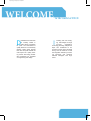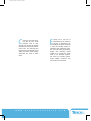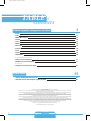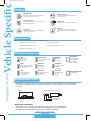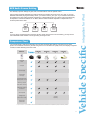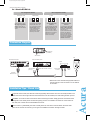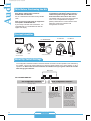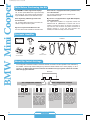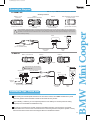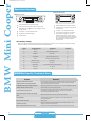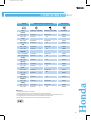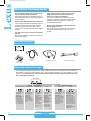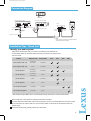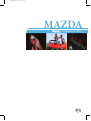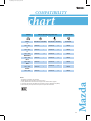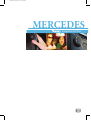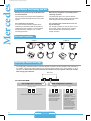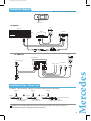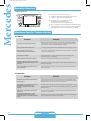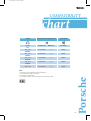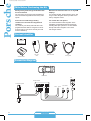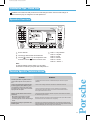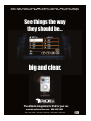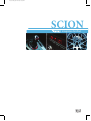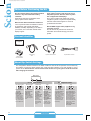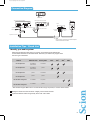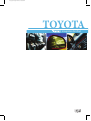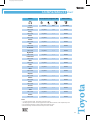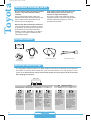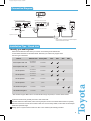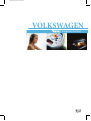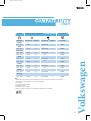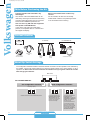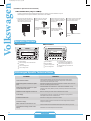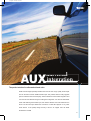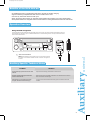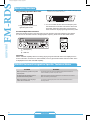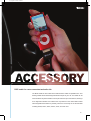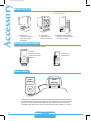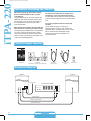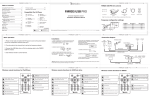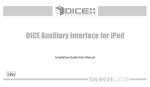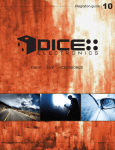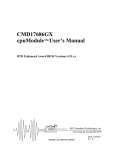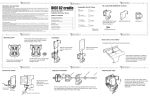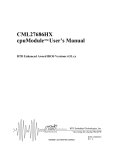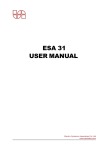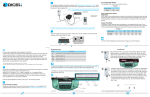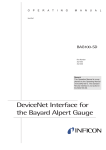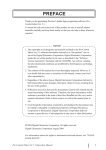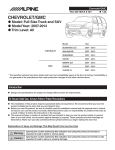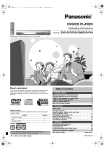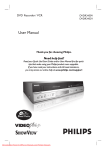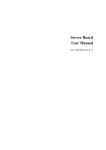Download DICE Electronics Interface Guide
Transcript
integration guide
DRIVE
www.diceelectronics.com | 888.342.3999
LIVE
ACCESSORIZE
09
welcome01.pdf 12/30/2008 12:12:45 PM
WELCOME
D
ICE Electronics has been
an industry leader in
OEM vehicle integration
for years. Our commitment to
quality drives us to continuously
develop cutting edge devices
that meet and push toward the
next steps in the quickly evolving vehicle technology market.
We concentrate our expertise
on engineering and design.
to the world of DICE
I
nvesting into new emerging technologies through
in-house
engineering,
technology licensing, and partnerships has contributed to our
success over the years. We stand
strong and will continue to lead
the integration market by increasing resources and recruiting
talented managers and engineers.
welcome02_rev.pdf 12/12/2008 5:33:08 PM
E
C
volving into a new era of
manufacturing, we value the
concept of maintaining our
surroundings and pride ourselves
in using eco-friendly designs in
packaging and component selection. Our US based engineering,
design, and marketing teams
enable us to forward the same
value to our business partners.
We focus on providing professional support, incentives, and
care to all of our customers.
oming to your home is our
new line of home audio
products. Due to their
success, we continue to develop
and add new and unique features
to the units. The iTPA 220 and
iTR 100 both provide great sound
quality and their classic design
will accent any home or office
decor.
W
W
W .
D
I
C
E
E
L
E
C
T
R
O
N
I
C
S
.
C
O
M
table of content.pdf 12/11/2008 5:37:38 PM
TABLE
CONTENTS
of
Vehicle Specific Integration for iPod
• Acura
• Audi
• BMW / Mini Cooper
• Honda
• Lexus
• Mazda
• Mercedes
• Porsche
• Scion
• Toyota
• Volkswagen
8
14
20
26
32
38
44
50
56
62
68
Universal Integration for iPod
• AUX universal integration
• FM-RDS universal integration
74
76
Accessories
• Integration accessories for iPod
82
Home Audio
• iTR-100 desktop HD radio receiver
• iTPA-200 vacuum tube amplifier system for iPod
Terms and conditions
The content of this catalogue is provided “as is” under the following terms and conditions.
DICE Electronics, LLC. (herein “DICE”) believes that all information contained within are correct and true, however accepts no responsibility for the accuracy, completeness or
timeliness of the information published or otherwise stated.
Information contained within including but not limited to compatibility guidelines are not a guarantee of suitability, performance, merchantability, or fitness. Diagrams, FAQs and tips
are provided for educational purposes only, not guaranteed to be error free, and are intended to assist skilled professionals with proper experience.
No warranty, express or implied, and no liability in connection with the use of the information contained in this catalogue shall be assumed by DICE. You further agree that DICE is
not liable for any direct, indirect, incidental, consequential or punitive damages arising out of the use of this catalogue or any DICE products. This catalogue does not contain any
guarantee or agreed quality of DICE products or any warranty and non-infringement.
DICE shall not be held responsible for alleged misrepresentation or other wrongful practices of its dealers, distributors, or installers. DICE’s obligations and responsibilities regarding
its products are governed solely by the agreements under which they are sold. Information contained herein does not become part of these agreements.
This catalog, as a whole or any sections of it may not be modified or copied for commercial use or distribution. All content, including but not limited to line art, illustrations, logos,
images, pictures, graphics, remarks, notes and texts in this catalogue whether printed, published on the internet or contained in electronics format are subject to copyright and other
intellectual property rights of DICE Electronics, LLC. and/or its affiliates. Copyright law governs the use of trademarks and copyrighted content; any unauthorized use without written
consent from DICE or misuse shall constitute a violation of the law, and may be subject to prosecution. All images are for illustration purpose only.
DICE, at its sole discretion, may revise the information contained herein at any time with or without notice.
The use of this catalog constitutes your acceptance of these terms and conditions.
Copyright © 2008 DICE Electronics, LLC. All rights reserved.
3
4
1-888-342-3999
www.diceelectronics.com
84
86
88
iPod car.pdf 12/12/2008 4:10:17 PM
integration for iPod
Digital In Car Entertainment
The vehicle-specific car integration kit for iPod connects the iPod to the vehicle's
factory entertainment system. The interface provides CD-quality sound and creates a
seamless interconnection between iPod and the entertainment system of the vehicle.
Text display is available on radio systems where CD or SAT text is supported. The
interface also features integrated controls from the radio, steering wheel or the iPod
and always keeps the iPod charged and ready to go.
4
Vehicle Specific
iPod car back2.pdf 12/12/2008 5:35:53 PM
Features
CD-Quality Audio
Delivers high-fidelity CD-quality audio output from
your iPod to your factory car stereo.
iPod-like Browsing
Browse through all the available content like you
would on your iPod
Integrated Controls
Allows you to control music from your iPod, or radio
and steering wheel controls.
Charges iPod
Always keeps your iPod charged and ready to go.
Text Display
Displays the song title, album and artist name right
on the screen of your radio.
AUX Input
Connect any external audio device including:
aftermarket satellite radio, CD/DVD players and
more.
Specifications
integration for iPod
Note: It is recommended that installation leaves module accessable to end-user.
• Designed and manufactured in the USA
• Storage temperature: 0-150F
• Standby current consumption: ~25mA
• Operating ambient temperature: 30-120F
• Maximum current consumption: ~1A
iPod/iPhone Ecosystem
iPod
iPod classic
4th generation
20GB 40GB
12 Volt / 5 Volt
iPod
4th generation (color display)
20GB 30GB 40GB 60GB
12 Volt / 5 Volt
iPod
5th generation (video)
30GB 60GB 80GB
12 Volt / 5 Volt
80GB, 160GB:12 Volt / 5 Volt
120GB: 5Volt
iPod nano
1st generation
1GB 2GB 4GB
12 Volt / 5 Volt
iPod nano
2nd generation (aluminum)
2GB 4GB 8GB
12 Volt / 5 Volt
iPod mini
4GB 6GB
12 Volt / 5 Volt
iPod nano
1st gen (5 Volt/12Volt)
8GB 16GB 32GB
2nd gen (5 Volt)
8GB 16GB 32GB
3rd generation (video)
4GB 8GB
12 Volt / 5 Volt
iPod nano
4th generation (video)
8GB 16GB
5 Volt only
iPhone & iPhone 3G
4GB 8GB 16GB
5 Volt
Auxiliary Audio Source
The interface is equipped with a 1/8” AUX jack to connect an auxiliary device such as an MP3 player,
DVD player or other audio sources. To access the AUX audio source, select DISC 5, Track 2 or Mode 5,
Channel 2.
Module
1/8" mini stereo jack (not included)
Sleeve (Ground)
Ring (Right audio)
Tip (Left audio)
1/8" AUX
input
Making the adjustments:
While listening to the auxiliary device, adjust the volume (gain), bass, mid and treble by
turning the Tune dial or pressing the Seek button. DISC/Mode 1-4 modes select what
adjustment the Tune/Seek buttons perform. See next page for illustration.
5
iPod touch
1-888-342-3999
www.diceelectronics.com
iPod car back3.pdf 12/12/2008 5:41:00 PM
AUX Audio Source Setting
The auxiliary input has settings for gain, bass, mid and treble in order to optimize sound.
1
2
3
4
Volume
setting
Bass EQ
setting
Mid EQ
setting
Treble EQ
setting
integration for iPod
Volume (Gain) should be adjusted if the audio level from the auxiliary device is too low or to high. If you hear
distorted audio while playing the auxiliary device, you need to reduce (-) the gain. If you notice that the audio is
too quiet then the gain setting should be increased (+). Default settings are "50" ("68" for gain) and values may
be adjusted in increments between 01-99. Bass, Mid and Treble should be adjusted to compensate for the
acoustic presets of the radio.
Note:
If you are using an AUX device that uses the vehicle’s power source and not its own battery, you may have to
use a GROUND-LOOP isolator to avoid grounding and engine noise.
Comparison Chart
Features
Company
1
Company
2
Company
3
Company
4
CD quality
sound
AUX input
Full text display
Customizable
text display
Full control from radio,
steering wheel, or iPod.
Browsing by playlist,
artist, album, and song
Switchable, functional
iPod Screen
Vehicle-specific
Charges iPod
(both 5 volt & 12 Volt)
purchase
separately
Optional iPod
holder/cradle
• Comparison data based on products avaiable as of Summer, 2008. Information listed is as-is. DICE Electronics is not responsible for any misprints or the accuracy of the data.
Vehicle Specific
The vehicle specific, hard-wired integration kit from DICE is packed with features. Compare it to any other
product on the market and see for yourself how great it is. Our kit offers CD-quality sound, text display, integrated
controls, iPod like browsing and much more!
6
integration for iPod
Vehicle Specific
iPod car back4.pdf 12/11/2008 5:19:19 PM
7
FAQ for iPod integration
Will my factory radio support text display?
Yes, select CD-text and/or SAT capable radios
can support text display.
Do I have to disconnect the CD changer in
my vehicle?
Externally mounted CD-changers (glovebox,
trunk, etc.) need to be disconnected. In-dash CD
changers built-in to the radio however, are
retained.
Can I keep the factory satellite radio in my
vehicle?
Yes, various operating modes are supported with
the DICE integration kit to allow for the most
flexible install. See specific kits for more details.
Do I need to have a navigation radio to be
able to operate the kit?
No, non-nav and navigation head units are both
supported.
It appears that the DICE kit uses the same
mini-din connector for the iPod dock cable as
other kits. Can I use an iPod cable from
another 3rd party system?
No. While cables may appear identical, the
internal connections can be very different. Using a
non-DICE branded cable can damage both the
integration kit and the iPod.
What makes the DICE iPod integration kit
different from others available on the market?
Our kits offer multi-source integration (can
operate as CD/MP3/MD/SAT), text display on
various vehicles, user-friendly interface, and
more!
In any way can the DICE kit void my vehicle
manufacturer’s warranty?
No, when the DICE kit is properly installed and
operated, the vehicle’s warranty will not be
voided.
Will the DICE integration kit charge my
iPod/iPhone?
Yes, all iPod models and iPhone models are
supported for charging, including the latest 5 volt
iPod/iPhone models.
If my vehicle has a CD-changer connection in
the glovebox, can it be utilized for DICE
integration for iPod?
For most vehicles, the glovebox connection can
be used to integrate the DICE kit.
Can I use older iPod kits with my new iPod?
While control and music are available from older
integration kits, they will only provide 12 volt
charging which is no longer supported by new
iPod models. New iPod cables are available for
5 volt charging.
What does “made for iPod” logo mean?
The MFi logo can only be used by Apple licensed
product developers who certified the product to
comply with guidelines set by Apple. Only
licensed developers have access to authentic
dock connectors that ensure the highest quality
connection and longest reliability.
Can I keep the iPod controls active?
Yes, the iPod can be controlled directly if the
DICE unit is set up in iPod mode. In this mode,
text display may not be supported.
Which iPod does the kit work with?
4th generation and newer models (excluding
Shuffle) are supported.
Can I install the kit myself?
Yes, the kit is end-user installable with the proper
tools. However, we do recommend professional
installation.
What does the “works with iPhone” logo
mean?
The WWi logo is an extention of the MFi program
with even tougher certification requirements
ensuring interference-free operation with iPhone.
Will the DICE kit support video playback on
my navigation screen?
No, our iPod kit can only transfer the audio and
information for the audio through your stereo
system.
Will the kit direct my phone call through the
car radio?
No, however the iPhone will pause the music for
the duration of the phone call and resume once
the call has ended.
1-888-342-3999
www.diceelectronics.com
iPod Acura intro.pdf 12/11/2008 5:01:40 PM
ACURA
Integration for iPod
8
iPod Acura intro back.pdf 12/11/2008 5:05:21 PM
ACURA
vehicle specific integration for iPod
9
iPod Acura.pdf 12/11/2008 4:53:31 PM
chart
Vehicle
Vehicle Specific Integration Kits
iPod CDC Kit
CDC Note
iPod SAT Kit
i-Honda-R2
3
N/A
2005 - 2009
i-Honda-R3/R4
1
i-Honda-R3/R4
2001 - 2004
N/A
Acura
Universal Kit
SAT Note
iPod FM Kit
Integra
1998 - 2001
FMRDS
MDX
1, 2
N/A
FMRDS
FMRDS
RDX
i-Honda-R3/R4
1
i-Honda-R3/R4
1, 2
FMRDS
2005 - 2009
i-Honda-R3/R4
1
i-Honda-R3/R4
1, 2
FMRDS
1996 - 2004
N/A
2007 - 2009
RL
N/A
FMRDS
FMRDS
RSX
i-Honda-R2
3
N/A
2004 - 2008
i-Honda-R3/R4
1
i-Honda-R3/R4
1998 - 2003
N/A
2002 - 2006
TL
1, 2
N/A
FMRDS
FMRDS
TSX
2004 - 2008
i-Honda-R3/R4
1
i-Honda-R3/R4
1, 2
FMRDS
• The DICE i-Honda-R series supports both Honda and Acura vehicles, therefore the part numbers are shared (i-Honda-R2,
i-Honda-R3/R4).
• Text display not available in CDC mode.
1. Navigation-equipped vehicles or factory satellite retention requires i-Honda-R4 kit.
2. Text available only in SAT emulation mode - Radio must have XM button and factory XM must be disconnected.
3. Not compatible with in-dash 6 CD system; external CD-changer must be disconnected.
Acura
Note:
10
Acura
iPod Acura back2.pdf 12/30/2008 12:17:26 PM
FAQs Before Purchasing the Kit
Are any of the operational features different
between SAT-mode and CD-mode of the DICE
unit?
Operating the iPod through the factory radio is
nearly identical in both emulation modes.
SAT-mode has the benefit of text display.
How can I tell if my factory Acura radio will
support text?
The factory radio must have an XM or SAT button.
Can the factory XM be retained?
Yes, factory XM can be retained with our
Y-harness that is included in the i-Honda-R4 kit.
Retaining XM requires the kit to be in CDC
emulation mode.
Can the steering wheel controls operate my
iPod?
Yes, the steering wheel controls can operate the
iPod. Note: pressing and holding of the steering
wheel button triggers its secondary funtion.
Content Identifier
for i-Honda-R2 kit:
for i-Honda-R3 kit:
for i-Honda-R4 kit:
DICE interface for iPod
Installation Guide/User Manual
user manual
vehicle specific
interface module
docking
cable
Honda-R2
Bus Connector
Honda-R3
Bus Connector
(regular harness that is used
for non-nav Acura and
disables XM (if equipped))
Honda-R4
Bus Connector
(Y-harness required for
navigation-equipped Acura or to
retain factory XM)
About Dip Switch Settings
The configuration switches located on the DICE module are used to set the operation of the interface by
the installer. Incorrect dip switch settings may cause the DICE interface not to work properly or not to
operate at all. Disconnect the vehicle harness from module and cycle ignition off for 50 seconds
after changing the switches!
DICE module
for i-Honda-R2 kit:
iPod configuration
switches
Selected emulation
Car configuration switches
CD Changer (CDC)
OFF
“Locked”
OFF
OFF
“iPod”
OFF
ON
Default
Switches should remain in the default OFF position.
11
Default
It is best selected when text
display is supported by the
radio. After the initialization
the iPod will be locked for
increased interface
functionality
1-888-342-3999
www.diceelectronics.com
ON
It is best selected when text
display is NOT supported
by the radio. Track
numbers and times are not
synchronized between the
iPod and radio. Because
there is less data transfer
between the iPod and radio,
this mode has the fastest
response time. Content is
selected on the iPod only.
iPod Acura back3.pdf 12/12/2008 5:45:37 PM
(About Dip Switch Settings continued)
for i-Honda-R3/R4 kit:
Car configuration switches
CD Changer (CDC)
OFF
iPod configuration switches
Satellite (SAT)
“Locked”
OFF
OFF
ON
OFF
ON
Default
Recommended for radios
NOT supporting Satellite
(XM) or if factory SAT is
installed and user wishes to
retain it.
“iPod”
ON
ON
Default
Recommended for Satellite
(XM) capable radios. This
type of emulation provides
full text display on the
radio. If Satellite (XM) is
equipped it must be
disconnected to operate
flawlessly in this mode.
recommended in SAT
emulation:
It is best selected when text
display is supported by the
radio. After connecting the
iPod you will see the DICE
logo on the screen. After the
initialization the iPod will be
locked for an increased
interface functionality.
recommended in CDC
emulation:
It is best selected when text
display is NOT supported
by the radio. Track numbers
and times are not
synchronized between the
iPod and radio. Because
there is less data transfer
between the iPod and radio,
this mode has the fastest
response time. Content is
selected on the iPod.
Connection Diagram
Factory XM tuner
(if installed)
radio location
iPod
Old Acura BUS system
New Acura BUS system
module
MENU
cable receptacle
(R4 only)
Honda R3 / R4 BUS connector
vehicle specific
connector
docking
cable
Honda R2
BUS connector
Installation Tips / Check List
To operate in SAT mode, the XM tuner must be physically disconnected. The tuner is usually located in the
trunk area on the left or right side near the wheel-well. In the Acura RDX, it is behind the glovebox up front.
Installation on the Acura TSX can be done without removing the radio. Simply press the inner sides of the
storage bin of the lower part of the dash and gently pull out. The CD/SAT connection is on the bottom of
the radio; this is where the i-Honda-R3/R4 will connect.
On the Acura TL (2004-2008), the radio normally does not need to be removed. When the driver-side
panel on the console is removed, you can get to the CD/SAT connection through the side.
Acura
• Note that in some vehicles the physical location of
the CD changer / SAT connector is on the bottom
of the radio
12
Acura
iPod Acura back4.pdf 12/11/2008 5:03:34 PM
Operation Overview
SAT emulation
CDC emulation
3
1
1
2
4
5
2
3
1
Source selector
1
Source selector
2
Press to change track, press and hold
to RW or FFW.
2
Use Presets to change modes.
3
Press to change modes.
3
Toggle between available text fields.
4
Press to change track.
5
Press to enable shuffle song.
1
Source selector
SAT emulation with navigation system
2 & 6 Use Presets to change modes.
2
1
5
3
4
Press to change track.
or
Turn to change track.
5
Press to enable Shuffle Song.
3
4
6
Acura Specific Technical Notes
Solution
Problem
13
Cannot fit i-Honda-R2 kit into any of the ports
on the radio or cannot fit i-Honda-R3/R4 into
any of the ports on the radio
Various vehicle trim models (EX, LX, DX, etc.) can have different radios for a specific
year. If the i-Honda-R2 connection doesn’t fit into any ports, the i-Honda-R3/R4 will be
required and vice versa.
iPod does not display the DICE logo when
connected.
Reset iPod and make sure most recent iPod firmware is installed. Make sure all cables
are connected properly. Note that iTouch does not display the logo.
Cannot select CD changer or SAT source.
Check DIP switch settings. With the ignition OFF disconnect vehicle harness
from module for a few seconds and reconnect. Verify that the correct button is
used to access the interface.
Radio/ steering wheel controls do not operate
iPod.
Reset iPod and make sure most recent iPod firmware is installed.
No text display.
Make sure DIP switch settings are correctly set for text display.
No audio from iPod source.
Reset the iPod. Verify proper connection to the interface.
iPod does not charge.
Check all connections. See if iPod charges while connected to computer or wall
charger. You may need to reset the iPod.
Music is distorted or sound level is too low.
Check and make sure all EQ and BASS boost options are turned off on your iPod.
Cannot find SAT mode.
If the radio does not have a SAT or XM button, then it will not support SAT emulation of
the DICE module. Have the DICE module configured for CDC emulation.
Sound of factory installed satellite radio is
bleeding through when the iPod audio source
is selected.
The factory XM module must be disconnected. It is usually located in the trunk of the
vehicle.
1-888-342-3999
www.diceelectronics.com
iPod Audi intro.pdf 12/11/2008 5:06:12 PM
AUDI
Integration for iPod
14
iPod Audi intro back.pdf 12/11/2008 6:07:39 PM
AUDI
vehicle specific integration for iPod
15
iPod audi.pdf 12/12/2008 5:47:29 PM
chart
Vehicle
Audi
COMPATIBILITY
Vehicle Specific Integration Kits
iPod CDC Kit CDC Note
Universal Kit
iPod SAT Kit
SAT Note
iPod FM Kit
A3
2008 - 2009
i-VW-R
2, 3
i-Audi/VW-SAT
4, 5
FMRDS
2006 - 2007
i-Audi-R
1, 2
i-Audi/VW-SAT
4, 5
FMRDS
A4/S4/RS4
2009
N/A
2007 - 2008
i-VW-R
N/A
FMRDS
2, 3
i-Audi/VW-SAT
4, 5
4, 5
FMRDS
2004 - 2006
i-Audi-R
1, 2
i-Audi/VW-SAT
1998 - 2004
i-Audi-R
1, 2
N/A
FMRDS
FMRDS
N/A
FMRDS
N/A
FMRDS
A5/S5
2008 - 2009
please call
A6/S6/RS6
2005 - 2009
N/A
2004
i-Audi-R
1
i-Audi/VW-SAT
1998 - 2003
i-Audi-R
1
N/A
FMRDS
N/A
FMRDS
4
FMRDS
Q7
2007 - 2009
please call
A8/S8
2002 - 2009
N/A
N/A
FMRDS
1998 - 2001
i-Audi-R
N/A
FMRDS
Allroad
2004 - 2005
i-Audi-R
1
i-Audi/VW-SAT
4
FMRDS
2000 - 2003
i-Audi-R
1
N/A
2008
i-VW-R
2, 3
i-Audi/VW-SAT
4, 5
FMRDS
2004 - 2006
i-Audi-R
1, 2
i-Audi/VW-SAT
4
FMRDS
2000 - 2003
i-Audi-R
1, 2
N/A
FMRDS
TT
Note:
• Text is not supported on i-Audi-R & i-VW-R kits.
1. If the vehicle is equipped with the factory navigation system (RNS-E), please choose the i-VW-R kit.
2. Optional mating connector available if glove box CDC plug connection is present. This also retains factory SAT radio.
3. If the vehicle requires i-VW-R kit, please contact us for detail on SAT retention.
4. Radio must have a SAT button.
5. i-Audi/VW-SAT kits allow for retaining factory SAT tuner, if present.
Audi
FMRDS
16
Audi
iPod audi back2.pdf 12/30/2008 12:16:53 PM
FAQs Before Purchasing the Kit
Does factory satellite radio need to be
disabled with the DICE kit?
No, the i-Audi/VW-SAT kit retains factory satellite
radio.
I upgraded my older Audi’s factory radio to a
newer factory radio/navigation. Will this still
work and how do I know which kit I need?
This will still work as long as the newer head unit
came out of a compatible Audi. Navigation
(RNS-E) radios take the i-VW-R harness. Other
radios may need to be verified for CD
Changer/SAT connection.
How can I tell if my Audi radio will support the
text-capable i-Audi/VW-SAT kit?
If your factory Audi radio has a SAT button , it is
compatible with our i-Audi/VW-SAT kit and will
support text display.
Content Identifier
for i-Audi-R kit:
for i-Audi/VW-SAT kit:
DICE interface for iPod
for i-VW-R kit:
Installation Guide/User Manual
user manual
Ground
wire
vehicle specific
interface module
docking
cable
i-Audi/VW-SAT harness
Audi-R harness
VW-R2
harness
About Dip Switch Settings
The configuration switches located on the DICE module are used to set the operation of the interface by
the installer. Incorrect dip switch settings may cause the DICE interface not to work properly or not to
operate at all. Disconnect the vehicle harness from module and cycle ignition off for 50 seconds
after changing the switches!
DICE module
for i-Audi-R/i-VW-R kit:
Car configuration switches
iPodSelected
configuration
switches
emulation
CD Changer (CDC)
OFF
“Locked”
OFF
OFF
“iPod”
OFF
ON
17
Default
Default
Switches should remain in the default OFF position.
It is best selected when
advanced controls on the
radio are used. After the
initialization the iPod will be
locked for increased interface
functionality.
1-888-342-3999
www.diceelectronics.com
ON
It is best selected when text
display is not supported
by the radio and user
wishes to retain iPod
control. Track numbers
and times are not
synchronized between the
iPod and radio. Because
there is less data transfer
between the iPod and radio,
this mode has the fastest
response time. Content is
selected on the iPod only.
iPod audi back3.pdf 12/11/2008 5:07:25 PM
(About Dip Switch Settings continued)
for i-Audi/VW-SAT kit:
iPod configuration switches
Car configuration switches
Multi-line display
Single-line display
“Locked”
OFF
OFF
ON
OFF
“iPod”
OFF
ON
ON
Default
This is the recommended
setting for radios that have
multiple text fields
displayed in Satellite
emulation mode.
Default
This is best selected when
text display is supported by
the radio. After connecting the
iPod you will see a logo or a
checkmark indicating that the
iPod is locked. After the
initialization the iPod will be
locked for increased interface
functionality.
This setting is
recommended for radios
where there is only one
text field displayed in
Satellite emulation mode.
This type of emulation provides full text display on the radio. If
Satellite (XM/Sirius) is equipped it must be disconnected to
operate integration in this emulation mode. XM/Sirius receiver is
usually located in the trunk or under the passenger seat.
Note: Please call to confirm vehicle support prior to installation.
ON
This is best selected when
text display is NOT
supported by the radio.
Track numbers and times
are not synchronized
between the iPod and radio.
Because there is less data
transfer between the iPod
and radio, this mode has
the fastest response time.
Content is selected on the
iPod.
Connection Diagram
iPod
for Audi-R/i-VW-R kit:
radio location
older radio (non-satellite capable)
module
10
MENU
10
10
vehicle specific
connector
receptacle
docking
cable
Audi-R connector
ground
wire
factory harness
in vehicle
VW-R2 harness
to ground
Ground
wire
to ground
for i-VW-SAT2 (retains satellite radio) kit:
2
1
iPod
SAT Tuner
Possible Tuner Location
module
MENU
From factory radio
factory SAT
harness in vehicle
vehicle specific
connector
iPod docking
cable
For the wiring harness(es) that plug into the back of the radio, the extra ground wire must be attached to
the chassis. The extended screw on the back of the radio is a sufficient ground point.
To remove Audi radios and/or glovebox CD changers, you must have proper radio removal keys.
To enhance the user experience, it is recommended to set the iPod configuration switches to iPod mode on
non-text capable radios as this configuration will keep the direct iPod controls unlocked.
Audi
Installation Tips & Check List
18
Audi
iPod audi back4.pdf 12/11/2008 5:06:48 PM
Operation Overview
CDC emulation
SAT emulation
3
1 CD EXT
CD 01:52
CD EXT 4
TRACK 12
CD EXT 5
EJECT
FM
2
2 CD EXT
3 CD EXT
LOAD
XM 1 001
7
AM
1
1
SAT
4
ARTIST * ALBUM
001
CD
CD EXT 6
2
6
CAT
FLDR
Club Mix
002
003
004
005
006
ON
BASS
MIDDLE
TREBLE BALANCE
FADER
VOL
SCAN
5
TUNE
1
Source selector
1
Source selector
2
Press to change mode.
2
Press to cycle through Modes 1-6.
3
Press to change Track, hold to Rewind
or Forward.
Turn to change track.
3
On selected radios you may use
these buttons to select Modes 1-6
4
Press to change track.
5
Turn to change track.
6
Source indicator
7
This text field may not be shown on
all radios.
4
Audi Specific Technical Notes
Solution
Problem
19
SEEK
TRACK
3
Cannot select the interface.
Check DIP switch settings. With the ignition OFF disconnect vehicle harness
from module for a few seconds and reconnect. Verify that the correct button is
used to access the interface (CDC or SAT).
Radio/ steering wheel controls do not operate
iPod.
Reset iPod and make sure most recent iPod firmware is installed. Check vehicle’s user
manual on how steering wheel controls work.
Radio/ steering wheel controls do not operate
iPod, but audio is still present.
Select DISC/Mode 5 and Track/Channel 1. Switch back to DISC/Mode 1 and try
changing Tracks. DISC 5 (Mode 5) Track 02 (Channel 02) is AUX mode and not correct
for the iPod.
Interface has erratic recognition or none at all.
Make sure that the ground wire harness is attached to the back of the radio.
No text display.
Set iPod switches to OFF for "Locked" mode. Text display is only supported on
SAT-capable radios with the i-Audi-SAT kit.
No audio from iPod source.
Reset the iPod. Verify proper connection to interface.
iPod does not charge.
Check all connections. Reset iPod and make sure iPod charges while connected to
computer or wall charger.
Music is distorted or sound level is too low.
Check and make sure all EQ and BASS boost options are turned off on your iPod.
1-888-342-3999
www.diceelectronics.com
4
iPod BMW intro.pdf 12/11/2008 5:11:41 PM
BMW/MINI COOPER
Integration for iPod
20
iPod BMW intro back.pdf 12/11/2008 5:14:07 PM
BMW/MINI COOPER
vehicle specific integration for iPod
21
iPod BMW.pdf 12/12/2008 5:48:42 PM
chart
Vehicle
Vehicle Specific Integration Kits
BMW
iPod CDC Kit
CDC Note
Universal Kit
iPod FM Kit
3-series/M3
2007 - 2009
please call
2006 (coupe & convertible)
i-BMW-T
1
FMRDS
1998 - 2005
i-BMW-T
1
FMRDS
5-Series/M5
2004 - 2009
please call
1997 - 2003
i-BMW-T
FMRDS
1, 2
FMRDS
7-Series
2002 - 2009
please call
1998 - 2001
i-BMW-T
1, 2
N/A
i-BMW-T
1, 2
FMRDS
FMRDS
X3
2004 - 2009
X5
2007 - 2009
please call
2000 - 2006
i-BMW-T
1, 2
FMRDS
i-BMW-T
1
FMRDS
i-BMW-T
1, 2
FMRDS
i-BMW-T
1, 2
FMRDS
FMRDS
Z3/M-Coupe/M-Roadster
1996 - 2002
Z4/M-Coupe/M-Roadster
2003 - 2008
Z8
2000 - 2003
Mini Cooper
Cooper/Cooper S
2007 - 2008
please call
FMRDS
2002 - 2006
i-BMW-T
3
FMRDS
i-BMW-T
4
N/A
BMW motorcycle
K1200LT
2000-2008
Note for ALL:
• Vehicles listed above must be pre-wired for factory CD changer (most USA and Canadian models are pre-wired)
• Text is supported on all text-capable radios.
• BMW 3-series never had DSP amplifier.
1. If equipped with factory SAT module then BMW SAT cable option is required (see chart below).
2. If equipped with digital DSP amplifier then BMW DSP adapter option is required (see chart below).
3. CD text is only available on selected September 2005 and newer Cooper S.
4. Text display is limited on 05-06 models.
Optional Interfaces
Part number
Description
i-BMW-SAT
BMW SAT Cable
i-BMW-DSP
BMW DSP Adapter
BMW Mini Cooper
FMRDS
22
BMW Mini Cooper
iPod BMW back2.pdf 12/30/2008 12:16:23 PM
FAQs Before Purchasing the Kit
Do BMW/Mini radios support text display?
Yes, CD Text capable BMW radios support text display
with the DICE kit. This normally includes 1998-2007
supported BMW models and the 2006 Mini Cooper.
If the vehicle is equipped with factory satellite radio,
can it be retained?
Yes, the factory satellite radio can be retained with an
additional satellite harness.
My vehicle is equipped with a digital DSP amplifier,
is this supported?
Does my factory CD-Changer have to be
disconnected?
Yes, the factory BMW CD-Changer connections are
utilized to integrate the DICE system.
My car is not pre-wired. What can I do?
We have radio-end kits available for selected model.
Yes, digital DSP amplifiers are supported; however the
additional DSP kit (i-BMW-DSP) is required. DSP can be
verified by checking the factory CD Changer connections: if
3-pin and mini coax connectors are present, the DSP kit is
required. However, if a 3-pin and 6-pin connectors are
available, then DSP most likely will not be needed.
Contents Identifier
for DSP kit:
DICE interface for iPod
Installation Guide/User Manual
user manual
docking
cable
DSP
interface module
vehicle specific
connector
vehicle specific
interface module
coax cable
power adapter
About Dip Switch Settings
The configuration switches located on the DICE module are used to set the operation of the interface by
the installer. Incorrect dip switch settings may cause the DICE interface not to work properly or not to
operate at all. Disconnect the vehicle harness from module and cycle ignition off for 50 seconds
after changing the switches!
DICE module
Selected emulationswitches
iPod configuration
Car configuration switches
CD changer 1
OFF
CD changer 2
“Locked”
OFF
OFF
OFF
“iPod”
OFF
ON
ON
Default
Recommended for late model
Business CD and Navigation
radio systems.
23
RCA 6-pin harness
This setting is to be used on
early model Business CD
and Business cassette
head units. This mode
provides
slower
text
refreshing to allow flawless
operation of these radios.
Note: The first button
press only clears the text
from the radio, the second
executes the command.
Default
It is best selected when text
display is supported by the
radio. After connecting the
iPod you will see the DICE
logo on the screen. After the
initialization the iPod will be
locked for increased interface
functionality.
1-888-342-3999
www.diceelectronics.com
ON
It is best selected when text
display is not supported
by the radio. Track numbers
and
times
are
not
synchronized between the
iPod and radio. Because
there is less data transfer
between the iPod and radio,
this mode has the fastest
response time. Content is
selected on the iPod.
iPod BMW back3.pdf 12/11/2008 5:12:23 PM
Connection Diagram
Note: CD Changer of BMW Z8 is located right behind the driver’s seat.
for i-BMW-T kit:
CD Changer locations:
BMW Z4
2006-2008 M-Coupe & M-Roadster
(between seats, underneath
subwoofer)
(left hand side of the trunk)
!
BMW 1999-2002 M-Coupe & M-Roadster
Z3, and Mini Cooper
BMW X3
(underneath carpeting under
the center console)
(right hand side of the trunk)
During installation, make sure that the 3 pin connector from the vehicle does not have a brown wire in the middle. The 3 pin connector of the
phone pre-wiring looks identical to the 3 pin connector of the CD changer pre-wiring! Do not use the 3pin connector that has a brown wire in
the middle, but locate the one that has the brown wire on the side! Incorrect connection will result in permanent damage to the unit and will
not be covered by warranty!
module
iPod
MENU
CD Changer cable
(3-pin and 6-pin BMW cables)
docking
cable
vehicle specific
connector
for DSP kit:
BMW Z4
BMW 5, 7 series, M5 & X5
BMW X3
2
1
2 1
2
1 3-pin connector
!
DSP converter
1
2 DSP amplifier
Make sure the 3-pin connector has a
RED middle wire!
iPod
factory CDC harness
module
MENU
coax cable
connect to
amplifier
+12V
ground
power adapter
RCA 6-pin harness
vehicle specific
connector
docking
cable
Installation Tips / Check List
When routing the vehicle specific harness to the front of the vehicle, some BMW models have a panel
below the glovebox where the DICE module can be stored for easy access.
When installing a DSP kit, you can temporarily attach it to the battery for constant power for testing
purposes, but it should NOT be installed this way.
CD changer connections are normally coiled up and hidden well when a CD changer is not present.
Please make sure to use the CDC connections and not the wiring harness of the phone system—as they
both look the same! Check Connection Diagram above for detailed information.
BMW Mini Cooper
BMW 3, 5, 7 series,
M3, M5 & X5
24
BMW Mini Cooper
iPod BMW back4.pdf 12/11/2008 5:11:59 PM
Operation Overview
BMW radio with Navigation
BMW business CD radio
3
AM
5
CDC 1 Song
+
3
2
1
3
SC MODE
* Artist *Album
4
RND
6
5
-
TP
4
-
4
2
5
3
1
1
2
m
INFO
1
FM
CDC 2-01
PLAYLIST NAME
* DICE *
6
2
AM
MODE
TONE SELECT
MENU
01/02/2008
4
1
Press the MODE button to access the interface.
1
Press the MODE button to access the interface.
2
Press and hold the Track buttons to RW or FFW. On some
older BMW radios the m button must be engaged to perform
the same function.
2
Press this button to change track, press and hold
it to RW or FFW
3
Use buttons 1 - 6 to change between modes.
3
Use button 1 - 6 to change between modes.
4
Use Random to enable Shuffle Songs.
4
5
Source indicator
Turn the jog dial to change track. Note that a 9
second timeout is engaged once any of the
alternate display buttons are pressed. If exiting
from any of these sub-screens without waiting for
the normal timeout, you MUST wait for 9 seconds
before being able to use the jog dial again to
navigate content.
Text display settings
Make sure to select the appropriate text display setting during the initial setup of the DICE kit. You must configure the text option by pressing
DISC 6 then selecting a Track number that corresponds to the designated display:
Track #
Application
Text Displayed On
Characters
99
No Text
All
----
01
Radio
3-Series/Z3/Z4/X3/'04-K1200
12
02
Navigation
All with nav.
15
03
Cluster/OBD
5-Series/7-Series/X5 w/o nav.
20
04
MID
Alternate for 5-Series/7-Series/X5
11
05
Alternate Location
All with nav.
8
06
Alt Locat.(large font)
All with nav.
8
07
Resume Text
Use if text does not resume after phone call
----
08
Motorcycle
05+ K1200
12
09
No Text
All
----
BMW/Mini Specific Technical Notes
Solution
Problem
Why do the radio buttons need to be
double-clicked on my early model 3-Series?
On earlier models of 3-Series and Z3 (1999-2002) vehicles, double-clicking is required
when text is being displayed because the first button press clears the text and the
second button press performs the command.
Radio/Nav display only shows DISC and Track
number, but there is no iPod control.
Select DISC 5 and make sure it is set to Track 01. Here you are making sure that iPod
mode is selected, and not AUX mode (Track 02)
Cannot select CD changer source.
Check DIP switch settings. With the ignition OFF disconnect vehicle harness
from module for a few seconds and reconnect. Verify that the correct button is
used to access the interface (CDC or DSP).
Radio/ steering wheel controls do not operate
iPod.
Reset iPod and make sure most recent iPod firmware is installed.
No text display.
25
FM
Make sure DIP switch settings are correctly set for text display. Note that early
model Mini Cooper vehicles do not support text. You must also configure the
text as described above
No audio from iPod source.
Reset the iPod.
iPod does not charge.
Check all connections. See if iPod charges while connected to computer or wall
charger. You may need to reset the iPod.
Music is distorted or sound level is too low.
Check and make sure all EQ and BASS boost options are turned off on your iPod.
1-888-342-3999
www.diceelectronics.com
iPod honda intro.pdf 12/11/2008 5:16:55 PM
HONDA
Integration for iPod
26
iPod Honda intro back.pdf 12/11/2008 5:16:30 PM
HONDA
vehicle specific integration for iPod
27
iPod Honda.pdf 12/11/2008 5:18:32 PM
COMPATIBILITY chart
Vehicle
Honda
Vehicle Specific Integration Kits
Universal Kit
iPod CDC Kit
CDC Note
iPod SAT Kit
SAT Note
iPod FM Kit
2003 - 2009
i-Honda-R3/R4
1
i-Honda-R3/R4
2
FMRDS
1998 - 2002
i-Honda-R2
3
N/A
2006 - 2009
i-Honda-R3/R4
1
i-Honda-R3/R4
1998 - 2005
i-Honda-R2
3
N/A
2005 - 2009
i-Honda-R3/R4
1
i-Honda-R3/R4
1999 - 2004
i-Honda-R2
3, 4
N/A
2003 - 2009 (EX/SC)
i-Honda-R3/R4
1
i-Honda-R3/R4
2003 - 2009 (DX/LX)
i-Honda-R2
3, 4
N/A
FMRDS
i-Honda-R2
3
N/A
FMRDS
2005 - 2009
i-Honda-R3/R4
1
i-Honda-R3/R4
1998 - 2004
i-Honda-R2
3, 4
N/A
2006 - 2009
i-Honda-R3/R4
1
i-Honda-R3/R4
2003 - 2005
i-Honda-R2
3, 4
N/A
FMRDS
i-Honda-R2
3
N/A
FMRDS
i-Honda-R3/R4
1
i-Honda-R3/R4
2
FMRDS
2004 - 2009
i-Honda-R3/R4
1
i-Honda-R3/R4
2
FMRDS
2000 - 2003
i-Honda-R2
3
N/A
Accord
FMRDS
Civic
2
FMRDS
FMRDS
CRV
2
FMRDS
FMRDS
Element
2
FMRDS
Insight
2000 - 2003
Odyssey
2
FMRDS
FMRDS
Pilot
2
FMRDS
Prelude
1998 - 2002
2006 - 2009
S2000
FMRDS
Note for ALL:
• Text display not available in CDC emulation.
1. Navigation-equipped vehicles or factory satellite retention requires i-Honda-R4 kit.
2. Text available only in SAT emulation mode - Radio must have XM button and factory XM must be disconnected.
3. Not compatible with in-dash 6 CD system; external CD-changer must be disconnected.
4. Not compatible with Navigation system or Rear-Seat DVD Entertainment system.
Honda
Ridgeline
28
Honda
iPod Honda back2.pdf 12/30/2008 12:14:46 PM
FAQs Before Purchasing the Kit
Are any of the operational features different
between SAT-mode and CD-mode of the DICE
unit?
Operating the iPod through the factory radio is
nearly identical in both emulation modes.
SAT-mode has the benefit of text display.
How can I tell if my factory Honda radio will
support text?
The factory radio must have an XM or SAT button.
Can factory XM be retained?
Yes, factory XM can be retained with our
Y-harness that is included in the i-Honda-R4 kit.
Retaining XM requires the kit to be in CDC
emulation mode.
Can the steering wheel controls operate my
iPod?
Yes, the steering wheel controls can operate the
iPod.
Content Identifier
for i-Honda-R2 kit:
for i-Honda-R3 kit:
for i-Honda-R4 kit:
Honda R2
Bus Connector
Honda R3
Bus Connector
(regular harness that is used for
non-nav Honda and disables XM (if
equipped))
Honda R4
Bus Connector
(Y-harness required for navigationequipped Honda and/or to retain
factory XM)
DICE interface for iPod
Installation Guide/User Manual
user manual
vehicle specific
interface module
docking
cable
About Dip Switch Settings
The configuration switches located on the DICE module are used to set the operation of the interface by
the installer. Incorrect dip switch settings may cause the DICE interface not to work properly or not to
operate at all. Disconnect the vehicle harness from module and cycle ignition off for 50 seconds
after changing the switches!
DICE module
for i-Honda-R2 kit:
iPod configuration
switches
Selected emulation
Car configuration switches
CD Changer (CDC)
OFF
“Locked”
OFF
OFF
“iPod”
OFF
ON
Default
Switches should remain in the default OFF position.
29
1-888-342-3999
Default
It is best selected when text
display is supported by the
radio. After the initialization
the iPod will be locked for
increased interface
functionality
www.diceelectronics.com
ON
It is best selected when text
display is NOT supported
by the radio. Track
numbers and times are not
synchronized between the
iPod and radio. Because
there is less data transfer
between the iPod and radio,
this mode has the fastest
response time. Content is
selected on the iPod only.
iPod Honda back3.pdf 12/11/2008 5:17:44 PM
(About Dip Switch Settings continued)
for i-Honda-R3/R4 kit:
Car configuration switches
Selected emulation
CD Changer (CDC)
OFF
iPod configuration switches
Selected emulation
Satellite (SAT)
“Locked”
OFF
OFF
OFF
ON
ON
ON
Default
Recommended for radios
NOT supporting Satellite
(XM) or if factory SAT is
installed and user wishes to
retain it.
“iPod”
ON
Default
Recommended for Satellite
(XM) capable radios. This
type of emulation provides
full text display on the
radio. If Satellite (XM) is
equipped it must be
disconnected to operate
flawlessly in this mode.
recommended in SAT
emulation:
It is best selected when text
display is supported by the
radio. After connecting the
iPod you will see the DICE
logo on the screen. After the
initialization the iPod will be
locked for an increased
interface functionality.
recommended in CDC
emulation:
It is best selected when text
display is NOT supported
by the radio. Track numbers
and times are not
synchronized between the
iPod and radio. Because
there is less data transfer
between the iPod and radio,
this mode has the fastest
response time. Content is
selected on the iPod.
Connection Diagram
Factory XM tuner
(if installed)
radio location
iPod
OLD Honda BUS system
NEW Honda BUS system
module
MENU
cable receptacle
(R4 only)
Honda R3 / R4 BUS connector
vehicle specific
connector
docking
cable
Honda R2
BUS connector
Installation Tips / Check List
To operate in SAT mode, the XM tuner must be physically disconnected. On Honda vehicles, this is usually
located in the trunk area on the left or right side near the wheel-well. The newer (2007+) CR-V has it
behind the glovebox up front. The Honda Ridgeline and Accord Hybrid (2005-07) have it behind the rear
passenger seat.
On 2004 Accord, if removing the storage bin in the lower part of the dash, have the door closed and it will
be much easier to remove.
Honda
• Note that in some vehicles the physical location of
the CD changer / SAT connector is on the bottom
of the radio
30
Honda
iPod Honda back4.pdf 12/11/2008 5:17:20 PM
Operation Overview
SAT emulation
CDC emulation
1
3
1
2
2
4
5
3
1
Source selector
2
Press to change track, press and hold
to RW or FFW.
3
Press to change modes.
1
Source selector
2
Use Presets to change modes.
3
Toggle between available text fields.
4
Press to change track.
5
Press to enable Shuffle Song.
1
Source selector
SAT emulation with navigation system
2 & 6 Use Presets to change modes.
2
3
Press to change track.
4
Turn to change track.
5
Press to enable Shuffle Song.
1
5
3
4
6
Honda Specific Technical Notes
Solution
Problem
Sound of factory installed satellite radio is
bleeding through when the iPod audio source
is selected.
The factory XM module must be disconnected. It is usually located in the trunk of the
vehicle.
iPod does not display the DICE logo when
connected.
Reset iPod and make sure most recent iPod firmware is installed. Make sure all cables
are connected properly. Note that iTouch does not display the logo.
Cannot select CD changer or SAT source.
Check DIP switch settings. With the ignition OFF disconnect vehicle harness
from module for a few seconds and reconnect. Verify that the correct button is
used to access the interface.
Radio/ steering wheel controls do not operate
iPod.
Reset iPod and make sure most recent iPod firmware is installed.
No text display.
31
Make sure DIP switch settings are correctly set for text display.
No audio from iPod source.
Reset the iPod.
iPod does not charge.
Check all connections. See if iPod charges while connected to computer or wall
charger. You may need to reset the iPod.
Music is distorted or sound level is too low.
Check and make sure all EQ and BASS boost options are turned off on your iPod.
Cannot find SAT mode.
If the radio does not have a SAT or XM button, then it will not support SAT emulation of
the DICE module. Have the DICE module configured for CDC emulation.
Cannot fit i-Honda-R2 kit into any of the ports
on the radio or cannot fit i-Honda-R3/R4 into
any of the ports on the radio.
Various vehicle trim models (EX, LX, DX, etc.) can have different radios for a specific
year. If the i-Honda-R2 connection doesn’t fit into any ports, the i-Honda-R3/R4 will be
required and vice versa.
1-888-342-3999
www.diceelectronics.com
iPod Lexus intro.pdf 12/11/2008 5:25:13 PM
LEXUS
Integration for iPod
32
iPod Lexus intro back.pdf 12/11/2008 5:24:50 PM
LEXUS
vehicle specific integration for iPod
33
iPod Lexus.pdf 12/11/2008 5:26:42 PM
COMPATIBILITY chart
Vehicle
Lexus
Vehicle Specific Integration Kits
iPod (CDC, MD, SAT, MP3) Kit
Universal Kit
Note
iPod FM Kit
i-Toyota-R
1, 2
FMRDS
i-Toyota-R
1, 2
FMRDS
i-Toyota-R
1, 2
FMRDS
i-Toyota-R
1, 2
FMRDS
i-Toyota-R
1, 2
FMRDS
i-Toyota-R
1, 2
FMRDS
IS250/300/350
2005 - 2009
ES300/330/350
2005 - 2009
GS300/350/430/450h
2006 - 2009
RX300/330/350/400h
2004 - 2009
LS430/460/600h
2003 - 2009
LX470/570
2003 - 2009
Note:
Lexus
1. Text display supported on 2003+ vehicles equipped with a CD-text, MP3-text, MD-text, or SAT capable factory radio (if your
radio only supports RDS text (i.e. 2004 cars) with a MSG button, then consider the FMRDS kit if text is more important
feature than radio control).
2. External CD-changer must be disconnected. Factory SAT can be retained.
34
Lexus
iPod Lexus back2.pdf 12/12/2008 5:50:06 PM
FAQs Before Purchasing the Kit
Do I lose functionality of any devices in my
vehicle that were factory installed?
External CD-changers are disabled (mainly on
some 2002-2004 models), other factory options
can be retained.
What are the different emulation modes for?
The i-Toyota-R kit offers four different modes of
operation (CD-changer, Mini-DISC, Satellite,
and MP3). Depending on the radio in your
vehicle, one or the other will offer TEXT display
support.
Can this kit be used on vehicle sold outside
the US?
MD changer emulation is ideal for customers in
the U.K. and Japan.
If my vehicle’s factory radio does not have a
TEXT button present, does this mean my
radio won’t support text display?
No, it does not. Many late-model touch-screen
navigation systems in Toyota/Lexus (2005-2008)
will have a TEXT button appear on screen to
cycle between text-fields.
Will the i-Toyota-R support video playback on
my navigation screen?
No, our iPod kit only transfers the audio and text
information for the audio through your stereo
system.
Content Identifier
DICE interface for iPod
Installation Guide/User Manual
user manual
iPod docking
cable
vehicle specific
interface module
Toyota01 BUS connector
Toyota03 BUS connector
About Dip Switch Settings
The configuration switches located on the DICE module are used to set the operation of the interface by
the installer. Incorrect dip switch settings may cause the DICE interface not to work properly or not to
operate at all. Disconnect the vehicle harness from module and cycle ignition off for 50 seconds
after changing the switches!
DICE module
Car configuration switches
CD Changer (CDC)
OFF
Mini DISC (MD)
ON
Default
Recommended for
radios NOT
supporting
Satellite (XM) or if
factory SAT is
installed and user
wishes to retain it.
Selected vehicles
from 2003 offer CD
Text - these radios
have a Text button.
35
Satellite (SAT)
Recommended for
early model year
radios with
external CDchanger. MD Text
is only available
on very few radios,
typically navigation
ones.
MP3
“Locked”
OFF
OFF
OFF
iPod configuration switches
ON
ON
OFF
ON
Recommended for
radios if SAT
module is not
present or
disconnected and
an external CD
changer is used.
SAT mode is
supported by
high-end radios in
selected models
from 2003 in the
US only.
Recommended for
late model
Navigation radios
only where
factory SAT is
installed and user
wishes to retain it.
Radios must
support MP3 text.
New MP3
navigation cars
support only MP3
text not CD Text.
1-888-342-3999
www.diceelectronics.com
“iPod”
OFF
ON
Default
It is best selected when
text display is
supported by the
radio. After connecting
the iPod you will see
the DICE logo on the
screen. After the
initialization the iPod
will be locked for an
increased interface
functionality.
ON
It is best selected when
text display is NOT
supported by the
radio. Track numbers
and times are not
synchronized between
the iPod and radio.
Because there is less
data transfer between
the iPod and radio, this
mode has the fastest
response time.
Content is selected
on the iPod.
iPod Lexus back3.pdf 12/11/2008 5:25:58 PM
Connection Diagram
radio location
new style radio with small connector
iPod
older style radio with large connector
module
MENU
cable receptacle
Toyota03 BUS connector
cable receptacle
Toyota01 BUS connector
Toyota01 BUS
connector
extension
receptacle
iPod docking
cable
Toyota01 BUS connector
Note:
Plug the factory connection to the cable receptacle
if it was removed from the radio.
Installation Tips / Check List
Identify your audio system
Select the mode that best suits your vehicle. The following chart identifies the
recommended mode for the listed radios. Note that your vehicle may support more
than one mode.
External CDC
Factory SAT
98-02 Tape/in-dash CD
not installed or
disconnected
not available
98-02 Tape/in-dash CD
present
not available
03-06 Tape/CD
not installed or
disconnected
not installed
03-06 Tape/CD
not installed or
disconnected
present
03-06 Tape/CD
present
not installed
03-06 Tape/CD
present
present
06-07 MP3 Navigation
not available
not present
06-07 MP3 Navigation
not available
present
CDC
MD*
SAT**
MP3
* Not all radios support MD mode. If an external MD changer is present, it must be disconnected.
Set the DICE unit to SAT mode for a slightly more intuitive interface.
For 2004-2009 Lexus RX models, after removing the panel in front of the shifter there are four bolts (10mm)
to be removed for the radio to slide out. Two are easily visible, but the other two are deeper inside at an
upward angle.
Toyota/Lexus radios are generally held in with 10mm bolts.
Lexus
Radios
36
Lexus
iPod Lexus back4.pdf 12/11/2008 5:25:32 PM
Operation Overview
MP3 emulation
CDC/MD emulation
8
1
7
2
1
6
5
2
2 Press to change Track.
3
3 Press to select PRESET numbers 1 - 6.
4
4 Press RPT short to repeat one, long to repeat all.
5
5 Press RAND short to Shuffle Songs, long to Shuffle Albums.
6
7
6 Source selector
7 Turn to change Track.
8
9
DISC 1
CD2
CHANGER
1' 24"
TRACK 99
1
2
TITLE
SOUND
3
4
DISC
RPT
3
RPT
SAT emulation
5
DISC
RAND
DISC
SCAN
RAND
SCAN
5
PLAYLIST
TITLE
OFF
SOUND
2
7
4 AM SAT
TYPE
FOLDER
6
DISC AUX
TEXT
SCAN
SAT emulation
Press RAND short to Shuffle Songs, long to Shuffle Albums.
Press RPT short to repeat one, long to repeat all.
Press to change Track.
Press to change modes.
Press to RW or FFW.
Source selector
Arrow shows if additional information is available. Hold TEXT
button for more information.
Press the TEXT button to cycle between
display fields.
Turn to change Track.
1
Press TITLE to toggle between screens.
2 Press DISC RPT to Repeat All.
4 Press DISC RAND to shuffle Albums.
DISC
RPT
DISC
RAND
DISC
SCAN
RPT
RAND
SCAN
5 Press RAND to Shuffle Songs.
6 Press to change Track.
(without Navigation)
3
FM2
5
3 Press RPT to Repeat One.
TRACK
6
SAT1 Album * Artist
FM1
1' 24"
TRACK 99
Playlist Name
6
FILE
1
DISC 1
DISC
4
2
4
9
(with Navigation)
DISC
1
2
6
1
1 Source indicator
CD2
CHANGER
CD1 Album * Artist
3
CDC/MD emulation
7
DISC
3
4
(without Navigation)
5
1 Press to change Track.
6 Use the TYPE button to engage/disengage RW or FFW
2 Use Scan to enable Shuffle Songs.
7 Turn to change Track.
3 Use Presets to change modes.
4 Source selector
5 Press the TEXT button to toggle between available TEXT fields.
(with Navigation)
2
1
1
Press to TEXT button to toggle between available
2
Use TYPE SCAN to enable Shuffle Songs.
3
Use the TYPE button to engage/disengage RW or FFW
3
Lexus Specific Technical Notes
Solution
Problem
37
Text is not displaying in selected emulation.
Identify your audio system (refer to Installation tip session) first and set switches
accordingly. Note that your vehicle may support more than one mode.
Radio/Nav display only shows DISC/Preset and
Track/Channel numbers, but there is no iPod
control
Select DISC/Preset 5 and make sure it is set to Track/Channel1.
Cannot select the interface.
Check DIP switch settings. With the ignition OFF disconnect vehicle harness
from module for a few seconds and reconnect. Verify that the correct button is
used to access the interface.
Radio/ steering wheel controls do not operate
iPod.
Reset iPod and make sure the most recent iPod firmware is installed. Check vehicle
user manual on how steering wheel controls work.
The interface operates very intermittently and
erratically in SAT mode.
If the unit is being operated in SAT mode, make sure the factory satellite tuner is
disconnected in the vehicle. Otherwise, the unit will have to be set up in a different
emulation mode (CD, MP3, MD).
No audio from iPod source.
Reset the iPod. Verify proper connection to iPod/interface.
iPod does not charge.
Check all connections. See if iPod charges while connected to computer or wall
charger. You may need to reset the iPod.
Music is distorted or sound level is too low.
Make sure all EQ and BASS boost options are turned off on your iPod.
1-888-342-3999
www.diceelectronics.com
iPod Mazda intro.pdf 12/11/2008 5:02:40 PM
MAZDA
Integration for iPod
38
iPod Mazda intro back.pdf 12/11/2008 5:00:46 PM
MAZDA
vehicle specific integration for iPod
39
iPod Mazda.pdf 12/11/2008 5:02:11 PM
COMPATIBILITY
chart
Vehicle
Mazda
Vehicle Specific Integration Kits
Universal Kit
iPod CDC Kit
CDC Note
iPod SAT Kit
SAT Note
iPod FM Kit
i-Mazda-R
1
i-Mazda-R2
1, 2
FMRDS
i-Mazda-R
1
i-Mazda-R2
1, 2
FMRDS
i-Mazda-R
1, 3
i-Mazda-R2
1, 2
FMRDS
i-Mazda-R
1
i-Mazda-R2
1, 2
FMRDS
i-Mazda-R
1
i-Mazda-R2
1, 2
FMRDS
i-Mazda-R
1
i-Mazda-R2
1, 2
FMRDS
i-Mazda-R
1
i-Mazda-R2
1, 2
FMRDS
3
2004 - 2007
5
2005 - 2007
6
2003 - 2008
Miata/MX-5
2005 - 2008
MPV
2005 - 2006
RX8
2004 - 2008
Tribute
2005 - 2008
• Text display not available in CDC emulation.
• Mazda RX8 radio requires firmware version 9.55 or higher.
1. Factory satellite radio and/or external CD-changer must be disconnected if equipped.
2. Text display supported but radio MUST have SAT button present for i-Mazda-R2 compatibility.
3. 2004 model may not accept external CDC input and requires radio modification.
Mazda
Notes:
40
Mazda
iPod Mazda back2.pdf 12/12/2008 5:51:14 PM
FAQs Before Purchasing the Kit
What kind of modification is required on the
2004 Mazda6?
The modification required is soldering a
component onto the radio’s circuit board, which
can be done by a professional audio shop. This
modification is not always required.
How can I check the firmware of my radio in
my Mazda RX-8?
When on FM source, hold TEXT and Preset 1 at
the same time and the firmware version should
appear on the radio screen.
I have factory satellite radio, can I retain this
option?
No, the factory satellite radio must be
disconnected when integrating one of our
Mazda iPod kits.
Will the text scroll on my Mazda’s radio
display with the i-Mazda-R2 kit?
Yes, the default setting of the i-Mazda-R2 kit is to
auto-scroll the title and artist of the song.
Content Identifier
DICE interface for iPod
Installation Guide/User Manual
user manual
vehicle specific
interface module
Mazda
connector
iPod docking
cable
About Dip Switch Settings
The configuration switches located on the DICE module are used to set the operation of the interface by
the installer. Incorrect dip switch settings may cause the DICE interface not to work properly or not to
operate at all. Disconnect the vehicle harness from module and cycle ignition off for 50 seconds
after changing the switches!
DICE module
for i-Mazda-R (CDC) kit:
Car configuration switches
iPodSelected
configuration
switches
emulation
CD Changer (CDC)
OFF
“Locked”
OFF
OFF
“iPod”
OFF
ON
Default
Switches should remain in the default OFF position.
41
Default
This is best selected when
controls from the radio are
preferred. Use this mode to
browse within the contents of
the iPod by category.
1-888-342-3999
www.diceelectronics.com
ON
This is best selected when
text display is NOT
supported by the radio.
Track numbers and times
are not synchronized
between the iPod and radio.
Because there is less data
transfer between the iPod
and radio, this mode has
the fastest response time.
iPod Mazda back3.pdf 12/11/2008 4:54:26 PM
(About Dip Switch Settings continued)
for i-Mazda-R2 (SAT) kit:
iPod configuration
switches
Selected emulation
Car configuration switches
Single text fields
(recommended for non-navi radios)
OFF
Dual text fields
(recommended for navi radios)
“Locked”
“iPod”
(recommended in SAT emulation) (recommended in CDC emulation)
OFF
OFF
ON
ON
ON
Default
This is the recommended
setting for Non-Nav radios.
In this setting the Name and
Title text fields displays
identical song information.
(Song name*Album*Artist)
Only Short Scrolling can be
selected in Preset 6.
OFF
ON
Default
This setting is recommended
for Navigation radios or for
Non-Nav radios when
manual scroll feature is
preferred.
In this setting, the Title text
field will display "Album *
Artist" and the Name text field
will display "Song name".
Both Short scrolling and Long
Static can be selected in
Preset 6.
It is best selected when
controls from the radio are
preffered. Use this mode to
browse within the contents of
the iPod by category.
It is best selected when text
display is NOT supported
by the radio. Track numbers
and times are not
synchronized between the
iPod and radio. Because
there is less data transfer
between the iPod and radio,
this mode has the fastest
response time. Content is
selected on the iPod.
Connection Diagram
iPod
radio location
Mazda Radio with CDC/SAT port
MENU
module
iPod docking
cable
Installation Tips / Check List
On the CX-9, the trim pieces around the radio/dash and console need to be popped off first; then you
access the screws holding the radio.
The Mazda3’s center console pops up with clips. The shift knob can be removed by rotating it
counter-clockwise.
To enhance the user experience, it is recommended to set the iPod configuration switches to iPod mode on
non-text capable radios as this configuration will keep the direct iPod controls unlocked.
Mazda
Mazda CDC/SAT
connector
42
Operation Overview
CDC emulation
SAT emulation
1
USH
EP
AUTO-M-
3
PUSH
PWR
2
DIS
P-E
4
PUSH
PWR
2
H AUDIO CO
NT
PUS
N
TU
USH
EP
AUTO-M-
1
DIS
P-E
H AUDIO CO
NT
PUS
SN
N
TU
SAT
SN
Mazda
iPod Mazda back4.pdf 12/11/2008 4:55:26 PM
3
1
Source selector
1
Source selector
2
Press to change Track
2
3
Press to change modes.
4
Press to RW or FFW.
Next / Previous track. Double-click
to change modes.
Press to toggle between available
text fields. TURN to scroll text.
3
Mazda Specific Technical Notes
Solution
Problem
43
Cannot select the interface.
Check DIP switch settings. With the ignition OFF disconnect vehicle harness
from module for a few seconds and reconnect. Verify that the correct button is
used to access the interface. 2004 Mazda6 may require radio modification to
accept external CD changer connection.
Radio/ steering wheel controls do not operate
iPod.
Reset iPod and make sure most recent iPod firmware is installed. Check vehicle user
manual on how steering wheel controls work. Not all Mazda vehicles support track
changing from the steering wheel.
No text display.
Make sure DIP switch settings are correctly set for text display.
Text not showing or cannot cycle between text
fields.
On some Mazda vehicles (Mazda 6), the DISP button is used for cycling the
different text fields. Also check dip switch settings.
iPod does not charge.
Check all connections. Reset iPod and make sure iPod charges while connected to
computer or wall charger.
Radio continues to display “UPDATING” for
more than one minute.
Turn the power off to the radio and then back on again.
Unexpected operation in SAT mode.
The control interface in SAT mode is very different from the interfaces used on other
vehicles, please carefully check the user manual.
1-888-342-3999
www.diceelectronics.com
iPod Mercedes intro.pdf 12/11/2008 5:05:20 PM
MERCEDES
Integration for iPod
44
iPod Mercedes intro back.pdf 12/11/2008 5:04:52 PM
MERCEDES
vehicle specific integration for iPod
45
iPod Mercedes.pdf 12/12/2008 5:52:31 PM
chart
Vehicle
Mercedes
Vehicle Specific Integration Kits
iPod D2B Kit
D2B Note
Universal Kit
iPod MOST Kit MOST Note
iPod FM Kit
C-Class
2005 - 2008
N/A
1999 - 2004
i-Mercedes-D2B
i-Mercedes-MOST
1, 2
2, 3
N/A
FMRDS
FMRDS
CL-Class
2004 - 2006
N/A
i-Mercedes-MOST
2000 - 2003
N/A
N/A
2005 - 2008
N/A
i-Mercedes-MOST
1999 - 2004
i-Mercedes-D2B
2, 3
FMRDS
FMRDS
CLK-Class
1, 2
2, 3
N/A
FMRDS
FMRDS
CLS-Class
N/A
i-Mercedes-MOST
2, 3
FMRDS
N/A
i-Mercedes-MOST
2, 3
FMRDS
2007
N/A
i-Mercedes-MOST
2, 3
FMRDS
1999 - 2005
i-Mercedes-D2B
2005 - 2008
E-Class
2004 - 2008
G-Class
1, 2
N/A
FMRDS
GL-Class
2007
N/A
i-Mercedes-MOST
2, 3
FMRDS
N/A
i-Mercedes-MOST
2, 3
FMRDS
i-Mercedes-MOST
2, 3
FMRDS
Maybach
2004 - 2008
2006 - 2008
N/A
2001 - 2005
i-Mercedes-D2B
1, 2
N/A
FMRDS
R-Class
N/A
i-Mercedes-MOST
2, 3
FMRDS
2004 - 2006
N/A
i-Mercedes-MOST
2, 3
FMRDS
2001 - 2003
i-Mercedes-D2B
2006 - 2008
S-Class
1, 2
FMRDS
N/A
SL-Class
2006 - 2008
N/A
i-Mercedes-MOST
2005
N/A
N/A
FMRDS
2001 - 2004
i-Mercedes-D2B
N/A
FMRDS
1, 2
2, 3
FMRDS
SLK-Class
2005 - 2008
1999 - 2004
N/A
i-Mercedes-MOST
i-Mercedes-D2B
N/A
1, 2
2, 3
FMRDS
FMRDS
Notes:
1. Only compatible with Audio 10, Audio 30, COMAND 2.0, or COMAND 2.5 radio. Audio is non-nav, COMAND is navigation.
2. CD-Changer must be disconnected. In-dash 6-CD changer radios not compatible.
3. Only compatible with navigation radio-system.
Mercedes
ML-Class
46
Mercedes
iPod Mercedes back2.pdf 12/12/2008 5:53:36 PM
FAQs Before Purchasing the Kit
Will my factory 6-CD changer be disabled with
this unit installed?
Yes, the factory CD changer must be disabled to
have the iPod kit integrated into the factory radio
system.
What will my navigation screen display while
operating my iPod?
The display will allow you to see and browse
Playlists, Artists, Albums, Genre, and songs within
these categories for i-Mercedes-MOST kit.
Can I install this unit myself?
It is recommended that this integration kit be
installed by a professional that has experience
installing fiber-optic systems. It can be installed
directly behind the navigation unit, or at the
CD-changer location.
Can I set the unit to a mode where I can use
my iPod directly?
Yes, through the radio you can set up the unit for
iPod control, and the iPod becomes unlocked,
but this disables text and browsing controls
through the radio.
Content Identifier
for D2B kit:
for MOST kit:
Interface
DICE interface for iPod
fiber optic interface
iPod
docking cable
Installation Guide/User Manual
fiber optic
cable
adapter cable
power/AUX cable
user manual for
D2B or MOST kit
vehicle specific
interface module
power cable
fiber optic
cable
interface module
iPod
docking cable
About Dip Switch Settings
The configuration switches located on the DICE module are used to set the operation of the interface by
the installer. Incorrect dip switch settings may cause the DICE interface not to work properly or not to
operate at all. Disconnect the vehicle harness from module and cycle ignition off for 50 seconds
after changing the switches!
DICE module
for i-Mercedes-D2B:
Car configuration switches
iPodSelected
configuration
switches
emulation
CD Changer (CDC)
OFF
“Locked”
OFF
OFF
“iPod”
OFF
ON
Default
Switches should remain in the default OFF position.
47
ON
Default
This is best selected when
advanced controls on the
radio are used. After the
initialization the iPod will be
locked for an increased
interface functionality.
1-888-342-3999
www.diceelectronics.com
This is best selected when
text display is not
supported by the radio and
user wishes to retain iPod
control. Track numbers
and times are not
synchronized between the
iPod and radio. Because
there is less data transfer
between the iPod and radio,
this mode has the fastest
response time. Content is
selected on the iPod.
iPod Mercedes back3.pdf 12/12/2008 5:54:23 PM
Connection Diagram
Note: further instruction in the installation tips/check list
radio location
for D2B kit:
iPod
head unit
module
interface
MENU
RX TX
10
10
Abilit.
12Vdc
TX
Gnd
RX
for MOST kit:
iPod
interface module
MENU
to navigation system
AUX cables
ground
to car side
Installation Tips / Check List
For D2B kit, if the CD changer is present in the vehicle, please follow the steps below:
TX
Head Unit
Head Unit
Head Unit
RX
TX
Amplifier
TX
RX
RX
Amplifier
Amplifier
RX
TX
RX
TX
RX
TX
TX
RX
TX
RX
TX
RX
Disconnect the connector
from the CD changer
Open the connector
and extract the fibers
Conected to the interface
Use the couplers to connect
the OEM lens to the interface lens
Installation can sometimes easily be done at the CD changer location. Since the CD changer is
disconnected anyway, the integration can take place there.
Mercedes
12Vdc
48
Mercedes
iPod Mercedes back4.pdf 12/12/2008 5:55:58 PM
Operation Overview
MOST navigation radio
1
AUDIO
1 Brings up audio sources on screen. Select CDC.
4
SAT
1
2
3
MAP
4
5
6
TEL
SERV
7
8
9
SEEK
SEEK+
*
0
#
NAV
2 Pressing the 6 button brings up the Mode menu (Options/Aux-In).
2
3 Use up/down arrows to scroll through menu options.
Use left/right arrows for next/previous track.
Center OK button used for selecting highlighted option.
OK
PWR
RPT
MUTE
EJECT
END
SEND
Pressing the 1 button selects the highlighted option.
3
4 Buttons 1-5 loads the consecutive selections within the selected category.
1 also pages backward to previous 5 consecutive selections (if available).
5 also pages forward to next 5 consecutive selections (if available).
Mercedes Specific Technical Notes
for D2B kit:
Solution
Problem
Cannot select the interface from the radio.
Make sure dip switches are set correctly according to the dip switch setting diagram.
Use CD button to access the DICE unit. Also check connections, making sure power,
ground, and wake-up wires are all attached/tapped in properly.
There is no audio from the iPod source.
Try resetting the iPod and insure that the iPod cable connections are tightly connected.
Audio is present, but controls from
radio/steering wheel do not operate iPod.
The unit may be stuck in Auxiliary mode.Select DISC 5 and set to Track 01. Switch back
to DISC 1 and try changing track.
The iPod does not charge.
Check all connections. Try resetting the iPod and make sure iPod charges while
connected to computer or wall charger.
Music is distorted or sound level is too low.
Make sure all EQ and BASS boost options are turned off on your iPod.
Pressing the next track button only cuts out the
audio for a brief second and continues on the
same song.
Double-click the next track button or hold the next track button for a little longer and it
will skip to the next song.
Unit is connected directly to head unit, but is
not being detected.
Make sure the factory CD-Changer (if equipped) is disconnected and by-passed with
the fiber-optic cabling.
for MOST kit:
Solution
Problem
49
My iPod does not charge or synchronize with
the DICE system.
Reset the iPod by holding down the Menu button and center button together until the
Apple logo appears on screen. New models of iPod may not charge because of altered
charging method (4th gen. Nano, 2nd gen. Touch, 3G iPhone).
The navigation screen does not come up with
the regular menu, it just stays on the
“Mercedes” display and will not operate
anything.
This may be because the fiber-optic in and out cables are put in backwards. Just swap
the two fiber optic cables in the connector from the DICE kit and the flow of light should
be back to normal.
Where do the red and black wires need to be
attached to?
The red wire must be connected to Constant 12V power, and the black wire needs to
be attached to a ground source.
My navigation system comes on and the
sources are operable, however I cannot
consistently operate or access the CD-Changer
source.
Make sure the factory CD-changer is disconnected and the fiber-optic cables that were
disconnected from it are connected to our unit properly.
1-888-342-3999
www.diceelectronics.com
iPod Porsche intro.pdf 12/11/2008 5:13:46 PM
PORSCHE
Integration for iPod
50
iPod Porsche intro back.pdf 12/11/2008 5:13:14 PM
PORSCHE
vehicle specific integration for iPod
51
iPod Porsche.pdf 12/12/2008 5:44:52 PM
COMPATIBILITY
chart
Vehicle
Porsche
Vehicle Specific Integration Kits
Universal Kit
iPod MOST Kit
MOST Note
iPod FM Kit
i-Porsche-MOST
1, 2, 3
FMRDS
i-Porsche-MOST
1, 2, 3
FMRDS
i-Porsche-MOST
1, 2, 3
FMRDS
i-Porsche-MOST
1, 2, 3
FMRDS
i-Porsche-MOST
1, 2, 3
FMRDS
911
2007 - 2009
Boxster
2003 - 2008
Carrera
2003 - 2008
Cayenne
2003 - 2008
Cayman
2006 - 2008
• 2004 models require an additional fiber-optic harness (#800007)
1. Only compatible with navigation radio-system.
2. CD-changer must be disconnected.
3. If CD-changer not present, radio must be programmed for CD-changer by dealer.
Porsche
Notes:
52
Porsche
iPod Porsche back2.pdf 12/11/2008 5:06:16 PM
FAQs Before Purchasing the Kit
Will my factory 6-CD changer be disabled with
this unit installed?
Yes, the factory CD changer must be disabled to
have the iPod kit integrated into the factory radio
system.
What kind of information will I see on my PCM
display?
You will see Playlists, Artists, Albums, Genre, and
songs. These categories show up as lists on the
factory navigation screen.
If I do not have a CD-changer factory
installed can I still have this integration kit
installed?
Yes, however your factory radio will have to be
programmed forthe radio to recognize our kit as
an audio source. This can be done at your local
Porsche dealership.
Can I install this unit myself?
It is recommended that this integration kit be
installed by a professional that has experience
installing fiber-optic systems. It can be installed
directly behind the navigation unit or at the
CD-changer location.
Content Identifier
DICE interface for iPod
Installation Guide/User Manual
user manual
fiber optic
cable
power/AUX cable
iPod
docking cable
interface module
Connection Diagram
radio location
iPod
interface module
MENU
to navigation system
12Vdc
to car side
53
1-888-342-3999
www.diceelectronics.com
ground
AUX cables
iPod Porsche back3.pdf 12/11/2008 5:07:02 PM
Installation Tips / Check List
Installation can sometimes easily be done at the CD-Changer location. Since the CD-Changer is
disconnected anyway, the integration can take place there.
Operation Overview
1
4
3
2
1
Source selector
2
Use the jog dial to browse and select lists
3
Use the
buttons to go to next/previous track.
Press and hold the
buttons to RW or FFW.
4
DISC 1 = Play selection
DISC 2 = Playlists
DISC 3 = Artists
DISC 4 = Albums
DISC 5 = Genres
DISC 6 = <Extras...>
Note:
To change between various modes, you can either
select from the CD list or just press and hold preset 1-6.
Porsche Specific Technical Notes
Solution
The fiber-optic cables in my 2004 Porsche do
not fit the fiber-optic set in the kit, what can I
do?
For 2004 model Porsche vehicles, an additional fiber-optic cable set is required
(#800007).
There is few seconds of delay when selecting
to browse playlists, artists, albums or genre.
This is normal. Loading content from the iPod to the radio takes some time.
The navigation screen does not come up with
the regular menu, it just stays on the “Porsche”
display and will not operate.
Where do the red and black wires need to be
attached to?
My navigation system comes on and the
sources are operable, however I cannot
consistently operate or access the CD-changer
source.
pecific Technical Notes
My iPod does not charge or synchronize with
the DICE system.
This may be because the fiber-optic in and out cables are put in backwards.
Just swap the two fiber optic cables in the connector from the DICE kit and the
flow of light should be back to normal.
The red wire must be connected to Constant 12V power, and the black wire needs to
be attached to a ground source.
Make sure the factory CD-changer is disconnected and the fiber-optic cables that were
disconnected from it are connected to our unit properly.
Reset the iPod by holding down the Medu button and center button together until the
Apple logo appears on screen. New models of iPod may not charge because of altered
charging method (4th gen. Nano, 2nd gen. Touch, 3G iPhone).
Porsche
Problem
54
iPod car ad2.pdf 12/12/2008 5:05:01 PM
Acura • Audi • Bentley • Buick • BMW • Cadillac • Chevrolet • GMC • Honda • Hummer
Lexus • Mazda • Mercedes • MINI • Pontiac • Porsche • Scion • Toyota • Volkswagen
See things the way
they should be...
big and clear.
The ultimate integration for iPod for your car.
www.diceelectronics.com 888.342.3999
iPod • iPod classic • iPod mini • iPod nano • iPod shuffle • iPod touch
iPod Scion intro.pdf 12/11/2008 5:20:30 PM
SCION
Integration for iPod
56
iPod Scion intro back.pdf 12/11/2008 5:19:47 PM
SCION
vehicle specific integration for iPod
V. No. 1008
57
iPod Scion.pdf 12/11/2008 5:20:55 PM
COMPATIBILITY chart
Vehicle
Scion
Vehicle Specific Integration Kits
iPod (CDC, MD, SAT, MP3) Kit
Universal Kit
Note
iPod FM Kit
i-Toyota-R
1, 2
FMRDS
i-Toyota-R
1, 2
FMRDS
i-Toyota-R
1, 2
FMRDS
i-Toyota-R
1, 2
FMRDS
xA
2004 - 2009
xB
2004 - 2009
xD
2007 - 2009
tC
2004 - 2009
Notes:
Scion
1. Text dislay supported on 2003+ vehicles equipped with a CD-text, MP3-text, MD-text, or SAT capable factory radio.
2. External CD-changer must be disconnected. Factory SAT can be retained.
58
Scion
iPod scion back2.pdf 12/11/2008 5:14:32 PM
FAQs Before Purchasing the Kit
Do I lose functionality of any factory-installed
devices in my vehicle that were factory
installed?
External CD-changers are disabled. Other
factory options can be retained.
What are the different emulation modes for?
The i-Toyota-R kit offers four different modes to
be operated in (CD-changer, Mini-DISC,
Satellite, and MP3). Depending on the radio in
your vehicle, one or the other will offer TEXT
display support.
If my vehicle’s factory radio does not have a
text button present, does this mean my radio
won’t support the text display?
No, it does not. Many late model touch-screen
navigation systems in Toyota/Lexus (2005-2008)
will have a TEXT button appear on screen to
cycle between text fields.
Will the DICE support video playback on my
navigation screen?
No, our iPod kit only transfers the audio and
information for the audio through your stereo
system.
Content Identifier
DICE interface for iPod
Installation Guide/User Manual
user manual
iPod docking
cable
vehicle specific
interface module
Toyota01 BUS connector
Toyota03 BUS connector
About Dip Switch Settings
The configuration switches located on the DICE module are used to set the operation of the interface by
the installer. Incorrect dip switch settings may cause the DICE interface not to work properly or not to
operate at all. Disconnect the vehicle harness from module and cycle ignition off for 50 seconds
after changing the switches!
DICE module
Car configuration switches
CD Changer (CDC)
OFF
Mini DISC (MD)
ON
59
Recommended for
early model year
radios with
external CD
changer. MD Text
is only available
on very few radios,
typically navigation
ones.
iPod configuration switches
MP3
“Locked”
OFF
OFF
OFF
Defult
Recommended for
radios NOT
supporting
Satellite (XM) or if
factory SAT is
installed and user
wishes to retain it.
Selected vehicles
from 2003 offer CD
Text - these radios
have a Text button.
Satellite (SAT)
ON
ON
OFF
OFF
ON
Recommended for
radios if SAT
module is not
present or
disconnected and
an external CD
changer is used.
SAT mode is
supported by
high-end radios in
selected models
from 2003 in the
US only.
Recommended for
late model
Navigation radios
only where
factory SAT is
installed and user
wishes to retain it.
Radios must
support MP3 text.
New MP3
navigation cars
support only MP3
text not CD Text.
1-888-342-3999
www.diceelectronics.com
“iPod”
ON
Defult
This is best selected
when Text display is
supported by the
radio. After connecting
the iPod you will see
the DICE logo on the
screen. After the
initialization the iPod
will be locked for an
increased interface
functionality.
ON
This is best selected
when Text display is
NOT supported by the
radio. Track numbers
and times are not
synchronized between
the iPod and radio.
Because there is less
data transfer between
the iPod and radio, this
mode has the fastest
response time.
Content is selected
on the iPod.
iPod Scion back3.pdf 12/11/2008 5:15:02 PM
Connection Diagram
radio location
iPod
new style radio with small connector
older style radio with large connector
module
MENU
cable receptacle
Toyota03 BUS connector
cable receptacle
Toyota01 BUS connector
Toyota01 BUS
connector
extension
receptacle
iPod docking
cable
Toyota01 BUS connector
Note:
Plug the factory connection to the cable receptacle
if it was removed from the radio.
Installation Tips / Check List
Identify your audio system
Select the emulation that best suits your vehicle. The following chart identifies the
recommended emulation for the listed radios. Note that your vehicle may support more
than one type of emulation.
Radios
External CDC
Factory SAT
04-06 Tape/CD
not installed or
disconnected
not installed
04-06 Tape/CD
not installed or
disconnected
present
04-06 Tape/CD
present
not installed
04-06 Tape/CD
present
present
06-08 MP3 Navigation
not available
not present
06-08 MP3 Navigation
not available
present
CDC
MD*
SAT**
MP3
Setting the DICE unit to SAT mode for a slightly more intuitive interface.
Toyota/Lexus/Scion radios are generally held in with 10mm bolts.
Scion
* Not all radios support MD mode. If an external MD changer is present, it must be disconnected.
60
Scion
iPod Scion back4.pdf 12/12/2008 4:07:51 PM
Operation Overview
MP3 emulation
POWER
1
2
CD1 Album * Artist
4
3
2
2
3
5
3
4
5
6
7
6
SCAN
TEXT
FOLDER/TYPE
FM1/2
MUTE
AM SAT
1
DISC
SSP
AUX
5
4
1
1 Source indicator
2
2 Press to change Track.
3
3 Press to select PRESET numbers 1 - 6.
4
4 Press RPT short to repeat one, long to repeat all.
5
5 Press RAND short to Shuffle Songs, long to Shuffle Albums.
6
6 Source selector
7
7 Turn to change Track.
8
CDC/MD emulation
DISC 1
CD2
CHANGER
1' 24"
1
DISC 1
1' 24"
TRACK 99
DISC
DISC
2
3
Playlist Name
4
Source selector
Press to change Track.
Press to change modes.
Press RAND short to Shuffle Songs, long to Shuffle Albums.
Press RPT short to repeat one, long to repeat all.
Press to RW or FFW.
Press the TEXT button to cycle between
display fields.
Arrow shows if additional information is available. Hold TEXT
button for more information.
(with Navigation)
TRACK 99
1
1
TUNE/TRK/FILE
6
CD2
CHANGER
8
DISC
7
5
6
Press TITLE to toggle between screens.
2 Press DISC RPT to Repeat All.
3 Press RPT to Repeat One.
TRACK
PLAYLIST
1
4
2
TITLE
SOUND
4 Press DISC RAND to shuffle Albums.
DISC
RPT
DISC
RAND
DISC
SCAN
RPT
RAND
SCAN
3
6
TITLE
OFF
SOUND
DISC
RPT
DISC
RAND
DISC
SCAN
RPT
RAND
SCAN
5
SAT emulation
5 Press RAND to Shuffle Songs.
6 Press to change Track.
(without Navigation)
1 Source selector
6 Use the TYPE button to engage/disengage RW or FFW
POWER
2 Press to change Track.
SAT1 Album * Artist
3
4
1
2
3
4
5
6
SCAN
TUNE/TRK/FILE
2
3 Use Presets to change modes.
5
TEXT
FOLDER/TYPE
DISC
FM1/2
SSP
MUTE
AM SAT
6
AUX
1
SAT emulation
4 Use Scan to enable Shuffle Songs.
5 Press the TEXT button to toggle between available TEXT fields.
(with Navigation)
2
1
1
Press to TEXT button to toggle between available
2
Use TYPE SCAN to enable Shuffle Songs.
3
Use the TYPE button to engage/disengage RW or FFW
3
Scion Specific Technical Notes
Solution
Problem
61
Text is not displaying in selected emulation.
Identify your audio system (refer to Installation tip section) first and set switches
accordingly. Note that your vehicle may support more than one mode.
Radio/Nav display only shows DISC/Preset and
Track/Channel numbers, but there is no iPod
control
Select DISC/Preset 5 and make sure it is set to Track/Channel1.
Cannot select the interface.
Check DIP switch settings. With the ignition OFF disconnect vehicle harness
from module for a few seconds and reconnect. Verify that the correct button is
used to access the interface.
Radio/ steering wheel controls do not operate
iPod.
Reset iPod and make sure the most recent iPod firmware is installed. Check vehicle
user manual on how steering wheel controls work.
The interface operates very intermittently and
erratically in SAT mode.
Make sure that if the unit is being operated in SAT mode, the factory satellite tuner is
disconnected in the vehicle. Otherwise, the unit will have to be set up in a different
emulation mode (CD, MP3, MD).
No audio from iPod source.
Reset the iPod. Verify proper connection to iPod/interface.
iPod does not charge.
Check all connections. See if iPod charges while connected to computer or wall
charger. You may need to reset the iPod.
Music is distorted or sound level is too low.
Make sure all EQ and BASS boost options are turned off on your iPod.
1-888-342-3999
www.diceelectronics.com
iPod toyota intro.pdf 12/11/2008 5:23:28 PM
TOYOTA
Integration for iPod
62
iPod toyota intro back.pdf 12/11/2008 5:23:03 PM
TOYOTA
vehicle specific integration for iPod
63
iPod toyota.pdf 12/11/2008 5:23:52 PM
COMPATIBILITY chart
Vehicle
Toyota
Vehicle Specific Integration Kits
Universal Kit
iPod Kit
Note
iPod FM Kit
i-Toyota-R
1, 2, 3
FMRDS
i-Toyota-R
1, 3
FMRDS
i-Toyota-R
1, 3
FMRDS
i-Toyota-R
1, 3
FMRDS
i-Toyota-R
1, 3
FMRDS
i-Toyota-R
1, 3
FMRDS
i-Toyota-R
1, 3
FMRDS
i-Toyota-R
1, 3
FMRDS
i-Toyota-R
1, 3
FMRDS
i-Toyota-R
1, 3
FMRDS
i-Toyota-R
1, 3
FMRDS
i-Toyota-R
1, 3
FMRDS
i-Toyota-R
1, 3
FMRDS
i-Toyota-R
1, 3
FMRDS
i-Toyota-R
1, 3
FMRDS
i-Toyota-R
1, 3
FMRDS
i-Toyota-R
1, 3
FMRDS
4-Runner
2002 - 2009
Camry
2003 - 2009
Celica
2003 - 2005
Corolla
2003 - 2009
Echo
2000 - 2005
FJ Cruiser
2006 - 2009
Highlander
2002 - 2009
Landcruiser
2002 - 2009
MR2
2000 - 2005
Prius
2004 - 2009
Rav4
2003 - 2009
Sequoia
2001 - 2008
Sienna
2003 - 2009
2003 - 2009
Tacoma
2002-2009
Yaris
2007 - 2009
Tundra
2002 - 2008
Notes:
• For model year between 1998 - 2001 please call for legacy support.
1. Text dislay supported on 2003+ vehicles equipped with a CD-text, MP3-text, MD-text, or SAT capable factory radio.
2. Not compatible with Navigation on 2004 model OR 2009 Portable Nav option.
3. External CD-changer must be disconnected. Factory SAT can be retained.
Toyota
Solara
64
Toyota
iPod Toyota back2.pdf 12/11/2008 5:21:29 PM
FAQs Before Purchasing the Kit
Do I lose functionality of any factory-installed
devices in my vehicle that were factory
installed?
Only an external CD-changer needs to be
disabled (mainly 2004 and earlier models), other
factory options can be retained because of
DICE’s multi-source integration.
If my vehicle’s factory radio does not have a
TEXT button present, does this mean my
radio won’t support text display?
No, it does not. Many late model touch-screen
navigation systems in Toyota/Lexus (2005-2009)
will have a TEXT button appear on screen to
cycle between text fields.
What are the different emulation modes for?
The i-Toyota-R kit offers four different modes to
be operated in for retaining factory options (the
mode options are CD-changer, Mini-DISC,
Satellite, and MP3). Depending on the radio in
your vehicle, one mode or another will offer
TEXT display support.
Content Identifier
DICE interface for iPod
Installation Guide/User Manual
user manual
iPod docking
cable
vehicle specific
interface module
Toyota01 BUS connector
Toyota03 BUS connector
About Dip Switch Settings
The configuration switches located on the DICE module are used to set the operation of the interface by
the installer. Incorrect dip switch settings may cause the DICE interface not to work properly or not to
operate at all. Disconnect the vehicle harness from module and cycle ignition off for 50 seconds
after changing the switches!
DICE module
Car configuration switches
CD Changer (CDC)
OFF
Mini DISC (MD)
ON
Default
Recommended for
radios NOT
supporting
Satellite (XM) or if
factory SAT is
installed and user
wishes to retain it.
Selected vehicles
from 2003 offer CD
Text - these radios
have a Text button.
65
Satellite (SAT)
Recommended for
early model year
radios with
external CD
changer. MD Text
is only available
on very few radios,
typically navigation
ones.
MP3
“Locked”
OFF
OFF
OFF
iPod configuration switches
ON
ON
OFF
ON
Recommended for
radios if SAT
module is not
present or
disconnected and
an external CD
changer is used.
SAT mode is
supported by
high-end radios in
selected models
from 2003 in the
US only.
Recommended for
late model
Navigation radios
only where
factory SAT is
installed and user
wishes to retain it.
Radios must
support MP3 text.
New MP3
navigation cars
support only MP3
text not CD Text.
1-888-342-3999
www.diceelectronics.com
“iPod”
OFF
ON
Default
This is best selected
when Text display is
supported by the
radio. After connecting
the iPod you will see
the DICE logo on the
screen. After the
initialization the iPod
will be locked for an
increased interface
functionality.
ON
This is best selected
when Text display is
NOT supported by the
radio. Track numbers
and times are not
synchronized between
the iPod and radio.
Because there is less
data transfer between
the iPod and radio, this
mode has the fastest
response time.
Content is selected
on the iPod.
iPod Toyota back3.pdf 12/11/2008 5:21:54 PM
Connection Diagram
radio location
iPod
new style radio with small connector
older style radio with large connector
module
MENU
cable receptacle
Toyota03 BUS connector
cable receptacle
Toyota01 BUS connector
Toyota01 BUS
connector
extension
receptacle
iPod docking
cable
Toyota01 BUS connector
Note:
Plug the factory connection to the cable receptacle
if it was removed from the radio.
Installation Tips / Check List
Identify your audio system
Select the emulation that best suits your vehicle. The following chart identifies the
recommended emulation for the listed radios. Note that your vehicle may support more
than one type of emulation.
External CDC
Factory SAT
00-02 Tape/in-dash CD
not installed or
disconnected
not available
00-02 Tape/in-dash CD
present
not available
03-06 Tape/CD
not installed or
disconnected
not installed
03-06 Tape/CD
not installed or
disconnected
present
03-06 Tape/CD
present
not installed
03-06 Tape/CD
present
present
06-09 MP3 Navigation
not available
not present
06-09 MP3 Navigation
not available
present
CDC
MD*
SAT**
MP3
* Not all radios support MD mode. If an external MD changer is present, it must be disconnected.
Toyota/Lexus radios are generally secured in with 10mm bolts.
For 2004-2009 Lexus RX models, after removing the panel in front of the shifter there will be four (10mm)
bolts that need to be removed for the radio to slide out. Two are easily visible, but the other two are deeper
inside at an upwards angle.
Setting up the i-Toyota-R in SAT mode can offer a more intuitive (user-friendly) interface.
Toyota
Radios
66
Toyota
iPod Toyota back4.pdf 12/11/2008 5:22:22 PM
Operation Overview
MP3 emulation
CDC/MD emulation
8
7
3
2
CD1 Album * Artist
6
5
3
1
6
5
2
1 Source selector
2
2 Press to change Track.
3
4
3 Turn to change Track.
5
4 Press to select PRESET numbers 1 - 6.
6
5 Press RPT short to repeat one, long to repeat all.
7
6 Press RAND short to Shuffle Songs, long to Shuffle Albums.
8
7 Source indicator
DISC 1
Source selector
Press to change Track.
Press to change modes.
Press to RW or FFW.
Press RAND short to Shuffle Songs, long to Shuffle Albums.
Press RPT short to repeat one, long to repeat all.
Arrow shows if additional information is available. Hold TEXT
button for more information.
Press the TEXT button to cycle between
display fields.
(with Navigation)
CD2
CHANGER
1' 24"
TRACK 99
1
DISC 1
1' 24"
TRACK 99
DISC
DISC
1
2
3
4
4
1
1
CDC/MD emulation
7
DISC
4
CD2
CHANGER
(without Navigation)
Playlist Name
5
6
Press TITLE to toggle between screens.
2 Press DISC RPT to Repeat All.
3 Press RPT to Repeat One.
TRACK
PLAYLIST
1
4
2
TITLE
SOUND
4 Press DISC RAND to shuffle Albums.
DISC
RPT
DISC
RAND
DISC
SCAN
RPT
RAND
SCAN
3
TITLE
OFF
6
SOUND
(without Navigation)
FILE
3
SAT1 Album * Artist
4
2
5
DISC
RAND
DISC
SCAN
RPT
RAND
SCAN
5
SAT emulation
FM1
DISC
RPT
FM2
1 AM SAT
TYPE
FOLDER
TEXT
SAT emulation
6 Press to change Track.
1 Source selector
6 Press the TEXT button to toggle between available TEXT fields.
2 Press to change Track.
7 Use the TYPE button to engage/disengage RW or FFW
3 Turn to change Track.
7
DISC AUX
SCAN
5 Press RAND to Shuffle Songs.
6
4 Use Presets to change modes.
5 Use Scan to enable Shuffle Songs.
(with Navigation)
Press TEXT button to toggle between mode screen and title screen
2
Use TYPE SCAN to enable Shuffle Songs
3
Use the TYPE button to engage/disengage RW or FFW
3
2
1
1
Toyota Specific Technical Notes
Solution
Problem
67
Text is not displaying in selected emulation.
Identify your audio system (refer to Installation tip section) first and set switches
accordingly. Note that your vehicle may support more than one mode.
Radio/Nav display only shows DISC/Preset and
Track/Channel numbers, but there is no iPod
control
Select DISC/Preset 5 and make sure it is set to Track/Channel1.
Cannot select the interface.
Check DIP switch settings. With the ignition OFF disconnect vehicle harness
from module for a few seconds and reconnect. Verify that the correct button is
used to access the interface.
Radio/ steering wheel controls do not operate
iPod.
Reset iPod and make sure the most recent iPod firmware is installed. Check vehicle
user manual on how steering wheel controls work.
The interface operates very intermittently and
erratically in SAT mode.
Make sure that if the unit is being operated in SAT mode, the factory satellite tuner is
disconnected in the vehicle. Otherwise, the unit will have to be set up in a different
emulation mode (CD, MP3, MD).
No audio from iPod source.
Reset the iPod. Verify proper connection to iPod/interface.
iPod does not charge.
Check all connections. See if iPod charges while connected to computer or wall
charger. You may need to reset the iPod.
Music is distorted or sound level is too low.
Make sure all EQ and BASS boost options are turned off on your iPod.
1-888-342-3999
www.diceelectronics.com
iPod VW intro.pdf 12/11/2008 5:40:35 PM
VOLKSWAGEN
Integration for iPod
68
iPod VW intro back.pdf 12/11/2008 5:40:08 PM
VOLKSWAGEN
vehicle specific integration for iPod
69
iPod VW.pdf 12/11/2008 5:41:07 PM
chart
Vehicle
Volkswagen
Vehicle Specific Integration Kits
Universal Kit
iPod CDC Kit
CDC Note
iPod SAT Kit
SAT Note
iPod FM Kit
i-VW-R
1, 2, 5
i-Audi/VW-SAT
3, 4
FMRDS
i-VW-R
1, 2, 5
i-Audi/VW-SAT
3, 4
FMRDS
3, 4
Beetle
2004 - 2008
EOS
2006 - 2008
Golf/GTI/R32
2005 - 2008
i-VW-R
1, 2, 5
i-Audi/VW-SAT
2002 - 2004
i-VW-R
1, 2, 5
N/A
2005 - 2008
i-VW-R
1, 2, 5
i-Audi/VW-SAT
2002 - 2004
i-VW-R
1, 2, 5
N/A
2005 - 2008
i-VW-R
1, 2, 5
i-Audi/VW-SAT
2002 - 2004
i-VW-R
1, 2, 5
N/A
i-VW-R
1, 2, 5
i-Audi/VW-SAT
3, 4
FMRDS
i-VW-R
2, 5, 6
i-Audi/VW-SAT
3, 4
FMRDS
FMRDS
FMRDS
Jetta
FMRDS
FMRDS
Passat
3, 4
FMRDS
FMRDS
Rabbit
2006 - 2009
Touareg
2004 - 2008
Note:
1. Standard kit requires that factory satellite be disconnected. Wiring harness must be modified to retain satellite radio.
See diagram on “Installation Tips/Check List” on the following pages.
2. No Text display.
3. The radio must have a SAT button.
4. Text display supported.
5. External CD-changer is disabled.
6. 2008 Touareg does not accept the harness modification, satellite radio must be disabled.
Volkswagen
3, 4
70
Volkswagen
iPod VW back2.pdf 12/11/2008 5:24:16 PM
FAQs Before Purchasing the Kit
Is factory satellite radio retainable in my
Volkswagen?
Yes, with the i-VW-R the satellite radio can be
retained by removing three wires from the factory
connector and plugging them into our connector.
Please check Installation Tips/Check List.
Where is the Satellite tuner located in my
vehicle?
On VW vehicles, the SAT tuner is normally
located either under the front passenger seat or
in the trunk behind the trunk lining.
How can I tell if my VW radio will support the
text-capable i-Audi/VW-SAT kit?
If your factory VW radio has a SAT button
present, it is compatible with our i-VW-SAT and
will support text display.
Content Identifier
for i-VW-R kit:
DICE interface for iPod
for i-Audi/VW-SAT kit:
Installation Guide/User Manual
user manual
Ground
wire
vehicle specific
interface module
iPod docking
cable
VW-R1
harness
(blue)
VW-R2
harness
(white)
i-Audi/VW-SAT harness
About Dip Switch Settings
The configuration switches located on the DICE module are used to set the operation of the interface by
the installer. Incorrect dip switch settings may cause the DICE interface not to work properly or not to
operate at all. Disconnect the vehicle harness from module and cycle ignition off for 50 seconds
after changing the switches!
DICE module
for i-Audi-R/i-VW-R kit:
Car configuration switches
iPodSelected
configuration
switches
emulation
CD Changer (CDC)
OFF
“Locked”
OFF
OFF
“iPod”
OFF
ON
71
Defult
Defult
Switches should remain in the default OFF position.
This is best selected when
advanced controls on the
radio are used. After the
initialization the iPod will be
locked for an increased
interface functionality.
1-888-342-3999
www.diceelectronics.com
ON
This is best selected when
text display is not
supported by the radio and
user wishes to retain iPod
control. Track numbers
and times are not
synchronized between the
iPod and radio. Because
there is less data transfer
between the iPod and radio,
this mode has the fastest
response time. Content is
selected on the iPod.
iPod VW back3.pdf 12/11/2008 5:25:15 PM
(About Dip Switch Settings continued)
for i-Audi-SAT kit:
iPod configuration switches
Car configuration switches
Multi-line display
OFF
Single-line display
“Locked”
OFF
OFF
ON
Default
This is the recommended
setting for radios that have
multiple text fields
displayed in Satellite
emulation mode.
“iPod”
OFF
ON
ON
This setting is
recommended for radios
where there is only 1 text
field displayed in Satellite
emulation mode.
This type of emulation provides full text display on the radio. If
Satellite (XM/Sirius) is equipped it must be disconnected to
operate integration in this emulation mode. XM/Sirius receiver is
usually located in the trunk or under the passenger seat.
Note: Please call to confirm vehicle support prior to installation.
Default
It is best selected when text
display is supported by the
radio. After connecting the
iPod you will see a logo or a
checkmark indicating that the
iPod is locked. After the
initialization the iPod will be
locked for an increased
interface functionality.
ON
It is best selected when text
display is NOT supported
by the radio. Track numbers
and times are not
synchronized between the
iPod and radio. Because
there is less data transfer
between the iPod and radio,
this mode has the fastest
response time. Content is
selected on the iPod.
Connection Diagram
for i-VW-R kit:
iPod
older radio (not satellite capable)
10
module
MENU
10
10
iPod docking
cable
vehicle specific
connector
VW-R1 harness
VW-R2 harness
ground
wire
for i-Audi/VW-SAT (retains satellite radio) kit:
2
1
Possible Tuner Location
iPod
SAT Tuner
module
MENU
From factory radio
factory SAT
harness in vehicle
vehicle specific
connector
iPod docking
cable
Installation Tips / Check List
For the wiring harness(es) that plug into the back of the radio, the ground wire can be attached to the extended screw on the back of the radio for a
sufficient ground point.
Earlier model VW’s (2001-2005) can be easily removed with proper radio removal keys.
With the non-text i-VW-R, the kit will be more user-friendly when installed in iPod mode because it will keep the direct iPod controls unlocked.
Volkswagen
to ground
2006-2008 Jetta and Golf have the same dash setup which makes the installation process similar. The trim around the radio needs to be popped off first,
then the top vent. The screws needed to be removed are Torx size T15.
72
Volkswagen
iPod VW back4.pdf 12/11/2008 5:39:33 PM
(Installation Tips/Check List continued)
Cable modification (only for i-VW-R):
• If vehicle is equipped with factory Satellite radio and desired to be retained, a harness modification is required
• 2008 Touareg does not accept this modification, satellite radio must be disabled.
1. Disconnect main radio harness and
locate SAT connector. Remove it from
main harness by pressing on the
release tab of the SAT connector.
2. Slide out the inner part of the
SAT connector from plastic
housing.
4. Remove the SAT wires from the
factory connector by releasing the
pins with a small screw driver or
ball-point pen.
6. Put plastic connector covers back
on. Insert VW-R2 connector to
factory VW main harness.
10
10
3. Disassemble the VW-R2 connector
Relocate wires to VW-R2
the same way as the factory SAT
5. connector keeping the same
connector.
order and location.
7. Connect ground wire to chassis
of radio.
Operation Overview
CDC emulation
SAT emulation
LOAD
2
EJECT
XM 1 001
3
1 CD EXT
CD 01:52
CD EXT 4
2 CD EXT
TRACK 12
CD EXT 5
3 CD EXT
7
AM
1
1
4
CAT
FLDR
Club Mix
3
ARTIST * ALBUM
001
CD
CD EXT 6
002
003
004
005
5
SAT
ON
SCAN
MIDDLE
TREBLE BALANCE
Press to change Track, hold to Rewind
or Forward.
3 Press to change DISC.
4
FADER
TUNE
VOL
1 Source selector
006
SEEK
TRACK
BASS
2
6
2
FM
1 Source selector
2 Source indicator
3 Press to change track.
4 Turn to change track.
5 On selected radios you may use
these buttons to select Modes 1-6
6 Press to cycle through Modes 1-6.
7 This text field may not be shown on
all radios.
4 Turn to change Track.
Volkswagen Specific Technical Notes
Solution
Problem
73
Cannot select the interface.
Check DIP switch settings. With the ignition OFF disconnect vehicle harness
from module for a few seconds and reconnect. Verify that the correct button is
used to access the interface (CDC or SAT).
Radio/ steering wheel controls do not operate
iPod.
Reset iPod and make sure most recent iPod firmware is installed. Check vehicle user
manual on how steering wheel controls work.
Radio/ steering wheel controls do not operate
iPod, but audio is still present.
Select DISC/Mode 5 and Track/Channel 1. Switch back to DISC/Mode 1 and try
changing Tracks. DISC5 (Mode 5) Track 02 (Channel 02) is AUX mode and not correct
for the iPod.
Interface has erratic recognition or none at all.
Make sure that the ground wire harness is attached to back of radio.
No text display.
Set iPod switches to OFF for "Locked" mode. Text display is only supported on
SAT-capable radios, with the i-Audi/VW-SAT kit
No audio from iPod source.
Reset the iPod. Verify proper connection to interface.
iPod does not charge.
Check all connections. Reset iPod and make sure iPod charges while connected to
computer or wall charger.
Music is distorted or sound level is too low.
Check and make sure all EQ and BASS boost options are turned off on your iPod.
Correct DIP switch settings, but still no text
display.
Select DISC 6 to set text output to the correct location.
1-888-342-3999
www.diceelectronics.com
aux car.pdf 12/11/2008 5:33:00 PM
AUX
universal
integration
The perfect solution for aftermarket head units.
DICE AUX kits target specialty installers who want to have a high quality audio output
from an iPod and need an additional AUX input. This product offers an easy upgrade
path to customers who use third party vehicle interfaces for SAT radio integration and
now want an iPod without losing the existing SAT integration. For users of aftermarket
head units featuring direct audio input, this solution delivers rock solid audio from the
iPod. The extra AUX port allows the connection of other MP3 players or any other
audio device. 5 volt (USB) charge circuitry is built in to support even the latest
iPod/iPhone models!
74
How is the DICE Aux kit different from the
car’s factory AUX jack?
The DICE kit offers 5 volt (USB) charge of the
iPod, allows for audio level matching /
adjustment, and employ isolation amplifiers to
remove any digital noise caused by the hard
drive and communication.
Is there any control offered from the radio?
Volume control must be adjusted from the
radio/steering wheel. Other controls are done
directly through the iPod.
Since all music control is done through the
iPod directly, where is the best location for
the iPod?
Generally, routing the iPod cable to the center
console provides the easiest access to the iPod.
However, with our iPod cradle you can have the
iPod mounted right on the dash for the simplest
accessibility.
If my radio system has only a 3.5mm
auxiliary input, can I still connect the DICE
AUX kit?
Yes, however an additional audio cable is
required that connects from RCA output to
3.5mm mini-jack.
Content Identifier
DICE interface for iPod
Installation Guide/User Manual
user manual
+12V
REM
universal
FAQs Before Purchasing the Kit
GND
Auxiliary
AUX back2.pdf 12/11/2008 5:34:02 PM
vehicle specific
interface module
iPod docking
cable
AUX audio/power cable
Connection Diagram
AUX Radio
iPod
module
MENU
Note: some radios will not
have RCA inputs and
will require custom installation.
vehicle specific
connector
+12V GND REM
RCA connectors:
-Red: Right channel
-White: Left channel
75
1-888-342-3999
www.diceelectronics.com
iPod docking
cable
AUX back3.pdf 12/11/2008 5:33:34 PM
Benefits of the DICE AUX kit
• 5V USB iPod charging is supported as well as the original 12V firewire charging
• Signal conditioning is implemented that removes noise from the iPod
• Connect any other audio device to AUX input
• When the iPod is disconnected, an automatic switch initiates the auxiliary input on the DICE module
• Dual potentiometers are integrated into the DICE module for setting desired iPod and AUX audio levels
Operation Overview
Using the AUX integration
Connect the iPod to the dock cable and select the auxiliary source on the radio. The charging indicator should appear on the iPod
and a selected song will start to play. If an additional audio device is connected through the 1/8” mini-jack, it will become active
when the iPod is disconnected.
1
AM
FM
CD
AUX
DISC
Song Title
Artist Name
Album Name
VOL
COMPACT
PUSHPWR
CLOCK
DIGITAL AUDIO
SCAN
RPT
TUNE
1 of 12
PUSHMODE
2:42
-1:16
A.SEL
RDM
SEEK
SKIP
MENU
REW
1
1
PLAY/PROG
2
FF
3
NR
4
DISC5
H
M
DISC+
6
R
AUX source selector
universal
NOTE: Some vehicles require the ignition to be in the on position to provide
ACC power. In this case the interface unit will not function until ignition is
turned on.
Auxiliary Specific Technical Notes
Solution
iPod and auxiliary input sound levels are much
different.
Adjust sound level through potentiometers on DICE module.
iPod will not stop charging if left connected
with the vehicle shut off.
Make sure the ignition wire (REM) is attached to a 12V switched source so that the
DICE unit receives a shut-off signal.
Auxiliary device is connected to the 3.5mm
mini-jack, but the iPod continues to play.
The iPod must be disconnected for the auxiliary input on the DICE module to be
activated.
Auxiliary
Problem
76
*For complete iPod compatibility, please visit us online
Supported iPod models*:
Copyright 2008 DICE Electronics, LLC. All Rights Reserved. iPod is a registered trademark of Apple, Inc. Specifications listed may change without notice. Please visit us online for vehicle compatibility.
888.342.3999
Integrated controls
Control the iPod directly from the radio or steering wheel
AUX input
Connect additional audio devices through the 1/8” AUX input
CD quality audio output
Hard-wired connection allows for the highest possible sound quality
CD-text display on all compatible BMW radio systems
Displays currently playing song and artist on the screen of the radio
Main Features
www.diceelectronics.com
Factory integration for iPod from DICE! Connect your iPod to your
vehicle's factory entertainment system and hear what an iPod should
sound like in your car. The new Silverline series offers new features
including browsing by Album and a quick browse and select feature
that lets you easily skip through songs in those endless playlists.
DICE Silverline car integration kit for iPod
Enhanced browsing features.
iPod car silverline ad.pdf 12/11/2008 6:02:10 PM
universal car.pdf 12/11/2008 5:37:13 PM
Yes, it’s compatible!
universal integration
No car is left behind.
We are proud to be the first to introduce universal integration solutions using FM RDS
technology that features both wireless and wired connectivity. The DICE FM-RDS kit
for iPod features a fully digital FM transmitter which delivers deeper base and sharper
highs. The plug & play kit includes a “self-install” cable that connects to the standard
12V DC outlet of any car. This enables users to listen to their iPod right away! For those
craving the ultimate static and interference-free experience, the hardwired “pro-install”
cable satisfies their hunger!
78
universal
FM-RDS
universal car back2.pdf 12/11/2008 5:36:48 PM
FAQs Before Purchasing the Kit
How do I know the DICE FM-RDS can connect
to my vehicle’s head unit?
If your vehicle’s head unit supports FM radio, an
antenna connection will be available. Antenna
adapters (sold separately) may be required for
proper connection.
How can I tell if my radio supports RDS-text?
RDS-capable radios may have an “RDS” logo
stamped on the face of it or an RDS button. If
neither are present, you can tune to a popular
FM station to verify if any RDS information shows
up on the display (station name, song/artist
names, etc.).
Between the Self-install and Pro-install
FM-RDS kits, what reason(s) would I pick one
over the other?
With the Self-install, you can plug it into the 12V
DC outlet in a matter of seconds! The Pro-install
kit offers static-free and interference-free audio
and is hidden in the vehicle since it is installed
behind the radio.
With the DICE FM-RDS kit, is my regular FM
radio affected?
No, you can still use your regular radio and tune
through all the stations with the iPod disconnected.
The DICE FM-RDS kit is the first to offer static free, hard-wired integration for iPod creating unparalleled
audio quality in the market. The FM-RDS kit is compatible with all iPod models and provides text display on
RDS capable radios.
Compatibility
Company 1
Company 2
Company 3
iPod mini
iPod nano
iPod nano 2nd
iPod nano 3rd
iPod nano 4th Gen.
iPod 4th Gen. color
iPod 5th Gen. (video)
iPod Classic
iPod Touch
Feature
RDS support
Transmits over the air
Direct wired install
iPod charging
Optional iPod cradle
Static free
Hidden installation
• Comparison data based on products avaiable as of Summer, 2008
79
1-888-342-3999
www.diceelectronics.com
universal car back3.pdf 12/11/2008 5:35:42 PM
Content Identifier
for Pro Install kit:
for Self Install kit:
DICE interface for iPod
Installation Guide/User Manual
user manual
iPod docking
cable
pro-install antenna/power cable
plug and play antenna/ power adapter
(Not available outside US/Canada markets)
vehicle specific
interface module
Connection Diagram
Self Install:
iPod
To cigarette
lighter
MENU
module
antenna
wire
power
adapter
iPod docking
cable
Pro Install:
iPod
To radio antenna port
MENU
module
ground
pro-install antenna
/power cable
universal
factory antenna connector
+ 12
iPod docking
cable
ignition
Installation Tips / Check List
ON/OFF Switch Positions
OFF
Interface unit
ON
1
ON 1
2
2
FM (MHz)
88.7
93.3
97.5
107.7
Dip switch 1
OFF
ON
ON
OFF
Dip switch 2
OFF
OFF
ON
ON
frequency
selector
Note:
1. Disconnect the vehicle harness from module and cycle ignition off for 5 seconds after changing
the switches.
2. Try to select a transmitting frequency that is not occupied by a local FM radio station.
With the Pro-install kit, easy access to 12V constant/switched power can be found at the 12V DC outlet.
If T-taps are being used for splicing power/ground, make sure the correct size T-taps are used so it has
good contact with the wiring. Loose wire will cause unexpected operation.
FM-RDS
Frequency configuration settings:
80
FM-RDS
universal car back4.pdf 12/11/2008 5:38:03 PM
Operation Overview
Plug and Play Operation Overview:
Note: Many radio support RDS/RDBS. Using the FMRDS kit will display song text
information, but will not allow radio control.
AM
FM 1
+
1. Plug the power adapter into a
cigarette lighter socket.
Pro-install Operation Overview:
1
2
88.7 MHz
3
4
FM
SC MODE
RND
6
5
TP
-
-
m
2. Turn on the radio and tune to the FM frequency that
was selected on the module. Connect the iPod to the
dock cable. Select and start to play a song and the
music should now be playing through the factory radio.
Select the FM radio source on the radio and tune to the frequency that was selected on the interface
unit. As soon as the radio is tuned to the appropriate frequency, audio from the iPod will be heard.
Song Title
Artist Name
Album Name
1 of 12
1
2
2:42
-1:16
universal
MENU
1
FM frequency
2
RDS text
About RDS:
Radios with RDS capability allow the currently playing song title and artist name to be displayed on the
screen of the radio. To find out if a radio has RDS, tune to a popular radio station and if the station name
is displayed then the radio has RDS capability.
FM-RDS Universal Integration Specific Technical Notes
Solution
Problem
81
With the pro-install kit, I get static on any of the
selected presets.
The vehicle’s ignition may need to be started to supply power to the DICE unit.
If there is still static, try another 12V power source.
The iPod will not stop charging if I leave it
connected and shut off my vehicle.
Make sure the Ignition wire (IGN) is attached to a 12V switched source so that the
DICE unit is receiving a shut-off signal.
With the self-install kit, is there any way to
reduce static or interference?
Try relocating or adjusting the position of the DICE module/antenna closer to
the factory antenna.
1-888-342-3999
www.diceelectronics.com
Accessory.pdf 12/11/2008 5:34:47 PM
DICE cradle for a more convenient and safer ride.
The DICE Cradle for iPod unites all the features that a holder can possible have. This
docking Cradle with its sleek design blends like it is part of your car. The cradle can be
mounted almost anywhere thanks to its unique ball-and-cup mount solution, allowing it
to be angled and rotated. This Cradle is the only solution on the market that includes
interchangeable iPod holders to perfectly match the fit and style of the iPod models
including 3G/4G, Photo, Video, Classic, Touch, mini and nano.
82
Accessory
Accessory back.pdf 12/11/2008 5:32:24 PM
Cradle for iPod
* video out of recent iPod models require authentication which must
be done by external interface.
3
1
2
1 Built in dock
connector provides a
quick, high quality
connection.
2 Dock cable
receptacle and
1/8” video out jack*
3 AMPS mounting pattern
pivots +/- 45o in all direction
for easy mounting
Interchangeable Holder
Variety of spacer and mount are included to support:
iPod 3G
iPod 4G & Classic
iPod Photo & Video
iPod mini
iPod nano 1G
iPod nano 2G
Video Output
video
playing
video
playing
The DICE video cradle can be mounted almost anywhere thanks to its unique ball and
cup mount solution, allowing it to be angled 70o and rotated 360o. Featuring a universal
iPod dock connector and 1/8” video out jact for use with the 5th gen. iPod. An iPod
compatible video cable can be used to connect the DICE video cradle to a TV screen.
83
1-888-342-3999
www.diceelectronics.com
Home Audio.pdf 12/11/2008 5:31:38 PM
HOME audio
From the road to your home
After several successful years in the automotive industry, we are proud to present our
home audio products: the iTR-100, tabletop HD Radio receiver and the iTPA-220
vacuum tube amplifier system. The iTR-100 fills the space with crystal clear digital HD
Radio while its HD multicast capability allows listeners to enjoy more content
broadcasted simultaneously from their local radio stations. The tube amplifier system
integrates the iPod and adds true audiophile-satisfying, rich and warm tone to the
digital sound. Not only do these products provide great features, they both accent
every home and office decor.
84
Home Audio iTPA220 ad.pdf 12/12/2008 5:51:45 PM
www.diceelectronics.com
888.342.3999
How does music
move you?
iTPA-220
Vacuum Tube Amplifier System for iPod
2x20
WATTS
AUX
INPUT
REMOTE
6N3
VACUUM
TUBES
R
Home Audio iTR100.pdf 12/12/2008 5:59:37 PM
Sound travel to the
Specification list
Power output
Driver
Impedance
Frequency response
Inputs
Outputs
Height
Width
Depth
Station memory
Tuner type
2x5 Watts RMS
4” full range driver
4Ohms
40 Hz - 18kHz
1/8” for optional spkr
1/8” AUX, RF, AM loop ant.
5.50”
9.75”
5.25”
10 presets for AM, FM and HD1, 2, 3
AM / FM / HD Radio tuner
DICE is introducing the DICE iTR-100 tabletop HD Radio
receiver. Thanks to the solid construction of the acoustic wood
structure, you can enjoy the enhanced sound quality of HD
Radio at home or in your office. With its classic retro design, the
receiver accents any space.
• AM/FM HD Radio receiver - Listen to AM channels in FM
quality and FM channels in near CD quality
• HD multicast compatible - Enjoy more content
simultaneously broadcasts from your local radio stations
• HD station seek - Quickly find and tune into available HD
Radio stations in your area
• Excellent acoustic performance - The solid construction of
the acoustic wood structure further enhances the listening
experience
iTR-100
features
• Alarm clock - Start your morning with your favorite HD radio
station
iTR-100
desktop HD radio receiver
future
86
iTR-100
Home Audio iTPA100 back.pdf 12/30/2008 12:18:09 PM
FAQs Before Purchasing the iTR-100
What does HD Radio have to offer?
• Your favorite local station in the same place on
the radio dial, but provides dramatically higher
audio quality through digital reception of AM and
FM stations.
• More content, more program choices via HD2
and other multicast channels.
• Program text information may include titles,
artists, album info and even weather
• HD Radio is subscription free!
Where can I find HD Radio stations?
HD radio stations are all across the country and
all you need is this HD Radio receiver to enjoy it.
Approximately 1,500 HD Radio stations broadcast HD Radio programming nationwide. There
are over 2,500 channels of music, including
multicast stations featuring your favorite local
news, sports and music programs. To find out
which stations broadcast in HD in your area, visit
www.hdradio.com
What is Multicasting?
HD Radio technology enables an FM broadcaster
to offer more than one program stream on its
existing frequency. Simultaneously, one station can
offer several audio channels as well as program
associated text information. Stations may transmit
one channel of music and one of news, or even two
different music programs. Be prepared to experience new music and news formats, showcases by
young artists and local bands, or even foreign
language programs.
What can I do to improve reception of distant
radio stations?
Try to reposition the antenna, or for better reception
you may purchase an optional amplified or roof top
antenna.
iTR-100 Content Identifier
iTR - 100
Desktop HD Radio receiver
Sound travel to the future
with digital audio
iTR-100 unit
user manual
AM loop antenna
FM wire antenna
optional speaker
(sold separately)
Removable
telescope
antenna
Connection Diagram
Front
Display screen
4” Speaker
Volume knob
Tuning knob
Radio Buttons including:
• Standby: turn on and off the unit.
• Display: select different display information.
• Mode: select between AM, FM and AUX mode.
• Menu: select between different functions, i.e: HD scan,
auto preset, clock, and alarm.
• Presets 1-10: memorize favorite radio stations.
• Shift: press to select preset 6-10.
87
1-888-342-3999
www.diceelectronics.com
“F” connector
Removable
antenna connection
Headphone telescope
antenna
output
Back
Bass
output
port
Optional
speaker
output
Audio input
(MP3, DVD, computer)
AM loop
antenna
connection
Power cable
vacuum tube amplifier system for iPod
Home Audio iTPA220.pdf 12/12/2008 6:04:47 PM
a classic sound
IN THE DIGITAL AGE
Specification list
Amplifier
Preamp
Drivers
Impedance
Frequency response
Inputs
Outputs
Speaker enclosure
Height
Width
Depth
2x20 Watts solidstate
vacuum tube equipped 2 x 6N3
4” composite mid/bass, 1” tweeter
4Ohms
40 HZ -18kHz
iPod dock, 1/8” auxiliary
1/8” stereo
1/2” MDF with tuned bass reflex port
speaker 8.00” / preamp 3.75”
speaker 4.75” / preamp 8.00”
speaker 10.00” / preamp 6.00”
• Built in 2x20 Watt solid state amplifier
• 4" mid/bass driver and 1" dome tweeter for full
dynamic range
• Solid constructed wood acoustic structure
enhances the audio quality
• Bass reflex port for increased bass response
• 1/8" audio in.out connectors for preamplifier
• audio cables included
iPod tube preamplifier
•
•
•
•
True, audiophile quality music
iPod charging
Video output for use with Video iPods
Remote control functions include: volume control,
mute, next/previous track, play/pause
• Dual 6N3 tubes for a warm analog sound
• iPod compatible docking station
• Auxiliary input for additional audio devices such as
computers, and non-Apple MP3 players.
iTPA-220
iTPA-220
Active Speaker System
88
iTPA-220
Home Audio iTPA220 back.pdf 12/12/2008 4:39:49 PM
FAQs Before Purchasing the iTPA-220
Other than playing my iPod’s music library,
does the iTPA-220 system offer any other
cool features?
The preamplifier has an 1/8” audio input for any
additional audio device to play through a great
sound system. There is also a video output on
the preamplifier for use with 5th generation
Video iPod models.
What kind of iPod controls does the iTPA-220
offer other than controlling the iPod directly?
The iTPA-220’s preamplifier has a centered knob
for volume control and there is also a remote
control included with the system that allows for
volume control, track changing, play/pause, and
mute to be controlled/adjusted.
Are the vacuum tubes just for display on the
preamplifier, or are they actually functional?
The dual 6N3 vacuum tubes are functional and the
reason the audio quality has such a rich and warm
tone.
Is charging supported with the newer iPod
models?
The 5V (USB) charging is currently not
supported with this system. This includes 4th
generation Nano, 2nd generation Touch, and 3G
iPhone. All other iPod models DO charge.
Please inquire about the availability of a
converter module.
iTPA-220 Content Identifier
iTPA - 220
iPod tube amplifier system
a classical sound in the digital age
user manual
iTPA-220 unit
(2 Speakers & 1 Vacuum tube preamplifier)
mini-jack to
mini-jack cable
RCA to mini-jack
cable
remote control
Connection Diagram
Speaker B
Speaker A
to power outlet
Vaccum Tube Pre-amplifier
AUX IN
Video
power-link cable
mini-jack to mini-jack cable
speaker B audio cable
89
1-888-342-3999
www.diceelectronics.com
Home Audio iTPA220 ad3.pdf 12/12/2008 6:10:16 PM
Cheers to a richer, warmer sound of tomorrow.
The iTPA-220 fills your home with great audiophile sound and its classic retro design accents any décor. This vacuum tube amplifier system takes you
back in time while using today’s and tomorrow’s digital technology.
iTPA-220
www.diceelectronics.com
888.342.3999
Vacuum Tube Amplifier System for iPod
2x20
WATTS
AUX
INPUT
REMOTE
6N3
VACUUM
TUBES
R
Authorized Dealer
Although every effort is made to insure compatibility, this guide/catalog is not guarantee for suitability in all applications.
Please consult your dealer for information on additional accessories and product specifications. DICE Electronics, LLC. believes the
information in this document to be correct at the time of printing. However, availability, pricing, specifications, features and appearance are
subject to change without notice. All trademarks, registered trademarks and copyrights belong to their respective owners.
Copyright 2009 DICE Electronics, LLC. All Rights Reserved. Volume 1, Q1/09
www.diceelectronics.com | 888.342.3999