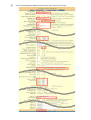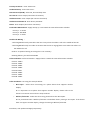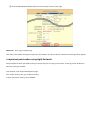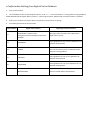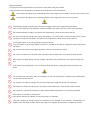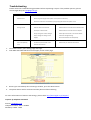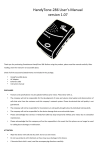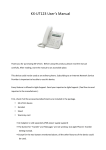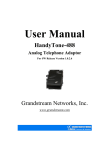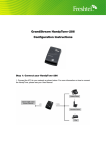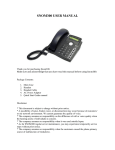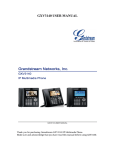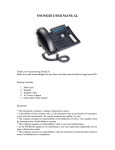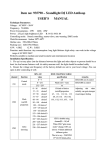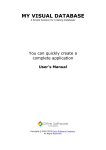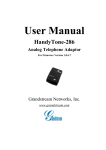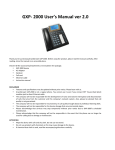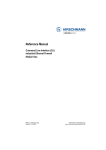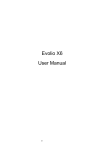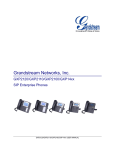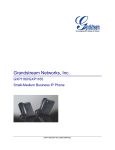Download HandyTone-‐701 User`s Manual 1.1
Transcript
HandyTone-‐701 User’s Manual 1.1 Thank you for purchasing Grandstream HT-‐701. Before using the product, please read the manual carefully. After reading, store the manual in an accessible place. Check if all the accessories/attachments are included in the package. • • • • HT-‐701 AC Adaptor Ethernet cable User’s manual DISCLAIMER • Features and specifications may be updated without prior notice. Please bear with us. • The company will not be responsible for the development of noise and volume interruption and disconnection of calls that arise from the customer and this company’s network system. Please be advised that call quality is not guaranteed. • The company will not be responsible for inconsistency in call quality brought about by individual listening skills. • The company will not be responsible for the device damage that occurred outside Japan. • Please acknowledge that services in HandyTone-‐701 may stop temporarily without prior notice due to HT-‐ 701’s scheduled maintenance. • Please acknowledge that the company will not be responsible in the event that the phone can no longer be used for calling due to damage or malfunction. ATTENTION • Wipe the device with soft and dry cloth. Do not use wet towel. • Do not use products with chemicals as these may cause damage to the device. • If chemical dust cloth is used, read the accompanying directions carefully. ● HandyTone-‐701 HandyTone-‐701 is an adaptor used to connect an analog phone device to Agile Phone. To use the device, the customer needs to subscribe to an Internet Service Provider. Customer with no broadband router features needs to provide a separate broadband router. Port INTERNET DC 12V PHONE RESET Description Connects LAN cable’s (Ethernet) accessory. Connects special AC adaptor accessory. Connects analog phone device. ※ Use appropriate phone cable accessory to analog phone when connecting. Use when restarting the device. ● Connection Method 1. Switch the analog phone device’s line type to tone. 2. Connect the phone cable with HandyTone-‐701’s Phone and analog phone device. 3. Connect Ethernet cable with HandyTone-‐701’s Internet to a broadband router. 4. Connect AC Adaptor to HandyTone-‐701’s DC 12VI and plug to an electric socket. ※ Perform the procedure in correct order. Make sure that cable and adaptor were plugged in properly. It takes a couple of minutes to place a call after connection. Please wait a moment. ●Setting from Web Browser ① Confirm HandyTone-‐701 device’s IP address. 1. After picking-‐up the handset of the phone device that is connected to HandyTone-‐701, dial ***. 2. If setting is not yet performed, E103E, an English voice, will be played from the handset. After dialing #, confirm whether an English voice saying ENTER A MENU OPTION is played. ※ If already set, a voice saying ENTER A MENU OPTION will be played. 3. After ENTER A MENU OPTION is played, dial 02. An English voice telling HandyTone-‐701’s IP address will be played. Example: 1-‐9-‐2.1-‐6-‐8.1.2 ② From web browser, open Setting page. 1. From the HandyTone-‐701 and computers connected within the same network, when launching Internet Explorer, etc. web browser, IP address should be entered following the format below. http://(IP Address)/ Example: If 192.168.1.2 is displayed, it should be entered as http://192.168.1.2/ 2. The above page will be displayed. Enter password and click Login. The initial password is admin. ③ Click the BASIC SETTINGS tab found at the upper portion of the page. Time Zone: Select GMT+9:00 (Japan,Korea,Yakutsk). Once done, click Update and Apply respectively. ④ Click the ADVANCED SETTINGS tab found at the upper portion of the page. Primary SIP Server: Enter VoIP server. Outbound Proxy: Enter VoIP server. NAT Traversal (STUN): Select No, but send keep-‐alive. SIP User ID: Enter Unique (10 numeric characters) Authenticate ID: Enter Unique (10 numeric characters) Authenticate Password: Enter device password. Name: Enter Unique (10 numeric characters) Preferred DTMF method: Supply Priority 1, 2 and 3 with the same information as below: Priority 1: In-‐audio Priority 2: RFC2833 Priority 3: In-‐audio Disable Call-‐Waiting: • Selecting Yes will notify new caller that line is busy when the callee is still at the middle of the call. • Selecting No will notify new caller to assume that the line is ringing/active even when the callee is at the middle of a call. ※ This is an optional setting so setting this is not necessary. ※ During delivery, this will become No. Select Indication. Preferred Vocoder: Supply Choice 1-‐8 with the same information as below: Choice1: PCMU Choice2: PCMA Choice3: PCMA Choice4: PCMA Choice5 PCMU Choice6: PCMA Choice7: PCMA Choice8: PCMA Caller ID Scheme: Set using the example below. o NTT Japan : Select when connecting to a phone device that supports number display ※ It is important to set phone that supports number display. Please refer to the device’s instruction manual for the setup method. o Bellcore/Telcordia : Select this when using phone other than NTT Japan. ※ The prescribed value is Bellcore/Telcordia. The default factory setting is NTT Japan. If the device does not support number display, change the setting to Bellcore/Telcordia. Once done, click Update and Apply respectively. ⑤ Click the ADVANCED SETTINGS tab found at the upper portion of the page. NTP Server: Enter ntp.jst.mfeed.ad.jp. Once done, click Update and Apply respectively. Click Reboot. The device will be restarted and settings will be applied. ● Important points when using Agile Network Always disable the alert info header setting in Unique that you are using on the device. Incoming call will be blocked when this setting is enabled. From website, open Unique Management page. Click Unique Setting, then, go to General Setting. In Alert Info Header Setting, select DISABLE. ● Confirmation Setting from English Voice Guidance 1. Pick-‐up the handset. 2. From HandyTone-‐701 connected phone device, enter * * *. From the handset, a voice guidance saying ENTER A MENU OPTION will be played. When you dial *, confirming the status, DHCP mode or STATIC IP mode, is possible. 3. Enter menu number from phone device and perform confirmation of setting. 4. As needed, dial 9 and set the operation. English Voice Guidance Menu Number 03 04 05 DHCP MODE( Dynamic Host Configuration Protocol Mode) and STATIC IP MODE 01 02 Operating procedure/Contents IP ADDRESS SUBNET GATEWAY DNS SERVER INVALID ENTRY Warning: Static IP mode is not supported in Agile Phone service. Voice guidance for the current HandyTone’s IP address will be played. The current subnet mask’s IP address will be played in voice guidance. Voice guidance for the current gateway’s IP address will be played. Voice guidance for the current DNS server’s IP address will be played. Returns to Main Menu automatically. Safety Precautions This manual contains precautions to assure user’s safety while using this product. If the precautions are disregarded, the extent of consequences is presented below. This indicates that ignoring or mishandling of this notice might result to death or serious injury to the person. This indicates that ignoring or mishandling of this notice might result to harm to the person. WARNING CAUTION WARNING Immediately unplug the device from the power supply if there is a strange smell and smoke. Don’t use the device and immediately contact the dealer for repair. This may cause fire or explosion. Do not disassemble or modify. The device may malfunction, cause electric shock and fire. Do not insert metal to the opening or drop the product. If in case a metal is inserted to the device, unplug the device and contact the dealer. The device may malfunction, cause electric shock and fire. Do not pour water or any foreign object inside the device. If in case water or any foreign object is poured or inserted to the device, unplug the device and contact the dealer. Do not touch the device when lightning occurs. This may cause electric shock. Do not use in bathroom or shower room. The device may malfunction, cause electric shock and fire. Don’t place in a damp, dusty or direct sunlight. The device may malfunction, cause electric shock and fire. This device is not waterproof. If in case water entered the device, unplug the device and contact the dealer. CAUTION Do not place near the kitchen table or humidifier, or near oil and moisture. The device may malfunction, cause electric shock and fire. Do not place near direct sunlight. The internal temperature might do up and may cause fire. Do not place in humid and dusty area. The device may malfunction, cause electric shock and fire. Do not place in extremely cold place or place with unstable temperature. It may cause explosion. Do not place in unstable or shaky place. If the device falls it may collapse, it may cause injury or explosion. Use after checking if foreign matters are attached to the speaker of the handset. Thumbtacks, pin, stapler wires and other metallic object may cling to the magnet of the speaker so please be careful. Troubleshooting Please check the troubleshooting procedure before requesting a repair. If the problem persists, please contact Agile Shop at ([email protected]). PROBLEM CAUSE SOLUTION General Failure Please plug and unplug from the power source. (Do this a few times). Please wait at least one minute before you again plug the device to the power source. No ringer sound If the problem persists after doing this, contact us at: [email protected] Ethernet cable is disconnected. Please check the connection of the Ethernet cable. adapter is disconnected. AC Please check the connection of the AC adapter. Please provide umber saettings? nd broadband product/s. Did you change ytour he vnolume Please adjust the volume on the volume button. Did you change the settings on the display? Revert the changed settings. Disconnect the Ethernet cable (reboot). Call is interrupted by noise Are there any abnormalities in the network environment? Please check your network environment. 1. From web browser, open Setting page and Login. 2. Click BASIC SETTINGS tab found at the upper portion of the page. 3. Reset Type: Immediately after selecting Full Reset, press the Reset button. 4. The phone device will be restarted and the phone will be initializing. For more information on features and settings, please check http://www.agile.ne.jp/support / Inquiries by telephone and email Send to: [email protected] Telephone number: 636-‐ 5-‐150603 Weekdays: 10:00 -‐ 19:00