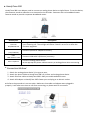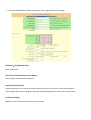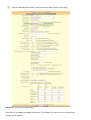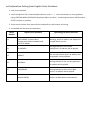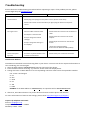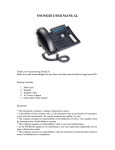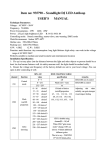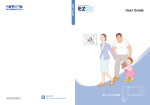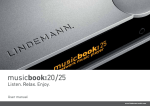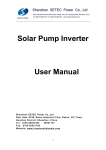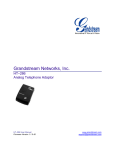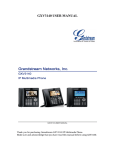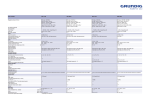Download HandyTone-‐286 User`s Manual version 1.07
Transcript
HandyTone-‐286 User’s Manual version 1.07 Thank you for purchasing Grandstream HandyTone-‐286. Before using the product, please read the manual carefully. After reading, store the manual in an accessible place. Check if all the accessories/attachments are included in the package. • • • • HandyTone-‐286 device AC Adaptor Ethernet cable Instruction manual DISCLAIMER • Features and specifications may be updated without prior notice. Please bear with us. • The company will not be responsible for the development of noise and volume interruption and disconnection of calls that arise from the customer and this company’s network system. Please be advised that call quality is not guaranteed. • The company will not be responsible for inconsistency in call quality brought about by individual listening skills. • The company will not be responsible for the device damage that occurred outside Japan. • Please acknowledge that services in HandyTone-‐286 may stop temporarily without prior notice due to scheduled maintenance. • Please acknowledge that the company will not be responsible in the event that the phone can no longer be used for calling due to damage or malfunction. ATTENTION • Wipe the device with soft and dry cloth. Do not use wet towel. • Do not use products with chemicals as these may cause damage to the device. • If chemical dust cloth is used, read the accompanying directions carefully. ● HandyTone-‐286 HandyTone-‐286 is an adaptor used to connect an analog phone device to Agile Phone. To use the device, the customer needs to subscribe to an Internet Service Provider. Customer with no broadband router features needs to provide a separate broadband router. Button/Port BUTTON RED/GREEN LED POWER (+5V/1200mA) RJ45 10M Ethernet LAN RJ11 Telephone Description Setting button. LED button will turn red when the phone is picked up or if there is an incoming call. The red light will flicker if there is an error or when the firmware upgrades. Connects special AC adaptor accessory. Connects LAN cable’s (Ethernet) accessory. Connects analog phone device. ※ Use appropriate phone cable accessory to analog phone when connecting. ● Connection Method 1. Switch the analog phone device’s line type to tone. 2. Attach the phone cable to HandyTone-‐286’s RJ 11 Port and analog phone device. 3. Attach Ethernet cable to HandyTone-‐286’s RJ45 port and broadband router. 4. Attach AC Adaptor to HandyTone-‐286’s Power port and plug to an electric socket. ※ Perform the procedure in correct order. Make sure that cable and adaptor were plugged in properly. It will take some time to call after connecting, so please wait for a moment. ● Setting from Web Browser ① Confirm HandyTone-‐286’s IP address. 1. From HandyTone-‐286 connected phone device, dial * * *. 2. If setting is not yet performed, E103E, an English voice, will be played from the handset. After dialing #, confirm whether an English voice saying ENTER A MENU OPTION is played. ※ If already set, a voice saying ENTER A MENU OPTION will be played. 3. After ENTER A MENU OPTION is played, dial 02. An English voice telling HandyTone-‐286’s IP address will be played. Example: 0-‐1-‐0.2-‐4-‐6.0-‐0-‐4.1-‐0-‐7 ② From web browser, open the Setting page. From HandyTone-‐286 and PC connected within the same network, when launching Internet Explorer, etc. web browser, enter IP address using the format below. http://(IP Address)/ Example: If your IP address is 192.168.100.002, it will be entered as http://192.168.1.2/ The HandyTone-‐286 Web Setting Login page below will be displayed. Enter password and click Login. The initial password is admin. ③ Click the BASIC SETTINGS tab found at the upper portion of the page. Time Zone: Select GMT+9:00 (Japan,Korea,Yakutsk). When finished, click Update. 1. Click the ADVANCED SETTINGS 1 tab found at the upper portion of the page. SIP Server: & Outbound Proxy: Enter VoIP Server. SIP User ID: & Authenticate ID: & Name: Enter Unique (10 numerical characters). Authenticate Password: During registration, an email that contains password will be sent to you. Enter that password. If the password has been changed in My Page (Unique Management), enter the new password. Preferred Vocoder: Supply the same information for Choice1~Choice8. NAT Traversal(STUN): Select Yes, STUN server is. SUBSCRIBE for MWI: Select Yes to make the signal light flicker during message recording in answering machine. Send DTMF: Select in-‐audio and Via RTP(RFC2833). Once done, click Update. ⑤ Click the ADVANCED SETTINGS 2 tab found at the upper portion of the page. NTP Server: Enter ntp.jst.mfeed.ad.jp. Once done, click Update and Apply respectively. Click Reboot. The device will be restarted and settings will be applied. ● Confirmation Setting from English Voice Guidance 1. Pick-‐up the handset. 2. From HandyTone-‐701 connected phone device, enter * * *. From the handset, a voice guidance saying ENTER A MENU OPTION will be played. When you dial *, confirming the status, DHCP mode or STATIC IP mode, is possible. 3. Enter menu number from phone device and perform confirmation of setting. 4. As needed, dial 9 and set the operation. Menu Number English Voice Guidance 01 02 03 04 05 DHCP MODE( Dynamic Host Configuration Protocol Mode) and STATIC IP MODE Operating procedure/Contents IP ADDRESS SUBNET GATEWAY DNS SERVER INVALID ENTRY Warning: Static IP mode is not supported in Agile Phone service. Voice guidance for the current HandyTone’s IP address will be played. The current subnet mask’s IP address will be played in voice guidance. Voice guidance for the current gateway’s IP address will be played. Voice guidance for the current DNS server’s IP address will be played. Returns to Main Menu automatically. Safety Precautions This manual contains precautions to assure user’s safety while using this product. If the precautions are disregarded, the extent of consequences is presented below. This indicates that ignoring or mishandling of this notice might result to death or serious injury to the person. WARNING This indicates that ignoring or mishandling of this notice might result to harm to the person. CAUTION WARNING Immediately unplug the device from the power supply if there is a strange smell and smoke. Don’t use the device and immediately contact the dealer for repair. This may cause fire or explosion. Do not disassemble or modify. The device may malfunction, cause electric shock and fire. Do not insert metal to the opening or drop the product. If in case a metal is inserted to the device, unplug the device and contact the dealer. The device may malfunction, cause electric shock and fire. Do not pour water or any foreign object inside the device. If in case water or any foreign object is poured or inserted to the device, unplug the device and contact the dealer. Do not touch the device when lightning occurs. This may cause electric shock. Do not use in bathroom or shower room. The device may malfunction, cause electric shock and fire. Don’t place in a damp, dusty or direct sunlight. The device may malfunction, cause electric shock and fire. This device is not waterproof. If in case water entered the device, unplug the device and contact the dealer. CAUTION Do not place near the kitchen table or humidifier, or near oil and moisture. The device may malfunction, cause electric shock and fire. Do not place near direct sunlight. The internal temperature might do up and may cause fire. Do not place in humid and dusty area. The device may malfunction, cause electric shock and fire. Do not place in extremely cold place or place with unstable temperature. It may cause explosion. Do not place in unstable or shaky place. If the device falls it may collapse, it may cause injury or explosion. Use after checking if foreign matters are attached to the speaker of the handset. Thumbtacks, pin, stapler wires and other metallic object may cling to the magnet of the speaker so please be careful. Troubleshooting Please check the troubleshooting procedure before requesting a repair. If the problem persists, please contact Agile Shop at ([email protected]). PROBLEM CAUSE SOLUTION General Failure Please plug and unplug from the power source. (Do this a few times). Please wait at least one minute before you again plug the device to the power source. No ringer sound If the problem after doing this, contact s at: tshe [email protected] Ethernet cable pis ersists disconnected. Please ucheck connection of the Ethernet cable. AC adapter is disconnected. Please check the connection of the AC Please provide umber and broadband product/s. Did you change ytour he vnolume adapter. settings? Please adjust the volume on the volume Did you change the settings on button. the display? Revert the changed settings. Disconnect the Ethernet cable (reboot). Call is interrupted by noise Are there any abnormalities in the network environment? Please check your network environment. Initialization Method Initialization method will erase all existing data in your device. You must set all the required information to start initializing your service again. 1. Note the MAC address (000B8200XXXX) found at the back of the device. 2. Press the Menu button. Pressing ↑↓ buttons several times will display Reset. 3. Change the letter in MAC address to its corresponding numerical value. Enter the equivalent number. 0-‐9: Leave it unchanged. A : 22 B : 222 C : 2222 D : 33 E : 333 F : 3333 EXAMPLE: If the MAC address is 000B8200E395, its equivalent will be 0002228200333395. 4. After that, Press Menu button. The phone device will restart and the phone will initialize. For more information on features and settings, please check http://www.agile.ne.jp/support / Inquiries by telephone and email: Send to: [email protected] Telephone number: 636-‐ 5-‐150603 Weekdays: 10:00 -‐ 19:00