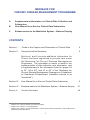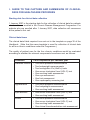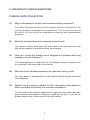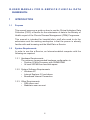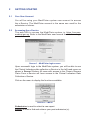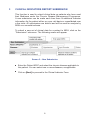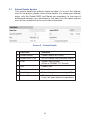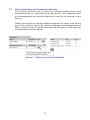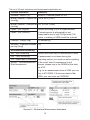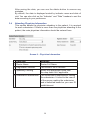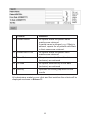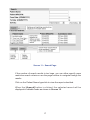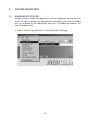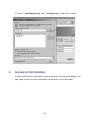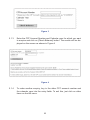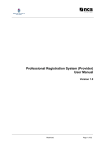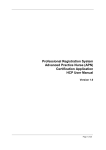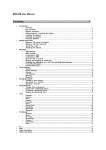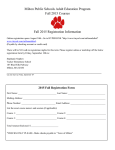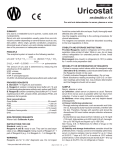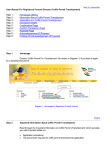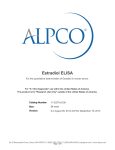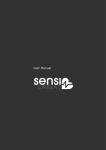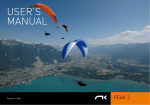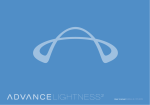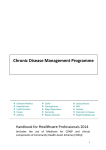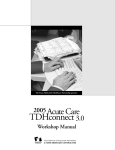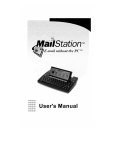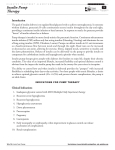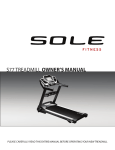Download Supplement to doctors handbookopens in a new
Transcript
MEDISAVE FOR CHRONIC DISEASE MANAGEMENT PROGRAMME A B Supplementary Information on Clinical Data Collection and Submission User Manual for e-Service Clinical Data Submission C Enhancements to the Mediclaim System – Balance Enquiry CONTENTS Section I - Guide to the Capture and Submission of Clinical Data 2 Section II - Frequently Asked Questions 4 Sections I and II provide additional information for Clinics that have registered to provide care under the Medisave for Chronic Disease Management Programme. The information is meant to assist in the implementation of data collection and submission, and is supplementary to the information found on pages 34 to 351 , 38 to 402 , and 47 to 493 of the “Medisave for Chronic Disease Management Programme: A Handbook for Healthcare Professionals” (hereafter referred to as “Handbook”). Section III - User Manual for e-Service Clinical Data Submission 6 Section IV - Enhancements to the Mediclaim System – Balance Enquiry 21 Section V - Contact Information 24 1 Chapter Four: Data Collection and Clinical Quality. Chapter Five: Section 2. Clinical Matters. Chapter Five: Section 4. Data Submission, Clinical Improvement and Audits, under Chapter Five: Frequently Asked Questions. 2 3 I. GUIDE TO THE CAPTURE AND SUBMISSION OF CLINICAL DATA FOR HEALTHCARE PROVIDERS Starting date for clinical data collection 1 January 2007 is the starting date for the collection of clinical data for patients who have been enrolled in the Chronic Disease Management Programme. For patients who are enrolled after 1 January 2007, data collection will commence at the patient’s first visit. Clinical data items The clinical data fields required is as set out in the template on page 35 of the Handbook. (Note that the same template is used for collection of clinical data for all four chronic conditions under the Programme.) The quality of patient care for the four chronic conditions would be evaluated according to whether the relevant components have been met, as follows: Condition Diabetes mellitus Hypertension Lipid disorder Stroke Care components per calendar year • • • • • • • • Two blood pressure measurements Two bodyweight measurements Two hemoglobin A1c (HbA1c) tests One serum cholesterol level (LDL-C) test One smoking habit assessment One eye assessment One foot assessment One nephropathy screening test • Two blood pressure measurements • One bodyweight measurement • One smoking habit assessment • One serum cholesterol level (LDL-C) test • One smoking habit assessment • • • • Two blood pressure measurements One serum cholesterol level (LDL-C) test One smoking habit assessment One clinical thromboembolism risk assessment Collection and submission of clinical data The collection of clinical data can be carried out by: i. Manually recording the clinical data on a hardcopy template. If you do so, please note that for submission purposes the data will subsequently have to be keyed in via the online e-Service, which will be introduced by Ministry of Health in January 2007 (see Section III and Appendix A). ii. Recording the clinical data directly onto electronic records if you have installed a Clinic Management System that has been customised to allow electronic submission of clinical data for Medisave enrolled patients. Deadlines for submission of clinical data to the Ministry of Health Submission of clinical deta is a necessity to remain on the Programme. Although patient clinical data collection will begin from 1 January 2007, you are allowed to accumulate patient records for submission in batches. If you choose batch submission, regular (e.g. monthly) submissions are encouraged. The deadline for the first submission for the period from 1 January to 30 June 2007 is 31 July 2007. The next submission, covering the period 1 July to 31 December 2007 will be due by 31 January 2008. If you are using an electronic Clinic Management System to capture data during the consultation, your system may allow you to submit the data automatically at the end of each patient consultation. II. Frequently Asked Questions: CLINICAL DATA COLLECTION Q1. Why is the patient’s medical and treatment history required? The data collected would provide a better profile of patients on the chronic disease management programme. This information would be useful for fine-tuning for programme planning and management purposes. Q2. Must the medical history be captured at each visit? The medical history data items will only need to be captured once, but should be updated as and when there are changes. Q3. How do I record the actual year of diagnosis of patients with long standing chronic diseases? The estimated year of diagnosis for the patient’s chronic condition can be recorded if the exact year is not known. Q4. Will data on all clinical parameters be required at every visit? No. Only data on assessments or tests performed during the visit need to be captured. Q5. Would I need to repeat a HbA1c or LDL cholesterol if my patient is able to produce the results of a test done elsewhere? You can submit the relevant details of your patient’s test results that have been performed elsewhere instead of repeating the test. If you do so, please keep a copy of the record of the test results. DATA SUBMISSION Q6. Which healthcare provider should submit clinical data if the patient makes Medisave claims at three different healthcare providers during the same calendar year? It would be appropriate for each provider to collect relevant data for the care that has been provided, and to submit the data. If they are not able to make the submission, they should forward the data to the primary physician who is coordinating the care of the patient’s chronic condition so that he may be updated and make the submission. Q7. If a patient starts making Medisave claims from June onwards, must I submit clinical information captured from January to May of the same year? You should try to submit, as far as possible, the relevant clinical data captured during that calendar year. Q8. Can the clinical data submitted be shared by different healthcare providers within the same clinic / institution / cluster? This would depend on the electronic Clinic Management System (if any) that is used by the healthcare institution. III.U ser M anual for e - S ervice C linical D ata Submission: 1 INTRODUCTION 1.1 Purpose This manual serves as a guide on how to use the Clinical Indicators Data Collection (CIDC) e-Service for the submission of data to the Ministry of Health as part of the Chronic Disease Management (CDM) Programme. This manual is intended for hospital/clinic staff who need to do the submission and the working assumption is that the person is already familiar with web browsing and the MediClaim e-Service. 1.2 System Requirements In order to use the e-Service, an Internet-enabled computer with the following are required: 1.2.1 Hardware Requirements The minimum recommended hardware configuration is: • Pentium III MHz Processor with 256MB RAM • At least 200 MB free hard disk space 1.2.2 System Software Requirements • Windows XP • Internet Explorer 6.0 and above • Broadband Internet Connection 1.2.3 Other Requirements • RSA token card • Mediclaim user account 2 GETTING STARTED 2.1Your User Account You will be using your MediClaim system user account to access the e-Service. The MediClaim account is the same one used for the submission of claims. 2.2 Accessing the e-Service The web URL to access the MediClaim system is: https://access. medinet.gov.sg. Refer to the MediClaim user manual for details on login procedures. Screen 1 - MediClaim login screen Upon successful login to the MediClaim system, you will be able to see the Clinical Indicators data collection e-Service in the left hand menu as shown in Screen 2 below. All users with access to the Chronic Disease Claim Form e-Service will have access to the Clinical Indicators Data Collection e-Service. Click on the menu to display the functions available: Screen 2 – Menu Submission is used to submit a new report. Search is used to find and retrieve your past submission (s). 3 Clinical Indicators Report Submission This function is used to submit clinical data on patients who have used their Medisave under the Chronic Disease Management Programme. A new submission can be made each time there is additional indicator information for the patient either on a per visit basis or consolidated over a few visits. All submissions are distinct and will be used for analysis by MOH on a cumulative basis. To submit a new set of clinical data for a patient to MOH, click on the “Submission” sub-menu. The following screen will appear Screen 3 – New Submission n Enter the Patient NRIC and select the chronic disease applicable to this patient. You can select one or more diseases, as applicable. n Click on [Next] to proceed to the Clinical Indicator Form. Screen 4 – Clinical Indicators Form The form consists of 4 sections: n Patient Details n Known Medical History n Clinical and Assessment Indicators n Attending Physician Information 3.1 Patient Details Section This section details the patient’s basic bio-data. If it is your first submission for the patient, please enter all the details. For subsequent submissions, only the Patient NRIC and Name are mandatory. In the event of differences between two submissions, the data from the latest submission will be considered as the up-to-date information. Screen 5 – Patient Details Data Item Remarks 1 Patient Name Patient Name as in NRIC Will be copied from previous screen 2 Patient NRIC/FIN 3 DOB Patient Date of Birth (Enter in DDMMYYYY format) 4 Sex Patient Sex 5 Race Patient Race 6 Height (m) Patient Height in metres (e.g. 1.75) 7 Current Smoker Whether patient is a current smoker If yes, the year started is mandatory 10 3.2Known Medical History Section This section details the patient’s medical history. If it is your first submission for the patient, please enter all the details. For subsequent submissions, you can omit the details if there are no changes. If you are unsure whether you have submitted the information, it is recommended to fill in the details. Screen 6 – Known Medical History and Treatment sections Enter the relevant medical conditions for the patient. If a particular condition is selected, then the diagnosis year is mandatory. You only need to fill in medical conditions that apply to the patient. Depending on the medical condition indicated, different treatment sections will be available for input. See Table 1 below for the relationship: Medical Condition Diabetes Treatment Hypertension Treatmen Lipid Disorder Treatment Available Available Available Hypertension X Available Available Lipid X X Available None of the above X X X Diabetes Table 1 For a definition of the medical conditions, please refer to the MOH FAQ. 11 3.3 Clinical Indicators and Assessment Section This section enables you to enter the indicator measurement and assessment done on the patient over any period. Only measurements and assessments not reported previously need to be entered in this section. Initially there will be no clinical indicators added to the report. Use the left part of the section to enter the relevant indicators and assessment and save it onto the form. All saved data input will be shown on the right part of the section as shown below. Screen 7 – Filling in the Clinical Indicators 12 The list of Clinical Indicators and Assessments applicable are: Clinical Indicators Remarks Glucose - HBA1c (%) Enter to 1 decimal place XX.X% Blood Pressure - Systolic BP XX to XXX (<300) (mmHg) Blood Pressure - Diastolic BP XX to XXX (<200) (mmHg) Lipids - LDL (mg/dL) Lipids - LDL (mmol/L) Select according to unit of measurement. If measurement is attempted but not measurable due to high TriGlyceride (TG) value, a reading of 9999 should be entered Lifestyle - Weight (Kg) To nearest kg Smoking - Cigarettes Smoked XX per day (Avg) Assessments/Screening DM - Eye Screening DM - Foot Screening DM - Nephropathy Screening Stroke - Thromboembolism Risk Assessment Select and enter date of assessment if done. If assessment is not done during the reporting period, you need not enter anything. If the exact date of assessment is not known, please key in the DDMM of the date as 0101. e.g. for an assessment done in 2006 you can key in 01012006. If the known date is Mar 2006, you can enter as 01032006 Screen 8 – Clinical and Assessment Indicators 13 After saving the data, you can use the delete button to remove any mistakes. By default, the data is displayed sorted by indicator name and date of visit. You can also click on the “Indicator” and “Date” headers to sort the data according to your preference. 3.4 Attending Physician Information This section details the physician attending to the patient. It is required for each submission. If there is more than one physician attending to the patient, the main physician information should be entered here. Screen 9 – Physician Information Data Item 1 Doctor Name 2 Registration Number 3 Speciality/Training 4 Healthcare Establishment Remarks Doctor Full Name The Doctor’s MCR Number Select the appropriate value from the drop down list if applicable. The Healthcare Establishment making the submission. It is tied to the user id of the person making the submission and is defaulted based on your user ID establishment. 14 3.5 Report Submission Once you have completed the data entry, you can submit the report to MOH by clicking on the [Submit] button. If you are not yet ready to submit, you can click on the [Save Draft] button and retrieve the report later from the search function for submission. The table below describes the function for each button: Button Submit Save Draft Close 4 Function Description Submits the form after completion. Deletes any existing drafts saved previously. Saves the unfinished form inputs as a draft for completion in future. Closes the current form and return to the main menu. Search Clinical Indicator Reports After you have submitted a report or created a draft, you can retrieve the reports at a later stage using the search function. This function allows you to specify search criteria and retrieve all reports matching the criteria. After retrieving the report, you can also proceed to amend it if there was any mistake in the previous submission, or delete it altogether. To access this function, click on the “Search” sub-menu under the “Clinical Indicators” main menu as shown in Screen 10. Screen 10 The Search page will be shown. Enter your search criteria and click on the [Search] button. The search is case insensitive. At least one of the search criteria must be entered before you can proceed with the search. 15 Criteria 5. Patient Name 6. Patient NRIC/FIN Remarks All reports where the patient name matches are retrieved A partial name is allowed, e.g. if Mark is entered, reports for all patients with Mark in their names are retrieved. All reports where the patient NRIC matches are retrieved 7. From Date All reports submitted from this date (inclusive) are retrieved 8. To Date All reports submitted up to this date (inclusive) are retrieved 9. Sort By Specifies the sorting sequence for the results All submissions made by your clinic and that matches the criteria will be displayed as shown in Screen 11. 16 Screen 11 – Search Page If the number of search results is too large, you can either specify more restrictive search criteria or use the page number to navigate through the results. Click on the Patient Name hyperlink to view the report submitted. When the [Amend] button is clicked, the selected record will be displayed in editable mode as shown in Screen 12. 17 Screen 12 – Editable page of patient record Button Action Amend This will resubmit all the data in the report Close Closes the form 18 5 TROUBLESHOOTING 5.1 Enabling of Pop Ups Certain screens within the application will be displayed as pop up windows. In order to access the full system functionality, you need to enable pop up windows for the MediClaim web site. To enable this feature, follow the steps below: 1. Select Tools>Pop-up Blocker> Pop-up Blocker Settings… 19 2. Enter “*.medinet.gov.sg” and “*.moh.gov.sg”, then click on Add. 6 FALLBACK PROCEDURES In the event that the submission cannot be done on-line immediately, you can keep a record of the information and submit it at a later date. 20 IV.Enhancements to the Mediclaim System – Balance Enquiry 1 A dditional I nformation O n S ufficienc y O f M edisave A ccount B alances B efore C laim Submission 1.1 After filling in the Bill Items and Payer Details in the claim form for a First Submission or Amendment, click on the [Calculate Payer Summary] button. The screen (Figure 1) will display the amount each payer will have to pay based on pre-defined computation rules. 1.2 There will be a new column under the section “Estimated Amount of Medisave Payment”. This column will reflect the amount of Medisave balance which is available for claim from each Medisave account. The amount reflected is the lower of the absolute Medisave balance of payer and remaining annual balance for Chronic Disease outpatient treatment of payer. Figure 1 21 2 New Medisave Balance Enquiry for Chronic Disease Claims This new function allows institutions to enquire on the Medisave balance of a CPF member (with his/her consent) available for chronic disease treatments prior to a claim submission. 2.1 Making an Enquiry on Medisave Balance for Chronic Diseases Outpatient Treatments 2.1.1 To perform the enquiry, click on [Chronic Balance Enquiry] on the menu bar on the left. Figure 2 with the conditions of access will be displayed. Figure 2 2.1.2 If you agree to the conditions, click on the [I Accept] button and the enquiry screen (Figure 3) will be displayed. Please note that clinics should only make the enquiry with the consent of the Medisave account owner. Else click on the [I Do Not Accept] button to return to the homepage of the Mediclaim system. 22 Figure 3 2.1.3 Enter the CPF Account Number and Calendar year for which you want to enquire and click on [Check Balance] button. The results will be displayed on the screen as shown in Figure 4 Figure 4 2.1.4 To make another enquiry, key in the other CPF account number and the calendar year into the entry fields. To exit this, just click on other items on the left menu. 23 V. Contact Information for queries related to clinical data collection and submission For online e-service related technical queries, please contact NCS at: 6776 9330 (Mon - Fri, excluding public holidays, 8:30 am to 6:00 pm). For clinical data collection and submission issues related feedback, please email to [email protected] (preferred method), or contact at: 6325 1757 (Mon - Fri, excluding public holidays, 8:30 am to 6:00 pm). 24