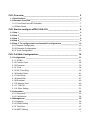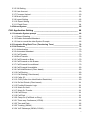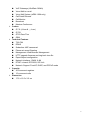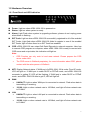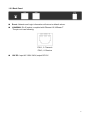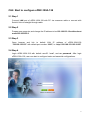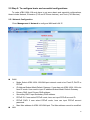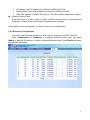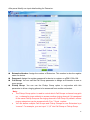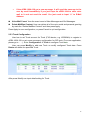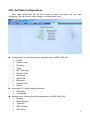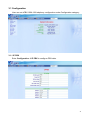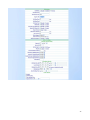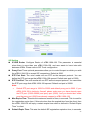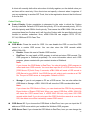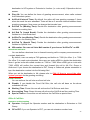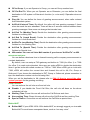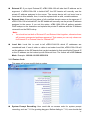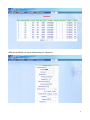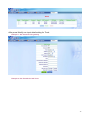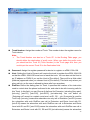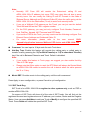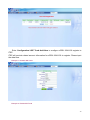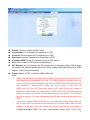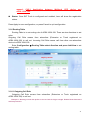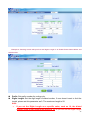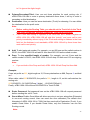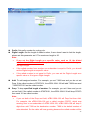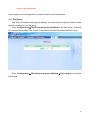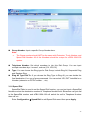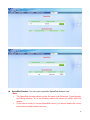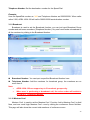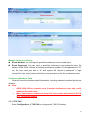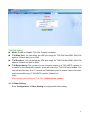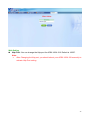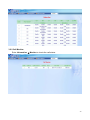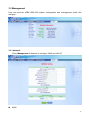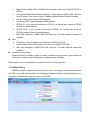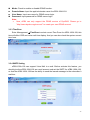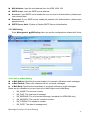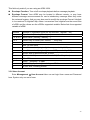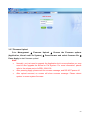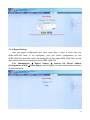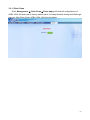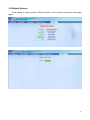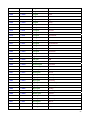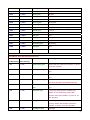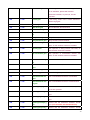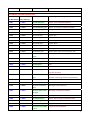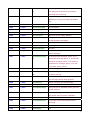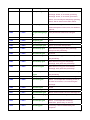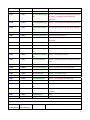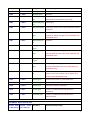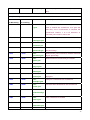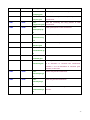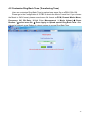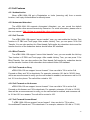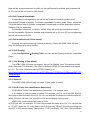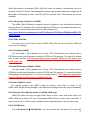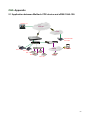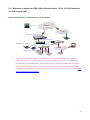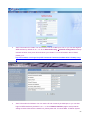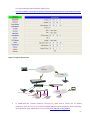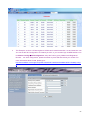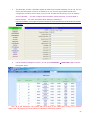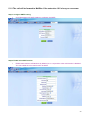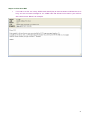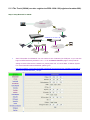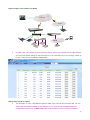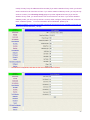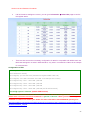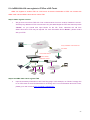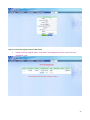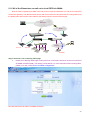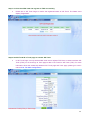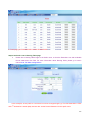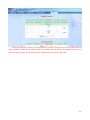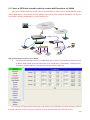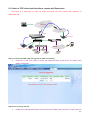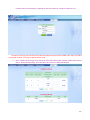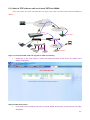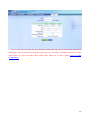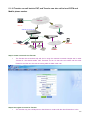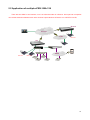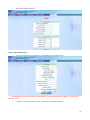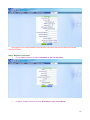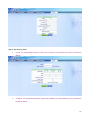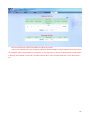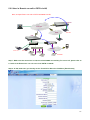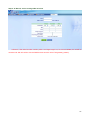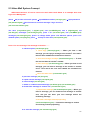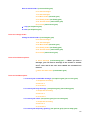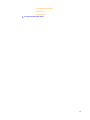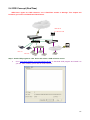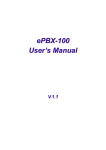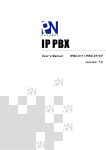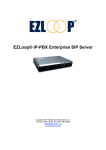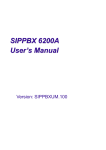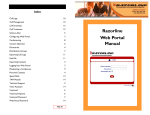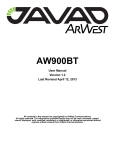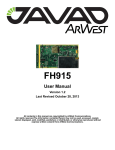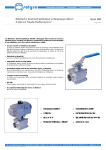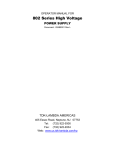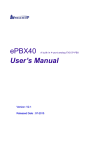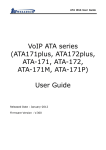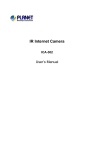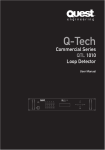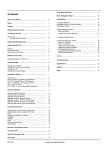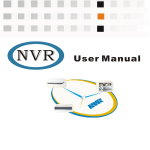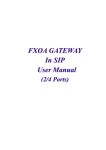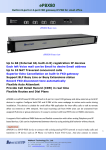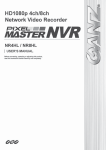Download ePBX-100A-128 User`s Manual
Transcript
ePBX-100A-128 User ’s Manual Version: epbxUM_128.300 CH1. Overview_______________________________________________ 5 1.1 Specifications _____________________________________________________ 5 1.2 Hardware Overview ________________________________________________ 7 1.2.1 Front Panel and LED Indication ...........................................................................7 1.2.2 Back Panel ..........................................................................................................8 CH2. Start to configure ePBX-100A-128 __________________________ 9 2.1 Step 1 ____________________________________________________________ 9 2.2 Step 2 ____________________________________________________________ 9 2.3 Step 3 ____________________________________________________________ 9 2.4 Step 4 ____________________________________________________________ 9 2.5 Step 5: To configure basic and essential configurations _________________ 10 2.5.1 Network Configuration .......................................................................................10 2.5.2 Extension Configuration..................................................................................... 11 2.5.3 Trunk Configuration ...........................................................................................15 CH3. Full Web Configurations _________________________________ 19 3.1 Configuration ____________________________________________________ 21 3.1.1 IP PBX ...............................................................................................................21 3.1.2 Feature Code.....................................................................................................28 3.1.3 Extension ...........................................................................................................30 3.1.4 Trunk..................................................................................................................34 3.1.5 SIP Trunk Reg. ..................................................................................................38 3.1.6 Routing Table.....................................................................................................41 3.1.7 Dial Group .........................................................................................................46 3.1.8 Speed Dial .........................................................................................................47 3.1.9 Broadcast ..........................................................................................................49 3.1.10 Meetme Conf. ..................................................................................................49 3.1.11 T.38 FAX ..........................................................................................................50 3.1.12 Other Setting....................................................................................................51 3.2 Information ______________________________________________________ 53 3.2.1 Subscriber .........................................................................................................53 3.2.2 Call Monitor........................................................................................................54 3.3 Management _____________________________________________________ 55 3.3.1 Network .............................................................................................................55 3.3.2 DDNS Setting ....................................................................................................56 3.3.3 TimeZone...........................................................................................................57 3.3.4 SMTP Setting.....................................................................................................57 2 3.3.5 VM Setting .........................................................................................................58 3.3.6 User Account .....................................................................................................59 3.3.7 Firmware Upload ...............................................................................................60 3.3.8 Music Upload .....................................................................................................61 3.3.9 Import Setting ....................................................................................................62 3.3.10 Export Setting ..................................................................................................63 3.3.11 Flash Clean......................................................................................................64 3.4 Reboot System ___________________________________________________ 65 CH4. Application Setting _____________________________________ 66 4.1 Customize System prompt _________________________________________ 66 4.1.1 Record Greeting ................................................................................................66 4.1.2 Enable Automated Attendant .............................................................................66 4.1.3 How to record the other System Prompts ..........................................................66 4.2 Customize Ring Back Tone (Transferring Tone) ________________________ 78 4.3 Call Features _____________________________________________________ 79 4.3.1 Authentication ....................................................................................................79 4.3.2 Automated Attendant .........................................................................................79 4.3.3 Call Transfer ......................................................................................................79 4.3.4 Blind Transfer.....................................................................................................79 4.3.5 Call Forward on Busy ........................................................................................79 4.3.6 Call Forward on No Answer ...............................................................................79 4.3.7 Call Forward Unconditional................................................................................79 4.3.8 Call Forward Unavailable...................................................................................80 4.3.9 Call Hold/Retrieval (Client based)......................................................................80 4.3.10 Call Routing .....................................................................................................80 4.3.11 Call Waiting (Client based)...............................................................................80 4.3.12 Caller ID...........................................................................................................80 4.3.13 CLIR (Caller Line Identification Restriction) .....................................................80 4.3.14 Do Not Disturb (Client based) ..........................................................................81 4.3.15 Flexible Extension Logic ..................................................................................81 4.3.16 Music On Hold .................................................................................................81 4.3.17 Music On Transfer ...........................................................................................81 4.3.18 Call Pickup.......................................................................................................81 4.3.19 Call Park ..........................................................................................................81 4.3.20 Camp-On (Call Back on Busy).........................................................................81 4.3.21 Three-way Conference (LP388).......................................................................82 4.3.22 Time and Date .................................................................................................82 4.3.23 Trunking (3804A) .............................................................................................82 4.3.24 VoIP Gateways (3804A; 3504A) ......................................................................82 3 4.3.25 Voice Mail to e-mail..........................................................................................82 4.3.26 Access Voice Mail by phone set (ePBX-100A only) .........................................82 4.3.27 Call Monitor......................................................................................................82 4.3.28 T.38 FAX ..........................................................................................................83 4.3.29 Broadcast ........................................................................................................83 4.3.30 Meetme Conference ........................................................................................83 CH5. Appendix______________________________________________ 84 5.1 Application between Welltech CPE device and ePBX-100A-128.___________ 84 5.1.1 Extensions register to ePBX-100A-128 with number 101 to 106. All Extensions can talk to each other..................................................................................................85 5.1.2 The call will be forward to MailBox if the extension 101 is busy or no answer. ..90 5.1.3 The Trunk (3804A) can also register to ePBX-100A-128 (registered number 888). ...................................................................................................................................92 5.1.4 ePBX-100A-128 can register to ITSP as a SIP-Trunk........................................97 5.1.5 All of the Extensions can call out to local PSTN via 3804A................................99 5.1.6 All of the Extensions can call out to Mobile Phone via ITSP. ...........................100 5.1.7 User in PSTN side should be able to contact with Extensions via 3804A........104 5.1.8 User in ITSP side should be able to contact with Extensions ..........................105 5.1.9 User in ITSP side can call out to local PSTN via 3804A ..................................107 5.1.10 Traveler can call back to EXT, and Traveler can also call to local PSTN and Mobile phone number ...............................................................................................109 5.2 Application of multiple ePBX-100A-128 ______________________________ 111 5.2.1 Multiple ePBX-100 and ePBX-100A can call extensions between each other . 112 5.2.2 User in Branch can call to PSTN via HQ ......................................................... 117 5.3 Voice Mail System Concept ________________________________________ 119 5.4 CDR Concept (RealTime) __________________________________________ 122 4 CH1. Overview The Welltech ePBX-100A-128 is the next generation all-in-one IP PBX system for small to medium enterprise. It is also designed to operate on a variety of VoIP applications, such as voice mail, auto-attendant, call transfer, call pick up and IP-based communications. With the tiny box, small to medium enterprise or homes can use it to access the Internet and to make VoIP phone calls. Customers can select different suite and optional products to meet their request. To Integrate with WellGate 3804A can provide PSTN access function; LAN Phone 388 and WellGate 3504A can provide extensions. With flexible and full functionality, Welltech ePBX-100A-128 can give a complete transition from traditional PABX to the new generation IP-PBX. 1.1 Specifications ¾ Protocol SIP (Session Initiation Protocol) ¾ Call Features Authentication Automated Attendant Call Transfer Blind Transfer Call Forward on Busy Call Forward on No Answer Call Forward Unconditional Call Forward Unavailable Call Hold/Retrieval (CPE based) Call Routing Call Waiting (CPE based) Caller ID CLIR (Caller Line Identification Restriction) Do Not Disturb Flexible Extension Logic Music On Hold Music On Transfer Call Pickup Call Park Camp-On (Call Back on Busy) Three-way Conference (LAN Phone 388) Time and Date Trunking (WellGate 3804A) 5 ¾ VoIP Gateways (WellGate 3804A) Voice Mail to e-mail Voice Mail System (ePBX-100A only) Call Detail Records Call Monitor Broadcast Meetme Conference Codecs G.711 (A-Law & μ-Law) G.729 G723 Pass-Thru GSM ¾ Technical Features T.38 FAX DDNS Subscriber NAT transversal Phone set record Greeting Management: Web Browser Management HTTP upgrade firmware and ring back tone file Export/Import configuration Network Interface: 1WAN 1LAN DTMF: in-band, RFC2833, SIP-Info Network: Support Fixed IP, DHCP, and PPPoE mode ¾ Capacity 30 concurrent registers 15 concurrent calls ¾ Dimension 17.5 x 12.5 x 3.2 cm 6 1.2 Hardware Overview 1.2.1 Front Panel and LED Indication Power: Light on when ePBX-100A-128 is powered on. Status: Light on when system is ready. Alarm: Light Flash when system is upgrading software, please do not unplug power when Alarm is flashing. SIP Trunk: Light on when ePBX-100A-128 successfully registered to all of the enabled SIP Trunks; Light flash when ePBX-100A-128 failed to register to one of the enabled SIP Trunks; light off when there is no SIP Trunk has enabled. CDR: ePBX-100A-128 can output Call Detail Records to external computer. User has to execute CDR program on computer, when ePBX-100A-128 is ready to connect with CDR server and output data, this indication will light on. Note: • CDR Function can only work in local area network. Please prepare the CDR server under LAN. • The CDR server is Welltech proprietary, for more information about CDR, please contact with the sales person of Welltech. NET: Display Network status. If WAN port of ePBX-100A-128 is under Fixed IP mode, LCD will light on. If WAN port is under DHCP or PPPoE mode, and ePBX-100A-128 succeeds in getting IP, LED will be flashing. If WAN port is under DHCP or PPPoE mode, and ePBX-100A-128 fails to get IP, LED will light off. WAN • LINK/ACT: Light on when WAN port is connected to network. Flash when data is transmitting or receiving. • 10/100: Light on when network rate is 100 Mb/s, and light off when network rate is 10 Mb/s. LAN • LINK/ACT: Light on when LAN port is connected to network. Flash when data is transmitting or receiving. • 10/100: Light on when network rate is 100 Mb/s, and light off when network rate is 10 Mb/s. 7 1.2.2 Back Panel Reset: Network and Login information will return to default values. LAN/WAN: RJ-45 socket, complied with Ethernet 10/100base-T. The pin-out is as following: PIN 1, 2: Transmit PIN 3, 6: Receive 12V DC: Input AC 100V~240V;output DC12V 8 CH2. Start to configure ePBX-100A-128 2.1 Step 1 Connect LAN port of ePBX-100A-128 with PC via crossover cable or connect with Switch/ Hub via straight through cable. 2.2 Step 2 Prepare one computer, and change the IP address to be 192.168.123.12x with subnet mask 255.255.255.0. 2.3 Step 3 Open browser and link to default LAN IP address of ePBX-100A-128 “192.168.123.123” with default port number 10087, i.e. http://192.168.123.123:10087 2.4 Step 4 Login ePBX-100A-128 with default userID: “root”, and no password. After login ePBX-100A-128, user can start to configure basic and essential configurations. 9 2.5 Step 5: To configure basic and essential configurations To make ePBX-100A-128 work have to set some basic and essential configurations, those include Network, Extension (FXS and IP Phone devices), and Trunk (FXO devices). 2.5.1 Network Configuration Enter ManagementÆ Network to configure WAN and LAN IP. WAN • Mode: Select ePBX-100A-128 WAN port network mode to be Fixed IP, DHCP or PPPoE. • IP Address/Subnet Mask/Default Gateway: If user has set ePBX-100A-128 to be fixed IP mode. User need to input IP address/Subnet Mask/ Default Gateway. • • • • Primary DNS: Input Primary DNS address. Secondary DNS: Input Secondary DNS address. PPPoE ID: If user select PPPoE mode, here can input PPPoE account ID. PPPoE PWD: If user select PPPoE mode, here can input PPPoE account password. • Mac: Mac address of ePBX-100 WAN port. The Mac address cannot be modified. LAN 10 • IP Address: Input IP address for LAN port of ePBX-100A-128. • Subnet Mask: Input Subnet Mask for LAN port of ePBX-100A-128 • Mac: Mac address of ePBX-100 LAN port. The Mac address cannot be modified. Network Routing Table Press Add New or Modify to add or modify a network routing record. Input subnet as Destination, subnet mask as Netmask, and gateway as Gateway. Press Apply to save configuration, or press Cancel to quit configuration. 2.5.2 Extension Configuration User has to set Extension account for other device to register on ePBX-100A-128. Enter Configuration Æ Extension to configure Extension data. User can press Modify to add new Extension or modify configured Extension data. Press Delete will delete the specified Extension. 11 After press Modify can input detail setting for Extension. Extension Number: Assign the number of Extension. This number is also the register name for device. Password: Assign the register password for device to register on ePBX-100A-128. Call Group: You can use the Call Group parameter to assign an Extension to one or more groups. Pickup Group: You can use the Pickup Group option in conjunction with this parameter to allow a ringing phone to be answered from another extension. Note: z The Pickup Group option is used to control which Call Groups a channel may pick up—a channel is given authority to answer another ringing channel if it is assigned z to the same Pickup Group as the ringing channel’s Call Group. By default, remote ringing extensions can be answered with *8 or **8+ext. number. You can define multiple Call Groups and Pickup Groups for one Extension by a “comma”. For example, you can input “1,3,5” into Call Group or Pickup Group. 12 DialPlan: Define the dialing plan for Extension. It specifies the location of the instruction used to control what the phone is allowed to do, and what to do with incoming calls for this extension. In this field, you can Choose 5 dial level for Extension, including [ext-only], [ext+R1], [ext+R12], [ext+R123], [ext+allroutes]. You can define an “Outgoing call” record, to a certain Route Level, as R1, R2…, etc. [ext-only] means this subscriber can only call to Extension. [ext+R1] means the subscriber with such DialPlan can call to Extension and Route Level with R1. [ext+R12] means the subscriber with such DialPlan can call to Extension and Route Level with R1 and R2. [ext+R123] means the subscriber with such DialPlan can call to Extension and Route Level with R1, R2 and R3. [ext+allroutes] means the subscriber with such DialPlan can call to Extension and Route Level with R1, R2, R3 and R4. Note: • For more information about Route Level, please refer to the user manual: CH3.1.6.1 Outgoing Call Rule. Keypad: User can select Keypad type to be RFC2833, In-band, SIP-Info and Auto. You can choose Auto to auto select the Keypad type. Choose RFC2833, Inband or SIP-Info here will force the Extension use RFC2833, Inband or SIP-Info only and the setting should be also match the Keypad setting of Extension device. Note: • Now ePBX-100A-128 could not support G729 with Inband Keypad type. If ePBX-100A-128 detect the caller or callee not support RFC2833 DTMF type. Then ePBX-100A will force the Codec to G711 to make sure the DTMF detection is correctly. NAT Traversal: If the Extension device is behind a device performing NAT, such as firewall or router, and need to register to ePBX-100A-128 on public network, then user has to enable this function. Enable NAT Traversal to force ePBX-100A-128 to ignore the contact information for the Extension and use the address from which the packets are being received. RTP Mode: User can choose for two type of RTP mode, one is Routed Mode another is Direct Mode. The voice media will be routed “Peer-to-Peer” if two clients are both setting to Direct Mode. This way will improve the voice quality and reduce the performance wastage of the ePBX-100A-128. Note: • If one peer set to Direct Mode but another peer set to Routed Mode, the result will become to Routed Mode. • Voice media will still go through the ePBX-100A-128 if the ePBX-100A-128 needs to detect DTMF. • If you enable the NAT Traversal function for Extension, the RTP mode will change 13 to Routed Mode directly; this way will avoid the “one-way voice” or “no voice issue” of VoIP. • If the both peers are under different subnet, or one peer is under Public IP but another one is under Private IP, we strongly suggest you to set the RTP mode to Routed Mode to avoid some unexpected voice problems. Fixed Trunk ID: User can define a Fixed Trunk for a certain extension. When such extension makes an outgoing call via routing table, ePBX-100A-128 will check “Fixed Outgoing Call Rule” first. If “Fixed Outgoing Call Rule” is enabled, then ePBX-100A-128 will confirm the Fix Trunk ID for the calling party. That means the outbound call will be routed by Fixed Trunk ID, if you define the Fixed Trunk ID for the calling party and you also enable “Fixed Outgoing Call Rule”. Note: • For more information about Fixed Outgoing Call Rule, please refer to the user manual: CH3.1.6.1 Outgoing Call Rule. Absolute Timeout: Specific the timeout value for the outgoing calls. Please also go to Outgoing Call Rule page to enable the Route Timeout function. BLF: Enable BLF function for extensions. Forward CallerID: By default, the “from header of SIP invite” will contain the caller’s line number when forward function is activated. But this may make some errors occurred for some SIP Trunk services. So we add this function in the “Extension Setting” page, to let user modify the line number of SIP Invite’ s from header, from calling party’s number to the called party’s number. Comment: You can input a 10 bytes note for each extension here. Mail Box: User can select to disable or enable mail box function. If this function is enabled, user could input e-mail address for the Extension. When having voice mail of incoming call, system will send this voice mail to the specified e-mail address. You can also login the mail box system by dialing to *98, if you are using an ePBX-100A-128. E-Mail Address: This field will appear when you enable Mail Box function and you can input the E-Mail Address here for voice mail to E-mail. Save VM to CF: Optional to not save voice mail to CF card. VM Login Password: User can login voice mail system by dialing to *98, then input the mailbox number and password for voice mail. User can define the Voice Mail box login password here. Another way to login the voice mail system is dial to *98+extension number. For example, dial to *98101 can login EXT101’s voice mail box, and caller can just input password to access voice mail. Note: • Please remember set the SMTP in the page of Management Æ SMTP Setting to activate the Voice Mail to E-mail. 14 • If the ePBX-100A-128 got a new message, it will send the message to the user by email immediately. If you just hope the ePBX-100A to save voice mail to it and not send the email. You just need to input “x” to E-Mail Address. Voice Mail Count: View the exact count of New Messages and Old Messages. Delete MailBox Content: User can delete all of the voice mails and personal greeting by mark the “Delete MailBox Content” and then press Apply. Press Apply to save configuration, or press Cancel to quit configuration. 2.5.3 Trunk Configuration User has to set Trunk account for Trunk (FXO device, e.g. WG3804A) to register to ePBX-100A-128 or set some necessary configuration for SIP trunk (For more application, please go to…….). Enter Configuration Æ Trunk to configure Trunk data. User can press Modify to add new Trunk or modify configured Trunk data. Press Delete will delete the specified Trunk. After press Modify can input detail setting for Trunk. 15 Trunk Number: Assign the number of Trunk. This number is also the register name for Trunk device. Note: • The Trunk Number can also be a “Trunk ID”. In the Routing Table page, you should define the destination of prefix route. When you define the prefix route, you should set the Trunk ID (Trunk Number) in the Trunk page first; then you could input the correct Trunk ID in the Destination field. Password: Assign the register password for device to register on ePBX-100A-128. Host: Setting the Host to Dynamic will require the trunk to register the ePBX-100A-128 so that the ePBX-100A-128 know how to reach the trunk. You can also set the Host to an IP address or FQDN if you set the Host to [Pre-define]. There will be a field called [Address] appeared when you choose Host to [Pre-define]. This limits only where you place calls to, as the user is allowed to place calls from anywhere. DialPlan: Define the dialing plan for Trunk. It specifies the location of the instruction used to control what the phone is allowed to do, and what to do with incoming calls for this Trunk. In this field, you can Choose 6 dial level for Extension, including [from-pstn], [ext-only], [ext+R1], [ext+R12], [ext+R123], [ext+allroutes]. You can define an “Outgoing call” record, to a certain route level, as R1, R2…, etc. [from-pstn] is used for Trunk only. [ext-only] means this subscriber can only call to Extension. [ext+R1] means the subscriber with such DialPlan can call to Extension and Route Level with R1. [ext+R12] means the subscriber with such DialPlan can call to Extension and Route Level with R1 and R2. [ext+R123] means the subscriber with such DialPlan can call to Extension and Route Level with R1, R2 and R3. [ext+allroutes] means the subscriber 16 with such DialPlan can call to Extension and Route Level with R1, R2, R3 and R4. Note: • For more information about Route Level, please refer to the user manual: 3.1.6.1 Outgoing Call Rule. Keypad: User can select Keypad type to be RFC2833, In-band, or SIP-Info and Auto. You can choose Auto to auto select the Keypad type. Choose RFC2833, Inband or SIP-Info here will force the Extension use RFC2833, Inband or SIP-Info only and the setting should be also match the Keypad setting of Trunk device. NAT Traversal: If the Trunk device is behind a device performing NAT, such as firewall or router, and need to register to ePBX-100A-128 on public network, then user has to enable this function. Enable NAT Traversal to force ePBX-100A-128 to ignore the contact information for the Trunk and use the address from which the packets are being received. RTP Mode: User can choose for two type of RTP mode, one is Routed Mode another is Direct Mode. The voice media will be routed “Peer-to-Peer” if two clients are both setting to Direct Mode. This way will improve the voice quality and reduce the performance wastage of the ePBX-100A-128. Note: • If one peer set to Direct Mode but another peer set to Routed Mode, the result will become to Routed Mode. • Voice media will still go through the ePBX-100A-128 if the ePBX-100A-128 needs to detect DTMF. • If you enable the NAT Traversal function for Extension, the RTP mode will change to Routed Mode directly; this way will avoid the “one-way voice” or “no voice issue” of VoIP. • If the both peers are under different subnet, or one peer is under Public IP but another one is under Private IP, we strongly suggest you to set the RTP mode to Routed Mode to avoid some unexpected voice problems. Port: You can use this to define the SIP signal port if you want to listen on a nonstandard SIP signal port. External Server Address: This field will allow you to set the domain in the SIP From URI. Setting this will avoid some unexpected issue if the service provider needs this for authentication. Maximum Channels: This will limit the maximum channels for this Trunk. For example, you set 2 into this field; only 2 outgoing calls could go via this Trunk. Default is no limit. Outbound Caller ID: Some service provider will require the correct registered caller ID if it got an incoming call. Default the ePBX-100A-128 will send the Extension’s caller ID to this Trunk, if you set empty here. 17 Note: • Normally, SIP From URI will contain the Extension’s calling ID and ePBX-100A-128’s IP address, but some ITSP may reject this call due to some security issue. You can modify the Calling ID and IP/ Domain in the fields of [External Server Address] and [Outbound Caller ID] when the call is going via the ePBX-100A-128 to the Destination (Trunk) to avoid such security issue. • If you set a Welltech FXO gateway as the Trunk, you can just use the default Trunk 888 and 889 as the FXO’s register number. • For the FXO gateway, you may just only configure Trunk Number, Password, Host, DialPlan, Keypad, NAT Traversal and RTP Mode. • If you set the ITSP as the Trunk, you may need to set the following configure: Port, External Server Address and Outbound Caller ID. • For more information, CH5.1Appendix-Application ePBX-100A-128 please refer to between Welltech the user manual CPE device and Comment: You can input a 10 byte note for each Trunk here. Hot-Key Tran: Enable this feature will permits the calling party or called party to transfer a call by pressing the *0 (For Blind Transfer) or *9 (For consultant Transfer) key if the call is Between Extension and Trunk. Default is disabled. Note: • If you enable this feature in Trunk page, we suggest you also enable Hot-Key Tran of IP PBX page. • Please note that if this option is used, the RTP Mode will always be Routed Mode, as ePBX-100A-128 needs to monitor the call to detect when the caller presses the *0 or *9 key. Music RBT: Provides music to the calling party until the call is answered Press Apply to save configuration, or press Cancel to quit configuration. 18 CH3. Full Web Configurations After Login ePBX-100A-128 will see screen as below, and there are four main categories, user can click on each category to extend detail items. Configuration: Include all telephony configurations of ePBX-100A-128. • IP PBX • Feature Code • Extension • Trunk • SIP Trunk Reg. • Routing Table • Dial Group • Speed Dial • Broadcast • Meetme Conf. • Others Information: To show related information. • Subscriber • Call Monitor Management: Include all system management of ePBX-100A-128. • • • • • Network DDNS Setting TimeZone SMTP Setting VM Setting 19 • User Account • Firmware Upload • Music Upload • Import Setting • Export Setting • Flash Clean Reboot System: To reboot system of ePBX-100A-128. 20 3.1 Configuration User can set ePBX-100A-128 telephony configuration under Configuration category. 3.1.1 IP PBX Enter Configuration Æ IP PBX to configure PBX data. 21 22 SIP Setting IP-PBX Realm: Configure Realm of ePBX-100A-128. This parameter is essential when there is more than one ePBX-100A-128, and user wants to have inter-calls between ePBXs. Please refer to SIP Trunk configuration. Proxy Port: These optional parameters allow you to control the port on which you wish the ePBX-100A-128 to accept SIP connections. Default is 5060. RTP Port Start: The voice media will use RTP as the transport protocol. You can define the RTP port range that ePBX-100A-128 opened. Default start port is 10000. RTP Port End: The voice media will use RTP as the transport protocol. You can define the RTP port range that ePBX-100A-128 opened. Default end port is 20000. Note: • Default RTP port range is 10000 to 20000 and default proxy port is 5060. If your ePBX-100A-128 is behind a firewall, please make sure you have already open the RTP port (10000-20000) and proxy port (5060). And you should also make sure the proxy port (5060) has already mapped to ePBX-100A-128. Max Expire Time: This sets the maximum amount of time, in seconds. This is used for the registration expire time. If this value less than the expired time from the client, then the ePBX-100A-128 will reply a certain expire time which is defined in “Default Expire Time” to client. Default Expire Time: This sets the default SIP registration expiration time, in seconds. 23 A client will normally define this value when it initially registers, so the default value you set here will be used only if the client does not specify a timeout when it registers. If you are registering to another SIP Trunk, this is the registration timeout that it will send to the far end. Codec Priority Codec Priority: Codec negotiation is attempted in the order in which the Codecs Priority is defined. Default is G729 with first priority, G711u with second priority, G711A with third priority and GSM is fourth priority. That means the ePBX-100A-128 can only recognize these four Codecs and it will force the Codecs with the specified priority and forward to another subscriber. Now, ePBX-100A-128 can support G729, G711U, G711A, GSM and G723 Pass-Thru. PBX Setting CDR Mode: Chose the mode for CDR. You can disable the CDR or send the CDR record to a certain CDR server. You can also store the CDR records within ePBX-100A-128. • • Disable: Chose this one to Disable CDR function. RealTime: You can install a CDR program to collect and store CDR records. The CDR program is Welltech proprietary. For more information about such CDR program, please contact with your contact window of Welltech. Note: If you choose the CDR Mode to RealTime, You should install a CDR program to collect and store CDR records. You must also input the IP of CDR server into the [CDR-Server IP] field. Every 5 seconds, ePBX-100A will send a CDR record to CDR-Server by port 23519. And CDR-Server will collect such records as a CSV file. The port of CDR server is changeable. Default is 23519. • Storage: If you do not prepare a PC as a CDR server. You can also define the CDR Mode to Storage. ePBX-100A-128 will store the CDR records within itself. Note: If you chose the CDR Mode to Store, you can download the CDR file by pressing Export button of Export CDR field. When you export CDR files, ePBX-100A-128 will clean the CDR record from it. ePBX-100A-128 can only store 500 CDR records within itself. If you do not export the CDR file but the records is over than 500, the oldest one will be instead by newest CDR record. CDR-Server IP: If you choose the CDR Mode to RealTime, here you can input the IP address of CDR server which you installed the Welltech CDR program. CDR-Server Port: If you choose the CDR Mode to RealTime, here you can change the 24 destination port of CDR server. Default is 23519. Export CDR: If you chose the CDR Mode to Storage, you can press Export button to download the CDR file. The CDR file is within a CSV format. Ext Ring Time: This field defines the timeout value if the call is between Extension and Extension. Default is 20 seconds. Out Ring Time: This field defines the timeout value if the call is from Extension to outside (define by routing table). Default is no limitation. Hot-Key Tran: User can enable or disable Hot-key transfer function. If the call is establish between Extensions. Enable this feature will permits the calling party or called party to transfer a call by pressing the *0 (For Blind Transfer) or *9 (For consultant Transfer) key. Default is disabled. Note: • Please note that if this option is used, the RTP Mode will always be Routed Mode, as ePBX-100A-128 needs to monitor the call to detect when the caller presses the *0 or *9 key. Music RBT: If this is call between extensions. Enabling this option will provide music to the calling party until the call is answered. Hot-Key Tran (After AA): User can enable or disable Hot-key transfer function. If the call comes from Auto Attendant. Enable this feature will permits the calling party or called party to transfer a call by pressing the *0 (For Blind Transfer) or *9 (For consultant Transfer) key. Default is disabled. Music RBT (After AA): If this is call comes from Auto Attendant. Enabling this option will provide music to the calling party until the call is answered. Music Format: Choose the Music to WAV or MP3 format. Call Monitor Refresh: ePBX-100A-128 have call monitor function. The call situation will be refreshed by the refresh time. Default is 30 seconds and user can change it here. RTP Timeout: It terminates a call if no RTP data received within the time specified. Video Support: This field will enable video call. Video Format: Choose video format as H.263 pass-through or MPEG pass-through. SRVlookup Support: Enable or disable SRV lookup. Office 1 Call Rule Operator and AA setting Operator: Configure the Operator number and the destination to Extension or Call Group. OP to EXT: If you set Operator to EXT, you can set extension number here. OP to Group: If you set Operator to Group, you can set Group number here. OP Ext End To: When you set Operator as an Extension, you can define the final 25 destination to IVR system or Extension’s function (i.e. voice mail) if Operation did not answer. Play AA: You can define the times of greeting announcement, when caller entered Auto Attendant system. AA End & Interval Timer: By default, the caller will hear greeting message 3 times when he reach the auto attendant. There will be an 3 seconds interval between these greeting messages. Now users can change the intervals here. AA End To (Working Time): Decide the destination after greeting announcement finished on working time. AA End To (Lunch Break): Decide the destination after greeting announcement finished on Lunch Break time. AA End To (non-Working Time): Decide the destination after greeting announcement finished on non-Working time. AA End To (Special Time): Decide the destination after greeting announcement finished on Special time. VM number: You can set Voice Mail number if you choose “AA End To” as VM. Scheduled Call Rule You can define a business time to forward incoming call to company announcement or a certain destination. By default, user can setup a FXO gateway and hotline to **999 (for office 1) or **998 (for office 2) to reach auto attendant. Now user can make ePBX to decide the destination when it got an invite with called number as **999 or **998. When ePBX got an invite with **999, ePBX will confirm the current time and forward this call to AA, Ext, Group or Outbound. If you choose the destination to EXT, Group or Outbound, please remember to input the destination number into the following field. When you set the destination to AA, please refer to CH4.1.3 How to record the other system prompts for the greeting recording. Fixed Call Rule You can enforce the call rule as a fixed call rule. Disable: If you disable the Fixed Call Rule, the call rule will base on the above scheduled call rule. Working Time: Chose this one will enforce the Call Rule as work time. Non-working Time: Chose this one will enforce the Call Rule as Non-working Time. Special Time to: Chose this one will enforce the Call Rule as special time. Office 2 Call Rule Operator and AA setting Operator: Configure the Operator number and the destination to Extension or Call Group. OP to EXT: If you set Operator to EXT, you can set extension number here. 26 OP to Group: If you set Operator to Group, you can set Group number here. OP Ext End To: When you set Operator as an Extension, you can define the final destination to IVR system or Extension’s function (i.e. voice mail) if Operation does not answer. Play AA: You can define the times of greeting announcement, when caller entered Auto Attendant system. AA End & Interval Timer: By default, the caller will hear greeting message 3 times when he reach the auto attendant. There will be an 3 seconds interval between these greeting messages. Now users can change the intervals here. AA End To (Working Time): Decide the destination after greeting announcement finished on working time. AA End To (Lunch Break): Decide the destination after greeting announcement finished on Lunch Break time. AA End To (non-Working Time): Decide the destination after greeting announcement finished on non-Working time. AA End To (Special Time): Decide the destination after greeting announcement finished on Special time. VM number: You can set Voice Mail number if you choose “AA End To” as VM. Scheduled Call Rule You can define a business time to forward incoming call to company announcement or a certain destination. By default, user can setup a FXO gateway and hotline to **999 (for office 1) or **998 (for office 2) to reach auto attendant. Now user can make ePBX to decide the destination when it got an invite with called number as **999 or **998. When ePBX got an invite with **999, ePBX will confirm the current time and forward this call to AA, Ext, Group or Outbound. If you choose the destination to EXT, Group or Outbound, please remember to input the destination number into the following field. When you set the destination to AA, please refer to CH4.1.3 How to record the other system prompts for the greeting recording. Fixed Call Rule You can enforce the call rule as a fixed call rule. Disable: If you disable the Fixed Call Rule, the call rule will base on the above scheduled call rule. Working Time: Chose this one will enforce the Call Rule as work time. Non-working Time: Chose this one will enforce the Call Rule as Non-working Time. Special Time to: Chose this one will enforce the Call Rule as special time. Behind NAT Behind NAT: If your ePBX-100A-128 is behind NAT, we strongly suggest you to enable Behind NAT to avoid some unexpected issue, such as “one way voice”. 27 External IP: If you input External IP, ePBX-100A-128 will take that IP address as its argument. If ePBX-100A-128 is behind NAT, the SIP header will normally use the private IP address assigned to the server. The remote device will not know how to route back to this address; thus, it must be replaced with a valid, routable address. External Host: External Host takes a fully qualified domain name as its argument. If ePBX-100A-128 is behind NAT, the SIP header will normally use the private IP address assigned to the server. If you set this option, ePBX-100A-128 will perform periodic DNS lookups on the hostname and replace the private IP address with the IP address returned from the DNS lookup. Note: • You should not set both of External IP and External Host together; otherwise there will be some unexpected problems appeared. That means you can only chose one for External IP or External Host for “Behind NAT” Local Net: Local Net is used to tell ePBX-100A-128 which IP addresses are considered local. If one of caller or callee is not under Local Net, ePBX-100A-128 will set the address in the SIP header that can be translated to that specified by External IP or the IP address can be looked up with External Host. The format will be IP/ Subnet Mask. Example: 192.168.1.0/ 255.255.255.0 3.1.2 Feature Code This page will let user modify feature codes. System Prompt Recording: User could dial an access code for system prompt recording, such as **111 for greeting-day.gsm. Before dialing to **111, user should dial 28 to the feature code of “System Prompt Recording” to start recording. Default feature code for System Prompt Recording is [*50]. So the recording procedure should be “Dial to [*50]Æ Input password (which defined in [System Prompt Recording PWD])Æ dial to access code (i.e. **111)Æ Start recording”. Add the feature for recording will avoid an unknown user incautious to record the system prompt. System Prompt Recording PWD: Before recording System Prompt, user may need to input password. Here you can specify the password for System Prompt Recording. Default is 000. That means password is not necessary if this field is empty. System Prompt Recording Prefix: The prefix is for access code of System Prompt Recording. Default is **. For example, the access code for [greeting-day.gsm] is **111. So the System Prompt Recording Prefix is **. If you change the Prefix to *1, that means the access code for [greeting-day.gsm] should be *1111. Note: • Previously, you can just dial to the access code, such as **111, for announcement recording. But we change this procedure due to the security issue. For example, the record procedure of greeting message will be: “Dial to [*50]Æ Input password [000]Æ dial to access code [**111]Æ Start to record greeting-day.gsm”. For more information about announcement recording, please refer to user manual: CH4.1.3 How to record the other system prompts System Prompt Listen Prefix: The prefix is for access code of System Prompt listening. Default is ***. For example, the access code for [greeting-day.gsm] listening is ***111. So the System Prompt Recording Prefix is ***. If you change the Prefix to *11, that means the access code for [greeting-day.gsm] listening should be *11111. DND Activated: The code to activate DND. Default is *78. DND Deactivated: The code to deactivate DND. Default is *79. UCF Activated: The code to activate Unconditional Forward. Default is *72. For example, dialing to *72101 will forward all the call to 101. UCF Deactivated: The code to deactivate Unconditional Forward. Default is *73. BF Activated: The code to activate Busy Forward. Default is *90. For example, dialing to *90101 will forward call to 101 if you are on the phone. BF Deactivated: The code to deactivate Busy Forward. Default is *91. NAF Activated: The code to activate No Answer Forward. Default is *92. For example, dialing to *92101 will forward call to 101 if you are not answering. NAF Deactivated: The code to deactivate No Answer Forward. Default is *93. UAF Activated: The code to activate Unavailable Forward. Default is *94. For example, dialing to *94101 will forward call to 101 if your phone is not registering. UAF Deactivated: The code to deactivate Unavailable Forward. Default is *95. CF Deactivated: Disable all of the forward function, including Unconditional Forward, Busy Forward, No Answer Forward and Unavailable Forward. Default is *96. 29 Voice Mail Box Login: For ePBX-100A only. ePBX-100A has the ability to store voice mail within itself, and user can just dial to the feature code to login the voice mail system. The feature code of voice mail system default is *98. Camp-On Activated: This function means [call back on busy]. For example, you dial to 101 but 101 is on the phone, then you should hear an announcement for called person is busy. You could dial to *66 by default to trigger the ePBX-100A-128 call back to you when 101 is idle. This function will let u talk to called party immediately when called party is not busy. Note: • • This Function is only workable when voice mail function is disabled. When this function is enabled, ePBX-100A-128 will check the status of called party every 20 seconds, at most 15 times. That means the camp-on function may be performed when called party is idled after 20 seconds at most. And 300 (20*15) seconds later, this function will not be workable. CLIR(per call) Prefix: Default is *67. Add this prefix will hide the caller’s number. For example, 101 does not hope to show the caller id to 102. 101 can just dial to "*67102", where the *67 is the prefix for CLIR. When 102 got the incoming call, the LCD of 102 should display "Anonymous". If 101 just dial to "102", then 102 should see the Caller ID as 101. CLIR Activated: Default is *31. For example. 101 dial to "*31", ePBX-100A-128 should add the CLIR record for 101 into its database. When 101 call to 102, 103...,etc. The LCD of called party should always show "Anonymous". CLIR Deactivated: Default is *32. Dialing to *32 will remove the CLIR record from the database of ePBX-100A-128. ExtPwd Activated: User could enable personal password for outbound call by enable ExtPwd. Default is *80. For example, 101 dial to *80+123, when the phone 101 dial an outbound call number, ePBX-100A-128 will request a password. ExtPwd Deactivated: User could disable personal password by *81 as default. 3.1.3 Extension User has to set Extension account for other device to register on ePBX-100A-128. Enter Configuration Æ Extension to configure Extension data. User can press Modify to add new Extension or modify configured Extension data. Press Delete will delete the specified Extension. 30 After press Modify can input detail setting for Extension. 31 Extension Number: Assign the number of Extension. This number is also the register name for device. Password: Assign the register password for device to register on ePBX-100A-128. Call Group: You can use the Call Group parameter to assign an Extension to one or more groups. Pickup Group: You can use the Pickup Group option in conjunction with this parameter to allow a ringing phone to be answered from another extension. Note: z The Pickup Group option is used to control which Call Groups a channel may pick up—a channel is given authority to answer another ringing channel if it is assigned z to the same Pickup Group as the ringing channel’s Call Group. By default, remote ringing extensions can be answered with *8 or **8+ext. number. You can define multiple Call Groups and Pickup Groups for one Extension by a “comma”. For example, you can input “1,3,5” into Call Group or Pickup Group. DialPlan: Define the dialing plan for Extension. It specifies the location of the instruction used to control what the phone is allowed to do, and what to do with incoming calls for this extension. In this field, you can Choose 5 dial level for Extension, including [ext-only], [ext+R1], [ext+R12], [ext+R123], [ext+allroutes]. You can define an “Outgoing call” record, to a certain Route Level, as R1, R2…, etc. [ext-only] means this subscriber can only call to Extension. [ext+R1] means the subscriber with such DialPlan can call to Extension and Route Level with R1. [ext+R12] means the subscriber with such DialPlan can call to Extension and Route Level with R1 and R2. [ext+R123] means the subscriber with such DialPlan can call to Extension and Route Level with R1, R2 and R3. [ext+allroutes] means the subscriber with such DialPlan can call to Extension and Route Level with R1, R2, R3 and R4. Note: • For more information about Route Level, please refer to the user manual: CH3.1.6.1 Outgoing Call Rule. Keypad: User can select Keypad type to be RFC2833, In-band, SIP-Info and Auto. You can choose Auto to auto select the Keypad type. Choose RFC2833, Inband or SIP-Info here will force the Extension use RFC2833, Inband or SIP-Info only and the setting should be also match the Keypad setting of Extension device. 32 Note: • Now ePBX-100A-128 could not support G729 with Inband Keypad type. If ePBX-100A-128 detect the caller or callee not support RFC2833 DTMF type. Then ePBX-100A will force the Codec to G711 to make sure the DTMF detection is correctly. NAT Traversal: If the Extension device is behind a device performing NAT, such as firewall or router, and need to register to ePBX-100A-128 on public network, then user has to enable this function. Enable NAT Traversal to force ePBX-100A-128 to ignore the contact information for the Extension and use the address from which the packets are being received. RTP Mode: User can choose for two type of RTP mode, one is Routed Mode another is Direct Mode. The voice media will be routed “Peer-to-Peer” if two clients are both setting to Direct Mode. This way will improve the voice quality and reduce the performance wastage of the ePBX-100A-128. Note: • If one peer set to Direct Mode but another peer set to Routed Mode, the result will become to Routed Mode. • Voice media will still go through the ePBX-100A-128 if the ePBX-100A-128 needs to detect DTMF. • If you enable the NAT Traversal function for Extension, the RTP mode will change to Routed Mode directly; this way will avoid the “one-way voice” or “no voice issue” of VoIP. • If the both peers are under different subnet, or one peer is under Public IP but another one is under Private IP, we strongly suggest you to set the RTP mode to Routed Mode to avoid some unexpected voice problems. Fixed Trunk ID: User can define a Fixed Trunk for a certain extension. When such extension makes an outgoing call via routing table, ePBX-100A-128 will check “Fixed Outgoing Call Rule” first. If “Fixed Outgoing Call Rule” is enabled, then ePBX-100A-128 will confirm the Fix Trunk ID for the calling party. That means the outbound call will be routed by Fixed Trunk ID, if you define the Fixed Trunk ID for the calling party and you also enable “Fixed Outgoing Call Rule”. Note: • For more information about Fixed Outgoing Call Rule, please refer to the user manual: CH3.1.6.1 Outgoing Call Rule. Absolute Timeout: Specific the timeout value for the outgoing calls. Please also go to Outgoing Call Rule page to enable the Route Timeout function. BLF: Enable BLF function for extensions. 33 Forward CallerID: By default, the “from header of SIP invite” will contain the caller’s line number when forward function is activated. But this may make some errors occurred for some SIP Trunk services. So we add this function in the “Extension Setting” page, to let user modify the line number of SIP Invite’ s from header, from calling party’s number to the called party’s number. Comment: You can input a 10 bytes note for each extension here. Mail Box: User can select to disable or enable mail box function. If this function is enabled, user could input e-mail address for the Extension. When having voice mail of incoming call, system will send this voice mail to the specified e-mail address. You can also login the mail box system by dialing to *98, if you are using an ePBX-100A-128. E-Mail Address: This field will appear when you enable Mail Box function and you can input the E-Mail Address here for voice mail to E-mail. Save VM to CF: Optional to not save voice mail to CF card. VM Login Password: User can login voice mail system by dialing to *98, then input the mailbox number and password for voice mail. User can define the Voice Mail box login password here. Another way to login the voice mail system is dial to *98+extension number. For example, dial to *98101 can login EXT101’s voice mail box, and caller can just input password to access voice mail. Note: • Please remember set the SMTP in the page of Management Æ SMTP Setting to activate the Voice Mail to E-mail. • If the ePBX-100A-128 got a new message, it will send the message to the user by email immediately. If you just hope the ePBX-100A to save voice mail to it and not send the email. You just need to input “x” to E-Mail Address. Voice Mail Count: View the exact count of New Messages and Old Messages. Delete MailBox Content: User can delete all of the voice mails and personal greeting by mark the “Delete MailBox Content” and then press Apply. Press Apply to save configuration, or press Cancel to quit configuration. 3.1.4 Trunk User has to set Trunk account for Trunk (FXO device, e.g. WG3804A) to register to ePBX-100A-128 or set some necessary configuration for SIP trunk (For more application, please go to…….). Enter Configuration Æ Trunk to configure Trunk data. User can press Modify to add new Trunk or modify configured Trunk data. Press Delete will delete the specified Trunk. 34 After press Modify can input detail setting for Trunk. Example 1: Set Trunk for FXO gateway Example 2: Set Trunk ID for SIP Trunk 35 Trunk Number: Assign the number of Trunk. This number is also the register name for Trunk device. Note: • The Trunk Number can also be a “Trunk ID”. In the Routing Table page, you should define the destination of prefix route. When you define the prefix route, you should set the Trunk ID (Trunk Number) in the Trunk page first; then you could input the correct Trunk ID in the Destination field. Password: Assign the register password for device to register on ePBX-100A-128. Host: Setting the Host to Dynamic will require the trunk to register the ePBX-100A-128 so that the ePBX-100A-128 know how to reach the trunk. You can also set the Host to an IP address or FQDN if you set the Host to [Pre-define]. There will be a field called [Address] appeared when you choose Host to [Pre-define]. This limits only where you place calls to, as the user is allowed to place calls from anywhere. DialPlan: Define the dialing plan for Trunk. It specifies the location of the instruction used to control what the phone is allowed to do, and what to do with incoming calls for this Trunk. In this field, you can Choose 6 dial level for Extension, including [from-pstn], [ext-only], [ext+R1], [ext+R12], [ext+R123], [ext+allroutes]. You can define an “Outgoing call” record, to a certain route level, as R1, R2…, etc. [from-pstn] is used for Trunk only. [ext-only] means this subscriber can only call to Extension. [ext+R1] means the subscriber with such DialPlan can call to Extension and Route Level with R1. [ext+R12] means the subscriber with such DialPlan can call to Extension and Route Level with R1 and R2. [ext+R123] means the subscriber with such DialPlan can call to Extension and Route Level with R1, R2 and R3. [ext+allroutes] means the subscriber 36 with such DialPlan can call to Extension and Route Level with R1, R2, R3 and R4. Note: • For more information about Route Level, please refer to the user manual: CH3.1.6.1 Outgoing Call Rule. Keypad: User can select Keypad type to be RFC2833, In-band, or SIP-Info and Auto. You can choose Auto to auto select the Keypad type. Choose RFC2833, Inband or SIP-Info here will force the Extension use RFC2833, Inband or SIP-Info only and the setting should be also match the Keypad setting of Trunk device. NAT Traversal: If the Trunk device is behind a device performing NAT, such as firewall or router, and need to register to ePBX-100A-128 on public network, then user has to enable this function. Enable NAT Traversal to force ePBX-100A-128 to ignore the contact information for the Trunk and use the address from which the packets are being received. RTP Mode: User can choose for two type of RTP mode, one is Routed Mode another is Direct Mode. The voice media will be routed “Peer-to-Peer” if two clients are both setting to Direct Mode. This way will improve the voice quality and reduce the performance wastage of the ePBX-100A-128. Note: • If one peer set to Direct Mode but another peer set to Routed Mode, the result will become to Routed Mode. • Voice media will still go through the ePBX-100A-128 if the ePBX-100A-128 needs to detect DTMF. • If you enable the NAT Traversal function for Extension, the RTP mode will change to Routed Mode directly; this way will avoid the “one-way voice” or “no voice issue” of VoIP. • If the both peers are under different subnet, or one peer is under Public IP but another one is under Private IP, we strongly suggest you to set the RTP mode to Routed Mode to avoid some unexpected voice problems. Port: You can use this to define the SIP signal port if you want to listen on a nonstandard SIP signal port. External Server Address: This field will allow you to set the domain in the SIP From URI. Setting this will avoid some unexpected issue if the service provider needs this for authentication. Maximum Channels: This will limit the maximum channels for this Trunk. For example, you set 2 into this field; only 2 outgoing calls could go via this Trunk. Default is no limit. Outbound Caller ID: Some service provider will require the correct registered caller ID if it got an incoming call. Default the ePBX-100A-128 will send the Extension’s caller ID to this Trunk, if you set empty here. 37 Note: • Normally, SIP From URI will contain the Extension’s calling ID and ePBX-100A-128’s IP address, but some ITSP may reject this call due to some security issue. You can modify the Calling ID and IP/ Domain in the fields of [External Server Address] and [Outbound Caller ID] when the call is going via the ePBX-100A-128 to the Destination (Trunk) to avoid such security issue. • If you set a Welltech FXO gateway as the Trunk, you can just use the default Trunk 888 and 889 as the FXO’s register number. • For the FXO gateway, you may just only configure Trunk Number, Password, Host, DialPlan, Keypad, NAT Traversal and RTP Mode. • If you set the ITSP as the Trunk, you may need to set the following configure: Port, External Server Address and Outbound Caller ID. • For more information, please refer to the user manual CH5.1 Appendix-Application between Welltech CPE device and ePBX-100A-128 Comment: You can input a 10 byte note for each Trunk here. Hot-Key Tran: Enable this feature will permits the calling party or called party to transfer a call by pressing the *0 (For Blind Transfer) or *9 (For consultant Transfer) key if the call is Between Extension and Trunk. Default is disabled. Note: • If you enable this feature in Trunk page, we suggest you also enable Hot-Key Tran of IP PBX page. • Please note that if this option is used, the RTP Mode will always be Routed Mode, as ePBX-100A-128 needs to monitor the call to detect when the caller presses the *0 or *9 key. Music RBT: Provides music to the calling party until the call is answered Press Apply to save configuration, or press Cancel to quit configuration. 3.1.5 SIP Trunk Reg. SIP Trunk is for ePBX-100A-128 to register to other systems only, such as ITSP or another ePBX-100A-128. On screen of SIP Trunk will show all of the sets of SIP Trunks. You will find out the registered Account and registered server IP address, port number, Realm and the Register Status. User can press Add New to add new Trunk or Modify to configure the specified SIP Trunk. Press Delete will delete the specified SIP Trunk. 38 Enter ConfigurationÆSIP Trunk-Add New to configure ePBX-100A-128 register to ITSP. ITSP will provide related account information for ePBX-100A-128 to register. Please input the data here. Example 1: Disable SIP Trunk Example 2: Enable SIP Trunk 39 Enable: Check to enable this SIP Trunk. Line Number: Line Number for registering to ITSP. Account: Account Name/ ID for registering to ITSP. Password: Account Password for registering to ITSP. IP Address/DNS: Enter IP or domain name of ITSP server. Port: Port number of ITSP server for registering. SIP Domain: You can change the SIP domain here if necessary. Some SIP platform will confirm SIP domain which locate in the From header. Modify this field will let ePBX register to SIP Trunk successfully. Realm: Realm of ITSP or another ePBX-100A-128. Note: • When a call was sent form ePBX-100A-128 to a remote SIP-Trunk, the SIP-Trunk may attempt to authenticate the “call”. So ePBX-100A-128 should reply the correct Account ID and Password. How does the ePBX-100A-128 know which ID and Password it should send? When the call is going to SIP-Trunk via ePBX-100A-128, the SIP-Trunk may reply a 407 code, which will contain a parameter called “Realm” for authentication, ePBX-100A-128 will re-send the call again and contains correct ID and Password based on the Realm. So the Realm should be unique. For more information about Realm, please contact with your ITSP. • If you have multiple ePBX-100A-128, you may hope those ePBX-100A-128 could call to each other. You should set the Extension to let those ePBX-100A-128 can register to each other, and you should also confirm the [Realm] in the page of ConfigurationÆ IP PBX. For more information, please refer to the user 40 manual: CH5.1 ePBX-100A-128. Application between Welltech CPE device and Status: Once SIP Trunk is configured and enabled, here will show the registration status. Press Apply to save configuration, or press Cancel to quit configuration. 3.1.6 Routing Table Routing Table is to set routing rule of ePBX-100A-128. There are two directions to set rules: Outgoing Call Rule means from subscriber (Extension or Trunk registered on ePBX-100A-128) to call out. Incoming Call Rule means call from other non-subscriber device to ePBX-100A-128. Enter Configuration Æ Routing Table-select direction and press Add New to set routing table. 3.1.6.1 Outgoing Call Rule Outgoing Call Rule means from subscriber (Extension or Trunk registered on ePBX-100A-128) to call out. Example 1: Routing record with prefix 03 and no limit for Digits Length. Enable Route Password and Drop function. 41 Example 2: Routing record with prefix 2 and Digits Length is 8. Enable Route Guest Allow and Add function. Prefix: Set prefix number for routing rule. Digits Length: Set the digit length of dialed number, if user doesn’t want to limit the length, please set this parameter as 0. The maximum length is 20. Note: • If you set the Digits Length as a specific value, such as 10, the dialed number digits length should full match to 10, or you can set the Digits Length 42 to 0 to ignore the digits length. Primary/Secondary/Third: User can set three priorities for each routing rule, if ePBX-100A-128 fails to route to primary destination three times, it will try to route to secondary or third destination. Destination: Here you can find some destination (Trunk) for choosing. You can define the destination for the prefix route. Note: • Before setting the Routing Table, you should set the Trunk info in the Trunk page first. So that this field will contain the Trunk ID for choosing. • If the Trunk was setting to Dynamic in the Host field, but it doesn’t register on ePBX-100A-128, ePBX-100A-128 will skip this “priority” and route call to next priority immediately without trying. If the Trunk was setting to Address in the Host field, but the Address is not reachable, ePBX-100A-128 will try three times then route call to next priority. Add: To add assigned number. For example, you set 02 here and the called number is 03123, the ePBX-100A-128 will add 02 then send 0203123 as the called number. Drop: To drop specified length of number. For example, you set 2 here and the called number is 03123, the ePBX-100A-128 will drop 03 then send 123 as outgoing number. Note: • If you set both of the Drop and Add, ePBX-100A-128 will Drop first then Add. Example: If user set prefix as 002, digits length as 12, Primary destination as 888, Drop as 3, and Add as 0. When caller called 002912345678, the prefix is 002; length is 12, so this call matches the routing rule. 002912345678→912345678(Drop 3 digits) →0912345678(Add 0) Finally, ePBX-100A-128 will send 0912345678 to Trunk ID 888. Route Password: Set password here so the ePBX-100A-128 will request password before sending the call to Trunk. Guest Allow: Enable Guest Allow will allow user who is not your subscriber (Extension) to use such routing record. User can reach the Auto attendant (The default Auto Attendant of ePBX-100A-128 is **999) first then send call to Destination (Trunk), if you enable Guest Allow. If you disable Guest Allow, only the Extension can use this Routing record. Note: 43 • For more information, please refer to the user manual: CH5.1 Application between Welltech CPE device and ePBX-100A-128. Fixed Outgoing Call Rule: ePBX-100A-128 will confirm the Fixed Trunk ID if you enable Fixed Outgoing Call Rule. That means the ePBX will route the call to a fixed Trunk if you enable this feature. For example, you set Fixed Trunk ID for extension 101 to 888. And you enable Fixed Outgoing call Rule for a certain route record, such as 8 with length 10. When 101 call a number 8xxxxxxxxx, the ePBX will route this call to 888 no matter you set what’s the Primary Destination for such route record. Note: • For more information about Fixed Trunk ID, please refer to the user manual: CH3.1.2 Extension Route Timeout: Enable this field will make this route record initial Timeout function. Route Level: You can define the Route Level for such route record. For example, you define a route record with prefix 0 and the Route Level to R3. That means only the subscriber with DialPlan [ext+R123] and [ext+allroutes] can use such record due to only these two DialPlan contain the Route Level of R3. Press Apply to save configuration, or press Cancel to quit configuration. 3.1.6.2 Incoming Call Rule Incoming Call Rule means call from other non-subscriber device to ePBX-100A-128. For example, you set the ePBX-100A-128 to register an ISTP as a SIP Trunk, so your ePBX-100A-128 could be as an “Extension” of ITSP. The other subscriber of ITSP could call to ePBX-100A-128 by the registered line number, when the ePBX-100A-128 got an incoming call, which is not its own subscriber, what will the ePBX-100A-128 do? The ePBX-100A-128 will perform the following example based on the “Incoming Call Rule”. The following example means the ePBX-100A-128 got a called number 070070, which was sending from a non-subscriber of ePBX-100A-128, ePBX-100A-128 will drop 6 digits then add **999 as the destination number. **999 is the default number of auto attendant. So the caller will hear greeting because the called number will be routed to auto attendant. 44 Prefix: Set prefix number for routing rule. Digits Length: Set the length of dialed number, if user doesn’t want to limit the length, please set this parameter as 0. The maximum length is 20. Note: • If you set the Digits Length as a specific value, such as 10, the dialed number should full match to 10, or you can set the Digits Length to 0 to ignore the digits length. • If the called number from another non-subscriber is equal to Prefix, you should set the Digits Length as a specific value. • If the called number is not equal to Prefix, you can set the Digits Length as a specific value or 0 to ignore Digits Length. Add: To add assigned number. For example, you set **999 here and you do not set Drop. If the called number is 070070101, the ePBX-100A-128 will add **999 then send **999070070101 as the called number. Drop: To drop specified length of number. For example, you set 6 here and you do not set Add. If the called number is 070070101, the ePBX-100A-128 will drop 070070 then send 101 as called number. Note: • If you set both of the Drop and Add, ePBX-100A-128 will Drop first then Add. For example, the ePBX-100A-128 got a called number 070070, which was sending from a non-subscriber of ePBX-100A-128, ePBX-100A-128 will drop 6 digits then add **999 as the destination number. **999 is the default number of auto attendant. So the caller will hear greeting because the called number will be 45 routed to auto attendant. Press Apply to save configuration, or press Cancel to quit configuration. 3.1.7 Dial Group Dial Group is used to set the [group dialing], you can just input a group number and set specific members to join the group. Enter ConfigurationÆ Dial Group and press Add New to set Dial Group. Or Modify to configure the specified Dial Group. Press Delete will delete the specified Dial Group. Enter ConfigurationÆ Dial Group and press Add NewÆ Press Apply to configure Dial Group. 46 Group Number: Input a specific Group Number here. Note: • The Group number should NOT be the same with Extension, Trunk Number, and Speed Dial Number. All of the Numbers should be unique for ePBX-100A-128 system. Telephone Number: Set which members to join this Dial Group. You can input multiple members by a “comma”, such as [101,102,103] Type: You can choose the Ring type for Dial Group; include Ring All, Sequential Ring and Random Ring. Ring All Type End To: If you choose the Ring Type to Ring All, you can decide the final destination if no one of group answered. You can select IVR, EXT VoiceMail or a Number (extension or PSTN number…, etc). 3.1.8 Speed Dial SpeedDial Table is used to set the Speed Dial function; you can just input a SpeedDial Number and set the destination number to Telephone Number field. Subscriber can just dial to the SpeedDial number and ePBX-100A-128 will switch the call to Telephone Number then call out. Enter Configuration Æ Speed Dial to add Speed Dial record then press Apply. 47 SpeedDial Number: You can input a specified SpeedDial Number here. Note: • The SpeedDial Number should not be the same with Extension, Trunk Number, and Group Number. All of the Numbers should be unique for ePBX-100A-128 system. • If you want to modify a current SpeedDial record, you should delete the current record first and add another new one. 48 Telephone Number: Set the destination number for the Speed Dial. Example: User set SpeedDial number as *400 and Telephone Number as 0282265699. When caller called *400, ePBX-100A-128 will call to 0282265699 as destination number. 3.1.9 Broadcast Broadcast is used to set the Broadcast function; you can just input Broadcast Group number and add some members (Telephone Number). Any user could make a broadcast to all the members by dialing to the Broadcast Number. Broadcast Number: You can input a specified Broadcast Number here. Telephone Number: Add the members for broadcast group; the members are no more than 8. Note: • • ePBX-100A-128 can support up to 3 broadcast groups only. When user is performing a broadcast call, the voice codec will switch to G711A as 1st priority by default. 3.1.10 Meetme Conf. Meetme Conf. is used to set the Meetme Conf. Function. Add a Meetme Conf. by Add New, and user could login Meetme Conf. room by dialing the conference Room Number. This page will also show the current total members of conference room. 49 Meetme Conference Setting Room Number: You can input a specified conference room number here. Room Password: You can input a specified conference room password here. By default, ePBX-100A-128 has an existing conference number *21 and password is *21, too. So user could just dial to *21 and system will request a password. If login successful, User could keep to follow the voice prompt to enter the conference room. Conference Members Table Here will show the members detail information, including extension number the the join duration. Note: • ePBX-100A-128 can support up to 2 meetme conference room only, and 6 members for each room. • When user enters a conference room, the voice codec will switch to G711A as 1st priority by default. 3.1.11 T.38 FAX Enter Configuration Æ T.38 FAX to configure the T.38 FAX setting. 50 T.38 FAX Setting Mode: Enable or Disable T.38 FAX. Default is enabled. T.38 Start Port: You can define the UDP port range for T.38 FAX that ePBX-100A-128 opened. Default start port is 4000. T.38 End Port: You can define the UDP port range for T.38 FAX that ePBX-100A-128 opened. Default end port is 4999. T.38 Redundancy: The number of error correction entries in a T.38 (UDPTL) packet. It is useful for low bandwidth network, which will make the T.38 FAX more reliable. You can set this field from 0 to 2. 0 means no Redundancy and 2 means 2 error correction entries are within every T.38 (UDPTL) packet. Default is 2. Note: After changing the settings of T.38 FAX, please reboot system. 3.1.12 Other Setting Enter Configuration Æ Other Setting to configure the other setting. 51 Web Setting Http Port: You can change the Http port for ePBX-100A-128. Default is 10087. Note: • After Changing the Http port, you should reboot your ePBX-100A-128 manually to activate Http Port setting. 52 3.2 Information User can check some information of ePBX-100A-128 here. 3.2.1 Subscriber Enter Information Æ Subscriber to check information of Subscribers. You can check Phone Number, IP Address, Transversal and Mail Address…,etc. for Extension and Trunk here. If subscriber registered on ePBX-100A-128, the IP Address will show up, on the other hand, if the subscriber doesn’t register successfully on ePBX-100, the IP Address will not be displayed. Here you will also find some other “Feature information” for subscribers. Where [UCF] means [Unconditional Forward means [Caller Line Identification Restriction].], [NAF] means [No Answer Forward], [BF] means [Busy Forward], [UAF] means [Unavailable Forward], [DND] means [Do Not Disturb], [CLIR] means [Caller Line Identification Restriction] and [ExtPwd] means the extension’s personal password for outbound calls. 53 3.2.2 Call Monitor Enter Information Æ Monitor to check the call status. 54 3.3 Management User can execute ePBX-100A-128 system configuration and management under this category. 3.3.1 Network Enter ManagementÆ Network to configure WAN and LAN IP. WAN 55 • Mode: Select ePBX-100A-128 WAN port network mode to be Fixed IP, DHCP or PPPoE. • IP Address/Subnet Mask/Default Gateway: If user has set ePBX-100A-128 to be fixed IP mode. User need to input IP address/Subnet Mask/ Default Gateway. • • • Primary DNS: Input Primary DNS address. Secondary DNS: Input Secondary DNS address. PPPoE ID: If you choose the Mode to PPPoE, you should also input the PPPoE ID here for authentication. • PPPoE PWD: If you choose the Mode to PPPoE, you should also input the PPPoE password here for authentication. • Mac: Mac address of ePBX-100A-128 WAN port. The Mac address cannot be modified. LAN • • • IP Address: Input IP address for LAN port of ePBX-100A-128. Subnet Mask: Input Subnet Mask for LAN port of ePBX-100A-128. Mac: Mac address of ePBX-100A-128 LAN port. The Mac address cannot be modified. Network Routing Table Press Add New or Modify to add or modify a network routing record. Input subnet as Destination, subnet mask as Netmask, and gateway as Gateway. Press Apply to save configuration, or press Cancel to quit configuration. 3.3.2 DDNS Setting DDNS is a service, which provides you with a valid, unchanging, internet domain name (an URL) to go with that (possibly ever-changing) IP-address. Before setting this page, you should go to DynDNS to apply an account for DDNS. 56 Mode: Check to enable or disable DDNS function. Domain Name: Input the applied domain name for ePBX-100A-128 User Name: Input user name for DDNS server login. Password: Input password for DDNS server login. Note: • Now, ePBX can only support the DDNS service of DynDNS. Please go to "http://www.dyndns.org/account/" to create your own DDNS account. 3.3.3 TimeZone Enter Management Æ TimeZone to select correct Time Zone for ePBX-100A-128, this time will affect CDR and voice mail time display. And you can also check the system current time here. 3.3.4 SMTP Setting ePBX-100A-128 can support Voice Mail to e-mail. Before activate this feature, you should give the ePBX-100A-128 an e-mail account and set the SMTP for ePBX-100A-128, so that the ePBX-100A-128 has the ability to send the leaved message to the subscriber’s mail box. 57 Mail Address: Input the mail address here for ePBX-100A-128. SMTP server: Input the SMTP server address. Account: If your SMTP server needs the user account for Authentication, please input user account here. Password: If your SMTP server needs the password for Authentication, please input password here. SMTP Server Auth.: Enable or Disable SMTP Server Authentication. 3.3.5 VM Setting Enter Management Æ VM Setting User can set the configurations related with Voice Mail. Voice mail to e-Mail Setting e-Mail Subject: Specifies the email subject of voicemail notification email messages. e-Mail Encode: Defines the character set for voicemail messages. e-Mail Body: Specifies the email body of voicemail notification email messages. Below are the variables to let user input into e-Mail Subject and e-Mail Body. • • • • • • VM_NAME: The receiver’s name. VM_DUR: The total time of message. VM_MSGNUM: The id of current message. (workable for ePBX100A only) VM_MAILBOX: The receiver’s mailbox number. VM_CIDNUM: The sender’s number. VM_DATE: The date of message sent. Message Envelope Format Setting 58 This field only exists if you are using an ePBX-100A. Envelope Function: Turn on/off envelope playback before message playback. Envelope Format: Your ePBX may be located in different country, or may have different message announcements for user’s introductory message when they enter the voicemail system. And you may also need to modify the envelope Format. It default is 'vm-received' Q 'digits/at' IMp, where ‘vm-received’ and ‘digits/at’ are the sound files of ePBX and the others are the ePBX’s supported variable. Below lists the supported variable of ePBX. filename filename of a soundfile (such as ‘vm-received’, ‘digits/at’…etc) A or a Day of week (Saturday, Sunday, ...) B or b or h Month name (January, February, ...) d or e numeric day of month (first, second, ..., thirty-first) Y Year I Hour, 12 hour clock H Hour, 24 hour clock (single digit hours preceded by "oh") k Hour, 24 hour clock (single digit hours NOT preceded by "oh") M Minute, with 00 pronounced as "o'clock" N Minute, with 00 pronounced as "hundred" (US military time) P or p AM or PM Q "today", "yesterday" or ABdY q "" (for today), "yesterday", weekday, or ABdY R 24 hour time, including minute 3.3.6 User Account Enter Management Æ User Account User can set login User name and Password here. System only one set of user. 59 3.3.7 Firmware Upload Enter Management Æ Firmware Upload Æ Choose the Firmware options (Application, Kernel and File System) Æ Press Browse and select firmware file Æ Press Apply to start firmware upload. Note: • Normally, you just need to upgrade the Application but in some situation you may need to also upgrade the Kernel or File System. For more information, please refer to the release note of ePBX-100A-128. • • After pressing Apply, please wait for success message, and DO NOT power off. After upload succeed, on screen will show success message. Please reboot system to renew system firmware. 60 3.3.8 Music Upload User can customize Ring Back Tone (Transferring Tone) by upload new wave file on ePBX-100A-128. Please go to the IP PBX page to confirm the Music Format first. If the choose the Music Format as WAV, please record wave file format as PCM, Channel Mode: Mono, Frequency: 8K, Bit Rate: 16 bit. And the file size must less than 2M. Enter Management Æ Music Upload Æ Press Browse…Æ select music file Æ Press Apply to upload special Ring Back Tone. After Upload is finished, press Reboot to reboot system to renew Ring Back Tone. 61 3.3.9 Import Setting If there is ePBX-100A-128 setting file exported from ePBX-100A-128, user can import this file and doesn’t need to re-configure for ePBX-100A-128. Enter Management Æ Import Setting Æ Choose the Import options (Configuration, IVR or IVR File (GSM)) Æ Press Browse and select setting file Æ Press Apply to Import Setting file. After Import finished, on screen will show related information. Please reboot system to renew system configuration. Note: • • After pressing Apply, please wait for success message, and DO NOT power off. After Import succeed, on screen will show related information. Please reboot system to renew settings. • You can choose the Configuration or IVR option and import the file to restore the configuration setting, and you can also choose the IVR File option and import a specific IVR files to ePBX-100A-128. • If you choose the option to IVR File(GSM). Before import the IVR File to ePBX-100A-128, you should prepare the gsm file by yourself first. You should choose the Group and select file name, then you can import a specific file with gsm format to ePBX-100A-128 to instead the old one. • For example, the IVR file of DAY Greeting is in [Group Auto Attendant Sounds Files], and the file name is [greeting-day.gsm], so you should record the IVR file by your pc and switch the format and file name to greeting-day.gsm. And you should choose the correct group and file name to instead the old one. • For more information about the detail IVR files, please refer to user manual: CH4.1.3 How to record the other system prompts 62 3.3.10 Export Setting User can export configuration and voice wave files. If there is more than one ePBX-100A-128 need to be configured, user can export configuration of one ePBX-100A-128, and then import this setting file for the other ePBX-100A-128s, so that user doesn’t need to re-configure for each ePBX-100A-128. Enter Management Æ Export Setting Æ Choose the Export options (Configuration or IVR) Æ Press Export, wait for system to collect setting-select directory to save setting file. 63 3.3.11 Flash Clean Enter Management Æ Flash CleanÆ Press Apply will clean all configurations of ePBX-100A-128 and reset to factory default value, including Network setting and Web login account. After Flash Clean, ePBX-100A-128 will auto reboot. 64 3.4 Reboot System Press Apply to reboot system. Please wait for a few minutes and reload web page again. 65 CH4. Application Setting 4.1 Customize System prompt 4.1.1 Record Greeting Use any Extension phone to enter the recording process. The feature code of System Prompt Recording is [*50]. The record procedure of greeting message will be: “Dial to [*50]Æ Input password [000]Æ dial to access code [**111]Æ Start to record greeting-day.gsm”. Greeting will renew immediately after recording. Note: • For more information about the feature code of System Prompt Recording, please refer to user manual: CH1.2 Feature Code. 4.1.2 Enable Automated Attendant User has to Enable Trunk (e.g. 3804A) hotline function and point to destination number **999 (Number of Automated Attendant for ePBX-100A-128). Once system has incoming call from PSTN, it will automatically connect to Automated Attendant. Note: • • All of the Extensions can also dial to **999 to reach Automated Attendant directly. For more information, please refer to the CH5. Appendix-Application between Welltech CPE device and ePBX-100A-128. 4.1.3 How to record the other System Prompts User can record the greeting by “Dial to [*50]Æ Input password [000]Æ dial to access code [**111]” as default. After the tone, start recording then press pound key. So that the caller will hear the new greeting if user call to **999. When the user called to an Extension, which is on the phone, he will also hear an announcement of Extension is busy. How to record a new busy system prompt? The procedure is just like recording new greeting, dialing to access code for recording. And user can also dial to [*50]Æ Input password [000]Æ dial to access code [***xxxx]” to listen the system prompt, too. You can also record the sound files with GSM format by your PC or other equipment, and choose the specific file name in the page of Import Setting, import the GSM file to instead the old one. For example, you can record the greeting announcement by your PC as a WAV file. And use some tools to switch it to GSM format, name it as greeting-day.gsm. then you can go to “Import Setting” page, choose IVR File(GSM) Æ Choose GroupName to Auto Attendant Sounds Files Æ Choose FileName to greeting-day.gsm Æ Upload new file. Below is the detail for system prompts. 66 GroupName: Digits Sounds Files Access Code Access Code File Name Default System Prompt for Recording for Listening **0000 ***0000 0.gsm zero **0001 ***0001 1.gsm one **0002 ***0002 2.gsm two **0003 ***0003 3.gsm three **0004 ***0004 4.gsm four **0005 ***0005 5.gsm five **0006 ***0006 6.gsm six **0007 ***0007 7.gsm seven **0008 ***0008 8.gsm eight **0009 ***0009 9.gsm nine **0010 ***0010 10.gsm ten **0011 ***0011 11.gsm eleven **0012 ***0012 12.gsm twelve **0013 ***0013 13.gsm thirteen **0014 ***0014 14.gsm fourteen **0015 ***0015 15.gsm fifteen **0016 ***0016 16.gsm sixteen **0017 ***0017 17.gsm seventeen **0018 ***0018 18.gsm eighteen **0019 ***0019 19.gsm nineteen **0020 ***0020 20.gsm twenty **0030 ***0030 30.gsm thirty **0040 ***0040 40.gsm forty **0050 ***0050 50.gsm fifty **0060 ***0060 60.gsm sixty **0070 ***0070 70.gsm seventy **0080 ***0080 80.gsm eighty **0090 ***0090 90.gsm ninety GroupName: Time & Date Sounds Files Access Code Access Code File Name Default System Prompt for Recording for Listening **0101 ***0101 h-1.gsm first **0102 ***0102 h-2.gsm second **0103 ***0103 h-3.gsm third 67 **0104 ***0104 h-4.gsm fourth **0105 ***0105 h-5.gsm fifth **0106 ***0106 h-6.gsm sixth **0107 ***0107 h-7.gsm seventh **0108 ***0108 h-8.gsm eighth **0109 ***0109 h-9.gsm ninth **0110 ***0110 h-10.gsm tenth **0111 ***0111 h-11.gsm eleventh **0112 ***0112 h-12.gsm twelfth **0113 ***0113 h-13.gsm thirteenth **0114 ***0114 h-14.gsm fourteenth **0115 ***0115 h-15.gsm fifteenth **0116 ***0116 h-16.gsm sixteenth **0117 ***0117 h-17.gsm seventeenth **0118 ***0118 h-18.gsm eighteenth **0119 ***0119 h-19.gsm nineteenth **0120 ***0120 h-20.gsm twentieth **0130 ***0130 h-30.gsm thirtieth **0131 ***0131 at.gsm at **0132 ***0132 a-m.gsm AM **0133 ***0133 p-m.gsm PM **0134 ***0134 hundred.gsm hundred **0135 ***0135 thousand.gsm thousand **0136 ***0136 million.gsm million **0137 ***0137 minus.gsm minus **0201 ***0201 day-0.gsm Sunday **0202 ***0202 day-1.gsm Monday **0203 ***0203 day-2.gsm Tuesday **0204 ***0204 day-3.gsm Wednesday **0205 ***0205 day-4.gsm Thursday **0206 ***0206 day-5.gsm Friday **0207 ***0207 day-6.gsm Saturday **0208 ***0208 dollars.gsm dollars **0209 ***0209 mon-0.gsm January **0210 ***0210 mon-1.gsm February **0211 ***0211 mon-2.gsm March **0212 ***0212 mon-3.gsm April **0213 ***0213 mon-4.gsm May 68 **0214 ***0214 mon-5.gsm June **0215 ***0215 mon-6.gsm July **0216 ***0216 mon-7.gsm August **0217 ***0217 mon-8.gsm September **0218 ***0218 mon-9.gsm October **0219 ***0219 mon-10.gsm November **0220 ***0220 mon-11.gsm December **0221 ***0221 oh.gsm O (spoken in a way meaning “zero”) **0222 ***0222 oclock.gsm a clock **0223 ***0223 pound.gsm pound **0224 ***0224 star.gsm star **0225 ***0225 today.gsm today **0226 ***0226 tomorrow.gsm tomorrow **0227 ***0227 yesterday.gsm yesterday **0228 ***0228 year.gsm year **0229 ***0229 date.gsm date GroupName: Auto Attendant Sounds Files Access Code Access Code for Recording for Listening **111 ***111 File Name Default System Prompt greeting-day.gsm Please dial the extension number, or press, 9, for the operator **112 ***112 greeting-noon.gsm Please dial the extension number. Thank you. **113 ***113 greeting-night.gsm Please dial the extension number. Thank you. **114 **115 **116 ***114 ***115 ***116 greeting-holiday.gs Please dial the extension number. Thank m you. (It is reserved, not functional now) greeting-temporary. Please dial the extension number. Thank gsm you. noanswer.gsm I am sorry, the extension number you dialed, is not answering. Please dial another extension number, or press, 9, for the operator. **117 ***117 busy.gsm I am sorry. the extension number you dialed is busy. Please dial another extension number, or press, 9, for the operator. **118 ***118 goodbyeivr.gsm goodbye 69 **119 ***119 unavailable.gsm I am sorry, the extension number you dialed is un available, please dial another extension number, or press, 9, for the operator. **120 ***120 invalid.gsm I am sorry, that's not a valid extension. Please try again. **121 ***121 dnd-act.gsm Do not disturb, activated. **122 ***122 dnd-deact.gsm Do not disturb, dee-activated. **123 ***123 unconfwd-act.gsm Unconditional forward, activated. **124 ***124 unconfwd-deact.gs Unconditional forward, dee-activated. m **125 ***125 busyfwd-act.gsm Busy forward, activated. **126 ***126 busyfwd-deact.gsm Busy forward, dee-activated. **127 ***127 op-noanswer.gsm The operator is not answering. Please call later, or dial another extension number. **128 ***128 op-busy.gsm The operator is busy. Please call later, or dial another extension number. **129 ***129 op-unavailable.gsm The operator is unavailable. Please call later, or dial another extension number. **130 ***130 noanswerfwd-act.gs No answer forward, activated. m **131 ***131 noanswerfwd-deact. No answer forward, dee-activated. gsm **132 ***132 allfwd-deact.gsm Call forward, dee-activated. **133 ***133 transferop.gsm Transfer-ring to operator. Please hold. **134 ***134 unavailablefwd-act. The “Unavailable Forward” is activated. gsm **135 ***135 unavailablefwd-dea The “Unavailable Forward” is deactivated. ct.gsm **136 ***136 greeting-day2.gsm Please dial the extension number, or press, 9, for the operator **137 ***137 greeting-noon2.gsm Please dial the extension number. Thank you. **138 ***138 greeting-night2.gsm Please dial the extension number. Thank you. **139 **140 ***139 ***140 greeting-holiday2.g Please dial the extension number. Thank sm you. (It is reserved, not functional now) greeting-temporary Please dial the extension number. Thank 70 2.gsm you. GroupName: Voice Mail Sounds Files Access Code Access Code File Name Default System Prompt for Recording for Listening **0301 ***0301 vm-advopts.gsm Press, 3, for advanced options. **0302 ***0302 vm-and.gsm and **0303 ***0303 vm-calldiffnum.gsm Press, 2, to enter a different number. **0304 ***0304 vm-changeto.gsm Change to which folder? **0305 ***0305 vm-cust1.gsm Folder. Five **0306 ***0306 vm-cust2.gsm Folder. Six **0307 ***0307 vm-cust3.gsm Folder. Seven **0308 ***0308 vm-cust4.gsm Folder. Eight **0309 ***0309 vm-cust5.gsm Folder. Nine **0310 ***0310 vm-delete.gsm Press, 7, to delete this message. **0311 ***0311 vm-deleted.gsm Message deleted. **0312 ***0312 vm-dialout.gsm Please wait, while I connect your call. **0313 ***0313 vm-enter-num-to-cal Please enter the number, you wish to call. l.gsm **0314 ***0314 vm-extension.gsm extension **0315 ***0315 vm-Family.gsm family **0316 ***0316 vm-first.gsm first **0317 ***0317 vm-for.gsm for **0318 ***0318 vm-forward.gsm Press, 1, to enter an extension. Press, 2, to use the directory. **0319 ***0319 vm-forwardoptions. Press, 1, to pre-pend the message, or, 2, to gsm forward a message without pre-pending. **0320 ***0320 vm-Friends.gsm friend **0321 ***0321 vm-from.gsm from **0322 ***0322 vm-from-extension. Message from extension, gsm **0323 ***0323 vm-from-phonenum Message from phone number, ber.gsm **0324 ***0324 vm-goodbye.gsm goodbye **0325 ***0325 vm-helpexit.gsm Press, star for help, or pound to exit. **0326 ***0326 vm-INBOX.gsm new **0327 ***0327 vm-incorrect.gsm Login incorrect. **0328 ***0328 vm-incorrect-mailbo Login incorrect. Mailbox x.gsm 71 **0329 ***0329 vm-instructions.gs To check your messages, press, 1, now. m You may quit voicemail, at any time by pressing the, pound key. **0330 ***0330 vm-intro.gsm Please leave your message after the tone. When done, hang up or press the pound key. **0331 ***0331 vm-isonphone.gsm is on the phone. **0332 ***0332 vm-isunavail.gsm is unavailable. **0333 ***0333 vm-last.gsm last **0334 ***0334 vm-leavemsg.gsm Press, 5, to leave a message. **0335 ***0335 vm-login.gsm Welcome to Voice Mail. Mailbox, **0336 ***0336 vm-mailboxfull.gsm Sorry, but the user's mail box, can not accept anymore messages. **0337 ***0337 vm-message.gsm message **0338 ***0338 vm-messages.gsm messages **0339 ***0339 vm-minutes.gsm minutes **0340 ***0340 vm-mismatch.gsm The passwords you entered, do not match. Please try again. **0341 ***0341 vm-msginstruct.gs To hear the next message, press, 6. To m repeat this message, press, 5. To hear the previous message, press, 4. To delete or undelete this message, press, 0. To quit voice mail, press, pound. **0342 ***0342 vm-msgsaved.gsm Your message has been saved. **0343 ***0343 vm-newpassword.g Please enter your new password, followed sm by the pound key. vm-newuser.gsm Welcome to Voice Mail! First, I will guide **0344 ***0344 you through a short setup process. **0345 ***0345 vm-next.gsm Press, 6, to play the next message. **0346 ***0346 vm-no.gsm no **0347 ***0347 vm-nobodyavail.gs Sorry, No one is available to take your call m at this moment. vm-nobox.gsm You can not reply to this message, because **0348 ***0348 the sender, does not have a mailbox. **0349 ***0349 vm-nomore.gsm No more messages. **0350 ***0350 vm-nonumber.gsm I am sorry. I don't know who sent this message. **0351 ***0351 vm-num-i-have.gsm the number I have is, **0352 ***0352 vm-Old.gsm old 72 **0353 ***0353 vm-onefor.gsm Press, 1, for **0354 ***0354 vm-options.gsm Press, 1, to record your unavailable message. Press, 2, to record your busy message. Press, 3, to record your name. Press, 4, to record your temporary greeting. Press, star to return to the main menu. **0355 ***0355 vm-opts.gsm Press, 2, to change folders. Press, 3, for advanced options. Press, zero, for mailbox options. **0356 ***0356 vm-passchanged.gs Your passwords have been changed. m **0357 ***0357 vm-password.gsm password **0358 ***0358 vm-press.gsm press **0359 ***0359 vm-prev.gsm Press, 4, for the previous message. **0360 ***0360 vm-reachoper.gsm Press, 9, to reach the operator. **0361 ***0361 vm-rec-busy.gsm After the tone, say your busy message, then press the pound key. **0362 ***0362 vm-received:gsm received **0363 ***0363 vm-rec-name.gsm After the tone, say your name, then press the pound key. **0364 ***0364 vm-rec-temp.gsm After the tone, say your temporary message, then press the pound key. **0365 ***0365 vm-rec-unv.gsm After the tone, say your un available message, then press the pound key. **0366 ***0366 vm-reenterpasswor Please reenter your password followed by d.gsm the pound key. **0367 ***0367 vm-repeat.gsm Press, 5, to repeat the current message. **0368 ***0368 vm-review.gsm Press, 1, to accept this recording. Press, 2, to listen to it. Press, 3, to re-record your message. **0369 ***0369 vm-saved.gsm saved **0370 ***0370 vm-savedto.gsm save to **0371 ***0371 vm-savefolder.gsm Which folder should I save the message to? **0372 ***0372 vm-savemessage.g or, 9, to save this message. sm **0373 ***0373 vm-saveoper.gsm Press, 1, to accept this recording. Otherwise, please stay on the line. **0374 ***0374 vm-sorry.gsm I am sorry. I did not understand your response. 73 **0375 ***0375 vm-star-cancel.gsm Press, star to cancel. **0376 ***0376 vm-starmain.gsm Press, star to return to the main menu. **0377 ***0377 vm-tempgreeting2.g Press, 1, to record your temporary greeting, sm or press, 2, to delete your temporary greeting. **0378 ***0378 vm-tempgreeting.gs Press, 1, to record your temporary greeting. m **0379 ***0379 vm-tempremoved.g Your temporary greeting has been deleted. sm **0380 ***0380 vm-then-pound.gsm Then press, pound. **0381 ***0381 vm-theperson.gsm The person at extension, **0382 ***0382 vm-tocallback.gsm Press, 2, to call the person, who sent this message. **0383 ***0383 vm-tocallnum.gsm Press, 1, to call this number. **0384 ***0384 vm-tocancel.gsm or press, pound, to cancel. **0385 ***0385 vm-tocancelmsg.gs Press, star to cancel this message. m **0386 ***0386 vm-toenternumber.g Press, 1, to enter a number sm **0387 ***0387 vm-toforward.gsm Press, 8, to forward the message to another user. **0388 ***0388 vm-tohearenv.gsm Press, 3, to hear the message envelope. **0389 ***0389 vm-tomakecall.gsm Press, 4, to place an out-going call. **0390 ***0390 vm-tooshort.gsm Your message is too short **0391 ***0391 vm-toreply.gsm Press, 1, to send a reply. **0392 ***0392 vm-torerecord.gsm Press, 3, to record your message. **0393 ***0393 vm-undelete.gsm Press, 7, to undelete this message. **0394 ***0394 vm-undeleted.gsm Message undeleted. **0395 ***0395 vm-unknow-caller.g from an unknown caller sm **0396 ***0396 vm-whichbox.gsm To leave a message, please enter a mailbox number. **0397 ***0397 vm-Work.gsm work **0398 ***0398 vm-youhave.gsm you have, GroupName: General Sounds Files Access Code Access Code for Recording for Listening File Name Default System Prompt 74 **0400 ***0400 beep.gsm (This is a beep tone) **0401 ***0401 hours.gsm hours **0402 ***0402 minutes.gsm minutes **0403 ***0403 auth-incorrect.g Password incorrect. Please enter your sm password followed by the pound key. auth-thankyou.g Thank you. **0404 ***0404 sm **0405 ***0405 pbx-invalid.gsm I am sorry, that is not a valid extension. Please try again. **0406 ***0406 pbx-invalidpark. I am sorry, there is no call parked on that gsm extension. Please try again. (It is reserved, not functional now) **0407 ***0407 pbx-transfer.gs Transfer. m **0408 ***0408 privacy-incorrec I’m sorry, that number is not valid. t.gsm **0409 ***0409 privacy-prompt. Please enter your ten-digit phone number, gsm starting with the area code. (It is reserved, not functional now) **0410 ***0410 privacy-thankyo Thank you. u.gsm **0411 ***0411 privacy-unident. The party you are trying to reach does not gsm accept unidentified calls. (It is reserved, not functional now) **0412 ***0412 ss-noservice.gs The number you have dialed is not in service. m Please check the number and try again. (It is reserved, not functional now) **0413 ***0413 transfer.gsm Please hold, while I try that extension. **0414 ***0414 ivrrecord.gsm Please enter the access code. **0415 ***0415 CB-act.gsm Call back on Busy, activated. **0416 ***0417 clir-act.gsm “Caller Line Identification Restriction”, activated. **0416 ***0417 clir-deact.gsm “Caller Line Identification Restriction”, dee-activated. GroupName: Agent Sounds Files Access Code Access Code for Recording for Listening File Name Default System Prompt 75 **0445 ***0445 agent-pass.gsm Please enter password followed by the pound key. GroupName: Agent Sounds Files Access Code Access Code for Recording for Listening **0470 ***0470 File Name Default System Prompt conf-adminmen Please press 1 to mute or unmute yourself, 2 to u.gsm lock or unlock the conference, 3 to eject the last user, 4 or 6 to decrease or increase the conference volume, 7 or 9 to decrease or increase your volume, or 8 to exit **0471 ***0471 conf- You are entering conference number enteringno.gsm **0472 ***0472 conf- Invalid Choice errormenu.gm **0473 **0474 **0475 ***0473 ***0474 ***0475 conf- Please enter the channel number followed by getchannel.gm the pound key. conf- Please enter your conference number followed getconfno.gsm by the pound key. conf- Please enter the conference pin number. getpin.gsm **0476 ***0476 conf- is now in the conference. hasjoin.gsm **0477 ***0477 conf- has left the conference. hasleft.gsm **0478 **0479 ***0478 ***0479 conf- That is not a valid conference number. Please invalid.gsm try again. conf- That pin is invalid for this conference. invalidpin.gsm **0480 ***0480 conf- You have been kicked from this conference kicked.gsm **0481 ***0481 conf- The leader has left the conference. leaderhasleft.gs m **0482 ***0482 conf- This conference is locked! locked.gsm **0483 ***0483 conf- The conference is now locked lockednow.gsm **0484 ***0484 conf- You are now muted 76 muted.gsm **0485 ***0485 conf- No empty conferences currently exist. noempty.gsm **0486 **0487 **0488 ***0486 ***0487 ***0488 conf- There is currently one other participant in the onlyone.gsm conference. conf- You are currently the only person in this onlyperson.gsm conference. conf- other participants in the conference otherinparty.gs m **0489 ***0489 conf- You will now be placed into the conference. placeintoconf.g sm **0490 ***0490 conf- There are currently thereare.gsm **0491 ***0491 conf- The conference is now unlocked unlockednow.gs m **0492 ***0492 conf- You are now unmuted unmuted.gsm **0493 ***0493 conf- Please press 1 to mute or unmute yourself, 4 or usermenu.gsm 6 to decrease or increase the conference volume, 7 or 9 to decrease or increase your volume, or 8 to exit **0494 ***0494 conf- users will join the conference. userswilljoin.gs m **0495 ***0495 conf- user will join the conference. userwilljoin.gs m **0496 ***0496 conf- The conference will begin when the leader waitforleader.gs arrives. m 77 4.2 Customize Ring Back Tone (Transferring Tone) User can customize Ring Back Tone by upload new wave file on ePBX-100A-128. Please go to the ConfigurationÆ IP PBX to check the Music Format first. If you choose the Music to WAV format, please record wave file format as PCM, Channel Mode: Mono, Frequency: 8K, Bit Rate: 16 bit. Enter Management Æ Music Upload Æ Press Browse…Æ select wave file Æ Press Apply to upload special Ring Back Tone. After Upload is finished, press Reboot to reboot system to renew Ring Back Tone. 78 4.3 Call Features 4.3.1 Authentication When ePBX-100A-128 got a Registration or Invite (incoming call) from a remote location, it will reply Authentication for security issue. 4.3.2 Automated Attendant The ePBX-100A-128 supports Automated Attendant; you can record the default greeting and the other announcements by Extension. For more information, please refer to the user manual: CH4.1.3 How to record the other system prompts. 4.3.3 Call Transfer The ePBX-100A-128 support “server transfer” now; you can enable the Hot-key Tran function in IP PBX and Trunk page. After enable Hot-key Tran, you can press *9 for Call Transfer. You can also perform the Client based Call transfer by subscriber device and the transfer function of the subscriber device should follow SIP standard. 4.3.4 Blind Transfer The ePBX-100A-128 support “server blind transfer” now; you can enable the Hot-key Tran function in IP PBX and Trunk page. After enable Hot-key Tran, you can press *0 for Blind Transfer. You can also perform the Client based Call transfer by subscriber device and the transfer function of the subscriber device should follow SIP standard. 4.3.5 Call Forward on Busy ePBX-100A-128 can support “server forward”. User can dial to *90 to active Call Forward on Busy and *91 to deactivate. For example, extension 101 dial to *90102, there will be an announcement to notify you the call forward is enabled, and someone call to 101 but 101 is on the phone. The call will be routed to 102. 4.3.6 Call Forward on No Answer ePBX-100A-128 can support “server forward”. User can dial to *92 to active Call Forward on No Answer and *93 to deactivate. For example, extension 101 dial to *92102, there will be an announcement to notify you the call forward is enabled, and someone call to 101 but 101 is no answer. The call will be routed to 102. 4.3.7 Call Forward Unconditional T ePBX-100A-128 can support “server forward”. User can dial to *72 to active Unconditionall Forward and *73 to deactivate. For example, extension 101 dial to *72102, 79 there will be an announcement to notify you the call forward is enabled, and someone call to 101, the call will be routed to 102 directly. 4.3.8 Call Forward Unavailable If subscriber is not registering, the call will be forward to another number when Unavailable Forward is enabled. To activate Unavailable Forward, press *93xxx, where the *93 is the feature code to activate Unavailable Forward and xxx is the destination number. Pressing [*94] for deactivate For example, extension 101 dial to *93102, there will be an announcement to notify you the Unavailable Forward is enabled, and someone call to 101, but 101 is not registering, the call will be routed to 102. . 4.3.9 Call Hold/Retrieval (Client based) Normally, the call hold and call retrieval is done by Client, the ePBX-100A-128 just relay the SIP signal for such function. 4.3.10 Call Routing In the Configuration Æ Routing Table, you can set the Routing record for a specified Prefix. 4.3.11 Call Waiting (Client based) The ePBX-100A-128 does not support “server Call Waiting” now. This feature should do by client side. For example, if the client is Welltech LP388, you can enable this feature by “CLI”. For more information about LP388, please go to: http://www.welltech.com/support/voip/SIP%20series/LP388/User%20Manual/WP-LP3 88sip.100.pdf 4.3.12 Caller ID The ePBX-100A-128 will relay the caller ID from caller to callee. 4.3.13 CLIR (Caller Line Identification Restriction) CLIR means "Caller Line Identification Restriction". It is a proper noun. It is a feature to hide the caller's number. For example, ext 101 call to ext 102. But 101 won’t like to show the caller ID to 102. So 101 can activate this feature to hide the caller ID. When 102 got a call from 101, the LCD of 102 should display "Anonymous". ePBX-100A could support two kinds of CLIR. a) CLIR (per call): for example, 101 won’t like to show the caller id for 102. 101 can just dial to "*67102", where the *67 is the feature for CLIR (per call). When 102 got the incoming call, the LCD of 102 should display "Anonymous". If 101 just dial to "102", then 102 should see 80 the Caller ID as 101. b) CLIR (database type): for example. 101 dial to "*31", ePBX-100A should add the CLIR record for 101 into its database. When 101 call to 102, 103...,etc. The LCD of called party should always show "Anonymous". 101 can dial to "*32" to disable this feature. 4.3.14 Do Not Disturb (Client based) The ePBX-100A-128 can support “server DND”. User can dial to *78 to active it and *79 to deactive. For example, extension 101 dial to *78, there will be an announcement to notify you the DND is enabled, and someone call to 101 then the call will be rejected directly. 4.3.15 Flexible Extension Logic You can set the digits length of subscriber to 30 digits. 4.3.16 Music On Hold The ePBX-100A-128 will play music if the user is under Hold status. 4.3.17 Music On Transfer The ePBX-100A-128 will play music if the user is under Transfer status. 4.3.18 Call Pickup The ePBX-100A-128 can support Call Pickup. For example: Ext-A is ringing, Ext-B can press *8 for Global or Group pickup. You can also press **8 + ext number for specific call pick up. 4.3.19 Call Park By default, extension 700 is used to park a call. While in a conversation, press *0 to initiate a blind transfer, and then dial 700. ePBX-100A will now announce the parking extension, most probably 701 or 702. Now hang up - the caller will be left on hold at the announced extention. Walk up to a different phone, dial 701 and the conversation can be continued. If a caller has been parked for a longer time than 45 seconds, then ePBX-100A will again ring the originally dialed extension. 4.3.20 Camp-On (Call Back on Busy) For example, you dial to 101 but 101 is on the phone, then you should hear an announcement for busy. You could dial to *66 by default to trigger the ePBX-100A call back to you when 101 is idle. This function will let u talk to called party immediately when called party is free. This Function is only workable when voice mail function of called party is disabled. 81 When this function is enabled, ePBX-100A will check the status of called party every 20 seconds, at most 15 times. That means this function may be performed when called party is idled after 20 seconds at most. And 300 (20*15) seconds later, this function will not be workable. 4.3.21 Three-way Conference (LP388) The ePBX-100A-128 does not support “server Conference” now, this feature should be done by client. For example, if the client is Welltech LP388, you can enable this feature by Conf button. For more information about LP388, please go to: http://www.welltech.com/support/voip/SIP%20series/LP388/User%20Manual/WP-LP3 88sip.100.pdf 4.3.22 Time and Date You can select correct Time Zone for ePBX-100A-128; this time will affect CDR and voice mail time display. 4.3.23 Trunking (3804A) You can install a FXO gateway as a Trunk. The FXO gateway can connect with a PSTN line so that your Extension can dial to PSTN via FXO gateway. For more info, please refer to user manual: CH5 Appendix-Application between Welltech CPE device and ePBX-100A-128. 4.3.24 VoIP Gateways (3804A; 3504A) You can install a FXO gateway as a Trunk. The FXO gateway can connect with a PSTN line so that your Extension can dial to PSTN via FXO gateway. You can also install a FXS gateway as an Extension. For more info, please refer to: CH5. Appendix-Application between Welltech CPE device and ePBX-100A-128. 4.3.25 Voice Mail to e-mail You should configure the SMTP setting to perform Voice Mail to e-mail. If the ePBX-100A-128 got a new message, it will send the message to user by email immediately. 4.3.26 Access Voice Mail by phone set (ePBX-100A only) ePBX-100 does not have enough Flash Rom to store voice mail within itself, but ePBX-100A has a built-in CF card. That means ePBX-100A can store voice mail within it. User can just dial to *98 then input mailbox number and password to access voice mail. 4.3.27 Call Monitor In the Information Æ Call Monitor, you can monitor the call status if the call were 82 routed by ePBX. 4.3.28 T.38 FAX ePBX-100A-128 can support T38 FAX by default. In the Configuration Æ T.38 FAX, you could modify the necessary settings for T.38 FAX. 4.3.29 Broadcast In the Configuration Æ Broadcast, you can add the Broadcast number to perform Broadcast function. 4.3.30 Meetme Conference In the Configuration Æ Meetme Conf., you can add the conference number to perform Meetme Conf. function. 83 CH5. Appendix 5.1 Application between Welltech CPE device and ePBX-100A-128. Traveler: 110 Internet ITSP ITSP subscriber 070111222 PSTN EXT: 101 0922777888 EXT: 102 EXT: 103 EXT: 105 EXT: 104 22198877 EXT: 106 84 5.1.1 Extensions register to ePBX-100A-128 with number 101 to 106. All Extensions can talk to each other. Step1: Setup Network for ePBX-100A-128, LP388, WG3504. Internet ITSP WAN IP: 61.218.41.183 LAN IP: 192.168.13.95 LP388 IP: 192.168.13.13 WG3504 IP: 192.168.13.67 PSTN LP388 IP: 192.168.13.14 • Set ePBX-100A-128 with WAN [IP_ADDRESS: 61.218.41.183, NETMASK: 255.255.255.240, Gateway: 61.218.41.177, DNS: 168.95.1.1], LAN [IP_ADDRESS: 192.168.13.95, NETMASK: 255.255.248.0]. After setting finish, please press Apply and reboot your ePBX-100A-128. When you got a new ePBX-100A-128, you can connect its LAN port to configure Network Setting first. The default LAN IP address is 192.168.123.123. For more info, please refer to user’s manual CH2. Start to configure ePBX-100A-128. 85 • Set IP information for LP388. You can set the IP info of LP388 by its LCD, or you can also login its WEB interface by default IP 10.1.1.3. Go to Advanced Config Æ Network Configuration to setup network as below, then press OK and reboot your LP388. For more information about LP388, please go to: http://www.welltech.com/support/voip/SIP%20series/LP388/User%20Manual/WP-LP388sip.100.p df. • Set IP information for WG3504. You can set the IP info of 3504 by its COM port, or you can also login its WEB interface by default IP 10.1.1.3. Go to Network Interface page to setup network setting as below. After set the network info, please press OK Æ Commit Data Æ Reboot System. 86 For more information about WG3504, please go to: http://www.welltech.com/support/voip/SIP%20series/FXS%20series/user%20manual/35/FXS-SIPE-26.PDF. Step2: Configure Extensions Internet ITSP PSTN EXT: 101 EXT: 102 EXT: 103 EXT: 105 EXT: 104 EXT: 106 • In ePBX-100A-128, prepare Extension accounts for Client device. (There are 10 default Extensions, from 101 to 110, so we use the default setting for this Example) For more information about Extension page, please go to user’s manual CH3- Full Web Configurations. 87 • This Example, we have 2 LP388 register to ePBX-100A-128 with extension 101 and extension 102. You can set the SIP Configuration of LP388 by its LCD, or you can also login its WEB interface. Go to Advance Config Æ SIP Configuration, setup the Primary proxy Address and Registered Number… etc. After configuration, please remember to press OK then reboot your LP388. For more information about LP388, please go to: http://www.welltech.com/support/voip/SIP%20series/LP388/User%20Manual/WP-LP388sip.100.p df. 88 • This Example, we have 1 WG3504 register to ePBX-100A-128 with extension 103 to 106. You can set the SIP Information of 3504 by its COM port or you can also login its WEB interface for configuration as below. Set the 3504 to proxy mode, and also set the Primary Proxy IP Address and Line Number…, etc. After configure SIP information, please press OK Æ Commit Data Æ Reboot System. For more information about WG3504, please go to: http://www.welltech.com/support/voip/SIP%20series/FXS%20series/user%20manual/35/FXS-SIPE-26.PDF. • If all of the above settings are correct, you can go to Information Æ Subscriber page to confirm the register status. Now, all of the Extensions can contact with each other. If the called party is busy or no answer, ePBX-100A-128 will play an announcement to indicate the called party’s status. 89 5.1.2 The call will be forward to MailBox if the extension 101 is busy or no answer. Step1: Configure SMTP setting • Go to ManagementÆ SMTP Setting to configure the SMTP. Step2: Enable Voice Mail function • EPBX-100A-128 has 10 Extensions by default (101 to 110) and the voice mail function is disabled . You can enable the voice mail function as below. 90 Step3: Confirm Voice Mail • If 102 call to 101 but 101 is busy, ePBX-100A-128 will play an announcement to indicate the 101 is busy, and 102 can leave message for 101. ePBX-100A-128 will send voice mail to your mail box with a WAV format. Below is an example. 91 5.1.3 The Trunk (3804A) can also register to ePBX-100A-128 (registered number 888). Step1: Setup Network for 3804A Internet ITSP WG3804A IP: 192.168.13.68 PSTN • Set IP information for WG3804A. You can set the IP info of 3804A by its COM port, or you can also login its WEB interface by default IP 10.1.1.3. Go to Network Interface page to setup network setting as below. After set the network info, please press OK Æ Commit Data Æ Reboot System. For more information about WG3804A, please go to: http://www.welltech.com/support/voip/SIP%20series/FXO%20series/User%20Manual%20and%2 Release%20Notes/SIPFXOA_100.pdf 92 Step2: Prepare Trunk number for 3804A Internet ITSP Trunk: 888 PSTN • In ePBX-100A-128, prepare Trunk accounts for 3804A. (There are 2 default Trunks, 888 and 889, so we use the default setting for this Example) For more information about Trunk page, please go to user’s manual CH3- Full Web Configurations. Step3: Setup Trunk for 3804A • This Example, we have 1 WG3804A register to ePBX-100A-128 with Trunk number 888. You can set the SIP Information of 3804A by its COM port or you can also login its WEB interface for configuration as below. Go to SIP Config page to set the 3804A as Proxy mode (or Gateway 93 mode), Primary Proxy IP Address and line number (If you set the 3804A to Proxy mode, you should set line number for all of the line1 to line4. If you set the 3804A to Gateway mode, you can just only set line1 number). Go to Security Config page to input the registered account (If you set the 3804A to Proxy mode, you should set Account for all of the line1 to line4. If you set the 3804A to Gateway mode, you can just only set line1 Account). After configure, please press OK Æ Commit Data Æ Reboot System. For more information about WG3804A, please go to: http://www.welltech.com/support/voip/SIP%20series/FXO%20series/User%20Manual%20and%20 Release%20Notes/SIPFXOA_100.pdf. Set 3804A to Proxy Mode, and also set the line number for line1 to line4. 94 Set Account and Password for 3804A • If all of the above settings are correct, you can go to Information Æ Subscriber page to confirm the register status. • There are also some other necessary configuration of 3804A to compatible with ePBX-100A-128. But these settings do not exist in WEB interface, only exist in command line. Below is an example for command line. Configuration of FXO usr/config$ ifaddr –ip 192.168.13.68 –mask 255.255.248.0 –gate 192.168.13.254 (set IP address for 3804A) usr/config$ sip –px 192.168.13.95 (set 3804A to register ePBX-100A-128) usr/config$ sip –line1 888 –line2 888 –line3 888 –line4 888 (set line number) usr/config$ security –line 1 –name 888 –pwd 888 usr/config$ security –line 2 –name 888 –pwd 888 usr/config$ security –line 3 –name 888 –pwd 888 usr/config$ security –line 4 –name 888 –pwd 888 (set ID and Password) usr/config$ sysconf –silence 0 (disable CNG function) You must disable CNG of 3804A due to the ePBX-100A-128 does not support CNG, otherwise there will be some voice error occurred. Command is “sysconf –silence 0”. When you disable CNG, please remember to commit and reboot your 3804A. For more information about WG3804A, please go to: http://www.welltech.com/support/voip/SIP%20series/FXO%20series/User%20Manual%20and%20Release% 20Notes/SIPFXOA_100.pdf. 95 96 5.1.4 ePBX-100A-128 can register to ITSP as a SIP-Trunk. ePBX can register to another ITSP as a SIP trunk. So that the Subscriber of ITSP can contact with ePBX-100A-128 and ePBX-100A-128 can call to ITSP. Step1: Obtain register account • We got an account from ITSP with “Line number 070070, Account: 070070, Password: 123123”. And the proxy address of ITSP is 218.32.223.140, port 5060. Maybe the ITSP also need to provide “Realm”, so you should also input Realm for the SIP Trunk, otherwise the call from ePBX-100A-128 to ITSP may be rejected. For more information about “Realm”, please contact with your ITSP. Internet Proxy IP address: 218.32.223.140 Port: 5060 ITSP Line number 070070 Account: 070070 Password: 123123 PSTN Step2: Set ePBX-100A-128 to register ITSP. • Input the necessary information in SIP Trunk Reg. page. In this example, our “Realm” is empty due to our ITSP does not need Authentication for incoming call. For more information about SIP Trunk, please go to user’s manual CH3- Full Web Configurations. 97 Step3: Confirm the register status of SIP Trunk • Please confirm the register status. If the Status shows Registered, which means SIP Trunk registration is OK. 98 5.1.5 All of the Extensions can call out to local PSTN via 3804A. Now the FXO is registering to ePBX-100A-128, and we hope the extensions can call out to local PSTN via the FXO gateway. The 3804A should connect with local PSTN line. We should set the routing table to let the ePBX-100A-128 route the call to 3804A if the called number is a local PSTN number. Internet ITSP PSTN EXT 101 EXT 102 22198888 Step1: Set Prefix route in Routing Table page • Please Go to Routing Table Page to set Prefix route, so that the Extensions can dial to local PSTN 22198888 via 3804A (888). The setting just like below. For more information about Routing Table, please go to user’s manual CH3- Full Web Configurations. Now the Extensions can dial to 22198888 via 3804A. 99 5.1.6 All of the Extensions can call out to Mobile Phone via ITSP. Now we set ePBX-100A-128 to register an account 070070 to an ITSP, and we hope the outbound call with mobile phone number should be route to ITSP to reduce the cost. Internet ITSP 0922123123 PSTN EXT 101 EXT 102 100 Step1: Confirm the ePBX-100A-128 register to ITSP successfully • Please Go to SIP Trunk Page to confirm the registered status of SIP Trunk. The Status must display “Registered” Step2: Set SIP Trunk ID in Trunk page to activate SIP Trunk. • In SIP Trunk Page, we only set the ePBX-100A-128 to register ITSP. Now, we want to activate SIP Trunk (ITSP), so we should go to Trunk page to add a new Trunk for SIP Trunk (ITSP). For more information about the relationship between SIP Trunk page and Trunk page, please go to user’s manual CH3- Full Web Configurations. Activate SIP Trunk (ITSP) in Trunk Page. 101 In Trunk page, you should find there a new record 070070. Step3: Set Prefix route in Routing Table page • Please Go to Routing Table Page to set Prefix route, so that the Extensions can dial to Mobile Phone 0922123123 via ITSP. For more information about Routing Table, please go to user’s manual CH3- Full Web Configurations. In this example, we set prefix to 0 and there is not limit for digits length (0). The first destination is ITSP and 2nd destination is 3804A (888). And we also set the Routed Password for this prefix route. 102 Confirm the Outgoing Call Rule. Now the Extensions can dial to 0922123123 to reach mobile phone via ITSP. If extension called out with prefix number 0, the ePBX-100A-128 will play an announcement for route password, after input the correct password, then ePBX-100A-128 will dial to destination. 103 5.1.7 User in PSTN side should be able to contact with Extensions via 3804A We hope the ePBX-100A-128 can play as an Auto Attendant, so that the user in PSTN side can contact with the Extensions. In this example, the FXO gateway connect with local PSTN line (82265699), we hope the PSTN caller can dial to 82265699 then contact with Ext 101. Internet ITSP 82265699 PSTN EXT 101 EXT 102 Step1: Set hotline function in your 3804A. • The default auto attendant number of ePBX-100A-128 is **999. So you should set hotline function of 3804A. When 3804A got a PSTN incoming call, it should dial to **999 directly. In below picture, we set line1 to line3 hotline to **999 and we set line4 hotline to EXT 102. Now, if FXO port1 got a PSTN incoming call, it will hotline to auto attendant, and caller will hear a greeting then dial extension number. If port4 got a PSTN incoming call, 3804A will dial to EXT102 directly. 104 5.1.8 User in ITSP side should be able to contact with Extensions 070111222 is a subscriber of ITSP, we hope 070111222 can also contact with extension of ePBX-100A-128. Internet ITSP 070070 070111222 PSTN EXT 101 EXT 102 Step1: Confirm the ePBX-100A-128 register to ITSP successfully • Please Go to SIP Trunk Page to confirm the registered status of SIP Trunk. The Status must display “Registered” Step2: Set incoming call rule • Please Go to Routing Table page to set incoming call. If ePBX-100A-128 got an incoming call with 105 number 070070, it should play a greeting so that 070111222 can continue to dial EXT 101. We set the incoming call rule with Prefix 070070 and Digits Length 6. When ePBX-100A-128 got a called number with 070070, it will drop 6 digits and add **999. • Now, if ePBX-100A-128 got an incoming call from ITSP with number 070070, ePBX-100A-128 will dial to **999 (auto attendant). Then the caller can continue to dial the Extension. 106 5.1.9 User in ITSP side can call out to local PSTN via 3804A Now, 070111222 can reach auto attendant. We hope 070111222 can dial to local PSTN 22198888 via 3804A. Internet ITSP 070070 07020111222 PSTN 22198888 Step1: Confirm the ePBX-100A-128 register to ITSP successfully • Please Go to SIP Trunk Page to confirm the registered status of SIP Trunk. The Status must display “Registered” Step2: Enable Guest Allow • In the prefix route of outgoing call rule, we should enable Guest Allow, so that the user can redial destination. 107 User in ITSP side can reach the auto attendant (**999) when they dial to 070070 now, because we already set incoming call rule in Routing Table page. Now, they can redial to 22198888 because we enable Guest Allow. For more information about Guest Allow, please go to user’s manual CH3- Full Web Configurations. 108 5.1.10 Traveler can call back to EXT, and Traveler can also call to local PSTN and Mobile phone number Internet Traveler EXT 110 ITSP WAN IP: 61.218.41.183 EXT 101 0922367861 EXT 102 22198888 Step1: Create account for the Traveler • The Traveler has a business trip and she is using the customer’s network. Maybe she is under “Private IP”. We should enable “NAT Traversal” for her. So that she can contact with the other Extension and she can also use the routing table of ePBX-100A-128. Step2: Set register account for Traveler • The Traveler may use a USB phone or Soft Phone to contact with the other Extensions. In the 109 settings of Soft Phone, she need to set the proxy address to: 61.218.41.183 (it is the WAN IP of ePBX-100A-128), and she also needs to set the line number/ account/ and password for her Soft Phone. Below is an example. • If all of the above settings are correct, you can go to Information Æ Subscriber page to confirm the register status. Now, the Traveler can contact with other Extension. If the called party is busy or no answer, ePBX-100A-128 will play an announcement to indicate the called party’s status. The Traveler can also dial to local PSTN and Mobile phone due to you already set Routing Table. 110 5.2 Application of multiple ePBX-100A-128 There are two ePBX in two locations, one is in HQ and another is in Branch. We hope both companies can call the extensions between each other. And we hope extensions in Branch can call PSTN via HQ. Branch Internet ITSP EXT 401 HQ PSTN EXT 101 EXT 102 111 5.2.1 Multiple ePBX-100 and ePBX-100A can call extensions between each other WAN IP: 61.218.41.184 Branch Internet ITSP HQ EXT 401 WAN IP: 61.218.41.183 PSTN EXT 101 EXT 102 Step1: Set IP-PBX Realm • Set IP-PBX Realm of HQ. 112 • Set IP-PBX Realm of Branch Step 2: Set Trunk Account • In HQ, set Trunk account for Branch, so that Branch can register to HQ. We suggest you to set the DialPlan to [ext+allroute]. That means the call from Branch can use all the resource of HQ. • In Branch, set Trunk account for HQ, so that HQ can register to Branch. 113 We suggest you to set the DialPlan to [ext+allroute]. That means the call from HQ can use all the resource of Branch. Step 3: Register to each other. • In HQ, register to Branch as below. Remember to also set the Realm. • In Branch, register to Branch as below. Remember to also set the Realm. 114 Step 3: Set Routing Table. • In HQ, set routing table as below. So the user in HQ can call extension 401 which is located in Branch. • In Branch, set routing table as below. So the user in Branch can call extension 101 or 102 which is located in Branch. 115 Now, the extensions of these two ePBX can call to each other. There is an important thing you should pay attention. All the numbers of HQ and Branch should be unique. For example, there is an Extension 401 in branch. If you hope user in HQ can contact with 401 which located in Branch, there should not have any number equal to 401 in HQ, including Extension, Trunk, Dial Group…, etc. 116 5.2.2 User in Branch can call to PSTN via HQ Now, we hope Ext401 can call to PSTN 22198888 via HQ. Branch Internet ITSP EXT 401 HQ PSTN EXT 101 EXT 102 22198888 Step 1: Make sure the extensions in HQ can call 22198888 successfully. For more info, please refer to 5.1.5 All of the Extensions can call out to local PSTN via 3804A. Step 2: In HQ, make sure you already set the Trunk ID for Branch to DialPaln= [Ext+Allroute] 117 Step 2: In Branch, set the routing table as below. In Branch, if the called number is within prefix 2 and digits length is 8, such as 22198888, the call will be routed to HQ. HQ will confirm with the DialPlan then sent the call to FXO gateway (3804A). 118 5.3 Voice Mail System Concept ePBX-100A-128 has a CF card to store voice mail within itself. Below is an example when user login Voice Mail System. (Press ﹡98) to enter voice mail system Æ Input Mailbox number (vm-login.gsm) Æ Input password (vm-password.gsm) Æ It will announce incorrect message if login incorrect (vm-incorrect-mailbox.gsm) You have (vm-youhave.gsm) 1 (digits/1.gsm) new (vm-INBOX.gsm) and 2 (digits/2.gsm) old (vm-Old.gsm) messages (vm-messages.gsm), press 1 for (vm-onefor.gsm) new (vm-INBOX.gsm) messages (vm-messages.gsm), press 2 to change folder, press 3 for Advance options, press 0 for mailbox option (vm-opts.gsm), press ﹡ for help or # for exist (vm-helpexist.gsm). Press 1 for new message: first message received at ……. 3: advance option (vm-advopts.gsm) 1: send reply (vm-toreply.gsm) --- When you hear a new message, you can reply a message to the sender’s voice mail if the user also enabled the voicemail box function. 3: hear the message envelope (vm-tohearenv.gsm) --- To hear the received time the sender’s number. 5: leave message (vm-leavemeg.gsm) --- When you hear an old message, you can leave a message to the sender or another user’s voice mail if the user also enabled the voicemail box function. ﹡return the main menu (vm-starmain.gsm) 4: previous message (vm-prev.gsm) 5: repeat current message (vm-repeat.gsm) 6: next message (vm-next.gsm) 7: delete or undelete current message (vm-delete.gsm) (vm-undelete.gsm) 8: forward this message to another user (vm-toforward.gsm) 1: prepend the message (vm-forwardoptions.gsm) --- When you listen a message, you can forward such message to another user, and you can leave your own message before the forwarding message 2: forward a message without prepending (vm-forwardoptions.gsm) --- forward the message to another user directly, without prepending. 9: to save this message (vm-savemessage.gsm) 119 Save to which folder? (vm-savefolder.gsm) 0: for new messages. 1: for old messages 2: for Work folder (vm-work.gsm) 3: for Family folder (vm-Family.gsm) 4: for Friends folder (vm-Friends.gsm) #: to cancel (vm-tocancel.gsm) ﹡: help (vm-helpexist.gsm) #: exist (vm-helpexist.gsm) Press 2 to change folder: Change to which folder? (vm-changeto.gsm) 0: for new messages. 1: for old messages 2: for Work folder (vm-work.gsm) 3: for Family folder (vm-Family.gsm) 4: for Friends folder (vm-Friends.gsm) #: to cancel (vm-tocancel.gsm) Press 3 for Advance options: 5: leave message (vm-leavemeg.gsm) --- When you hear a message, you can leave a message to the sender or another user’s voice mail if the user also enabled the voicemail box function. ﹡return the main menu (vm-starmain.gsm) Press 0 of mailbox option: 1: to record your unavailable message. (vm-options:gsm) (vm-rec-unv:gsm) 1: accept this recording 2: listen to it 3: re-record it 2: to record your busy message. (vm-options:gsm) (vm-rec-busy:gsm) 1: accept this recording 2: listen to it 3: re-record it 3: to record your name. (vm-options:gsm) (vm-rec-name:gsm) 1: accept this recording 2: listen to it 3: re-record it 4: to record your temporary greeting. (vm-options:gsm) (vm-rec-temp:gsm) 120 1: accept this recording 2: listen to it 3: re-record it ﹡: to return to the main menu. 121 5.4 CDR Concept (RealTime) ePBX has 2 types for CDR collection, one is RealTime another is Storage. This chapter will introduce you how to use RealTime CDR function. Internet CDR Server IP: 192.168.13.88 PSTN EXT 101 EXT 102 Step 1: Install CDR program to a PC. So the PC will be a CDR collection server. • Go to http://www.welltech.com/support/epbx100.htm to download CDR program and install it to your PC. After installing, press Start for CDR collection. 122 Step 2: In your ePBX, go to [ConfigurationÆ IP PBX] to set the CDR Mode to RealTime and also set the CDR-Server IP. Step 3: If ePBX got a call record, it will send a TCP packet to CDR server. Then CDR server will show the CDR log as below. Step 4: CDR server will collect CDR record for each day as CSV files. That means the CDR server will store many CDR files. Please press View CDR go to \CDRCollector_v1xx\ReceiveFile to get the CDR CSV files. The file name will be looked like [2007-4-17.csv], and you can use Microsoft Excel to open it. 123 We strongly suggest u STOP CDR Collector if you want to view Today’s call record (TodayTemp.csv), otherwise the CDR Collector will lose the new call record due to the CSV file for Today (TodayTemp.csv) is being opened. • The CDR file will look like below The title for each column is: Caller ID Name, Caller ID,Called ID, Start Time, Answer Time, End Time, Call Duration (seconds), Talk Time (Seconds), State. 124