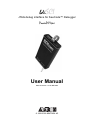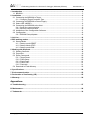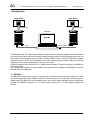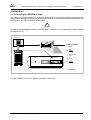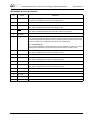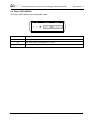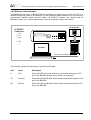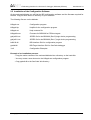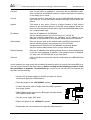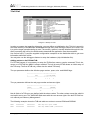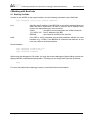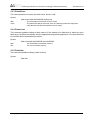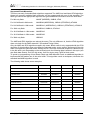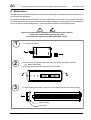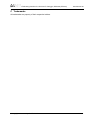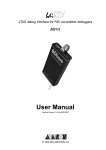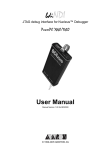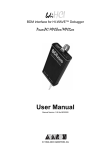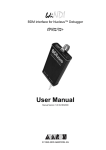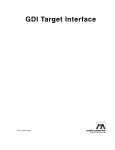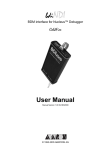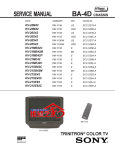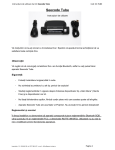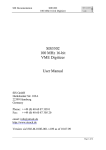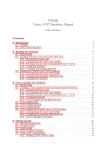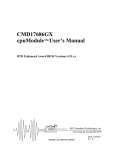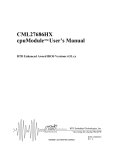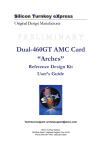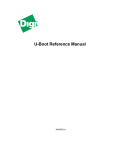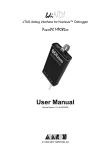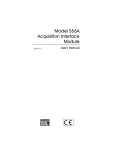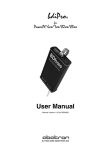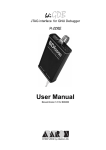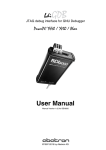Download bdiSCI_UserManual_PPC4xx
Transcript
bdiSCI JTAG debug interface for SeeCode™ Debugger PowerPC 4xx User Manual Manual Version 1.05 for BDI2000 © 1999-2005 ABATRON AG bdiSCI JTAG debug interface for SeeCode™ Debugger, BDI2000 (PPC4xx) User Manual 2 1 Introduction ................................................................................................................................. 3 1.1 BDI2000................................................................................................................................. 3 2 Installation ................................................................................................................................... 4 2.1 Connecting the BDI2000 to Target......................................................................................... 4 2.1.1 Changing Target Processor Type ................................................................................. 6 2.2 Connecting the BDI2000 to Power Supply............................................................................. 7 2.3 Status LED «MODE»............................................................................................................. 8 2.4 Connecting the BDI2000 to the Host ..................................................................................... 9 2.4.1 Serial line communication ............................................................................................ 9 2.4.2 Ethernet communication ............................................................................................ 10 2.5 Installation of the Configuration Software ............................................................................ 11 2.6 Configuration ....................................................................................................................... 12 2.6.1 BDI2000 Setup/Update .............................................................................................. 12 3 Init List........................................................................................................................................ 14 4 BDI working modes................................................................................................................... 16 4.1 Startup Mode ....................................................................................................................... 17 4.1.1 Startup mode RESET ................................................................................................ 17 4.1.2 Startup Mode STOP................................................................................................... 17 4.1.3 Startup mode RUN..................................................................................................... 17 5 Working with SeeCode.............................................................................................................. 18 5.1 Starting SeeCode ................................................................................................................ 18 5.2 Properties ............................................................................................................................ 19 5.3 Direct Commands ................................................................................................................ 20 5.3.1 Target.Reset ............................................................................................................... 20 5.3.2 Flash.Setup ................................................................................................................ 20 5.3.3 Flash.Erase ................................................................................................................ 21 5.3.4 Flash.Load ................................................................................................................. 21 5.3.5 Flash.Idle.................................................................................................................... 21 5.4 Download to Flash Memory................................................................................................. 22 6 Specifications ............................................................................................................................ 24 7 Environmental notice ................................................................................................................ 25 8 Declaration of Conformity (CE) ................................................................................................ 25 9 Warranty ..................................................................................................................................... 26 Appendices A Troubleshooting ........................................................................................................................ 27 B Maintenance .............................................................................................................................. 28 C Trademarks ................................................................................................................................ 30 © Copyright 1999-2005 by ABATRON AG V 1.05 bdiSCI JTAG debug interface for SeeCode™ Debugger, BDI2000 (PPC4xx) User Manual 3 1 Introduction Target System Target System PPC 405 PPC 403 JTAG Interface BDI2000 JTAG Interface BDI2000 PC Host SeeCode Abatron AG Abatron AG Swiss Made RS232 Swiss Made Ethernet (10 BASE-T) The BDI2000 adds JTAG based debug features to Metaware’s Seecode debugger. With the BDI2000, you control and monitor the microcontroller solely through the stable on-chip debugging services. You won’t waste time and target resources with a software ROM monitor, and you eliminate the cabling problems typical of ICE’s. This combination runs even when the target system crashes and allows developers to continue investigating the cause of the crash. A RS232 interface with a maximum of 115 kBaud and a 10Base-T Ethernet interface is available for the host interface. The configuration software is used to update the firmware and to configure the BDI2000 so it works with the SeeCode debugger. 1.1 BDI2000 The BDI2000 is a processor system in a small box. It implements the interface between the JTAG pins of the target CPU and a 10Base-T Ethernet / RS232 connector. The firmware and the programmable logic of the BDI2000 can be updated by the user with a simple Windows based configuration program. The BDI2000 supports 1.8 – 5.0 Volts target systems (3.0 – 5.0 Volts target systems with Rev. B). © Copyright 1999-2005 by ABATRON AG V 1.05 bdiSCI JTAG debug interface for SeeCode™ Debugger, BDI2000 (PPC4xx) User Manual 4 2 Installation 2.1 Connecting the BDI2000 to Target The cable to the target system is a 16 pin flat ribbon cable. In case where the target system has an appropriate connector, the cable can be directly connected. The pin assignment is in accordance with the PowerPC 4xx JTAG connector specification. ! In order to ensure reliable operation of the BDI (EMC, runtimes, etc.) the target cable length must not exceed 20 cm (8"). Target System 1 PPC4xx 15 JTAG Connector 16 2 BDI2000 BDI Abatron AG TRGT MODE TARGET A TARGET B 15 1 16 2 Swiss Made The green LED «TRGT» marked light up when target is powered up 1 - TDO 2 - NC 3 - TDI 4 - TRST 5 - NC 6 - Vcc Target 7 - TCK 8 - NC 9 - TMS 10 - NC 11 - HALT 12 - NC (GROUND) 13 - NC 14 - NC (key) 15 - NC 16 - GROUND For BDI TARGET B connector signals see table on next page. © Copyright 1999-2005 by ABATRON AG V 1.05 bdiSCI JTAG debug interface for SeeCode™ Debugger, BDI2000 (PPC4xx) User Manual 5 BDI TARGET B Connector Signals: Pin Name Describtion 1 TDO JTAG Test Data Out This input to the BDI2000 connects to the target TDO pin. 2 <reseved> 3 TDI JTAG Test Data In This output of the BDI2000 connects to the target TDI pin. 4 TRST JTAG Test Reset This output of the BDI2000 resets the JTAG TAP controller on the target. 5 <reseved> 6 Vcc Target 1.8 – 5.0V: This is the target reference voltage. It indicates that the target has power and it is also used to create the logic-level reference for the input comparators. It also controls the output logic levels to the target. It is normally fed from Vdd I/O on the target board. 3.0 – 5.0V with Rev. B : This input to the BDI2000 is used to detect if the target is powered up. If there is a current limiting resistor between this pin and the target Vdd, it should be 100 Ohm or less. 7 TCK JTAG Test Clock This output of the BDI2000 connects to the target TCK pin. 8 <reseved> 9 TMS 10 <reseved> 11 HALT Processor Halt This output of the BDI2000 connects to the target HALT line. 12 GROUND System Ground 13 <reseved> 14 <reseved> 15 <reseved> 16 GROUND JTAG Test Mode Select This output of the BDI2000 connects to the target TMS line. System Ground © Copyright 1999-2005 by ABATRON AG V 1.05 bdiSCI JTAG debug interface for SeeCode™ Debugger, BDI2000 (PPC4xx) User Manual 6 2.1.1 Changing Target Processor Type Before you can use the BDI2000 with an other target processor type (e.g. CPU32 <--> PPC), a new setup has to be done (see Appendix A). During this process the target cable must be disconnected from the target system. The BDI2000 needs to be supplied with 5 Volts via the BDI OPTION connector (Version A) or via the POWER connector (Version B). For more information see chapter 2.2.1 «External Power Supply». ! To avoid data line conflicts, the BDI2000 must be disconnected from the target system while programming the logic for an other target CPU. © Copyright 1999-2005 by ABATRON AG V 1.05 bdiSCI JTAG debug interface for SeeCode™ Debugger, BDI2000 (PPC4xx) User Manual 7 2.2 Connecting the BDI2000 to Power Supply The BDI2000 needs to be supplied with 5 Volts (max. 1A) via the POWER connector. The available power supply from Abatron (option) or the enclosed power cable can be directly connected. In order to ensure reliable operation of the BDI2000, keep the power supply cable as short as possible. ! For error-free operation, the power supply to the BDI2000 must be between 4.75V and 5.25V DC. The maximal tolerable supply voltage is 5.25 VDC. Any higher voltage or a wrong polarity might destroy the electronics. Rev. B Version GND 3 1 Vcc 2 4 RS232 BDI TRGT MODE POWER Connector POWER TARGET A LI TX RX 10 BASE-T 1 - Vcc (+5V) 2 - VccTGT 3 - GROUND 4 - NOT USED TARGET B The green LED «BDI» marked light up when 5V power is connected to the BDI2000 Please switch on the system in the following sequence: • 1 --> external power supply • 2 --> target system © Copyright 1999-2005 by ABATRON AG V 1.05 bdiSCI JTAG debug interface for SeeCode™ Debugger, BDI2000 (PPC4xx) User Manual 8 2.3 Status LED «MODE» The built in LED indicates the following BDI states: BDI TRGT MODE MODE LED TARGET A TARGET B BDI STATES OFF The BDI is ready for use, the firmware is already loaded. ON The power supply for the BDI2000 is < 4.75VDC. BLINK The BDI «loader mode» is active (an invalid firmware is loaded or loading firmware is active). © Copyright 1999-2005 by ABATRON AG V 1.05 bdiSCI JTAG debug interface for SeeCode™ Debugger, BDI2000 (PPC4xx) User Manual 9 2.4 Connecting the BDI2000 to the Host 2.4.1 Serial line communication The host is connected to the BDI through the serial interface (COM1...COM4). The communication cable between BDI and Host is a serial cable (RXD / TXD are crossed). There is the same connector pinout for the BDI and for the Host side (Refer to Figure below). Target System RS232 Connector (for PC host) 12345 MPC 8260 1 - NC 2 - RXD data from host 3 - TXD data to host 4 - NC 5 - GROUND 6 - NC 7 - NC 8 - NC 9 - NC 6789 RS232 POWER LI TX RX 10 BASE-T BDI2000 PC Host Abatron AG Swiss Made RS232 © Copyright 1999-2005 by ABATRON AG V 1.05 bdiSCI JTAG debug interface for SeeCode™ Debugger, BDI2000 (PPC4xx) User Manual 10 2.4.2 Ethernet communication The BDI2000 has a built-in 10 BASE-T Ethernet interface (see figure below). Connect an UTP (Unshilded Twisted Pair) cable to the BD2000. For thin Ethernet coaxial networks you can connect a commercially available media converter (BNC-->10 BASE-T) between your network and the BDI2000. Contact your network administrator if you have questions about the network. Target System 10 BASE-T Connector 1 - TD+ 2 - TD3 - RD+ 4 - NC 5 - NC 6 - RD7 - NC 8 - NC 1 RS232 POWER LI TX RX 8 PPC 10 BASE-T BDI2000 PC Host Abatron AG Swiss Made Ethernet (10 BASE-T) The following explains the meanings of the built-in LED lights: LED Name Description LI Link When this LED light is ON, data link is successful between the UTP port of the BDI2000 and the hub to which it is connected. TX Transmit When this LED light BLINKS, data is being transmitted through the UTP port of the BDI2000 RX Receive When this LED light BLINKS, data is being received through the UTP port of the BDI2000 © Copyright 1999-2005 by ABATRON AG V 1.05 bdiSCI JTAG debug interface for SeeCode™ Debugger, BDI2000 (PPC4xx) User Manual 11 2.5 Installation of the Configuration Software On the enclosed diskette you will find the BDI configuration software and the firmware required for the BDI. Copy all these files to a directory on your hard disk. The following files are on the diskette: b20pp4.exe Configuration program b20pp4.hlp Helpfile for the configuration program b20pp4.cnt Help contents file b20pp4fw.xxx Firmware for BDI2000 for PPC4xx targets pp4jed20.xxx JEDEC file for the BDI2000 (Rev. B) logic device programming pp4jed21.xxx JEDEC file for the BDI2000 (Rev. C) logic device programming bdiifc32.dll BDI Interface DLL for configuration program ppcbdi.dll BDI Target Interface DLL for SeeCode debugger *.bdi Configuration Examples Example of an installation process: • Copy the entire contents of the enclosed diskette into a directory on the hard disk. • You may create a new shortcut to the b20pp4.exe configuration program. • Copy ppcbdi.dll to the SeeCode \bin directory © Copyright 1999-2005 by ABATRON AG V 1.05 bdiSCI JTAG debug interface for SeeCode™ Debugger, BDI2000 (PPC4xx) User Manual 12 2.6 Configuration Before you can use the BDI together with the debugger, the BDI must be configured. Use the SETUP menu and follow the steps listed below: • Load or update the firmware / logic, store IP address --> Firmware • Set the communication parameters between Host and BDI --> Communication • Setup an initialization list for the target processor --> Initlist • Select the working mode --> Mode • Transmit the configuration to the BDI --> Mode Transmit For information about the dialogs and menus use the help system (F1). 2.6.1 BDI2000 Setup/Update First make sure that the BDI is properly connected (see Chapter 2.1 to 2.4). The BDI must be connected via RS232 to the Windows host. ! To avoid data line conflicts, the BDI2000 must be disconnected from the target system while programming the logic for an other target CPU (see Chapter 2.1.1). The following dialogbox is used to check or update the BDI firmware and logic and to set the network parameters. dialog box «BDI2000 Update/Setup» The following options allow you to check or update the BDI firmware and logic and to set the network parameters: Channel Select the communication port where the BDI2000 is connected during this setup session. Baudrate Select the baudrate used to communicate with the BDI2000 loader during this setup session. © Copyright 1999-2005 by ABATRON AG V 1.05 bdiSCI JTAG debug interface for SeeCode™ Debugger, BDI2000 (PPC4xx) User Manual 13 Connect Click on this button to establish a connection with the BDI2000 loader. Once connected, the BDI2000 remains in loader mode until it is restarted or this dialog box is closed. Current Press this button to read back the current loaded BDI2000 software and logic versions. The current loader, firmware and logic version will be displayed. Update This button is only active if there is a newer firmware or logic version present in the execution directory of the BDI setup software. Press this button to write the new firmware and/or logic into the BDI2000 flash memory / programmable logic. IP Address Enter the IP address for the BDI2000. Use the following format: xxx.xxx.xxx.xxxe.g.151.120.25.101 Ask your network administrator for assigning an IP address to this BDI2000. Every BDI2000 in your network needs a different IP address. Subnet Mask Enter the subnet mask of the network where the BDI is connected to. Use the following format: xxx.xxx.xxx.xxxe.g.255.255.255.0 A subnet mask of 255.255.255.255 disables the gateway feature. Ask your network administrator for the correct subnet mask. Default Gateway Enter the IP address of the default gateway. Ask your network administrator for the correct gateway IP address. If the gateway feature is disabled, you may enter 255.255.255.255 or any other value.. Transmit Click on this button to store the network configuration in the BDI2000 flash memory. In rare instances you may not be able to load the firmware in spite of a correctly connected BDI (error of the previous firmware in the flash memory). Before carrying out the following procedure, check the possibilities in Appendix «Troubleshooting». In case you do not have any success with the tips there, do the following: • Switch OFF the power supply for the BDI and open the unit as described in Appendix «Maintenance» • Place the jumper in the «INIT MODE» position • Connect the power cable or target cable if the BDI is powered from target system • Switch ON the power supply for the BDI again and wait until the LED «MODE» blinks fast INIT MODE • Turn the power supply OFF again DEFAULT • Return the jumper to the «DEFAULT» position • Reassemble the unit as described in Appendix «Maintenance» © Copyright 1999-2005 by ABATRON AG V 1.05 bdiSCI JTAG debug interface for SeeCode™ Debugger, BDI2000 (PPC4xx) User Manual 14 3 Init List dialog box «Startup Init List» In order to prepare the target for debugging, you can define an Initialization List. This list is stored in the Flash memory of the BDI2000 and worked through every time the target comes out of reset. Use it to get the target operational after a reset. The memory system is usually initialized through this list. After processing the init list, the RAM used to download the application must be accessible. Use on-line help (F1) and the supplied configuration examples on the distribution disk to get more information about the init list. You may also use the debuggers feature to setup the hardware (chip initialization file). Adding entries to the PPC440 TLB: For PPC440 targets, it is necessary to setup the TLB before memory can be accessed. This is because on a PPC440 the MMU is always enabled. The init list entry WTLB allows an initial setup of the TLB array. The first WTLB entry clears also the whole TLB array. The epn parameter defines the effective page number, space, size and WIMG flags: +----------------------+-+-+----+----+ | EPN |-|S|SIZE|WIMG| +----------------------+-+-+----+----+ 22 1 1 4 4 The rpn parameter defines the real page number and access rights: +----+------------------------+------+ |ERPN| RPN |XWRXWR| +----+------------------------+------+ 4 22 6 Not all fields of a TLB entry are defined with the above values. The other values except the valid bit are implicit set to zero. The XWRXWR field starts with the user access rights. See also PPC440 user’s manual part "Memory Management". The following example clears the TLB and adds two entries to access ROM and SDRAM: WTLB WTLB 0xF0000095 0x00000098 0x1F00003F 0x0000003F TLB: Map Boot Space 256MB TLB: Map SDRAM 256MB @ 0x00000000 © Copyright 1999-2005 by ABATRON AG V 1.05 bdiSCI JTAG debug interface for SeeCode™ Debugger, BDI2000 (PPC4xx) User Manual 15 Special BDI Configuration Registers: In order to change some special configuration parameters of the BDI, the SPR entry in the init list is used. Normal PPC SPR's covers a range from 0 to 1023. Other SPR's are used to set BDI internal registers: 8005 By default the BDI forces a system reset via the JTAG debug interface. With this entry in the init list the reset type can be changed. The following values are supported (see also PPC4xx manuals): 0 = NONE, 1 = CORE, 2 = CHIP, 3 = SYSTEM (default). 8006 A PPC4xx target can be forced to debug mode in two different ways. With this entry in the init list this mode can be selected a follows: 0 = JTAG stop command (default) 1 = Assert HALT pin 8007 This entry in the init list allows to define a delay time (in ms) the BDI inserts between releasing the reset line and starting communicating with the target. This delay is necessary when a target needs some wake-up time after a reset. 8010 By default the BDI assumes that the HALT signal is low active at the debug connector. In cases where this signal is high active, enter a value of 1 for this special configuration parameter. The BDI can also handle systems with multiple devices connected to the JTAG scan chain. In order to put the other devices into BYPASS mode and to count for the additional bypass registers, the BDI needs some information about the scan chain layout. Enter the number and total instruction register (IR) length of the devices present before the CPU core. Enter the appropriate information also for the devices following the CPU core. 8001 Number of JTAG devices connected before the 4xx core. 8002 Total IR length of the JTAG devices connected before the 4xx core. 8003 Number of JTAG devices connected after the 4xx core. 8004 Total IR length of the JTAG devices connected after the 4xx core. 8008 The IR value for the device(s) connected after the device under test. Only the last 8 bits can be defined. Default is 0xFF (bypass). Useful for Xilinx Virtex-II Pro chips. 8009 The length of the PPC4xx IR register (default is 7). For 440GX/EP/SP use 8. © Copyright 1999-2005 by ABATRON AG V 1.05 bdiSCI JTAG debug interface for SeeCode™ Debugger, BDI2000 (PPC4xx) User Manual 16 4 BDI working modes dialog box «BDI Working Mode» With this dialog box you can define how the BDI interacts with the target system. Identification Enter a text to identify this setup. This text can be read by the debugger with the appropriate Command. Startup Startup mode defines how the BDI interacts with the target processor after reset or power up. The options RESET, STOP or RUN can be selected. CPU Type Select the CPU type of the target system. For PPC440GX define an IR length of 8 via a special entry in the init list. JTAG Clock This option allows to select the used JTAG clock rate. Run Time When startup mode STOP is selected, this option allows to set the run time after reset in milliseconds until the target CPU is stopped. Values from 100 (0.1 sec) till 32000 (32 sec) are accepted. Catch exceptions Check this switch if the BDI should catch unhandled exceptions. Catching exceptions is only possible if the vector table is writable. The final EVPR value should be set with the initialization list because the BDI reads the EVPR to get the base address of the vector table. Transmit Click on this button to send the initialization list and the working mode to the BDI. This is normally the last step done before the BDI can be used with the debugging system. © Copyright 1999-2005 by ABATRON AG V 1.05 bdiSCI JTAG debug interface for SeeCode™ Debugger, BDI2000 (PPC4xx) User Manual 17 4.1 Startup Mode Startup mode defines how the BDI interacts with the target system after a reset or power up sequence. 4.1.1 Startup mode RESET In this mode no ROM is required on the target system. The necessary initialization is done by the BDI with the programmed init list. The following steps are executed by the BDI after system reset or system power up: • HALT pin is activated on the target system. • Reset is forced via JTAG debug interface • After reset, the target enters immediately debug mode. • The BDI works through the initialization list. The RESET mode is the standard working mode. Other modes are used in special cases (i.e. applications in ROM, special requirements on the reset sequence...). 4.1.2 Startup Mode STOP In this mode the initialization code is in a ROM on the target system. The code in this ROM handles base initialization. At the end of the code, the initialization program enters an endless loop until it is interrupted by the BDI. This mode is intended for special requirements on the reset sequence (e.g. loading a RAM based programmable logic device). In this mode the following steps are executed by the BDI after system reset or power up: • Reset is forced via JTAG debug interface • After reset, the target begins executing of application code. • After a delay (Run Time), the target is forced into debug mode. • The BDI works through the initialization list. 4.1.3 Startup mode RUN This mode is used to debug an application which is already stored in ROM. The application is started normally and will be stopped when the debugger is started. In this mode, the following steps are executed by the BDI after system reset or power up: • Reset is forced via JTAG debug interface • After reset, the target begins executing of application code. • The application runs until it is stopped by the debugger. © Copyright 1999-2005 by ABATRON AG V 1.05 bdiSCI JTAG debug interface for SeeCode™ Debugger, BDI2000 (PPC4xx) User Manual 18 5 Working with SeeCode 5.1 Starting SeeCode In order to use the BDI as the target interface, use the following command to start SeeCode. scppc -DLL=ppcbdi -io=port[,baud] [program [arguments]] port Specifies the IP address of the BDI2000 or the serial communication port where the BDI is connected. If a name is used for the IP address, there must be an appropriate entry in the hosts file. COM1 = the BDI is serial connected to the COM1 connector 151.120.25.102 = the IP address of the BDI BDI2000 = the name for the BDI in the hosts file baud If the BDI is serial connected, this second parameter defines the used baudrate (e.g. 115200). If the BDI2000 is connected via ethernet, do not enter any value as second parameter. Some examples: scppc -DLL=ppcbdi -io=COM1,57600 a.out scppc -DLL=ppcbdi -io=191.23.34.56 scppc -DLL=ppcbdi -io=BDI2000 When using the debugger in GUI mode, you may also use the debuggers Option dialog to select the appropriate BDI communication parameters. This way you can simply start SeeCode as follows: scppc For more information about debugger startup, consult SeeCode documentation. © Copyright 1999-2005 by ABATRON AG V 1.05 bdiSCI JTAG debug interface for SeeCode™ Debugger, BDI2000 (PPC4xx) User Manual 19 5.2 Properties The BDI target interface supports the following properties. You may use it interactively via the debugger command line or within a chip initialization file. PPC_RESET This property forces a target hardware reset. You may use this property in the chip initialization file to bring the target in a defined state before processing other chip initialization functions. BDI_DC=direct-command With this property you can execute a so called BDI direct command. BDI direct commands are mainly used to erase and program flash memories. They also allows a direct download to flash via SeeCode. BDI_PRELOAD=name With this property you define the name of a BDI command file that should be executed before program download begins. By default preload.cmd in the default directory is used. BDI_POSTLOAD=name With this property you define the name of a BDI command file that should be executed after program download. By default postload.cmd in the default directory is used. BDI_LOG=name If this property is used, all calls to the BDI interface are recorded in a file. The recorded calls are not useful for SeeCode user but may be used by Abatron to solve interface problems between the SeeCode debugger and the BDI. BDI_BREAK=[soft|hard] This selects how instruction breakpoints are implemented. This property is only useful if the target CPU has built-in breakpoint logic. Use this property to switch to hardware breakpoints. Do not change breakpoint mode when there are already breakpoints set. If you select "soft", the BDI will still use hardware breakpoints for memory areas defined as readonly (See chapter "Chip Initialization File" in SeeCode User’s Guide). BDI_VERIFY=[no|first|all|only] This selects how writing to target memory is verified during program download. no : No verify at all (default) first : Verify the first byte of every download block all : Verify every downloaded byte only : Do only verify, no write to memory Example of a chip initialization file: prop prop prop prop prop prop ... BDI_LOG=ppcbdi.log BDI_PRELOAD=c:\myproject\preload.cmd BDI_PRELOAD=c:\myproject\postload.cmd PPC_RESET BDI_BREAK=HARD BDI_VERIFY=FIRST ... © Copyright 1999-2005 by ABATRON AG V 1.05 bdiSCI JTAG debug interface for SeeCode™ Debugger, BDI2000 (PPC4xx) User Manual 20 5.3 Direct Commands For special functions (mainly for flash programming) the BDI supports so called «Direct Commands». This commands can be entered in a command file (e.g. PRELOAD.CMD) or directly executed as property in the Command Line Window. This Direct Commands are not interpreted by SeeCode but directly sent to the BDI. After processing the command the result is displayed in the debugger’s console. Direct Commands are ASCII - Strings with the following structure: <Object>.<Action> [<ParName>=<ParValue>]... Example: flash.erase addr=0x02800000 All names are case insensitive. Parameter values are numbers or strings. Numeric parameters can be entered as decimal (e.g. 700) or as hexadecimal (0x80000) values. If the commands are entered via the SeeCode property feature, use the following syntax: prop bdi_dc="direct-command" Example: prop bdi_dc="flash.load addr=0x02800000 size=0x200000" 5.3.1 Target.Reset This direct command executes a real physical reset of the target system. 5.3.2 Flash.Setup In order to support loading into flash memory, the BDI needs some information about the used flash devices. Before any other flash related command can be used, this direct command must be executed. Syntax: flash.setup type=am29f size=0x80000 bus=32 workspace=0x1000 type size bus workspace This parameter defines the type of flash used. It is used to select the correct programming algorithm. The following flash types are supported: AM29F, AM29BX8, AM29BX16, I28BX8, I28BX16, AT49, AT49X8, AT49X16, STRATAX8, STRATAX16, MIRROR, MORRORX8, MIRRORX16, I28BX32, AM29DX16, AM29DX32 The size of one flash chip in bytes (e.g. AM29F010 = 0x20000). This value is used to calculate the starting address of the current flash memory bank. The width of the memory bus that leads to the flash chips. Do not enter the width of the flash chip itself. The parameter TYPE carries the information about the number of data lines connected to one flash chip. For example, enter 16 if you are using two AM29F010 to build a 16bit flash memory bank. If a workspace is defined, the BDI uses a faster programming algorithm that run out of RAM on the target system. Otherwise, the algorithm is processed within the BDI. The workspace is used for a 1kByte data buffer and to store the algorithm code. There must be at least 2kBytes of RAM available for this purpose. © Copyright 1999-2005 by ABATRON AG V 1.05 bdiSCI JTAG debug interface for SeeCode™ Debugger, BDI2000 (PPC4xx) User Manual 21 5.3.3 Flash.Erase This command allows to erase one flash sector, block or chip. Syntax: flash.erase addr=0x02800000 mode=chip addr mode The start address of the flash sector to erase. This parameter defines the erase mode. The following modes are supported: CHIP, BLOCK and SECTOR (default is sector erase) 5.3.4 Flash.Load This command enables loading to flash memory. If the address of a data block is within the given flash range, the BDI automatically uses the appropriate programming algorithm. This command must be executed before downloading is started. Syntax: flash.load addr=0x02800000 size=0x200000 addr size The start address of the flash memory The size of the flash memory 5.3.5 Flash.Idle This command disables loading to flash memory. Syntax: flash.idle © Copyright 1999-2005 by ABATRON AG V 1.05 bdiSCI JTAG debug interface for SeeCode™ Debugger, BDI2000 (PPC4xx) User Manual 22 5.4 Download to Flash Memory The BDI supports download and debugging of code that runs out of flash memory. To automate the process of downloading to flash memory, the BDI looks for two command files in the working directory. PRELOAD.CMD This command file is executed just before download begins POSTLOAD.CMD This command file is executed after download is terminated. Following an example used to download into the flash memory. PRELOAD.CMD: ;Reset target target.reset ;Define used flash memory: AM29F040 flash.setup type=am29f size=0x80000 bus=32 ; ;Erase sector 0 and 1 of flash memory bank flash.erase addr=0x02800000 flash.erase addr=0x02840000 ; ;Enable loading into flash flash.load addr=0x02800000 size=0x200000 POSTLOAD.CMD: flash.idle Note: Some Intel flash chips (e.g. 28F800C3, 28F160C3, 28F320C3) power-up with all blocks in locked state. In order to erase/program those flash chips, use the init list to unlock the appropriate blocks. WM16 WM16 WM16 WM16 WM16 0xFFF00000 0xFFF00000 0xFFF10000 0xFFF10000 .... 0xFFF00000 0x0060 0x00D0 0x0060 0x00D0 unlock block 0 0xFFFF select read mode unlock block 1 © Copyright 1999-2005 by ABATRON AG V 1.05 bdiSCI JTAG debug interface for SeeCode™ Debugger, BDI2000 (PPC4xx) User Manual 23 Supported Flash Memories: There are currently 3 standard flash algorithm supported. The AMD, Intel and Atmel AT49 algorithm. Almost all currently available flash memories can be programmed with one of this algorithm. The flash type selects the appropriate algorithm and gives additional information about the used flash. For 8bit only flash: AM29F (MIRROR), I28BX8, AT49 For 8/16 bit flash in 8bit mode: AM29BX8 (MIRRORX8), I28BX8 (STRATAX8), AT49X8 For 8/16 bit flash in 16bit mode: AM29BX16 (MIRRORX16), I28BX16 (STRATAX16), AT49X16 For 16bit only flash: AM29BX16, I28BX16, AT49X16 For 16/32 bit flash in 16bit mode: AM29DX16 For 16/32 bit flash in 32bit mode: AM29DX32 For 32bit only flash: I28BX32 The AMD and AT49 algorithm are almost the same. The only difference is, that the AT49 algorithm does not check for the AMD status bit 5 (Exceeded Timing Limits). Only the AMD and AT49 algorithm support chip erase. Block erase is only supported with the AT49 algorithm. If the algorithm does not support the selected mode, sector erase is performed. If the chip does not support the selected mode, erasing will fail. The erase command sequence is different only in the 6th write cycle. Depending on the selected mode, the following data is written in this cycle (see also flash data sheets): 0x10 for chip erase, 0x30 for sector erase, 0x50 for block erase. To speed up programming of Intel Strata Flash and AMD MirrorBit Flash, an additional algorithm is implemented that makes use of the write buffer. This algorithm needs a workspace, otherwise the standard Intel/AMD algorithm is used. The following table shows some examples: Flash x8 x 16 x 32 Chipsize AM29F - - 0x020000 Am29F800B AM29BX8 AM29BX16 - 0x100000 Am29DL323C AM29BX8 AM29BX16 - 0x400000 Am29PDL128G - AM29DX16 AM29DX32 0x01000000 Intel 28F032B3 I28BX8 - - 0x400000 Intel 28F640J3A STRATAX8 STRATAX16 - 0x800000 Intel 28F320C3 - I28BX16 - 0x400000 AT49BV040 AT49 - - 0x080000 AT49BV1614 AT49X8 AT49X16 - 0x200000 M58BW016BT - - I28BX32 0x200000 SST39VF160 - AT49X16 - 0x200000 Am29LV320M MIRRORX8 MIRRORX16 - 0x400000 Am29F010 © Copyright 1999-2005 by ABATRON AG V 1.05 bdiSCI JTAG debug interface for SeeCode™ Debugger, BDI2000 (PPC4xx) User Manual 24 6 Specifications Operating Voltage Limiting 5 VDC ± 0.25 V Power Supply Current typ. 500 mA max. 1000 mA RS232 Interface: Baud Rates Data Bits Parity Bits Stop Bits 9’600,19’200, 38’400, 57’600,115’200 8 none 1 Network Interface 10 BASE-T Serial Transfer Rate between BDI and Target up to 16 Mbit/s Supported target voltage 1.8 – 5.0 V (3.0 – 5.0 V with Rev. B) Operating Temperature + 5 °C ... +60 °C Storage Temperature -20 °C ... +65 °C Relative Humidity (noncondensing) <90 %rF Size 190 x 110 x 35 mm Weight (without cables) 420 g Host Cable length (RS232) 2.5 m Specifications subject to change without notice © Copyright 1999-2005 by ABATRON AG V 1.05 bdiSCI JTAG debug interface for SeeCode™ Debugger, BDI2000 (PPC4xx) User Manual 25 7 Environmental notice Disposal of the equipment must be carried out at a designated disposal site. 8 Declaration of Conformity (CE) © Copyright 1999-2005 by ABATRON AG V 1.05 bdiSCI JTAG debug interface for SeeCode™ Debugger, BDI2000 (PPC4xx) User Manual 26 9 Warranty ABATRON Switzerland warrants the physical diskette, cable, BDI2000 and physical documentation to be free of defects in materials and workmanship for a period of 24 months following the date of purchase when used under normal conditions. In the event of notification within the warranty period of defects in material or workmanship, ABATRON will replace defective diskette, cable, BDI2000 or documentation. The remedy for breach of this warranty shall be limited to replacement and shall not encompass any other damages, including but not limited loss of profit, special, incidental, consequential, or other similar claims. ABATRON Switzerland specifically disclaims all other warranties- expressed or implied, including but not limited to implied warranties of merchantability and fitness for particular purposes - with respect to defects in the diskette, cable, BDI2000 and documentation, and the program license granted herein, including without limitation the operation of the program with respect to any particular application, use, or purposes. In no event shall ABATRON be liable for any loss of profit or any other commercial damage, including but not limited to special, incidental, consequential, or other damages. Failure in handling which leads to defects are not covered under this warranty. The warranty is void under any self-made repair operation except exchanging the fuse. © Copyright 1999-2005 by ABATRON AG V 1.05 bdiSCI JTAG debug interface for SeeCode™ Debugger, BDI2000 (PPC4xx) User Manual 27 Appendices A Troubleshooting Problem The firmware can not be loaded. Possible reasons • The BDI is not correctly connected with the target system (see chapter 2). • The power supply of the target system is switched off or not in operating range (4.75 VDC ... 5.25 VDC) --> MODE LED is OFF or RED • The built in fuse is damaged --> MODE LED is OFF • The BDI is not correctly connected with the Host (see chapter 2). • A wrong communication port (Com 1...Com 4) is selected. Problem No working with the target system (loading firmware is ok). Possible reasons • Wrong pin assignment (BDM/JTAG connector) of the target system (see chapter 2). • Target system initialization is not correctly --> enter an appropriate target initialization list. • An incorrect IP address was entered (BDI2000 configuration) • BDM/JTAG signals from the target system are not correctly (short-circuit, break, ...). • The target system is damaged. Problem Network processes do not function (loading the firmware was successful) Possible reasons • The BDI2000 is not connected or not correctly connected to the network (LAN cable or media converter) • An incorrect IP address was entered (BDI2000 configuration) © Copyright 1999-2005 by ABATRON AG V 1.05 bdiSCI JTAG debug interface for SeeCode™ Debugger, BDI2000 (PPC4xx) User Manual 28 B Maintenance The BDI needs no special maintenance. Clean the housing with a mild detergent only. Solvents such as gasoline may damage it. If the BDI is connected correctly and it is still not responding, then the built in fuse might be damaged (in cases where the device was used with wrong supply voltage or wrong polarity). To exchange the fuse or to perform special initialization, please proceed according to the following steps: ! Observe precautions for handling (Electrostatic sensitive device) Unplug the cables before opening the cover. Use exact fuse replacement (Microfuse MSF 1.6 AF). Swiss Made 1.1 Unplug the cables 2 2.1 Remove the two plastic caps that cover the screws on target front side (e.g. with a small knife) 2.2 Remove the two screws that hold the front panel BDI 3 Abatron AG BDI2000 1 TRGT MODE BDI MAIN BDI OPTION 3.1 While holding the casing, remove the front panel and the red elastic sealing casing elastic sealing front panel © Copyright 1999-2005 by ABATRON AG V 1.05 bdiSCI 4 JTAG debug interface for SeeCode™ Debugger, BDI2000 (PPC4xx) User Manual 29 4.1 While holding the casing, slide carefully the print in position as shown in figure below Jumper settings DEFAULT INIT MODE Fuse Position Version B/C Fuse Position Version A Pull-out carefully the fuse and replace it Type: Microfuse MSF 1.6AF Manufacturer: Schurter 5 Reinstallation 5.1 Slide back carefully the print. Check that the LEDs align with the holes in the back panel. 5.2 Push carefully the front panel and the red elastig sealing on the casing. Check that the LEDs align with the holes in the front panel and that the position of the sealing is as shown in the figure below. casing elastic sealing back panel front panel 5.3 Mount the screws (do not overtighten it) 5.4 Mount the two plastic caps that cover the screws 5.5 Plug the cables ! Observe precautions for handling (Electrostatic sensitive device) Unplug the cables before opening the cover. Use exact fuse replacement (Microfuse MSF 1.6 AF). © Copyright 1999-2005 by ABATRON AG V 1.05 bdiSCI JTAG debug interface for SeeCode™ Debugger, BDI2000 (PPC4xx) User Manual 30 C Trademarks All trademarks are property of their respective holders. © Copyright 1999-2005 by ABATRON AG V 1.05