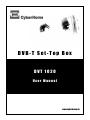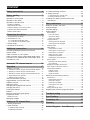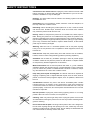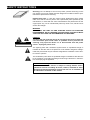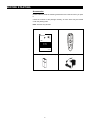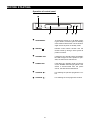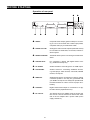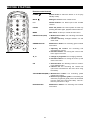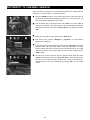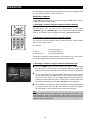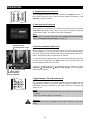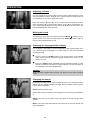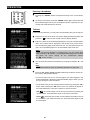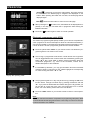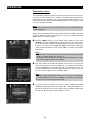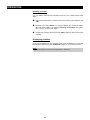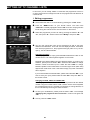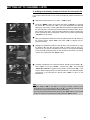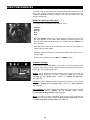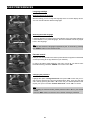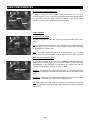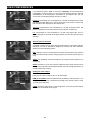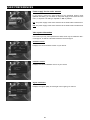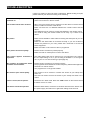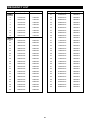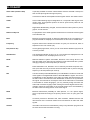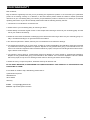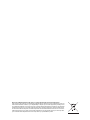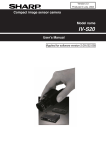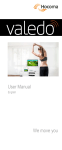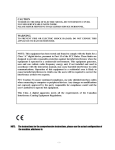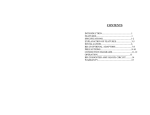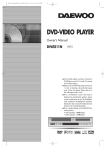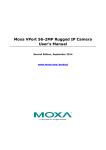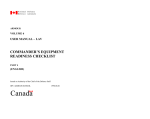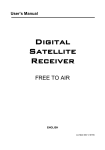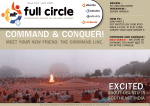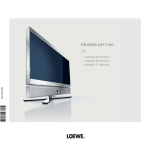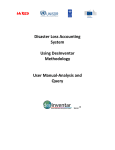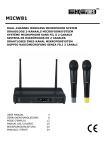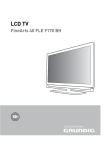Download DVT 1020 English 12.10.2006.qxp
Transcript
DVB-T Set-Top Box DVT 1020 User Manual www.cyberhome.de CONTENT Safety instructions ......................................4 3. Locking/unlocking channels ......................................27 4. Sorting channels ........................................................28 Before starting ............................................7 4.1. Rearranging the channel order ......................................28 4.2. Sorting channels by name ..............................................28 Accessories......................................................................7 Operation of control panel................................................8 Operation of rear panel ....................................................9 Operation of remote control ..........................................10 Installing the batteries ..............................................................10 Using the remote control ..........................................................10 Cautions regarding use of remote control................................10 Important notes about the batteries ........................................10 Remote control buttons ............................................................11 Connecting the device ..............................13 1. Connection to the aerial ............................................13 2. Connection to a TV ....................................................13 2.1. Connection with SCART cable ........................................13 2.2. Connection with audio/video cable..................................13 3. Power supply ............................................................14 4. Powering on the device ............................................14 Additional connections ............................14 Connecting additional devices to the second SCART socket................................................................14 Audio connection to a hi-fi system ................................14 Audio connection via the coaxial digital audio output ....15 Connection of an additional device with DVB-T tuner ..15 Connection to a PC........................................................15 Automatic TV channel search ..................16 Operation ....................................................17 Selecting a channel........................................................17 1. Selecting a channel using the channel up/down buttons ....17 2. Selecting a channel using the number buttons....................17 3. Selecting a channel using the channel list/favourite list ......17 4. Toggle between two channels ..............................................18 5. Selecting locked channels....................................................18 Channel information (info box) ......................................18 Toggle between TV and radio mode ..............................18 Adjusting volumes ..........................................................19 Muting the sound ..........................................................19 Changing the language/audio channel ..........................19 Changing the sound ......................................................19 Pausing a broadcast ......................................................20 Teletext ..........................................................................20 Electronic programme guide (EPG) ..............................21 Programme a timer ........................................................22 Deleting an event ....................................................................24 Displaying subtitles ........................................................24 Setting up TV channel lists ......................25 1. Editing programmes ..................................................25 2. Clear channels ..........................................................26 2.1 Deleting single channels ..................................................26 2.2 Deleting all channels ........................................................26 5. Adding and deleting channels to/from the favourite list ................................................................29 User preferences ......................................30 Notes for moving in the menu........................................30 Channel settings ............................................................30 Favourite settings ..........................................................31 System settings..............................................................31 Time settings ............................................................................31 Time zone setting ................................................................31 Sleep timer setting ..............................................................32 Banner time setting..............................................................32 Language settings ....................................................................33 Selecting the menu language ............................................33 Selecting the audio language ..............................................33 Parental control ........................................................................33 Video settings ..........................................................................34 Selecting the TV shape........................................................34 Selecting the conversion type..............................................34 Selecting the TV standard ..................................................35 Setting the video output ......................................................35 Adjusting the brightness ......................................................36 Adjusting the colour saturation ............................................36 Factory default..........................................................................36 Resetting to the factory defaults ..........................................36 Clear channels ....................................................................36 Displaying and editing the timer list ........................................36 Power supply for the active antenna........................................37 View system information ..........................................................37 Software version ..................................................................37 Hardware version ................................................................37 Signal information ................................................................37 Searching for and sorting channels ..............................38 Channel scan ..........................................................................38 Selecting the scan type........................................................38 Selecting a channel ............................................................38 Selecting a bandwidth..........................................................38 Selecting the scan mode ....................................................38 Start scan ............................................................................38 Sorting channels by name........................................................39 Displaying the electronic programme guide ..................39 Troubleshooting ........................................40 Specifications ............................................41 Frequency list ............................................42 Glossary ....................................................43 United Kingdom - Your Warranty ............44 SAFETY INSTRUCTIONS Dear Customer, May we take this opportunity to thank you for purchasing this DVB-T Set-Top Box. We strongly recommend that you carefully study the Operating Instructions before attempting to operate the unit and that you note the listed precautions. Read instructions: All safety/operating instructions should be read before the product is operated. Keep these instructions: These instructions should be retained for future reference. Observe all warnings: Adhere to all warnings on the appliance and in the operating instructions. Follow all instructions: All operating instructions should be followed. Accessories: Only use accessories specified by the manufacturer. Power cord protection: To avoid any malfunctions of the unit and to protect yourself against electric shock, fire or personal injury, please observe the following: - Hold the plug firmly when connecting or disconnecting the AC power cord to this unit. - Do not connect or disconnect the AC power cord when your hands are wet. - Keep the AC power cord away from heating appliances, as the sheathing of the cord may melt. - Never put any heavy object on the AC power cord. - Do not attempt to repair or reconstruct the AC power cord in any way. - Remove dust, dirt, etc. on the plug at regular intervals. - If the unit has been dropped or otherwise damaged, turn off the power and disconnect the AC power cord. - If smoke, odours or noises are emitted from the unit, turn off the power and disconnect the AC power cord. The power cord must be routed properly to prevent people from stepping on them or objects from resting on them. Check the cords at the plugs and product. Do not damage, break or alter the electric cord. Do not cover the cord under a carpet or similar covering, as you may not be aware of it and may place heavy objects on it or damage it. Power supply: This product must operate on a power source specified on the specification label. If you are not sure of the type of power supply used in your home, consult your dealer or local power company. External flexible cords: Where the mains plug or an appliance coupler is used as the disconnect device, the disconnect device shall remain readily operable. Where an all-pole mains switch is used as the disconnect device, the location on the apparatus and the function of the switch shall be described, and the switch shall remain readily operable. Polarised plugs: Do not defect the safety purpose of the polarised plug. A polarised plug has two blades with one wider than the other. The wide blade is provided for your safety. If the provided plug does not fit into your outlet, consult an electrician for replacement of the obsolete outlet. 4 SAFETY INSTRUCTIONS Connection to the aerial/a TV set: Unplug the power cord from the AC outlet before connecting or disconnecting the aerial cable/cable to your TV set. Otherwise the aerial/the TV may be damaged. Earthing: The aerial cable must be earthed. The earthing system must have the SABS 061 norm. Overloading: Do not overload AC outlets, extension cords and adapters, as this may cause fire or electric shock. Relocating: When relocating the product placed on a cart, it must be moved with utmost care. Sudden stops, excessive force and uneven floor surfaces may cause the product to fall from the cart. Placing: Please do not place the product on an unstable cart, stand, tripod or table. Placing the product on an unstable base may cause the product to fall resulting in damage to the product. Avoid placing the unit in areas of direct sunlight or heating radiators, high temperature [over 35°C (95°F)] or high humidity (over 75%), excessive dust, vibration, impact or tilted surfaces, as the internal parts may be seriously damaged. Stacking: Place the unit in a horizontal position and do not place anything heavy on it. Do not place the unit on amplifiers or other equipment, which may become hot. Heat sources: Keep the product away from heat sources such as radiators, heaters, stoves or other heat-generating products (including amplifiers). Ventilation: Do not block any ventilation openings in order to provide proper ventilation. Please do not place the product on soft surfaces or carpets. Please do not place any electrical appliances on this device. Water and moisture: Do not use the product near water, e. g. near a bathtub, washbowl, kitchen sink and laundry tub, in a wet basement or near a swimming pool, etc. When this product is installed beside a window or outdoors, keep it dry, otherwise there is a risk of fire or electric shock. Keep away from liquids and magnets: The device shall not be exposed to dripping or splashing and no objects filled with liquids, such as vases, shall be placed on the device. Keep magnetic objects, such as speakers, distant from the unit. Condensation: Moisture may form in the device: immediately after a heater has been turned on, in a steamy or very humid room or if the unit is moved from a cold environment to a warm one. If moisture forms inside this unit, it may not operate properly. In this case, turn off the power and wait about one hour for the moisture to evaporate. Non-use periods: Unplug this product during lightning storms or non-using periods. When the unit is not used, turn the power off. Cleaning: Clean only with a light damp cloth. Unplug the power cord from the AC outlet before cleaning the product. Do not use any solvent-containing detergents for cleaning. Do not touch internal parts: Touching internal parts of this unit is dangerous. Do not insert anything through the openings in the unit, where they can touch dangerous voltage points or damage parts. Do not attempt to disassemble the unit. There will be no warranty claim in this case. 5 SAFETY INSTRUCTIONS Servicing: Do not attempt to service the product yourself. Removing covers may expose you to high voltage and other dangerous conditions. Refer to qualified service personnel for servicing. Replacement parts: In case the product needs replacement parts, please make sure that the service person uses replacement parts specified by the manufacturer, or those with the same characteristics and performance as the original parts. Any use of unauthorised parts may result in fire, electric shock and/or other danger. WARNING TO REDUCE THE RISK OF FIRE, ELECTRIC SHOCK OR ANNOYING INTERFERENCE, DO NOT EXPOSE THIS APPLIANCE TO RAIN OR MOISTURE AND ONLY USE THE RECOMMENDED ACCESSORIES. . CAUTION RISK OF ELECTRIC SHOCK! DO NOT OPEN! . CAUTION To reduce the risk of electric shock, do not remove the cover (or back). No user-serviceable parts inside. Refer to qualified service personnel for servicing. Only open the device if it is disconnected from the power source - unplug the power cord! The lightning flash with arrowhead symbol within an equilateral triangle is intended to alert the user to the presence of not isolated “dangerous voltage” inside the product that may be sufficient magnitude to constitute a risk of electric shock to persons. The exclamation point within an equilateral triangle is intended to alert the user to the presence of important operating and servicing instructions in the literature accompanying the appliance. Disclaimer of warranty The information in this manual is subject to change without notice. CyberHome assume no liability for direct, indirect, accidental or other damages/consequential damages arising from the use or utilisation of the information contained in this manual. 6 BEFORE STARTING Accessories Please make sure that the following accessories are in the box when you open it. Check the contents of the package carefully, as some items may be located under the packing foam. Note: Pictures may deviate. User manual Remote control P+ DVB-T Set-Top Box - + P- DVT 1020 User Manual SUBTITLE www.cyberhome.de 2 batteries (size AAA, R03, 1.5V) 7 AC power adapter BEFORE STARTING Operation of control panel � � ON / STANDBY CyberHome STANDBY POWER CHANNEL DVT 1020 � � � � � ON/STANDBY: To switch the device on or off. When pressing this button, the device goes into standby mode. Please note that the unit consumes a slight amount of power in standby mode. � SENSOR Remote control sensor window. Use the remote control by aiming it at the symbol to perform functions. : � STANDBY LED: If the device is in standby mode, the STANDBY LED will light red. If the product is operated, the LED will be switched off. � POWER LED: If the device is in standby mode or is operated, the POWER LED will light yellow. If the device is disconnected from the power source, the LED will be switched off. � CHANNEL ∨: � CHANNEL ∧: 8 For selecting the previous programme number. For selecting the next programme number. BEFORE STARTING Operation of rear panel 1 2 DVBT-RECEIVER MODEL NO.: DVT 1020 RATING: DC 12V 1A CyberHome Europe AG Weststrasse 42, 40721 Hilden GERMANY Made in China DC 5V / 30mA L R AERIAL VHF / UHF 3 VHF / UHF OUT 4 SERVICE 5 6 7 AUDIO OUT 8 9 1 VIDEO: Composite video output (yellow socket) for connecting to a TV or AV receiver with a video input (CVBS, composite video) by an audio/video cable. 2 AUDIO OUT L/R: Analogue 2-channel audio outputs (white/red socket) for connection to a television, AV receiver, beamer or stereo system. 3 AERIAL VHF/UHF: Terrestrial aerial input for connecting to the television aerial. 4 VHF/UHF OUT: For connecting a device with digital DVB-T tuner (e.g. additional set-top box). 5 TV SCART: SCART socket for connecting to the TV. RGB output. 6 VCR SCART: SCART socket for connecting additional devices, e.g. DVD player, video recorder, camcorder, satellite receiver, set-top box. 7 SERVICE: Serial RS 232 port for connecting to a PC for making a software update. In this way it is guaranteed that your DVB-T set-top box can always be operated with the latest software in order to ensure a proper functionality. 8 COAXIAL: Digital coaxial audio output for connection to a digital audio device (amplifier/receiver). 9 DC 12V/1A: This device has an AC adapter. Plug the power plug into the DC 12V/1A socket and connect the other end of the AC adapter with a power outlet (mains supply 100-230 V). 9 BEFORE STARTING Operation of remote control Installing the batteries This unit comes complete with batteries for the remote control. When installing the batteries be sure to take note of the polarity markings on the inside of the battery compartment and match them up with those on the batteries. If the remote control only operates when you get closer to the device, it means that the batteries have been used up. Please replace the two batteries simultaneously with two new batteries (size AAA, R03, 1.5V). 1 1 Slide off the battery cover. 2 Install the batteries in the correct orientation as marked on the battery com- 2 partment. Then close the battery compartment again. Using the remote control ON / STANDBY CyberHome POWER STANDBY CHANNEL DVT 1020 30 30 P+ - + P- SUBTITLE You can use the enclosed wireless remote control to control the DVB-T set-top box. When using the remote control, please aim at the device’s remote control sensor, located on the front of the device. A 30 degree angle is recommended for best operation. Note: • Objects between the remote control and the sensor window may prevent proper operation. • Similar remote controls could interfere with the function of the set-top box. • Make sure not to store the remote control upside down or with any objects pressing on the buttons - this could drain the batteries. Cautions regarding use of remote control • Please do not expose the remote control to shock and liquids and do not place it in areas with high humidity. Do not install or place the remote control under direct sunlight, as the heat may cause deformation of the unit. • When the remote sensor window is exposed to direct sunlight, it may not work properly. If so, please operate the remote control closer to the remote sensor window or change the angle of the lighting or device. Important notes about the batteries Warning: Considering the environment standard it’s not allowed to dispose of used batteries together with the domestic waste. • If the unit is not used for a longer period of time, we recommend you to remove the batteries. • When changing batteries, please do not use old and new batteries or batteries of different brands simultaneously. • Please do not use batteries other than specified. Improper use of batteries can result in a leakage of chemicals and/or explosion. • In case of any leakage of batteries, dispose of the batteries right away and avoid touching the chemical discharge. Make sure to clean the remote control’s battery compartment before installing new batteries. 10 BEFORE STARTING Remote control buttons POWER Switch on/off: To switch the device on or off (only standby mode). MUTE Muting the sound: To turn off the sound. 0..9 Number buttons: 0-9. Direct input of the TV/radio channel. PAUSE Pause the picture: The current picture is frozen. By pressing this button again, playback will be continued. MENU Main menu: To call up or cancel the main menu. RED BUTTON (TV/R) 1. Multifunction button: For executing red marked menu items. 2. TV/radio shift key: Changes between TV and radio mode. GREEN BUTTON Multifunction button: For executing green marked menu items. B, A 1. Adjusting the volume: For increasing and decreasing the volume. 2. Direction buttons: For moving the cursor to the left or right in the menu. C, D 1. Change of programme: For changing channels. 2. Direction buttons: For moving the cursor up and down in the menu. OK 1. Select/Confirm: For selecting a menu or confirming a selected option. 2. Channel list: For accessing the channel list (cannot be accessed from the main menu using this button). P+ - + P- SUBTITLE YELLOW BUTTON (EPG) 1. Multifunction button: For executing yellow marked menu items. 2. Electronic programme guide: For accessing the electronic programme guide (cannot be accessed from the main menu using this button). This contains the preview for 7 days. BLUE BUTTON Multifunction button: For executing blue marked menu items. 11 BEFORE STARTING SUBTITLE FAV For accessing the favourite list. MODE For switching from the VCR SCART socket to the TV SCART socket and vice versa. This is only necessary, if a device is connected to the VCR SCART socket and if the device is operated. EXIT Return: To leave a menu. PG+ For changing to the next programme of the favourite list. RECALL Returns to the previously selected programme. INFO Information: For displaying the channel and programme information. PG- For changing to the previous programme of the favourite list. R/L For changing the sound setting. You can choose between the options Left, Right, Mono or Stereo by pressing this button repeatedly. AUDIO Language selection: Changes the language or the sound channel of multi-language channels. Teletext: For displaying digital teletext. SUBTITLE For changing the subtitles (this option is currently not supported in Germany). 12 CONNECTING THE DEVICE This chapter describes how to connect the DVB-T set-top box. Please proceed step by step. 1. Connection to the aerial DC 5V / 30mA Connect the cable coming from the terrestrial aerial with the input socket “AERIAL VHF/UHV” on the rear panel of your set-top box. AERIAL VHF / UHF AERIAL VHF/UHF Notes: • If possible, use a roof antenna. In case of good reception conditions, an indoor aerial may be sufficient. • Please ensure that the set-top box is switched off when connecting the aerial, as otherwise the unit may be damaged. 2. Connection to a TV You can connect the DVB-T set-top box to the TV using the SCART socket or using the composite video and stereo audio outputs. • Connection with SCART cable - Audio and video connection which enables an optimal picture quality. This connection possibility requires a SCART cable (not included in your accessory). • Connection with audio/video cable - The brightness and colour signals are transferred over the same wire. An audio/video cable for composite video is required (not included in your accessory). 2.1. Connection with SCART cable Connect the SCART socket “TV SCART” on the rear panel of your set-top box with the SCART socket of the TV using a SCART cable (not included in your accessory). Note: If your TV is accordingly equipped, it will automatically switch to AV and DVB-T operation when switching on the set-top box. TV SCART 2.2. Connection with audio/video cable Insert one yellow end of the audio/video cable into the yellow cinch socket “VIDEO” on the rear side of the set-top box and the other end in the (usually yellow) video input socket of the TV (usually labelled “Video in”, “AV in”; please refer to the TV’s user manual). L R AUDIO OUT VIDEO R L AUDIO OUT R/L Insert the red and white end of the audio/video cable into the red and white cinch socket “AUDIO OUT R/L” on the back side of the DVB-T receiver and the other end in the (usually red and white) audio input socket of the TV (usually labelled “Audio in”, “AV in”; please refer to the TV’s user manual). Note: The TV has to be switched to the video input socket or the corresponding channel number must be selected. You can find the channel number information in the user manual of your TV. 13 CONNECTING THE DEVICE 3. Power supply The set-top box should only be connected to the power outlet after the device has been completely connected to the corresponding components in order to avoid any damages to the set-top box and/or other components. L R AUDIO OUT DC 12V/1A After having made all necessary connections, plug the power plug into the DC 12V/1A socket and connect the other end of the AC adapter to a power outlet (mains supply 100-230V). ON / STANDBY CyberHome POWER STANDBY CHANNEL 4. Powering on the device DVT 1020 Press the “ON/STANDBY” button on the front panel or the “POWER” button on your remote control to power on the device. The red LED will no more light as soon as the device is switched on. ON / STANDBY Note: If you power on your DVB-T set-top box for the first time, the main menu (“MENU” button) will automatically be displayed. Start now the automatic channel search (see chapter “Automatic TV channel search” on page 16). ADDITIONAL CONNECTIONS DVD PLAYER etc. VCR SCART You can connect additional devices such as decoders, satellite receivers, DVB-T set-top boxes, DVD players, video recorders etc. to the “VCR SCART” socket. When playback on these additional devices is started, the DVB-T receiver automatically connects the SCART socket “VCR SCART” with the SCART socket “TV SCART”. You will then see the picture of the additional device on your TV. You can return to the TV mode using the “MODE” button. Audio connection to a hi-fi system L If you want to attach a hi-fi system, please connect the stereo audio outputs of your DVB-T set-top box to the corresponding inputs on your receiver. Please use the red and white connectors on an audio/video cable (not included in your accessory). R AUDIO OUT R Connecting additional devices to the second SCART socket L AUDIO OUT L/R 14 ADDITIONAL CONNECTIONS Audio connection via the coaxial digital audio output There is a digital audio output socket “COAXIAL” for a coaxial cable at the back of your set-top box. This can be used to connect the following: • an A/V receiver or an A/V amplifier with a digital multi-channel sound decoder • a receiver with two channel digital stereo (PCM) What is digital multi-channel sound? Digital multi-channel sound offers you a maximum of sound quality. You need a multi-channel A/V receiver or amplifier. Hold a coaxial cable ready (not included in your accessory, see illustration on the left). L R Connect the coaxial digital output with the corresponding input on the AV receiver by means of a coaxial cable. The coaxial digital audio output sends an encoded “RAW” digital audio signal to your receiver for decoding. AUDIO OUT COAXIAL A loud distorted noise comes from your loudspeakers: In this case the receiver is not suitable for the digital audio format of the DVBT set-top box. Playback with 6 channel digital surround sound is only possible, if the receiver has a digital multi-channel sound decoder. Connection of an additional device with DVB-T tuner There is also an antenna output socket (“VHF/UHF OUT”) at the rear side of your DVB-T set-top box for connecting an additional device (e.g. DVB-T tuner, analogue TV). For this, please connect the “VHF/UHF OUT” output to the corresponding input on your additional device. Connection to a PC The RS 232 “SERVICE” port can be used for updating the software of the device. For this, please connect the “SERVICE” port to a PC. 15 AUTOMATIC TV CHANNEL SEARCH After your DVB-T set-top box is connected and switched on, please start the automatic TV channel search. Proceed as follows: Channels Favorite Settings Scan EPG Channel Scan � Press the “MENU” button on your remote control, if the main menu was not automatically displayed after switching the device on for the first time. The main menu will be displayed on the screen. � Use the button “A” to select the menu item “Scan” and press “OK” to confirm your selection. The menu shown on the left side will be displayed. Afterwards select the menu item “Channel Scan” by pressing the button “OK”. Sort Channels � Make sure now that the scan type is set to “Auto Scan”. Channels Scan Type Channel Favorite Settings Scan EPG Auto Scan 2 Bandwidth 7 MHz Scan Mode Replace Start Scan � Now set the scan mode to “Replace” or “Append”. For more details, please refer to page 38. � If your settings are complete, please select the field “Start Scan” using the direction button “D” and press “OK” to start the automatic TV channel search. Please wait until the scan process is finished and all TV and radio channels are found. If you want to abort the scan process, simply press the “EXIT” button. Start Scan 6 Channels Favorite P Name Upward P Name Downward Settings Scan EPG You may now sort the channels. For this, please access again the menu “Scan” and select the menu item “Sort Channels” using the button “D”. You may now sort the channels according to the name in descending or ascending order. Confirm your selection by pressing “OK” on your remote control. 16 OPERATION In this chapter there will be explained the basic functions of your DVB-T set-top box, e.g. channel selection, volume control, etc. Selecting a channel Toggle between the radio and TV channels using the “TV/R” button. There is no television picture in radio mode. 1. Selecting a channel using the channel up/down buttons P+ - + Use the buttons “C” and “D” on the remote control or the buttons “CHANNEL ∧” and “CHANNEL ∨” on the front panel to select the desired channel. The channels can be changed in this way (upwards/downwards). P- 2. Selecting a channel using the number buttons You may also enter the desired channel number using the number buttons “0-9” on your remote control. For example: 1 1, then 2 1, then 2, then 3 for channel position 1 for channel position 12 for channel position 123 A field with the entered number appears in the top right corner of the screen. The desired programme will now be shown after some seconds. 3. Selecting a channel using the channel list/favourite list Channel List TV 1. MDR FERNSE... 2. NDR FS MDS * 3. SÜDWEST RP � Press the “MENU” button and then “OK” or just “OK” in order to display the channel list. In TV mode only TV channels are displayed, in radio mode only radio channels are displayed. The currently set channel is highlighted. 4. WDR Düsseld... 5. WDR Wupper... 6. MDR FERNSE... Bandwidth Frequency 8 MHz 586000 TV/Radio Quality Strength � You may also display favourite lists (News, Movie, MTV, Finance, Other). For this, please press the “FAV” button on your remote control (also possible via the main menu). You can toggle between the favourite lists by pressing the red multifunction button. If there are no favourite channels in any of the favourite lists, the message “No Items” will be displayed. � Scroll upwards or downwards in the corresponding channel list/favourite list by using the buttons “C” and “D”. If the desired TV channel is highlighted, press “OK” in order to switch to the corresponding channel. Tip: In order to adjust the antenna optimally, the signal strength and quality of the received antenna signal is also displayed on the screen. Select the channel with the weakest reception signal and position the antenna in the way that the bar shows the maximum value. 17 OPERATION 4. Toggle between two channels You may toggle between two channels by pressing the “RECALL” button, i.e. the device will always return to the previously watched programme, if the “RECALL” button is pressed. 5. Selecting locked channels When selecting a programme that is locked by the parental lock, the message “Password” will appear on the screen. Enter now your password using the number buttons “0-9”. The desired TV channel is displayed. Password Note: For locking a TV channel, please read chapter “Setting up TV channel lists”, section “Locking/unlocking channels” on page 27. Up/Down - Change Channel Channel number TV channel name Time Channel information (info box) When changing any channel, information about the current channel will be shortly displayed, e.g. TV channel name, channel number, current/next broadcast, time, signal strength, selected audio channel and language. These information are provided by the corresponding TV channels. 13 ZDF 11:41 Reich und schön Tagesschau um zwölf STEREO deu You may also manually display these channel information during a broadcast is running. For this, please press the “INFO” button on your remote control. The info box disappears after some seconds. 11:35-11:59 12:00-12:14 Signal Strength Language setting Audio setting Next broadcast Current broadcast The time for displaying the info box is dependant on your setting in the menu “Settings → Time Settings → Banner Time Setting”. For more details, please refer to page 32. Toggle between TV and radio mode P+ - + P- You may choose between TV and radio channels. Press the “TV/R” button to toggle between radio and TV channels. When changing to another mode, the latest radio channel you listened to or the latest TV channel you watched will always be set. Notes: • You can make the same configurations of the channel list in radio mode as in TV mode. • There is no television picture in radio mode. Attention: At the moment you can only toggle to radio mode in Germany, if you live in Berlin. 18 OPERATION Adjusting volumes You may control the TV volume via the remote control of the set-top box. In this way the operation is easier, because you no longer need the remote control of your television set in order to adapt the volume. Press the buttons “B” and “A” on the remote control to adjust the volume. Press the button “A” to increase the volume, press “B” to decrease the volume. A status bar showing the current volume is displayed on the screen. The bar will disappear after some seconds. Muting the sound To temporarily cancel the sound, simply press the “MUTE remote control. The sound is muted. Press the “MUTE resume normal playback with sound. ” button on your ” button again to Changing the language/audio channel 2ch If a broadcast is telecasted in several languages or with several audio channels, you may select a language or an audio channel in which the broadcast shall be televised. � For this, press the “AUDIO” button on the remote control. The available audio channel and the available language respectively is shown on the screen, e.g. 2ch. � Press the “AUDIO” button repeatedly until the required language or audio channel is selected. The setting is changed directly. You may now listen to the broadcast in the set language/sound. Attention: When selecting a digital sound channel, the device cannot output analogue sound. Changing the sound Stereo By pressing the “R/L” button on your remote control you can change the sound output. You can choose between Left, Right, Mono or Stereo sound by pressing this button repeatedly. Stereo: Sets the stereo signal. Left: There will only be output of the left signal on the left and right loudspeaker. Right: There will only be output of the right signal on the left and right loudspeaker. Mono: The left and right signal will be mixed and put out mixed on the left and right loudspeaker. 19 OPERATION Pausing a broadcast � Pressing the “PAUSE” button will freeze the frame of the current broadcast. � To continue normal play, press the “PAUSE” button again. Please note that the broadcast keeps running in the background while it is paused. You cannot stop the broadcast with this function. Teletext If transmitted by television, you may also receive teletext with your set-top box. � Select the TV channel for which you want to display teletext information and press the “ ” button on the remote control to display teletext. � Enter the number of the desired teletext page by using the number buttons “0-9”. The numbers will be displayed in the top left corner of the screen. The corresponding page will be searched now. This may take several seconds, as not all teletext pages can be transmitted at the same time. Note: If there are several subpages on a teletext page, you may choose them using the buttons “B” and “A”. The subpages are displayed in the bottom bar below the colour display for the multifunction buttons (e.g. 01 02 03 04). � You can browse forward and backward by pressing the buttons “C” and “D”. Note: The teletext content is shown by all teletext operators on page 100. � Press the red, green, yellow and blue multifunction buttons to access further options during teletext display. • On the one hand you can run over the pages. The colour displays in the bottom teletext bar indicate the respective teletext page to which you can go by pressing the coloured buttons. • On the other hand you can activate further functions by pressing the “OK” button. After pressing the “OK” button once, four symbols will appear in the lower teletext bar. These are symbols for various functions: D C Red : Any teletext page can be held on the screen by pressing the red hold button. Press the button again to cancel the hold mode. Green ? : Press the green button to reveal hidden information such as the answer to a quiz, VPS information, etc. Press the button again to hide the information. 20 OPERATION C D Yellow : Each time you press the yellow button, the upper and then the lower half of the teletext page is magnified and displayed on the screen. When pressing this button the next time, the whole page will be displayed again. ! Blue : Press the blue button to return to the index page. � When pressing the “ ” button once, the teletext will be displayed transparently. In this way you can watch the TV programme while viewing the teletext information. � Press the “ ” button again to return to normal operation. Electronic programme guide (EPG) EPG 16:04 12.09.2006 CHANNEL NAME 1. RTL Television 2. RTL2 3. Super RTL The electronic programme guide (EPG) enables you to view the complete television programme as well as descriptions about the individual broadcasts (7day preview possible). Comprehensive information about the selected TV channel can be shown so that a programme guide becomes almost needless. 4. VOX 5. ZDF � Press the yellow button “EPG” on your remote control. The electronic programme guide is now shown on the screen. Current Broadcast 16:00-18:14 Hier ab vier 6. 3sat 7. Doku/KiKa 8. MDR FERNSEHEN Channel Now/Next Weekly Details 16:04 MDR FERNSEHEN 16:00-18:14 Details 12.09.2006 Hier ab vier * Studiogast: Thomas Huber, Schauspieler * MDR Garten: Gartenratgeber aus Erfurt � The running TV programme will be shown in small format on the right side. You can toggle between the current and the next broadcast by pressing the button “B” or “A”. Press “OK” to display several information about the current/next programme, e.g. name of the broadcast, runtime and a detailed description of the broadcast. * natürlich gesund: Dr. Thomas Höhn zum Thema “Gefährliche Allergien” � If transmitted by television, you may get information about the broadcast contents of other TV channels. For this, please highlight the corresponding TV channel using the button “C” or “D”. Moderation: Peter Imhof Page Display after pressing “OK” Channel Schedule 12.09. 13.09. 16:04 14.09. 12.09.2006 15.09. 16.09. 1. 16:00 Hier ab vier 2. 18:15 MDR aktuell 3. 18:20 Brisant 4. 18:52 Unser Sandm... 5. 18:57 Wetter für 3 6. 19:00 Länderzeit 7. 19:30 MDR aktuell 8. 19:50 EINFACH GEN... 9. 20:15 Umschau MDR FERNSEHEN Level: Language: Theme: Undefined content 10. 20:45 Zoff im Arbe... Select Date Timer Details � The programme guide for 7 days may be shown by pressing the red multifunction button. Change to another day by pressing the buttons “B” and “A”. If you press the red multifunction button during the 7-day preview, you will be able to access the timer menu and programme one or several timers. For more details, please refer to the next section. � Press the “EXIT” button on your remote control to return to normal operation. Note: Not all TV channels broadcast a comprehensive programme guide (EPG). Most TV channels transmit the programme of the current day. For some TV channels no EPG information are available. 21 OPERATION Programme a timer The timer setting enables to switch your DVB-T set-top box on and off at a specific time, e.g. for recording with a recorder. The device will automatically be switched on, if it is in standby mode. If the device is already switched on, the device automatically switches to the selected broadcast. In this way you cannot miss your favourite broadcast. Note: Please keep in mind that your recorder also needs to be programmed to the corresponding time. Please use the direction buttons on your remote control to navigate in this menu and press “OK” to confirm your selection. To exit a menu, please press the “EXIT” button. Follow these steps: 1 Channels Favorite Settings Scan No Items EPG Event No. 1 Start Date 0.0.2000 0:0 Duration (Mins) 0 Note: • The timer menu can also be accessed via the electronic programme guide (EPG). For details, please refer to page 21. • Information about the events in the timer list will be displayed (e.g. name and event number, start date and duration). Type Playback 2 Event No. 1 1 Channel ZDF 2 Recurrence Mode Once 3 Start Time 10:48 4 Start Date 18.07.2006 Duration 90 Status Off Select 5 Details 3 Ev Ch Re St 1. 2. 3. 4. 5. 6. 7. MDR FERNSEHEN NDR FS NDS SÜDWEST RP WDR Düsseldorf* WDR Wuppertal MDR FERNSEHEN NDR FS NDS The menu shown on the left side appears on the screen. You may now select the event that you want to programme (1-15). For this, please select the field “Event No.”. Press the button “A” on the remote control and choose the desired event number using the buttons “C” and “D”. To confirm your selection, please press the button “OK”. Note: If an event was programmed at an earlier time, it can only be modified after you selected “Off” in the submenu “Status”. The event will be deleted in this case and can now be programmed again. minutes Timer Date Press the “MENU” button on your remote control. Select now the menu “Settings” and then “Timer List” to access the timer menu (see illustration on the left side). Already programmed timers are shown in this menu. If there are no entries, the message “No Items” will be shown. Select one of the programmed timers or simply press “OK”, if you want to programme a new timer. In order to select the desired TV channel, please navigate to the field “Channel” by pressing the direction button “D”. Confirm with “OK” to display the channel list on the screen. Select now the desired channel using the buttons “C” and “D” and press “OK” to confirm. St Da Status Off 22 OPERATION Event No. 1 Channel ZDF Recurrence Mode Once Start Time 10:48 Start Date 18.07.2006 Duration 90 Status Off Select Date 5 Then enter the start time, start date and the duration of the event. For this, please use the number buttons “0-9” on your remote control. 6 To save the event, please select “On” in the field “Status”. If all settings are correct, the message “Adding successful!” will appear on the screen. Please press “OK”. 7 To exit the menu, please press the “EXIT” button. Daily Weekly minutes Timer Details 1 Channel ZDF Recurrence Mode Once Start Time 10:48 hh:mm Start Date 18.07.2006 dd/mm/yyyy Duration 90 minutes Status Off Date In the field “Recurrence Mode” you can select how often the event should be repeated. You can choose between once, daily and weekly. Once Event No. Select 4 Timer Details Event No. 1 Channel ZDF Recurrence Mode Once Start Time 10:48 hh:mm Start Date 18.07.2006 dd/mm/yyyy Duration 90 minutes Status Off Off On Select Date Timer Details ZDF will be played in 7 seconds. Do you want to watch it? Yes Postpone 2 mins. No Notes: • Shortly after a programmed event is started, a message will appear on the screen (see illustration on the left side). Navigate to the fields using the direction buttons. Select “Yes”, if the event shall be started, “No”, if the event shall be deleted and “Postpone 2 mins”, if you want to be asked again in 2 minutes. Press “OK” to confirm. •An event can only be saved, if the programme is received correctly. • There cannot be programmed two or more events at the same times. If a time overlaps, the warning message “Broadcast conflict!” will appear on the screen. Press “OK” to modify the event. 23 OPERATION Deleting an event: You can delete events that are already saved. For this, please follow these steps: 1 Select the desired event in the timer menu and confirm your selection with “OK”. 2 Navigate to the field “Status” by using the button “D”. Press the button “A” and select “Off”. The message “Deleting successful!” will appear on the screen. Confirm with “OK”. 3 To abort this process, please press the “EXIT” button to return to the event overview. Displaying subtitles Some TV broadcasts can be reproduced with several subtitles. For changing the subtitles, please press the “SUBTITLE” button on your remote control. Note: The subtitle display is currently not supported in Germany. 24 SETTING UP TV CHANNEL LISTS In this menu you can modify, delete or lock/unlock the programmes of the TV or radio channel list and change the order of the programmes and add them to a favourite list. 1. Editing programmes Channels Favorite Settings Channel List 1. MDR FERNSE... 2. NDR FS NDS 3. SÜDWEST RP 4. WDR Düsseld... 5. WDR Wupper... 6. MDR FERNSE... Scan 1 At first select the radio or TV channel list by pressing the “TV/R” button. 2 Press the “MENU” button on your remote control. The menu item “Channels” is already highlighted. Press “OK” to confirm. All programmes found during the channel search are now shown on the screen. 3 Select the programme you want to edit by pressing the buttons “C” and “D”, then press “A”. Select now the field “Modify” and press “OK”. 4 You can now change the name of the programme as well as the PCR, VIDEO and AUDIO PID. There will also be displayed further information such as the programme no., the programme list type (radio or TV), the frequency, TPS and the bandwidth. EPG TV Modify Delete Bandwidth Frequency 8 MHz 482000 Lock&Unlock Move TV/Radio Pop-Up Menu Type Progr. No. Name WDR Wuppertal PCR PID Frequency VIDEO PID TPS Bandwidth Clear Bandwidth Frequency TV/Radio Digits = Input 8 MHz Changing the name: For modifying the name, simply press the blue multifunction button on the remote control. The virtual keyboard appears on the screen. AUDIO PID 8 MHz Keyboard Quality Strength Navigate to the desired letters using the direction buttons. To confirm your selection, please press the button “OK”. Select the field “Num” to change between number and letter input or select the field “CAP” to change between capitals or lower case letters. In the lower right corner (black field) appears the mode which is set. If this field is empty, only lower case letters will be keyed in. Pop-Up Menu If you want to delete the entered letters, please select the field “BS”. If you want to save your input, please select the field “OK” and press “OK” on the remote control. Changing the PCR, VIDEO and AUDIO PID: For changing the PCR, VIDEO and/or AUDIO PID please enter the desired number using the number buttons “0-9”. Please use the virtual keyboard for a hexadecimal input. It is normally not necessary to change the PID, as this is automatically set during the channel search. 5 To save your modifications, please press the button “OK”. The message “Modifying this programme was successful!”. Confirm now again with “OK”. 6 To end, press the “EXIT” button. 25 SETTING UP TV CHANNEL LISTS 2. Clear channels It is possible to delete single channels or the complete channel list. 2.1 Deleting single channels � Press the “MENU” button on the remote control. The menu item “Channels” is already highlighted. Press “OK” to confirm. All programmes found during the channel search are now shown on the screen. � Select the programme you want to delete by pressing the buttons “C” and “D”, then press “A”. Select now the field “Delete” and press “OK”. Channels Favorite Settings Channel List Scan EPG TV 1. MDR FERNSE... 2. NDR FS NDS 3. SÜDWEST RP 4. WDR Düsseld... 5. WDR Wupper... 6. MDR FERNSE... � The message “Delete this programme?” appears on the screen. Press “OK” to delete the programme. The programme is removed from the channel list. If you do not want to delete the programme, please press the “EXIT” button on the remote control. Modify Delete Bandwidth Frequency 8 MHz 482000 Lock&Unlock Move TV/Radio Pop-Up Menu 2.2 Deleting all channels � Press the “MENU” button on the remote control and navigate to the menu “Settings” using the direction button “A”. Press “OK” to confirm your selection. � Then use the button “D” to select the menu item “Factory Default” and press “OK”. Channels T Favorite Settings Restore to Defaults L Clear Channels Parental Control Video Settings Factory Default Scan EPG � Navigate to the item “Clear Channels” using the button “D” and press “OK” to confirm. The warning message “Delete all channels?” appears. Confirm with “OK” to delete all channels. If you want to abort the process, press the “EXIT” button. Timer List 26 SETTING UP TV CHANNEL LISTS 3. Locking/unlocking channels You may lock specific channels. A locked channel can only be viewed after entering the personal password. Note: In order to lock a programme, it is necessary to make a channel search (see page 16) and set a password (see page 33)! The factory-set password is “888888”. Channels Favorite Settings Channel List Scan EPG TV 1. MDR FERNSE... 2. NDR FS NDS 3. SÜDWEST RP 4. WDR Düsseld... 5. WDR Wupper... 6. MDR FERNSE... � Select the programme you want to lock or unlock by pressing the buttons “C” and “D”, then press “A”. Select the field “Lock&Unlock” by using the button “D” and press “OK”. Modify Delete Bandwidth Frequency 8 MHz 482000 Lock&Unlock Move TV/Radio Channels Pop-Up Menu Favorite Settings Channel List 1. MDR FERNSE... 2. NDR FS NDS 3. SÜDWEST RP 4. WDR Düsseld... 5. WDR Wupper... 6. MDR FERNSE... Bandwidth Frequency TV/Radio � Press the “MENU” button on the remote control. The menu item “Channels” is already highlighted. Press “OK” to confirm. All programmes found during the channel search are now shown on the screen. 8 MHz 482000 Scan EPG TV � Use the number buttons “0-9” to enter the password (if no password is set, you need to use the factory-set password). Press “OK” to confirm. In front of the programme number appears the symbol “ ” indicating that the programme is locked. � After you locked the programme, you will immediately be prompted to enter the password in order to view the locked programme. Please enter your password here. This is necessary because of the preview window in the menu. Quality Strength Pop-Up Menu � If you want to unlock the locked programme, please select again “Lock&Unlock” and enter the password. Then press “OK” to confirm. The symbol “ ” disappears. 27 SETTING UP TV CHANNEL LISTS 4. Sorting channels 4.1. Rearranging the channel order � Press the “MENU” button on the remote control. The menu item “Channels” is already highlighted. Press “OK” to confirm. All programmes found during the channel search are now shown on the screen. Channels Favorite Settings Channel List Scan EPG TV 1. MDR FERNSE... 2. NDR FS NDS 3. SÜDWEST RP 4. WDR Düsseld... 5. WDR Wupper... 6. MDR FERNSE... � Select the programme you want to move to another position in the list by pressing the buttons “C” and “D”, then press “A”. Select now the field “Move” by using the button “D” and press “OK”. � You can now choose the channel position by using the number buttons “0-9”. To delete a number, please press the “B” button. Press “OK” in order to insert the programme at the selected channel position. Modify Delete Bandwidth Frequency 8 MHz 482000 Lock&Unlock Move TV/Radio Pop-Up Menu � If the channels are now arranged in the required order, please press the “EXIT” button to exit the menu. 4.2. Sorting channels by name � Press the “MENU” button on the remote control and navigate to the menu “Scan” using the button “A”. Press “OK” to confirm. � Use the button “D” to select the menu item “Sort Channels” and press “OK”. A menu for selecting the sort key appears on the screen. Channels Favorite C Name Upward S Name Downward Settings Scan EPG • Sort by channel name in ascending order (Name Upward) • Sort by channel name in descending order (Name Downward) � Select the required sort key by using the buttons “C” and “D” and press “OK”. � To end, please press the “EXIT” button. 28 SETTING UP TV CHANNEL LISTS 5. Adding and deleting channels to/from the favourite list If you want to add channels to one of the favourite lists, please proceed as follows: � Select the required mode (TV or radio - “TV/R” button). Channels Favorite Fav. List: No Items Movie Switch Lists Settings Scan EPG � Press the “MENU” button and choose the option “Favorite” by pressing the button “A”. Confirm with “OK”. The menu displayed on the left side appears on the screen. Use the red multifunction button to toggle between the favourite lists. The following favourite lists are available: News, Movie, MTV, Finance and Other. If the favourite list already contains programmes, these programmes will be displayed. If there are no entries, the message “No Items” will be shown. Pop-Up Menu � After you selected the desired favourite list, please press the “A” button on the remote control. Select “Add” and press “OK” to display the programme overview. Channels Favorite Fav. List: No Items Movie Switch Lists Channels Favorite Fav. List: ZDF Switch Lists Movie Settings Scan EPG 1. ZDF 2. WDR Wuppertal* 3. WDR Düsseldorf* 4. WDR Düsseldorf 4. WDR Dortmund 6. VOX 7. VIVA Pop-Up Menu Settings Scan Add Delete EPG � Highlight the programme that you want to add to the favourite list by using the buttons “C” and “D” and press “OK” to confirm. Add as many programmes as you want by repeating this process. The programmes added to the favourite list will be shown on the left side of the screen. To exit the channel list, please press the “EXIT” button. � To delete a programme from the favourite list, please press the button “A” and navigate to the field “Delete”. Confirm with “OK”. The message “Delete this Channel?” appears on the screen. Confirm with “OK”, if you want to delete the programme from the favourite list. If you want to keep the programme in the favourite list, please press “EXIT” to return to the favourite list. Pop-Up Menu Tips: • Use the buttons “PG+” and “PG-” to change to another channel of the favourite list. If you use the buttons “C” and “D”, you change channels of the channel list and no longer channels of the favourite list. • You may select the favourite lists by pressing the “FAV” button on the remote control. To close the favourite lists, please press the “EXIT” button. 29 USER PREFERENCES Your DVB-T set-top box features an on-screen setup menu that allows you to set up and manage channels and favourite lists. The on-screen menu also enables to adjust basic settings. Changes in this menu are saved even if the device is switched off. Notes for moving in the menu • The setup menu is divided into the following menus: Channels Favorite Settings Scan EPG Channels Favorite Settings Scan EPG • Press the “MENU” button on the remote control to display the setup menu. The menu appears on the screen. When installing your set-top box the first time, the menu will be displayed directly. You needn´t press the “MENU” button in this case. • Press the buttons “B” and “A” to select the menu that you would like to set. Confirm with the button “OK”. • Select the required menu item by pressing the button “C” or “D” and confirm with “OK”. • To exit a menu, please press the “EXIT” or “MENU” button. Channel settings Channels Favorite Settings Channel List 1. MDR FERNSE... 2. NDR FS NDS 3. SÜDWEST RP 4. WDR Düsseld... 5. WDR Wupper... 6. MDR FERNSE... Scan EPG TV Modify Delete Bandwidth Frequency TV/Radio 8 MHz 482000 Lock&Unlock Move Pop-Up Menu In this menu you can modify, delete, lock, unlock or move the channels found during the scan process. Simply select the desired programme and press the button “A”. The available options are: Modify: You will find further information about how to rename a channel and how to change settings for the PCR, AUDIO and VIDEO PID in chapter “Setting up TV channel lists”, section “1. Editing programmes” (see page 25). Delete: You will find further information about how to delete one or all channels in chapter “Setting up TV channel lists”, section “2. Clear channels” (see page 26). Lock & Unlock: You will find further information about how to lock and unlock a channel in chapter “Setting up TV channel lists”, section “3. Locking/unlocking channels” (see page 27). Move: You will find further information about how to move channels and rearrange the channel order in chapter “Setting up TV channel lists”, section “4.1. Rearranging the channel order” (see page 28). 30 USER PREFERENCES Favourite settings Channels Favorite Fav. List: No Items Movie Switch Lists Settings Scan EPG In this menu you can create several favourite lists. For this, please read section “5. Adding and deleting channels to/from the favourite list” on page 29. Pop-Up Menu System settings Channels Favorite Settings Scan EPG Time Settings Language Settings Parental Control Video Settings In this menu you can adjust time, language and video settings as well as settings for the parental lock. You may also programme a timer, activate the power supply for the active antenna, display system information and reset your settings to the factory defaults. Factory Default Timer List Highlight the desired menu item in the menu “Settings” by using the buttons “C” and “D”. Press the button “OK” to enter a menu. You can leave the menu at any time by pressing the “EXIT” button on your remote control. Time settings Time zone setting Channels Favorite Settings Scan EPG T L Time Zone GMT+2 GMT+2 P Banner Time Setting Video Settings GMT+3 Factory Default GMT+5 Timer List GMT+6 GMT+4 Your device features a clock. This clock will be synchronised to Greenwich Mean Time (GMT) by the reception signal. You only have to adapt this clock to the time of your region. This is necessary to enable the correct functionality of the integrated clock. Tip: In order to make sure the correct functionality of the clock during summertime, the respective time zone setting has to be increased by +1 during summertime. Example: You live in Berlin (Germany). During wintertime you need to adjust the setting to “GMT+1”, but during summertime to “GMT+2”. Select “Time Settings”, press “OK” and then “A” to display the available options. The following options are available: Setting GMT+0 GMT+1 GMT+2 GMT+3 GMT+4 GMT+5 Region Casablanca, Monrovia, Dublin, Edinburgh, Lisbon, London Amsterdam, Berlin, Bern, Rome, Stockholm, Vienna, Belgrade, Bratislava, Budapest, Ljubljana, Prague, Brussels, Copenhagen, Madrid, Paris, Sarajevo, Skopje, Warsaw, Zagreb, West Central Africa Athens, Istanbul, Minsk, Bucharest, Cairo, Harare, Pretoria, Helsinki, Kyiv, Riga, Sofia, Tallinn, Vilnius, Jerusalem Baghdad, Kuwait, Riyadh, Moscow, St. Petersburg, Volgograd, Nairobi Abu Dhabi, Muscat, Baku, Tbilisi, Yerevan Ekaterinburg, Islamabad, Karachi, Tashkent 31 USER PREFERENCES Setting GMT+6 GMT+7 GMT+8 GMT+9 GMT+10 GMT+11 GMT-1 GMT-2 GMT-3 GMT-4 GMT-5 GMT-6 GMT-7 GMT-8 GMT-9 GMT-10 GMT-11 GMT-12 Region Almaty, Novosibirsk, Astana, Dhaka, Sri Jayawardenepura Bangkok, Hanoi, Jakarta, Krasnoyarsk Beijing, Chongqing, Hong Kong, Urumqi, Irkutsk, Ulaan Bataar, Kuala Lumpur, Singapore, Perth, Taipei Osaka, Sapporo, Tokyo, Seoul, Jakutsk Brisbane, Canberra, Melbourne, Sydney, Guam, Port Moresby, Hobart, Vladivostok Magadan, Solomon Is., New Caledonia Cape Verde Is., Azores Mid-Atlantic Greenland, Buenos Aires, Georgetown, Brazil Santiago, Caracas, La Paz, Atlantic (Canada) Indiana (East), New York, Miami, Atlanta, Detroit, Toronto, Bogota, Lima, Quito Saskatchewan, Guadalajara, Mexico City, Monterrey, Chicago, Dallas, Kansas City, Winnipeg, Central America Denver, Salt Lake City, Calgary, Chihuahua, La Paz, Mazatlan, Arizona Pacific (US & Canada), Tijuana Alaska Hawaii Midway Island, Samoa International Date Line West Sleep timer setting Channels Favorite Settings Scan EPG T L Sleep Timer Off Off 5 mins P Banner Time Setting Video Settings Factory Default Timer List In this menu you may set the switch-off time of the DVB-T set-top box to 5, 10, 20, 30 or 60 minutes. After the expiration of the set time the device will automatically switch into standby mode. 10 mins 20 mins 30 mins Select “Sleep Timer Setting”, press “OK” and then “A” to display the different switch-off times. Banner time setting Channels Favorite Settings Scan EPG T L Display Time 1 sec P Banner Time Setting Video Settings Factory Default Timer List 1 sec Here you may set the length of time for displaying the information box (see page 18) when changing channels. You may choose between 1, 3, 5, 7 and 9 seconds. 3 secs 5 secs 7 secs 9 secs Select “Banner Time Setting”, press “OK” and then “A” to display the available options. 32 USER PREFERENCES Language settings Selecting the menu language Channels Favorite T Menu L Audio Settings Scan English English English French Parental Control Video Settings EPG With this setting you can change the language of the on-screen display menus. You can choose between different languages. Spanish German Factory Default Czech Timer List Selecting the audio language Channels Favorite T Menu L Audio Settings Scan EPG English English English Parental Control French Video Settings Spanish Factory Default German Timer List Czech Language selection for playing back TV broadcasts. If the required broadcast is not transmitted in the preset language, then the broadcast cannot be played back in this language. Tip: You may also select the languages supported by the TV channel by pressing the “AUDIO” button on the remote control. Parental control Channels Favorite Settings Scan EPG Time Settings Here you can set a password as well as protect the device against unauthorised access (according to the age bracket of your children). Langu Password Parent In order to be able to make settings in this menu, first of all you need to enter the default factory password “888888” and confirm with “OK”. Video Settings Factory Default Timer List Changing the password Channels T L Paren Favorite Settings Current Password New Password Video Confirm Password Scan EPG Highlight the option “Change Password” and press “OK”. Enter now your 6digit numeric password by using the number buttons “0-9”. Then go to the next menu field by pressing the button “D”. Enter now your desired password and repeat your input in the field “Confirm Password”. Press “OK” to confirm. Factory Default Timer List Tips: • For deleting an entered number, please press the button “B” on your remote control. • Use the “EXIT” button to leave the menu without entering a password. 33 USER PREFERENCES Selecting the parental control level Channels T L Favorite Settings Level Scan Off EPG 6 10 Parental Control 14 Video Settings In order to protect the device against unauthorised access you may set a minimum age of 6, 10, 14 or 18 years. Broadcasts whose age bracket is above the age bracket set in the device cannot be viewed, i.e. the device will be locked. If no device lock is required, please select “Off”. 18 Factory Default Off Timer List Video settings Selecting the TV shape Channels Favorite Settings Scan TV Shape 4:3 Brightness Conversion Letterbox Saturation Standard PAL Video Output CVBS EPG You can set up your set-top box to work with normal and wide screen televisions. 4:3: A 4:3 picture will be displayed on a 4:3 television set. It is recommended to use this setting, if you use a normal TV set (4:3 aspect ratio) and the broadcast is transmitted in 4:3 aspect ratio. Timer List 16:9: A 16:9 picture will be displayed on a 16:9 television set. If you are using a wide screen TV, set to the option “16:9” to match the aspect ratio of your TV. Selecting the conversion type Channels Favorite Settings Scan TV Shape 4:3 Brightness Conversion Letterbox Letterbox Standard PAL Pan&Scan Video Output CVBS Full Timer List EPG If you select the option “4:3” in the menu “TV Shape” and the broadcast is transmitted in 16:9 aspect ratio, you can select the following options in the fied “Conversion”. If the broadcast is transmitted in 4:3 aspect ratio and you selected 4:3, the following settings will have no effect. Letterbox: Transmission of a wide-screen broadcast on a TV with normal size. The picture is displayed in full width with black bars at the top and bottom of the screen. Pan&Scan: Transmission of a wide-screen broadcast on a TV with normal size. The picture is displayed in full height with the sides trimmed. Full: Transmission of a wide-screen broadcast on a TV with normal size. The picture is displayed in full width and full height. Please note that the picture may be distorted. 34 USER PREFERENCES Channels Favorite Settings Scan TV Shape 16:9 Brightness Conversion Pillarbox Pillarbox Standard PAL Vert. Cut Video Output CVBS Full EPG If you select the option “16:9” in the menu “TV Shape” and the broadcast is transmitted in 4:3 aspect ratio, you can choose the following options in the field “Conversion”. If the broadcast is transmitted in 16:9 aspect ratio and you chose 16:9, the following settings will have no effect. Pillarbox: Transmission of a 4:3 broadcast on a TV with 16:9 aspect ratio. There are displayed black bars on the right and left side of the screen. Please note that the menus are displayed in 16:9 aspect ratio. Timer List Vert. Cut: Transmission of a 4:3 broadcast on a TV with 16:9 aspect ratio. The picture is displayed in full width with the top and bottom chopped off. Full: Transmission of a 4:3 broadcast on a TV with 16:9 aspect ratio. The picture is displayed in full width and height. Please note that the picture may be distorted. Selecting the TV standard Channels Favorite Settings Scan TV Shape 4:3 Brightness Conversion Letterbox Saturation Standard PAL AUTO Video Output CVBS PAL EPG Your DVB-T set-top box will work with televisions based on the NTSC and PAL standards, as well as televisions designed to function with both standards. Select one of the following options: PAL: Television norm in most European countries (from 625 lines only 576 lines will be transferred with a picture changing frequency of 50 half pictures per second). NTSC Timer List AUTO: The broadcast will be transmitted in the original format (multinorm TV necessary). NTSC: Television norm in USA, Canada, Japan and many other countries (from 525 lines only 480 lines will be transferred with a picture changing frequency of 60 half pictures per second). Setting the video output Channels Favorite Settings TV Shape 4:3 Conversion Letterbox Standard PAL Video Output CVBS Scan Brightness Saturation RGB CVBS EPG Here you can set the mode for the TV SCART output. RGB (over SCART): Electrical transmission possibility for video pictures, i.e. it is a picture signal, which is splintered according to the primary colours of the TV (red, green and blue). Timer List CVBS: Analogue video signal in which brightness, colour and synchronisation information are bundled to one signal. 35 USER PREFERENCES Adjusting the brightness Channels Favorite Settings Scan TV Shape 4:3 Brightness Conversion Letterbox Saturation Standard PAL Video Output CVBS EPG To adjust the intensity of light emitted. Adjust the brightness by using the buttons “B” and “A” (possible from 0 to 100%). Please press “OK” to continue. Adjusting the colour saturation Timer List To adjust the intensity of the colour in a video picture. Adjust the colour saturation by using the buttons “B” and “A” (possible from 0 to 100%). Please press “OK” to continue. The colours should be naturally and should not glow exaggeratedly. Factory default In this menu you can reset your device to the factory default settings and delete all channels from the channel list. Resetting to the factory defaults Channels Favorite Settings Scan EPG T Restore to Defaults L Clear Channels Parental Control Video Settings Factory Default Timer List In order to return all settings of the setup menu of your DVB-T set-top box to the default settings, please highlight “Restore to Defaults” and press the button “OK”. You will now be asked, if you really want to restore the settings. If you want to restore them, please press the “OK” button. In this case all settings will be reset to the default settings, but the channels will not be deleted. Press the “EXIT” button to abort. Clear channels Channels Favorite Settings Scan EPG T Restore to Defaults L Clear Channels For deleting all channels from the channel list, please highlight “Clear Channels” and press the “OK” button. For more details, please refer to section “Deleting all channels” on page 26. Parental Control Video Settings Factory Default Timer List Displaying and editing the timer list Channels Favorite No Items Settings Scan EPG Event No. 1 Start Date 0.0.2000 0:0 Duration (Mins) 0 Type Playback The timer setting enables to switch your DVB-T set-top box on and off at a specific time, e.g. for recording with a recorder. The device will automatically be switched on, if it is in standby mode. If the device is already switched on, the device automatically switches to the selected broadcast. In this way you cannot miss your favourite broadcast. For more details about how to programme a timer, please refer to section “Programme a timer” on the pages 22-24. 36 USER PREFERENCES Power supply for the active antenna Channels P Favorite Settings Off Off Video Settings On Scan EPG Factory Default If you want to connect an active antenna to the terrestrial antenna input (AERIAL VHF/UHF), you can switch on the power supply for this antenna in this menu, if required. The setting is adjusted to “Off” by default. Timer List On: The power supply of the active antenna via the aerial cable is switched on. Active antenna System Info Off: The power supply of the active antenna via the aerial cable is switched off. View system information In this menu you may view specific device data, which may be needed for technical support, as well as information about the received signal. Software version Channels Favorite Settings Scan Sof Revision: 2.290 Har Date: 12.09.2006 19:40 Sig EPG Displays the current software version of your device. All rights reserved Tim Act System Info Hardware version Channels Favorite Settings Sof Zoran 39140 Decoder Har Version 1.0 Sig All rights reserved Scan EPG Displays the current hardware version of your device. Tim Act System Info Signal information Channels Sof Har Sig Favorite Settings Scan EPG Displays the signal quality and strength of the ongoing TV channel. Signal Quality Signal Strength Tim Act System Info 37 USER PREFERENCES Searching for and sorting channels Channel scan Channels Favorite Settings Scan Type Manual Scan Channel 2 Bandwidth 7 MHz Scan Mode Replace Start Scan Scan EPG In this menu you can make settings for the channel search. Proceed step by step and then start the scan process under “Start Scan”. Selecting the scan type Start Scan The channel search can be effected automatically, manually or via the NIT (Network Information Table). Auto Scan: You will find more information about the automatic TV channel search in chapter “Automatic TV channel search” on page 16. Manual Scan: The manual scan enables to search for available programmes on a special channel and bandwidth. For this, please read the points “Selecting a channel” and “Selecting a bandwidth”. Scan by NIT: Here you may select the channel scan via the NIT. The NIT includes information about the TV and radio channels. You can also search for available programmes on a special channel and bandwidth when searching by NIT. For this, please read the points “Selecting a channel” and “Selecting a bandwidth”. Selecting a channel Use the button “D” to select the field “Channel” and enter the channel of the required TV programme using the number buttons “0-9”. This channel will then be scanned for programmes during the scan process. Tip: To delete a number, please press the “B” button. Selecting a bandwidth Then either choose 8 MHz, 7 MHz or 6 MHz in the field “Bandwidth”. The selected bandwidth will then be scanned for programmes during the channel scan. Note: Please note that you can only scan the bandwidths of 8 MHz (UHF) and 7 MHz (VHF) in Europe. Selecting the scan mode The programmes found during the scan process can be added to the already existing channel list or they can replace the existing programmes. Select “Append”, if you want to add the new programmes found during the channel search to the already existing channel list. Select “Replace”, if you want to replace all existing programmes by the new programmes found during the channel search. Start scan Move to “Start Scan” and press “OK” to start the channel search with the above made settings. 38 USER PREFERENCES Sorting channels by name Channels Favorite Settings Scan EPG C Name Upward S Name Downward You can sort the programmes by name in descending or ascending order directly after the channel scan or at a later point of time. Confirm your selection by pressing “OK” on your remote control. For more information about how to sort programmes, please refer to page 28. Displaying the electronic programme guide EPG 09:22 14.07.2006 CHANNEL NAME 1. RTL Television 2. RTL2 3. Super RTL 4. VOX 5. ZDF Current Broadcast 15:40-15:59 WeltenBummler 6. 3sat 7. Doku/KiKa The electronic programme guide (EPG) enables to view the complete television programme as well as descriptions about the individual broadcasts (7-day preview). Comprehensive information about the selected TV channel can be displayed so that a programme guide becomes almost needless. For more details, please refer to page 21. 8. TERRA NOVA Channel Now/Next Weekly Details 39 TROUBLESHOOTING If there is a problem, it does not mean a malfunction. Before sending for repair, please examine your device according to the following: The DVB-T set-top box cannot be • The power cord may be loose or not plugged in. Please make sure that the switched on. power cord is secure in the AC socket. The remote control does not work. • When using the remote control, please aim at the device’s remote control sensor, located on the front of the device. • Make sure there are no obstacles between the remote control and the device. • The batteries may be used up. Change the batteries in the remote control. • You could be using the remote control too far away. Try it closer to the device. No picture. • Make sure the SCART or video cable connecting the set-top box to your TV is secure. • Make sure the aerial cable is connected correctly. If you are not able to resolve the problem on your own, please ask a technician to check the whole equipment. • Make sure that it is not a failure of the TV programme. Poor picture and sound quality. • Please check if the aerial is pointed properly. • Make sure that no mobile phone is next to the device. The picture appears stretched or • The video aspect ratio may be set wrong for your television type. Change squeezed. the TV shape setting to 4:3, if you are using a standard TV, or change to 16:9, if your TV is a wide-screen type (see page 34). No reception of programmes which • Please check if the aerial is connected correctly. could be received before. • The programme is transmitted on another frequency. Please effect again the automatic TV channel search. • The programme is no longer transmitted. No sound or poor sound quality. • The volume is set to minimum. Increase the volume of your set-top box and/or TV. • The sound is muted. Check if the sound of your set-top box and/or TV is muted. There is sound, but no picture. • The device is in radio mode. Press the “TV/R” button on the remote control to switch over to TV mode. The device cannot be operated. • Defective data stream, the device is blocked. Disconnect the device from the power supply and switch it on again after waiting some seconds. 40 SPECIFICATIONS* General specifications DC 12V, 1A AC 100~230V, 50/60Hz max. 0.30A Switching power supply (SMPS) < 8W (operation mode) Power consumption: < 6W (standby mode) 266mm × 42mm × 168mm Dimensions (W x H x D): Weight without packaging approx.: 850g Horizontal Operation status: 5°C to 40°C (41°F to 104°F) Operation conditions: < 75% Humidity: Power supply: Power supply of mains adapter: DVB-T tuner Tuner input: Tuner output with loop through facility: Frequency range: Input impedance: Output impedance: Video system: Bandwidth: Demodulation: IEC type, IEC 169-24, female IEC type, IEC 169-24, male VHF: 174 - 230MHz (Band III), UHF: 470 - 862MHz 75 ohm 75 ohm PAL, NTSC 6/7/8MHz COFDM 2K/8K MPEG transport stream and audio/video decoding Transport stream: Video compression: Aspect ratio: Active image area: Audio compression: Audio mode: Scan frequencies: according to ISO 13818-1 MPEG-1 and MPEG-2 compatible up to MP @ ML (Main Profile @ Main Level) 4:3 / 16:9; automatic adaption for 16:9 television sets (via SCART), Letterbox filtering for 4:3 television sets 720 pixels x 576 lines MPEG-1 and MPEG-2 layer I and II Dual (main/sub), Stereo 32kHz, 44.1kHz, 48kHz Audio/Video connections Video output: Analogue audio out: Coaxial digital audio out: TV SCART output: VCR SCART input: CVBS, 1Vpp (75 ohm), Cinch (yellow) Stereo Cinch (white/red), 2Vrms SPDIF output, Cinch socket CVBS, RGB, Audio L/R CVBS, S-Video, Audio L/R Serial port RS 232 Type: Connector: Function: Display LED: Programmable channels Radio/TV: RS 232, bi-directional D-SUB socket, 9-pin Software update Standby and power supply display 1000 *Designs and specifications are subject to change without notice. All of the company or product names mentioned in this manual are the trademarks or registered trademarks of their respective holders. 41 FREQUENCY LIST Channel Frequency Bandwidth VHF Kanal Frequency Bandwidth 41 634000 kHz 8000 kHz 5 177500 kHz 7000 kHz 42 642000 kHz 8000 kHz 6 185500 kHz 7000 kHz 43 650000 kHz 8000 kHz 7 191500 kHz 7000 kHz 44 658000 kHz 8000 kHz 8 198500 kHz 7000 kHz 45 666000 kHz 8000 kHz 9 205500 kHz 7000 kHz 46 674000 kHz 8000 kHz 10 212500 kHz 7000 kHz 47 682000 kHz 8000 kHz 11 219500 kHz 7000 kHz 48 690000 kHz 8000 kHz 12 226500 kHz 7000 kHz 49 698000 kHz 8000 kHz 50 706000 kHz 8000 kHz UHF 21 474000 kHz 8000 kHz 51 714000 kHz 8000 kHz 22 482000 kHz 8000 kHz 52 722000 kHz 8000 kHz 23 490000 kHz 8000 kHz 53 730000 kHz 8000 kHz 24 498000 kHz 8000 kHz 54 738000 kHz 8000 kHz 25 506000 kHz 8000 kHz 55 746000 kHz 8000 kHz 26 514000 kHz 8000 kHz 56 754000 kHz 8000 kHz 27 522000 kHz 8000 kHz 57 762000 kHz 8000 kHz 28 530000 kHz 8000 kHz 58 770000 kHz 8000 kHz 29 538000 kHz 8000 kHz 59 778000 kHz 8000 kHz 30 546000 kHz 8000 kHz 60 786000 kHz 8000 kHz 31 554000 kHz 8000 kHz 61 794000 kHz 8000 kHz 32 562000 kHz 8000 kHz 62 802000 kHz 8000 kHz 33 570000 kHz 8000 kHz 63 810000 kHz 8000 kHz 34 578000 kHz 8000 kHz 64 818000 kHz 8000 kHz 35 586000 kHz 8000 kHz 65 826000 kHz 8000 kHz 36 594000 kHz 8000 kHz 66 834000 kHz 8000 kHz 37 602000 kHz 8000 kHz 67 842000 kHz 8000 kHz 38 610000 kHz 8000 kHz 68 850000 kHz 8000 kHz 39 618000 kHz 8000 kHz 69 858000 kHz 8000 kHz 40 626000 kHz 8000 kHz 42 GLOSSARY Aerial cable (coaxial cable) A specially shielded connection cable between antenna and DVB-T set-top box that can transport signals with high frequency. Antenna A device that collects and amplifies electromagnetic waves. Also called “Aerial”. CVBS Colour Video Blanking Signal. Designation for a composite video signal which carries colour and brightness portions as well as synchronous pulses via one common signal line. DVB Digital Video Broadcasting. A digital, universal transfer mode system for picture, graphic, sound and text. DVB-T set-top box For preparation of the aerial signals and transmission of audio and video signals to the television set. EPG Electronic Programme Guide. An electronic alternative for the TV magazine. TV programme data are displayed on the television set and can be viewed there. Frequency Physical value which indicates the number of cycles per one second, which is expressed in the unit of hertz (Hz). FTA (Free-To-Air) Unencrypted programmes, which you can view without additional payments to a service provider. Hexadecimal The hexadecimal display is from 0 to 15. The numbers are displayed from 0 to 9 and the letters A to F are displayed from 10 to 15. NTSC National Television System Committee, television norm among others in the USA and Japan (from 525 lines only 480 lines will be transferred with a picture changing frequency of 60 half pictures per second). PAL Phase Alternation Line, television norm in Germany and other European countries (from 625 lines only 576 lines will be transferred with a picture changing frequency of 50 half pictures per second). PID The PID number (Packet IDentification) is an identification number for audio and video signals in the digital data stream of the DVB MPEG-2 signals. The receiver establishes a clear allocation of the audio and video data transmission with the PID number. The PCR PID is the identification number for the synchronisation signal. The PCR PID is normally the same as the Video PID. If a broadcast is transmitted in several languages, you may manually assign and enter the Audio PID of another language. After entering the PID the digital receiver automatically selects the audio data out of the data stream which are identified by the PID number and assigns them to the video signal. RGB Electrical transmission possibility for video pictures, i.e. it is a picture signal, which is splintered according to the primary colours of the TV (red, green and blue). SCART Connector provided on television sets, video recorders, satellite receivers and other devices of the consumer electronics for transmission of audio and video signals. Teletext Information service that is transmitted by nearly every television programme at the same time as the broadcast is running. 43 YOUR WARRANTY Dear Customer, May we take this opportunity to thank you for purchasing this CyberHome product. In the event that your CyberHome product is not working correctly or is defective, in the first instance please contact the retailer or dealer (henceforth referred to as your ‘Contracting Party’) from whom you purchased the product. Furthermore, we advise you to read the operating instructions of your device carefully. Please also read the following warranty clauses: 1. This device is not intended for commercial use. 2. Please refer to your Contracting Party for returning a device. 3. Please always enclose the original invoice or cash receipt when returning a device via your contracting party. This will act as your evidence of warranty. 4. Please do not enclose accessories not belonging to the device when returning a device via your contracting party. Liability is excluded according to our general terms and conditions. 5. Our business premises in Hilden, Germany are not intended for end customers’ dealings. 6. The CyberHome warranty can no more apply, if repairs or product modifications and alterations have been executed by unauthorised service organisations or persons. Repairs are only possible after giving a cost estimate to the customer. If the customer requests to return the device without any repair, a lump sum for handling and the costs for returning the device will be charged. 7. The warranty cannot apply for consequential losses and damages in transit caused by inappropriate packaging. Repairs are only possible after giving a cost estimate to the customer. If the customer requests to return the device without any repair, a lump sum for handling and the costs for returning the device will be charged. 8. Please do not try to open the product, otherwise warranty will become void. IN THE FIRST INSTANCE, PLEASE REFER ANY QUESTIONS ABOUT THIS PRODUCT TO THE RETAILER YOU PURCHASED IT FROM! If the retailer is unable to help, alternatively please refer to: CyberHome Europe AG Weststraße 42 40721 Hilden Germany E-mail : [email protected] Internet : http://www.cyberhome.de/en 44 Disposal of Waste Equipment by Users in Private Households in the European Union This symbol on the product or on its packaging indicates that this product must not be disposed of with your other household waste. Instead, it is your responsibility to dispose of your waste equipment by handing it over to a designated collection point for the recycling of waste electrical and electronic equipment. The separate collection and recycling of your waste equipment at the time of disposal will help to conserve natural resources and ensure that it is recycled in a manner that protects human health and the environment. For more information about where you can drop off your waste equipment for recycling, please contact your local city office, your household waste disposal service or the shop where you purchased the product. Revision: 1020-01 EN