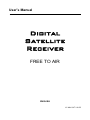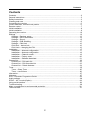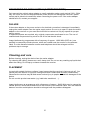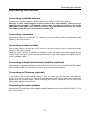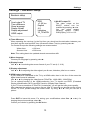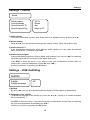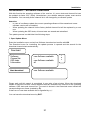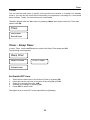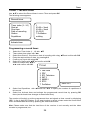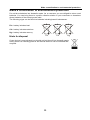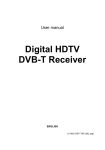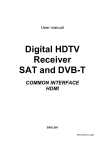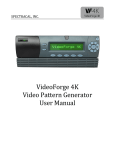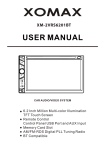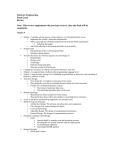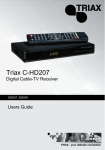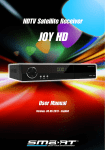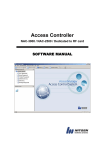Download LC Mini SAT V.0155 english
Transcript
Contents User’s Manual Digital Satellite Receiver FREE TO AIR ENGLISH LC Mini SAT V.0155 1 Contents Contents Contents .........................................................................................................................................2 General instructions .......................................................................................................................3 Safety Instructions ..........................................................................................................................3 Cleaning and care ..........................................................................................................................4 Connecting the receiver .................................................................................................................5 Control elements, front and rear panels ........................................................................................6 Remote control ...............................................................................................................................7 Initial installation .............................................................................................................................8 Initial installation .............................................................................................................................9 Operating the receiver..................................................................................................................10 Settings .........................................................................................................................................12 Settings – Receiver setup.......................................................................................................13 Settings – OSD Parameters ...................................................................................................14 Settings – Sound.....................................................................................................................15 Settings – DVB Subtitling .......................................................................................................15 Settings – Child lock ...............................................................................................................16 Child lock – device lock ..........................................................................................................16 Child Lock – changing the PIN ...............................................................................................16 Installation.....................................................................................................................................17 Installation – Antenna configuration.......................................................................................17 Installation – Antenna configuration.......................................................................................18 Installation – Channel search .................................................................................................19 Installation – Factory reset .....................................................................................................20 Installation – Software download............................................................................................21 Channel list ...................................................................................................................................23 Channel list – Edit main list ....................................................................................................23 Channel list – Edit favourites list ............................................................................................23 Channel list – Delete Antenna................................................................................................24 Timer.............................................................................................................................................25 Timer – Sleep Timer ...............................................................................................................25 Timer – record timer ...............................................................................................................26 Information....................................................................................................................................27 Videotext.......................................................................................................................................27 EPG – Electronic Programme Guide...........................................................................................28 Audio settings ...............................................................................................................................28 SPDIF – AC 3 mode (Option) ......................................................................................................28 Using serial interface....................................................................................................................28 Trouble-shooting...........................................................................................................................29 Make a contribution to environmental protection ........................................................................30 Technical data ..............................................................................................................................31 2 General instructions General instructions Warranty The period of warranty starts when buying the device. Please verify the exact date by sales check, delivery note, invoice, etc. Keep the documents carefully. Our warranty service refers to our warranty terms valid at the time of buying the apparatus. In case you require technical service please take or send the device to your specialised dealer. The unit is labelled with the CE-sign and therefore conforms with the general requirements of the European guideline 89/336 EWG concerning electromagnetic security. Dumping hint for packaging Any packaging material is recyclable and should principally be supplied to the recycling process. Packaging and wrapping materials as plastic foils, etc. should never be available for children. Safety Instructions Before installing your digital satellite receiver, all security and operating instructions should be read carefully. The User’s Manual should be retained for future reference. All operating and using instructions should be followed. Never allow children to operate this electrical device without supervisor. ENVIRONMENTAL CONDITIONS Protect the receiver against humidity, heat and cold. Allow 10cm space around the receiver for sufficient ventilation. Do not cover the receiver’s ventilation openings with items like newspapers, tablecloths, curtains, etc. . Do not place any objects filled with liquids, such as vases, on the satellite-receiver. Take care that no foreign bodies or liquids are getting into the device. Do not expose the set-top-box (receiver) to dripping or splashing liquids. CONNECTING TO ANTENNA Before connecting to the power supply the receiver must be cabled completely. Attention: The total current consumption of all devices (LNB, multiswitch, …) connected to the IF-Input must not exceed 300mA. The connected antenna must be grounded correctly. Please note the VDE prescriptions. 3 CONNECTING TO MAINS SUPPLY (SAFETY FEATURE!) Only connect the original mains adapter to a well reachable mains supply socket 230V~ 50Hz only. Do not tilt, do not use disproportionate power and do not damage the receiver’s power socket and its electrical connections when connecting the power cord. If the mains adapter should fail to fit, contact your supplier. FAILURE If the mains adapter or the power socket or its electrical connection is damaged, immediately unplug the mains adapter from the mains supply socket. Do not try to open or repair the mains adapter or the receiver on your own! Service must be carried out only by experts at a proper service centre. If replacement parts are required, only original components are allowed to use. The use of unauthorised components may result in risk of fire and electric shock. Image interfaces by programmes with a frequency of approx. 12480 MHz (DSF etc.) can possibly be caused by cellular phones, which are located near the receiver or the antenna cabel. If so the distance between receiver and telephone should be enlarged until the problems stop to emerge. Cleaning and care Before cleaning, unplug the device from the mains adapter. For cleaning the casing, please use a soft, damp cloth. Do not use any washing-up liquids that affect the casing. Do not spray a cleaner towards the receiver PLACEMENT In touch with certain furniture surfaces it may happen that the receiver’s feet may rub off. You should place the device on a proper underground that is stable and not easily inflammatory. Otherwise the receiver may fall and cause serious injury to people and serious damages to the device. Do not use this product near water (e.g. bath tube, wash bowl, …). Image interference at programmes with a frequency of approx. 12480 MHz may be caused by cellular phones, which are located close to the receiver or the antenna cable. If so the distance between receiver and telephone should be enlarged until the problems disappear. 4 Connecting the receiver Connecting the receiver Connecting a satellite antenna Connect your satellite system’s coaxial cable to the IF-INPUT DIGITAL socket (3). Warning: If, after connecting the receiver to the mains, the message ”short circuit or antenna input overload!” is displayed on the screen, then there is a short circuit in the LNB cable or the LNB. In this case the receiver must be disconnected from the mains immediately until the short circuit has been dealt with. Connecting a television Use a scart cable to connect the TV socket (5) on the receiver to the corresponding scart socket on the television set. Connecting a video recorder Use a scart cable to connect the VCR socket (4) on the receiver to the corresponding scart socket on the video recorder. When the video recorder is switched to playback mode, the video and sound signals will be relayed to the television via the receiver (loopthrough mode). This requires the digital receiver to be in standby mode. Connecting a digital multi-channel amplifier (optional) The receiver is optionally available with an AUDIO OUT socket (6) for a DOLBY DIGITAL signal. Use a suitable cable to connect this socket to your multi-channel amplifier. Connecting an IR mouse (optional) If you want to set up the receiver where it can’t be seen, you can connect a so-called IR mouse to the RJ-11 socket (7). This must be positioned in such a way that it can receive the signals from the remote control. When installing the receiver, always be sure to follow the safety and installation instructions. Connecting the mains adaptor Connect the DC plug ofthe mains adaptor supplied with the unit to the socket DC-INPUT +12V (2) on the receiver. 5 Control elements, front and rear panels Control elements, front and rear panels Front panel 1 1a Display Channel rEC. FAIL 4-digit display (optionally) shows channel number 2color LED shows ON/OFF status LED red Receiver in standby mode. green Receiver is ON Timer activated LNB short cut Rear panel 2 3 4 5 9 Connector for mains adapter 12VDC IF Input Digital – Connector for LNB VCR-Scart port for connecting to the video recorder TV-Scart port for connecting to the TV HDMI-Output for digital Audio and Video (optionally) Left side These connectors are optional. i.e. not all units have these connections. This depends on the configuration options of the receiver. 6 Optical Outputsocket for DOLBY DIGITAL-Signal. 7 RJ-11-Socket: Connection for an Infraredmouse and Interface for softwareupdate 8 RS232 interface for connecting to a PC in order to use further PC-based functions of the receiver 6 Remote control Remote control ON-/OFF-Key: Switches receiver in “Standby” or “Power On” mode Mute: Turns sound on/off 0-9 Numeric input of channel numbers. In Menu: Input of numeric parameters (frequency, etc.) i/EPG Displays Electronic Programme Guide (EPG) LIST Shows list of stations. VOL◄ ► Volume control In menu: Change parameters or scroll lists CHst Performs channel change (up/down). In menu: selects menu lines TV Switches between RADIO and TV mode RADIO Switches between RADIO and TV mode SWAP Activates last selected channel. In menu: Swaps between lists and replaces channels. OK In menu: Opens, confirms or modifies currently selected item EXIT Leave current menu or OSD (On Screen Display) MENU Activates main menu (back with EXIT) Red button In video and audio menus: Moves cursor downwards. Delete-function in menu “Channel list”. Green button No function. Yellow button Opens the information menu. Blue button (TEXT) Turns on video text F1 Activates Audio-menu F2 Activates Timer-menu No function No function 7 Initial installation How to insert batteries Open the cover at the rear side of the remote control. Insert two AAA type batteries (1.5V). Attention: Take care of appropriate +/- polarity! Note: If the operational range of the remote control is getting smaller, it indicates that the batteries are almost consumed. Always replace both batteries. Caution: Do not heat, disassemble or recharge the batteries. Consumed batteries are not allowed to be disposed in domestic refuse. They must be supplied to a facility, collecting and disposing exhausted batteries according to the EU environmental protection rules. Initial installation After reading the safety instructions (see chapter “safety instructions)” and finishing the actions explained in chapter “connecting the receiver” please use the supplied power cord for connecting the apparatus to the power supply. When running the receiver for the first time the “welcome menu” of the installation guide is displayed at the TV screen. It helps you installing the most important settings. Willkommen Language of the menu Menüsprache [1/8] In the first step of the installation guide please select your language by using s or t . Confirm your choice by OK. Deutsch English Italiano Polski Français Čeština Türkçe Country In the next step please select your country. Therefore press s t and then OK. If you want to get back to the language selection, you have to use the EXIT button. Welcome Country [1/9] NOTE: The choice of the country affects the the channel list sorting. Germany Austria Italy France Poland 8 Initial installation Initial installation Satellite Welcome In the last step please select the satellite whose channels are to be sorted first in the channel list (use s or t ). End the installation with OK. A correction of the previous settings can be carried out by pressing EXIT. Satellite Astra 19.2 Hot Bird Turksat 1C Sirius 2/3 Amos 1 Helas Sat 2 ATTENTION: If this installation is not finished (e. g. by power failure) or if the receiver is reset to factory default status, the apparatus starts with the Welcome screen again. - During summer time please adjust the time difference in menu „Receiver Setup“. It is necessary for displaying the times, EPG, … correctly and avoiding mistakes at timer records. - If you use a DiSEqC-Switch in your reception system you may need to adjust the preinstalled settings in menu Installation – LNB configuration. Following settings are preinstalled: DiSEqC Switch input A B C D Satellite Astra Hot Bird Sirius 2/3 Amos 1 9 19.2° Ost 13° Ost 5° Ost 4° West Operating the receiver Operating the receiver Switching receiver ON/OFF You can switch on the receiver by pressing OK, s t or by using one of the numeric buttons 1…0. The last activated channel will be displayed (e.g. 0015). The digital receiver is switched into standby mode by pressing . ATTENTION: Only by pulling the power cable the receiver is disconnected from the power supply completely. TV & Radio mode You can choose between the operation mode TV (viewing TV channels) and RADIO (listening to radio channels) by pressing RADIO. Volume control & Muting The volume level can be adjusted by pressing ◄ ► or VOL -/+ . The corresponding scale is displayed on the screen. Hint: - It is not possible to change the volume level while the menu is active. The volume control only affects the audio output at the TV, VCR and AUDIO ANALOG OUT ports of the receiver. By pressing the button you can totally switch off the audio output (muting). For switching on again, simply use the same button. Selecting a channel 1. Using the directional up/down keys To change the channels stepwise press the buttons s / t. In order to switch the channels quicker hold these buttons pressed longer. 2. Using the numeric keys (direct input) One or more digit channel numbers can be input by using the numeric buttons 0…9 and pressing OK. Not available channel numbers are ignored. 3. Using the channel list By pressing the LIST button the last activated channel list or favourite list is displayed. Browse the channel list by pressing ◄ / ► or s / t and activate the desired channel by pressing OK. 10 Operating the receiver When pressing key LIST twice the following menu appears: Select List Favourites List Radio List TV List Alphabetic List Favourites List: Radio List: TV List: Alphabetic List: Your personal list of favourite channels List of stored Radio channels List of stored TV channels List of stored TV or RADIO channels in alphabetical order. Choose the favoured list by pressing s / t and activate it by pressing OK. In alphabetic list mode the channels are sorted alphabetically. It helps you searching a certain channel. Therefore press LIST for displaying the alphabetic channel list and its char locator. Then enter the char locator menu by pressing SWAP. Use s t and ◄ ► for selecting the first letter of the searched channel and confirm by OK. If available the channel list shows the wished channel now. For re-entering the channel list press SWAP, for activating the channel use OK. 4. Swap from current channel to the previous one: Your receiver remembers the previous activated channel: - By pressing SWAP you can switch from the current to the previous channel - By pressing SWAP again switch back to the current channel Every time you perform a channel change, the title and start/stop time of the current and the following programme are displayed in the channel change OSD (on screen display). Thereby the scale of progression below the programme number signals the temporal progress of the current programme. If faded out you can display this information again by pressing OK. 11 Settings Settings The basic functionality of the receiver is defined in the Settings menu. Usually the default settings of this receiver enable a quick installation, especially when connected to a satellite antenna that is directed to the ASTRA 19.2° satellite. Merely the derivation of your local time against the GMT (Greenwich Mean time) time needs to be corrected, otherwise the displayed times may be wrong. Hint: At each on screen display the possible user inputs are explained in the help bar at the lower screen brink. By pressing ◄ and ► you can change the corresponding settings. When leaving a menu (EXIT button) you will be asked to store the performed modifications (Yes) or to keep the previous settings (No). Please choose one of these possibilities by pressing s t and confirm your choice by OK. Turn on the receiver by pressing . For entering the main menu, please press the MENU button. The main menu is displayed: Main menu Settings Installation Channel List Timer Information Press the OK button. The following menu is displayed: Settings Receiver Setup OSD configuration Sound Subtitle Parental Lock The first line Receiver Setup is marked. Choose this menu item by pressing st and confirm by OK. 12 Settings Settings – Receiver setup Receiver setup Scart output TV Time difference Menu language Display format Display adjustment HDMI output RGB +1.00 hrs English 4:3 Letterbox 22_720x576i 1) SCART output TV The video output at the SCART socket can be modified by pressing ◄ or ►. You can select among following options: CVBS, RGB [Option], YUV or Y/C. 2) Time difference When operating the receiver for the first time you should set the derivation between your local time and the received GMT time (Greenwich Mean Time) by pressing ◄ or ►. For Central Europe the following settings are recommended: Winter time: Summer time: +1.00 hour +2.00 hours Note: This setting has to be updated at each summertime shift. 3) Menu language Choose your language by pressing ◄ or ►. 4) Display format Use ◄ or ► for selecting the screen format of your TV set (4:3, 16:9). 5) Display adjustment Use ◄ or ► for adjusting the video signal: pan & scan, letterbox, pillar box or centre. 6) HDMI output (optionally) If your receiver is connected to the TV by a HDMI-cable, than in this line of the menu the digital video-format is indicated. Use ◄ or ► for changing the video-format (720x576p, 1920x1080i, 1280x720p). For an optimal function of the HDMI-connection your TV should use EDID- (Extended Display Indentification DATA) and DDC-function (Display Data Channel). If your TV has a resolution of 720x576i (i=interlaced), you will get the best picture quality. After changing the settings you see no picture. After 2-3 seconds you should see the picture on the TV, if not, please change the video-format by using ◄ or ► until you can see a picture. Press EXIT to leave this menu. For storing your modifications select Yes (◄ or ►), for keeping the previous settings select No. Confirm your choice by pressing the OK button. 13 Settings Settings – OSD Parameters For entering the OSD configuration menu, please select menu item OSD configuration in the Settings menu (see page 13) and press OK. The following menu appears: OSD configuration OSD transparency Display time OSD colour 10 % 5s blue 1) OSD transparency: You can set the transparency of the on screen graphics by pressing ◄ or ►. 2) Display time: By using ◄ or ► you can modify the display duration of the channel change graphics (1-10 seconds). 3) OSD colour: You can choose the colour of the OSD display by pressing ◄ or ► . Press EXIT to leave this menu. If you want to store your modifications select Yes by pressing ◄ or ►. For the restoring the previous settings you have to choose No. Confirm your choice by using OK. 14 Settings Settings – Sound Sound Initial volume Sound settings Sound channel TV Sound channel Dig 100 % Stereo deu Same as TV 1) Initial volume The initial volume after a power reset of the receiver is adjusted here by pressing ◄ or ►. 2) Sound setting Using ◄ or ► you can activate following audio modes: Stereo, Mono left or Mono right. 3) Audio channel TV If the broadcasted programme offers different audio options you can select the desired audio output at the TV Scart by keys ◄/►. 4) Audio channel digital If the broadcasted programme offers a digital audio channel, you can use ◄/► for selecting the audio signal that is to be output at the digital audio port. Press EXIT to leave the menu. If you want to save your modifications choose Yes, for restoring the previous parameters choose No (keys ◄/►). Confirm your choice by pressing the OK button. Settings – DVB Subtitling Subtitle Subtitle Subtitle language Off - 1) Subtitle By using ◄/► you can activate/deactivate the display of DVB subtitles (if transmitted). 2) Language of the subtitle To select the language of the subtitle you must use ◄ or ►. If there is no subtitle available this is indicated by “-“. Use EXIT to leave the menu. If you want to save the modifications choose Yes, for restoring the previous parameters choose No (keys ◄/►). Confirm your choice by pressing the OK button. 15 Settings Settings – Child lock Your receiver is equipped with a child lock. This secures the receiver against unauthorised use. When the child lock ist activated, the receiver can only be switched on after entering a 4digit PIN code. In the Main menu, use the CH▲▼ buttons to move the cursor to the line Child lock and press the OK button. Child lock – device lock To activate or deactivate the device lock, move the cursor to the line Device lock and press OK. The following menu will appear: Use the VOL◄► buttons to switch the device lock on or fof. When the lock is activated, the PIN code must be entered when switching on the receiver. Press EXIT to leave the menu. Use the VOL◄► buttons to choose whether you want to store the changes made (Yes) or keep the previous settings (No). Confirm your choice with the OK button. Child Lock – changing the PIN To change the PIN code, move the cursor to the line Change Pin and press OK. The followin menu will appear: The PIN code is set at the factory to 0000. Using the code 9976, the receiver can always be switched on, regardless of what PIN code has been set. Use the CH▲▼ buttons to move the cursor to the line New PIN and press the OK button. Use the 0-9 buttons to enter a 4 digit PIN code, the press OK. Use the CH▼ button to move the cursor to the line Confirm PIN and press the OK button. Now confirm your entry by entering your chosen PIN code one more time, then press OK. Press Exit to leave the menu. Use the VOL◄► buttons to choose whether you want to store the changes made (Yes) or keep the previous settings (No). Confirm your choice with the OK button. WARNING You must not forget the PIN code. Should this happen, please contact your specialist dealer! 16 Installation Installation This digital receiver is pre-installed already and is ready for use with most satellite antennas and LNB configurations without further fittings. Changes in menu LNB configuration directly effect the reception characteristics of your receiver and should only be done by specialists. After entering the Main Menu, select line Installation by using st and confirm with OK. The following menu is displayed: Attention: If DiSEqC mode “DiSEqC 1.0” is selected in the LNB configuration menu, the line Motor settings is not displayed. Press st to select the desired menu item and confirm with OK. Installation Antenna configuration Channel search Factory reset Software download Motor settings Installation – Antenna configuration Choose the required line by pressing st and enter your preferred settings with OK. Antenna configuration Antenna Antenna power LOW band HIGH band DiSEqC switch Toneburst switch 1 Astra 19.2 On 9.750 10.600 A A DiSEqC mode DiSEqC 1.2 17 Installation Installation – Antenna configuration 1) Antenna: Contains all available satellites. By using ◄ or ► you can select the satellite your LNB is directed to. After pressing OK you can rename the selected satellite name. 2) Antenna power Here you can switch on/off the supply voltage for the LNB (◄ or ►). 3) LOW Band The oscillator frequency for LOW band can be fine adjusted by pressing ◄ or ►. For directly entering the frequency press OK and use the numeric buttons 1-0 then. 4) HIGH Band The oscillator frequency for HIGH band can be fine adjusted by pressing ◄ or ►. For directly entering the frequency press OK and use the numeric buttons 1-0 then. 5) DiSEqC switch If your receiver is connected to a satellite antenna system that receives several satellites (multi feed antenna system) via a DiSEqC controlled switch unit: Specify the input of the DiSEqC switch, where the selected LNB (line 1) is connected to (◄/►). 6) Toneburst switch If your receiver is connected to a satellite antenna system that receives two satellites (multi feed antenna system): Specify the input of the A/B-Switch where the selected LNB (line 1) is connected to (◄ or ►). 7) DiSEqC mode Choose the required DiSEqC mode by pressing ◄ or ►. For fixed antennas select DiSEqC 1.0, for motorized antennas DiSEqC 1.2 is required. Press EXIT to leave the menu. If you want to store the modifications choose Yes by pressing ◄ or ►. For the previous settings you have to choose No. You confirm the new settings by pressing the OK button. Attention: If you have selected DiSEqC mode “DiSEqc 1.2” than the menu item Motor settings appears in the previous menu Installation. There you will find all necessary parameters for setting up your motorized antenna system (see page 23). 18 Installation Installation – Channel search This digital receiver is pre-programmed with most digital TV- and RADIO channels of following satellites: - Astra 19.2° East, - Hot Bird 13° East, - Türksat 1C 42° East, - Sirius 2/3 5° East, - Amos 1 4° West, - Hellas Sat 2 39° East If you want to see a list of all programmed channels just open the channel list for TV or RADIO mode by pressing LIST. As the broadcasters quite often add new channels to their downlinks or change the parameters of already distributed channels, we recommend to perform a channel search every now and then. For getting into the corresponding on screen dialog, please enter the Main Menu (key MENU); from there step into the Installation menu, select line Channel search and press OK for entering the Channel Search menu: Channel search Satellite Search mode Encrypted Frequency Polarisation Symbol rate Astra 19.2 Transponder No 12.187 GHz Horizontal 27.500 MS QPSK FEC BER: 0 Start scan Level: 234 C/N: 9dB 19 Installation Channel search 1. Press st for moving the cursor to line satellite. There select the satellite you want to scan (◄ or ►). 2. Move the cursor to line search mode (st). There use ◄/ ► for selecting the desired search mode. Transponder: In this mode a certain transponder (channel) is scanned only. Therefore you have to specify this transponder by entering its frequency, polarisation and symbol rate. Satellites: In this mode all stored transponders of the selected satellite are scanned for new channels. 3. In line Encrypted you can specify whether you want to search for encrypted channels, too. No = encrypted channels are ignored Yes = encrypted channels are searched, too The following settings are used only in search mode Transponder. 4. Frequency: For entering the frequency of the desired transponder please select line Frequency. Then press OK and use the numeric input buttons 1…0 for entering the 5 digit frequency. Confirm your inputs by OK. 5. Polarisation: In menu item Polarisation you can set the polarisation (vertical or horizontal) of the desired transponder by using ◄ or ►. 6. Symbol rate: For entering the symbol rate of the desired transponder please select line Symbol rate. Then press OK and use the numeric input buttons 1…0 for entering the 5 digit symbol rate. Confirm your inputs by OK. For starting the Channel search please navigate to line Start scan (keys CH st) and press the OK button on your remote control. Now a new menu is displayed with two lists displaying the founded TV and RADIO channels. Thereby the „Status:“ graphic keeps you informed on the progression of the channel search: - Status scan => search algorithm is active - Status end => search algorithm is finished You can leave this menu by pressing EXIT. If not finished, the channel search algorithm is aborted. If new channels are found, you are asked to store them (Yes). Select your choice by ◄/► and confirm with OK. If selected YES the new channels are stored at the end of the channel list now. Chapter Channel List (page 25) describes how to sort the channel list. Installation – Factory reset This menu item allows you to reset the receiver to its default factory status. Afterwards the receiver starts up with the Welcome Screen (initial installation) again. 20 Installation Installation – Software download With this function the operating software of the receiver, it´s menu texts and channel list can be updated via Astra 19.2” (East). Nevertheless, your satellite antenna system must receive this satellite. Your currently active channel list is not changed by a software update. Attention: In case of a software update the current operating software will be erased and a new software version will be installed. When updating the channel list the factory default channel list will be replaced by a new one. When updating the OSD texts, all menu texts are erased and actualised. The update process is subdivided into following steps: 1. Open Update Menu: Enter the Installation menu, select line Software download and confirm with OK. The Download menu for controlling the update process is opened and the search for the download channel starts automatically. Download Software Channel list OSD texts Information new Software available new Software available all Start download new Software available a x a Please wait until this search is completed. It may take a few minutes. When the download stream is found the receiver verifies whether there are available new versions of the operating software, OSD texts and channel list. The result is shown in the Download menu behind the corresponding menu items (marked by µ). If there are no new data available this is signalled by a „-“. You can leave the download menu by EXIT. 21 Installation 2. Selection of available data: Depending on their availability in the update stream you can select the download of following data by pressing t s: a.) Software: Operating software b.) Channel list: Channel list c.) OSD texts: All menu texts displayed on the screen d.) Information: Information concerning the available download data e. g. version number, innovations, etc.. If you want to update one of the options a.) to c.) press OK at the corresponding menu item. If required by the receiver, it may happen that there are selected additional menu items automatically. In line Information data (keys ◄ ►): All : None: Software: OSD texts: Channel list : you can specify, if you want to receive further information on the selected Information on all available data Information on none of the available data Information on the new software version. Information on the new menu texts. Information on the new channel list. Hint: If you like to read these information before doing the update, please leave menu items a.) to c.) inactive (µ) and specify the desired information at d.). Then start downloading these data. When received, you can view the information at menu items a.) to c.) by pressing the yellow button. For leaving the corresponding on screen graphic use EXIT please. 3. starting the update: The update-/download process is started as follows: - select the desired data pressing OK at a.), b.) or c.) (mark changes from µ to 4) - select None at menu line Information (keys ◄ or ►). - Start the update procedure by pressing OK in line start download. You are informed about the download process immediately when the first data are received. As the reception of the data happens blockwise, several minutes may pass between the single data blocks. When the first and second data block are received (100%), the data are stored. The storage process is signalled by flashing the numbers in the LED display. Please wait until all data blocks are received. When the update is completed, the receiver automatically restarts and turns into Stand By mode. Attention: As long as the storage process has not begun, the download can be cancelled by pressing EXIT at any time. When the first data have been stored cancelling is no longer possible. An interruption of the update process (e. g. by pulling the power cable) may damage the operating software receiver and the receiver does not work any more! Hint: If the download includes a new channel list, the receiver needs to be reset to factory default status for activating this list (after download is completed and receiver was restarted). 22 Channel list Channel list You can resort and/or erase TV and radio channels found in the course of an automatic channel search. This function is available for all TV and radio channels. For entering the corresponding on screen dialog, please press the Menu key to enter the Main Menu, then select menu item Channel List and confirm with OK. Following sub-menu appears: Channel list Edit main list Edit favourites list Delete antenna Channel list – Edit main list This sub-menu enables you to erase or move certain channels in the channel list. For entering this menu simply enter OK at line Edit main list. a) Erase channels Select the channel to be erased with s t and mark it with OK. You can select more channels by pressing s t and OK. To erase them press the red button. b) Sort channels Select the channel to be sorted by using s t and mark it with OK. You can select further channels by pressing s t and OK (max. 20 channels can be selected at the same time). Use s t to select the position where to insert the marked channels and confirm with the yellow button. Channel list – Edit favourites list This sub-menu allows you to add your favourite channels to the favourites list. Therefore please press OK in line Edit favourites list. Now two lists are displayed: - the Main list: all stored channels are listed (max. 4000). - the favourites list: contains your favourite channels (max. 4000). Now you can select your favourite channels from the Main list and copy them into the favourites list: Select the channels you like to add to the favourites list by using s t and mark them with OK. Then press button SWAP to enter the favourites list. There use s t to select the position where to insert the channel and press OK. With SWAP you return to the main list again. Use EXIT to leave the channel list menu. By pressing VOL◄► you can store your modifications (Yes) or keep the previous settings (No). Confirm your choice by OK. In radio mode you can create your own favourites list for radio programmes, too. 23 Channel list Channel list – Delete Antenna This dialog allows you to delete all channels of the selected satellite from the channel list. Therefore please enter menu channel list and select menu item Delete Antenna (OK). Delete Antenna Select the satellites to be erased with s t and mark them with OK. For erasing their channels from the channel list please press the red button on your remote control. For leaving this menu please press EXIT. If the “Save?” popup appears, please select if you want to store your modifications (Yes) or keep the previous settings (No). Confirm your choice by pressing OK. 24 Timer Timer You can use the sleep timer to specify a time at which the receiver is to switch into standby mode or you can use the record timer functionality to programme a recording for a connected video recorder. Totally 10 record timers can be activated. Therefore please enter the Main menu by pressing Menu; then select menu item Timer and confirm with OK. Timer Sleep timer Record timer Timer – Sleep Timer In menu Timer use the s t buttons to select line Sleep Timer and press OK. The following menu appears: Sleep timer Switch-off time 00:00 o`clock Activate timer Set Switch-OFF time: 1. 2. 3. 4. 5. Enter the time edit mode in line Switch-off time by pressing OK Insert the time the receiver is to switch off by using 0-9 and OK Select line Activate timer with st Activate your settings by pressing OK Press EXIT to leave menu. The digital receiver turns OFF at the specified time (Standby). 25 Timer Timer – record timer Use s t to select line Record timer in menu Timer and press OK. The following menu appears: Record timer Timer index (1...10) Start at Stop time Date of recording Station Repetitions 1 00:00 o`clock 00:00 o`clock 21.09.05 7 ProSieben nothing Activate timer Programming a record timer: 1. 2. 3. 4. 5. 6. 7. Select line Timer index (1...10) with st There select timer place with ◄ ► Select lines Start at , Stop time or date of recording with using st and confirm with OK Enter the required time or date by pressing 0-9 Confirm your input with using OK Select line Station with st and confirm with OK Select a channel with st or ◄ ► and confirm with OK . TV List 1 2 3 4 5 6 7 8. 9. Das Erste ZDF RTL Television SAT.1 KABEL1 RTL2 ProSieben Astra 19.2 Select line Repetitions with st and use ◄ ► to specify the number of repetitions of this record. Select line Activate timer and activate the programmed record timer by pressing OK there (text Activate timer changes to Deactivate timer). The receiver will switch on at the programmed time and signals a timer record by displaying “rEC.“ in the 4 digit LED Display. If you want to abort a record, please enter the record timer menu and deactivate the timer by pressing the Deactivate button. Hint: Please make sure that the local time of the receiver is set correctly and the video recorder is programmed, too. 26 Information Information Enter the main menu, there use s t to select line Information and press OK. In the upper section of the menu the channel parameters of the activated channel are displayed. In the lower section of the menu the signal qualities are displayed. - Level: - C/N: The further the bar turns right the better the reception. The further the bar turns right and the higher the dB value, the better the signal quality. Hint: The power of the signal depends on the antenna set up and also on the currently activated channel. Please remember this if you want adjust your antenna by controlling the signal power. After pressing the ◄ ► or the yellow buttons two further charts with channel, software and hardware information are displayed. With PR +/- or st and BACK you can change the channel. Use EXIT to leave this menu. Videotext Press the TEXT button to display the videotext of the current channel. The first site to be seen is site number “100“. In order to view a specific page, use the buttons 0-9 to enter the three-digit page number. Your input is displayed in the left corner on the screen. When the site number is input completely the receiver starts to search the corresponding site. Because the video text sites are sent site by site it may take some seconds until the required site is found. Enter “100” at any time to return to the home page of the videotext. You may use st to quickly page through the complete videotext section of a particular TV channel. If you press the TEXT button again you can switch into the mixed mode (background transparent). Use the TEXT button to return to the normal mode. For leaving the video text please press EXIT. 27 EPG – Electronic Programme Guide EPG – Electronic Programme Guide Almost all TV and radio broadcasters provide further information on their programme. Your receiver stores and decodes these data and displays them in the so called Electronic Programme Guide (EPG). This programme preview is activated by using the EPG button. The appearing list contains all programmes of the current channel. With s t or ◄ ► you can select the programme you want to be informed about. You can get more detailed information by pressing OK. Also you can use the EPG list to program a record timer very easily: Just press the yellow button and activate the record timer in the corresponding menu. Please use EXIT to leave this on screen dialog. Audio settings If a certain channel offers different audio options (e.g. languages) these are displayed in the audio sub-menu of the channel change on screen graphic. With the red button on the remote control you can select the desired option/language. Activate your choice by OK. [1/2] German English SPDIF – AC 3 mode (Option) If a channel offers a digital audio sound (SPDIF/AC-3) this is displayed in the audio sub-menu of the channel change graphic, too. By using the red button on your remote control you can select this AC-3 mode and activate it (OK). [1/2] German AC-3 If you own a HIFI amplifier and a digital Audio signal is broadcasted by the provider you can enjoy this excellent sound. Therefore you have to connect the DIGITAL AUDIO port of the receiver with the corresponding input port of your amplifier. Using serial interface The serial data interface offers you the possibility to connect the receiver to a PC. Therefore you need a PC and serial cable with 1:1 pin assignment (i.e. all pins are connected directly). Via this connection you can perform software updates and channel lists up- and downloads. The required information and software tools are available at the manufacturer’s homepage. 28 Trouble-shooting Trouble-shooting Every electric device can have a malfunction. It does not automatically mean that it is defective. In most cases it happens because of a feed cable, plug-and-socket connections or access mistakes. Please control the following items before taking the receiver to your specialised dealer: Problem Possible causes Receiver can not be Mains adapter not connected to turned ON mains No or bad picture No audio Remote control does not work Help, Tips Check if power cord is plugged in correctly. Try another electric device at the same power socket. Check batteries Batteries of the remote control are not inserted / inserted faulty TV set is running on wrong Check set up of the TV set channel Scart cable is damaged or plugged in incorrectly Replace or plug in the Scart cable correctly Volume is set too low Cable damaged or plugged in incorrectly Distance to big Increase volume Check cable and ports Come closer to receiver, point remote control directly towards receiver Insert batteries correctly Batteries are exhausted or inserted incorrectly IR receiver is covered or not Remove barriers between reachable by the IR signal remote control and receiver Timer is activated Deactivate timer Time is displayed wrongfully Timer is activated at the wrong time Channel Change On Screen graphic shows: „short circuit or overload at the antenna input“ Interference at programmes with a frequency at about 12480 MHz No picture, Channel change on screen graphic shows ”No valid signal!” Difference between local time Enter menu Receiver setup and and GMT is set incorrectly. set time difference correctly Difference between local time Enter menu Receiver setup and and GMT is set incorrectly. set time difference correctly Coaxial cable damaged Check coaxial cable and F-plug LNB damaged or defective Check or exchange LNB Interference may be caused by cellular phones (DECT) near the receiver Eep more distance between cellular phone and receiver/antenna cable. Cable is defect or plugged in incorrectly Channel has changed transponder Satellite antenna is not installed correctly Incorrect Settings in menu „Settings“ Check cable and ports 29 Perform channel search Re-Adjust satellite antenna Correct settings or restore the factory default status Make a contribution to environmental protection Make a contribution to environmental protection Do not throw batteries into domestic waste. As a consumer you are obliged to return used batteries. You can bring them to a public collection station in your commune or elsewhere where batteries of the same type are sold. The following signs can be found on batteries including harmful substances: Pb = battery includes lead Cd = battery includes cadmium Hg = battery includes mercury Hints for disposal Pb Cd Hg If your device is once disused you should not just throw it into domestic waste. Surely there is a collecting point for old devices where it can be collected and recycled. 30 Technical data Technical data General Fast-OSD EPG Channel list editor Channel search Further details Hardware CPU HDMI Video · 4000 channels · 30 satellites (individually activate able) · On screen video text and VBI video text · quick channel change (zapping) · no delay at on screen graphic display · big type for better readability · concise help for all menus · OSD transparency and OSD display duration adjustable · Electronic Programme (EPG) · copy, replace, delete · blockwise operations · automatic channel search · identification of encrypted channels · manual channel search · DiSEqC control (Level 1.2) · Display for signal strength and quality · Separate audio output settings for SCART and Digital · SWAP function · Plug & Play by pre-programmed channel list for Astra 19,2° East, Hot Bird 13° East, Türksat 1C 42° East, Sirius 2/3 5° East, Amos 1 4°West and Hellas Sat 2 39° East · DVB subtitling · Software updates via satellite · DATA interface for updates and channel list transfer; updates available via website · 32 bit RISC CPU · with Upscaler (optionally) · 2 × SCART with FBAS, Y/C, YUV or RGB support (Optionally) · 16:9 signal · Audio-DAC (Optionally) · Optical audio out (Optionally) · Volume control · VCR connection to TV Audio Reception Handling Power requirement Batteries for remote control Surrounding temperature Dimensions Weight · 2 – 45 MSym/s · DiSEqC 1.0 und DiSEqC 1.2 control · Remote control, rare panel control · +12 Volt · Standby mode about 6W · 2x1.5V (size AAA) · +5°C to +40°C · B x H x T: 230 x 35 x 140 mm · Ca. 580g Subject to change without prior notice. Errors in interpretation excepted. 31