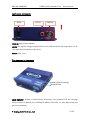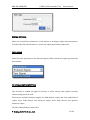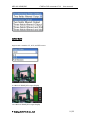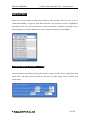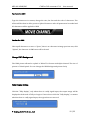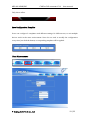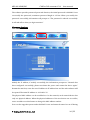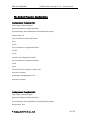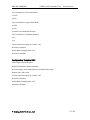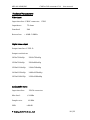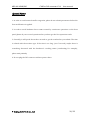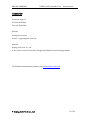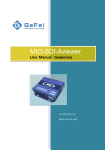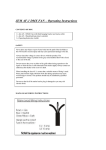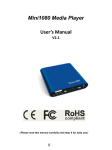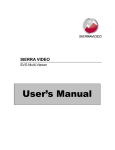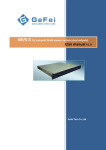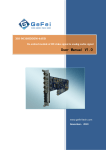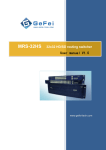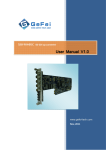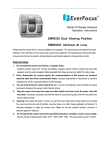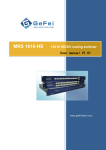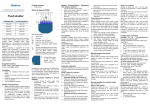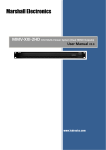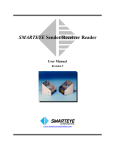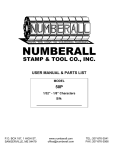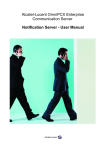Download V3.4 User Manual - Elpro Video Labs
Transcript
MIO AV-HDMI/DVI CVBS to HDMI/DVI converter V3.4 User Manual Beijing Gefei Tech.Co.,Ltd Copyright Copyright © 2009 Gefei Tech. Co., Ltd. All rights reserved. This document may not be copied in whole or in part. Trademarks Gefei-Tech,Magi,MIO,VIO,XIO,MVS,MRS are either registered trademarks or trademarks of Gefei Tech. Co., Ltd in China and/or other countries. Other trademarks used in this document are either registered trademarks or trademarks of the manufacturers or vendors of the associated products. Disclaimer Product options and specifications subject can be changed without notice. The information in this manual is furnished for informational use only, is subject to change without notice, and should not be construed as a commitment by Gefei Tech. Co., Ltd. Gefei Tech. Co., Ltd assumes no responsibility or liability for any errors or inaccuracies that may appear in this publication. Content Description ............................................................................................... 1 Features ................................................................................................... 1 Panel Description ..................................................................................... 2 How to connect the device ...................................................................... 4 WEB control software instructions .......................................................... 4 How To Use The Remote Control Software ............................................. 4 Attention before use ................................................................................ 4 Login ........................................................................................................ 7 System Settings ........................................................................................ 8 User Management ................................................................................. 13 Network Settings ................................................................................... 14 The Default Template Configuration ...................................................... 16 Technical Parameters: ............................................................................ 18 Special Notice ........................................................................................ 20 Contact Us.............................................................................................. 21 MIO AV-HDMI/DVI CVBS to DVI converter V3.4 User manual Description MIO AV-HDMI/DVI is a miniature high quality video/audio interface converting analog composite video signal to digital RGB (DVI-D/HDMI) for LCD or PDP. MIO AV-HDMI/DVI supports video and audio monitor and alarm indicator, supports 4:3, 16:9 and full screen output mode. The signal’s UMD, Tally and VU indicator position can be set freely. MIO AV-HDMI/DVI fully supports WEBSERVER, by which configuration and operation can be done conveniently. MIO AV-HDMI/DVI is a cost-effective device for constructing video/audio monitoring or display system. Features Analog composite video signal input Video and audio signal auto detecting and alarming, such as video/audio lost, frozen, black video, and audio mute Programmable UMD name Four channel VU meters indication Built-in WEBSERVER 4:3, 16:9 and full screen display modes support © Beijing Gefei Tech.Co., Ltd 1 / 22 MIO AV-HDMI/DVI CVBS to DVI converter V3.4 User manual Panel Description: RIGHT PANEL INTERFACE: Ethernet Audio IN DVI-D OUT Output resolution: 1024x768x60p,1280x768x60p 1280x720x60p,1280x800x60p 1280x1024x60p,1366x768x60p, 1400x1050x60p,1680x1050x60p 1920x1080x50p,1920x1080x60p Network:Default IP address is 192.168.1.76 © Beijing Gefei Tech.Co., Ltd 2 / 22 MIO AV-HDMI/DVI CVBS to DVI converter V3.4 User manual LEFT PANEL INTERFACE: DC IN GPI IN CVBS IN CVBS IN: Support PAL standard GPI IN: GPI signal is a trigger signal, which used to indicate TALLY. The tripper level is 3.3V (The input level should lower than 3.3V). Power: 9VDC, 1.6A THE CONTROL OF TOP PANEL LOAD DEFAULT settings RESOLUTION LOAD DEFAULT:Return to Default factory Parameters. The parameters on the web page will be restored to default ones, including IP address (192.168.1.76) ,Mac address and user password (000000). © Beijing Gefei Tech.Co., Ltd 3 / 22 MIO AV-HDMI/DVI CVBS to DVI converter V3.4 User manual RESOLUTION : Output Resolution Select. The selection of resolution is among 1024x768x60p, 1280x720x60p, 1280x768x60p. How to connect the device DVI CVBS WEB control software instructions Connect the output lines, input lines and the current network must be 100M How To Use The Remote Control Software ATTENTION BEFORE USE: MIO AV-HDMI/DVI has a built-in WEBSERVER, so user could deploy it by Internet Explore easily if connect it through CAT5 cable. The default IP address: 192.168.1.76. The default user name: admin The default password: 000000 Before you open the Internet Explore, please ensure your Internet Explore has been configured follow the step: The methods to install Text ActiveX plug if there are needed. Double click IE, choose Tools/ Internet Options, and then appear the dialog below. © Beijing Gefei Tech.Co., Ltd 4 / 22 MIO AV-HDMI/DVI 1 CVBS to DVI converter V3.4 User manual 2 3 6 You can configure the Web following a few steps below: Choose Security label. Click trusted sites. Click the Sites button to appear the dialog below. 4 5 Add this Web Site to the zone, and then click Add button. Please do not check the box which requires server verification (https :) for all sites in this zone. Then click OK. © Beijing Gefei Tech.Co., Ltd 5 / 22 MIO AV-HDMI/DVI CVBS to DVI converter V3.4 User manual Click the Custom Level button to appear the dialog below. 7 8 Enable “Download unsigned ActiveX controls”. Enable “Initialize and script ActiveX controls not marked as safe”. Enable “Run ActiveX controls and plug-in”. © Beijing Gefei Tech.Co., Ltd 6 / 22 MIO AV-HDMI/DVI CVBS to DVI converter V3.4 User manual 9 Input “192.168.1.76/dvipro.cab” in the address bar of IE, and press Enter. Here appears a pop-up dialog box, which is required to save the CAB files. Choose the route to save it in the local disk. After extracting the file folder, run the install file inside it. The install is successful when the window below appears. After finish the entire settings, click OK to exit Internet Options. Then open the IE Brower again. Now you can upload the text successfully. Login The default user name: admin. The default password: 000000. © Beijing Gefei Tech.Co., Ltd 7 / 22 MIO AV-HDMI/DVI CVBS to DVI converter V3.4 User manual SYSTEM SETTINGS There are several basic parameters on the left part of web page. Adjust these parameters if needed. Click the Submit button to ensure the adjusted parameters take effect. INPUT SOURCE Select the video type between the External Signal (CVBS) and the test signal generated by this machine. DE-INTERLACING FILTER SETTINGS This function is suitable for high-end customs to make motion video played smoothly without tailing and saw tooth. The function includes interlaced output, two fields filtered output, and three fields filtered output, three fields filtered and enhanced output, three fields filtered and dynamic enhanced output. Click the submit button to take effect. © Beijing Gefei Tech.Co., Ltd 8 / 22 MIO AV-HDMI/DVI CVBS to DVI converter V3.4 User manual ASPECT RATIO Aspect ratio contains 4:3, 16:9, and full screen. 4:3 MIO AV-HDMI/DVI output display 16:9 MIO AV-HDMI/DVI output display © Beijing Gefei Tech.Co., Ltd 9 / 22 MIO AV-HDMI/DVI CVBS to DVI converter V3.4 User manual OUTPUT RESOLUTION There are several output resolutions provided by this machine. The max one is up to 1920x1080px60Hz. It supports LCD EDID detection. The matched ones are highlighted with white area. The system will monitor the best matched resolutions of display screen automatically, and sets the ultimate one as the output resolution in the template. VIDEO/AUDIO ALARM DETECTION THRESHOLD Set the detection threshold according the needs to alarm of video frozen, video black and audio mute. The device also provides the detection of video losing, audio overload, and audio losing. © Beijing Gefei Tech.Co., Ltd 10 / 22 MIO AV-HDMI/DVI CVBS to DVI converter V3.4 User manual Position of Audio Meters Settings Adjust the position of left and right audio meters by entering an X-axis value and a Y-axis value. The origin point starts on the upper left corner of the screen. Position of the Video Window Settings Adjust the position of video window by entering an X-axis value and a Y-axis value. The origin point starts on the upper left corner of the screen. Design UMD This area includes 2 parts: one is character editing area, and the other one is preview area. You can create characters, edit the size and color, and preview the UMD effect real time. © Beijing Gefei Tech.Co., Ltd 11 / 22 MIO AV-HDMI/DVI CVBS to DVI converter V3.4 User manual To create the UMD Type the characters in content, change the size, the font and the color of characters. The effects will be show in effect preview. Upload characters after all parameters be settled and all characters will be applied in UMD. To clear the UMD Clear up all characters or enter a ”Space”, there is no character in image preview area, click “Upload”, the character in UMD area will be cleared. Change UMD Background The UMD picture allowed to upload is 32bits TGA format with Alpha channel. The size of picture is 720x60 pixels. You can change the UMD background picture freely. Tally Display Setting Click the "Tally display", only when there is a tally signal input, the output image will be displayed at both ends of Tally red region. If users do not click the "Tally display", no matter whether there is a tally signal input, the region does not turn red. © Beijing Gefei Tech.Co., Ltd 12 / 22 MIO AV-HDMI/DVI CVBS to DVI converter V3.4 User manual Tally shows effect: Save Configuration Template Users can configure 3 templates with different settings for different use, to suit multiple devices work in the same environment. Users do not need to modify the configuration every time. Just click the button, corresponding template will be applied. USER MANAGEMENT © Beijing Gefei Tech.Co., Ltd 13 / 22 MIO AV-HDMI/DVI CVBS to DVI converter V3.4 User manual The software provides password-protected function, the initial password is 000000. Users can modify the password; maximum password length is 12 bits. When you modify the password successfully, information will prompt as "The password is altered successfully. It will take effect when you login next time." NETWORK Settings Modify the IP address, if modify successfully, the information prompts as “Network has been configured successfully; please turn down the power and restart the device again.” Restart the mini box, enter the new IP address in IE address bar and the web software will be opened. The initial IP address is: 192.168.1.76. The physical MAC address can be modified too. In the network, each network device has only one physical address. When the physical addresses of the two devices are in conflict, users are able to use this feature to change the MAC address number. User can also upgrade system under this label. Power and network cannot be cut off during © Beijing Gefei Tech.Co., Ltd 14 / 22 MIO AV-HDMI/DVI CVBS to DVI converter V3.4 User manual upgrading. When system is upgraded successfully, please turn off the power and restart the device. © Beijing Gefei Tech.Co., Ltd 15 / 22 MIO AV-HDMI/DVI CVBS to DVI converter V3.4 User manual The Default Template Configuration Configuration Template NO.1 Video input=External signal Output Resolution=1280x1024x60p De-interlacing= three fields filtered and Enhanced Output Output ratio: 4:3 Top Coordinates of left Audio Meter x=8; y=10; Top Coordinates of right Audio Meter x=782 y=10; Position of the Playback Window Top Coordinates of Playback Window x=60 y=10 Frozen Pixel Percentage in a frame =80 Duration=1000ms Audio Mute Sampling Rate =95 Duration=1000ms Configuration Template NO.2 Video input=External signal Output Resolution=1280x1024x60p De-interlacing= three fields filtered and Enhanced Output Output ratio: 16:9 © Beijing Gefei Tech.Co., Ltd 16 / 22 MIO AV-HDMI/DVI CVBS to DVI converter V3.4 User manual Top Coordinates of left Audio Meter x=766; y=20; Top Coordinates of right Audio Meter x=854 y=20; Position of the Playback Window Top Coordinates of Playback Window x=2 y=1 Frozen Pixel Percentage in a frame =80 Duration=1000ms Audio Mute Sampling Rate =95 Duration=1000ms Configuration Template NO.3 Video input=External signal Output Resolution=1280x1024x60p De-interlacing= three fields filtered and Enhanced Output Output ratio: full screen Frozen Pixel Percentage in a frame =80 Duration=1000ms Audio Mute Sampling Rate =95 Duration=1000ms © Beijing Gefei Tech.Co., Ltd 17 / 22 MIO AV-HDMI/DVI CVBS to DVI converter V3.4 User manual Technical Parameters: Video input Input interface: 1*BNC connector,CVBS Impedance: 75 ohms Standard: PAL Return loss: ﹥40dB -5.8MHz Digital video output Output interface: 1*DVI-D Output resolutions: 1024x768x60p 1280x720x60p 1280x768x60p 1280x800x60p 1280x1024x60p 1366x768x60p 1400x1050x60p 1680x1050x60p 1920x1080x50p 1920x1080x60p Analog audio input Input interface: Max level: Sample rate: SNR: 2*RCA connector +24dBu 48 KHz >80dB © Beijing Gefei Tech.Co., Ltd 18 / 22 MIO AV-HDMI/DVI THD+N: CVBS to DVI converter V3.4 User manual -90dB @ 1 KHz Connector: RJ45 Interface rate: 10/100M self-adaptive Physics Size: 120 X 95 X 27 mm Work Temperature: 0-35 ˚C Power: DC 9V 1.6 A © Beijing Gefei Tech.Co., Ltd 19 / 22 MIO AV-HDMI/DVI CVBS to DVI converter V3.4 User manual Special Notice 1. In order to avoid network traffic congestion, please do not submit parameters before the first modification is applied. 2. In order to avoid hardware loose contact caused by continuous operations on the front panel, please do your second operation after you have got the first operation result. 3. Generally, it will spend about three seconds to get the results after you submit. The time is related with the monitor type. If the time is too long (over 7seconds), maybe there is something abnormal with the hardware’s working status (overheating for example), please wait patiently. 4. Do not plug the DVI connector without power-down. © Beijing Gefei Tech.Co., Ltd 20 / 22 MIO AV-HDMI/DVI CVBS to DVI converter V3.4 User manual Contact Us Technical support: Tel: 010-58858188 Fax: 010-58858189 Website www.gefei-tech.com E-mail:[email protected] Address: Beijing Gefei Tech. Co., Ltd A-603 Power Creative Plaza NO.1 Shangdi E.Rd.Haidian District Beijing 100085 To find more information, please visit www.gefei-tech.com © Beijing Gefei Tech.Co., Ltd 21 / 22