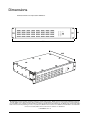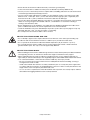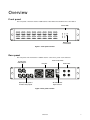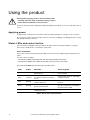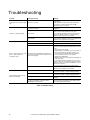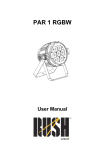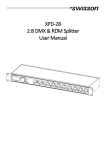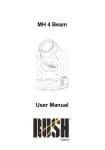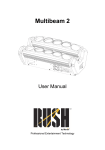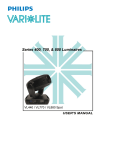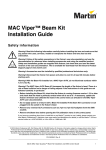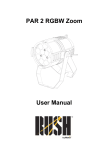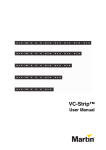Download P3 Powerport 1500 user manual.fm
Transcript
P3 PowerPort 1500™ User Manual Dimensions All measurements are expressed in millimeters 88 482 335 © 2012 Martin Professional A/S. Information subject to change without notice. Martin Professional A/S and all affiliated companies disclaim liability for any injury, damage, direct or indirect loss, consequential or economic loss or any other loss occasioned by the use of, inability to use or reliance on the information contained in this document. The Martin logo, the Martin name and all other trademarks in this document pertaining to services or products by Martin Professional A/S or its affiliates and subsidiaries are trademarks owned or licensed by Martin Professional A/S or its affiliates or subsidiaries. P/N 35000261, Rev. A Contents Safety Information . . . . . . . . . . . . . . . . . . . . . . . . . . . . . . . . . . . . . . . . . . . . . . . . . . . . . . . . . . . . . . . . . . 4 Introduction . . . . . . . . . . . . . . . . . . . . . . . . . . . . . . . . . . . . . . . . . . . . . . . . . . . . . . . . . . . . . . . . . . . . . . . . 6 Unpacking . . . . . . . . . . . . . . . . . . . . . . . . . . . . . . . . . . . . . . . . . . . . . . . . . . . . . . . . . . . . . . . . . . . . . . . . 6 Overview . . . . . . . . . . . . . . . . . . . . . . . . . . . . . . . . . . . . . . . . . . . . . . . . . . . . . . . . . . . . . . . . . . . . . . . . . . 7 Front panel. . . . . . . . . . . . . . . . . . . . . . . . . . . . . . . . . . . . . . . . . . . . . . . . . . . . . . . . . . . . . . . . . . . . . . . . 7 Rear panel . . . . . . . . . . . . . . . . . . . . . . . . . . . . . . . . . . . . . . . . . . . . . . . . . . . . . . . . . . . . . . . . . . . . . . . . 7 Physical installation . . . . . . . . . . . . . . . . . . . . . . . . . . . . . . . . . . . . . . . . . . . . . . . . . . . . . . . . . . . . . . . . 8 AC power . . . . . . . . . . . . . . . . . . . . . . . . . . . . . . . . . . . . . . . . . . . . . . . . . . . . . . . . . . . . . . . . . . . . . . . . . . 9 AC mains power input . . . . . . . . . . . . . . . . . . . . . . . . . . . . . . . . . . . . . . . . . . . . . . . . . . . . . . . . . . . . . . . 9 DC power output . . . . . . . . . . . . . . . . . . . . . . . . . . . . . . . . . . . . . . . . . . . . . . . . . . . . . . . . . . . . . . . . . . 10 P3 video data . . . . . . . . . . . . . . . . . . . . . . . . . . . . . . . . . . . . . . . . . . . . . . . . . . . . . . . . . . . . . . . . . . . . . 11 P3 video data input . . . . . . . . . . . . . . . . . . . . . . . . . . . . . . . . . . . . . . . . . . . . . . . . . . . . . . . . . . . . . . . . 11 P3 video data output . . . . . . . . . . . . . . . . . . . . . . . . . . . . . . . . . . . . . . . . . . . . . . . . . . . . . . . . . . . . . . . 11 Using the product . . . . . . . . . . . . . . . . . . . . . . . . . . . . . . . . . . . . . . . . . . . . . . . . . . . . . . . . . . . . . . . . . 12 Applying power . . . . . . . . . . . . . . . . . . . . . . . . . . . . . . . . . . . . . . . . . . . . . . . . . . . . . . . . . . . . . . . . . . . 12 Status LEDs and control button . . . . . . . . . . . . . . . . . . . . . . . . . . . . . . . . . . . . . . . . . . . . . . . . . . . . . . . 12 Service and maintenance . . . . . . . . . . . . . . . . . . . . . . . . . . . . . . . . . . . . . . . . . . . . . . . . . . . . . . . . . . 14 Fuse replacement . . . . . . . . . . . . . . . . . . . . . . . . . . . . . . . . . . . . . . . . . . . . . . . . . . . . . . . . . . . . . . . . . 14 Cleaning. . . . . . . . . . . . . . . . . . . . . . . . . . . . . . . . . . . . . . . . . . . . . . . . . . . . . . . . . . . . . . . . . . . . . . . . . 14 Installing new software . . . . . . . . . . . . . . . . . . . . . . . . . . . . . . . . . . . . . . . . . . . . . . . . . . . . . . . . . . . . . 15 Troubleshooting . . . . . . . . . . . . . . . . . . . . . . . . . . . . . . . . . . . . . . . . . . . . . . . . . . . . . . . . . . . . . . . . . . 16 Specifications . . . . . . . . . . . . . . . . . . . . . . . . . . . . . . . . . . . . . . . . . . . . . . . . . . . . . . . . . . . . . . . . . . . . . 17 Safety Information WARNING! Read the safety precautions in this section before installing, powering, operating or servicing this product. The following symbols are used to identify important safety information on the product and in this document: Warning! Warning! Safety hazard. Hazardous Risk of severe voltage. Risk injury or of severe or death. lethal electric shock. Warning! Fire hazard. Warning! Refer to manual before installing, powering or servicing. Warning! Read this user manual before installing and operating the P3 PowerPort 1500. Warning! The P3 PowerPort 1500 is designed to integrate with other devices in a video display installation. Follow the safety precautions given not only in this user manual but also in the manuals of all the devices you connect to it. Observe all warnings given in the manuals and printed on devices. Install and operate devices only as described in the manuals and only in accordance with local laws and regulations. Keep this manual for future reference. Manuals are supplied with devices and also available for download from www.martin.com. Warning! The Martin™ P3 PowerPort 1500 is not for household use. It presents risks of severe injury or death due to fire and burn hazards, electric shock and falls. It must be installed by qualified technicians only. Warning! There are no user-serviceable parts inside the P3 PowerPort 1500. Refer any operation not described in this manual to Martin™ or its authorized service agents. If you have any questions about how to operate the P3 PowerPort 1500 safely, please contact your Martin™ supplier or call the Martin™ 24-hour service hotline on +45 8740 0000, or in the USA on 1-888-tech-180. PROTECTION FROM ELECTRIC SHOCK • The P3 PowerPort 1500 can supply a safe maximum current of 7.5 A on each of its four power + data outputs. Do not connect devices that draw a combined total current of more than 7.5 A to a power + data output. • Check and respect the directions given in the user manuals of all the devices that you intend to connect to the P3 PowerPort 1500, particularly the instructions, warnings and limits that apply to: - system layout, - connections to other devices, - specified cables, - maximum cable lengths, and - maximum number of devices that can be connected. • Provide a means of locking out AC mains power that allows power to the installation to be shut down and made impossible to reapply, even accidentally, during work on the installation. • Shut down power to the installation during service and when it is not in use. 4 P3 PowerPort 1500 Safety and Installation Guide • Ensure that the P3 PowerPort 1500 is electrically connected to ground (earth). • Connect the P3 PowerPort 1500 to AC mains power at 100-240 V (nominal), 50/60 Hz only. • Use only a source of AC mains power that complies with local building and electrical codes and has both overload and ground-fault (earth-fault) protection. • Use only a power input cable that has 12 AWG or 4 mm² minimum conductor size and an outer cable diameter of 10 - 15 mm (0.4 - 0.6 in.). Power cable must be hard usage type (SJT or equivalent) and heat-resistant to 90° C (194° F) minimum. In the EU the cable must be HAR type. • Use only the cables specified by Martin™ for the devices concerned to interconnect them. If the specified cables are not long enough for an intended cable run, consult Martin™ for assistance in finding or creating a safe alternative cable • Before applying power to the installation, check that all power distribution equipment and cables are in perfect condition and rated for the current requirements of all connected devices. • Isolate the installation from power immediately if the product, power cable or power plug are in any way damaged, defective or wet, or if they show signs of overheating. • Do not expose the P3 PowerPort 1500 to rain or moisture. PROTECTION FROM BURNS AND FIRE • • • • Do not attempt to bypass fuses. Replace defective fuses with fuses of the same type and rating only. Provide free airflow and a minimum clearance of 100 mm (4 in.) around fans and air vents. Do not operate the P3 PowerPort 1500 if the ambient temperature (Ta) exceeds 45° C (113° F). Do not modify the P3 PowerPort 1500 in any way not described in this manual or install other than genuine Martin™ parts. Use only accessories approved by Martin™. PROTECTION FROM INJURY • When installing the P3 PowerPort 1500 above ground level, ensure that the primary installation hardware and supporting structure can hold at least 10 times the weight of all the devices they support. • When suspending the P3 PowerPort 1500 from a rigging structure, use two rigging clamps that are approved by an official notified body for the weight they support and installed as described in this manual. • In an overhead installation or where the P3 PowerPort 1500 may cause injury if it falls: - block access below the work area and work from a stable platform whenever installing, servicing or moving the P3 PowerPort 1500, - install as described in this manual a secondary attachment (such as a safety wire) that is approved in accordance with UL1573 Section 9.2 and EN 60598-2-17 Section 17.6.6 as a safety attachment for the weight it must secure if the primary attachment fails, and - as soon as work is completed, check that all hardware and components are securely in place and that all installation and rigging hardware used is securely fastened. Safety Information 5 Introduction Thank you for selecting the Martin P3 PowerPort 1500™. This compact PSU (power supply unit) and data driver is designed for connection to AC mains power and a Martin P3™ control device. It supplies low-voltage DC power and relays P3 video display data to products in Martin™ LED-based video systems such as the VC family. The P3 PowerPort 1500 can be rack-mounted, installed on a flat surface or flown from a truss using two standard rigging clamps. For possible system layouts when using the P3 PowerPort 1500™ with Martin™ video products, please see the user documentation for those products. Martin™ user documentation is supplied with products and available for download from the Martin™ website at http://www.martin.com, where you can also find the latest specifications, firmware updates and support information for all Martin™ products. Martin™ welcomes input from users. Comments or suggestions regarding this manual can be e-mailed to [email protected] or posted to: Technical Documentation, Martin Professional A/S, Olof Palmes Allé 18, DK-8200 Aarhus N, Denmark. Unpacking The following items are included with the P3 PowerPort 1500: • Two rack or surface mounting brackets with screws • Safety wire attachment bracket with screws • This manual. Either a mains power cable complete with Neutrik PowerCon power input connector or a separate Neutrik PowerCon power input connector should be ordered separately from Martin™ (see ”Accessories” on page 18). 6 P3 PowerPort 1500 Safety and Installation Guide Overview Front panel The front panel of the P3 PowerPort 1500 features status LEDs and a multi-function control button. Status LEDs Multi-function control button Figure 1: Front panel overview Rear panel The rear panel of the P3 PowerPort 1500 is used for connections, power on/off and fuses. P3 video data in/throughputs Power on/off switch Fuseholders Fan grills Hybrid (48 VDC power + P3 video data) outputs AC mains power input connector Figure 2: Rear panel overview Overview 7 Physical installation Warning! If suspending the product above ground level, secure it against failure of primary attachments by attaching a safety wire that is approved as a safety attachment for the weight of the product to the attachment bracket supplied with the product. Warning! If suspending the product from a truss, use 2 clamps to rig the product. Do not use only one rigging clamp. The P3 PowerPort 1500 can be installed in any orientation. Allow free airflow and at least 100 mm (4 in.) of clearance around the front and rear panels. Rackmount Reverse rackmount Surface mount Truss mount Figure 3: Mounting options Using the supplied mounting brackets, the P3 PowerPort 1500 can be rack-mounted, fastened to a surface or clamped to a truss using rigging clamps that are approved for the supported weight. Figure 3 shows the possible mounting options. The mounting brackets can be fastened to the front, center or rear of the sides of the housing with the mounting ears oriented as shown in Figure 3. Clamping the product on a truss 1. Obtain two rigging clamps and check that they are undamaged and approved for the weight they will support. Check that the structure that will be used for suspension can bear at least 10 times the weight of all installed products, clamps, cables, auxiliary equipment, etc. 2. Install the supplied clamp mounting brackets in the center of each side of the P3 PowerPort 1500 by fastening four screws per bracket securely into four holes on each side of the housing as shown in Figure 3. 3. Bolt each clamp securely through the center holes provided in the ears of the supplied mounting brackets with an M12 bolt (minimum grade 8.8) Figure 4: Martin™ and lock nut. half-coupler rigging 4. Install the supplied safety wire attachment bracket on one corner of the clamp P3 PowerPort 1500 by fastening two of the supplied screws securely through the bracket and into two holes in the side of the housing as shown in Figure 3 (arrowed). 5. Block access under the work area. Working from a stable platform, fasten the product to the truss with the rigging clamps. 6. Install a safety wire that is approved as a safety attachment for the weight of the P3 PowerPort 1500 by looping it through the attachment bracket and around a secure anchoring point so that the safety attachment will catch the P3 PowerPort 1500 in the event of clamp failure. 8 P3 PowerPort 1500 Safety and Installation Guide AC power Warning! For protection from electric shock, the P3 PowerPort 1500 must be electrically connected to ground (earth). The AC mains supply must be fitted with a fuse or overload circuit breaker and ground-fault (earth-fault) protection. Warning! The power input cable must meet the specifications listed under ”Protection from electric shock” on page 4. Warning! The current draw at each of the P3 PowerPort 1500’s four DC power/video data outputs must not exceed 7.5 A per output. Before connecting devices to the outputs, check carefully the information about system layouts and maximum safe limits in all the user manuals of the devices in the system. AC mains power input The P3 PowerPort 1500 must be connected directly to AC mains power. It features an auto-sensing switch-mode power supply that automatically adapts to power at 100-240 V (nominal), 50/60 Hz. The P3 PowerPort 1500 is connected to power via the Neutrik PowerCon input socket on the rear panel (see Figure 2 on page 7). A suitable power cable with a PowerCon cable connector can be ordered from Martin™. Alternatively, you can order the PowerCon cable connector as a separate item from Martin™ and install it on your own power cable as described below. If you use your own power cable, it must meet the cable specifications listed under ”Protection from electric shock” on page 4. See ”Accessories” on page 18 for Martin™ cable and connector ordering details. Installing an input connector on a power cable Housing Insert Chuck Cable preparation Bushing Terminal pinout Illustrations by kind permission of Neutrik AG Figure 5: Neutrik PowerCon connector installation To install a Neutrik PowerCon NAC3FCA input connector on a power cable, see Figure 5: 1. Slide the bushing over the cable. 2. Slide the chuck that is suitable for cable diameter 10 - 15 mm (0.4 - 0.6 in.) over the cable (this is normally the black chuck). 3. Prepare the end of the cable by stripping 20 mm (0.8 in.) of the cable’s outer jacket. AC power 9 4. Strip 8 mm (1/3 in.) from the end of each of the wires. 5. Insert each of the wire ends into the appropriate terminal (see terminal markings and Figure 5) and fasten the clamping device using a small flathead screw driver. 6. Push and insert the chuck into the housing (note that there is a raised key on the chuck to ensure that it is oriented correctly). 7. Fasten the bushing using a wrench to a torque of 2.5 Nm (1.8 lb.-ft). Connecting to an AC mains power source The power cable can be hard-wired to a building installation circuit or fitted with a cord cap (mains cable) for connection to local power outlets. If you install a cord cap (mains plug) on the power cable, install a grounding-type (earthed) plug, following the plug manufacturer’s instructions. Table 1 shows some possible mains power pin identification schemes; if the pins are not clearly identified, or if you have any doubts about proper installation, consult a qualified electrician. Wire Color (US system) Wire Color (EU system) Pin Symbol Screw (US) black brown live L yellow or brass white blue neutral N silver green yellow/green ground (earth) or green Table 1: Cord cap connections See Figure 2. Check that the P3 PowerPort 1500’s power on/off switch is set to O (Off) before inserting or removing the power input connector at the input socket. Connecting or disconnecting the power cable while the on/off switch is set to I (On) may cause arcing across connector terminals and damage connectors. DC power output Warning! Before you connect devices to the P3 PowerPort 1500’s power + data outputs, read all the devices’ user manuals carefully and respect the system layout guidelines and limits given in the manuals. User manuals are supplied with products and available for download from www.martin.com. The P3 PowerPort 1500 supplies DC power at 48 V to Martin™ video display devices over hybrid power + data cables connected to the four power + data outputs on the rear panel. Each output can supply a safe maximum current of 7.5 amps (giving a maximum combined total of 30 amps). Each output is protected by an automatic circuit breaker. If an output is overloaded or short-circuited, it is immediately shut down. Outputs can be re-enabled either by pushing the multi-function button on the front panel or remotely via the P3 System Controller. The circuit breaker attempts to reactivate the output automatically after several minutes. If the problem is still there or happens again, the circuit breaker immediately shuts down the output again. Connecting DC power output To link the P3 PowerPort 1500 to devices, connect Martin™ hybrid cables with 4-pin male locking XLR connectors to the P3 PowerPort 1500’s four power + data output sockets on the rear panel (see Figure 2 on page 7). Use only the cables supplied by Martin™ for this purpose. Hybrid power + data extension cables with 4-pin male XLR to 4-pin female XLR connectors are available from Martin™ (see ”Accessories” on page 18). Do not exceed the maximum lengths for cable runs specified in user manuals. 10 P3 PowerPort 1500 Safety and Installation Guide P3 video data The P3 PowerPort 1500™ is designed to relay video data from a Martin P3™ system controller to a Martin™ LED-based video display system. See Figure 2 on page 7. The P3 PowerPort 1500 has two RJ-45 Ethernet sockets on the rear panel. Either socket can be used for P3 video data input or throughput. The P3 PowerPort 1500 has four 4-pin locking XLR sockets for combined DC power and P3 video data output to Martin™ video display devices. Handling RDM and/or DMX data The P3 PowerPort 1500 is intended for use with video data and does not support DMX or RDM (Remote Device Management), although it will relay DMX-controlled video data from a P3 system controller that is connected to a DMX control source. To connect a DMX or RDM controller to Martin™ video display devices, you must connect directly to devices using cables available from Martin™. See device user manuals for details. P3 video data input The P3 PowerPort 1500’s Ethernet video sockets on the rear cover are designed to accept Neutrik RJ-45 Ethercon connectors in protective shells as installed on most Martin™ P3 Ethernet video data cables, but standard RJ-45 connectors can be used. Connecting video data input To send P3 video data to the P3 PowerPort 1500, connect an Ethernet cable carrying the P3 video data output from a Martin P3™ system controller to one of the P3 PowerPort 1500’s RJ-45 P3 data input/throughput Ethernet sockets. If required, connect an Ethernet cable from the P3 PowerPort 1500’s unused RJ-45 data in/throughput socket to continue the P3 video data link and relay data to another P3-compatible device. P3 video data output Warning! Before you connect devices to the P3 PowerPort 1500’s power + data outputs, read all the devices’ user manuals carefully and respect the system layout guidelines and limits given in the manuals. User manuals are supplied with products and available for download from www.martin.com. The P3 PowerPort 1500™ relays P3 video data to Martin™ video display devices over the hybrid DC power + video data cable available in various lengths from Martin™. Connecting video data output To link the P3 PowerPort 1500 to devices, connect Martin™ hybrid cables with 4-pin male locking XLR connectors to the P3 PowerPort 1500’s four power + data output sockets on the rear panel (see Figure 2 on page 7). Use only the cables supplied by Martin™ for this purpose. Hybrid power + data extension cables with 4-pin male XLR to 4-pin female XLR connectors are available from Martin™ (see ”Accessories” on page 18). Do not exceed the maximum lengths for cable runs specified in user manuals. P3 video data 11 Using the product Warning! Before applying power to the P3 PowerPort 1500: • Carefully review the safety information starting on page 4 • Check that the installation is safe and secure. Do not use the P3 PowerPort 1500 if the ambient temperature exceeds 45° C (113° F) or falls below -20° C (-4° F). Applying power To apply power, set the power on/off switch on the rear panel (see Figure 2 on page 7) to the “I” position. Do not remove or insert a live power input connector as a means of applying or shutting down power, as this may damage the input connector. Status LEDs and control button The P3 PowerPort 1500 gives status information via LEDs on the front panel (see Figure 1 on page 7). There is also a multi-function control button on the panel. Status information A key to the status information given by the LEDs on the P3 PowerPort 1500 front panel is printed on the panel. For each of the four outputs: • The LED in the Data column lights when data is being transmitted at that output. • The LED in the Power column lights when 48 VDC power is present at that output. The LED marked Status gives the information in Table 2 below: Color Output Indication Action required Blue Constant Busy (e.g. booting up or writing to flash memory). Wait a moment for normal operation to be resumed. Red Constant Error. The P3 PowerPort 1500 has encountered a fatal error and can not run. Perform a factory reboot, followed by a firmware upload. Red Flashing Disconnected. A system controller could not be found. Connect a system controller to the network. Green Flashing Ready. A system controller is present on the network. Configure the system controller to use any or all products connected to the P3 PowerPort 1500. Green Constant Running. A system controller is sending video data. None. Table 2: Key to status LED information 12 P3 PowerPort 1500 Safety and Installation Guide Control button functions A key to the functions of the single control button on the P3 PowerPort 1500’s front panel is printed on the panel and given in Table 3 below: Button action Function Repeated short press Display the following test patterns on all the video display products that are correctly connected (one short press scrolls to next pattern): - Calibrated white - Full red - Full green - Full blue - Vertical scrolling gradient Press and hold until status LED lights blue Reboot the P3 PowerPort 1500. Press and hold until status LED lights white Return the P3 PowerPort 1500 to its default factory firmware. Table 3: Key to control button functions The test patterns that are stored in internal memory let you check that the video display products in an installation are correctly connected without the need for a P3 system controller. Note that test patterns can also be called up on P3 system controllers and on individual system components that have a test/control button. If any of the outputs of the P3 PowerPort 1500 have been disabled because of an overload or short circuit, pressing the control button will re-enable the output(s) at the same time as it applies a function as shown in Table 3. Using the product 13 Service and maintenance Warning! Read “Safety Information” on page 4 before servicing the P3 PowerPort 1500. Warning! Disconnect the P3 PowerPort 1500 from AC mains power before servicing. Warning! Refer any service operation not described in this manual to a qualified service technician. Important! Excessive dirt buildup causes overheating and will damage the product. Damage caused by inadequate cleaning is not covered by the product warranty. The user will need to clean the P3 PowerPort 1500 periodically, and may replace fuses in the fuseholders on the rear panel if necessary. All other service operations on the P3 PowerPort 1500 must be carried out by Martin Professional™ or its approved service agents. Installation, on-site service and maintenance can be provided worldwide by the Martin Professional Global Service organization and its approved agents, giving owners access to Martin’s expertise and product knowledge in a partnership that will ensure the highest level of performance throughout the product’s lifetime. Please contact your Martin supplier for details. Fuse replacement Warning! Replace fuses with fuses of the same type and rating only. The P3 PowerPort 1500 is protected by four 10 amp slow-blow fuses located in fuseholders on the rear panel (see Figure 2 on page 7). If one of the outputs – or the entire device – stops working, a fuse may have blown. Fuses in group 1 protect outputs 1 and 2. Fuses in group 2 protect outputs 3 and 4. To replace a fuse: 1. Disconnect the P3 PowerPort 1500 from power. 2. Using a flat-head screwdriver, turn each fuseholder cap counter-clockwise to release it, then remove each fuse. 3. Replace defective fuses with fuses of the same type and rating. Replacement fuses are available from Martin™ suppliers (see ”Spare Parts” on page 18). 4. Reinstall all fuseholders before reapplying power. Cleaning Cleaning schedules vary greatly depending on the operating environment. It is therefore impossible to specify precise cleaning intervals for the P3 PowerPort 1500. Cooling fans suck in airborne dust and smoke particles, and in extreme cases, the product and its air filters may require cleaning after surprisingly few hours of operation. Environmental factors that may result in a need for frequent cleaning include: • Use of smoke or fog machines. • High airflow rates (near air conditioning vents, for example). • Presence of cigarette smoke. • Airborne dust (from stage effects, building structures and fittings or the natural environment in outdoor locations, for example). If one or more of these factors is present, inspect products within their first 25 hours of operation to see whether cleaning is necessary. Check again at frequent intervals. This procedure will allow you to assess cleaning requirements in your particular situation. If in doubt, consult your Martin™ dealer about a suitable maintenance schedule. 14 P3 PowerPort 1500 Safety and Installation Guide Warning! Disconnect from power before cleaning. Warning! Do not allow the product to become wet. Wipe with a damp cloth only. To clean the product: 1. Disconnect the product from power. 2. Unclip both the fan grill covers on the rear panel from their holders and remove and clean the fan air filters (see Figure 6). 3. Use a vacuum cleaner or low-pressure compressed air to gently remove dust and loose particles from the outside of the product, paying special attention to the fan grills and air vents in the front of the housing. 4. Reinstall the air filters and fan grill covers. 5. Wipe the outside of the product with a cloth lightly moistened in a mild detergent solution. Do not splash with water. Do not use any product that contains abrasives or solvents. 6. Check that the product is dry before reapplying power. Figure 6: Fan grills and air filters Installing new software It may be necessary to upload new software (i.e. device firmware) to the P3 PowerPort 1500 if it appears to have a software-related fault or if you want to update to a newer software version. Software for Martin™ products is available from the Martin website. The P3 PowerPort 1500 software can be installed from the P3 System Controller over the P3 data link. See the P3 System Controller user manual for software installation instructions. Service and maintenance 15 Troubleshooting Problem Status LED on front panel lights red. Product is completely dead. Devices connected to one of the power + data outputs are completely dead. Video display products do not behave as intended. Probable cause(s) Remedy Error has occurred. Check that system is correctly connected, set up and running. Hold control button pressed in until it turns blue, then release, to reboot P3 PowerPort 1500. Restart P3 system controller. No power to product. Check that power is switched on and cables are plugged in. Fuse blown. Disconnect from power. Check, and if necessary replace, fuses in fuseholders on rear cover. If a fuse blows repeatedly, disconnect from power and contact Martin™ Service or an authorized Martin™ service partner for assistance. Internal fault. Disconnect from power. Do not attempt repairs yourself. Contact Martin™ Service or an authorized Martin™ service partner for assistance. Controller incorrectly setup. Check controller settings and rectify any problems. Poor connections. Check connections and rectify any faults. Circuit breaker has tripped (if this happens, the Power status LED for that output on front panel will not light). Reset circuit breaker by sending command from P3 controller or pressing multi-function button on front panel. If circuit breaker trips again: • Output may be overloaded. See user manuals of all connected devices. Check that devices are connected as specified and that the number of connected devices does not exceed the maximum permitted limit. • Output may be short-circuited. Check wiring and rectify any faults. If a circuit breaker trips repeatedly and you cannot find the cause, disconnect from power and contact Martin™ Service or an authorized Martin™ service partner for assistance. Internal fault. Disconnect from power. Do not attempt repairs yourself. Contact Martin™ Service or an authorized Martin™ service partner for assistance. Bad low-voltage DC power transmission. Inspect connections and cables. Correct poor connections. Repair or replace damaged cables. Bad video data transmission. Inspect connections and cables. Correct poor connections. Repair or replace damaged cables. Incorrect addressing of products. Check product address and P3 system controller settings. Product in installation is defective and is disturbing data transmission. Substitute known good products one at a time until normal operation is regained. Have faulty product serviced by qualified technician. Table 4: Troubleshooting 16 P3 PowerPort 1500 Safety and Installation Guide Specifications Physical Depth . . . . . . . . . . . . . . . . . . . . . . . . . . . . . . . . . . . . . . . . . . . . . . . . . . . . . . . . . . . . . . . . .335 mm (13.2 in.) Width . . . . . . . . . . . . . . . . . . . . . . . . . . . . . . . . . . . . . . . . . . . . . . . . . . . . . . . . . . . . . . . . .482 mm (19.0 in.) Height (rackmount 2U). . . . . . . . . . . . . . . . . . . . . . . . . . . . . . . . . . . . . . . . . . . . . . . . . . . . . .88 mm (3.5 in.) Weight . . . . . . . . . . . . . . . . . . . . . . . . . . . . . . . . . . . . . . . . . . . . . . . . . . . . . . . . . . . . . . . . . . 10 kg (22 lbs.) Control and Programming Addressing and status . . . . . . . . . . . . . . . . . . . . . . . . . . . . . . . . . . . . . . . . . . . . . .Via P3 System Controller Mapping . . . . . . . . . . . . . . . . . . . . . . . . . . . . . . . . . . . . . . . . . . . . . . . . . . . . . . . . .Via P3 System Controller Firmware update . . . . . . . . . . . . . . . . . . . . . . . . . . . . . . . . . . . . . . . . . . . . . . . . . .Via P3 System Controller Control/User Interface Device status . . . . . . . . . . . . . . . . . . . . . . . . . . . . . . . . . . . . . . . . . . . . . . . . . . . . . . . . . . . . . Multicolor LED Data output status . . . . . . . . . . . . . . . . . . . . . . . . . . . . . . . . . . . . . . . . . . . . . . . . . . . . . . . . . . . . Four LEDs Power output status . . . . . . . . . . . . . . . . . . . . . . . . . . . . . . . . . . . . . . . . . . . . . . . . . . . . . . . . . . . Four LEDs Video display device testing. . . . . . . . . . Test patterns in internal memory, sent using multi-function button Device reset . . . . . . . . . . . . . . . . . . . . . . . . . . . . . . . . . . . . . . . . . . . . . . . . . . . . . . . . . .Multi-function button Video Signal Protocol Video signal type . . . . . . . . . . . . . . . . . . . . . . . . . . . . . . . . . . . . . . . . . . . . . . . . . . . . . . . . . Gigabit Ethernet Video signal compliance . . . . . . . . . . . . . . . . . . . . . . . . . . . . . . . . . . . . . . Martin P3™ proprietary protocol Hot-pluggable. . . . . . . . . . . . . . . . . . . . . . . . . . . . . . . . . . . . . . . Yes, electrically isolated at all connections P3 data cable type . . . . . . . . . . . . . . . . . . . . . . . . . . . . . . . . . . . . . . . . . . . . . . . . Ethernet, CAT 5e or better P3 data cable length . . . .Up to 100 m (328 ft.) between any two devices, extendable with Ethernet switch System Integration VC-Dot™ Series via VC-Feeder™ VC-Grid™ Series See www.martin.com for latest information. Construction Color . . . . . . . . . . . . . . . . . . . . . . . . . . . . . . . . . . . . . . . . . . . . . . . . . . . . . . . . . . . . . . . . . . . . . . .Matt black Housing . . . . . . . . . . . . . . . . . . . . . . . . . . . . . . . . . . . . . . . . . . . . . . . . . . . . . . . . . . . . . Steel and aluminum Protection rating. . . . . . . . . . . . . . . . . . . . . . . . . . . . . . . . . . . . . . . . . . . . . . . . . . . . . . . . . . . . . . . . . . . IP20 Installation Mounting options . . . . . . . . . . . . . . . . . . . . . . . . . . . . . . . . . . 19-inch rack, surface or rigging truss options Orientation . . . . . . . . . . . . . . . . . . . . . . . . . . . . . . . . . . . . . . . . . . . . . . . . . . . . . . . . . . . . . . . . . . . . . . . Any Minimum clearance around air and fan vents . . . . . . . . . . . . . . . . . . . . . . . . . . . . . . . . . . . . 100 mm (4 in.) Connections AC mains power input . . . . . . . . . . . . . . . . . . . . . . . . . . . . . . . . . . . . . . . . . . . . . .Neutrik PowerCon socket P3 video data in/thru . . . . . . . . . . . . . . . . . . . . . . . Two Neutrik RJ-45 sockets (accept ruggedized Neutrik . . . . . . . . . . . . . . . . . . . . . . . . . . . . . . . . . . .EtherCon connectors in housings) DC power + P3 video data out. . . . . . . . . . . . . . . . . . . . . . . . . . . . . . . . . . . Four 4-pin locking XLR sockets Electrical AC mains power input . . . . . . . . . . . . . . . . . . . . . . . . . . . . . . . . . . . . . . . . . 100-240 V (nominal), 50/60 Hz Power supply units . . . . . . . . . . . . . . . . . . . . . . . . . . . . . . . . . . . . . . . . Auto-ranging electronic switch-mode Power input cable type. . . . . . . . . . . . . . . . . . . . . . . . . . . . . AWG 12 or 4 mm2, SJT, UL-listed or HAR type DC power output . . . . . . . . . . . . . . . . . . . . . . . . . . . . . . . . . . . . . . . . . . . . . . . . . . . . . . . . . . . . . . . . . . 48 V Maximum permitted current draw per output . . . . . . . . . . . . . . . . . . . . . . . . . . . . . . . . . . . . . . . . . . . . .7.5 A Maximum permitted total current draw from all outputs combined . . . . . . . . . . . . . . . . . . . . . . . . . . . . 30 A Main fuses . . . . . . . . . . . . . . . . . . . . . . . . . . . . . . . . . . . . . . . . . . . . . . . . . . . . . . . . .Four 10 AT (slow blow) Typical total power consumption . . . . . . . . . . . . . . . . . . . . . . . . . . . . . . . . .1540 W, full load at full intensity Specifications 17 Thermal Maximum ambient temperature (Ta max.) . . . . . . . . . . . . . . . . . . . . . . . . . . . . . . . . . . . . . . . 45° C (113° F) Minimum ambient temperature (Ta min.) . . . . . . . . . . . . . . . . . . . . . . . . . . . . . . . . . . . . . . . . . -20° C (-4° F) Cooling. . . . . . . . . . . . . . . . . . . . . . . . . . . . . . . . . . . . Filtered forced air (temperature-regulated, low noise) Approvals EU safety . . . . . . . . . . . . . . . . . . . . . . . . . . . . . . . . . . . . . . . EN 60950-1 EU EMC . . . . . . . . . . . . . . . . . . . . EN 55103-1, EN 55103-2, EN 55022, . . . . . . . . . . . . . . . . . . . . . . . . EN 55024, EN 61000-3-2, EN 61000-3-3 US safety . . . . . . . . . . . . . . . . . . . . . . . . . . . . . . . . . . . . . . . UL 60950-1 US EMC . . . . . . . . . . . . . . . . . . . . . . . . . . . . . . . . . FCC Part 15 Class A Canadian safety . . . . . . . . . . . . . . . . . . . . . . . . CSA C22.2 No. 60950-1 Canadian EMC. . . . . . . . . . . . . . . . . . . . . . . . . . . . . . ICES-003 Class A Australia/NZ . . . . . . . . . . . . . . . . . . . . . . . . . . . . . . . . . . . . C-Tick N4241 Included Items Mounting brackets incl. screws Safety wire attachment bracket incl. screws User manual Accessories 3 m (9.8 ft.) 12 AWG, SJT power cable with Neutrik PowerCon NAC3FCA input connector . . . . . . . . . . . . . . . . . . . . Neutrik PowerCon NAC3FCA power input cable connector, cable mount, blue . . . . . . . . . . 2 m (6.6 ft.) shielded CAT 5e EtherCon cable, ferrite cores, RJ45 connectors in Neutrik shells . . . . . . . . . . . . . . . . . . . . . . . Power + data output extension cables Hybrid 4-pin XLR extension cable, 1 m (3.3 ft.) . . . . . . . . . . . . . . . . . . . . . . . . . . . . . . . . . . . Hybrid 4-pin XLR extension cable, 2.5 m (8.2 ft.) . . . . . . . . . . . . . . . . . . . . . . . . . . . . . . . . . Hybrid 4-pin XLR extension cable, 5 m (16.4 ft.) . . . . . . . . . . . . . . . . . . . . . . . . . . . . . . . . . . Hybrid 4-pin XLR extension cable, 10 m (32.8 ft.) . . . . . . . . . . . . . . . . . . . . . . . . . . . . . . . . . Hybrid 4-pin XLR extension cable, 25 m (82.0 ft.) . . . . . . . . . . . . . . . . . . . . . . . . . . . . . . . . . Installation hardware Half-coupler clamp for rigging truss attachment . . . . . . . . . . . . . . . . . . . . . . . . . . . . . . . . . . G-clamp for rigging truss attachment. . . . . . . . . . . . . . . . . . . . . . . . . . . . . . . . . . . . . . . . . . . Quick-trigger clamp for rigging truss attachment . . . . . . . . . . . . . . . . . . . . . . . . . . . . . . . . . . Safety wire, safe working load 50 kg (110 lbs.), EN and UL approved . . . . . . . . . . . . . . . . . P/N 11541503 P/N 05342804 P/N 11840144 P/N 11821016 P/N 11821017 P/N 11821018 P/N 11821019 P/N 11821015 P/N 91602005 P/N 91602003 P/N 91602007 P/N 91604003 Hybrid cables carry both DC power and data over separate conductors. Spare Parts 10 AT main fuse . . . . . . . . . . . . . . . . . . . . . . . . . . . . . . . . . . . . . . . . . . . . . . . . . . . . . . . . . . . P/N 05021029 Related Items Martin P3-100™ System Controller . . . . . . . . . . . . . . . . . . . . . . . . . . . . . . . . . . . . . . . . . . . . P/N 90721010 Martin P3-200™ System Controller . . . . . . . . . . . . . . . . . . . . . . . . . . . . . . . . . . . . . . . . . . . . P/N 90721020 Martin P3-PC™ System Controller . . . . . . . . . . . . . . . . . . . . . . . . . . . . . . . . . . . . . . . . . . . . P/N 90721030 See www.martin.com for latest information. Ordering Information P3 PowerPort 1500™ . . . . . . . . . . . . . . . . . . . . . . . . . . . . . . . . . . . . . . . . . . . . . . . . . . . . . . P/N 90721040 Specifications subject to change without notice. For the latest product specifications, see www.martin.com 18 P3 PowerPort 1500 Safety and Installation Guide FCC Compliance This device complies with Part 15 of the FCC Rules. Operation is subject to the following two conditions: (1) This device may not cause harmful interference, and (2) this device must accept any interference received, including interference that may cause undesired operation. Canadian Interference-Causing Equipment Regulations - Règlement sur le Matériel Brouilleur du Canada This Class A digital apparatus meets all requirements of the Canadian Interference-Causing Equipment Regulations. Cet appareil numérique de la classe A respecte toutes les exigences du Règlement sur le Matériel Brouilleur du Canada. Disposing of this product Martin™ products are supplied in compliance with Directive 2002/96/EC of the European Parliament and of the Council of the European Union on WEEE (Waste Electrical and Electronic Equipment), as amended by Directive 2003/108/EC, where applicable. Help preserve the environment! Ensure that this product is recycled at the end of its life. Your supplier can give details of local arrangements for the disposal of Martin products. www.martin.com • Olof Palmes Allé 18 • 8200 Aarhus N • Denmark Tel: +45 8740 0000 • Fax +45 8740 0010