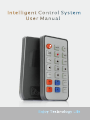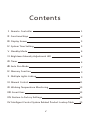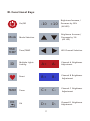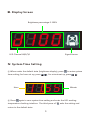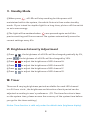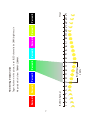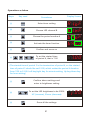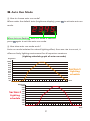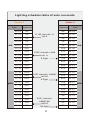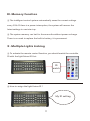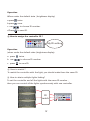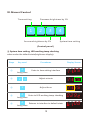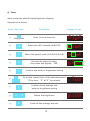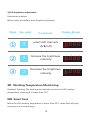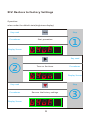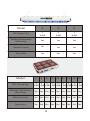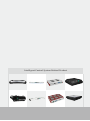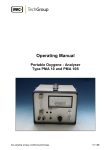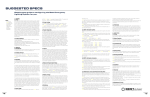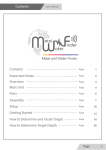Download 未命名 -1 - Hidroponika
Transcript
Intelligent Control System User Manual Mode TIME TEMP ID TIMER +1 0 -10 OK D+ D- A+ B+ C+ A- B- C- 1 Enjoy Technology Life 1 Contents Ⅰ. Remote Controller 1 Ⅱ. Functional Keys 2 Ⅲ. Display Screen 3 Ⅳ. System Time Setting 3 Ⅴ. Standby Mode 4 Ⅵ. Brightness Intensity Adjustment LED 4 Ⅶ. Timer 4 Ⅷ. Auto Run Mode 7 Ⅸ. Memory Function 9 Ⅹ. Multiple Lights Linking 9 Ⅺ. Manual Control 11 Ⅻ. Working Temperature Monitoring 13 XIII. Smart Fans 13 XIV. Restore to Factory Settings 14 XV. Intelligent Control System Related Product Lookup Table 15 2 Ⅰ. Remote Controller 12mm 41.5mm Mode ID TIMER +10 -10 91.5mm TIME TEMP OK D+ D- A+ B+ C+ A- B- C- 3 Ⅱ. Functional Keys Brightness Increase / On/Off -10 +10 Decrease by 10% (All LED) Brightness Increase / Mode Decrease by 1% Mode Selection (All LED) TIME TEMP ID TIMER OK Time/TEMP Multiple Lights LED Channel Selection A+ A- Reset B+ B- Timer C+ C- Ok D+ D- Linking 4 Channel A Brightness Adjustment Channel B Brightness Adjustment Channel C Brightness Adjustment Channel D Brightness Adjustment Ⅲ. Display Screen Brightness percentage 0-100% 8 8 8008 Signal Sensor LED Channel A\B\C\D Ⅳ. System Time Setting ① When under the default state (brightness display), press time setting, for hour set up, press Hour TIME TEMP to enter system , for minute set up, press 8 8 85 85 . Minute TIME ② Press TEMP again to save system time setting and enter the LED working temperature checking interface. The third press of return to the default state. 5 TIME TEMP exits the setting and Ⅴ. Standby Mode ①When press , all LEDs will stop working but the power still maintained within the system, the whole fixture is then under standby mode . If you intend to stopthe light for a long time, pls turn off the switch so as to save energy. ②The light will be awakend when was pressed again and all the previous settings will be recovered.The system automatically saves the current settings ever y 45s. Ⅵ. Brightness Intensity Adjustment ①Press , the brightness of all LEDs will be changed gradually by 1%, press +10 the brightness of all LEDs will be changed by 10% . -10 ②Press A+ A- to adjust the brightness of LED channel A. ③Press B+ B- to adjust the brightness of LED channel B. ④Press C+ C- to adjust the brightness of LED channel C. ⑤Press D+ D- to adjust the brightness of LED channel D. Ⅶ. Timer There are 8 var ying brightness periods available for each LED channel in a 24-hour circle , the brightness and duration of each period can be adjusted according to user ’ s preference. (PS: The timer function is base on the system time, please ensure the accuracy of the system time before you go for the timer setting.) Notice: Timer function is valid only under the default state (brightness display). 6 7 Period 2 Period 3 Period 4 Period 5 Period 6 Period 7 Hour Period 8 Brightness 100% 1 2 3 4 5 6 7 8 9 10 11 12 13 14 15 16 17 18 19 20 21 22 23 24 B LED Channel Period 1 4th period which is from 7:00AM-12:00AM. Target: As shown in the picture, to set B LED channel to be 100% brightness in Timer Setting Demonstration Operations as below Steps Key used Procedures ① TIMER Enter timer setting ② Choose LED channel B ③ Choose the period number 4 ④ Activate the timer function ⑤ OK 8A 8 8 F8 8 8 8 F8 8 84 8 F8 8 84 8 8 Confirm and move on To set the started time ⑥ Display Screen of period 4, that is 7:00 8 87.80 80 (The started time of period 5 is the termination of period 4, so the started time of period 5 should be set 12:00, which makes the period 4 duration from 7:00 to 12:00. Left key/right key for minute setting, Up key/down key for hour setting) ⑦ OK enter to brightness setting To set the LED brightness to be 100% ⑧ ⑨ Confirm above settings and UP (increase) /Down (decrease) OK Done all the settings 8 8 8 80 80 Ⅷ. Auto Run Mode ① How to choose auto run mode? When under the default state (brightness display), press Mode to activate auto run 82 83 84 85 mode. When dots are flashing , auto run mode is selected. press Mode again to exit the auto run mode. ② How does auto run mode work ? Auto run mode imitates the natural lighting effect, from sun rise to sun set, it offers an lively lighting environment for all aquarium creatures. (Lighting schedule graph of auto run mode) Brightness 100% 90% 80% 70% Section 1 60% 50% Lighting schedule 40% 30% 20% 10% 0% 0 2 4 6 8 10 12 14 16 18 20 22 24 0 2 4 6 8 10 12 14 16 18 Hour Brightness 100% 90% 80% Section 2 70% Lighting schedule 50% 60% 40% 30% 20% 10% 0% 9 20 22 24 Hour Lighting schedule table of auto run mode Section 1 Time am pm Section 2 Brightness Brightness 00-01 0% 0% 00-01 01-02 0% 0% 01-02 02-03 0% 0% 02-03 03-04 3% 3% 03-04 04-05 5% 5% 04-05 05-06 20% 20% 05-06 06-07 50% If LED channels= A&B 50% 06-07 07-08 60% Left A 60% 07-08 08-09 70% B Right 70% 08-09 09-10 80% 80% 09-10 10-11 90% 90% 10-11 11-12 95% 95% 11-12 12-14 100% 100% 12-14 14-15 90% 90% 14-15 15-16 80% 80% 15-16 16-17 70% 70% 16-17 17-18 60% 50% 17-18 18-19 50% 30% 18-19 19-20 40% 10% 19-20 20-21 30% 3% 20-21 21-22 20% 0% 21-22 22-23 10% 0% 22-23 23-24 5% 0% 23-24 If LED channels= A Left A If LED channels= A&B&C Left AC B Right If LED channels= A&B&C&D Left AC BD Right 10 Time am pm Ⅸ. Memor y Function ① The intelligent control system automatically saves the current settings every 120s. If there is a power interruption, the system will recover the latest settings in next start-up. ② The system memory can last for three months without power recharge. There is no need to replace the built in battery, it is permanent. Ⅹ. Multiple Lights Linking ① To activate the remote control function, you should match the controller ID with the light fixture ID first. Mode TIME TEMP ID match +10 -10 OK D+ D- A+ B+ C+ A- B- C- ② How to assign the light fixture ID ? My ID setting 11 ID TIMER Operation When under the default state ( brightness display) a.press TIME TEMP twice. b.press ID once. c. use d.Press to choose ID number . OK to save ID. ③ How to assign the controller ID? TIME TEMP +10 A- A+ D+ Mode OK ID -10 TIMER C- C+ D- B- B+ My ID setting Operation (when under the default state (brightness display) a. press ID twice . OK to save ID. b. use c. press to choose ID number. ④ How to match ? To match the controller with the light, you should make them the same ID. ⑤ How to attain multiple lights linking? To set the controller and all the lights with the same ID number , 12 A- C- D- C+ B- A+ OK B+ D+ -10 ID TIMER Mode TIME TEMP ID match +10 then you can control all the lights synchronously with one controller. Ⅺ. Manual Control Timer setting Decrease brightness by 1% 1 3 2 4 Increase brightness by 1% System time setting (Control panel ) ① System time setting, LED working temp checking when under the default state(brightness display): Steps Key used 8 8 85 85 Adjust minute 8 8 85 85 1 Adjust hour 8 8 85 85 4 Enter to LED working temp checking 08 82 89 8 Returns to interface to default state 8 8 80 80 Long press ② ③ ④ 3 2 Long press ⑤ Display Screen Enter to time setting interface 4 ① Procedures 4 Long press 13 ② Timer when under the default state(brightness display): Operations as below Steps Key used Procedures Display Screen Long press Enter to timer function 8A 8 8 F8 ② 4 Select the LED channels (A/B/C/D) 8 8 8 F8 ③ 3 Select the period order (1/2/3/4/5/6/7/8) 8 84 8 F8 ④ 2 Activate the timer function, the screen will display “ON” 8 84 8 8 ⑤ 1 Confirm and enter to brightness setting ① 1 4 ⑥ ⑨ “4"for hour, “2" &“3”for minute enter to brightness setting 3 2 1 8 87.80 80 Confirm above settings and 1 ⑦ ⑧ To set the started time of the selected period 3 2 Define the brightness Finish all the settings and exit 14 8 8 80 80 ③LED brightness adjustment Operations as below When under the default state (brightness display): Steps Key used ① 4 ② 3 ③ 2 Procedures select LED channels (A/B/C/D) Increase the brightness intensity Decrease the brightness intensity Display Screen 8 08 86 80 8 08 8 80 8 08 84 80 XII. Working Temperature Monitoring Overheat Proofing: The system automatically monitors the LED woking temperature, ensuring it is lower than 70℃. XIII. Smart Fans When the LED working temperature is lower than 35℃, smart fans will stop running so as to save energy. 15 XIV. Restore to Factor y Settings Operation: when under the default state(brightness display): Key used TIMER Procedures Start procedure Display Screen 8 84 8 8F Step ② Display Screen ① Key used Turn on the timer 8 84 8 8 Procedures Display Screen Step Key used Procedures Step Recover the factory settings 8 84 8 8F 16 ③ XV. Intelligent Control System Related Product Lookup Table Model 50W 100W 150W 200W 250W 300W LED Channel Qty 1 A 2 A&B 3 or 4 A&B&C or A&B&C&D 2 A&B 2 A&B 2 A&B Working Temperature Monitoring Yes Yes Yes Yes Yes Yes Manual Control No No No No No No Smart Fans Yes Yes Yes Yes Yes Yes LED Channel Qty 2 A&B Working Temperature Monitoring Yes Manual Control No Smart Fans Yes 17 Model 2 3 6 LED Channel Qty 2 A &B 2 A &B 2 A &B Working Temperature Monitoring Yes Yes Yes Manual Control Yes Yes Yes Smart Fans Yes Yes Yes Model LED Channel Qty 2 4 6 8 10 12 16 18 20 2 2 2 2 2 2 2 2 2 A &B A &B A &B A &B A &B A &B A &B A &B A &B Working Temperature Monitoring Yes Yes Yes Yes Yes Yes Yes Yes Yes Manual Control Yes Yes Yes Yes Yes Yes Yes Yes Yes Smart Fans Yes Yes Yes Yes Yes Yes Yes Yes Yes 18 Intelligent Control System Related Product 19