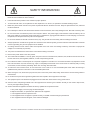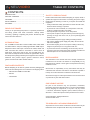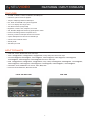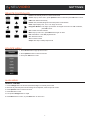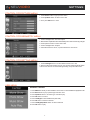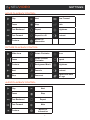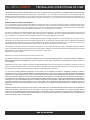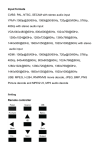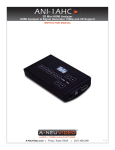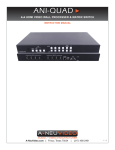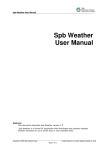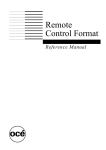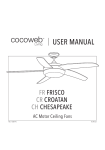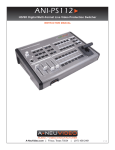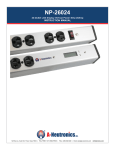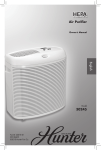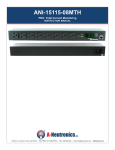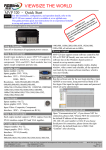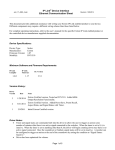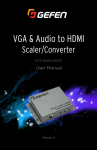Download users guide
Transcript
ANI-ALL2ONE INSTRUCTION MANUAL ALL TO HDMI CONVERTER BOX A-NeuVideo.com Frisco, Texas 75034 (317) 456-2461 V2.0 AUDIO / VIDEO MANUFACTURER SAFETY INFORMATION 1. To ensure the best results from this product, please read this manual and all other documentation before operating your equipment. Retain all documentation for future reference. 2. Follow all instructions printed on unit chassis for proper operation. 3. To reduce the risk of fire, do not spill water or other liquids into or on the unit, or operate the unit while standing in liquid. 4. Make sure power outlets conform to the power requirements listed on the back of the unit. Keep unit protected from rain, water and excessive moisture. 5. Do not attempt to clean the unit with chemical solvents or aerosol cleaners, as this may damage the unit. Dust with a clean dry cloth. 6. Do not use the unit if the electrical power cord is frayed or broken. The power supply cords should be routed so that they are not likely to be walked on or pinched by items placed upon or against them, paying particular attention to cords and plugs, convenience receptacles, and the point where they exit from the appliance. 7. Do not force switched or external connections in any way. They should all connect easily, without needing to be forced. 8. Always operate the unit with the AC ground wire connected to the electrical system ground. Precautions should be taken so that the means of grounding of a piece of equipment is not defeated. 9. AC voltage must be correct and the same as that printed on the rear of the unit. Damage caused by connection to improper AC voltage is not covered by any warranty. 10. Turn power off and disconnect unit from AC current before making connections. 11. Never hold a power switch in the “ON” position. 12. This unit should be installed in a cool dry place, away from sources of excessive heat, vibration, dust, moisture and cold. Do not use the unit near stoves, heat registers, radiators, or other heat producing devices. 13. Do not block fan intake or exhaust ports. Do not operate equipment on a surface or in an environment which may impede the normal flow of air around the unit, such as a bed, rug, carpet, or completely enclosed rack. If the unit is used in an extremely dusty or smoky environment, the unit should be periodically “blown free” of foreign dust and matter. 14. To reduce the risk of electric shock, do not remove the cover. There are no user serviceable parts inside. Refer all servicing to qualified service personnel. There are no user serviceable parts inside. 15. When moving the unit, disconnect input ports first, then remove the power cable; finally, disconnect the interconnecting cables to other devices. 16. Do not drive the inputs with a signal level greater than that required to drive equipment to full output. 17. The equipment power cord should be unplugged from the outlet when left unused for a long period of time. 18. Save the carton and packing material even if the equipment has arrived in good condition. Should you ever need to ship the unit, use only the original factory packing. 19. Service Information Equipment should be serviced by qualifier service personnel when: A. The power supply cord or the plug has been damaged. B. Objects have fallen, or liquid has been spilled into the equipment. C. The equipment has been exposed to rain D. The equipment does not appear to operate normally, or exhibits a marked change in performance E. The equipment has been dropped, or the enclosure damaged. THIS SAFETY INFORMATION IS OF A GENERAL NATURE AND MAY BE SUPERSEDED BY INSTRUCTIONS CONTAINED WITHIN THIS MANUAL A NEUVIDEO TABLE OF CONTENTS CONTENTS Introduction ............................................................................1 SAFETY PRECAUTIONS Package Contents ................................................................1 Please read all instructions before attempting to unpack, install or operate this equipment and before connecting the power supply. Please keep the following in mind as you unpack and install this equipment: • Always follow basic safety precautions to reduce the risk of fire, electrical shock and injury to persons. • To prevent fire or shock hazard, do not expose the unit to rain, moisture or install this product near water. • Never spill liquid of any kind on or into this product. • Never push an object of any kind into this product through any openings or empty slots in the unit, as you may damage parts inside the unit. • Do not attach the power supply cabling to building surfaces. • Use only the supplied power supply unit (PSU). Do not use the PSU if it is damaged. • Do not allow anything to rest on the power cabling or allow any weight to be placed upon it or any person walk on it. • To protect the unit from overheating, do not block any vents or openings in the unit housing that provide ventilation and allow for sufficient space for air to circulate around the unit. Features ....................................................................................2 Input Formats ..........................................................................2 Settings .....................................................................................3 Dear Customer Thank you for purchasing this product. For optimum performance and safety, please read these instructions carefully before connecting, operating or adjusting this product. Please keep this manual for future reference. INTRODUCTION ALL TO HDMI Converter Box converts CVBS, YPbPr, VGA, HDMI and USB media to 720p and 1080p high definition HDMI output. Respective stereo audio input is achieved for CVBS, YPbPr and VGA. Converter Box makes it convenient to connect such as DVD player, game player, Set-top box, PC and USB device etc. video sources. All inputs will be converted to high definition output. Excellent picture quality provided by the integrated noise reduction, advanced color process engine, dynamic luminance control, gamma control and 3D video decoder features. DISCLAIMERS The information in this manual has been carefully checked and is believed to be accurate. We assume no responsibility for any infringements of patents or other rights of third parties which may result from its use. PACKAGE CONTENTS Before attempting to use this unit, please check the packaging and make sure the following items are contained in the shipping carton: We assume no responsibility for any inaccuracies that may be contained in this document. We make no commitment to update or to keep current the information contained in this document. • ANI-A2O All to HDMI Converter Box • Remote We reserve the right to make improvements to this document and/ or product at any time and without notice. • User Manual COPYRIGHT NOTICE No part of this document may be reproduced, transmitted, transcribed, stored in a retrieval system, or any of its part translated into any language or computer file, in any form or by any means — electronic, mechanical, magnetic, optical, chemical, manual, or otherwise — without the express written permission and consent. © Copyright 2015. All Rights Reserved. Version 2.0 MAY 2015 TRADEMARK ACKNOWLEDGMENTS All products or service names mentioned in this document may be trademarks of the companies with which they are associated. 1 A NEUVIDEO FEATURES / Input formats FEATURES • 1x CVBS, 1x YPbPr, 1x VGA, 2x HDMI and, 2x USB inputs • USB movie, picture and music playback • 720p and 1080p high definition HDMI output • PAL, NTSC and SECAM color systems supported • -5% to +5% display ratio range control • Auto Detect function (except USB) • Brightness, contrast, color, sharpness, hue control • Soft, Standard, Bright and Personal (4) preset picture modes • Picture mode setting saved for respective source • Geometry control for VGA input with auto tune function • Capture USB picture and save as user defined logo • Volume control / Remote control • Standby mode • ANI-A2O Input cards Input formats • CVBS: PAL, NTSC, SECAM with stereo audio input • YPbPr: 1080p@50/60Hz, 1080i@50/60Hz, 720p@50/60Hz, 576i/p, 480i/p with stereo audio input • VGA: 640x480@60Hz, 800x600@60Hz, 1024x768@60Hz, 1280x1024@60Hz, 1280x720@60Hz, 1360x768@60Hz, 1440x900@60Hz, 1680x1050@60Hz, 1920x1080@60Hz with stereo audio input • HDMI: 1080p@50/60Hz, 1080i@50/60Hz, 720p@50/60Hz, 576i/p, 480i/p, 640x480@60Hz, 800x600@60Hz, 1024x768@60Hz, 1280x1024@60Hz, 1280x720@60Hz, 1360x768@60Hz, 1440x900@60Hz, 1680x1050@60Hz, 1920x1080@60Hz • USB: MPEG, H.264, RM/RMVB movie decode, JPEG, BMP, PNG • Picture decode and MPEG1/2, MP3 audio decode FRONT AND BACK VIEW SIDE VIEW 2 A NEUVIDEO Settings Remote controller Power: Enter standby mode or re-enter normal mode Source: Pop up source menu, press Up/Down button to select and press OK button to enter USB: Enter USB source directly Picture: Soft, Standard, Bright and Personal picture mode selection Ratio: Adjust display ratio, -5% to +5% range can be set Navigation Buttons: Left, Right, Up and Down to navigate menu items or USB media files, press OK to enter OK: Confirm and enter selection Menu: Pop up main menu, press Menu button again to return Exit: Close Menu or exit USB playback mode Vol-: Decrease volume Vol+: Increase volume Output: Set 720p or 1080p output format Source menu 1. Press Source button to pop up source menu 2. Press Up/Down button to select source item 3. Then press OK button to enter Main menu General control 1. Press Left/Right button to select Soft, Standard, Bright or Personal picture mode 2. Note that only Personal picture mode settings can be adjusted, others are pre-set modes 3. Press Up/Down button to select menu item 4. Press OK button to enter 5. Then press Left/Right button to adjust 6. Press Menu button to return, or press Exit button to close menu 3 A NEUVIDEO Settings Control for Picture meNU 1. Press Source button to pop up source menu 2. Press Up/Down button to select source item 3. Then press OK button to enter Control for Geometry menu 1. Press Left/Right button to do Auto adjust 2. Note that Auto adjust will be done automatically when VGA source timing changed 3. Press Up/Down button to select menu item 4. Press Left/Right button to adjust 5. Press Menu button to return, or press Exit button to close menu Control for setting menu 1. Press Left/Right button to set Auto Detect function On or Off 2. Note: that when Auto Detect is set On, the converter will automatically switch to the source which is connected with signal lately, except for USB source. USB menu General control 1. Press USB button directly or select USB from source menu to enter USB device playback mode 2. Press Menu button to pop up media type selection menu 3. Press Up/Down button to set which type of media to play 4. Press OK button to confirm 5. Press Left/Right to select USB device (disk alias) 6. Press OK button to browse media file 7. Press Left/Right/Up/Down button to select media file 8. Press OK button to play 4 A NEUVIDEO Settings Movie playback control Play Next Slow Forward Pause Stop Ratio Fast Backward Repeat Brightness Fast Forward Repeat A<->B Contrast Previous Media File Information Picture playback control Slide show Rotate Clockwise Move Pause Rotate Counter Clockwise Repeat Previous Background Music Brightness Next Zoom in Contrast Stop Zoom out Capture and Save as Logo Audio playback control Play Next Pause Stop Fast Backward Fast Forward Previous Repeat Mute Media File Information 5 A NEUVIDEO TERMS AND CONDITIONS OF USE PLEASE READ THE FOLLOWING TERMS AND CONDITIONS CAREFULLY BEFORE USING THIS HARDWARE, COMPONENTS AND SOFTWARE PROVIDED BY, THROUGH OR UNDER A-NeuVideo, INC (COLLECTIVELY, THE “PRODUCT”). By using installing or using the Product, you unconditionally signify your agreement to these Terms and Conditions. If you do not agree to these Terms and Conditions, do not use the Product and return the Product to A-NeuVideo, Inc. at the return address set forth on the Product’s packing label at your expense. A-NeuVideo, Inc. may modify these Terms and Conditions at anytime, without notice to you. Restrictions On Use of the Product It is your responsibility to read and understand the installation and operation instructions, both verbal and in writing, provided to you with respect to the Product. You are authorized to use the Product solely in connection with such instructions. Any use of the Product not in accordance with such instructions shall void any warranty pertaining to the Product. Any and all damages that may occur in the use of the Product that is not strictly in accordance with such instructions shall be borne by you and you agree to indemnify and hold harmless A-NeuVideo, Inc. from and against any such damage. The Product is protected by certain intellectual property rights owned by or licensed to A-NeuVideo. Any intellectual property rights pertaining to the Product are licensed to you by A-NeuVideo, Inc. and/or its affiliates, including any manufacturers or distributors of the Product (collectively, “A-NeuVideo”) for your personal use only, provided that you do not change or delete any proprietary notices that may be provided with respect to the Product. The Product is sold to you and any use of any associated intellectual property is deemed to be licensed to you by A-NeuVideo for your personal use only. A-NeuVideo does not transfer either the title or the intellectual property rights to the Product and A-NeuVideo retains full and complete title to the intellectual property rights therein. All trademarks and logos are owned by A-NeuVideo or its licensors and providers of the Product, and you may not copy or use them in any manner without the prior written consent of A-NeuVideo, which consent may be withheld at the sole discretion of A-NeuVideo. The functionality and usability of the Product is controlled by A-NeuVideo, Inc. from its offices within the State of Texas, United States of America. A-NeuVideo makes no representation that materials pertaining to the Product are appropriate or available for use in other locations other than the shipping address you provided with respect thereto. You are advised that the Product may be subject to U.S. export controls. Disclaimers and Limitation of Liability A-NeuVideo may change or modify the Product at any time, from time to time. THE PRODUCT IS PROVIDED “AS IS” AND WITHOUT WARRANTIES OF ANY KIND EITHER EXPRESS OR IMPLIED. A-NeuVideo DOES NOT WARRANT OR MAKE ANY REPRESENTATIONS REGARDING THE USE OR THE RESULTS OF THE USE OF THE PRODUCT’S CORRECTNESS, ACCURACY, RELIABILITY, OR OTHERWISE. A-NeuVideo has no duty or policy to update any information or statements pertaining to the Product and, therefore, such information or statements should not be relied upon as being current as of the date you use the Product. Moreover, any portion of the materials pertaining to the Product may include technical inaccuracies or typographical errors. Changes may be made from time to time without notice with respect to the Product. TO THE FULLEST EXTENT PERMISSIBLE PURSUANT TO APPLICABLE LAW, A-NeuVideo DISCLAIMS ALL WARRANTIES, EXPRESS OR IMPLIED, INCLUDING, BUT NOT LIMITED TO IMPLIED WARRANTIES OF MERCHANTABILITY, FITNESS FOR A PARTICULAR PURPOSE AND NON-INFRINGEMENT. A-NeuVideo DOES NOT WARRANT THE ACCURACY, COMPLETENESS OR USEFULNESS OF ANY INFORMATION WITH RESPECT TO THE PRODUCT. A-NeuVideo DOES NOT WARRANT THAT THE FUNCTIONS PERTAINING TO THE PRODUCT WILL BE ERROR-FREE, THAT DEFECTS WITH RESPECT TO THE PRODUCT WILL BE CORRECTED, OR THAT THE MATERIALS PERTAINING THERETO ARE FREE OF DEFECTS OR OTHER HARMFUL COMPONENTS. A-NeuVideo WILL USE ITS REASONABLE EFFORTS TO CORRECT ANY DEFECTS IN THE PRODUCT UPON TIMELY WRITTEN NOTICE FROM YOU NOT TO EXCEED 10 BUSINESS DAYS AFTER RECEIPT BY YOU OF THE PRODUCT, BUT YOU (AND NOT A-NeuVideo) ASSUME THE ENTIRE COST OF ALL NECESSARY SERVICING, REPAIR AND CORRECTION THAT WAS CAUSED BY YOU UNLESS OTHERWISE AGREED TO IN A SEPARATE WRITING BY A-NeuVideo. UNDER NO CIRCUMSTANCES, INCLUDING, BUT NOT LIMITED TO, NEGLIGENCE, SHALL A-NeuVideo BE LIABLE FOR ANY SPECIAL OR CONSEQUENTIAL DAMAGES THAT RESULT FROM THE USE OF, OR THE INABILITY TO USE THE PRODUCT IN ACCORDANCE WITH ITS SPECIFICATIONS, EVEN IF A-NeuVideo OR ITS REPRESENTATIVES HAVE BEEN ADVISED OF THE POSSIBILITY OF SUCH DAMAGES. IN NO EVENT SHALL A-Neuvideo’s TOTAL LIABILITY TO YOU FROM ALL DAMAGES, LOSSES, AND CAUSES OF ACTION (WHETHER IN CONTRACT, OR OTHERWISE) EXCEED THE AMOUNT YOU PAID TO A-NeuVideo, IF ANY, FOR THE PRODUCT. END OF DOCUMENT 6