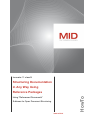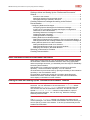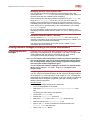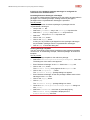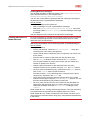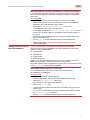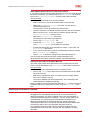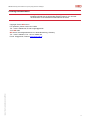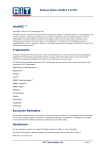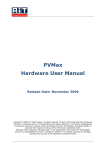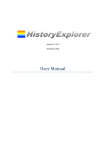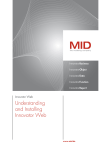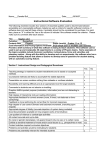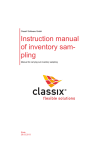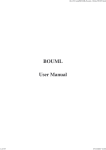Download Structuring Documentation in Any Way Using Reference Packages
Transcript
Innovator 11 classiX Structuring Documentation in Any Way Using HowTo Reference Packages Using "Referenced Documents" Subtrees for Open Document Structuring www.mid.de HowTo Structuring Documentation in Any Way Using Reference Packages Table of Contents Basic Information About Documentation Structures.......................... 2 Getting to Know and Setting Up the “Referenced Documents” Subtree..............................................................................................2 Function of the Subtree .......................................................................... 2 Specifying Selection Points and their Order........................................... 3 Information about the Subtree’s Structure.............................................. 3 Creating Reference Packages According to the Desired Documentation ..................................................................................3 Configuring Reference Packages.............................................................. 3 Configuring Special Stereotypes for Reference Packages .................... 3 In doing so, the «package» package stereotype is configured for references to all model elements. .......................................................... 4 Permitting Reference Packages in Packages ........................................ 4 Creating Package Templates ................................................................. 4 Creating Reference Packages ............................................................... 5 Creating References to Model Elements................................................... 5 Searching for Elements and Transferring Them to the Result Region .. 5 Selecting Elements and Creating References in Reference Packages . 6 Setting Element Order for the Documentation .......................................... 6 Setting Model Element Order for a Selection ......................................... 6 Setting Model Element Order for a Structure Subtree ........................... 7 Setting the Sort Order in the Model Browser.......................................... 7 Selecting a Document’s Contents ..................................................... 7 Creating Documentation.................................................................... 8 Basic Information About Documentation Structures When setting requirements for your documentation which exceed standard documentation, referenced elements should be used. Using appropriate reference package structures, you essentially have free reign for individually structuring documentation. Specifications for a model’s documentation are saved in a particular repository – the documentation repository. You can influence documentation layout and structure by opening and editing a documentation repository in the documentation editor. Documentation repositories contain all information about title pages, headers and footers, external chapters, structure trees and selections, which display combinations of other modules. Getting to Know and Setting Up the “Referenced Documents” Subtree Structure trees are of particular interest when customizing documentation structures. You can edit these in the overview tree’s Structure default node using the Edit>Modify Content menu item in the structure tree. The structure sets the documentation’s structure. The structure tree’s special Referenced Documents subtree is responsible for output of referenced model elements. You can find it e.g. below the Package Hierarchy structure node. Function of the Subtree The Referenced Documents subtree only displays the references in a model’s packages. You need to create documentation structures which you want to specify yourself in this subtree. To do this, proceed exactly as with standard documentation. 2 HowTo Structuring Documentation in Any Way Using Reference Packages Specifying Selection Points and their Order You can specify the structure’s selection points and their order using commands in the Structure menu, such as insert, delete, hide, show. You can also show and hide a selection point’s heading. When selecting individual documentation templates from the Sorting tab using the Edit>Properties menu item, you can set which order the element types should be documented in for the entire structure. You can individually change this order for individual selection point using a local sort order. Sorting occurs simultaneously in the model browser if you entered User-Defined as sort. For more information, please consult the user manual, chapters C-3.2.5, "Specifying Selection Points and their Order" or C-3.2.6, "Changing the Sort Order". Information about the Subtree’s Structure You can use the Extras> Information>Outline menu item to get an overview of the effects of the previous structure settings for a subtree. This command controls structures and headings. You can find more information in the user manual, chapter C-3.2.3, "Information about the Structure". Creating Reference Packages According to the Desired Documentation Configuring Reference Packages Packages which should include these references need to exist when referencing model elements for documentation. You need to configure and create packages with the relevant properties for this. If you want to conveniently insert these packages, use create templates. Note You can adopt model configuration concerning reference packages in your model template. This can be done by loading the relevant profile into an empty model, adopting the package’s specified configuration and saving the model configuration again. You can export the reference package’s structure in a separate model (Model>Export>Export as Model Template) to import it into another model. Configuring Special Stereotypes for Reference Packages You can configure a special stereotype for the reference packages used for documentation. For more information, read chapter A-3.4.2, "Creating New Stereotypes and Properties for Packages" in the user manual. The following will describe how to configure the general «package» stereotype which already exists for references. How to proceed To configure a package stereotype for references: » Log-in as administrator in the model. » Select the Model>Configuration>Packages>Properties menu item. The dialog box of the same name appears. » Jump to the Reference tab. » Activate the Display All check box. » Select the package entry in the Stereotype drop-down list. » Select all entries in the Available Items list. » Click on the [»»] button to transfer the selected entries in the Selected Items drop-down list. » Click on the [Apply] button. 3 HowTo Structuring Documentation in Any Way Using Reference Packages In doing so, the «package» package stereotype is configured for references to all model elements. Permitting Reference Packages in Packages To be able to create reference packages, they first need to be permissible in packages. In the following example, creating reference packages in packages with the «systemModel» stereotype is permitted. How to proceed To permit any number of reference packages in packages with the «systemModel» stereotype: » Jump to the Son tab. » Select the systemModel entry in the Stereotype drop-down list. » Select the Is package entry in the Filter drop-down list. » Select the * entry in the Number drop-down list. » Click on the [Add] button. » Click on the [Apply] button. In doing so, any number of packages from the «package» stereotype are permitted in packages from the «systemModel» stereotype. Click on [OK] to close the dialog box. » Creating Package Templates You can conveniently insert reference packages using package templates via the menu. In the following example, “reference package” is shown as a template. How to proceed To create a package template for the reference package: » Select the Model>Configuration>Packages>Templates menu item. The dialog box of the same name appears. » Enter "Reference Package" in the Name field in the Package tab. » Click on the [Add] button. The Reference Package entry appears in the Templates list. » Click on the [Properties...]button. » The 'Reference Package' package dialog box appears. Enter "Reference Package" as the new package’s default name of this stereotype in the Name field. » Click on the [Apply] button. » Click on [OK]. The 'Reference Package' package dialog box closes. » Close the Model/Configuration/Packages/Templates dialog box with [Close]. » Select the View>Refresh menu item or press the [F5] key. The Reference Package template is displayed in the Element>New>Package submenu. 4 HowTo Structuring Documentation in Any Way Using Reference Packages Creating Reference Packages The package templates created are shown in the Element>New>Package menu with the set name, in our example this is Element>New>Package>Reference Package. You can now create reference packages with the «package» stereotype in all packages with the «systemModel» stereotype. How to proceed To create a package for the references: » Select a package from the «systemModel» stereotype. » Select the Element>New>Package>Reference Package menu item. A package called Reference Package with the «package» stereotype is created. You can assign as many references as required to this package. Creating References to Model Elements By far the simplest way of referencing all model elements for documentation is to use corresponding searches in the model browser and then create references from the result region. Searching for Elements and Transferring Them to the Result Region How to proceed To carry out a search: » In the model browser, select the Edit>Search>New... menu item. The dialog box of the same name appears. » Jump to the tab which contains the query components you want to use for the search. » Enter the search criteria or select this from the drop-down lists. » Click on [Set] to adopt the search criteria in the Query text box. You can jump between any tabs, which means you can transfer any number of queries in the text box. » Insert the special character for the respective link to the query component at the cursor’s position using the [AND] and [OR] buttons. Once you have formulated all query components in the Query text box, click on the [Search]button to start the search. The search results - i.e. the elements which correspond to the query components - are listed in the Result list. » To be able to further edit hits if required, transfer them to the model browser’s result region using the [Add] or [Replace] buttons. You can limit what is transferred by only selecting certain hits. » Once you have carried out one or more searches and have filled the result region with elements which you want to assign to one or more references packages, close the Edit/Search/New dialog box with [Cancel]. Read chapter B-3.2.7, "Storing and Reusing Queries" in the user manual for information about saving searches and adopting them in the menu. Read chapter B-3.2.8, "Query Components in the Search Function" in the user manual for information about using query components and parameters in the search. » 5 HowTo Structuring Documentation in Any Way Using Reference Packages Selecting Elements and Creating References in Reference Packages In the next step, select the elements in the model browser’s result region which will be assigned to a reference package and create the appropriate references. How to proceed To create references from the result region in a reference package: » Select the elements which you also want to transfer to the reference package in the model browser’s result region. » Select the Edit>Create Reference In... menu item. The dialog box of the same name appears. » If necessary, deactivate the Current System Model Only check box so that you can select reference packages in other system models as the target. » Select the reference package which you want to create references for the selected elements in. » Click on [OK] to create references and to close the dialog box. » Repeat these steps until you have created all references in the reference packages. Setting Element Order for the Documentation You can set the order of the elements in the documentation editor. There are various options available to you when setting the order of the elements for the documentation User-defined Alphabetical Creation time Modification time global, i.e. for the entire selection, and local, i.e. for individual structure subtrees are available. You can also reverse the sort order. The order of the elements is determined by their order in the model browser if the User-Defined radio button is activated. Setting Model Element Order for a Selection You can globally set the sort order of the model elements in the documentation for a selection. How to proceed To set the sort criteria for a global selection: » Choose a selection in the documentation editor’s overview tree. » Select the Edit>Properties menu item. The dialog box of the same name appears. » Jump to the Sorting tab. » Activate the radio button of the desired sort criteria in the group of the same name. » If you want to reverse the sorting for the selected sort criteria, activate the Reversed Sorting check box. » Click on [OK] to adopt the settings and to close the dialog box. 6 HowTo Structuring Documentation in Any Way Using Reference Packages Setting Model Element Order for a Structure Subtree If you want to use the order of model elements you set in the model browser for the documentation, you always need to set User-Defined as the local sort for the Referenced Documents structure node’s direct subtree. How to proceed To locally set the sort order for a structure subtree: » Select a structure in the documentation editor’s overview tree. » Select the Edit>Modify Content menu item or press the key combination [Shift]+[F12]. The structure’s content is shown in the structure tree. » Choose a selection or a default selection point from the documentation editor’s structure tree – in this case, the subtree directly under the Referenced Documents structure node. » Select the Edit>Properties menu item. The dialog box of the same name appears. Jump to the Paragraph Format tab. » Activate the Local Sort Order check box. » » » The Local Sort Order group’s fields are activated. Activate the radio button of the desired sort criteria – in this case, the User-Defined radio button. If you want to reverse the sorting for the selected sort criteria, activate the Reversed Sorting check box. » Click on [OK] to adopt the settings and to close the dialog box. You can locally set the local sort order of model elements in the documentation as usual for structure subtrees with model elements. Setting the Sort Order in the Model Browser The order of the references is determined in the model browser by their order in the documentation if the User-Defined radio button is activated. How to proceed To set the order of the model elements in the model browser: » Click on the Order column title in the list of model elements to enable any order to be set. » Select the model element which you want to set to a certain position and move it using the mouse. The order is adapted and saved respectively. The numbering of the model elements is adapted accordingly. Sorting according to other columns other than the Order column only has a temporary affect if you adopt the sort order using the View>Order menu item. Selecting a Document’s Contents Unlike with standard documentation of model elements which have packages which are standard and structured, for documentation with reference packages, you need to explicitly specify the documentation’s contents by selecting reference packages. You can do this either in the model browser or by connecting the documentation template for the reference packags with an appropriate selection search (see above: "Searching for Elements"). Proceed as with standard documentation when connecting a search with a documentation template. Under no circumstances should the most common Package Contents with Sub Packages search be used; this is because the documentation is empty otherwise. 7 HowTo Structuring Documentation in Any Way Using Reference Packages Creating Documentation Once you have selected the reference packages or once the documentation template is linked with an appropriate selection search, you can start documentation of the referenced model element as usual. Innovator_11.2_HowTo_Unrestricted_Docu_Structuring_100630.doc Copyright © 2010 MID GmbH For questions, please contact our hotline Tel.: +49 911 96836-222, E-mail: [email protected]. Your MID team MID GmbH, Kressengartenstrasse 10, 90402 Nuremberg, Germany Tel.: +49 911 96836-0, Fax: +49 911 96836-100 E-mail: [email protected], Internet: http://www.mid.de 8