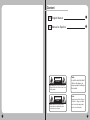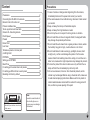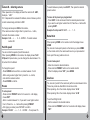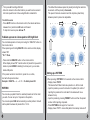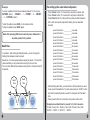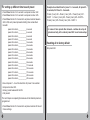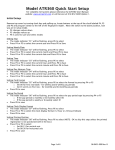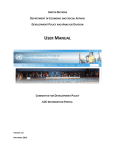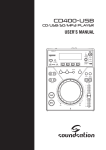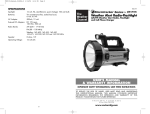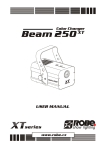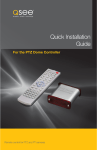Download PTZ Dome Controller (PTC-01) MANUAL - Provision-ISR
Transcript
EN ES PTZ Dome Controller (PTC-01) MANUAL English / Spanish www.provision-isr.com www.provision-isr.com Content EN English Manual 1 ES Manual en Español 15 WARNING RISK OF ELECTRIC SHOCK DO NOT OPEN Note: Only professional technicians is allowed to open the front or back cover of this camera. ADVERTENCIA PELIGRO DE CHOQUES NO ABRIR NotA: Solo técnicos profesionales pueden abrir las cubiertas frontal o posterior de esta cámara. I Note: In order to avoid electrical shock or fire, please use proper power according to the manual. Nota: Para prevención de choques electricos o fuego, por favor use la corriente apropiada, acorde con el manual. II Precautions Content Precautions Connecting the RS-485 to the camera Remote Control Function List Protocol and Baud rate To set up protocol and baud rate Camera ID – Selecting camera Pan/tilt speed Presets Home Point Line Scan To delete a preset or a home point or left/right limit PATTERN Setting up a PATTERN Dwell Time For setting up the same time to all presets For setting up different time to each preset Resetting all to factory default WARNING RISK OF ELECTRIC SHOCK DO NOT OPEN Note: Only professional technicians is allowed to open the front or back cover of this camera. 1 2 3 4 6 6 7 7 7 8 8 9 9 10 11 12 13 14 1.In case of smoke or strange smell originating from the camera, immediately disconnect the power and consult your vendor. 2.If the camera seems to be malfunctioning, disconnect it and consult your vendor. 3.Keep unit away from sharp or flammable objects. 4.Keep unit away from high moisture or water 5.Do not drop the unit or subject it to strong shock or vibration. 6.Do not install this unit close to magnetic fields; the magnetic fields may damage the products performance. 7.Do not install the unit where there is greasy smoke or steam, where the humidity may get too high, or where there is a lot of dust. 8.Do not install close to heat sources (eg. spotlights, stoves, direct sunlight, etc.), as this could damage the product. For the same reason refrain from installing close to the ceiling or in a kitchen or a boiler room, because the high temperature may damage the product. 9.To clean the product from dust or stains use a dry soft cloth then a damp soft cloth then immediately dry with a dry cloth. 10.do not use benzene, thinner or other chemical products, as the cabinet may be damaged. Before using a chemical cloth, make sure to read all accompanying instructions. Make sure that no plastic or rubber material makes contact with the cabinet for a long period of time, as this may cause peeling of the paint. Note: In order to avoid electrical shock or fire, please use proper power according to the manual. 2 Connecting the RS-485 to the camera 1) Connect the 2 cables (+/-) of the camera to the B- and A+ of the RS485 on the PTZ Dome Controller. 2) Connect the 12VDC power supplier to the PTZ Dome Controller. Remote Control Function List Up/Down/Left/Right - Control the pan and tilt of camera. Enter – Stop current movement and a confirmation key after a command. (2) + Keys number 0 – 9 – For inputting desired Power Cable (1) number when needed. C – Clear (backspace) when needed to correct last number input. -/-- - stats +10 mode or go back to normal mode, in normal mode you can only input number between 0 – 9. In 10+ mode you can input numbers between 0-255. ESC – at any time press this to go back to 3) Connect camera to the electricity with the attached power supplier. 4) Connect a BNC (Rj-59) to the camera from the device your using(DVR or any other recording system). address input mode. CAM – Change camera address. SHOT – Go to preset button. HOME A / B – Shortcut for presets. (3) P1 – P8 – Shortcuts for presets. (4) 3 PRESET – Set preset mode. 4 Protocol and Baud rate DELETE – To clear a preset point – press and hold 3 seconds. AUTO – start auto cruise mode. SPEED – Set speed of camera’s movement. S1 – S4 – Shortcut for movement speed (S1=8[slow] , S2=40 , S3=51 , S4=63[fast]). FOCUS + - focus far. FOCUS - - focus near. OPEN – open iris. CLOSE – close iris. ZOOM+ - Zoom In. ZOOM - - Zoom Out. PATTERN – Start/Stop pattern learn. RUN – run pattern. DISP – Display software version. SETUP – Set protocol and baud rate. You can check current baud rate and protocol or change them. You can choose between Pelco/D or Pelco/P protocol and select between baud rate 1200/2400/4800/9600. This 2 parameters needs to be set like the camera’s baud rate and protocol – check manufacture’s user manual. Our Mini-PTZ camera default baud rate and protocol are the same as our IR remote control unit: Protocol: Pelco/D. Baud Rate: 2400. If you press DISP button on the remote control display shows “U008 or U010” Its means that software version is 8 or 18. If you press DISP button again- display shows “d=24” D - Refers to the protocol – Pelco/D. 24 – Refers to baud rate – 2400. To set up protocol and baud rate - Press the SETUP button on the remote control (Red button), Display shows “d=24”. - To change baud rate use ◄ or ► (1200/2400/4800/9600). - To change protocol use ▲ or ▼ (P=PELCO/P , D=PELCO/D). - Press the ENTER button to save configurations. F1 – F4 – User define keys. You can set different baud rate and protocol for each camera address. For example: You can set address 1 with Pelco/D and baud rate 2400, Then choose address 2 and set it as Pelco/P and baud rate 9600. 5 6 Camera ID – Selecting camera When powered on, the display will mark the camera’s ID A001, Example - “ A001” “A“ = Represents the cameras ID address, means it shows you that current camera being controlled is #001. To change camera press CAM on the remote, If the camera number is higher than 9, press the -/-- button, And write the camera number. Example: CAM - -/-- - 9 - 0 - ENTER - To select camera number 90. Pan/tilt speed You can control the speed of pan/tilt movement. When pressing SPEED on the remote, the display shows “S-63”. S=Speed, 63 speed value, you can change the value between 1 to 63, when 63 is the fastest. To change the speed: - Press SPEED button and then a number between 1 to 63. - When using a value higher then 9, press the -/-- button, and write the camera number. - Press ENTER to confirm. Presets To set a preset: - Press and hold PRESET button for 3 second or until display shows “SET“ - Enter a number between 1-9, if you want to use higher number then 9, Press the -/-- button after pressing PRESET - After typing a number press “ENTER” to confirm. Example: PRESET - -/-- - 1 - 5 - ENTER - To set preset 15. 7 To switch between presets press SHOT, Then press the desired preset number. To move to the preset you programmed - Press SHOT on the remote and then the desired preset number. - If you want to use higher number then 9, Press the -/-- button after pressing SHOT. Example To call preset 15 SHOT - -/-- - 1 - 5. Home Point When pressing HOME on the remote control the display shows HOME You can set a home point preset, so that when you press HOME on the remote control, the camera will move to your pre-selected home point from any position she is in. To set a home point: - Move the camera to desired location. - Press and hold PRESET button on the remote control. When the display shows “SET“, press HOME. Line Scan You can set 2 points for the camera to perform a scan between them. These two points are A and B on the remote control. When pressing A on the remote- display shows “LF-A” When pressing B on the remote- display shows “LF-B” To set the left/right limits: - Set the camera to the desired location. - Press and hold PRESET button for 3 seconds until display shows “SET“. 8 - Then press A for settings first limit. - Move the camera to the other location you want to set as second limit and repeat the last 2 lines using B button instead of A To start line scan - Press AUTO button on the remote control, the camera will move between the 2 points A and B back and forward. To stop the line scan press ◄/►/▲/▼. - The default time between preset to preset (Including the camera’s movement until the preset) is 8 seconds. The speed of camera movement and the stop time (dwell time) between preset to preset are adjustable. Preset 1 Preset 2 Preset 3 Preset 4 To delete a preset or a home point or left/right limit You can delete presets or home point using the “DELETE” button on the remote control. When pressing and holding DELETE on the remote control, display shows “Clr“ “Clr-“= Clear. - Press and hold DELETE button on the remote control. When display shows “Clr“ inserts number of preset that you want to delete or press HOME for deleting the home point, you can also delete A/B points. If the preset number is more then 9, press the -/-- button, And write the preset number. Example: DELETE – -/-- – 2 - 5 - To delete preset 25. PATTERN You can set up a pattern from the selected presets and in the order you wish. You can set up to 16 presets in the pattern. You can also press RUN without selecting a certain pattern- that will start a pattern between all presets from 1 to 16. 9 Preset 8 Preset 7 Preset 6 Preset 5 Setting up a PATTERN When pressing PATTERN for 3 seconds on the remote control - Display shows “PSTA” That means that Pattern track setup mode is on. At this mode - input the presets you want to include in the pattern (the order of inputting the presets is the order which the camera will move between them). - Input the presets by pressing PRESET button and then the preset number. After inputting all presets - Press PATTERN button again for 3 seconds - Display shows “PST0”- means that pattern track setup mode is off. 10 Example: To set up a pattern that will move between presets 1-5-3 in a loop. PATTERN (3sec’) – PRESET – 1 – PRESET – 5 – PRESET – 3 – PATTERN (3sec’) To start the pattern press RUN on the remote control, To stop the pattern press “RUN” again. Note: After pressing RUN camera will only move between the selected presets for the pattern. Dwell Time In a pattern , after setting all desired presets- you can change the holding time between preset to preset. Dwell time - the time spaces between preset to preset – The time the camera will stay on the preset before moving to the next one. You can set a different time between each preset or the same time for all presets. Dwell Time Preset 1 11 Dwell Time Preset 2 Preset 3 For setting up the same time to all presets - Press Preset button for 3 seconds to set preset number 242. - Press Preset button for 3 seconds to set preset number 245. - Press Preset button for 3 seconds to set preset number between 224 to 239, each preset represents holding time as described beneath: preset 224 refers to ____________2 seconds preset 225 refers to ____________4 seconds preset 226 refers to ____________6 seconds preset 227 refers to ____________8 seconds preset 228 refers to ____________16 seconds preset 229 refers to ____________24 seconds preset 230 refers to ____________32 seconds preset 231 refers to ____________48 seconds preset 232 refers to ____________64 seconds preset 233 refers to ____________80 seconds preset 234 refers to ____________96 seconds preset 235 refers to ____________112 seconds preset 236 refers to ____________128 seconds preset 237 refers to ____________176 seconds preset 238 refers to ____________208 seconds preset 239 refers to ____________255 seconds - After selecting dwell time, you will need to call the presets you want to set up with the dwell time. To call a preset press on SHOT button and then the desired presets you want to configure with this dwell time. - Press preset button for 3 seconds to set preset number 243. Example to set dwell time for presets 1,2,3,4 for 6 seconds. Preset (3 sec’) 242 – Preset (3 sec’) 245 - Preset (3 sec’) 226 SHOT 1 – SHOT 2 – SHOT 3 – SHOT 4. 12 For setting up different time to each preset - Press Preset button for 3 seconds to set preset number 242. - Press Preset button for 3 seconds to set preset number 245. - Press Preset button for 3 seconds to set preset number between 224 to 239, each preset represents holding time as described beneath: preset 224 refers to ____________2 seconds preset 225 refers to ____________4 seconds preset 226 refers to ____________6 seconds preset 227 refers to ____________8 seconds preset 228 refers to ____________16 seconds preset 229 refers to ____________24 seconds preset 230 refers to ____________32 seconds preset 231 refers to ____________48 seconds preset 232 refers to ____________64 seconds preset 233 refers to ____________80 seconds preset 234 refers to ____________96 seconds preset 235 refers to ____________112 seconds preset 236 refers to ____________128 seconds preset 237 refers to ____________176 seconds preset 238 refers to ____________208 seconds preset 239 refers to ____________255 seconds Example to set dwell time for preset 1 – 8 seconds, for preset 5 4 seconds, for Preset 2 – 2 seconds. Preset (3 sec’) 242 – Preset (3 sec’) 245 - Preset (3 sec’) 227 SHOT 1 – Preset (3 sec’) 245 - Preset (3 sec’) 225 – SHOT 5 – Preset (3 sec’) 245 - Preset (3 sec’) 224 – SHOT 2. • In cases of more presets then showed – continue to set up all presets and only in the end set preset 243 to end cruise setup. Resetting all to factory default Set preset 240. - Now call preset 1 – to set the dwell time for preset 1 as selected. - Set preset number 245. - Set any preset between224 to 239. - Call preset 2 The last 3 steps are repeating themselves until all desired preset are programmed. - Press Preset button for 3 seconds to set preset number 243 to end Cruise settings. 13 14