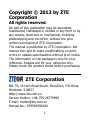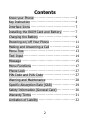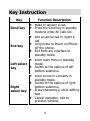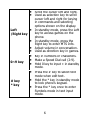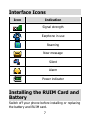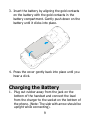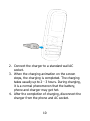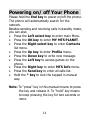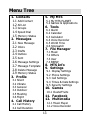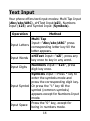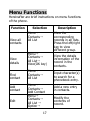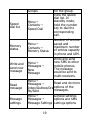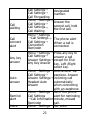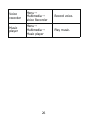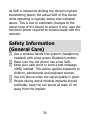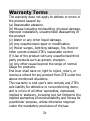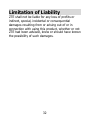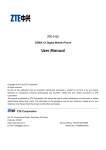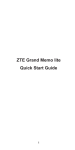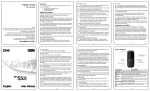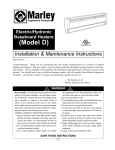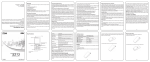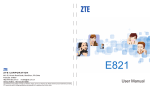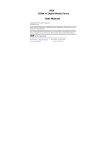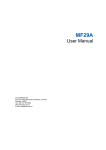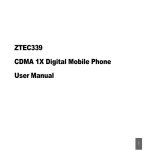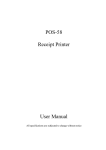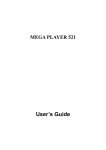Download User Manual
Transcript
ZTE Rockstar M131 CDMA 1X Digital Mobile Phone User Manual Copyright © 2013 by ZTE Corporation All rights reserved. No part of this publication may be excerpted, reproduced, translated or utilized in any form or by any means, electronic or mechanical, including photocopying and microfilm, without the prior written permission of ZTE Corporation. The manual is published by ZTE Corporation. We reserve the right to make modifications on print errors or update specifications without prior notice. The information on the package is only for your reference. Images are for your reference only. Please check the product model before purchasing. ZTE Corporation NO. 55, Hi-tech Road South, ShenZhen, P.R.China Postcode: 518057 Http://www.zte.com.cn Service Hotline: +86-755-26779999 E-mail: [email protected] Manual No.: 07958450XXXX 1 Contents Know your Phone ···································· 3 Key Instruction ······································· 4 Interface Icons ······································· 7 Installing the RUIM Card and Battery ··········· 7 Charging the Battery ································ 9 Powering on/ off Your Phone ······················ 11 Making and Answering a Call ······················ 12 Menu Tree ············································· 13 Text Input ············································· 14 Message ··············································· 15 Menu Functions ······································ 17 Phone Lock············································ 27 PIN Code and PUK Code ···························· 27 Warning and Maintenance·························· 28 Specific Absorption Rate (SAR) ···················· 29 Safety Information (General Care) ················ 30 Warranty Terms ······································ 31 Limitation of Liability ································ 32 2 Earpiece OK key SP: My MTS PLANET LP: Left key SP: Games LP: Left select key SP: Main Menu LP: Send key SP: Call history LP: Charger connector “*” key SP: Input * LP: Lock keypad Earphone UP key SP: Profile LP: Games Right key SP: MTS Info LP: Right select key SP: Contacts LP: End key SP: Return to idle LP: Power on/off Down key SP: New Message LP: Open/Close torch “#” key SP: Input # LP: Enable Vibrate Torch Key Instruction Key Send key End key Function Description Make or answer a call. Press the Send key in standby mode to enter All Calls list. End an active call or reject a call. Long press to Power on/Power off the phone. Exit from any interface to standby mode. Left select key Right select key Enter main Menu in standby mode. Switch to the options of left bottom submenu. Enter All list in Contacts in standby mode. Switch to the options of right bottom submenu. Erase character(s) while editing text. Cancel operation, exit to previous window. 4 OK key Up/Down key Enter My MTS PLANET in standby mode. Press the OK key to confirm the commands and options selected. Confirm the character chosen while inputting characters. Scroll the cursor up and down. Used as selection key up and down for keying in commands and selecting options shown on the display. In standby mode, press the Down key to write message. In standby mode, hold the Down key to open or close the torch. In standby mode, press the Up key to enter Profile menu. In standby mode, hold the Up key to access games on the phone. Used as direction key in games. 5 Left /Right key 0~9 key # key * key Scroll the cursor left and right. Used as selection key to scroll cursor left and right for keying in commands and selecting options shown on the display. In standby mode, press the Left key to access games on the phone. In standby mode, press the Right key to enter MTS Info. Adjust volume in conversation. Used as direction key in games. Key in numbers or characters. Make a Speed Dial call (2-9). Hold 0 key to input + in standby mode. Press the # key to select text mode when edit text. Hold the * key in standby mode to lock phone’s keypad. Press the * key once to enter Symbols mode in text input mode. 6 Interface Icons Icon Indication Signal strength Earphone in use Roaming New message Silent Alarm Power indicator Installing the RUIM Card and Battery Switch off your phone before installing or replacing the battery and RUIM card. 7 1. Remove the back cover. 2. Hold the RUIM card with the cut corner oriented as shown and slip it into the card holder. 8 3. Insert the battery by aligning the gold contacts on the battery with the gold contacts in the battery compartment. Gently push down on the battery until it clicks into place. 4. Press the cover gently back into place until you hear a click. Charging the Battery 1. Plug out rubber away from the jack on the bottom of the handset and connect the lead from the charger to the socket on the bottom of the phone. (Note: The side with arrow should be upright while connecting). 9 2. Connect the charger to a standard wall AC socket. 3. When the charging animation on the screen stops, the charging is completed. The charging takes usually up to 2~3 hours. During charging, it is a normal phenomenon that the battery, phone and charger may get hot. 4. After the completion of charging, disconnect the charger from the phone and AC socket. 10 Powering on/ off Your Phone Please hold the End key to power on/off the phone. The phone will automatically search for the network. Besides sending and receiving calls in standby mode, you can also: Press the Left select key to enter main Menu. Press the OK key to enter MY MTS PLANET. Press the Right select key to enter Contacts list menu. Press the Up key to enter Profile menu. Press the Down key to write new message. Press the Left key to access games on the phone. Press the Right key to enter MTS Info menu. Press the Send key to enter all calls list. Hold the * key to lock the keypad in manual way. Note: To “press” key in this manual means to press the key and release it. To “hold” key means to keep pressing the key for two seconds or more. 11 Making and Answering a Call Making a call Enter the phone number Press the Send key to make the call. Press the End key to end the call. Answering a call Press the Send key to answer the call. Press the End key to end the call. 12 Menu Tree 1. Contacts 1.1 Add Contact 1.2 All List 1.3 Groups 1.4 Speed Dial 1.5 Memory Status 2. Messages 2.1 New Message 2.2 Inbox 2.3 Drafts 2.4 Outbox 2.5 Sent 2.6 Message Settings 2.7 Message Template 2.8 Delete Message 2.9 Memory Status 3. Profile 3.1 Silent 3.2 Vibrate 3.3 General 3.4 Outdoor 3.5 Meeting 3.6 Flight 4. Call History 5. My MTS 5.1 My MTS PLANET 5.2 Games & Applications 6. Tools 6.1 Alarm 6.2 Calendar 6.3 Calculator 6.4 Voice Recorder 6.5 World Time 6.6 Stopwatch 7. File Manager 7.1 Music 7.2 Others 7.3 User 7.4 BREW 8. MTS Info 9. Settings 9.1 9.2 9.3 9.4 9.5 Display Settings Phone Settings Call Settings Times & Date Settings Security Settings 10. Games 10.1 ClusterFruits 11. Facebook 12. Multimedia 12.1 Music Player 12.2 Voice Recorder 4.1 Call History 4.2 Call Duration 13 Text Input Your phone offers text input modes: Multi Tap Input (Abc/abc/ABC), eHiText Input(eZi), Numbers Input (123) and Symbol Input (Symbols). Operation Method Input Letters Multi Tap Input—“Abc/abc/ABC” press corresponding letter key till the letter appears. Input Words eHiText Input—“eZi”, press any key once to key in any word. Input Digits Numbers Input—“123”, press digit key once. Symbols Input —Press * key to enter the symbols mode and press the corresponding digit key. Input Symbol Or press the “1” key till the symbol (common symbols) appears except for Numbers Input mode. Input Space Press the “0” key, except for being in numbers mode. 14 Erase Character Press the Right select key. Move cursor left or right Press the Left/Right key. Move cursor up or down Press the Up/Down key. Change input Press the # key to select another mode text mode. Press the # key to switch between Capitalization capitalization and lowercase as “abc/ABC”. Message 1. Select Messages in main Menu to enter Messages menu. 2. Select New Message or press the Down key in standby mode to write and edit message text. 3. Input receiver’s phone number in number field. Press right key to input “;”, you can input the multi-receivers’ phone number, or select phone number directly from Contacts (the OK key). 15 4. Press the OK key to send the message. Or press the Left select key to select Option, then select Send to send the message or Save message in Drafts. Select Inbox to view messages received. Select Drafts to view the messages saved as drafts. Select Outbox to view the unsent messages. Select Sent to view the sent messages. Select Message Settings to set the messages’ functions. Select default common templates of words and sentences to edit or send directly in Message Template. Select Delete Message to erase message. 16 Menu Functions Hereinafter are brief instructions on menu functions of the phone. Function View all contacts View details Find contact Add contact Edit Selection Menu→ Contacts→ All List Menu→ Contacts→ All List→ View(OK key) Menu→ Contacts→ All List Menu→ Contacts→ Add Contact Menu→ Contacts→ All List → Option→ 17 Description View the corresponding records in all lists. Press the left/right key to view different group. View the details information of the record in the contacts. Input character(s) to search for a phonebook entry. Add a new entry in contacts. Modify the contents of record. Edit Menu→ Contacts→ Delete All List → Option→ Delete Menu→ Contacts→ Delete all All List → Option→ Delete All Menu→ Send Contacts→ message All List → to specific Option→ number Send Message Menu→ Make a call Contacts→ to specific All List → number Option→Call Menu→ Contacts→ Send All List → name-card Option→Send Name Card Menu→ Edit group Contacts→ 18 Delete a record in Contacts. Delete all records in phone (group, family, friend, and colleague, etc.). Send the message to the number of the record. Make a call to the number of the record. Send name-card information of the record. View, edit and select the ringer Groups for the group. View the speed dial list. In standby mode, hold the number key to dial the corresponding call. Speed dial list Menu→ Contacts→ Speed Dial Memory status Menu→ Contacts→ Memory Status Number of entries saved and maximum number of entries capacity in phone and UIM. Write and send new message Menu→ Messages→ New Message Write and send new SMS to other mobile phones. The message could be sent to multi-receivers. Read message Menu→ Read and do more Messages→ Inbox/Outbox/Dra options of the messages. fts/Sent Message settings Menu→ General settings options and SMS Messages→ Message Settings settings options 19 Templates message Menu→Message s→Message Template Menu→Call History→Call History→ All Call history Calls/Missed Calls /Received Calls/ Dialed Calls Menu→Call History→Call Call timer Duration Delete all Profile Wall paper set Menu→Call History→Call History→Option →Clear List Menu→ Profile→ Silent/Vibrate General /Outdoor /Meeting /Flight Some common used messages preformatted in phone. View and dial recent calls. View and reset call duration of Calls. Delete all lists in Call History. Set phone’s ring/SMS/earpiece /key beep/alert etc. tone and volume Menu→ Settings→Display Set wall papers as Settings→Screen background in idle Settings→Wallpa state. per Settings 20 Backlight Brightness Idle Display Content Keypad light Language Menu→ Settings→ Display Settings→ Set backlight Screen Settings→ duration. Backlight Time Menu→ Settings→ Display Settings→ Adjust Brightness. Screen Settings→ Brightness Menu→ Settings→ Display Settings→ Edit the idle Screen Settings→ display content Indle Display Content Menu→ Settings→ Set keypad and Display Settings→ time. Keypad Llight Settings Menu→ Set the language Settings→ of the phone. → Phone Settings Language 21 Shortcut Menu→ Set default Settings→ Phone Settings → function for the Navigation Key. Shortcut Menu→ Settings→ Auto key Phone guard Settings→ Auto Keypad Lock Menu→ Settings→ Power save Phone Settings→ Power Save Menu→ Auto Settings→ power Phone Settings→ on/off Auto Power On/Off Menu→ Settings→ Version Phone Settings→ Version Info. Call Menu→ forwarding Settings→ 22 Set phone’s auto lock and time. Open or close the power save. Set auto power on/off. View present preferred roaming list, software and hardware version, etc. Forward an incoming call to a Call waiting Call connect alert Any key answer Auto answer Remind alert Voice Call Settings→ designated Call Settings→ number. Call Forwarding Menu→Settings → Answer the Call Settings→ second call, hold Call Settings→ the first call. Call Waiting Menu→Settings →Call Settings → The phone alert Call Settings→ When a call is Connection connected. Reminder Menu→Settings→ Press any key to Call Settings→ answer a call Answer Settings→ except for End Any Key Answer key, Left /Right select key. Menu→Settings→ Auto answer via Call Settings→ earpiece. Answer Answer Settings→ incoming call Headset Auto automatically Answer when connecting with an earphone. Menu→Settings→ Set if the phone alert for reminding Call Settings →Call Information minute, missed Reminder call. Menu→Settings→ Set voice 23 privacy Call Settings→ Voice Privacy Menu→Settings→ Internation Call Settings→ al call International Dial Menu→Settings→ Time Time & Date format Settings→Time Format Menu→Settings→ Date Time & Date format Settings→Date Format Menu→Settings →Security Handset Settings→ lock Use/Change Phone Code Menu→Settings →Security PIN lock Settings→Use/C hange PIN Code Menu→Settings →Security Restore Settings→Resto settings re Factory Settings 24 encryption. Dial international call auto or manual. Set format of time. Set format of date. Set or change the handset lock. Set or change the PIN lock. Restore factory default (Ringtone, Backlight, Language, Settings, etc. except for SMS, Names, Call History). Restore factory default and delete all the records of user data. Menu→Settings →Security Settings→Clear User Data Menu→Settings→ Black list Security Settings→ Set black list. Black list Set alarm alert Alarm Menu→Tools→ Alarm time. clock Menu→Tools→ Execute basic Calculator Calculator math calculation. Voice Menu→Tools→ Record voice. recorder Voice Recorder Menu→Tools→W Check the world World time orld Time time. Menu→Tools→St Stopwatch Stopwatch timing. opwatch Games Menu→Games Play games. Menu→Facebook Use Facebook to Facebook access social network. Menu→Tools → Calendar View calendar. Calendar Menu→My Enjoy services MTS/MTS Info which are MTS menu available to the subscribers. 25 Clear data Voice recorder Menu→ Multimedia → Voice Recorder Record voice. Music player Menu→ Multimedia → Music player Play music. 26 Phone Lock Phone lock could prevent your phone from illegal use. The default phone code is 0000. Please change it to your own as soon as possible. Note: Please remember the code; otherwise some service expense may happen. PIN Code and PUK Code PIN Code: PIN code could prevent your UIM card from illegal use. When PIN lock is on, you should enter the PIN code when opening the handset again. PUK Code: Consecutive inputting wrong PIN code for three times can cause locking of UIM card. To unlock, you need PUK code. Note: PIN code and PUK code may be offered together with the UIM card. If not, please contact with network operator. The limitation times for consecutive wrong code may vary with different UIM card. Please change default PIN code to your own as soon as possible. 27 Warning and Maintenance Keep the phone out of the reach of little children. The phone may cause injury if used as a toy. Please use original accessories or accessories that are authorized by the manufacturer. Please keep the phone dry and store in shady and cool place. Do not expose your mobile phone to direct sunlight or store it in hot areas. High temperatures can shorten the life of electronic devices. Prevent liquid from seeping into your phone. Do not drop or harshly treat the phone. Rough handling can break internal circuit boards. Do not connect the phone with other unauthorized peripheral equipments. Do not attempt to dismantle the mobile phone and battery by yourself. Power off your phone before you clean the phone. Please use clean fabric that is anti-static to clean your phone. As your mobile phone can produce electromagnetic field, do not use the phone near electrical appliances. Do not charge the mobile phone without battery. 28 Beware of the usage limitation when using a mobile phone at places such as oil warehouses or chemical factories. The user is cautioned that changes or modifications not expressly approved by the manufacturer could void the user’s authority to operate the equipment. Specific Absorption Rate (SAR) Your mobile device is a radio transmitter and receiver. It is designed not to exceed the limits for exposure to radio waves recommended by international guidelines. These guidelines were developed by the independent scientific organization ICNIRP and include safety margins designed to assure the protection of all persons, regardless of age and health. The guidelines use a unit of measurement known as Specific Absorption Rate, or SAR. The SAR limit for mobile devices is 1.6 W/kg and the highest SAR value for this device when tested was 1.15 W/kg. As mobile devices offer a range of functions, they can be used in other positions, such as on the body. 29 As SAR is measured utilizing the device’s highest transmitting power, the actual SAR of this device while operating is typically below that indicated above. This is due to automatic changes to the power level of the device to ensure it only uses the minimum power required to communicate with the network. Safety Information (General Care) Use a wireless hands-free system (headphone, headset) with a low power Bluetooth emitter. Make sure the cell phone has a low SAR. Keep your calls short or send a text message (SMS) instead. This advice applies especially to children, adolescents and pregnant women. Use cell phone when the signal quality is good. People having active medical implants should preferably keep the cell phone at least 15 cm away from the implant. 30 Warranty Terms The warranty does not apply to defects or errors in the product caused by: (a) Reasonable abrasion. (b) Misuse including mishandling, physical damage, improper installation, unauthorized disassembly of the product. (c) Water or any other liquid damage. (d) Any unauthorized repair or modification. (e) Power surges, lightning damage, fire, flood or other events outside ZTE’s reasonable control. (f) Use of the product with any unauthorized third party products such as generic chargers. (g) Any other cause beyond the range of normal usage for products. End User shall have no right to reject, return, or receive a refund for any product from ZTE under the above-mentioned situations. This warranty is end user’s sole remedy and ZTE’s sole liability for defective or nonconforming items, and is in lieu of all other warranties, expressed, implied or statutory, including but not limited to the implied warranties of merchantability and fitness for a particular purpose, unless otherwise required under the mandatory provisions of the law. 31 Limitation of Liability ZTE shall not be liable for any loss of profits or indirect, special, incidental or consequential damages resulting from or arising out of or in connection with using this product, whether or not ZTE had been advised, knew or should have known the possibility of such damages. 32