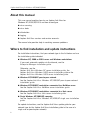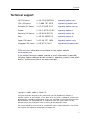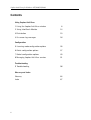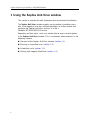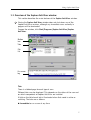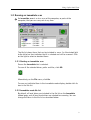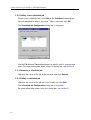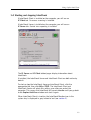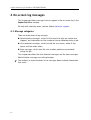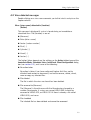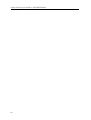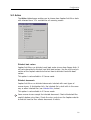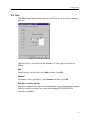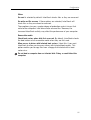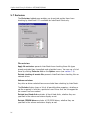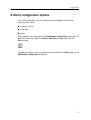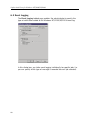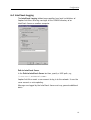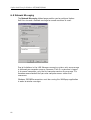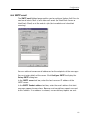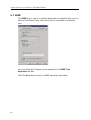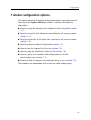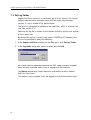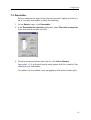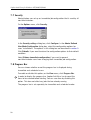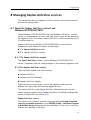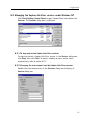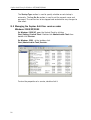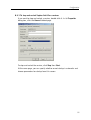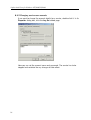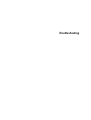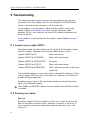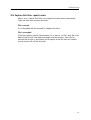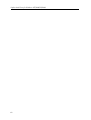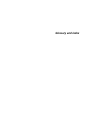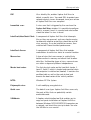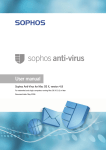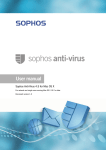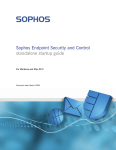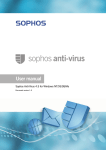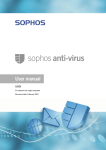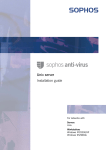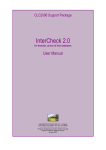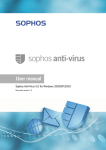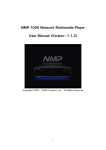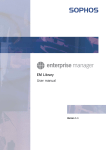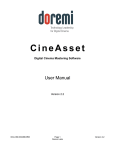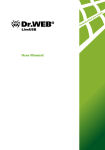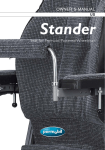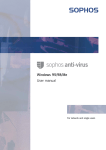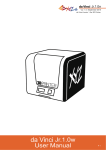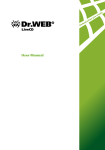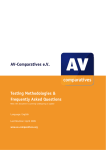Download Sophos Anti-Virus Windows NT/2000/XP/2003 user manual
Transcript
Windows NT/2000/XP/2003 User manual For network and single users Sophos Anti-Virus for Windows NT/2000/XP/2003 About this manual This user manual explains how to use Sophos Anti-Virus for Windows NT/2000/XP/2003 and how to configure virus scanning virus alerts disinfection logging Sophos Anti-Virus services and service accounts. The manual also provides help in resolving common problems. Where to find installation and update instructions For installation instructions, find your network type in the list below and use the installation guide indicated. Windows NT, 2000 or 2003 server and Windows workstations If you want automatic updates via the internet, see the Enterprise Manager installation guide. Otherwise, see the Sophos Anti-Virus Windows NT server installation guide, the Sophos Anti-Virus Windows 2000 server installation guide or the Sophos Anti-Virus Windows 2003 server installation guide. Windows NT/2000/XP peer-to-peer network See the Sophos Anti-Virus Windows NT/2000/XP peer-to-peer network installation guide. Windows NT/2000/XP workstations connected to a NetWare server See the Sophos Anti-Virus NetWare server installation guide. Windows NT/2000/XP workstations connected to a Unix server See the Sophos Anti-Virus Unix server installation guide. Single Windows NT/2000/XP computer See the Sophos Anti-Virus Windows NT/2000/XP single user installation guide. For update instructions, see the Sophos Anti-Virus update guide for your network type (or the Sophos Anti-Virus installation guide in the case of a single user or peer-to-peer network). 2 Contents Technical support UK (24 hours): (+44) 1235 559933 [email protected] USA (24 hours): (+1) 888 767 4679 [email protected] Australia (24 hours): (+61) 2 9409 9111 [email protected] France: [email protected] (+33) 1 40 90 20 90 Germany (24 hours): (+49) 6136 91193 [email protected] Italy: (+39) 02 662810 0 [email protected] Japan (24 hours): (+81) 45 227 1800 [email protected] Singapore (24 hours): (+65) 6776 7467 [email protected] FAQs and virus information are available on the Sophos website www.sophos.com If you contact technical support, provide as much information as possible, including Sophos software version number(s), operating system(s) and patch level(s), and the exact text of any error messages. Copyright © 2002–2004 by Sophos Plc All rights reserved. No part of this publication may be reproduced, stored in a retrieval system, or transmitted, in any form or by any means, electronic, mechanical, photocopying, recording or otherwise unless you are either a valid licensee where the documentation can be reproduced in accordance with the licence terms or you otherwise have the prior permission in writing of the copyright owner. Any name should be assumed to be a trademark unless stated otherwise. InterCheck and Sophos are registered trademarks of Sophos Plc. 3 Sophos Anti-Virus for Windows NT/2000/XP/2003 Contents Using Sophos Anti-Virus 1 Using the Sophos Anti-Virus window 6 2 Using InterCheck Monitor 14 3 Disinfection 15 4 On-screen log messages 18 Configuration 5 Scanning mode configuration options 26 6 Alerts configuration options 37 7 Global configuration options 45 8 Managing Sophos Anti-Virus services 51 Troubleshooting 9 Troubleshooting 58 Glossary and index 4 Glossary 64 Index 67 Using Sophos Anti-Virus Using the Sophos Anti-Virus window Using InterCheck Monitor Disinfection On-screen log messages Sophos Anti-Virus for Windows NT/2000/XP/2003 1 Using the Sophos Anti-Virus window This section is relevant for both standalone and server-based installations. The Sophos Anti-Virus window enables you to perform immediate scans, and, if the logged-on user has sufficient privileges, to further control and configure the Sophos Anti-Virus services. It is not a Windows NT/2000/XP/2003 service. Depending on their rights, users may not be able to access certain options in the Sophos Anti-Virus window. This is mentioned, where relevant, in the following sections. Overview of the Sophos Anti-Virus window (section 1.1). Running an immediate scan (section 1.2). Scheduling scans (section 1.3). Starting and stopping InterCheck (section 1.4). 6 Using Sophos Anti-Virus 1.1 Overview of the Sophos Anti-Virus window This section describes the main features of the Sophos Anti-Virus window. Closing the Sophos Anti-Virus window does not shut down any of the Sophos Anti-Virus services, although any immediate scans currently in progress will be terminated. To open the window, click Start|Programs|Sophos Anti-Virus|Sophos Anti-Virus. Button bar Tabs File list On-screen log Tabs There is a tabbed page for each type of scan. Different tabs may be displayed. This depends on the status of the user and on which components of Sophos Anti-Virus are installed. A light on the left of each tab is illuminated when that mode is active or scanning. The tabs are as follows: Immediate to run a scan at any time. 7 Sophos Anti-Virus for Windows NT/2000/XP/2003 Scheduled for scanning automatically at set times, as long as the computer is switched on. IC Server (InterCheck Server) for central reporting. This page appears on any computer that has InterCheck Server installed (usually only the server). IC Client (InterCheck Client) for on-access scanning. This page appears on any computer that has InterCheck Client installed. SAVI (Sophos Anti-Virus Interface) lists SAVI-aware applications and displays information about scanning. The Scheduled and IC tabs are available only if the user running the Sophos Anti-Virus window is an Administrator. The SAVI tab is available only if an Administrator user has run an application that uses SAVI (incuding SAV32CLI). The button bar The buttons are shortcuts to commonly-used menu options. Starts scanning. ends scanning. Opens a dialog box in which you can configure scanning. Opens a dialog box in which you can configure virus alerts. Connects you to Sophos virus analyses on the Sophos website. File list On the Immediate tabbed page, the file list shows the drives, paths and files that can be scanned on demand. On the Scheduled tabbed page, the file list is replaced with the scheduled job list. The on-screen log This contains information about the current session. If an Administrator user opens the Sophos Anti-Virus window, it also displays the scheduled and InterCheck log messages reported since the service was started. 8 Using Sophos Anti-Virus 1.2 Running an immediate scan An immediate scan is a virus scan of the computer, or parts of the computer, that you can carry out at any time. The file list shows items that can be included in scans. An illuminated light to the left of an item indicates that it is selected and will be scanned. Click on the light to select or deselect items. 1.2.1 Starting an immediate scan Ensure the Immediate tab is selected. To scan all the selected drives, paths and files, click GO. Alternatively, on the File menu, click Go. To scan any individual item in the immediate mode display, double-click its icon in the file list. 1.2.2 Immediate mode file list By default, all local drives are included in the file list on the Immediate tabbed page, and all local hard drives are selected for scanning. You can change the items in the file list as described below. 9 Sophos Anti-Virus for Windows NT/2000/XP/2003 1.2.3 Adding new items for immediate scanning To add new items for immediate scanning, click Add. The Enter item details dialog box is displayed. Area Specify the drive, folder or file to be scanned. Both mapped and UNC path names can be entered and wildcards can be included. Alternatively, click Browse to select from available items, or use the drop-down menu to select all Local hard drives. File types Only files defined as executables are scanned, unless All is selected. See section 7.2 to find out how to change the files defined as executables. Subfolders Subfolders are scanned if this option is selected. 1.2.4 Removing or editing items for immediate scanning To remove an item, click on its path name to highlight it. Then click Remove. To edit the details of an item in the file list, highlight its path name and click Edit. The Enter item details dialog box (described above) is displayed. 10 Using Sophos Anti-Virus 1.3 Scheduling scans A scheduled scan is a scan of the computer or parts of the computer that takes place at a pre-specified time. To set up a scheduled scan, click the Scheduled tab. This tabbed page lists the available scheduled scanning jobs. An illuminated light to the left of a job indicates that it is selected and will run, as long as the computer is switched on at the time. Click this light to activate or deactivate jobs. 1.3.1 Default scheduled mode job list A default job called Daily scans the computer at 21:00 every day, as long as it is switched on. 11 Sophos Anti-Virus for Windows NT/2000/XP/2003 1.3.2 Adding a new scheduled job To add a new scheduled job, click Add on the Scheduled tabbed page. You are prompted to enter a job name. Type a name and click OK. The Scheduled Job Configuration dialog box is displayed. Use the File list and Time tabbed pages to specify what is scanned and when. For more information about using this dialog box, see section 5. 1.3.3 Removing a scheduled job Highlight the name of the job to be removed and click Remove. 1.3.4 Editing a scheduled job Highlight the name of the job you want to edit and click Edit. The Scheduled Job Configuration dialog box is displayed. For more information about using this dialog box, see section 5. 12 Using Sophos Anti-Virus 1.4 Starting and stopping InterCheck If InterCheck Client is installed on the computer, you will see an IC Client tab. On-access scanning is installed. If InterCheck Server is installed on the computer, you will see an IC Server tab. Central virus reporting is installed. The IC Server and IC Client tabbed pages display information about InterCheck. If installed, the InterCheck Server and InterCheck Client are both active by default. To start or stop the InterCheck Server or InterCheck Client, click the appropriate tab, then click GO or STOP. The InterCheck Client and InterCheck Server will retain this setting, even after you restart the computer. This means that InterCheck will remain inactive until you go back to the Sophos Anti-Virus window and start it again. When InterCheck Client is inactive, the InterCheck Monitor icon in the system tray is displayed in grey instead of red (see section 2). 13 Sophos Anti-Virus for Windows NT/2000/XP/2003 2 Using InterCheck Monitor The function of InterCheck Monitor is to confirm that the InterCheck Client is active. When it is active, a red lightning flash is displayed in the system tray. When it is inactive the lightning flash is greyed out. By default, InterCheck Monitor is launched on Windows NT/2000/XP/2003 at startup. If no lightning flash is visible, click Start|Programs|Sophos Anti-Virus|InterCheck Monitor. To display InterCheck Monitor, double-click the lightning flash in the system tray. InterCheck Monitor displays the total number of items filtered (i.e. checked against the list of authorised items by the InterCheck Client) the status of the Client (active or inactive) the last item filtered. To display the InterCheck Monitor menu, click the left-hand side of its title bar. You can open the Sophos Anti-Virus window from this menu. Closing InterCheck Monitor does not stop InterCheck. 14 Using Sophos Anti-Virus 3 Disinfection This section provides some general information about disinfection. It does not explain how to disinfect a computer of specific viruses, as disinfection methods are varied and can be virus-specific. It is recommended that you get information about the virus (see below), then either use the Sophos website for help with disinfection or contact Sophos technical support. 3.1 Getting information about the virus If Sophos Anti-Virus reports a virus, first isolate the infected computers from the network and internet. Write down the name of the virus. Then, from an uninfected computer, look up its virus analysis on the Sophos website. The virus analysis search page is located at www.sophos.com/virusinfo/analyses The analysis tells you what types of files the virus infects, and provides information about disinfection. It may also include a link to detailed disinfection instructions. Use these instructions to help you disinfect the computer. If there are no instructions, contact Sophos technical support. 3.2 Disinfection Sophos Anti-Virus can disinfect many viruses automatically. This includes almost all macro viruses most boot sector viruses some executable file viruses. To attempt automatic disinfection, enable automatic disinfection for immediate scanning (see section 5.2 to find out how) then click the GO button to run a full scan of the computer. If the number of viruses reported in the on-screen log decreases, continue running scans until no viruses are found. If disinfection fails, you should carry out a manual disinfection, specific to that virus and Windows NT/2000/XP/2003. This is described on the Sophos website, either in its virus analysis, or on the web page that describes how to disinfect that type of virus. 15 Sophos Anti-Virus for Windows NT/2000/XP/2003 The following sections contain some information about manual disinfection. 3.2.1 If the virus has infected a document Sometimes you can manually edit the macros from infected documents. However, contact Sophos technical support before you attempt manual disinfection of a macro virus. 3.2.2 If the virus has infected an executable file It is impossible to guarantee executable files will be fully restored after disinfection, as different viruses affect files in different ways. Restored files may be unstable and put valuable data at risk. It is essential that you delete infected executables (even if you have successfully disinfected them) and replace them from backups. After replacement, run another immediate scan of the computer. 3.2.3 If the virus has infected a floppy disk boot sector If you have a floppy disk with an infected boot sector, copy the valuable data from the disk to a clean location, and reformat the disk. 3.2.4 If the virus has infected a hard disk boot sector Do not turn the computer off. If you turn it off it may not boot again. Before attempting disinfection, back up any important data on the disk. You disinfect hard disk boot sectors using the SAV32CLI program, as described below. The program is located by default at C:\Program Files\Sophos SWEEP for NT\SAV32CLI.exe How you carry out this procedure depends on whether the virus is a master boot sector virus or a DOS boot sector virus. Master boot sector virus Open a command prompt and change to the Sophos Anti-Virus folder. Enter SAV32CLI -MBR If the computer cannot start Windows NT/2000/XP, or if disinfection fails, contact Sophos technical support. 16 Using Sophos Anti-Virus DOS boot sector virus Open a command prompt and change to the Sophos Anti-Virus folder. Enter SAV32CLI -BS=<drive letter> -DI If the computer cannot start Windows NT/2000/XP, or if disinfection fails, contact Sophos technical support. 3.3 Recovering from virus side effects How you recover from a virus infection depends on how the virus affected the infected computer. Some viruses leave you with no side-effects to deal with. Others have such extreme side effects that you have to restore a hard disk or replace the BIOS in order to recover. Some viruses gradually make minor changes to data. This type of corruption can be very hard to detect. Read the virus analysis on the Sophos website, and check files carefully after disinfection. Sound backups are crucial. If you did not have them before you were infected, ensure you create or obtain them in case of future infections. Sometimes you can recover data from disks damaged by viruses. Sophos can supply utilities for repairing the damage caused by some viruses. Contact Sophos technical support for help. 17 Sophos Anti-Virus for Windows NT/2000/XP/2003 4 On-screen log messages This chapter describes messages that can appear in the on-screen log in the Sophos Anti-Virus window. For help with resolving errors, contact Sophos technical support. 4.1 Message categories There are three kinds of log message: Administrative messages, which list the times that jobs are started and stopped, and information on the number of viruses detected during a job. Virus-detected messages, which include the virus name, where it was found, and the action taken. Error messages, which alert the user to other problems encountered during the job. This chapter describes the virus-detected messages and the error messages. Administrative messages are self-explanatory. The sections in square brackets in the messages below indicate information that varies. 18 Using Sophos Anti-Virus 4.2 Virus detected messages Double-clicking on a virus name connects you to that virus’s analysis on the Sophos website. Virus: [virus name] detected in [location] [Action] This message is displayed if a virus is found during an immediate or scheduled scan. The [location] is one of [filename] Drive [drive name]: Sector [sector number] Disk [..] Cylinder [..] Head [..] Sector [..] The [action] taken depends on the settings on the Action tabbed page of the Immediate Mode, Scheduled Job or InterCheck Client Configuration dialog box (see section 5.2), and is one of the following: No action taken No action is taken if you have configured Sophos Anti-Virus not to disinfect boot sectors or documents, and not to rename, delete, shred, move or copy any infected files. File deleted The file in which the virus was found has been deleted. File renamed to [filename] The [filename] is the old name with the file extension changed to a number. For example, if a virus was named VIRUS.EXE it would be renamed to VIRUS.000, or VIRUS.001 if there is already a file called VIRUS.000, and so on. File shredded The infected file has been deleted and cannot be recovered. 19 Sophos Anti-Virus for Windows NT/2000/XP/2003 File moved to [new location] The [new location] is the location specified on the Action tabbed page of the Configuration dialog box (see section 5.2). File copied to [new location] The [new location] is the location specified on the Action tabbed page of the Configuration dialog box (see section 5.2). Error [problem] The [problem] is one of deleting [file] renaming to [filename] shredding [file] moving to [location] copying to [location]. The file could not be deleted, renamed, shredded, moved or copied. If the infected file was found on a floppy disk, check that the disk is not writeprotected. If it is not deleted or shredded, the infected file remains unchanged and may be able to infect other disks and files. Has been disinfected Sophos Anti-Virus has automatically disinfected an item. Run an immediate scan to ensure the computer is now free of viruses (see section 1.2). Error: Disinfection failed Sophos Anti-Virus was unable to disinfect a document or boot sector. See the Sophos website for information about disinfecting specific viruses. The infected item remains unchanged and may be able to infect other disks and files. 20 Using Sophos Anti-Virus Virus: [report source] report: [Message] At [time] User [user] Node [network address] The [message] contains the text of the report. Virus fragment: [virus name] detected in [location] No action taken This message includes the name and location of the fragment. The [location] is one of [filename] Drive [drive name]: Sector [sector number] Disk [..] Cylinder [..] Head [..] Sector [..] Sophos Anti-Virus does not remove virus fragments. See section 9.4. 21 Sophos Anti-Virus for Windows NT/2000/XP/2003 4.3 Error messages Error: InterCheck report: [Message] At [time] User [user] Node [network address] This is an error reported by InterCheck. The description of the error is contained in the [message]. Error: Could not start InterCheck Server. Could not open InterCheck marker file [filename] At [time] InterCheck requires read and write access to its COMMS folder (normally a subfolder of the Sophos SWEEP for NT folder called COMMS) to enable it to communicate with clients. Error: Could not open [filename] The file called [filename] was on the list of files to be scanned, but could not be opened for examination. Check that the file is not in use or already open. Error: Could not read [filename] The file called [filename] was on the list of files to be scanned, but could not be read. This might indicate that the file or the disk is corrupt. Error: Sector size of drive [drive] is too large Sophos Anti-Virus will only currently scan disk sectors of 2Kb or less. It is highly unlikely that your machine will ever contain sectors larger than this. Error: Could not open report file [filename/folder] The filename and folder of the report file are specified on the Report tab of the Configuration dialog box (see section 5.3). Sophos Anti-Virus cannot open the report file if its filename is not valid, or if it does not have sufficient access rights to the folder. Note that the report file lists the current user for immediate scans and the service user for scheduled scans. 22 Using Sophos Anti-Virus Error: Log file [filename] could not be opened. Log data will not be saved. The location of the log file is specified by clicking Set Log Folder on the File menu (see section 7.1). Sophos Anti-Virus cannot open the log file if it does not have sufficient access rights to the folder. Note that the log file reports the service user and not the current user. 23 Sophos Anti-Virus for Windows NT/2000/XP/2003 24 Configuration Scanning mode configuration options Alerts configuration options Global configuration options Managing Sophos Anti-Virus services Sophos Anti-Virus for Windows NT/2000/XP/2003 5 Scanning mode configuration options This section describes how to configure the three different modes of scanning: Immediate scanning. Scheduled scanning (for which you specify a different configuration for each scheduled job). On-access (InterCheck) scanning. The different scanning modes are described in section 1. Each mode has its own configuration dialog box which enables you to specify which items that mode should scan and what action it should take on discovering a virus. To open the required configuration dialog box, in the Sophos Anti-Virus window, click the tab for the scanning mode you would like to configure. Then click the Configuration button. The sub-sections in this section describe each tabbed page you will find in the configuration dialog boxes. Some tabbed pages are only available for certain types of scan. 26 Configuration 5.1 Mode The Mode tabbed page enables you to configure scanning activity. It is available for all scanning modes. Scanning level Quick scanning checks only those parts of each file that are likely to contain viruses. This level is sufficient for normal operation. Full scanning examines the complete contents of each file. This level is more secure but is much slower than Quick. Full scanning is needed in order to detect some viruses, but should only be enabled on a case-by-case basis (e.g. on advice from Sophos technical support). Priority Set Sophos Anti-Virus to run at Low priority if you want to minimise the impact on system performance. Note that this increases the time Sophos Anti-Virus takes to scan the system. This option is not available in IC Client mode. 27 Sophos Anti-Virus for Windows NT/2000/XP/2003 Scan inside archive files Select this if you want Sophos Anti-Virus to check for viruses inside archive files. Archive types checked include: ARJ, BZIP2, CMZ, GZIP, InstallShield CAB, RAR, RAR3, RedHat Package Manager (RPM), Stuffit, TAR, Unix archive, ZIP. You can find a full list of file types scanned in the Sophos Anti-Virus for Windows NT/2000/XP/2003 ReadMe. By default, files compressed with dynamic compression utilities (PKLite, LZEXE and Diet) are also checked. InterCheck provides automatic protection from viruses in compressed files, because access to every unrecognised item (e.g. a newly decompressed file) is only granted after that item has been virus checked. Include Macintosh viruses Select this if you want Sophos Anti-Virus to look for viruses inside Macintosh files. It checks executable Macintosh files, irrespective of their file extension. Scan mailboxes Select this option if you want Sophos Anti-Virus to scan emails and attachments in Outlook Express mailboxes. Add scan results to central checksum file This option is no longer relevant. 28 Configuration 5.2 Action The Action tabbed page enables you to choose how Sophos Anti-Virus deals with infected items. It is available for all scanning modes. Disinfect boot sectors Sophos Anti-Virus can disinfect most boot sector viruses from floppy disks. It will not automatically disinfect hard disk boot sectors. See the virus analysis section of the Sophos website to find out how to disinfect hard disk boot sectors. This option is not available in IC Server mode. Disinfect documents Sophos Anti-Virus can disinfect documents infected with most types of macro viruses. If disinfection fails, the infected file is dealt with in the same way as other infected files (see Infected files, below). This option is not available in IC Server mode. Some macro viruses corrupt the infected document. Check disinfected files carefully before using them. Check the virus analysis on the Sophos website to find out how the virus affects documents it infects. 29 Sophos Anti-Virus for Windows NT/2000/XP/2003 Disinfect programs Sophos Anti-Virus can disinfect programs. However, it is not recommended that you check this option by default. If Sophos Anti-Virus locates a virus in a program, look up the virus analysis for the virus on the Sophos website to find out how to disinfect it. You should subsequently replace the program from a clean backup. This option is not available in IC Server mode. Disinfect mailboxes Sophos Anti-Virus can disinfect emails and attachments in Outlook Express mailboxes. All infected emails and attachments that can be disinfected, including those that are multiply-infected, are disinfected in one scan. At the end of the scan, Sophos Anti-Virus reports any emails or attachments that it could not disinfect. Infected files Sophos Anti-Virus can make an infected file safe in several ways other than disinfection. Renaming or moving an executable file reduces the likelihood of it being run. Deleting or shredding the file disposes of it. Shredding is a more secure type of deletion that overwrites the contents of the file. If you choose to move or copy files, you can select a folder for infected files from the browser. The Infected files option is not available in IC Client mode and does not apply to infected mailboxes. Request confirmation If you select this option, Sophos Anti-Virus will ask for confirmation before it does anything that involves changing infected items (i.e. disinfection and renaming, deleting, shredding or moving infected files). If you also select Disinfect mailboxes, Sophos Anti-Virus will ask for confirmation only before disinfecting the first email or attachment that it finds to be infected; it does not ask for confirmation before performing subsequent disinfections of the same mailbox in the same scan. This option is only available in immediate mode. It is enabled by default. 30 Configuration 5.3 Report The Report tabbed page enables you to configure the report file for each immediate or scheduled scan. Sophos Anti-Virus generates a separate report file for the immediate job and for each scheduled job. This file is provided for the user. It is not the same as the continuous log file. The report file is written as the current user for immediate scans and as the service user for scheduled scans. Report mode Select List filenames if you want Sophos Anti-Virus to record the name of every item scanned in the report file. Otherwise only infected items are recorded. Report file Enter a location for the report file or accept the default. This file is deleted and recreated each time the job is run. 31 Sophos Anti-Virus for Windows NT/2000/XP/2003 5.4 File list The File list tabbed page enables you to specify the files to be scanned by a scheduled job. The file list shows drives and files to be scanned in a scheduled job. You can modify the list by using the Add, Remove and Edit buttons. The default file list is the same as that for immediate mode, except that local floppy drives are not listed. The files available for scanning here might not be the same as those available in immediate mode. This is because the scheduled scan runs with the Sophos Anti-Virus service’s user rights, which may differ from those of the current user. 32 Configuration 5.5 Time The Time tabbed page enables you to specify the times at which scheduled jobs run. Select the day(s) on which the job should run. Then specify the time as follows. Add To add a time, set the time, click Add and then click OK. Remove To remove a time, highlight it, click Remove and then click OK. Run job on service startup Select this option if you want this scheduled job to run whenever the Sophos Anti-Virus service is started (e.g. when the Windows NT/2000/XP/2003 computer is booted). 33 Sophos Anti-Virus for Windows NT/2000/XP/2003 5.6 Check The Check tabbed page enables you to specify the kinds of files that InterCheck checks when they are accessed. It is available for InterCheck Client mode only. Check files Defined in executable list examines the file types specified in the list of executables. You can change this list by clicking Executables on the Options menu. Automatically detected as executable type examines all files accessed, irrespective of their extension, looking at their structure to determine whether they should be checked. The latter option is for determining whether a file is an OLE document, which should be checked for macro viruses. Windows programs are also detected in this manner. 34 Configuration When On read is selected by default. InterCheck checks files as they are accessed. On write and On rename. If these options are selected, InterCheck will check files as they are closed or renamed. These options give you a greater degree of protection against viruses that write to the computer's hard drive and/or rename files. However, the increased InterCheck activity may affect the performance of your computer. Removable media Check boot sectors when disk first accessed. By default, InterCheck checks the boot sectors of all removable media when they are first used. Allow access to drives with infected boot sectors. Select this if you want InterCheck to allow you to access drives with infected boot sectors. This option enables you to copy files from a floppy disk infected with a boot sector virus. Do not boot a computer from an infected disk. Doing so could infect the computer. 35 Sophos Anti-Virus for Windows NT/2000/XP/2003 5.7 Exclusions The Exclusions tabbed page enables you to exclude certain items from checking by InterCheck. It is available for InterCheck Client only. File exclusions Apply file exclusions prevents InterCheck from checking those file types already excluded from immediate and scheduled scans. You can see a list of these by clicking Exclusion List on the Options menu (see section 7.3). Exclude checking of remote files prevents InterCheck from checking files on network drives. Volume exclusions Any drive or drives selected here are excluded from checking by InterCheck. The Exclude display shows a list of all possible drive mappings, whether or not the mapping is valid for a particular user. Drives that are unmapped for the current user are marked. Exclude local fixed disks excludes all local fixed disks, whether they are specified in the volume exclusions display or not. Exclude CDROM drives excludes all CD-ROM drives, whether they are specified in the volume exclusions display or not. 36 Configuration 6 Alerts configuration options This section describes how to configure the alert options available for notifying users about scanning activity virus finds errors. These options are configured in the Notification configuration dialog box. To open the dialog box, open the Sophos Anti-Virus window and click the Alerts button. See the sub-sections of this section to find out about the tabbed pages in the Notification configuration dialog box. 37 Sophos Anti-Virus for Windows NT/2000/XP/2003 6.1 Common options The following options appear on every tabbed page. Disable notification Used to turn off the form of notification whose tabbed page is currently selected. Job specification If you select All jobs, all configuration options selected for that form of notification apply to immediate mode, all scheduled jobs, and (where available) InterCheck Client. Specific jobs enables you to choose different notification settings for immediate mode, for each individual scheduled job and for InterCheck Client. If a specific job is not explicitly configured, it inherits the settings of the <default> job. Notification level You can choose from four levels of notification: No messages. Virus detected messages only. Virus detected and error messages. All messages, including general information, such as the time a job started. The notification level setting does not affect the level of information placed in the report file, the on-screen log or the log file. 38 Configuration 6.2 Desktop messaging The Desktop Messaging tabbed page controls the message displayed when a virus is discovered. User defined message The message in this text box is added to the end of the standard virus-detected message. 39 Sophos Anti-Virus for Windows NT/2000/XP/2003 6.3 Event Logging The Event Logging tabbed page enables the administrator to specify the type of notification added to the Windows NT/2000/XP/2003 event log. In this dialog box, you tailor event logging individually for specific jobs (i.e. you can specify which type of message is recorded for each job selected). 40 Configuration 6.4 InterCheck Logging The InterCheck Logging tabbed page specifies how local installations of Sophos Anti-Virus send log messages to the COMMS directory of an InterCheck Server on another computer. Path to InterCheck Server In the Path to InterCheck Server text box, specify a UNC path, e.g. \\<Server>\INTERCHK\COMMS Sophos Anti-Virus needs a user account to log in to the network. It uses the same account as auto-updating. Messages are logged by the InterCheck Server and may generate additional alerts. 41 Sophos Anti-Virus for Windows NT/2000/XP/2003 6.5 Network Messaging The Network Messaging tabbed page enables you to configure Sophos Anti-Virus to send a network message to named machines or users. Due to limitations in the LAN Manager messaging system, only one message is delivered per computer name or username. Even if a username is logged in to several computers, only the first computer receives the message. It is therefore recommended that you enter computer names rather than usernames. Windows 95/98/Me computers must be running the WinPopup application in order to receive messages. 42 Configuration 6.6 SMTP email The SMTP email tabbed page enables you to configure Sophos Anti-Virus to send email alerts. Mail is sent after each event (for InterCheck Server or InterCheck Client) or at the end of a job (for immediate and scheduled scanning). You can add and remove email addresses for the recipients of the messages. You must enter details of the server. Click Configure SMTP to display the Set up SMTP dialog box. In the SMTP server text box, enter the host name or IP address of the SMTP server. In the SMTP 'Sender' address text box, enter the email address that alert messages appear to come from. Bounces and non-delivery reports are sent to this address. If no address is entered, no non-delivery reports are sent. 43 Sophos Anti-Virus for Windows NT/2000/XP/2003 6.7 SNMP The SNMP trap is sent to a specified destination immediately after a virus is found by InterCheck Client, or at the end of an immediate or scheduled scan. You must enter the IP address of the recipient in the SNMP Trap destination text box. Click the Test button to send an SNMP trap to the destination. 44 Configuration 7 Global configuration options This section describes the global configuration options accessible from the menu bar in the Sophos Anti-Virus window. It contains the following information: How to change the location of the Sophos Anti-Virus log folder (section 7.1). How to change the files defined as executables for all scanning modes (section 7.2). How to exclude files or file types from scanning by all scanning modes (section 7.3). How to restore the default configuration (section 7.4). How to clear the Sophos Anti-Virus log (section 7.5). How to purge the InterCheck checksum file (section 7.6). How to specify an immediate mode configuration for all nonAdministrator users (section 7.7). How to disable the progress bar displayed during a scan (section 7.8). These options are independent of the scanning mode tabbed pages. 45 Sophos Anti-Virus for Windows NT/2000/XP/2003 7.1 Set Log Folder Sophos Anti-Virus maintains a continuous log of all its activity. This log file contains administrative messages along with on-screen log messages (section 4), and is aimed at the administrator. The log file is generated in addition to the report file, which is aimed at the user (see section 5.3). Note that the log file is written as the Sophos Anti-Virus service user and not as the current user. By default the log file is saved in the Sophos SWEEP for NT directory, but this can be changed by doing the following. 1. In the Sophos Anti-Virus window, on the File menu, click Set Log Folder. 2. In the Log folder dialog box, specify a folder and click OK. You should refer to networked resources by UNC names because mapped drives are only available when a user is logged on to the machine. The Browse control only shows those files and folders to which Sophos Anti-Virus has access. This option is only available if you are logged on with Administrator rights. 46 Configuration 7.2 Executables You can configure the types of files that are scanned if Sophos Anti-Virus is set to scan only executables by doing the following: 1. On the Options menu, click Executables. 2. In the Executable file extensions dialog box, select Files with no extension if you also want to include such files. 3. To add or remove extensions from the list, click Add or Remove. See section 1.2.3 to find out how to make Sophos Anti-Virus check all files rather than just executables. This option is only available if you are logged on with Administrator rights. 47 Sophos Anti-Virus for Windows NT/2000/XP/2003 7.3 Exclusion List If you want to exclude any files from scanning, enter them in the exclusion list as follows: 1. On the Options menu, click Exclusion List. 2. To add or remove extensions from the list, in the File exclusion list dialog box, click Add or Remove. All files listed are excluded from immediate and scheduled scans. By default, they are also excluded from on-access checking by InterCheck. If you do not want to exclude these files from on-access scanning, do the following: 1. In the Sophos Anti-Virus window, click the IC Client tabbed page. 2. Click the Configuration button. 3. In the InterCheck Client Configuration dialog box, click the Exclusions tab. 4. Deselect Apply file exclusions. See also section 5.7. This option is only available if you are logged on with Administrator rights. 48 Configuration 7.4 Restore Defaults If you want to set all settings back to their defaults, on the Options menu, click Restore Defaults. You are asked for confirmation. This option deletes all scheduled jobs. If you are not logged on as Administrator, this option only affects immediate scan settings. 7.5 Clear Log The on-screen log provides a record of activity in the current session, and of all the scheduled and InterCheck activity since the service was started. It also reflects the information added to the continuous log file on disk. To clear the on-screen log, on the Options menu, click Clear Log. This does not affect the continuous log file on disk. 7.6 Purge Checksums The checksum file contains the items authorised by InterCheck on the local workstation. To clear the checksum file, on the Options menu, click Purge checksums. This option is only available if you are logged on with Administrator rights. 49 Sophos Anti-Virus for Windows NT/2000/XP/2003 7.7 Security Administrators can set up an immediate job configuration that is used by all non-Administrators. On the Options menu, click Security. In the Security settings dialog box, click Configure. In the Admin Defined User Mode Configuration dialog box, select the configuration options for users’ installations. The options in this dialog box are described in section 5. Click Defaults if you want to return the configuration options to their default condition. Select Enforce immediate configuration if you want to prevent non-Administrator users from changing their immediate job configuration. 7.8 Progress Bar You can choose whether or not the progress bar is displayed during immediate and scheduled scans. To enable or disable this option, on the View menu, click Progress Bar. In order to display the progress bar, Sophos Anti-Virus has to count the items to be scanned before starting. You can save time by disabling this option. This does not affect any jobs that are already running. The progress bar is set separately for immediate and scheduled modes. 50 Configuration 8 Managing Sophos Anti-Virus services This section describes the Sophos Anti-Virus services and service accounts and how to manage them. 8.1 About the Sophos Anti-Virus services and Windows NT/2000/XP/2003 Under Windows NT/2000/XP/2003 (but not Windows XP Home), services can be run independently of users, and their access rights do not depend on the logged-on user. This affects Sophos Anti-Virus’s structure and the way it is installed and run. Sophos Anti-Virus for Windows NT/2000/XP/2003 has two distinct components, with different functions and privileges: The Sophos Anti-Virus window. The Sophos Anti-Virus services. 8.1.1 The Sophos Anti-Virus window The Sophos Anti-Virus window is not a Windows NT/2000/XP/2003 service. It operates with the same privileges as the currently logged-on user. 8.1.2 The Sophos Anti-Virus services There are three Sophos Anti-Virus services. Sophos Anti-Virus. Sophos Anti-Virus Network. Sophos Anti-Virus Update. These services run even when a user is not logged on and may have different user rights from the currently logged-on user. The Sophos Anti-Virus and Sophos Anti-Virus Network services use the service accounts defined when Sophos Anti-Virus is installed, although they can be changed later (see section 8.2). Sophos Anti-Virus service This service uses a default account unless you selected Enable scheduled scanning of network resources in the SOPHOS Setup - InterCheck Support and Network Access dialog box during installation. In this case, it uses the account you specified at the time. 51 Sophos Anti-Virus for Windows NT/2000/XP/2003 Sophos Anti-Virus Network service This service is used to store the account required to access the network. It is used by the auto-upgrade account and the InterCheck logging messaging module. Sophos Anti-Virus Update service This service is used to perform the auto-update. Its service account is set to System by the installation program and should not be changed by the user. 52 Configuration 8.2 Managing the Sophos Anti-Virus services under Windows NT Click Start|Settings|Control Panel to open Control Panel and double-click Services. The Services dialog box is displayed. 8.2.1 To stop and restart Sophos Anti-Virus services To stop and restart a Sophos Anti-Virus service, in the Services dialog box, click Stop, then click Start. To specify whether or not a service starts automatically, refer to section 8.2.2. 8.2.2 Changing the user account used by Sophos Anti-Virus services Double-click the relevant entry in the Services dialog box to display its Service dialog box. 53 Sophos Anti-Virus for Windows NT/2000/XP/2003 The Startup Type section is used to specify whether or not startup is automatic. The Log On As section is used to set the account name and password. The service has to be stopped and restarted for any changes to take effect. 8.3 Managing the Sophos Anti-Virus services under Windows 2000/XP/2003 On Windows 2000/XP, open the Control Panel by clicking Start|Settings|Control Panel. Double-click Administrative Tools then double-click Services. On Windows 2003, at the taskbar, click Start|Administrative Tools|Services. To view the properties of a service, double-click it. 54 Configuration 8.3.1 To stop and restart Sophos Anti-Virus services If you want to stop and restart a service, double-click it. In its Properties dialog box, click the General tabbed page. To stop and restart the service, click Stop then Start. At the same page, you can specify whether or not startup is automatic and choose parameters for startup from this screen. 55 Sophos Anti-Virus for Windows NT/2000/XP/2003 8.3.2 Changing service user accounts If you want to change the account details for a service, double-click it. In its Properties dialog box, click the Log On tabbed page. Here you can set the account name and password. The service has to be stopped and restarted for any changes to take effect. 56 Troubleshooting Sophos Anti-Virus for Windows NT/2000/XP/2003 9 Troubleshooting This section provides answers to some common problems that you may encounter when using Sophos Anti-Virus for Windows NT/2000/XP/2003. Section 4 describes error messages in the on-screen log. If your problem is not described in either of these sections, refer to the Sophos website www.sophos.com which includes frequently asked questions (FAQs), virus analyses, the latest IDEs, product downloads and technical articles. If your problem is not described on the website, contact Sophos technical support. 9.1 Incorrect access rights (NTFS) The Administrator account should have full control of all the folders Sophos Anti-Virus creates. Everyone must have the following access rights: \Sophos SWEEP for NT Read and execute \Sophos SWEEP for NT\COMMS Read, write and execute \Sophos SWEEP for NT\INFECTED No access \Sophos SWEEP for NT\LISTS Read, write and execute \Sophos SWEEP for NT\REPORTS Read, write and execute to their own report files The installation program assigns these rights automatically. However, if they change, Sophos Anti-Virus may, for example, be unable to start InterCheck or open the log or report files. If problems occur, log in as the local Administrator and amend the access rights using Windows Explorer. The COMMS and REPORTS folders are only created if the InterCheck Server is enabled. 9.2 Scanning runs slowly Full scan By default, Sophos Anti-Virus performs a quick scan, which scans only the parts of files likely to contain viruses. However, if scanning is set to full, it scans everything, and takes significantly longer to carry out a scan. See section 5.1. 58 Troubleshooting Full scanning is needed in order to detect some viruses, but should only be enabled on a case-by-case basis (e.g. on advice from Sophos technical support). Checking all files By default, Sophos Anti-Virus checks only files defined as executables. If it is configured to check all files, the process takes longer. See section 1.2.3 and section 7.2. Network drives selected Network drives can be much larger than local hard disks, so take significantly longer to scan. Most network interfaces provide much slower access than the local hard disk, which can further slow down the scan. Scan locally where possible. Progress bar displayed If the progress bar is displayed, Sophos Anti-Virus must count all the items it will scan. This can take several minutes on large network drives. Enable or disable the progress bar by opening the Sophos Anti-Virus window and clicking Progress Bar on the View menu. 9.3 Auto-updating fails to happen The central installation directory (CID) has not been updated Ensure you have updated the CID that the computers on the network check for updates. You can use SAVAdmin to check which CID this is. In SAVAdmin, locate a computer that has not auto-updated. Scroll right to the Central Installation Directory column. The CID that the computer checks for updates is displayed in the column. If this CID is not the one you updated, update it now. For more information about installing and using SAVAdmin, see the SAVAdmin installation guide. Insufficient rights to installation directory Auto-upgrading uses the Sophos Anti-Virus Network service. This needs to be registered as an account which has sufficient rights to access the CID. See section 8 for more information. Check that Setup.exe and Wsweepnt.cfg are in the CID (they are present by default). 59 Sophos Anti-Virus for Windows NT/2000/XP/2003 Sophos Anti-Virus service fails to start Ensure that the password for the Sophos Anti-Virus service account is still valid, and that the service has not been disabled. See section 8 for more information. 9.4 Virus fragment reported If a virus fragment is reported, contact Sophos technical support for advice. The report of a virus fragment indicates that part of a file matches part of a virus. There are three possible causes: Variant of a known virus Many new viruses are based on existing ones, so that code fragments typical of a known virus may appear in files infected with a new one. If a virus fragment is reported, it is possible that Sophos Anti-Virus has detected a new virus, which could become active. Corrupted virus Many viruses contain bugs in their replication routines that cause them to infect target files incorrectly. An inactive portion of the virus (possibly a substantial part) may appear within the host file, and this is detected by Sophos Anti-Virus. A corrupted virus cannot spread. Database containing a virus When running a full scan, Sophos Anti-Virus may report that there is a virus fragment in a database file. 9.5 Virus not disinfected If Sophos Anti-Virus has not attempted to disinfect a virus (‘No action taken’), check that automatic disinfection is selected (see section 5.2). If Sophos Anti-Virus could not disinfect the virus (‘Disinfection failed’), it may be that it cannot disinfect that type of virus (see section 3). You should also check the following: If dealing with a disk or removable media, make sure that it is not write-protected. If dealing with files on an NTFS volume, make sure that Sophos AntiVirus has sufficient access rights. Sophos Anti-Virus will not disinfect a virus fragment because it has not found an exact virus match. 60 Troubleshooting 9.6 Sophos Anti-Virus reports errors After a scan, Sophos Anti-Virus may report that some errors were found. There are two main reasons for errors: File is corrupt It can therefore not be scanned by Sophos Anti-Virus. File is encrypted If the file contains macros (for example it is a .doc or .xls file), only the main body of the file will have been encrypted (not the macros). You may be warned that the file is encrypted, but the parts of the file that can contain macro viruses will still be scanned. 61 Sophos Anti-Virus for Windows NT/2000/XP/2003 62 Glossary and index Sophos Anti-Virus for Windows NT/2000/XP/2003 Glossary Boot sector: The first part of the operating system to be read into memory when a computer is switched on (booted). The program stored in the boot sector is then executed, which loads the rest of the operating system from the system files on disk. Boot sector virus: A type of virus that subverts the initial stages of the booting process. A boot sector virus attacks either the master boot sector or the DOS boot sector. Checksum: A value calculated from item(s) of data. InterCheck creates a list of checksums of the files on the computer. If the checksum of a file is found to have changed, the file is sent for scanning because it may have become infected with a virus. CID Central installation directory; a central copy of Sophos Anti-Virus files from which Sophos Anti-Virus is installed and updated automatically on the server and workstations. You must create a different CID for each platform on the network, and remember to keep every CID up to date. DOS boot sector: The boot sector which loads the BIOS and DOS into RAM and starts their execution. A common point of attack by boot sector viruses. Executables: By default Sophos Anti-Virus will check only files it defines as executables (even when full scanning is enabled). It is possible to configure Sophos Anti-Virus to check all files (section 1.2.3), or to change the list of files defined as executables (section 7.2). Full scan: If configured to full scanning, Sophos Anti-Virus scans all files and all parts of files in the area it has been configured to scan. A full scan takes significantly longer than a quick scan. It is occasionally necessary in order to locate certain viruses. See section 5.1. 64 Glossary and index IDE Virus identity file; enables Sophos Anti-Virus to detect a specific virus. You need IDEs to protect your network against viruses discovered since your version of Sophos Anti-Virus was compiled. Immediate scan: A virus scan that is triggered by the user from the Sophos Anti-Virus window. It is possible to configure what is scanned, how it is scanned and what action should be taken if a virus is found. InterCheck/InterCheck Client: A component of Sophos Anti-Virus that intercepts files as they are accessed, and uses checksumming to determine whether or not they should be sent for virus scanning. It can be installed on servers, then switched off if found to affect performance. InterCheck Server: A component of Sophos Anti-Virus that enables workstations to send virus alerts to a central location. Macro virus: A type of virus that uses macros in a data file to become active in memory and attach itself to other data files. Unlike other types of virus, macro viruses can attain a degree of platform independence. Master boot sector: The first physical sector on the hard disk (sector 1, head 0, track 0) which is loaded and executed when the computer is switched on (booted). It contains the partition table as well as the code to load and execute the boot sector of the ‘active’ partition. NTFS: Windows NT File System. Polymorphic virus: A self-modifying encrypted virus. Quick scan: The default scan type. Sophos Anti-Virus scans only the parts of files that can potentially contain executable code. SAVAdmin: A Sophos administration tool that enables you to copy and paste installations of Sophos Anti-Virus between Windows NT/2000/XP/2003 computers on a network, and check they are up to date. See also the SAVAdmin user manual. 65 Sophos Anti-Virus for Windows NT/2000/XP/2003 Scheduled scan: A virus scan that is scheduled by the user to take place at a particular time. As with immediate scanning, it is possible to configure what is scanned, how it is scanned and what action should be taken if a virus is found. Sophos Anti-Virus for Windows NT/2000/XP/2003 by default carries out a scheduled scan at 9pm every day. SMTP: Simple Mail Transport Protocol; the delivery system for Internet email. SNMP: Simple Network Management Protocol; a set of protocols used for sending messages around a network. SWEEP: A less common term used to describe the component of Sophos Anti-Virus that carries out immediate and scheduled scanning. UNC: Universal Naming Convention; a standard system for naming network drives, e.g. the UNC directory \\MAIN\USERS\ would refer to the USERS directory on the server called MAIN. Virus: A computer program that can spread across computers and networks by attaching itself to a program (such as a macro or boot sector) and making copies of itself. Worm: A type of virus that doesn’t need a carrier program in order to replicate. Worms replicate themselves then use communications between computers (e.g. email programs) to spread. 66 Glossary and index Index A access rights Sophos Anti-Virus window 58 alert messages 38 archive files scanning 28 auto-update troubleshooting 59 B boot sector virus disinfection 29 C COMMS directory 41 communications directory 58 D dealing with viruses 15 disinfection 15 boot sector 29 documents 29 mailboxes 30 removing infected files 30 unsuccessful 60–61 documents disinfection 29 infected executables dealing with 30 infected files dealing with 30 InterCheck Client configuring 26–36 InterCheck Server COMMS directory 41 L LISTS directory 58 log file 31, 38, 46, 49 M Macintosh viruses checking for 28 macro virus 34 mailboxes disinfection 30 scanning 28 N notification level 38 O on-screen log 18, 38 P E progress bar 50, 59 error messages in the on-screen log 18 executables 59 dealing with infected 30 Q F recovery after virus attack 17 report file 38 REPORTS directory 58 floppy disk copying files from infected 35 disinfecting boot sector 29 full scan 27, 58 H hard disk disinfecting boot sectors 29 I immediate scan configuring 26–36 INFECTED directory 58 quick scan 27 R S scanning archive files 28 compressed files 28 mailboxes 28 priority 27 scheduled scan configuring 26–36 shredding files 30 67 Sophos Anti-Virus for Windows NT/2000/XP/2003 Sophos Anti-Virus checking for Macintosh viruses 28 priority 27 scanning archive files 28 scanning level 27 Sophos Anti-Virus services 51 managing under Windows 2000/XP/2003 54 managing under Windows NT 53 Sophos Anti-Virus window access rights 51 V virus Macintosh 28 macro 34 virus fragment 60 68 200403