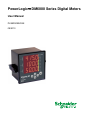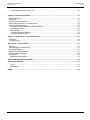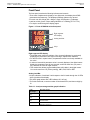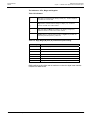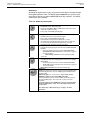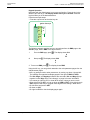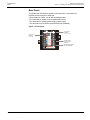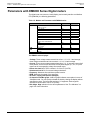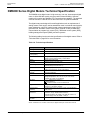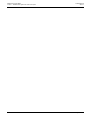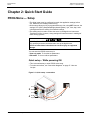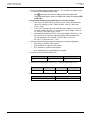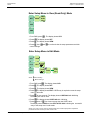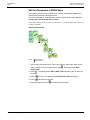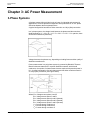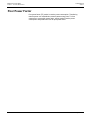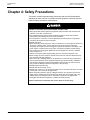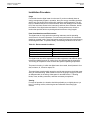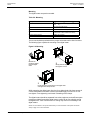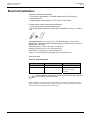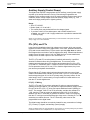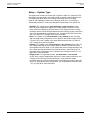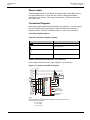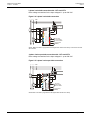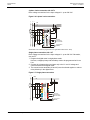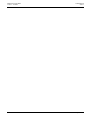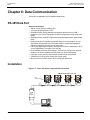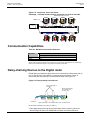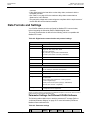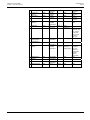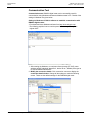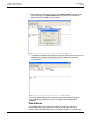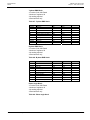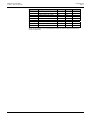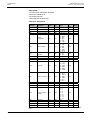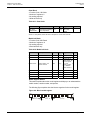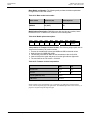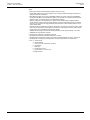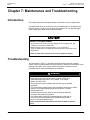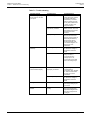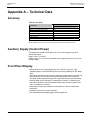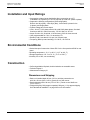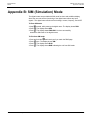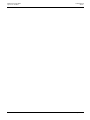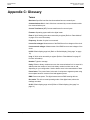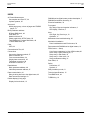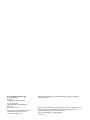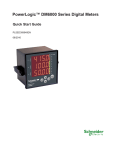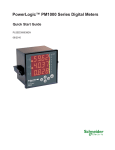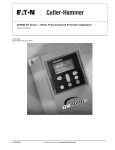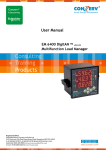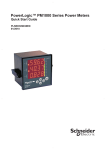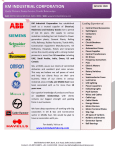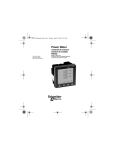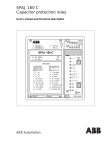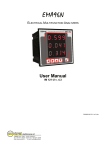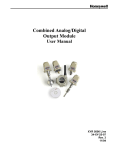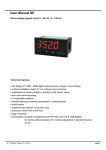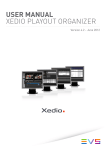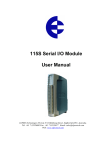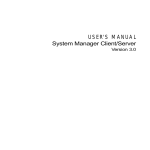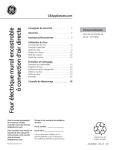Download DM6000 Series Digital Meters User Manual
Transcript
PowerLogic DM6000 Series Digital Meters User Manual PLSED309041EN 08/2010 Hazard Categories and Special Symbols Read these instructions carefully and look at the equipment to become familiar with the device before trying to install, operate, service or maintain it. The following special messages may appear throughout this manual or on the equipment to warn of potential hazards or to call attention to information that clarifies or simplifies a procedure. SAFETY SYMBOLS The addition of either symbol to a “Danger” or “Warning” safety label indicates that an electrical hazard exists which will result in personal injury if the instructions are not followed. This is the safety alert symbol. It is used to alert you to potential personal injury hazards. Obey all safety messages that follow this symbol to avoid possible injury or death. SAFETY MESSAGES DANGER indicates an imminently hazardous situation which, if not avoided, will result in death or serious injury. WARNING indicates a potentially hazardous situation which, if not avoided, can result in death or serious injury. CAUTION indicates a potentially hazardous situation which, if not avoided, can result in minor or moderate injury. CAUTION used without the safety alert symbol, indicates a potentially hazardous situation which, if not avoided, can result in property damage. OTHER SYMBOLS This symbol indicates direct and alternating currents. This is the double insulation symbol which indicates that the user-accessible area is protected throughout by double insulation or reinforced insulation. © 2010 Schneider Electric. All rights reserved. 3 PLEASE NOTE Electrical equipment should be installed, operated, serviced, and maintained only by qualified personnel. No responsibility is assumed by Schneider Electric for any consequences arising out of the use of this material. REACH Compliance Complies with Regulation (EC) n° 1907/2006 of Dec 18 2006 named REACH (related to the Registration, Evaluation, Authorization and restrictions applicable to Chemical substances). FCC Notices This equipment has been tested and found to comply with the limits for a class A digital device, pursuant to Part 15 of the FCC Rules. These limits are designed to provide reasonable protection against harmful interference when the equipment is operated in a commercial environment. This equipment generates, uses, and can radiate radio frequency energy and, if not installed and used in accordance with the instruction manual, may cause harmful interference to radio communications. Operation of this equipment in a residential area is likely to cause harmful interference in which case the user will be required to correct the interference at his own expense. This class A digital apparatus complies with Canadian ICES-003. Modifications: Modifications to this device which are not approved by Schneider Electric may void the authority granted to the user by the FCC to operate this equipment. 4 © 2010 Schneider Electric. All rights reserved. PLSED309041EN 08/2010 DM6000 Series Digital Meters Table of Contents Chapter 1 – DM6000 Series Digital Meters Product Description ...................................................................7 Physical Description ..........................................................................................................................................7 Front Panel .....................................................................................................................................................8 Eight-segment LED display..........................................................................................................................8 Analog Load Bar ..........................................................................................................................................8 The Indicators – Kilo, Mega, and Negative..................................................................................................9 Smart Keys.................................................................................................................................................10 Keypad Operation ......................................................................................................................................11 Auto-scroll ..................................................................................................................................................12 Default Display (View) page.......................................................................................................................12 Rear Panel ....................................................................................................................................................13 Parameters with DM6000 Series Digital meters..............................................................................................14 DM6000 Series Digital Meters Technical Specification...................................................................................15 Chapter 2: Quick Start Guide ..........................................................................................................................17 PROG Menu — Setup .....................................................................................................................................17 Quick setup – While powering ON................................................................................................................17 Enter Setup Menu in View (Read-Only) Mode..............................................................................................19 Enter Setup Menu in Edit Mode....................................................................................................................19 Setup Parameters in View and Edit Modes ..................................................................................................20 Edit Set Parameters in PROG Menu ............................................................................................................21 Edit and Accept Setup ...............................................................................................................................21 Save the New Value to Setup ....................................................................................................................22 Clear INTG....................................................................................................................................................23 DM6000 Series Digital Meters Menu Hierarchy ..............................................................................................24 Chapter 3: AC Power Measurement................................................................................................................25 3-Phase Systems.............................................................................................................................................25 Poor Power Factor...........................................................................................................................................26 Chapter 4: Safety Precautions ........................................................................................................................27 Chapter 5: Installation......................................................................................................................................29 Mechanical Installation ....................................................................................................................................29 Installation Procedure ...................................................................................................................................30 Usage.........................................................................................................................................................30 Panel Considerations and Environment ....................................................................................................30 Viewing.......................................................................................................................................................30 Mounting ....................................................................................................................................................31 Electrical Installation ........................................................................................................................................32 Auxiliary Supply (Control Power) ..................................................................................................................33 PTs (VTs) and CTs .......................................................................................................................................33 PT (VT), CT Wiring ....................................................................................................................................33 Voltage Signal Connections..........................................................................................................................34 PT Connections .........................................................................................................................................34 Selecting the voltage fuses ........................................................................................................................34 Current Signal Connections..........................................................................................................................34 CT Connections .........................................................................................................................................35 CT Polarity .................................................................................................................................................35 Setup — System Type ..................................................................................................................................36 Phase Labels ................................................................................................................................................37 Connection Diagrams ...................................................................................................................................37 Connection Diagram Symbols ...................................................................................................................37 3-phase 4-wire WYE connection with 3 CTs and 3 PTs............................................................................37 3-phase 3-wire delta connection with 2 CTs and 3 PTs ............................................................................38 3-phase 3-wire open delta connection with 2 CTs and 2 PTs ...................................................................38 2-phase 3-wire connection with 2 CTs.......................................................................................................39 © 2010 Schneider Electric. All rights reserved. 5 DM6000 Series Digital Meters Table of Contents PLSED309041EN 08/2010 Single-phase connection with 1 CT ...........................................................................................................39 Chapter 6: Data Communication.....................................................................................................................41 RS 485 Data Port.............................................................................................................................................41 Installation........................................................................................................................................................41 Communication Capabilities ............................................................................................................................42 Daisy-chaining Devices to the Digital meter ....................................................................................................42 Data Formats and Settings ..............................................................................................................................43 Parameter Settings for Different SCADA Software ......................................................................................43 Communication Test .....................................................................................................................................45 Data Address ................................................................................................................................................46 Individual Parameter Address....................................................................................................................47 Block Parameter Address ..........................................................................................................................48 Chapter 7: Maintenance and Troubleshooting ..............................................................................................55 Introduction ......................................................................................................................................................55 Troubleshooting ...............................................................................................................................................55 Appendix A – Technical Data ..........................................................................................................................57 Accuracy ..........................................................................................................................................................57 Auxiliary Supply (Control Power).....................................................................................................................57 Front Panel Display .........................................................................................................................................57 Installation and Input Ratings ..........................................................................................................................58 Environmental Conditions................................................................................................................................58 Construction.....................................................................................................................................................58 Dimensions and Shipping .............................................................................................................................58 Appendix B: SIM (Simulation) Mode...............................................................................................................59 Appendix C: Glossary ......................................................................................................................................61 Terms ............................................................................................................................................................61 Abbreviations ................................................................................................................................................62 INDEX.................................................................................................................................................................63 6 © 2010 Schneider Electric. All rights reserved. PLSED309041EN 08/2010 DM6000 Series Digital Meters Chapter 1 – DM6000 Series Digital meters Product Description Chapter 1 – DM6000 Series Digital Meters Product Description The DM6000 series digital meters offer comprehensive basic volts, amps, and Hz measurements in a compact and rugged package. This chapter contains the main operating instructions. The remaining chapters explain the installation and setup steps before the digital meter is ready for use, and maintenance and troubleshooting procedures for digital meter after installation. The DM6000 series digital meter is an universal digital meter. Before use, please program the SYS (measurement system configuration), and the PT (VT) and CT ratios through the front panel keys. Otherwise, the digital meter will read your system incorrectly. Other settings, such as communication parameters, must also be programmed as needed. Schneider Electric stands behind your DM6000 digital meter with complete user support and service. Intended use: DM6000 series digital meter is designed for use in industrial and commercial installations by trained and qualified professionals, not for domestic use. Physical Description FRONT: The front panel has three rows of four digits / characters each, with auto scaling kilo (K), Mega (M) and minus (-) indications. The K and M indications lit together show Giga readings. The load bar graph to the right of the display gives the indication of consumption in terms of the % Amperes Load with respect to the FS (Full scale) selected. Five smart keys make navigating the parameters very quick and intuitive for viewing data and configuring the digital meters. REAR: The voltage and current terminals and the communication port are located on the back of the digital meter. Refer to “Rear Panel” on page 13 for more information. © 2010 Schneider Electric. All rights reserved. 7 DM6000 Series Digital Meters Chapter 1 – DM6000 Series Digital meters Product Description PLSED309041EN 08/2010 Front Panel The front panel contains the following indicators and controls: • Three rows of alphanumeric displays, four digits each, that display three RMS parameters simultaneously. The displayed readings update every second. • For each row: Kilo, Mega (Kilo + Mega = Giga), and Negative (-) indicators. • Load bar, which gives a unique analog indication of % loading (% FS CT Pri). • Five keys to scroll through the display pages. Figure 1-1: Parts of DM6000 series front panel Giga L2 Giga L3 Giga %A FS L1 Eight-segment LED display Analog load bar Keys PowerLogic™ DM6200 Eight-segment LED display • The digital meter solves the problem of tiny cluttered indicators by prominently displaying the parameter name right on the large, alphanumeric readouts. • For the first time in a panel meter, the parameter name is as clearly readable as the value. • In order to know which parameter value is currently displayed, the digital meters display the parameter name for two seconds, as well as each time you press a key, and then the value for eight seconds. • This method also allows programmable phase soft-Labels in the digital meters. You can choose from 123 (Factory setting), ABC, RYB, PQR or RST. Analog Load Bar • Unique indication of total load % with respect to the full scale through the 12 LEDs at the right side of the display. • This is bar graph where each LED indicates 10% of load. • To find the total load, count the number of illuminated LEDs, and then multiply by 10. Table 1-1: Load percentage and bar graph indication Load percentage Less than 10% Between 10 to 40 % Between 50 to 80% Above 80% 8 Bar graph display No LEDs are lit. Amber LEDs are lit. Green LEDs are lit to indicate that the load is acceptable and should not increase further. Red LEDs are lit to indicate that the load has exceeded the sanctioned limit and is dangerous. © 2010 Schneider Electric. All rights reserved. PLSED309041EN 08/2010 DM6000 Series Digital Meters Chapter 1 – DM6000 Series Digital meters Product Description The Indicators – Kilo, Mega, and Negative Table 1-2 Indicators 3 Kilo: When lit, indicates that the reading is in Kilo (10 ). 10,000 is displayed as 10.00 K and 1.0 K as 1000. 6 Mega: When lit, indicates that the reading is in Mega, (10 ). 10,000 K is shown as 10.00 M. and 1.0 M as 1000 K. 9 Giga: When Kilo and Mega are lit together, the reading is in Giga (10 ). 10,000 M is shown as 10.00 G and 1.0 G as 1000 M. Negative: When lit, indicates that the reading is negative as per IEEE 100 and industry standard practice by meter-men. Table 1-3: Giga, Mega (M), Kilo (K), and decimal point scaling RMS Reading Indicator Less than 0.001 K, M OFF, displays 0.000 Less than 9999 K, M OFF Above 9999 K ON, M OFF Above 9999 K M ON, K OFF Above 9999 M Giga (k + M indicators ON) Up to 9999 G Giga Above 9999 G Display shows Hi for positive numbers, Lo for negative numbers RMS readings are four digits and the maximum number the digital meter handles is 9,999 G for RMS values. © 2010 Schneider Electric. All rights reserved. 9 DM6000 Series Digital Meters Chapter 1 – DM6000 Series Digital meters Product Description PLSED309041EN 08/2010 Smart Keys Operating the digital meter is easy, using the five smart keys to navigate through the keypad operations Table. The display pages expand as you go to the right, much like the directory or explorer tree displayed on any computer. The display shows where you’re headed. Table 1-4: Smart keys description Right Key • Go forward into sub-parameter pages. • Going right past EDIT in SET and CLR requires code entry to enter PROG menu (setup and clear). • During setup, select next (right side) digit. Left Key: • Go back towards to the main parameter pages. • During setup, select previous (left side) digit. • Exits from Edit mode, back to the PROG menu – Setup. • The meter enters the SIM (simulation) mode, when you press left key continuously while powerup the digital meter. See “SIM (simulation) mode” on page 61 for more information. Up Key: • Scroll up through display pages at the same level, within the same function. • Continuous pressing for three seconds initiates limited autoscroll (within the same function). See “Auto-scroll” on page 12 for more information. • While editing, increases the value of the blinking digit during edit. Down Key: • Scroll down through other display pages at the same level, through all functions. • Continuous pressing for three seconds initiates the full autoscroll mode, through all functions. See “Auto-scroll” on page 12 for more information. • While editing, decreases the value of the blinking digit. TURBO Key: TURBO key provides you one-touch access to the most commonly used parameters pages (factory set). The TURBO pages for DM6000 series are given below. RMS (home page), VLL, A, PF VLN, A, F. If you’re lost, use the TURBO key quickly to return to the RMS home page. Continuous pressing for three seconds initiates auto-scrolling through the above TURBO pages. See “Auto-scroll” on page 12 for more information. During the powerup, if the TURBO key is pressed, the digital meter will go into PROG menu - setup. This is the simplest way to enter into the setup. See “Quick setup – While powering on” in page 17 for more information. 10 © 2010 Schneider Electric. All rights reserved. PLSED309041EN 08/2010 DM6000 Series Digital Meters Chapter 1 – DM6000 Series Digital meters Product Description Keypad Operation Navigating with the digital meters is very easy and intuitive. Press the key in the direction you want to go. The display shows where you’re headed. Press the key that takes you in the desired direction. Follow these simple steps: • First take a quick look at what the keys do. Navigation Concept RMS VLL A PF V12 23 31 VLN A F The following example explains how you can navigate from the RMS page to the VLN A F page, back to RMS in the digital meters. 1. From the RMS page, press 2. Now press . The display shows VLL A PF .The display shows VLN A F 3. To return to RMS, press .The display shows RMS. Using the left key, you can go back towards to the main parameter pages from the sub-parameter pages. • Now, try getting around to other parameters, by moving up, down, right and left. The readings are organized as display pages to the right of RMS and INTG. • The Kilo, Mega, and Negative Indicators are automatic. Kilo and Mega light up together to show Giga. See “The indicators” on page 9 for more information. • You cannot go right into CLR, to clear INTG values, unless you enter a code. • Going right through SET, you can go down to VIEW or EDIT. Going right through EDIT requires code entry to program these digital meter settings. When done: • Go left all the way back to SET. • Go down to CLR. • Go right into RMS to view the display pages again. © 2010 Schneider Electric. All rights reserved. 11 DM6000 Series Digital Meters Chapter 1 – DM6000 Series Digital meters Product Description PLSED309041EN 08/2010 Auto-scroll Auto-scroll allows you to monitor a group of display pages sequentially, every five seconds, without constant key pressing. This is convenient for viewing from a distance. The digital meter shows the parameter name (one second) followed by the value (four seconds) on the large display. • To auto-scroll within a page group (e.g., Within RMS group) continuously for Go to a particular page in the desired page group. Press three seconds and then release. The display flashes AUTO and starts auto-scroll within the page group. • To auto-scroll down the entire column of pages continuously for three seconds and then Go to the desired page. Press release. The display flashes AUTO and starts auto-scroll down the entire column of pages. • To auto-scroll through TURBO pages continuously for three seconds and then release. The display flashes Press AUTO and starts auto-scroll through the TURBO pages. NOTE: Press any key to revert to manual scrolling. Auto scrolling is not possible in the setup parameters. Default Display (View) page You can select any page as user-set default display page. You can scroll to other display pages. The user-set page is displayed two minutes after manual scrolling was stopped by the user. To lock user-set default page: • Go to the page you want to set as default page. • Press and simultaneously to lock the page. The digital meter displays LOCK. To unlock user-set default page: and simultaneously to • Once default display page is active, press unlock the key page. The digital meter displays ULOC. NOTE: Entry into setup (PROG) is allowed only when the display page is unlocked. 12 © 2010 Schneider Electric. All rights reserved. PLSED309041EN 08/2010 DM6000 Series Digital Meters Chapter 1 – DM6000 Series Digital meters Product Description Rear Panel The digital meter terminals are located on the rear panel. 14 terminals are provided, seven terminals on each side: • Six terminals for current, one in and one out per phase • Four terminals for voltage, for three phases and neutral • Two terminals for auxiliary power supply (control power) • Two terminals for the RS 485 communications port (DM6200) VER:03.04.00 50mAto 6A 44 to 2 7 V 50/60 Hz <5 VA Option List: RS 485 S/N:COYYWWDXXXX Acc Cl: 1.0 Input current terminals A1, A2, A3 80 to 480 Vac LL Figure 1-2: Rear panel RS 485 Input voltage terminals V1, V2, V3, VN Auxiliary supply (control power) terminals RS 485 communication terminals (DM6200) HAZARD OF ELECTRIC SHOCK, EXPLOSION OR ARC FLASH RIESGO DE DESCARGA ELECTRICA, EXPLOSION O DESTELLO DE ARCO RISQUE D ELECTROCUTION, D EXPLOSION OU D ARC ELECTRIQUE © 2010 Schneider Electric. All rights reserved. 13 DM6000 Series Digital Meters Chapter 1 – DM6000 Series Digital meters Product Description PLSED309041EN 08/2010 Parameters with DM6000 Series Digital meters The digital meter can measure, locally display, and remotely transfer over Modbus RTU (DM6200), the following parameters: Table 1-5: Models and Parameters with DM6000 series Parameter RMS INTG FWD VLL V12, V23, V31 VLN V1, V2, V3 A A1 A2 A3 An - Neutral current F %L – Amps % V Unbal, % A Unbal PF PF1 PF2 PF3 %A FS Analog color-coded load bar RPM º A Phase Angle º º º A1 A2 A3 ON hours INTR RS 485 DM6000 ■ DM6200 ■ ■ ■ ■ ■ ■ ■ ■ ■ ■ ■ ■ ■ ■ ■ ■ ■ ■ ■ ■ ■ ■ ■ - ■ The DM6000 series displays: • Voltage: Three voltage measurements line-to-line: 1-2, 2-3, 3-1 and average, three voltage measurements line-to-neutral: 1-4, 2-4, 3-4 and average. • Current: Three current measurements phase-wise (1, 2, 3), average current of all three phases, neutral current and three current phase angles (A°1, A°2, A°3) with respect to the corresponding voltage line-neutral vector. • Phase wise load in %: Three currents in % of the FS (%A FS). • Unbalanced load in %: Current and voltage unbalance. • Frequency: Measures from whichever phase is active. • RPM: Measures the speed of the generator. • On hours, supply interruptions (Outages) • % Amperes Load Bar graph: Load bar graph indicates consumption in terms of %Amperes total. You can quickly estimate the load by viewing the display without operating any keys. The bar graph consists of 12 segments. Each segment indicates a current load of 10% of CT primary. • Kilo, Mega, Giga indication for the above parameters. See “The indicators” on page 9 for more information. 14 © 2010 Schneider Electric. All rights reserved. PLSED309041EN 08/2010 DM6000 Series Digital Meters Chapter 1 – DM6000 Series Digital meters Product Description DM6000 Series Digital Meters Technical Specification The DM6000 series digital meter is high-accuracy, low cost, ultra-compact digital meter. It offers ISO 9001 quality, accuracy and functional flexibility. Selective models of this series have Modbus RTU communications capability. The standard unit flush-mounts in a DIN 96 cut-out and conforms to UL product standards. The digital meters are designed for retrofit applications such as replacement of analog meters. Each can be used as standalone meter in electrical control panels, power distribution unit (PDU), switch boards, uninterrupted power supply (UPS), generator sets, and Motor control center (MCC) systems. It also provides easy communication to program logic control (PLC), distributed control system (DCS), building management system (BMS), and other systems. The following table gives the technical specifications of the digital meters. Refer to “Technical data” on page 59 for more information. Table 1-6: Technical specifications Description Specification Sensing/Measurement True RMS, one second update time Accuracy 1.0% of reading* Auxiliary supply (control power) Burden 44 to 277 VAC/DC Display Voltage and Current input < 0.2 VA per phase Auxiliary supply (Control power) < 3 VA at 240 V Alphanumeric bright LED Resolution RMS four digits, INTG eight digits Input voltage Frequency Four Voltage inputs (V1, V2, V3, VN) 110 or 415 VACLL nominal (Range 80 to 480 VAC LL) Current inputs (A1, A2, A3) Class 1.0: 50 mA to 6 A* (5 mA is the starting) 45 to 65 Hz Overload 10 A max continuous Environmental Operating temperature: -10 ºC to 60 ºC (14 ºF to 140 ºF) Storage temperature: -25 ºC to +70 ºC (-13 ºF to 158 ºF) Humidity 5% to 95% non condensing - Measurement category III, Pollution Degree 2, - Double insulation at user-accessible area 400 gms (0.9 lb) approx, unpacked 500 gms (1.1 lb) approx, shipping RS 485 serial channel connection Industry standard Modbus RTU protocol Emission : CISPR11 class A; Fast Transient: 4kV IEC 61000-4-4; Surge withstand: IEC 61000-4-5; Damped Oscillatory: IEC 61000-4-12; ESD: IEC 61000-4- 2; Impulse voltage: 6 kV, IEC 60060, 1.2/50 µs Front – IP 51; Back – IP 40 Input current Standards Weight Communication (DM6200) DM6000 Series conforms to Protection against dust and water NOTE: * Additional error of 0.05% of full scale, for digital meter input current below 100 mA © 2010 Schneider Electric. All rights reserved. 15 DM6000 Series Digital Meters Chapter 1 – DM6000 Series Digital meters Product Description 16 PLSED309041EN 08/2010 © 2010 Schneider Electric. All rights reserved. PLSED309041EN 08/2010 DM6000 Series Digital Meters Chapter 2 – Quick Start Guide Chapter 2: Quick Start Guide PROG Menu — Setup • The digital meter must be configured to match the application settings, before use. Otherwise, the readings will be wrong. • All the setup values can be re-programmed at any time, using SET However, the settings: SYS (WYE (Star)/Delta/single-phase/2-phase), Vpri, Vsec, Apri, Asec critically determine the scaling of measured readings. • The scaling may be used to reduce the errors in readings due to Instrument Transformer errors. However, wrong settings will introduce errors in readings of other running systems. HAZARD OF UNINTENDED OPERATION Only qualified personnel are authorized to set up the digital meter. Failure to follow these instructions can result in injury or equipment damage. You can enter the PROG menu-setup in • View only mode: To view the set parameters. • Edit mode: To view or edit set parameters Quick setup – While powering ON • This is the easiest way to enter PROG menu setup. • To make connections, see “Connection diagrams” on page 37. Here are few tips. Figure 2-1: Quick setup - connections Use CT1 2 Use CT2 Use CT3 4 © 2010 Schneider Electric. All rights reserved. RS 485 Only for DM6200 Use PT1 Use PT2 Use PT3 3 1 17 DM6000 Series Digital Meters Chapter 2 – Quick Start Guide PLSED309041EN 08/2010 1. Connect auxiliary supply (control Power) 44 – 277 VAC/DC to terminals 12 and 13 in order to power ON the digital meter. • pressed for two seconds, while powerup the digital meter. Keep The digital meter directly enters into PROG menu setup and displays EDIT A.PRI 100.0. 2. Program the following setup parameters for accurate readings. • A.pri, A.sec: Set these values to match your CT primary and secondary values. For example, if your CT Ratio is 200:5, set A.pri = 200.0 and A.sec = 5.000. • V.pri, V.sec: Set these values to match the input voltage VLL of circuit, if the input voltage < 480 VAC LL. For example, if input voltage = 300 VAC LL, set V.pri = 300.0 and V.sec = 300.0. • Use potential transformer (PT/VT), if the input voltage > 480 VAC LL. Set the V.pri and V.sec values to match the primary and secondary of the PT(VT) respectively. For example, if PT(VT) ratio is 11 kV:110, set V.pri = 11.00 k and V.sec = 110.0. 3. Select one of the following systems according to your wiring configuration: • SYS: DLTA for 3-phase 3-wire system • SYS: WYE/Star for 3-phase 4-wire system • SYS : 2-phase for 2-phase 3-wire system • SYS: single-phase for single-phase 2-wire system 4. Connect the current transformers (CTs). CT1 CT2 CT3 1, 2 3, 4 5, 6 5. Connect the voltage inputs. Use PT(VT), if voltage exceeds 480 VAC LL. PT1 PT2 PT3 Neutral 8 9 10 11 6. RS 485 terminals (DM6200). 18 +ve -ve 7 14 © 2010 Schneider Electric. All rights reserved. PLSED309041EN 08/2010 DM6000 Series Digital Meters Chapter 2 – Quick Start Guide Enter Setup Menu in View (Read-Only) Mode SET VIEW VIEW A.PRI 100.0 CLR RMS 1. From RMS, press . The display shows CLR. 2. Press . The display shows SET. 3. Press . The display shows VIEW. 4. Press . Use current settings. and to scroll and view the setup parameters and their Enter Setup Menu in Edit Mode SET VIEW CLR EDIT CODE 1 000 RMS NOTE: CODE 2 000 PASS EDIT A.PRI 100.0 means blinking 2 Means blinking 2 1. From RMS, press . The display shows CLR. 2. Press . The display shows SET. 3. Press . The display shows VIEW. 4. Press . The display shows EDIT. CODE entry is required to enter the setup menu in edit mode. 5. Press for two seconds. The display shows CODE 2000 with 2 blinking The factory set code is 1000. 6. Press . The display shows CODE 1000 with 1 blinking. 7. Press once or four times to accept the new CODE value. The display shows PASS and then EDIT A.PRI 100.0 indicating the successful entry to the setup menu in edit mode. NOTE: If you enter a wrong code, the display flashes FAIL and then displays EDIT. Repeat the procedure and make sure that you enter correct code. © 2010 Schneider Electric. All rights reserved. 19 DM6000 Series Digital Meters Chapter 2 – Quick Start Guide PLSED309041EN 08/2010 Setup Parameters in View and Edit Modes VIEW MODE EDIT MODE VIEW A.PRI 100.0 EDIT A.PRI 100.0 A.PRI= Current primary winding (CT)* Input range: 1 A to 99 kA (100.0) VIEW A.SEC 5.000 EDIT A.SEC 5.000 A.SEC= Current secondary winding (CT) (5.000) VIEW V.PRI 415.0 EDIT V.PRI 415.0 V.PRI= Voltage primary winding (PT), line-line* Input range: 100 V to 999 kV (415.0 ) VIEW V.SEC 415.0 EDIT V.SEC 415.0 V.SEC= Voltage secondary winding (PT), line-line* Input range: 80 V to 480 V ( 415.0 ) VIEW SYS STAR EDIT SYS STAR VIEW LABL 123 EDIT LABL 123 LABL= Phase labeling Select from:123, RYB, RST, PQR, ABC VIEW VA.Fn 3D EDIT VA.Fn 3D VA.FN= VA function selection* Set the VA function to: 3D, ARTH VIEW BAUD 9600 EDIT BAUD 9600 VIEW PRTY EVn1 EDIT PRTY EVn1 PRTY= Parity & Stop bit settings: EVN.1, EVN.2, ODD.1, ODD.2, no.1, no.2 VIEW ID 1.000 EDIT ID 1.000 ID = RS 485 Device ID number:001 to 247. (Evn.1 = Even.1 stop bit) VIEW F.S% 100.0 EDIT F.S% 100.0 F.S%= Full scale % Set the full scale between1 to 100 VIEW POLE 4.000 EDIT POLE 4.000 POLE = Number of poles for RPM Select from 2, 4, 6, 8, 10, 12, 14, 16 SYS= Power system's configuration:* Select from: STAR, DELTA, 2-phase, single-phase, WYE BAUD= Baud rate: Select from: 1200, 2400, 4800, 9600, 19200 NOTE: Default setup values are given in BOLD. * Changing these values while device is in use is not recommended. BAUD, PRTY, and ID are applicable only for DM6200. 20 © 2010 Schneider Electric. All rights reserved. PLSED309041EN 08/2010 DM6000 Series Digital Meters Chapter 2 – Quick Start Guide Edit Set Parameters in PROG Menu This example explains how to edit the value of A.SEC from 5.000 to 1.000 in the edit PROG menu setup of the digital meters. For easy understanding, setup parameter editing is explained two parts: edit and accept setup, and save new value to setup. NOTE: After entering into the setup, if there is no key press for > 2 minutes, the digital meter will exit from the setup automatically. Edit and Accept Setup SET VIEW CLR EDIT CODE 2 000 CODE 1 000 RMS PASS EDIT A.PRI 100.0 EDIT A.SEC 5.000 EDIT A.SEC 5. 000 EDIT A.SEC 1. 000 NOTE: EDIT A.SEC 1.000 means blinking 2 means blinking 2 1. After entering the setup menu in edit mode, (Refer to “Enter setup menu in Edit mode” on page 19 for more information) press A.SEC 5.000. . The display shows EDIT . The display shows EDIT A.SEC 5.000 with blinking 5. The value can 2. Press be edited. 3. Press four times. The display shows EDIT A.PRI 1.000 with blinking 1. 4. Press to accept the new value. To edit next parameter, press © 2010 Schneider Electric. All rights reserved. and repeat the above steps 21 DM6000 Series Digital Meters Chapter 2 – Quick Start Guide PLSED309041EN 08/2010 Save the New Value to Setup A.SEC 1.000 NOTE: means blinking y means blinking y 1. After you edit the parameter as described above, press SAVE y with blinking y. 2. Press or shows EDIT. 3. Press to save the new value. The display flashes PASS and then to return to SET. NOTE: If you do not want to save the new value, press in step 1. Then press 22 . The display shows or to change the value from SAVE y to SAVE n . The display flashes FAIL and shows EDIT. Proceed to step 3. © 2010 Schneider Electric. All rights reserved. PLSED309041EN 08/2010 DM6000 Series Digital Meters Chapter 2 – Quick Start Guide Clear INTG The digital meters are equipped with Integrator INTG, where ON hours and INTR values are accumulated. CODE 2 000 CODE 1 000 NOTE: PASS means blinking y means blinking y 1. From RMS, press . The display shows CLR. CODE entry is required to clear the INTG values. 2. Press for two seconds. The display shows CODE 2000 with blinking 2. The factory set CODE is 1000. 3. Press . The display shows CODE 1000 with blinking 1. 4. Press once or four times to accept the new value. After the successful CODE entry, the display shows CLR INTG. 5. In order to clear INTG, press . The display shows CLR INTG y with blinking y. 6. Press to clear INTG. The display flashes PASS and then CLR INTG. 7. Press . The display shows CLR. 8. Press to return to RMS page. NOTE: If you do not want to clear the integrators, press CLR INTG n in step 5. Then press step 7. © 2010 Schneider Electric. All rights reserved. to change the value from CLR INTG y to . The display flashes FAIL and shows CLR INTG. Proceed to 23 DM6000 Series Digital Meters Chapter 2 – Quick Start Guide PLSED309041EN 08/2010 DM6000 Series Digital Meters Menu Hierarchy V 12 23 31 RMS VLL A PF V 1 2 3 A 1 2 3 L%1 2 3 VLN A F Aº 1 2 3 A.UNB V.UNB RPM PF 1 2 3 An INTG On.h Fwd INTR DIAG Dia1 Dia2 Dia3 RMS = RMS value display pages are in sub level VLL = Phase-Phase voltage average A = Current average PF = Power Factor average VLN = Phase-Neutral voltage average A = Current average F = Frequency in Hz V12 = RMS voltage, phase 12 V23 = RMS voltage, phase 23 V31 = RMS voltage, phase 31 V1 = RMS voltage phase 1 to neutral V2 = RMS voltage phase 2 to neutral V3 = RMS voltage phase 3 to neutral A1 = RMS current, phase 1 A2 = RMS current, phase 2 A3 = RMS current, phase 3 L1% = % of load, phase 1 L2% = % of load, phase 2 L3% = % of load, phase 3 A°1 = Current phase angle, phase 1 in degrees A°2 = Current phase angle, phase 2 in degrees A°3 = Current phase angle, phase 3 in degrees PF1 = Power factor, phase 1 PF2 = Power factor, phase 2 PF3 = Power factor, phase 3 An = Neutral current INTG Fwd = Forward Integrator On.h = Duration of supply ON INTR = Number of power interruptions DIAG = represents diagnostic pages. The values contained in these pages are for factory testing only Dia1 = Communication settings Dia2 = Product model and version number SET VIEW Dia3 = Display scanning for display LED check EDIT CLR SET = Has two modes: EDIT/VIEW set parameters VIEW = To view simultaneous setup parameter name and value display EDIT = To edit simultaneous setup parameter name and value display CLR = Clears INTG values 24 © 2010 Schneider Electric. All rights reserved. PLSED309041EN 08/2010 DM6000 Series Digital Meters Chapter 3 – AC Power Measurement Chapter 3: AC Power Measurement 3-Phase Systems A 3-phase system delivers higher levels of power for industrial and commercial applications. The three phases correspond to three potential lines. A 120° phase shift exists between the three potential lines. A typical configuration has either a Delta connection or a Wye (Star) connection In a 3-phase system, the voltage levels between the phases and the neutral are ideally defined by V1 = V2 = V3 = V12 / √3 = V23 / √3 = V31 / √3. In practice, there will be some unbalance (difference). Voltages between the phases vary, depending on loading factors and the quality of distribution transformers. Power measurement in a poly-phase system is governed by Blondel's Theorem. Blondel’s theorem states that, in a power distribution network, which has N conductors, the number of measurement elements required to determine power is N-1. A typical configuration of a poly-phase system has either a Delta connection or a Wye (Star) connection (see Figure below). Where EAB= Voltage across points A and B ECB= Voltage across points C and B EAN= Voltage across points A and N (Neutral) EBN= Voltage across points B and N (Neutral) ECN= Voltage across points C and N (Neutral) IA = Current through conductor A IB = Current through conductor B IC = Current through conductor C © 2010 Schneider Electric. All rights reserved. 25 DM6000 Series Digital Meters Chapter 3 – AC Power Measurement PLSED309041EN 08/2010 Poor Power Factor Poor power factor (PF) results in reactive power consumption. Transferring reactive power over a distribution network causes energy loss. To force consumers to correct their power factor, utilities monitor reactive power consumption and penalize the user for poor power factor. 26 © 2010 Schneider Electric. All rights reserved. PLSED309041EN 08/2010 DM6000 Series Digital Meters Chapter 4 – Safety Precautions Chapter 4: Safety Precautions This section contains important safety precautions that must be followed before attempting to install, service, or maintain electrical equipment. Carefully read and follow the safety precautions outlined below. HAZARD OF ELECTRIC SHOCK, EXPLOSION, OR ARC FLASH • Apply appropriate personal protective equipment (PPE) and follow safe electrical work practices. In the USA, see NFPA 70E. • Only qualified electrical workers should install this equipment. Such work should be performed only after reading this entire set of instructions. • If the equipment is not used in a manner specified by the manufacturer, the protection provided by the equipment may be impaired. • NEVER work alone. • Before performing visual inspections, tests, or maintenance on this equipment, disconnect all sources of electric power. Assume that all circuits are live until they have been completely de-energized, tested, and tagged. Pay particular attention to the design of the power system. Consider all sources of power, including the possibility of back feeding. • Turn off all power supplying the digital meter and the equipment in which it is installed before working on it. • Always use a properly rated voltage sensing device to confirm that all power is off. • Before closing all covers and doors, inspect the work area for tools and objects that may have been left inside the equipment. • When removing or installing panels, do not allow them to extend into the energized bus. • The successful operation of this equipment depends upon proper handling, installation, and operation. Neglecting fundamental installation requirements may lead to personal injury as well as damage to electrical equipment or other property. • NEVER bypass external fusing. • NEVER short the secondary of a PT. • NEVER open circuit a CT; use the shorting block to short circuit the leads of the CT before removing the connection from the digital meter. • Before performing Dielectric (Hi-Pot) or Megger testing on any equipment in which the digital meter is installed, disconnect all input and output wires to the digital meter. High voltage testing may damage electronic components contained in the digital meter. • The digital meter should be installed in a suitable electrical enclosure. Failure to follow these instructions will result in death or serious injury © 2010 Schneider Electric. All rights reserved. 27 DM6000 Series Digital Meters Chapter 4 – Safety Precautions 28 PLSED309041EN 08/2010 © 2010 Schneider Electric. All rights reserved. PLSED309041EN 08/2010 DM6000 Series Digital Meters Chapter 5 – Installation Chapter 5: Installation Mechanical Installation The DM6000 series digital meters are panel-mounted and have reliable, rearmounted terminal strips rated at 480 V. The 92 x 92 mm (3.62 x 3.62 in.) cut-out and 96 x 96 mm (3.78 x 3.78 in.) bezel dimensions adhere to IEC 61554 and DIN 43700. The diagram below displays the various dimensions of mechanical installations. Figure 5-1: Mechanical dimensions and recommended panel cut-out 80.0 3.15 8.00 0.31 90.0 3.54 © 2010 Schneider Electric. All rights reserved. 29 DM6000 Series Digital Meters Chapter 5 – Installation PLSED309041EN 08/2010 Installation Procedure Usage First, decide how the digital meter is to be used. If you do not already have an energy management program in operation, then your energy consultant should be able to help you identify which load(s) offer maximum savings potential. This will help you decide which point is to be monitored, where the readings will be viewed from, who must have access to the instrument, and how often. Otherwise, decide the location of the digital meter and install it. For best performance, choose a location that provides all the required signals with minimum wiring lengths. Panel Considerations and Environment The digital meter is a high-precision measuring instrument, and its operating environment is of utmost importance. For maximum performance, the instrument should be mounted in a dry, dust-free location, away from heat sources and strong electromagnetic fields. To operate reliably, the following conditions must be met: Table 5-1: Environmental Conditions Description Specification Storage Temperature -25 C to 70 C, (-13 F to 158 F) º º º º º º º º Operating Temperature -10 C to 60 C, (14 F to 140 F) Relative Humidity 5% to 95%, non-condensing The digital meter should be separated from other equipment, and sufficient space must be provided all around, for cooling air to rise vertically past the instrument. The cooling air temperature must be below the specified operating temperature. The panel or housing, in which the digital meter is mounted, should protect it from dust, moisture, oil, corrosive vapors, etc. The panel doors must be easily opened to provide easy access to the digital meter wiring for troubleshooting. Allow clearance if the unit is going to swing out, as well as adequate slack in the wiring. Allow space for terminal blocks, CT shorting blocks, fuses, auxiliary contactors, and other necessary components. Viewing For ease of operation, the location should be preferably at, or slightly above, eye level. For viewing comfort, minimize glare and reflections from strong light sources. 30 © 2010 Schneider Electric. All rights reserved. PLSED309041EN 08/2010 DM6000 Series Digital Meters Chapter 5 – Installation Mounting The digital meters are panel mountable. Table 5-2: Mounting Description Specification Panel cut-out 92 -0 mm (w) x 92 -0 mm(h) (3.62 +0.02 in.) 3.62 IEC 61554 and DIN 43700 0.5 to 4.0 mm (0.02 to 0.16 in.) +0.5 Panel thickness +0.5 +0.02 x Instrumental bezel dimension Depth behind bezel 96 x 96 mm (3.78 x 3.78 in.) 80 mm (3.15 in.) (82 mm (3.23 in.) with terminal cover. Leave clearance for wires) Mounting clamps screws Slotted, two numbers Terminal screws Combination Phillips and Slotted head The cut-out should be punched with the proper tool and should be free from burrs. The following figure explains the mounting of the digital meter. Figure 5-2: Mounting 1 Remove the mounting clamps from the digital meter. 2 Gently slide the digital meter through the cut-out. 3 Put the mounting clamps back in the digital meter and tighten the clamps screws. While supporting the digital meter from the front, tighten both side clamp screws in a criss-cross pattern till all slack is taken up and then apply one full turn. Do not over-tighten. Over-tightening could result in breaking of the clamps. The digital meters should be separated from other equipment, and sufficient space must be provided all around the digital meter, to allow air to rise vertically around the digital meter. Lack of sufficient air for cooling may result in overheating of the digital meters. NOTE: It is much easier to set up the meter before you mount the meter on the panel. See “Quick setup” on page 17 for more information. © 2010 Schneider Electric. All rights reserved. 31 DM6000 Series Digital Meters Chapter 5 – Installation PLSED309041EN 08/2010 Electrical Installation This section describes the following: • The need for, and selection of, potential transformers (PTs) and current transformers (CTs). • Auxiliary supply (control Power), PT (VT), and CT Connections. For best results, ensure the following specifications: • Torque driver preferred, hand screwdriver OK. • TIP: Phillips head is preferred, but flat head is acceptable. Do not use tips. Pozidriv Screw head diameter = 3.5 mm (0.14 in.), TIP shaft diameter < 5 mm (0.2 in.). IMPORTANT: Screwdriver shafts inserted angularly or of diameter ≥ 5 mm (0.2 in.) will get stuck in the cover. Tightening Torque: 0.25 to 1 N.m (2.21 to 8.85 lb-in) Loosening Torque: 0.8 to 1 N.m (7.08 to 8.85 lb-in) Screw Travel: 6 mm (0.24 in.) less wire thickness Torque > 1 N.m (8.85 lb-in) may strip the screw or break the cover. Connecting cable Table 5-3: Connecting cable Insulation Rating Current Rating Voltage Circuit > 600 VAC > 0.1 A Current Circuit > 600 VAC > 7.5 A 2 Or 2.5 mm /14 AWG minimum Schneider Electric recommends the use of insulated sleeved U lugs (2.5 mm2/14 AWG) for wiring terminals. NOTE: Installations should include a disconnecting device, like a switch or circuit breaker, with clear ON/OFF markings to turn-off the auxiliary supply (control power). The disconnecting device should be placed within the reach of the equipment and the operator. 32 © 2010 Schneider Electric. All rights reserved. PLSED309041EN 08/2010 DM6000 Series Digital Meters Chapter 5 – Installation Auxiliary Supply (Control Power) The digital meter requires a single-phase AC/DC auxiliary (control) power supply to power up its internal electronic circuitry. External surge suppressors are necessary in the auxiliary supply circuit for proper operation during extreme surge conditions, where voltage surges exceed the auxiliary supply limits (e.g., rural areas and outlying areas prone to lightning strikes). Range: • 44 to 277 VAC/DC. • Burden (load) < 3 VA at 240 V. • The control power may be derived from the voltage signals. • If you have a 440 V 3-wire delta system, and a reliable neutral is not available, use a 440 V: 240 V supply transformer to provide the standard 240 V auxiliary supply. NOTE: It is much easier to set up the meter before you mount the meter on the panel. See “Quick setup” on page 17 for more information. PTs (VTs) and CTs Large electrical installations have high voltages and currents, which may exceed the direct connection rating of the digital meter. In this case, potential transformers (PTs) and current transformers (CTs) are used to precisely step down or reduce the voltage and current levels to suit the digital meter rating. Potential transformers usually have a full scale output of 110 VAC RMS line-line; current transformers usually have a full scale output of 5 A or sometimes 1 A. The PTs (VTs) and CTs must be planned, installed, and tested by a qualified electrical contractor before wiring the digital meter. The accuracy of the measurement also depends on the accuracy and phase angle error of the PTs (VTs) and CTs. Instrument class 1 or better PTs and CTs are recommended. Do not use protection class (10P10, etc.) CTs to feed the digital meters; they have poor accuracy and phase characteristics. Ensure that the CT primary rating has been selected so that your normal load variation lies between 40% and 80% of its full scale. If your CT is over-rated, if the load is always less than 10% of the CT primary rating, accuracy suffers. On the other hand, if the CT is under-rated, you may exceed its full scale and burn out both the CT and the digital meter. PT (VT), CT Wiring The PTs (VTs) and CTs must have adequate VA rating to support the burden (loading) on the secondaries. You may want to support the auxiliary supply burden from one of the PTs (VTs). CT wiring can impose additional burden (loading) on the CT. For example, if the CT has a 5 A secondary, and the wire resistance is 1.0 Ω, then the CT has to support an additional burden of 5 VA. If the wiring distance from the CT secondary is greater than stated in Table 5-5 on page 35, then the CT could get over-burdened and give large errors. Choosing a 1 A CT secondary can reduce this error. The CT Secondary value must be user programmed into the digital meter. The digital meters should be conveniently located for easy connections of voltage (PT), current (CT) signals, and auxiliary (control) supply. NOTE: The digital meters user programmable PT and CT primary or secondary settings may be utilized to calibrate out the PT and CT amplitude error, for improved accuracy. © 2010 Schneider Electric. All rights reserved. 33 DM6000 Series Digital Meters Chapter 5 – Installation PLSED309041EN 08/2010 Voltage Signal Connections For proper digital meter operation, the voltage connection must be maintained. The voltage must correspond to the correct terminal. The cable required to terminate the voltage sense circuit should have an insulation rating greater than 480 VAC and a current rating greater than 0.1 A. There are four input voltage terminals marked V1, V2, V3 and Vn. See the connection diagrams that follow, for details. For Delta connection, the Vn terminal should be left unconnected. PT Connections The digital meters directly accept LV voltage inputs of up to 480 VAC RMS line-toline (277 VLN). Voltages greater than this, typically HV systems, must be connected through potential transformers (PTs). The digital meters allow user programming of both PT primary and secondary voltages. • User programmable PT primary range: 0.1 to 999 kVAC RMS LL • User programmable PT secondary range: 80 to 481 VAC RMS LL • Digital meters voltage input burden: 0.2 VA per input NOTE: The PT primary and secondary values must be user programmed before using the digital meter. Otherwise, the readings will be wrong. Selecting the voltage fuses We strongly recommend using fuses on each of the sense voltages (except for neutral) and the control / auxiliary power. Table 5-4: Fuse recommendation Power Source Source voltage Fuse (A) Line voltage 80 to 600 VLL 0.25 Auxiliary supply (Control power) 0.25 Current Signal Connections The digital meter accepts up to 6 A AC RMS per channel directly. Above that, a current transformer must be interposed to scale down the current. There are three pairs of current input terminals marked A1, A2, and A3. Each pair of input terminals is labeled as (S1, S2) and has an arrow indicating the direction of current flow. For proper measurements, the phase identification and the polarity of the current signals must be correct. The forward flow (import by consumer) current direction must be into the S1 terminal and the exit from the S2 terminal. Maintain the correct sequence and polarity to avoid wrong readings. Any unused current input terminals must be shorted together, e.g., in delta connection, the terminals A2 (S1, S2) must be shorted together. The shorted terminals do not need to be grounded. Install the wiring for the current circuit at 480 VAC insulation as a minimum. The cable connection should be rated for 7.5 A or greater and have a cross-sectional area of 2.5 mm2 (14 AWG) minimum. 34 © 2010 Schneider Electric. All rights reserved. PLSED309041EN 08/2010 DM6000 Series Digital Meters Chapter 5 – Installation CT Connections Mount the current transformers (CTs) as close as possible to the digital meter for best accuracy. The following table illustrates the maximum recommended distances for various CT sizes, assuming the connection is via 2.5 mm2/14 AWG cable. Table: 5-5: CT size and maximum distance 2.5 VA 5.0 VA Maximum Distance in metres ( in feet) (CT to DM6000 Digital meter) 3.05 m (10 ft/ 120 in.) 4.6 m (15 ft/ 181 in.) 7.5 VA 9.15 m (30 ft/ 360 in.) 5 A CT size 10.0 VA 12.2 m (40 ft/ 480 in.) 15.0 VA 18.3 m (60 ft/ 720 in.) 30.0 VA 36.6 m (120 ft/ 1441 in.) • User programmable CT primary range: (1 A to 99 kA) AC. • CT secondary: (1 A or 5 A) AC (programmable) Other values are also programmable to compensate CT errors if desired. • Digital meters CT burden: 0.2 VA maximum per input. See the “PROG menu — Setup” on page 17 for more information. NOTE: The PT primary and secondary values must be user programmed before using the digital meter. Otherwise, the readings will be wrong. With dual-range CTs; select the best range for programming the digital meter. If you change the range thereafter without re-programming the digital meter, the digital meter will display erroneous values. CT Polarity When the digital meter is connected using the CTs, you must maintain correct CT polarities. CT polarities are dependent upon correct connections of CT leads, and upon the direction the CTs are facing when clamped around conductors. The dot on the CT must face the line side; the corresponding secondary connection must connect to the appropriate input on the digital meter. © 2010 Schneider Electric. All rights reserved. 35 DM6000 Series Digital Meters Chapter 5 – Installation PLSED309041EN 08/2010 Setup — System Type The digital meter needs to know the type of system to which it is connected. This information is programmed in the setup procedure, before using the digital meter. The digital meter does allow you to change this setting while it is running; however, this capability is meant for correcting a gross error, or for training or educational purposes; it is not to be changed on regular basis. The options are: • Wye/Star: For 3-phase 4-wire, three watt-meter or three element circuits. Here, all three voltage phase signals, the neutral voltage connection, and all three current input signals need to be wired in. This means all the four voltage terminals, and six current terminals described in the following section, need to be wired. For Wye/Star wiring configuration, see “3-phase 4-wire WYE connection with 3 CTs and 3 PTs” on page 37 for more information. • Delta: For 3-phase 3-wire, two watt-meter or two element circuits. For delta and open delta wiring configuration, see “3-phase 3-wire Delta connection with 3 CTs and 3 PTs” and “3-phase 3-wire open delta connection with 3 CTs and 2 PTs” on page 38 for more information. • 2-Phase: For 2-phase 3-wire, two watt-meter or two element circuits. Here, all two voltage phase signals, the neutral voltage connection, and all two current input signals need to be wired in. This means all the three voltage terminals, and four current terminals described in the following section, need to be wired. For two phase wiring configuration, see “2-phase 3-wire connection with 2 CTs” on page 39 for more information. • Single-phase: For single-phase 2-wire, one watt-meter or one element circuits. Here a single voltage phase signal, the neutral voltage connection, and a single current input signal need to be wired in, means the two voltage terminals, and one current terminal described in the following section need to be wired. For single-phase wiring configuration, see “Single-phase connection with 1 CT” on page 39 for more information. 36 © 2010 Schneider Electric. All rights reserved. PLSED309041EN 08/2010 DM6000 Series Digital Meters Chapter 5 – Installation Phase Labels The phase labels shown on the display are programmable via the digital meter’s front panel PROG menu. You can set up the meter to display phase labels convenient to your practice. The choices available are: 123 (factory set), RYB, RST, PQR, ABC. Connection Diagrams Choose the diagram below that best describes your application. You must ensure that the CT phase and corresponding PT phase are identical and that the CT polarity is correct. Follow the outlined procedure to verify correct connection. Connection Diagram Symbols Table 5-6: Connection diagrams symbols Symbol Description Fuse Current transformer S1 S2 Shorting block Potential transformer 3-phase 4-wire WYE connection with 3 CTs and 3 PTs Direct voltage connections for the input voltages L-L up to 480 VAC. Figure 5-3: 3-phase 4-wire WYE connection L1 L2 L3 N LINE PT VER:03.04.00 RS 485 44 to 277 V 50/60 Hz <5 VA Op t ion List : RS 485 S/N:COYYWWDXXXX Acc Cl: 1.0 50 mA to 6A LOAD 80 t o 480 Vac LL Use PT, if VAC LL ≥ 481 V 0.25 A Aux supply (Control Power) 44 to 277 VAC/DC Communication (DM6200) NOTE: Make sure WYE/Star is programmed in the digital meter PROG menu- Setup. For High-leg (US connection) L1 – N = 120 V L2 – N = 208 V L3 – N = 120 V © 2010 Schneider Electric. All rights reserved. 37 DM6000 Series Digital Meters Chapter 5 – Installation PLSED309041EN 08/2010 3-phase 3-wire delta connection with 2 CTs and 3 PTs Direct voltage connections for the input voltages L-L up to 480 VAC. Figure 5-4: 3-phase 3-wire delta connection L1 L2 L3 LINE VER:03.04.00 Use PT, if VAC LL ≥ 481 V 0.25 A 44 to 277 V 50/60 Hz <5 VA Op t ion List : RS 485 50 mA to 6A S/N: COYYWWDXXXX Acc Cl: 1.0 LOAD 80 t o 480 Vac LL PT Aux supply (Control Power) 44 to 277 VAC/DC Communication (DM6200) RS 485 NOTE : Make sure Delta is programmed in the digital meter PROG menu-setup. Leave the Vn terminal disconnected. 3-phase 3-wire open delta connection with 2 CTs and 2 PTs Direct voltage connections for the input voltages L-L up to 480 VAC. Figure 5-5: 3-phase 3-wire open delta connection L1 L2 L3 LINE PT Use PT, if VAC LL ≥481 V 0.25 A Aux supply (Control Power) 44 to 277 VAC/DC LOAD Communication (DM6200) NOTE: Make sure Delta is programmed in the digital meter PROG menu-Setup. 38 © 2010 Schneider Electric. All rights reserved. PLSED309041EN 08/2010 DM6000 Series Digital Meters Chapter 5 – Installation 2-phase 3-wire connection with 2 CTs Direct voltage connections for the input voltages L-L up to 480 VAC. Figure 5-6: 2-phase 3-wire connection L1 L2 N LINE PT if VAC LL ≥ 481 V 0.25A Aux supply (Control Power) 44 to 277 VAC/DC LOAD Communication (DM6200) NOTE: Make sure 2-Phase is programmed in the digital meter PROG menu- Setup. Single-phase connection with 1 CT Direct voltage connections for the input voltages L-L up to 480 VAC. Otherwise, use one PT. 1. Program the digital meter in single-phase mode. However, voltages primary and secondary need to be programmed as Line to Line. 2. Connect the voltage and current inputs only to the V1 and A1 voltage and current terminals of the digital meter. 3. The unused current terminals (A2 and A3) must be shorted together to reduce noise picked up in the digital meter. Figure 5-7: Single-phase connection L1 N LINE VER:03.04.00 RS 485 44 to 277 V 50/60 Hz <5 VA Opt ion List : RS 485 50 mA to 6A © 2010 Schneider Electric. All rights reserved. S/N: COYYWWDXXXX Acc Cl: 1.0 LOAD 80 t o 480 Vac LL PT if VAC LL ≥ 481 V 0.25 A Aux supply (Control Power) 44 to 277 VAC/DC Communication (DM6200) 39 DM6000 Series Digital Meters Chapter 5 – Installation 40 PLSED309041EN 08/2010 © 2010 Schneider Electric. All rights reserved. PLSED309041EN 08/2010 DM6000 Series Digital Meters Chapter 6 – Data Communication Chapter 6: Data Communication This section is applicable only for DM6200 digital meter. RS 485 Data Port Data port advantages: • Rapid, on-line, real time readings into: • Your own SCADA software or PLC. • Schneider Electric Energy Management software products such as ION™ Enterprise, Vijeo Citect, PowerLogic SCADA for pinpointing energy usage and waste. • Schneider Electric ConPAD: Digital meter programming and basic data reading utility. • Data port has built-in impedance matched design for low reflectance on long data cables at high Baud rates. Eliminates need for complicated impedance matching resistors at the ends of long data cables. • Fast 16 ms digital meter response, average time to read 10 parameters is 90 to 100 ms (9600 Baud, Even parity, One stop bit). • Direct reading, pre-scaled float readings. Accurate, full precision low and high readings. No need for additional scaling factors or decimal adjustment. • Fast, easy-to-use grouping of parameters tuned for field requirements. • TURBO area for single point polling (upto 50 per query) • Block area for even faster access to pre-configured data blocks Installation Figure 6-1: 2-wire half duplex communication connection DM6200 digital meters rear view RS 485 communication port R G R -+ RS 485 RS 485 Data Converter RS 232 © 2010 Schneider Electric. All rights reserved. 41 DM6000 Series Digital Meters Chapter 6 – Data Communication PLSED309041EN 08/2010 Figure 6-2: closed loop, 2-wire half duplex Advantage — Reliable communications, tolerant to one break in the cable. DM6200 digital meters rear view RS485 communication port - + RS485 G RS232 RS485 Data Converter Communication Capabilities Table 6-1: RS 485 Communication Distances Baud Rate 9600 19200 Maximum Communication Distances 1 to 32 Devices Meters (Typical with Belden 3105A cables) 1200 900 NOTE: Distances listed should be used as guide only and cannot be guaranteed for non- PowerLogic devices. Above distances subject to vary based on the quality of the cable. Daisy-chaining Devices to the Digital meter RS 485 slave port allows the digital meter to be connected in a daisy chain with up to 31 2-wire devices. In this bulletin, communications link refers to a chain of devices that are connected by a communications cable. See Figure 6-3. Figure 6-3: Daisy-chaining 2-wire devices Belden 3105A/9841 or equivalent MCT2W-485 terminator on the last device of the daisy chain + Towards PC Digital meter 6200 or other POWERLOGIC 2-wire compatible devices NOTE: Belden 3105A/9841 colors: Blue (+), White (-) • If the digital meter is the first device on the daisy chain, connect it to the host device using a RS 232 to RS 422/RS 485 converter or RS 485 to Ethernet 42 © 2010 Schneider Electric. All rights reserved. PLSED309041EN 08/2010 DM6000 Series Digital meters Chapter 6 – Data Communication converter. • If the digital meter is the last device on the daisy chain, terminate it with the terminator provided. • See Table 6-1 on page 42 for the maximum daisy-chain communications distances for 2-wire devices. • The terminal’s voltage and current ratings are compliant with the requirements of the EIA RS 485 communications standard. Data Formats and Settings Your SCADA software must be configured for Modbus RTU communication, before integrating the Schneider Electric DM6200 digital meter. The mode of transmission is defined in the following, which is compatible with Modbus RTU mode: Table 6-2: Digital meter communication and protocol settings Digital meter Communication Settings Protocol Modbus RTU Data bits 8 Baud rate 9600 Baud, User set 1200 to 19200 Range:1200, 2400, 4800, 9600, 19200 Normal use: 9600 Baud Noisy, EMI, RFI, long data cable: 4800/2400 Baud Short cable (<300 meters or 975 feet): 19200 Baud Parity Even Device Address 1 Stop bit 1 Modbus Protocol Device Address 1 to 247 Upto 247 meters per COM Port with Repeaters Function Code 03 (Read) Data Address Refer to “Data address” on page 47 for more information. Data type 32-bit float (real) : • All parameters. • Direct reading, little endian float, no scaling required 32-bit unsigned integer : • INTR (number of interruptions (outages) - RMS Blocks) • RunSec (Run seconds – Integ Block) No of Registers 2 to 50 (optional) per DM6200 data block of 10 x 32 bit values must be configured to suit the digital meter NOTE: The polling interval to poll the data from DM6200 will depend on baud rate. We recommend polling interval of one second at 9600 Baud rate. Parameter Settings for Different SCADA Software The following table explains how to read the parameter PF average (Refer to “Individual parameter address” on page 47 for more information) in different Modbus master software/PLC’s. Table 6-3: Parameter settings SL. SCADA software No © 2010 Schneider Electric. All rights reserved. Start Address Function Code No. of Register Data Type Remarks 43 DM6000 Series Digital Meters Chapter 6 – Data Communication PLSED309041EN 08/2010 1 ION™ Enterprise 43907 Internally Configured Internally configured Internally configured Nil 2 2 43907 3 PowerLogic SCADA Vijeo Citect 4 Intouch 43907 F 5 Modscan (Master) 3907 03 – HOLDING REGISTERS 03 – Rosemount Nil 2 6 MODTEST 43907 100 FloatRosemount Real 7 CIMPLICITY 43907 03-HOLDING REGISTERS 2 Floating point Direct conversion. The array concept can be used here to poll all the data in single scan. Direct 8 Allenbradly – Micrologix PLC (Slave/Master) GE Fanuc PLC 43907 03-HOLDING REGISTERS Index-3906 03- Read HOLDING REGISTERS 2 Real Direct Query Range - 2 11 SEIMENS PLC (Master) 12 MOVICON 13 RSVIEW 3906 2 MFI – Analog Under sub measured parameters, Floating value “Sign and Exponent in First Register” should be disabled (Unchecked) Real Direct 2 2 Real Real Direct Direct 14 ABB Microscada 3906 Interval – 2 Real Direct 9 10 ABB RTU 560 (Mater) 44 43907 43907 43907 43907 03-HOLDING REGISTERS Nil 03-HOLDING REGISTERS Format – 9 2 2 2 Points -1 Swapped Float Direct conversion Real Direct conversion Real Direct conversion Float Direct conversion Floating point Unswapped FP mode © 2010 Schneider Electric. All rights reserved. PLSED309041EN 08/2010 DM6000 Series Digital meters Chapter 6 – Data Communication Communication Test Communication test: DM6200 digital meter can be successfully used for communication using Modscan software as Modbus master in PC. Details of the settings in Modscan are given below. Settings in Modscan v3.D05-00 software to establish communication with DM6200 digital meters: • Free download demo Modscan software from http://www.win-tech.com. • The following explains how to read the power factor average PF avg from register 3907. 1. After starting the Modscan, to read power factor average (PF AVG), enter address as 3907 (decimal), length as 2, device ID as 1, Modbus point type as 03, and HOLDING REGISTER. 2. Modify the connection details: Click connection >connect to display the connection detail window. Change all the settings to match the following screen. These are the default settings for the DM6200 digital meter. © 2010 Schneider Electric. All rights reserved. 45 DM6000 Series Digital Meters Chapter 6 – Data Communication PLSED309041EN 08/2010 3. Set the Modbus protocol selections: On “Connection details” window (shown in previous step), click Protocol Selections. Enter the protocol settings as shown below and click OK in all the windows. 7. The Modscan software starts polling the configured COM port for the Device ID 1. Modscan demo software will stop polling after 3.5 minutes on successful communication. This shows that the digital meter is communicating with the Modbus Modscan master software successfully on the PC. The digital meter is Modbus RTU compliant. Data Address The DM6200 digital meter supports the transfer of whole block and also of individual data values (two registers are used for storing single data value). • In the transfer of individual data values, it treats two registers as an object, with 46 © 2010 Schneider Electric. All rights reserved. PLSED309041EN 08/2010 DM6000 Series Digital meters Chapter 6 – Data Communication the starting address (e.g., 3900) considered as the object name. This enables you to transfer required data values for energy management. • In the transfer of a whole block, it treats each block as an object with the starting address (e.g.,3000) considered as the object name. This enables fast block transfers, since energy management usually requires a block of related readings for the same point of time. This method also eliminates time-skew within readings of that block. • The device address, block start address, and the number of registers, must be configured to match the digital meter. You must also make the related SCADA settings for polling priority, logging, and viewing data. Refer to your SCADA software instructions to learn how to do this. Individual Parameter Address • Function Code: 03 Read • No scaling required • Read as block or individual parameters Table 6-4: Individual parameter address Parameter Description Address Metering Metering - Current A Current average 3913 A1 Current, phase 1 3929 A2 Current, phase 2 3943 A3 Current, phase 3 3957 Metering – Voltage VLL Line to line average voltage 3909 VLN Line to neutral voltage 3911 V12 Voltage phase 1 to phase 2 3925 V23 Voltage phase 2 to phase 3 3939 V31 Voltage phase 3 to phase1 3953 V1 Voltage phase 1 to neutral 3927 V2 Voltage phase 2 to neutral 3941 V3 Voltage phase 3 to neutral 3955 Metering – Power Factor PF Power factor average 3907 PF1 Power factor, phase 1 3923 PF2 Power factor, phase 2 3937 PF3 Power factor, phase 3 3951 Metering - Frequency F Frequency, Hz 3915 Integrator On hours On hours 3993 INTR Number of power interruptions 3999 Percentage of Load parameters % Avg Load Average load percentage 3881 %L1 Percentage of phase 1 load 3883 %L2 Percentage of phase 2 load 3885 %L3 Percentage of phase 3 load 3887 Unbalanced %Load Unbalanced % load 3889 Unbalanced % Voltage Unbalanced % voltage 3891 © 2010 Schneider Electric. All rights reserved. Type DM6200 Float Float Float Float ● ● ● ● Float Float Float Float Float Float Float Float ● ● ● ● ● ● ● ● Float Float Float Float ● ● ● ● Float ● Long Long ● ● Float Float Float Float Float Float • • • • • • 47 DM6000 Series Digital Meters Chapter 6 – Data Communication PLSED309041EN 08/2010 Block Parameter Address Total RMS Block • Function Code: 03H Read • Number of registers: 20 • No scaling required • Read as block only Table 6-5: Total RMS block Parameter Reserved Reserved Reserved PF VLL VLN A F Reserved Intr Description Reserved Reserved Reserved Average PF Average line to line voltage Average line to neutral Average current Frequency, Hz Reserved Number of interruption Address 3001 3003 3005 3007 3009 3011 3013 3015 3017 3019 Type Float Float Float Float Float Float Float Float Long Long DM6200 ● ● ● ● ● ● R phase RMS Block: • Function Code: 03H Read • Number of registers: 20 • No scaling required • Read as block only Table 6-6: R phase RMS block Parameter Reserved Reserved Reserved PF1 V12 V1 A1 F1 Reserved Intr1 48 Description Reserved Reserved Reserved Power factor, phase1 Voltage phase1 to phase2 Voltage phase1 to neutral Current, phase1 Frequency, Hz Reserved Number of interruption Address 3031 3033 3035 3037 3039 3041 3043 3045 3047 3049 Type Float Float Float Float Float Float Float Float Long Long DM6200 ● ● ● ● ● ● ● ● ● © 2010 Schneider Electric. All rights reserved. PLSED309041EN 08/2010 DM6000 Series Digital meters Chapter 6 – Data Communication Y phase RMS Block: • Function Code: 03H Read • Number of registers: 20 • No scaling required • Read as block only Table 6-7: Y phase RMS block Parameter Reserved Reserved Reserved PF2 V23 V2 A2 F2 Reserved Intr2 Description Reserved Reserved Reserved Power factor, phase 2 Voltage phase 2 to phase 3 Voltage phase 2 to neutral Current, phase 2 Frequency, Hz Reserved Number of interruption Address 3061 3063 3065 3067 3069 3071 3073 3075 3077 3079 Type Float Float Float Float Float Float Float Float Long Long DM6200 ● ● ● ● ● ● ● ● ● B phase RMS Block: • Function Code: 03H Read • Number of registers: 20 • No scaling required • Read as block only Table 6-8: B phase RMS block Parameter Reserved Reserved Reserved PF3 V31 V3 A3 F3 Reserved Intr3 Description Reserved Reserved Reserved Power factor, phase 3 Voltage phase 3 to phase1 Voltage phase 3 to neutral Current, phase 3 Frequency, Hz Reserved Number of interruption Address 3091 3093 3095 3097 3099 3101 3103 3105 3107 3109 Type Float Float Float Float Float Float Float Float Long Long DM6200 ● ● ● ● ● ● ● ● ● Phase Angle Block: • Function Code: 03H Read • Number of registers: 18 • No scaling required • Read as block only Table 6-9: Phase angle block © 2010 Schneider Electric. All rights reserved. 49 DM6000 Series Digital Meters Chapter 6 – Data Communication PLSED309041EN 08/2010 Parameter Neutral voltage An V1 V2 V3 A1 A2 A3 RPM Description Neutral voltage Neutral current Voltage phase angle, phase 1 Voltage phase angle, phase 2 Voltage phase angle, phase 3 Current phase angle, phase 1 Current phase angle, phase 2 Current phase angle, phase 3 Rotations per minute Address 3701 3703 3705 3707 3709 3711 3713 3715 3717 Type Float Float Float Float Float Float Float Float Float DM6200 ● ● ● ● ● ● ● ● ● NOTE: The parameters V1, V2, V3 (Voltage phase angles, and neutral voltage are available only through communication. 50 © 2010 Schneider Electric. All rights reserved. PLSED309041EN 08/2010 DM6000 Series Digital meters Chapter 6 – Data Communication Setup Block: • Function Code: 03H Read, 10H Write • Number of registers: 40 • No scaling required • Read and write as block only Table 6-10: Setup block Parameter Description Address Type Range A.Pri A.Sec V.Pri V.Sec Current Primary Current Secondary Voltage Primary Voltage Secondary 0101 0103 0105 0107 Float Float Float Float to 99 k 1.0 to 6.5 100.0 to 999 k 50.00 to 601.0 SYS System Configuration 0109 Float LABL Phase Labeling 0111 Float VA Fn VA Function selection 0113 Float Reserved Reserved Reserved Reserved Reserved Reserved 0115 0117 0119 Float Float Float BAUD Baud rate 0121 Float PRTY Parity and Stop bit 0123 Float ID F.S% Reserved Unit ID % Full scale Reserved Float Float Float 0125 0127 0129 POLE Number of poles for RPM 0131 Float PWD Reserved Reserved Reserved Password Reserved Reserved Reserved 0133 0135 0137 0139 Float Float Float Float 1.0 to 6.0 2.0 – Delta 3.0 – Star 4.0 – Wye 5.0 – 2 Ph 6.0 – 1 Ph 0.0 to 4.0 0.0 – 123 1.0 – ABC 2.0 – RST 3.0 – PQR 4.0 – RYB 0.0 to 1.0 0.0 – 3D 1.0 – Arth 1.0 to 5.0 1.0 – 1200 2.0 – 2400 3.0 – 4800 4.0 – 9600 5.0 – 19200 0.0 to 5.0 0.0 – Even 1 1.0 – Even 2 2.0 – Odd 1 3.0 – Odd 2 4.0 – No 1 5.0 – No 2 1.0 to 255.0 1 to 100 1.0 to 8.0 1.0 – 2 2.0 – 4 3.0 – 6 4.0 – 8 5.0 – 10 6.0 – 12 7.0 – 14 8.0 – 16 1000 - Default value 100.0 5.000 415.0 415.0 ● ● ● ● 3.000 ● 0.000 ● 0.000 ● 4.000 ● 0.000 ● 1.000 100.0 ● ● 2.000 ● 1000 2.0 4126 0.0 ● ● ● ● DM6200 NOTE: For efficient setup, read the setup parameters first and then edit the required setup parameter value. © 2010 Schneider Electric. All rights reserved. 51 DM6000 Series Digital Meters Chapter 6 – Data Communication PLSED309041EN 08/2010 Clear Block • Function Code: 10H Write • Number of registers: 2 • No scaling required • Write as block only Table 6-11: Clear block Parameter CLR_INTG_ _SETDEFAULT Description Address INTG clearing and setting 0311 up the setup default Type Range DM6200 Long 1 - INTG Clear 256 - setup default ● NOTE: For setup default, meter will send an exception for values other than 256. Model Info Block: • Function Code: 03H Read • Number of registers: 14 • No scaling required • Read as block only Table 6-12: Model info block Parameter Description Address Type Reserved Reserved 0081 Long Reserved Reserved 0083 Long Model Version Model, options and version numbers 0085 Long Reserved Reserved 0087 Long Reserved Reserved 0089 Long Reserved Reserved 0091 Long Reserved Reserved 0093 Long Range DM6200 Bits 30 to 24 for model number; 23 to 16 for options; 15 to 0 for ● version number; e.g., DM6200 model number is 23 Model Register Details This section explains about the model register and helps you to understand the model number, version number, and options. The following figure explains how the bits are organized in the model register. Figure 6-4: Bits in model register LSB MSB 31 30 29 28 27 26 25 24 23 22 21 20 19 18 17 16 15 14 13 12 11 10 9 30 – 24 Model No 52 23 – 16 Options 8 7 6 5 4 3 2 1 0 15 – 0 Version No © 2010 Schneider Electric. All rights reserved. PLSED309041EN 08/2010 DM6000 Series Digital meters Chapter 6 – Data Communication Meter Model and Number: The following table provides the bitwise explanation for digital meter model and number. Table 6-13: Meter model and number Meter model Model no (5A) Model Options DM6200 23 (0x17) Nil Model Options Description: DM6200 meter does not have any options; hence the bits from 23 to 16 will be zero, as shown in the following table. Table 6-14: Model options description Bit23 Bit22 Bit21 Bit20 Bit19 Bit18 Bit17 Bit16 0 0 0 0 0 0 0 0 Remarks No options available Interpretation of Firmware Version Number: The following steps explain how to interpret the firmware (FW) version number. 1. Convert the hexadecimal values both MSB and LSB into decimal values. 2. Apply the formula ((MSB*256)+LSB). 3. The resulting value will be 30400 for the hexadecimal value 0x76 0xC0. 4. Insert a 0 before the result and parse it from the right with two digits each. 5. The result will be the FW version = 03.04.00. Table 6-15: Firmware version interpretation MSB LSB Hexadecimal 0x76 0xC0 Decimal 118 192 VALUE=((MSB*256)+LSB) 30400 FW Version 03.04.00 NOTE: Firmware version representation only. To determine your digital meter’s present firmware version, refer the diagnostic page in the digital meter. See “DM6000 digital meters menu hierarchy”, on page 24 to navigate through the diagnostic page. © 2010 Schneider Electric. All rights reserved. 53 DM6000 Series Digital Meters Chapter 6 – Data Communication PLSED309041EN 08/2010 NOTE: • Most of the reserved and unavailable parameters return zero value. • The SCADA software must support register blocks consisting of different data types (integers and floats) to transfer the whole block. • Each Modbus register size is 16 bits. All DM6200 readings are 32 bits. Therefore, each DM6200 reading occupies two consecutive Modbus registers. For example, PF average parameter absolute address is 3907. It occupies both 3907 and 3908 Modbus registers. • Address configuration: All addresses are in decimal. Some SCADA software supports Modbus register address instead of absolute register address. In this case add 40000 to the above address and use it. For example PF average parameter absolute address is 3907. Modbus address can be 43907 (40000+3907). • Phase Angle Block: Voltage phase angles (0,120,240) are hard coded (not measured). Hence, these values are also available in communication in the absence of input signals; however, these voltage phase angles are not available in the digital meter display. • TURBO, and percentage of load blocks: These parameters can be read individually or as a block • TURBO block: 50 parameters maximum • Percentage of Load block: 5 parameters maximum • All digital meter addresses should be set between 1 and 247. • All digital meters should have uniform communication settings like Baud rate, parity, and stop bit. • Use diagnostic mode display in the digital meter to analyze the problem in communication. • Error: u – Invalid unit ID A – Invalid Address c – CRC error (cyclic redundancy checking) t – Transmitting r – Receiving F – Invalid function code o – Parity, framing, or overrun error O- Buffer overflow 54 © 2010 Schneider Electric. All rights reserved. PLSED309041EN 08/2010 DM6000 Series Digital meters Chapter 7 – Maintenance and Troubleshooting Chapter 7: Maintenance and Troubleshooting Introduction This chapter describes information related to maintenance of your digital meter. The digital meter does not contain any user-serviceable parts. If the digital meter requires service, contact your local sales representative. Do not open the digital meter. Opening the digital meter voids the warranty. HAZARD OF EQUIPMENT DAMAGE • Do not perform a Dielectric (Hi-Pot) or Megger test on the digital meter, test voltages may damage the digital meter.. • Before performing Hi-Pot or Megger testing on any equipment in which the digital meter is installed, disconnect all input and output wires to the digital meter. Failure to follow these instructions will result in equipment damage. Troubleshooting The information in Table 7–1 describes potential problems and their possible causes. It also includes possible checks to perform or solutions to the problem. After referring to this table, if you cannot resolve the problem, contact your local Schneider Electric sales representative for assistance. DDANGER HAZARD OF ELECTRIC SHOCK, EXPLOSION, OR ARC FLASH • Apply appropriate personal protective equipment (PPE) and follow safe electrical practices. For example, in the United States, see NFPA 70E. • This equipment must be installed and serviced only by qualified personnel. • Turn off all power supplying this equipment before working on or inside. • Always use a properly rated voltage sensing device to confirm that all power is off. • Carefully inspect the work area for tools and objects that may have been left inside the equipment. • Use caution while removing or installing panels so that they do not extend into the energized bus; avoid handling the panels, which could cause personal injury. Failure to follow these instructions will result in death or serious injury. © 2010 Schneider Electric. All rights reserved. 55 DM6000 Series Digital Meters Chapter 7 – Maintenance and Troubleshooting PLSED309041EN 08/2010 Table 7-1: Trouble shooting Potential Problem The data being displayed is inaccurate or not what you expect. Possible Cause Incorrect setup values Usage of protection class (10P10 etc.) CTs/PTs Improper wiring The display went blank suddenly. Over voltage/temperature Fuse connection The digital meter stopped communication abruptly. Communications lines are improperly connected. Over voltage/temperature 56 Wrong load bar indication Incorrect F.S% selection The digital meter is over heated Lack of sufficient air for cooling Possible Solution Check that the correct values have been entered for digital meter setup parameters (CT and PT ratings, system type, and so on). See “PROG menu - Setup” on page 17 for setup instructions. Use instrument class 1 or better CTs/PTs, which will have better accuracy than the protection class CTs/PTs. Check whether all the PTs and CTs are connected properly (proper polarity is observed) and that they are energized. Check shorting terminals. See “connection diagrams “on page 37 for more information. Interrupt the power supply, or reduce the voltage or temperature within the limits. Check whether fuse with a rating of 0.25 A is connected on each voltage input. If not, connect the 0.25 A rated fuse to the voltage input. Verify the digital meter communications connections. See “Chapter 6 – Data communication” on page 41 for more information. Interrupt the power supply or reduce the voltage or temperature within the limits. Select the full scale load percentage setting as per your circuit. Provide sufficient space all around the digital meter. Separate the digital meter from other equipment for cooling air. © 2010 Schneider Electric. All rights reserved. PLSED309041EN 08/2010 DM6000 Series Digital meters Appendix A: Technical Data Appendix A – Technical Data Accuracy Table A-1: Accuracy Measurement Voltage LN per phase and average Voltage LL per phase and average Amp per phase and average Amp, phase angle per phase Frequency Power factor PF RPM Accuracy % of Reading Class 1.0 1.0 1.0 1.0 2º 0.1 1.0 1.0 NOTE: Additional error of 0.05 % of full scale for digital meter input current below 100 mA. Auxiliary Supply (Control Power) The digital meter needs a single-phase AC or DC control supply to power its internal electronics. Range: 44 to 277 VAC/DC. Burden (load): 0.2 VA max for each phase input voltage and current 3 VA max on auxiliary supply. Front Panel Display • Brilliant three lines four digit (digit height 14.2 mm/0.56 in.) per line, high readability alpha numeric LED display with auto scaling capability for Kilo, Mega, Giga. • The display provides the user access to all phase voltages (phase to neutral and phase to phase), currents (per phase and average),power factor, frequency. • The digital meters displays average volts, amps, and frequency simultaneously. • Load bar graph for the indication of consumption in terms of % amperes total. • Set of four red LEDs in the load bar start blinking when the load is greater than 120%, to indicate the overload. • Easy setup through keys located on the faceplate for common configuration parameters. • Password protection for setup parameters. • User-selectable default display page through keypad lock. © 2010 Schneider Electric. All rights reserved. 57 DM6000 Series Digital Meters Appendix A – Technical Data PLSED309041EN 08/2010 Installation and Input Ratings • Auto-ranging voltage inputs should allow direct connection up to 277 VLN/480VLL AC systems (no PTs/VTs required up to 480 VLL phase to phase). • Supports the following configurations (field configurable): Direct 4-wire Wye (Star); 3-wire Wye (Star); 3-wire Delta; 2-phase 3-wire (2-phase), and single-phase. • 3-phase voltage and current inputs • Volts : 46 to 277 VAC phase-neutral, 80 to 480 VAC phase-phase, Overload: Continuous 480 VLL with full accuracy, 750 VLL Max, Hz. 50 / 60 • Amps: 50 mA to 6 A, Overload: 10 A continuous, 50 A for three seconds • User programmable for 5 A or 1 A secondary CTs • Burden (Load): Less than 0.2 VA per Volt / Ampere input • Frequency (Both input and auxiliary): 50 / 60 Hz, 45 to 65 Hz Environmental Conditions • Sealed dust-proof construction. Meets IP51 for the front panel and IP40 for rear panel. • Operating temperature: -10 °C to 60 °C, (14 °F to 140 °F) • Storage temperature: -25 °C to 70 °C, (-13 °F to 158 °F) • Humidity: 5% to 95%, non-condensing Construction • Self-extinguishable V0 plastic, double insulation at accessible areas. • Pollution Degree II. • Measurement Category III. Dimensions and Shipping • Basic unit installed depth 82 mm (3.23 in.) with the protected cover with 92 x 92 mm (3.62 x 3.62 in.) panel cut-out, flush mount. • Bezels dimension 96 x 96 mm (3.78 x 3.78 in.). Panel cut-out 92x92 mm (3.62 x 3.62 in.). • Weight 400 gms (0.9 lb) approx unpacked, 500 gms (1.1 lb) approx shipping. See “Mechanical Installation” on page 29 for more information. 58 © 2010 Schneider Electric. All rights reserved. PLSED309041EN 08/2010 DM6000 Series Digital meters Appendix B – SIM Mode Appendix B: SIM (Simulation) Mode The digital meters are provided with SIM mode for demo and exhibition display, where the user can see the functioning of the digital meter without any input signals. The digital meter will show a fixed voltage, current, frequency, and 0.5PF. To Enter SIM mode pressed, while powerup the digital meter. The display shows RUN. • Keep • Press . The display shows SIM. • Press . The display shows RMS SIM. You have successfully entered the SIM mode of the digital meters. To Exit from SIM mode continuously until you reach the RMS page. • Press and hold the • Press once. The display shows SIM. • Press . The display shows RUN. • Press . The display shows RMS indicating the exit from SIM mode © 2010 Schneider Electric. All rights reserved. 59 DM6000 Series Digital Meters Appendix B – SIM Mode 60 PLSED309041EN 08/2010 © 2010 Schneider Electric. All rights reserved. PLSED309041EN 08/2010 DM6000 Series Digital meters Appendix C – Glossary Appendix C: Glossary Terms Baud rate: Specifies how fast data is transmitted across a network port. Communications link: A chain of devices connected by a communications cable to a communications port. Current Transformer (CT): Current transformers for current inputs. Firmware: Operating system within the digital meter. Float: A 32-bit floating point value returned by a register (Refer to “Data Address” on page 47 for more information). Frequency: Number of cycles in one second. Line-to-line voltages: Measurement of the RMS line-to-line voltages of the circuit. Line-to-neutral voltages: Measurement of the RMS line-to-neutral voltages of the circuit. LOCK: Default display page lock (Refer to “Default display (View) page” on page 12). Long: A 32-bit value returned by a register (Refer to “Data Address” on page 47 for more information). Nominal: Typical or average. Parity: Refers to binary numbers sent over the communications link. An extra bit is added so that the number of ones in the binary number is either even or odd, depending on your configuration. Used to detect errors in the transmission of data. Power factor: True power factor is the ratio of real power to apparent power using the complete harmonic content of real and apparent power. RMS: Root mean square. The digital meters are true RMS sensing devices. Run mode: This is the normal operating mode of the digital meter, where the readings are taken. ULOC: Default display page unlock (Refer to “Default display (view) page” on page 12). © 2010 Schneider Electric. All rights reserved. 61 DM6000 Series Digital Meters Appendix C – Glossary PLSED309041EN 08/2010 Abbreviations 62 %A FS % Amperes full scale A, Amps Amperes An Neutral current A.PRI Current primary winding A.SEC Current secondary winding Avg Average CLR Clear CT Current transformer Dia, DIAG Diagnostic ft Feet/foot FW Firmware FWD Forward Hz Hertz ID Identity in. Inch INTG Integrator IP Ingress protection LSB Least significant bit Min Minimum ms Milliseconds MSB Most significant bit PF Power factor PT Potential transformer RPM Revolution per minute SYS System configuration ULOC Unlock Unb Unbalance V Voltage V.PRI Voltage primary winding V.SEC Voltage secondary winding VT Voltage transformer © 2010 Schneider Electric. All rights reserved. PLSED309041EN 08/2010 DM6000 Series Digital meters Index INDEX AC Power Measurement Consumption and Poor PF, 26 3-phase systems, 25 Auto-scroll Within page group, column of pages and TURBO pages, 12 Block parameter address B Phase RMS block, 49 Clear block, 51 Model Info block, 52 Phase angle block, SETUP block, 50 Total RMS block, R phase RMS block, 48 Y Phase RMS block, 49 Clear INTG, 23 Communication Test, 45 Connections Connection diagram symbols, 37 Delta connection, 38 Fuse recommendations, 34 Single-phase connection, 39 Two phase connection, 39 WYE/Star connection, 37 Data Address Block parameter address, 48 Individual parameter address, 47 Data communication, 41 Daisy chaining devices to the digital meter, 42 Data formats and settings, 43 Default display (View) page DM6000 series digital meters product description, 7 DM6000 Series Menu hierarchy, 24 Electrical installation, 32 Front panel Kilo, Mega, Giga and negative indicators, 9 LED display, Load bar, 8 Keys Left, Right, Up, Down keys, 10 Operation, 11 Maintenance and troubleshooting, 55 Mechanical Installation Panel considerations and Environment, 30 Parameters with DM6000 series digital meters, 14 PROG menu — Setup List of setup parameters in View & Edit modes,20 Quick setup - While powering on, 17 Setup entry in Edit mode, 19 Setup entry in View mode, 19 Setup parameters editing, 21 Rear Panel, 13 Safety Precautions, 27 Symbols, 3 SIM (simulation) mode, 61 Technical specifications, 15 Total RMS block, 48 TURBO Key, 10 Display lock and unlock, 12 © 2010 Schneider Electric. All rights reserved. 63 Schneider Electric Industries SAS 35, rue Joseph Monier CS 30323 F - 92506 Rueil-Malmaison Cedex For technical support: [email protected] (00) + 1 250 544 3010 Contact your local Schneider Electric sales representative for assistance or go to www.schneider-electric.com. PowerLogic and ION Enterprise are either trademarks or registered trademarks of Schneider Electric. Electrical equipment should be installed, operated, serviced, and maintained only by qualified personnel. No responsibility is assumed by Schneider Electric for any consequences arising out of the use of this material. © 2010 Schneider Electric All Rights Reserved v03.04.d15