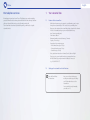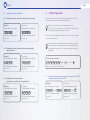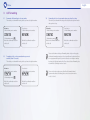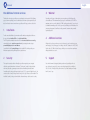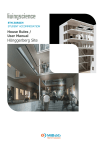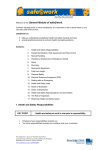Download Manual - UPC Cablecom
Transcript
Manual Phone More Power, More Joy. Internet Phone English 1. Your voicemail box 3. Call forwarding 1.1 1.2 1.3 1.4 The voicemail box offers all these features Setting up the voicemail box for the first time Changing your PIN code for external access to the voicemail box Listening to voicemail messages 3.1Permanent call forwarding to a chosen number 3.2Forwarding calls to a chosen number when you are not available (after 25 seconds) 3.3Forwarding calls to a chosen number when your phone line is busy 1.4.1Listening to voicemail messages from your own line 1.4.2Listening to voicemail messages from any line 1.4.3Listening to voicemail messages over the Internet 1.4.4Notification per SMS 1.5Operating the voicemail box 1.6Forwarding calls to the voicemail box 1.6.1Diverting calls to your voicemail box when your phone line is busy 1.6.2Diverting calls to your voicemail box when you are not available (after 25 seconds) 1.6.3Forward all calls to the voicemail box 2. Call barring services 2.1Barring all outgoing connections (except for emergency calls 112, 117, 118 and short numbers 143, 144, 145 and 147) 2.2Barring outgoing calls to numbers abroad and calls to satellite phones 2.3Barring outgoing calls to satellite phones 2.4Barring outgoing calls to business numbers (0906x) 2.5Barring outgoing calls to 0900x, 0901x and 0906x business numbers 2.6Barring outgoing calls to numbers abroad, to all business numbers and calls to satellite phones 2.7Barring outgoing calls to satellite phones and business numbers (0906x) 4.Additional functions 4.1Do not disturb 4.2 Suppressing your number – for individual calls 4.3Permanently suppressing your number 4.4 Rejecting calls from withheld numbers 4.5 Call waiting 4.6Toggling 4.6.1 Reject waiting call 4.6.2 Accept waiting call and end existing call 4.6.3 Accept waiting call and place existing call on hold 4.6.4Hold 4.6.5 Hold and establish a new call 4.6.6 Terminate call on hold 4.6.7 Terminate current and accept call being held 4.7 Three-way conference 4.7.1 Start three-way conference (during a call) 4.7.2 End – during a call 4.7.3 From the function «Hold» 5.Fax 6. Abbreviated dialling numbers 7.Support Phone Our telephone services We are happy that you have chosen Phone. The following pages contain everything you need to know about the various options which this new service from upc cablecom offers you. We would like to wish you a lot of fun with your first call. The voicemail box is deactivated by default. If required, you will need to set up the voicemail box first. English 1. Your voicemail box 1.1 Features of the voicemail box • • • • • • • • • Notification of new messages by means of a special buzzing sound on your home phone or, alternatively, an SMS can be sent to your mobile phone Messages can be retrieved and voicemail box settings changed via the Internet A choice of a standard greeting or a personally recorded message (max. 1 minute recording time) Push-button callback Maximum duration per recorded message: 5 minutes Capacity: 100 messages Storage time for incoming messages – New (unheard) messages: 30 days – Previously heard messages: 5 days – Stored messages: 30 days Voice-guided user instructions in German, French, Italian or English Direct access to your voicemail box when you are away from home: dial 086 followed by your phone number including the area code (e.g. 086 044 123 45 67). 1.2Setting up the voicemail box for the first time 3 Please dial 3 and follow the instructions. Here you can choose the language, record a personal message and change your PIN for external access to the voicemail box. You can switch this on by forwarding your calls (see 1.6). Phone English 1.3Changing your PIN code for external access to the voicemail box 3 Call 3 to access the «Main Menu» of your voicemail box. 3 Press 3 to go to the «Settings» menu. 2 Press 2 to go to the «Changing your PIN code» menu. Follow the voice-guided instructions to change your PIN code. 1.4.3Listening to voicemail messages over the Internet Log on to «MyUPC» on upc-cablecom.ch and click on the option «Phone». With your PIN code (see 1.3), you can access the section «Voicemail box» and listen to your messages there. 1.4.4 Notification via SMS Log on to «My Account» on upc-cablecom.ch and click on the option «Phone». With your PIN code (see 1.3), you can access the section «Voicemail box» and specify a mobile phone number that will receive an SMS for every new voicemail message. 1.4Listening to voicemail messages When new messages have been recorded for you, the voicemail box can notify you in two ways. • By SMS on your mobile phone (activation is described below) • By a double beep when you pick up the receiver 1.4.1 Listening to voicemail messages from your own line 3 Dial 3 to listen to your voicemail messages. 1.5 Operating the voicemail box While listening to a voicemail message and immediately afterwards, you have the following options: Pause Save 3 Once you have listened to them, you can delete voicemail messages by pressing button 3. 1.4.2Listening to voicemail messages from any line 1 2 3 Delete Go back 10 seconds 4 5 6 Go forward 10 seconds Previous message 7 8 9 Cancel Back * 0 # 0 your 8 6 telephone number Call 086 followed by your telephone number (for example, 086 044 123 45 67) * and press the button during the greeting message. Now enter your PIN (see 1.3) and confirm with the hash key # . Help Replay Phone 1.6 English Forwarding calls to the voicemail box 1.6.1Diverting calls to your voicemail box when your phone line is busy Activation Call the following service number: * 5 5 5 # Wait for the confirmation and then end the call. Deactivation Call the following service number: # 5 5 5 # Wait for the confirmation and then end the call. 1.6.2Diverting calls to your voicemail box when you are not available (after 25 seconds) Activation Call the following service number: * 8 8 8 # Wait for the confirmation and then end the call. Deactivation Call the following service number: # 8 8 8 # Wait for the confirmation and then end the call. 1.6.3Forward all calls to the voicemail box (you will receive no further calls on your telephone) Activation Call the following service number: * 0 0 0 # Wait for the confirmation and then end the call. Deactivation Call the following service number: # 0 0 0 # Wait for the confirmation and then end the call. 2. Call barring services This function is used to block outgoing calls. The function is protected by a PIN code. This means that only you can activate or deactivate the function. Before you can use this service, you must first change the pre-set PIN code (0000) on your home phone connection. The PIN code must contain four digits and four identical numbers may not be used. This is not the same PIN setting that is described in section 1.4. However, you can define the same PIN for both functions. Please note that only one call barring function can be activated at any one time. In order to switch from one call barring function to another, simply activate the call barring function you wish to use. The previous function will be deactivated automatically. Call the following service number: * 9 9 * 0 0 0 0 * new PIN * repeat new PIN # Wait for the confirmation and then end the call. 2.1Barring all outgoing connections (except for emergency calls 112, 117, 118 and short numbers 143, 144, 145 and 147) Activation Call the following service number: * 3 3 * your PIN * 1 # Wait for the confirmation and then end the call. Deactivation Call the following service number: # 3 3 * your PIN # Wait for the confirmation and then end the call. Phone English 2.2Barring outgoing calls to numbers abroad and calls to satellite phones Activation Call the following service number: * 3 3 * your PIN * 3 # Wait for the confirmation and then end the call. 2.3 Deactivation Call the following service number: # 3 3 * your PIN # Wait for the confirmation and then end the call. Barring outgoing calls to satellite phones Activation Call the following service number: * 3 3 * your PIN * 4 # Wait for the confirmation and then end the call. Deactivation Call the following service number: # 3 3 * your PIN # Wait for the confirmation and then end the call. 2.4Barring outgoing calls to business numbers (0906x) Activation Call the following service number: * 3 3 * your PIN * 5 # Wait for the confirmation and then end the call. Deactivation Call the following service number: # 3 3 * your PIN # Wait for the confirmation and then end the call. 2.5Barring outgoing calls to 0900x, 0901x and 0906x business numbers Activation Call the following service number: * 3 3 * your PIN * 6 # Wait for the confirmation and then end the call. Deactivation Call the following service number: # 3 3 * your PIN # Wait for the confirmation and then end the call. 2.6Barring outgoing calls to numbers abroad, to all business numbers and calls to satellite phones Activation Call the following service number: * 3 3 * your PIN * 7 # Wait for the confirmation and then end the call. Deactivation Call the following service number: # 3 3 * your PIN # Wait for the confirmation and then end the call. 2.7Barring outgoing calls to satellite phones and business numbers (0906x) Activation Call the following service number: * 3 3 * your PIN * 8 # Wait for the confirmation and then end the call. Deactivation Call the following service number: # 3 3 * your PIN # Wait for the confirmation and then end the call. Phone English 3. Call forwarding 3.1Permanent call forwarding to a chosen number This enables you to forward all incoming calls to any domestic telephone number. Activation Call the following service number: * 2 1 * Call forwarding number # Wait for the confirmation and then end the call. Deactivation Call the following service number: # 2 1 # Wait for the confirmation and then end the call. 3.2Forwarding calls to a chosen number when you are not available (after 25 seconds) This enables you to forward all incoming calls to any domestic telephone number. Activation Call the following service number: * 6 1 * Deactivation Call the following service number: # 6 1 # Call forwarding number # Wait for the confirmation and then end the call. Wait for the confirmation and then end the call. 3.3Forwarding calls to a chosen number when your phone line is busy This enables you to forward all incoming calls to any domestic telephone number when your line is busy. Activation Call the following service number: * 6 7 * Call forwarding number # Wait for the confirmation and then end the call. Deactivation Call the following service number: # 6 7 # Wait for the confirmation and then end the call. Please note that when activating call forwarding «after a delay» or «if engaged», the relevant forwarding instructions to the voicemail box are deactivated and have to be reprogrammed if required. If you wish to divert to a new telephone number, deactivate the old diverted number first. Please also note that call forwarding does not work if the «Call waiting» function is active. Please note that for security reasons calls will not be forwarded abroad. To permanently redirect calls abroad, please contact our customer service on 0800 66 88 66. Phone English 4. Additional functions 4.4 4.1Do not disturb If you prefer not to be disturbed, you can turn off your phone with «Do not disturb» without disconnecting the phone from the cable modem. A recorded message will advise the caller that you do not wish to be disturbed. Rejecting calls from withheld numbers Activation Call the following service number: * 7 7 # Wait for the confirmation and then end the call. Activation Call the following service number: * 2 6 # Wait for the confirmation and then end the call. Deactivation Call the following service number: # 7 7 # Wait for the confirmation and then end the call. Deactivation Call the following service number: # 2 6 # Please note that some companies as well as private subscribers will not accept calls if the caller’s number identification is blocked. Wait for the confirmation and then end the call. 4.5Call waiting 4.2Suppressing your number – for individual calls You can block your telephone number on a call-by-call basis to prevent it from being displayed on the called subscriber’s phone. Call the following service number: * 3 1 * number to call # . Make call. If your line is engaged, a third party can still call you and let you know that they are waiting. You will be informed by means of an audible tone. You now have the option of terminating the present call or placing it on hold temporarily while you accept the waiting call. You can of course ignore the waiting call if you wish. Activation Call the following service number: * 4 3 # Wait for the confirmation beep and then end the call. Deactivation Call the following service number: # 4 3 # Wait for the confirmation beep and then end the call. 4.3Permanently suppressing your number To activate this function, please call our customer service on 0800 66 88 66. 4.6Toggling 4.6.1Reject waiting call Call the following service number: Press • or R and wait for the dialling tone, then press 0 . Please note that call forwarding does not work if the «Call waiting» function is active. Phone 4.6.2Accept waiting call and end existing call English 4.6.5Hold and accept a new incoming call Call the following service number: Call the following service number: Press • or R and wait for the dialling tone, then press 1 . You can also end the current connection by hanging up. In this case, a beep indicates that you have a pending call. While you hear the ringing tone, you can accept the pending call by lifting the receiver. Press • or R and wait for the dialling tone. Select the number 2 for questions (within 20 seconds) and wait for a connection. Call the following service number: Press • or R , then 2 to switch between the connections / calls. 4.6.3Accept waiting call and place existing call on hold Call the following service number: Press • or R and wait for the dialling tone, then press 2 . 4.6.6Terminate call on hold Call the following service number: Press • or R and wait for the dialling tone, then press 0 . Call the following service number: The existing call remains active. Press • or R and 2 to switch between the connections / calls. 4.6.7Terminate current call and accept call on hold Please note that as long as the «Call waiting» function is active, forwarding will not work. When you end one of the two connections (hang up the receiver), a tone indicates that the other connection is still active. While you hear the ringing tone, you can answer the other connection by lifting the receiver. Call the following service number: Press • or R and wait for the dialling tone, then press 1 . The call on hold becomes active. 4.6.4Hold This enables an existing call to be placed on hold in order to query something with another subscriber on the same line or to answer a waiting call (that has already been signalled). The existing call is held in the exchange. If you terminate one of the two calls by replacing the receiver, the phone will ring to indicate that the other call remains active. You can accept the call by picking up the receiver while the phone is ringing. Phone 4.7Three-way conference During a call you can add another person to the conversation or exclude them again at any time without terminating the existing call. 4.7.1Start three-way conference (during a call) Press • or R , wait for the dialling tone and enter the desired number; press • or R again and wait for the dialling tone, then confirm with 3 . 4.7.2End – during a call Replace receiver (both calls are terminated). To switch back and forth between participants: Press • or R , wait for the dialling tone, enter 2 . First connection is put on hold, second remains active. 4.7.3From the function «Hold» Press R or 3 and wait. English 5.Fax You can also connect a fax machine for data transmission to the cable modem. The fax groups 2/3 (up to 14.4 kbit/s) are supported. Phone English 6. Abbreviated dialling numbers Number Service name Description 1818 Directory enquiries National and international 112 Emergency services number 117 Police 118 Fire service 143 Telephone counselling service 144 Ambulance 145 Emergency numbers for cases involving poisoning 147 Telephone assistance for children and young people 140 Breakdown service 1414 Rega 1415 Air-Glaciers 1600 Regio-Info Connects you to the nearest emergency control centre. Offers round-the-clock medical advice in cases involving poisoning. Emergency helicopter Regional information 161 Talking clock 162 Weather forecast 163 Inforoute TCS road information 164 SporTel Sports information 175 Troubleshooting service 187 Avalanche bulletin 7.Support You can find answers to frequently asked questions and general tips online at upc-cablecom.ch/support. Of course, our technical support is also available at 0800 66 88 66, Monday to Friday from 8 am to 10 pm and Saturday and Sunday from 10 am to 6 pm. English Internet Our additional Internet services 3.Webmail Thank you for choosing upc cablecom as your Internet service provider. The following pages contain everything you need to know about the various options provided by the tried-and-tested Internet service from upc cablecom. We hope you have a lot of fun! Depending on the type of subscription, you can register up to five @hispeed.ch e-mail addresses. The maximum storage space per e-mail address is 500 MB. The maximum size of an e-mail is limited to 15 MB (sending and receiving). You can login to Webmail at www.hispeed.ch. For this, you need your @hispeed e-mail address and your personal password. You will receive the password (username and password) separately by mail. 1.Installation For the correct installation of your modem and the wireless router please either use the upc cablecom Installer DVD or the Quick Install Guide. The DVD provides animated instructions on how to connect the devices correctly, automatically creates a wireless connection with your computer and sets up a personal @highspeed.ch e-mail address. You will also find the Security Package on the Installer DVD, which provides your Windows computer with optimal protection against viruses. 4. Additional services At hispeed.ch, you have you have access to other services, such as setting up your own homepage («My Homepage») or sending a free SMS (between 40 and 60 SMS). You also have 100 MB of «Online Storage», which you can access from anywhere or allow your friends to access it. 2.Security 5.Support The complete security solution offered by upc cablecom protects your computer effectively against threats from the Internet. The Internet Security Package includes anti-virus protection, spyware protection and also a firewall and parental control. You will receive the best possible protection for just CHF 5.– per month (triple licence). You can also test the Security Package free of charge for 30 days. Please use the Installer CD to install the Security Package or download the software from upc-cablecom.ch/ security. You can find answers to frequently asked questions and general tips online at upc-cablecom.ch/support. Of course, our technical support is also available at 0800 66 88 66, Monday to Friday from 8 am to 10 pm and Saturday and Sunday from 10 am to 6 pm.