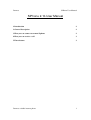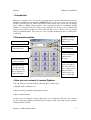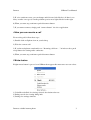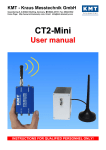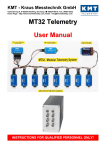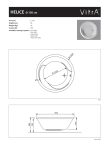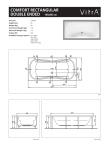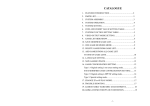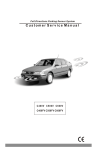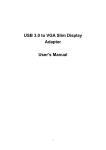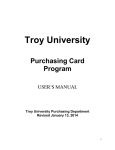Download SiPhone 2.1b User Manual
Transcript
Dexmac SiPhone User Manual SiPhone 2.1b User Manual 1 Introduction 2 2 General description 2 3 How you can connect to remote Siphone 2 4 How you can receive a call 3 5 Extra feature 3 Dexmac scalable internet phone 1 Dexmac SiPhone User Manual 1 Introduction Siphone is a generic voice over ip tool; it permits point-to-point connection between two standard pc with Microsoft windows 2000/XP.There is a lot of this tools on the network but this is flexible for low band connection because bitrate not is fixed but can change from 2.4kbit to 40kbit during runtime. Also transport protocol is modifiable during runtime to selecting from tcp to udp for best network use. If tcp is used, transmission result perfect with no packet loss, but connection have a bit of delay (some isp permit only tcp communication). Udp can loose some of audio information, but very little delay is achieved. 2 General description Remote ip address Connect to remote Siphone, Accept remote call Information about Connection state Disconnect form remote Siphone Numeric keyboard for edit ip number With this tool bar you can select an audio bit-rate. The choice depends on connection band Push this, if you want set different transmission protocol This slide control packet size, Move it to the left if you have a high bit rate band (it reduce audio delay) else move to the right 3 How you can connect to remote Siphone You can connect to remote Siphone following these simple steps: 1) Double click on Siphone.exe 2) Insert remote Ip number in Ip number text box 3) Press Connect button 4) After some, if someone accepts connection, voice conference will start, else, if there no one answering, SiPhone automatically disconnect itself and notify remote terminal with Ip number of caller. Dexmac scalable internet phone 2 Dexmac SiPhone User Manual 5) If voice conference start, you can change audio bit rate (left slide bar), if there is too delay or audio is not good; if audio problems persist move right slide bar to the right. 6) When you want stop conference push disconnect button 7) If you want reconnect, simply push “connect button” else close application. 4 How you can receive a call For receiving call, follow these steps: 1) Double click on Siphone icon on your desktop 2) Wait for a remote call 3) If you hear telephone sound and/or see “Incoming call from …” in info text box, push accept button for starting audio conference 4) When you want stop conference push disconnect button 5 Extra feature If right mouse button is pressed over SiPhone then appear this menu were user can select: 1) Coder/Decoder Info for viewing selected decoder/encoder rate. 2) Debug console for viewing debug infos 3) Settings for settings windows Dexmac scalable internet phone 3 Dexmac SiPhone User Manual Where there is audio buffer queue (for audio packet jumping compensation), udp buffer size, for udp buffer size. Waiting for response is the number of ringing before auto disconnect and start listen hided permit to start hided listen for a new call. Dexmac scalable internet phone 4