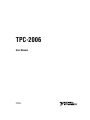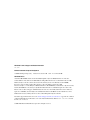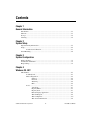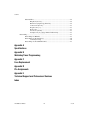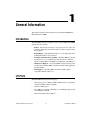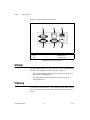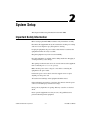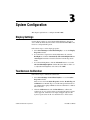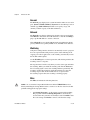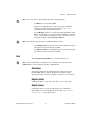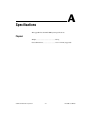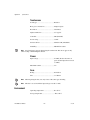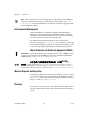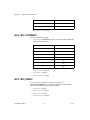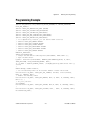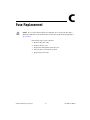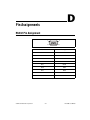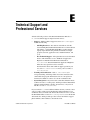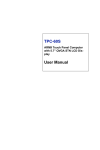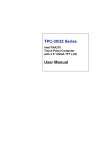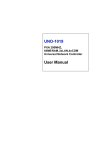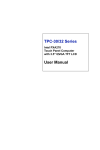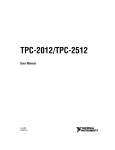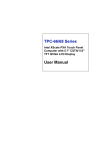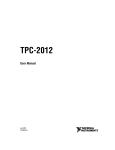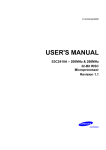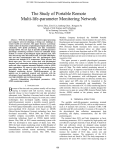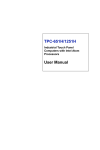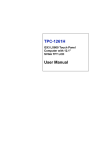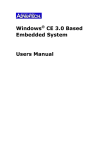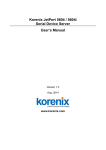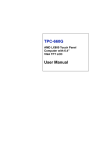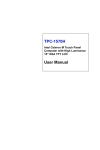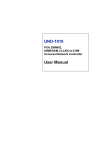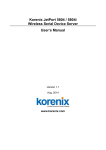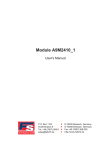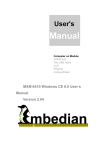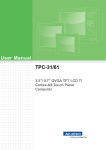Download TPC-2006 User Manual - National Instruments
Transcript
TPC-2006
User Manual
TPC-2006 User Manual
July 2007
372050B-01
Support
Worldwide Technical Support and Product Information
ni.com
National Instruments Corporate Headquarters
11500 North Mopac Expressway
Austin, Texas 78759-3504
USA Tel: 512 683 0100
Worldwide Offices
Australia 1800 300 800, Austria 43 662 457990-0, Belgium 32 (0) 2 757 0020, Brazil 55 11 3262 3599,
Canada 800 433 3488, China 86 21 5050 9800, Czech Republic 420 224 235 774, Denmark 45 45 76 26 00,
Finland 358 (0) 9 725 72511, France 01 57 66 24 24, Germany 49 89 7413130, India 91 80 41190000,
Israel 972 3 6393737, Italy 39 02 413091, Japan 81 3 5472 2970, Korea 82 02 3451 3400,
Lebanon 961 (0) 1 33 28 28, Malaysia 1800 887710, Mexico 01 800 010 0793, Netherlands 31 (0) 348 433 466,
New Zealand 0800 553 322, Norway 47 (0) 66 90 76 60, Poland 48 22 3390150, Portugal 351 210 311 210,
Russia 7 495 783 6851, Singapore 1800 226 5886, Slovenia 386 3 425 42 00, South Africa 27 0 11 805 8197,
Spain 34 91 640 0085, Sweden 46 (0) 8 587 895 00, Switzerland 41 56 2005151, Taiwan 886 02 2377 2222,
Thailand 662 278 6777, Turkey 90 212 279 3031, United Kingdom 44 (0) 1635 523545
For further support information, refer to the Technical Support and Professional Services appendix. To comment
on National Instruments documentation, refer to the National Instruments Web site at ni.com/info and enter
the info code feedback.
© 2006–2007 National Instruments Corporation. All rights reserved.
Important Information
Warranty
The TPC-2006 is warranted against defects in materials and workmanship for a period of one year from the date of shipment, as evidenced by
receipts or other documentation. National Instruments will, at its option, repair or replace equipment that proves to be defective during the
warranty period. This warranty includes parts and labor.
The media on which you receive National Instruments software are warranted not to fail to execute programming instructions, due to defects in
materials and workmanship, for a period of 90 days from date of shipment, as evidenced by receipts or other documentation. National Instruments
will, at its option, repair or replace software media that do not execute programming instructions if National Instruments receives notice of such defects
during the warranty period. National Instruments does not warrant that the operation of the software shall be uninterrupted or error free.
A Return Material Authorization (RMA) number must be obtained from the factory and clearly marked on the outside of the package before any
equipment will be accepted for warranty work. National Instruments will pay the shipping costs of returning to the owner parts which are covered by
warranty.
National Instruments believes that the information in this document is accurate. The document has been carefully reviewed for technical accuracy. In
the event that technical or typographical errors exist, National Instruments reserves the right to make changes to subsequent editions of this document
without prior notice to holders of this edition. The reader should consult National Instruments if errors are suspected. In no event shall National
Instruments be liable for any damages arising out of or related to this document or the information contained in it.
EXCEPT AS SPECIFIED HEREIN, NATIONAL INSTRUMENTS MAKES NO WARRANTIES, EXPRESS OR IMPLIED, AND SPECIFICALLY DISCLAIMS ANY WARRANTY OF
MERCHANTABILITY OR FITNESS FOR A PARTICULAR PURPOSE. CUSTOMER’S RIGHT TO RECOVER DAMAGES CAUSED BY FAULT OR NEGLIGENCE ON THE PART OF NATIONAL
INSTRUMENTS SHALL BE LIMITED TO THE AMOUNT THERETOFORE PAID BY THE CUSTOMER. NATIONAL INSTRUMENTS WILL NOT BE LIABLE FOR DAMAGES RESULTING
FROM LOSS OF DATA, PROFITS, USE OF PRODUCTS, OR INCIDENTAL OR CONSEQUENTIAL DAMAGES, EVEN IF ADVISED OF THE POSSIBILITY THEREOF. This limitation of
the liability of National Instruments will apply regardless of the form of action, whether in contract or tort, including negligence. Any action against
National Instruments must be brought within one year after the cause of action accrues. National Instruments shall not be liable for any delay in
performance due to causes beyond its reasonable control. The warranty provided herein does not cover damages, defects, malfunctions, or service
failures caused by owner’s failure to follow the National Instruments installation, operation, or maintenance instructions; owner’s modification of the
product; owner’s abuse, misuse, or negligent acts; and power failure or surges, fire, flood, accident, actions of third parties, or other events outside
reasonable control.
Copyright
Under the copyright laws, this publication may not be reproduced or transmitted in any form, electronic or mechanical, including photocopying,
recording, storing in an information retrieval system, or translating, in whole or in part, without the prior written consent of National
Instruments Corporation.
National Instruments respects the intellectual property of others, and we ask our users to do the same. NI software is protected by copyright and other
intellectual property laws. Where NI software may be used to reproduce software or other materials belonging to others, you may use NI software only
to reproduce materials that you may reproduce in accordance with the terms of any applicable license or other legal restriction.
Trademarks
National Instruments, NI, ni.com, and LabVIEW are trademarks of National Instruments Corporation. Refer to the Terms of Use section
on ni.com/legal for more information about National Instruments trademarks.
Other product and company names mentioned herein are trademarks or trade names of their respective companies.
Members of the National Instruments Alliance Partner Program are business entities independent from National Instruments and have no agency,
partnership, or joint-venture relationship with National Instruments.
Patents
For patents covering National Instruments products, refer to the appropriate location: Help»Patents in your software, the patents.txt file
on your CD, or ni.com/patents.
WARNING REGARDING USE OF NATIONAL INSTRUMENTS PRODUCTS
(1) NATIONAL INSTRUMENTS PRODUCTS ARE NOT DESIGNED WITH COMPONENTS AND TESTING FOR A LEVEL OF
RELIABILITY SUITABLE FOR USE IN OR IN CONNECTION WITH SURGICAL IMPLANTS OR AS CRITICAL COMPONENTS IN
ANY LIFE SUPPORT SYSTEMS WHOSE FAILURE TO PERFORM CAN REASONABLY BE EXPECTED TO CAUSE SIGNIFICANT
INJURY TO A HUMAN.
(2) IN ANY APPLICATION, INCLUDING THE ABOVE, RELIABILITY OF OPERATION OF THE SOFTWARE PRODUCTS CAN BE
IMPAIRED BY ADVERSE FACTORS, INCLUDING BUT NOT LIMITED TO FLUCTUATIONS IN ELECTRICAL POWER SUPPLY,
COMPUTER HARDWARE MALFUNCTIONS, COMPUTER OPERATING SYSTEM SOFTWARE FITNESS, FITNESS OF COMPILERS
AND DEVELOPMENT SOFTWARE USED TO DEVELOP AN APPLICATION, INSTALLATION ERRORS, SOFTWARE AND HARDWARE
COMPATIBILITY PROBLEMS, MALFUNCTIONS OR FAILURES OF ELECTRONIC MONITORING OR CONTROL DEVICES,
TRANSIENT FAILURES OF ELECTRONIC SYSTEMS (HARDWARE AND/OR SOFTWARE), UNANTICIPATED USES OR MISUSES, OR
ERRORS ON THE PART OF THE USER OR APPLICATIONS DESIGNER (ADVERSE FACTORS SUCH AS THESE ARE HEREAFTER
COLLECTIVELY TERMED “SYSTEM FAILURES”). ANY APPLICATION WHERE A SYSTEM FAILURE WOULD CREATE A RISK OF
HARM TO PROPERTY OR PERSONS (INCLUDING THE RISK OF BODILY INJURY AND DEATH) SHOULD NOT BE RELIANT SOLELY
UPON ONE FORM OF ELECTRONIC SYSTEM DUE TO THE RISK OF SYSTEM FAILURE. TO AVOID DAMAGE, INJURY, OR DEATH,
THE USER OR APPLICATION DESIGNER MUST TAKE REASONABLY PRUDENT STEPS TO PROTECT AGAINST SYSTEM FAILURES,
INCLUDING BUT NOT LIMITED TO BACK-UP OR SHUT DOWN MECHANISMS. BECAUSE EACH END-USER SYSTEM IS
CUSTOMIZED AND DIFFERS FROM NATIONAL INSTRUMENTS' TESTING PLATFORMS AND BECAUSE A USER OR APPLICATION
DESIGNER MAY USE NATIONAL INSTRUMENTS PRODUCTS IN COMBINATION WITH OTHER PRODUCTS IN A MANNER NOT
EVALUATED OR CONTEMPLATED BY NATIONAL INSTRUMENTS, THE USER OR APPLICATION DESIGNER IS ULTIMATELY
RESPONSIBLE FOR VERIFYING AND VALIDATING THE SUITABILITY OF NATIONAL INSTRUMENTS PRODUCTS WHENEVER
NATIONAL INSTRUMENTS PRODUCTS ARE INCORPORATED IN A SYSTEM OR APPLICATION, INCLUDING, WITHOUT
LIMITATION, THE APPROPRIATE DESIGN, PROCESS AND SAFETY LEVEL OF SUCH SYSTEM OR APPLICATION.
Compliance
Compliance with FCC/Canada Radio Frequency Interference
Regulations
Determining FCC Class
The Federal Communications Commission (FCC) has rules to protect wireless communications from interference. The FCC
places digital electronics into two classes. These classes are known as Class A (for use in industrial-commercial locations only)
or Class B (for use in residential or commercial locations). All National Instruments (NI) products are FCC Class A products.
Depending on where it is operated, this Class A product could be subject to restrictions in the FCC rules. (In Canada, the
Department of Communications (DOC), of Industry Canada, regulates wireless interference in much the same way.) Digital
electronics emit weak signals during normal operation that can affect radio, television, or other wireless products.
All Class A products display a simple warning statement of one paragraph in length regarding interference and undesired
operation. The FCC rules have restrictions regarding the locations where FCC Class A products can be operated.
Consult the FCC Web site at www.fcc.gov for more information.
FCC/DOC Warnings
This equipment generates and uses radio frequency energy and, if not installed and used in strict accordance with the instructions
in this manual and the CE marking Declaration of Conformity*, may cause interference to radio and television reception.
Classification requirements are the same for the Federal Communications Commission (FCC) and the Canadian Department
of Communications (DOC).
Changes or modifications not expressly approved by NI could void the user’s authority to operate the equipment under the
FCC Rules.
Class A
Federal Communications Commission
This equipment has been tested and found to comply with the limits for a Class A digital device, pursuant to part 15 of the FCC
Rules. These limits are designed to provide reasonable protection against harmful interference when the equipment is operated
in a commercial environment. This equipment generates, uses, and can radiate radio frequency energy and, if not installed and
used in accordance with the instruction manual, may cause harmful interference to radio communications. Operation of this
equipment in a residential area is likely to cause harmful interference in which case the user is required to correct the interference
at their own expense.
Canadian Department of Communications
This Class A digital apparatus meets all requirements of the Canadian Interference-Causing Equipment Regulations.
Cet appareil numérique de la classe A respecte toutes les exigences du Règlement sur le matériel brouilleur du Canada.
Compliance with EU Directives
Users in the European Union (EU) should refer to the Declaration of Conformity (DoC) for information* pertaining to the
CE marking. Refer to the Declaration of Conformity (DoC) for this product for any additional regulatory compliance
information. To obtain the DoC for this product, visit ni.com/certification, search by model number or product line,
and click the appropriate link in the Certification column.
* The CE marking Declaration of Conformity contains important supplementary information and instructions for the user or
installer.
Conventions
The following conventions are used in this manual:
»
The » symbol leads you through nested menu items and dialog box options
to a final action. The sequence File»Page Setup»Options directs you to
pull down the File menu, select the Page Setup item, and select Options
from the last dialog box.
This icon denotes a note, which alerts you to important information.
This icon denotes a caution, which advises you of precautions to take to
avoid injury, data loss, or a system crash. When this symbol is marked on a
product, refer to the Safety section of Appendix A, Specifications, for
information about precautions to take.
When symbol is marked on a product, it denotes a warning advising you to
take precautions to avoid electrical shock.
When symbol is marked on a product, it denotes a component that may be
hot. Touching this component may result in bodily injury.
bold
Bold text denotes items that you must select or click in the software, such
as menu items and dialog box options. Bold text also denotes parameter
names.
italic
Italic text denotes variables, emphasis, a cross-reference, or an introduction
to a key concept. Italic text also denotes text that is a placeholder for a word
or value that you must supply.
monospace
Text in this font denotes text or characters that you should enter from the
keyboard, sections of code, programming examples, and syntax examples.
This font is also used for the proper names of disk drives, paths, directories,
programs, subprograms, subroutines, device names, functions, operations,
variables, filenames, and extensions.
monospace bold
Bold text in this font denotes the messages and responses that the computer
automatically prints to the screen. This font also emphasizes lines of code
that are different from the other examples.
Contents
Chapter 1
General Information
Introduction....................................................................................................................1-1
I/O Ports .........................................................................................................................1-1
Storage ...........................................................................................................................1-2
Cleaning .........................................................................................................................1-2
Chapter 2
System Setup
Important Safety Information ........................................................................................2-1
Setup ..............................................................................................................................2-2
Touchscreen Calibration..................................................................................2-3
Panel Mounting..............................................................................................................2-4
Chapter 3
System Configuration
Display Settings .............................................................................................................3-1
Touchscreen Calibration ................................................................................................3-1
Beep Settings .................................................................................................................3-2
Chapter 4
Windows CE .NET
TPC Utilities ..................................................................................................................4-1
Soft Keyboard..................................................................................................4-1
TPC Configuration ..........................................................................................4-1
General ..............................................................................................4-2
Network.............................................................................................4-2
Watchdog ..........................................................................................4-2
Misc...................................................................................................4-2
Tools ................................................................................................................4-3
ActiveSync ........................................................................................4-3
Registry Editor ..................................................................................4-3
Registry Saver ...................................................................................4-3
Remote Display Application.............................................................4-4
TPC CE Notepad...............................................................................4-4
TPC Configurator..............................................................................4-4
TPC Version Information..................................................................4-4
© National Instruments Corporation
vii
TPC-2006 User Manual
Contents
Other Utilities.................................................................................................. 4-4
Bright.exe [Level]:............................................................................ 4-4
Buzzer.exe [frequency] [duration]:................................................... 4-4
Contrast.exe [Level]: ........................................................................ 4-5
RegSave.exe [-s]:.............................................................................. 4-5
Reboot.exe: ....................................................................................... 4-5
Screen.exe [on/off]: .......................................................................... 4-5
Iesample.exe [-n] [-f] [ip address/ folder name]:.............................. 4-5
Networking .................................................................................................................... 4-5
Networking Via Ethernet ................................................................................ 4-5
Networking Via the Serial Port ....................................................................... 4-6
ActiveSync Setup ............................................................................. 4-6
Networking via the USB Client Port............................................................... 4-7
Appendix A
Specifications
Appendix B
Watchdog Timer Programming
Appendix C
Fuse Replacement
Appendix D
Pin Assignments
Appendix E
Technical Support and Professional Services
Index
TPC-2006 User Manual
viii
ni.com
1
General Information
This chapter includes general information about the TPC-2006 Human
Machine Interface (HMI).
Introduction
The TPC-2006 touch panel computer, a state-of-the-art RISC-based HMI,
includes these key features:
•
Fanless—Because the system uses a low-power processor, it does not
need fans, which often are unreliable and cause dust to circulate inside
the equipment.
•
Bright display—The CSTN LCD features a 5.7 in. display that meets
industrial demands for clear interfaces.
•
Powerful Communication Capability—The TPC-2006 is a powerful
I/O interface for easy communication with other devices. The I/O
interface includes RS232 and RS485 serial, Ethernet, and USB ports.
•
Windows CE Support—An optional Windows CE operating system
specifically for the TPC-2006 is available for Windows CE application
program builders.
•
JVM Support—The TPC-2006 is powered by JVM, which is
compatible with PersonalJava 1.2.
I/O Ports
The TPC-2006 includes the following ports:
•
Three serial ports: two RS232 (COM1, COM2) and one configurable
as RS485 (COM4) or RS232 (COM3)
•
One RJ-45 Ethernet port
•
Two USB ports compliant with USB 1.1: one USB Host (Type A) and
one USB Client (Type B)
•
One CompactFlash 2.0 type I/II slot
© National Instruments Corporation
1-1
TPC-2006 User Manual
Chapter 1
General Information
Figure 1-1 shows the I/O port arrangement.
1
2
3
1
2
3
6
5
4
COM3 (RS232)/COM4 (RS485)
LAN
USB
4
5
6
USB
COM2 (RS232)
COM1 (RS232)
Figure 1-1. I/O Ports Arrangement
Storage
The TPC-2006 includes two storage methods: an onboard 64 MB NAND
flash and a CompactFlash card. The system boot sequence is:
•
If no CompactFlash card is installed, the system automatically boots
from the onboard NAND flash.
•
If a CompactFlash card is installed, the system boots from the
CompactFlash card.
Cleaning
If you need to clean the unit, use a soft, nonmetallic brush. Make sure that
the unit is completely dry and free from contaminants before returning it to
service.
TPC-2006 User Manual
1-2
ni.com
2
System Setup
This chapter includes setup information for the TPC-2006.
Important Safety Information
Before setting up the TPC-2006, read these safety instructions carefully.
Disconnect this equipment from any AC outlet before cleaning. Use a damp
cloth. Do not use liquid or spray detergents for cleaning.
For plug-in equipment, the power outlet socket must be located near the
equipment and must be easily accessible.
Keep this equipment away from excessive humidity.
Place this equipment on a reliable surface during installation. Dropping it
or letting it fall may cause damage.
The openings on the enclosure are for air convection. Protect the equipment
from overheating. Do not cover the openings.
Make sure the power source voltage is correct before connecting the
equipment to the power outlet.
Position the power cord so that it cannot be stepped on. Do not place
anything over the power cord.
All cautions and warnings on the equipment should be noted.
If the equipment is not used for a long time, disconnect it from the power
source to avoid damage by transient overvoltage.
Never pour any liquid into an opening. This may cause fire or electrical
shock.
Never open the equipment. For safety reasons, only qualified service
personnel should open the equipment.
© National Instruments Corporation
2-1
TPC-2006 User Manual
Chapter 2
System Setup
If one of the following situations arises, have service personnel check the
equipment:
•
The power cord or plug is damaged.
•
Liquid has penetrated into the equipment.
•
The equipment has been exposed to moisture.
•
The equipment does not work well, or you cannot get it to work
according to the user manual.
•
The equipment has been dropped and damaged.
•
The equipment has obvious signs of breakage.
Do not leave this equipment in an environment where the storage
temperature may go below –20 °C (–4 °F) or above 60 °C (140 °F). Doing
so could damage the equipment. The equipment should be in a controlled
environment.
There is a danger of explosion if the battery is incorrectly replaced. Replace the
battery only with the same or equivalent type recommended by the manufacturer. Discard
used batteries according to the manufacturer’s instructions.
Caution
The sound pressure level at the operator’s position according to
IEC 704-1:1982 is no more than 70 dB (A).
The protection this equipment provides may be impaired if it is used in a manner
not described in this manual.
Caution
Setup
Follow these steps to set up the TPC-2006:
1.
Unpack the TPC-2006. Be sure your kit includes the following items:
•
The TPC-2006 HMI
•
Eight panel mounting clamps
•
Eight panel mounting screws
•
One 3-pin power connector
•
One HMI Resource CD
If any items are missing or damaged, contact National Instruments.
TPC-2006 User Manual
2-2
ni.com
Chapter 2
2.
System Setup
Connect the power connector to 24 VDC power lines. Be sure
to connect the positive, negative, and ground lines as shown in
Figure 2-1. The power lines can be from either a power adapter
or in-house power source.
+ –
GND
Figure 2-1. Power Connector
3.
Connect the power connector to the power receptor on the TPC-2006.
The power receptor pin assignment is shown in Figure 2-2.
GND
– +
Figure 2-2. Power Receptor and Pin Assignment
4.
Power on the system.
Touchscreen Calibration
The TPC-2006 touchscreen should be correctly calibrated and ready to use
when you power on the system. However, if the calibration is not correct or
you want to choose custom calibration options, refer to the Touchscreen
Calibration section of Chapter 3, System Configuration.
© National Instruments Corporation
2-3
TPC-2006 User Manual
Chapter 2
System Setup
Panel Mounting
Follow these steps to mount the TPC-2006 in a panel:
Note
1.
Be sure the adhesive waterproof gasket on the front bezel is in position.
2.
Install the TPC-2006 into the panel opening. (Refer to Appendix A,
Specifications, for cutout dimensions.)
3.
Hook the clamps included in the accessory pack to the holes around the
four sides of the bezel.
4.
Insert the screws included in the accessory pack into the clamps. To
fasten the TPC-2006 to the panel, tighten the screws so they push
against the mounting panel.
The mounting panel thickness should be less than 6 mm (0.236 in.).
TPC-2006 User Manual
2-4
ni.com
System Configuration
3
This chapter explains how to configure the TPC-2006.
Display Settings
Use the display settings to control the backlight brightness and screen
saver, which automatically turns off the screen when the TPC-2006 is not
in use for a designated time period.
Follow these steps to set the display properties:
1.
Select Start»Settings»Control Panel»Display to access the Display
Properties window.
2.
To set the time to elapse before the backlight turns off, select the
Backlight tab, click the Automatically turn off backlight while on
external power checkbox and select the time from the drop-down
menu.
3.
To set the LCD brightness, click the Advanced button to access the
Advanced Backlight Options window. Move the slider or click + or –
to adjust the LCD brightness and contrast. Click OK.
Touchscreen Calibration
Follow these steps to calibrate the touchscreen:
1.
Select Start»Settings»Control Panel»Stylus to access the Stylus
Properties window.
There are two tabs in the Stylus Properties window: Double-Tap and
Calibration. Use Double-Tap to record the time period between two
taps when double-tapping in Windows CE. Use Calibration to calibrate
the touchscreen.
2.
© National Instruments Corporation
Click the Calibration tab and click Recalibrate to calibrate the
touchscreen. A cross appears on the screen in the following locations:
center, upper left, lower left, lower right, and upper right. Use the
stylus to tap the center of the cross until it moves to next location.
3-1
TPC-2006 User Manual
Chapter 3
System Configuration
Beep Settings
In Windows CE .NET, you can set the TPC-2006 to beep when you touch
the touchscreen.
Follow these steps to enable or disable this function:
1.
Select Start»Settings»Control Panel»Volume & Sounds to access
the Volume and Sounds Properties window.
2.
Use the controls in the Volume tab to set the volume and enable or
disable the beep for various events and inputs.
Follow these steps to change the beep sound frequency:
TPC-2006 User Manual
1.
Select Start»Settings»Control Panel»Buzzer Settings to access the
Buzzer Frequency Settings window.
2.
In the Buzzer Frequency Settings window, select the desired
frequency.
3-2
ni.com
4
Windows CE .NET
The TPC-2006 is designed for Windows CE. Windows CE is a compact
operating system that occupies less storage space and uses fewer system
resources than other operating systems. Its modular nature allows you to
choose functions useful for a specific application. This reduces required
system resources and boot time. This feature is important in industrial
automation and operator interface terminals, because downtime is
minimized. Also, the small storage space required allows installation
on a reliable solid-state disk.
The TPC-2006 includes the English version of Windows CE by default. Contact
National Instruments for local language support.
Note
The TPC-2006 supports Remote Desktop Connection in Windows CE, but the
maximum resolution supported is only 320 × 240.
Note
TPC Utilities
Windows CE .NET on the TPC-2006 includes several useful utilities.
Soft Keyboard
The TPC-2006 is designed for small operator interfaces. Because it is
inconvenient to attach a keyboard to such a small device, Windows CE
.NET on the TPC-2006 includes a soft keyboard. On boot, a small keyboard
icon appears in the status bar. Tap this icon with the stylus to activate or
hide the soft keyboard.
TPC Configuration
The TPC-2006 includes an integrated utility to configure the basic device
settings. To access the utility, click the TPC Configurator icon on the
desktop. Navigate the configuration by tapping the four page tabs:
General, Network, Watchdog, and Misc.
© National Instruments Corporation
4-1
TPC-2006 User Manual
Chapter 4
Windows CE .NET
General
The General page displays basic system information. There are two main
parts: System and Disk & Memory. System shows the OS image version
and CPU type. Disk & Memory includes total capacity, usage, and
currently available capacity of the disk and memory.
Network
The Network page displays information about the active network adapter.
Click Renew to release the current IP and retrieve a new IP. Click Ping to
ping a specified IP address to test the connection.
Click Advanced for more detailed IP information, including the default
gateway, DHCP server, primary WINS server, and DNS server addresses.
Watchdog
Using the watchdog function, the device automatically resets if a program
does not respond in time. This prevents system crashes and hangs from
stopping your critical applications, as the watchdog automatically restarts
the machine when required.
Use the Watchdog tab to set the response time, which is the period that the
watchdog waits for a response.
The response time is in effect only when you select a time span and enable
the watchdog. When you enable the watchdog and click the Test button,
the no resetting signal is sent to the watchdog hardware periodically. The
watchdog assumes the machine is deadlocked and reboots it after the
watchdog response time. If the machine reboots as expected after
the watchdog response time, the watchdog is working properly.
Misc
The Misc tab includes the following functions:
Do not enter the CompactFlash folder name in the CF Disk Name text box
directly. Renaming the CompactFlash folder to a name not on the list causes irreversible
problems with application program settings.
Caution
•
TPC-2006 User Manual
Use Startup Programs to set the startup programs without editing.
The programs listed under Startup Programs are automatically
executed after the system has successfully booted. Click Add to add a
file to the startup. Click Delete to remove a file from the startup.
4-2
ni.com
Chapter 4
Note
Windows CE .NET
Do not try to insert a nonexecutable file into the startup program.
•
Use Reboot to reboot the TPC-2006.
There are two additional ways to reboot the system: clicking the
machine icon in the status bar and executing the reboot.exe
command through a command line program.
•
Note
Use the Registry options to save and view registry information. Click
Save to save the registry to a solid state disk. Click View to view, edit,
create, or delete registry information. You also can back up or restore
the registry setting by clicking Backup or Restore.
You cannot back up and restore over different image versions.
•
Use Web Server Root to enter the web server root path. The root path
takes effect only after rebooting the machine.
•
Use Ftp Server Root to enter the FTP server root path. The root path
takes effect only after rebooting the machine.
Tools
Select Start»Programs»Utilities to access the following tools.
Note For best results when accessing these tools, click the arrow to the right of the
Utilities menu to avoid accidentally selecting a submenu item.
ActiveSync
ActiveSync synchronizes data and monitors the connection between
the TPC-2006 and host computer. By default, ActiveSync executes
automatically when you use it to establish a connection to a target device.
Registry Editor
Use Registry Editor to view, edit, enter, delete, or save registry data.
Registry Saver
Use Registry Saver to save the system registry. In a command line
environment, you can execute Registry Saver using regsave.exe or
regsave.exe –s for the silence mode.
© National Instruments Corporation
4-3
TPC-2006 User Manual
Chapter 4
Windows CE .NET
Remote Display Application
Remote Display Application displays a Windows CE device screen on a
remote desktop. It works with the Windows CE Remote Display Host
application.
Because the connection is over the network, the host machine and
TPC-2006 network functions must work properly. You must execute
Remote Display Host (cerhost.exe) on a remote host desktop. Also, you
must run Remote Display Application on the TPC-2006. In the CE Remote
Display window, click Connect and enter the hostname or IP address.
After successfully establishing the connection, you can see the TPC-2006
display and control it from the host machine.
TPC CE Notepad
TPC CE Notepad is a text editor.
TPC Configurator
TPC Configurator is an integrated utility for configuring the basic
TPC-2006 settings. For more information, refer to TPC Configuration.
TPC Version Information
TPC Version Information shows the OS version information.
Other Utilities
The following utilities are command line-executed programs without
graphical user interfaces. To execute these utilities, type the command
names and parameters as shown below.
Bright.exe [Level]:
Sets the display brightness level. The parameters are 1 to 10.
Buzzer.exe [frequency] [duration]:
Plays a beep. Use parameters to set the frequency in Hertz and duration in
milliseconds. If you do not use parameters, the default frequency is 350 Hz
and default duration is 30 ms.
TPC-2006 User Manual
4-4
ni.com
Chapter 4
Windows CE .NET
Contrast.exe [Level]:
Sets the display contrast. The parameters are 1 to 10.
RegSave.exe [-s]:
Saves the registry settings. If you use RegSave.exe –s, no message box
is displayed whether you are successful or fail.
Reboot.exe:
Saves the registry settings and reboots the TPC-2006.
Screen.exe [on/off]:
Turns the display on/off. Use Screen.exe on to turn on and Screen.exe
off to turn off the display.
Iesample.exe [-n] [-f] [ip address/ folder name]:
Launches Internet Explorer. Use Iesample.exe -n to close the scroll bar.
Use Iesamples.exe -f to activate the full screen. The parameters can be
blank.
Networking
Networking Via Ethernet
Follow these steps to configure the TPC-2006 Ethernet port:
Note
Be sure you are connected to a LAN before booting the system.
Note
The data transfer buffer size per package via Ethernet is about 20,000.
1.
Select Start»Settings»Network and Dial-up Connections.
2.
A window displaying all available connections appears. Double-click
the icon for the connection you want to configure.
3.
Select the IP Address tab and select Obtain an IP address via
DHCP.
4.
Select the Name Servers tab and enter the server addresses.
5.
Select Start»Run. Enter regsave to save the registry settings to a
storage card.
© National Instruments Corporation
4-5
TPC-2006 User Manual
Chapter 4
Windows CE .NET
Networking Via the Serial Port
This section explains how to set up the connection between the TPC-2006
and a host PC via ActiveSync.
ActiveSync Setup
Follow these steps to set up ActiveSync:
1.
Insert the TPC series support CD into the host PC CD-ROM.
2.
Install the TPC software development kit for eVC++.
3.
Install ActiveSync.
4.
Connect the host computer and TPC with a null modem cable
(included in the kit). Make sure the connection is solid on both RS232
serial ports.
5.
Set up the TPC-2006 and host communication environments as
described below.
Setting Up the TPC-2006 Communication Environment
Before completing this section, change to the small system font size. Go to
Start»Programs»Utilities»System Font Setting. Click Small System Font Size. Click
OK. A confirmation appears, saying This will change the system font size
and reboot! Are you sure?. Click YES.
Note
Follow these steps to set up the TPC-2006 communication environment:
TPC-2006 User Manual
1.
To configure COM1 on the TPC-2006, select Start»Settings»Control
Panel.
2.
Double-click the PC Connection icon.
3.
Click Change to select the COM port.
4.
In the Change Connection window, enter Serial1.
5.
Click Enter (the return arrow symbol) on the soft keyboard to confirm
the change.
6.
The PC Connection Properties window should display Serial1 in the
Connect using: field.
4-6
ni.com
Chapter 4
Windows CE .NET
Setting Up the Host Communication Environment
Follow these steps to set up the host communication environment:
1.
Double-click the ActiveSync icon on the host computer.
2.
In the Microsoft ActiveSync window, select File»Connection
Settings.
3.
In the Connection Settings window, select Allow serial cable or
infrared connection to the COM port, Allow network (Ethernet)
and Remote Access Service (RAS) server connection with this
desktop computer, and Show status icon in Taskbar.
4.
Click Get Connected. The Get Connected window appears.
Do not click Next at this time.
5.
On the TPC-2006, select Start»Run. Enter \Windows\
repllog.exe and click OK.
6.
In the Get Connected window on the host computer, click Next.
When the TPC and the host PC are connected, the Connected to My
Connection window appears.
7.
The New Partnership window appears on the host computer. Select No
and click Next.
8.
Click Explore in the Microsoft ActiveSync window. The Mobile
Device appears, displaying the TPC-2006 file resources and
information. For example, you could click My Documents to see
documents on the TPC-2006.
Networking via the USB Client Port
In addition to connecting via a null modem cable as described in the
previous section, you can also connect via the client USB port. To do this,
you must install ActiveSync on the host computer. Then use a USB cable
to connect the client and host USB ports. Be sure the TPC-2006 PC
connection setting is USB Socket Default (the default setting). Then follow
the steps above to connect the TPC-2006 and host automatically.
© National Instruments Corporation
4-7
TPC-2006 User Manual
A
Specifications
This appendix lists the TPC-2006 system specifications.
Physical
Weight .................................................... 0.8 kg
Cutout dimensions.................................. 188 × 141 mm (suggested)
© National Instruments Corporation
A-1
TPC-2006 User Manual
Appendix A
Specifications
Dimensions
148 [5.83]
187.84
[7.40]
195
[7.68]
140.84 [5.54]
44.4
[1.75]
6.0
[0.24]
System Kernel
CPU ........................................................Samsung S3C2410A-26,
266 MHz
BIOS .......................................................Samsung NAND flash memory
VGA........................................................Samsung S3C2410A-26
Integrated
TPC-2006 User Manual
A-2
ni.com
Appendix A
Specifications
DRAM.................................................... Built-in 64 MB SDRAM
Storage memory ..................................... Built-in Samsung 64 MB NAND
flash
Ethernet .................................................. DM9000E 10/100Base-T
Ethernet controller; IEEE 802.3u
protocol compatible
Watchdog timer...................................... Samsung S3C2410A watchdog
timer; 2, 5, 10, 15, 30, 40 s
timeout period option
CompactFlash......................................... CompactFlash type I/II
LCD
Display type ........................................... Color STN LCD
Size (diagonal) ....................................... 5.7 in.
Maximum resolution .............................. 320 × 240 (QVGA)
Maximum colors .................................... 256
Pixel pitch (W × H, mm)........................ 0.12 × 0.36
Viewing angle ........................................ 110°
Luminance (cd/m2) ................................ 201
Contrast ratio.......................................... 35
Operating temperature............................ 0 to 50 °C (ambient)
Control ................................................... Contrast adjustable
Backlight ................................................ 1 CCFL
LCD MTBF............................................ 100,000 h
Backlight MTBF .................................... 40,000 h
© National Instruments Corporation
A-3
TPC-2006 User Manual
Appendix A
Specifications
Touchscreen
Touch type ..............................................Resistive
Base glass construction...........................Tempered glass
Resolution ...............................................Continuous
Light transmission ..................................75% typical
Controller................................................SPI (AD7846)
Power rating............................................5 VDC
Software driver .......................................Windows CE (embedded)
Durability................................................100 million touches
No pointer/cursor appears when using the touchscreen. The cursor appears only
when closing or minimizing the window.
Note
Power
Input voltage ...........................................24 VDC (the fuse becomes an
open circuit if input level exceeds
33 VDC)
Maximum current ...................................2 A
Fuse
Rating......................................................F5A 250 V
Size .........................................................5 × 20 mm
Note
When replacing the fuse, use only a fuse of the same type and rating.
Note
The fuse is set to break if the input voltage exceeds 33 VDC.
Environment
Operating temperature ............................0 to 50 °C
Storage temperature ................................–20 to 70 °C
TPC-2006 User Manual
A-4
ni.com
Appendix A
Specifications
Humidity ................................................ 10 to 95% at 40 °C relative
humidity (noncondensing)
Vibration ................................................ 10 to 18 Hz at 1.5 mm
peak-to-peak displacement;
18 to 500 Hz at 1 G acceleration
Maximum altitude .................................. 2,000 m
Pollution Degree .................................... 2
Indoor use only
Safety
This product is designed to meet the requirements of the following
standards of safety for information technology equipment:
•
IEC 60950-1, EN 60950-1
•
UL 60950-1, CSA 60950-1
Note For UL and other safety certifications, refer to the product label or visit
ni.com/certification, search by model number or product line, and click the
appropriate link in the Certification column.
Electromagnetic Compatibility
This product is designed to meet the requirements of the following
standards of EMC for electrical equipment for measurement, control,
and laboratory use:
Note
•
EN 55024, CISPR 24 EMC requirements
•
EN 55022, CISPR 22 Emissions; Class A
•
CE, C-Tick, ICES, and FCC Part 15 Emissions; Class A
For EMC compliance, operate this device according to product documentation.
CE Compliance
This product meets the essential requirements of applicable European
Directives, as amended for CE marking, as follows:
•
2006/95/EC; Low-Voltage Directive (safety)
•
2004/108/EEC; Electromagnetic Compatibility Directive (EMC)
© National Instruments Corporation
A-5
TPC-2006 User Manual
Appendix A
Specifications
Refer to the Declaration of Conformity (DoC) for this product for any additional
regulatory compliance information. To obtain the DoC for this product, visit ni.com/
certification, search by model number or product line, and click the appropriate link
in the Certification column.
Note
Environmental Management
National Instruments is committed to designing and manufacturing
products in an environmentally responsible manner. NI recognizes that
eliminating certain hazardous substances from our products is beneficial
not only to the environment but also to NI customers.
For additional environmental information, refer to the NI and the
Environment Web page at ni.com/environment. This page contains the
environmental regulations and directives with which NI complies, as well
as any other environmental information not included in this document.
Waste Electrical and Electronic Equipment (WEEE)
At the end of their life cycle, all products must be sent to a WEEE recycling
center. For more information about WEEE recycling centers and National Instruments
WEEE initiatives, visit ni.com/environment/weee.htm.
EU Customers
⬉ᄤֵᙃѻક∵ᶧࠊㅵ⧚ࡲ⊩ ˄Ё RoHS˅
Ёᅶ᠋ National Instruments ヺড়Ё⬉ᄤֵᙃѻકЁ䰤ࠊՓ⫼ᶤѯ᳝ᆇ⠽䋼ᣛҸ (RoHS)DŽ
݇Ѣ National Instruments Ё RoHS ড়㾘ᗻֵᙃˈ䇋ⱏᔩ ni.com/environment/rohs_chinaDŽ
(For information about China RoHS compliance, go to ni.com/environment/rohs_china.)
Mercury Disposal and Recycling
LCD lamp(s) in this monitor contain mercury. Dispose or recycle according
to local, state or federal laws. Consult the Electronic Industries Alliance at
www.eiae.org for more information. For specific information on lamp
disposal, consult www.lamprecycle.org.
Cleaning
If you need to clean the unit, use a soft, nonmetallic brush. Make sure that
the unit is completely dry and free from contaminants before returning it to
service.
TPC-2006 User Manual
A-6
ni.com
Watchdog Timer Programming
B
Windows CE includes a watchdog timer for the TPC-2006. You can access
the timer through the WIN32 API. The TPC-2006 includes a WDT driver,
WDT1:, for enabling/disabling the watchdog timer. You must open this
driver before using the resources, and then use the DeviceIOControl
function to enable/disable the watchdog timer.
This appendix describes DeviceIOControl and it parameters. It also
includes a programming example.
DeviceIOControl
DeviceIOControl sends a control code directly to a specified device driver,
causing the corresponding device to perform the specified operation. The
function and its parameters are:
BOOL DeviceIoControl( HANDLE hDevice, DWORD
dwIoControlCode, LPVOID lpInBuffer, DWORD nInBufferSize,
LPVOID lpOutBuffer, DWORD nOutBufferSize, LPDWORD
lpBytesReturned, LPOVERLAPPED lpOverlapped );
Parameters
DeviceIOControl includes the following parameters:
•
hDevice
(in) Handle to the device that performs the operation. Call the
CreateFile function to obtain a device handle.
•
dwIoControlCode
(in) Specifies the operation control code. This value identifies the
specific operation to be performed and the type of device on which the
operation is to be performed. No specific values are defined for the
dwIoControlCode parameter. However, if you write a custom device
driver, you can define IOCTL_XXXX control codes, per the CTL_CODE
macro. You then can advertise these control codes, and an application
can use these control codes with DeviceIoControl to perform
driver-specific functions.
© National Instruments Corporation
B-1
TPC-2006 User Manual
Appendix B
Watchdog Timer Programming
•
lpInBuffer
(in) Long pointer to a buffer that contains the data required to perform
the operation. This parameter can be NULL if the dwIoControlCode
parameter specifies an operation that does not require input data.
•
nInBufferSize
(in) Size, in bytes, of the buffer pointed to by lpInBuffer.
•
lpOutBuffer
(out) Long pointer to a buffer that receives the operation’s output data.
This parameter can be NULL if the dwIoControlCode parameter
specifies an operation that does not produce output data.
•
nOutBufferSize
(in) Size, in bytes, of the buffer pointed to by lpOutBuffer.
•
lpBytesReturned
(out) Long pointer to a variable that receives the size, in bytes, of the
data stored into the buffer pointed to by lpOutBuffer. The
lpBytesReturned parameter cannot be NULL. Even when an
operation produces no output data, and lpOutBuffer can be
NULL, DeviceIoControl makes use of the variable pointed to by
lpBytesReturned. After such an operation, the variable value has no
meaning.
•
lpOverlapped
(in) Ignored; set to NULL.
•
Return Values
Nonzero indicates success. Zero indicates failure. To get extended
error information, call GetLastError.
How to Use the Control Codes
There are six control codes for the WDT driver operation codes.
IOCTL _WDT_ENABLE
Enables the application watchdog timer. By default, if the watchdog timer
is enabled, the WDT driver automatically triggers itself after the specified
period, and your application does not need to trigger the watchdog timer.
TPC-2006 User Manual
•
lpInBuffer: unused
•
nInBufferSize: unused
B-2
ni.com
Appendix B
•
lpOutBuffer: unused
•
nOutBufferSize: unused
Watchdog Timer Programming
IOCTL _WDT_DISABLE
Disables the application watchdog timer.
•
lpInBuffer: unused
•
nInBufferSize: unused
•
lpOutBuffer: unused
•
nOutBufferSize: unused
IOCTL_WDT_STROBE
Triggers the watchdog. If your application uses IOCTL_WDT_ENABLE
to enable the watchdog first and then sends IOCTL_WDT_REBOOT to the
WDT driver, your application must trigger the watchdog once during the
watchdog timer period. If your application has not triggered at the specified
period, the device reboots automatically.
•
lpInBuffer: unused
•
nInBufferSize: unused
•
lpOutBuffer: unused
•
nOutBufferSize: unused
IOCTL_WDT_GETTIMEOUT
Gets the watchdog time setting.
•
lpInBuffer: unused
•
nInBufferSize: unused
•
lpOutBuffer: The DWORD points to your watchdog time setting.
The watchdog time settings are:
© National Instruments Corporation
Setting
Time
0
2s
1 (default)
5 s (default)
2
10 s
3
15 s
4
30 s
B-3
TPC-2006 User Manual
Appendix B
Watchdog Timer Programming
•
Setting
Time
5
45 s
6
60 s
nOutBufferSize: unused
IOCTL_WDT_SETTIMEOUT
Sets the watchdog time setting.
•
lpInBuffer: The DWORD points to your watchdog time setting. The
watchdog time settings are:
Setting
Time
0
2s
1 (default)
5 s (default)
2
10 s
3
15 s
4
30 s
5
45 s
6
60 s
•
nInBufferSize: unused
•
lpOutBuffer: unused
•
nOutBufferSize: unused
IOCTL_WDT_REBOOT
If you want your application to trigger the watchdog, use
IOCTL_WDT_REBOOT to notify the watchdog driver timer (WDT).
Otherwise, the WDT triggers itself automatically.
TPC-2006 User Manual
•
lpInBuffer: unused
•
nInBufferSize: unused
•
lpOutBuffer: unused
•
nOutBufferSize: unused
B-4
ni.com
Appendix B
Watchdog Timer Programming
Programming Example
#define WDT_CODE(ID) CTL_CODE(FILE_DEVICE_UNKNOWN,ID, METHOD_BUFFERED,
FILE_ANY_ACCESS)
#define IOCTL_WDT_ENABLE WDT_CODE (0x900)
#define IOCTL_WDT_DISABLE WDT_CODE(0x901)
#define IOCTL_WDT_STROBE WDT_CODE(0x902)
#define IOCTL_WDT_GET_TIMEOUT WDT_CODE(0x903)
#define IOCTL_WDT_SET_TIMEOUT WDT_CODE(0x904)
#define IOCTL_WDT_REBOOT WDT_CODE(0x905)
// for compatibility reasons, you can define IOCTL as below:
// #define IOCTL_WDT_ENABLE 0x1001
// #define IOCTL_WDT_DISABLE 0x1002
// #define IOCTL_WDT_STROBE 0x1003
// #define IOCTL_WDT_GETTIMEOUT 0x1004
// #define IOCTL_WDT_SETTIMEOUT 0x1005
// #define IOCTL_WDT_REBOOT 0x1006
HANDLE m_hWDT=NULL;
TCHAR szClassName[60];
// assign the WDT driver name wsprintf(szClassName, TEXT("WDT1:"));
// Open the WDT driver
m_hWDT = CreateFile(szClassName, GENERIC_READ GENERIC_WRITE, 0, NULL,
OPEN_EXISTING, FILE_ATTRIBUTE_NORMAL, NULL);
if ( m_hWDT == INVALID_HANDLE_VALUE ) { DebugMsg(CString("WDT driver fail"));
return;
}
DWORD dwTemp; DWORD nIndex=2;
// Set the Watchdog Timer as 10 seconds. Number 2 means 10 seconds.
DeviceIoControl(m_hWDT, IOCTL_WDT_SET_TIMEOUT, &nIndex, sizeof(nIndex),
NULL, 0, &dwTemp, NULL);
// Enable the Watchdog timer
DeviceIoControl(m_hWDT, IOCTL_WDT_ENABLE, NULL, 0, NULL, 0, &dwTemp, NULL);
While (1) {
// do your job here.
Sleep(8000);
DeviceIoControl(m_hWDT, IOCTL_WDT_STROBE, NULL,0, NULL, 0, &dwTemp, NULL);
}
DeviceIoControl(m_hWDT, IOCTL_WDT_DISABLE, NULL, , NULL, 0, &dwTemp, NULL);
CloseHandle(m_hWDT);
© National Instruments Corporation
B-5
TPC-2006 User Manual
C
Fuse Replacement
Caution Do not replace the fuse unless it is damaged. Do not replace the fuse with a
differently rated fuse. For more information, see the fuse specifications in Appendix A,
Specifications.
Follow these steps to replace the fuse:
1.
Remove the power cable.
2.
Remove the fuse cover.
3.
Replace the damaged fuse with a new one.
4.
Place the fuse cover back into position.
5.
Replace the power cable.
© National Instruments Corporation
C-1
TPC-2006 User Manual
D
Pin Assignments
RS232 Pin Assignment
© National Instruments Corporation
1
5
6
9
Pin Number
Description
Pin 1
DCD
Pin 2
Rx
Pin 3
Tx
Pin 4
DTR
Pin 5
GND
Pin 6
DSR
Pin 7
RTS
Pin 8
CTS
Pin 9
RI
D-1
TPC-2006 User Manual
Appendix D
Pin Assignments
RS485 Pin Assignment
1
5
6
9
Pin Number
Description
Pin 1
DATA–
Pin 2
No Connection
Pin 3
No Connection
Pin 4
DATA+
Pin 5
GND
Pin 6
No Connection
Pin 7
No Connection
Pin 8
No Connection
Pin 9
No Connection
COM Port Setting
The TPC-2006 includes three COM ports: RS232 (COM1 and COM2), and
4-wire RS232 (COM3) or RS485 (COM4). COM3 and COM4 share the
same DB9 connector, which you can set through the software.
TPC-2006 User Manual
D-2
ni.com
Technical Support and
Professional Services
E
Visit the following sections of the National Instruments Web site at
ni.com for technical support and professional services:
•
Support—Online technical support resources at ni.com/support
include the following:
–
Self-Help Resources—For answers and solutions, visit the
award-winning National Instruments Web site for software drivers
and updates, a searchable KnowledgeBase, product manuals,
step-by-step troubleshooting wizards, thousands of example
programs, tutorials, application notes, instrument drivers, and
so on.
–
Free Technical Support—All registered users receive free Basic
Service, which includes access to hundreds of Application
Engineers worldwide in the NI Discussion Forums at
ni.com/forums. National Instruments Application Engineers
make sure every question receives an answer.
For information about other technical support options in your
area, visit ni.com/services or contact your local office at
ni.com/contact.
•
Training and Certification—Visit ni.com/training for
self-paced training, eLearning virtual classrooms, interactive CDs,
and Certification program information. You also can register for
instructor-led, hands-on courses at locations around the world.
•
System Integration—If you have time constraints, limited in-house
technical resources, or other project challenges, National Instruments
Alliance Partner members can help. To learn more, call your local
NI office or visit ni.com/alliance.
If you searched ni.com and could not find the answers you need, contact
your local office or NI corporate headquarters. Phone numbers for our
worldwide offices are listed at the front of this manual. You also can visit
the Worldwide Offices section of ni.com/niglobal to access the branch
office Web sites, which provide up-to-date contact information, support
phone numbers, email addresses, and current events.
© National Instruments Corporation
E-1
TPC-2006 User Manual
Index
A
display settings, 3-1
documentation
conventions used in the manual, v
NI resources, E-1
drivers (NI resources), E-1
ActiveSync, 4-3
setup, 4-6
B
beep settings, 3-2
Bright.exe, 4-4
Buzzer.exe, 4-4
E
electromagnetic compatibility
specifications, A-5
environmental management, A-6
environmental specifications, A-4
examples (NI resources), E-1
C
CE compliance specifications, A-5
cleaning, 1-2, A-6
COM port setting, D-2
communication environment setup
host, 4-7
TPC-2006, 4-6
configuration, 3-1
Contrast.exe, 4-5
control codes, using, B-2
conventions used in the manual, v
F
fuse
replacement, C-1
specifications, A-4
G
General tab, 4-2
D
H
DeviceIOControl, B-1
control codes
IOCTL _WDT_DISABLE, B-3
IOCTL _WDT_ENABLE, B-2
IOCTL_WDT_GETTIMEOUT, B-3
IOCTL_WDT_REBOOT, B-4
IOCTL_WDT_SETTIMEOUT, B-4
IOCTL_WDT_STROBE, B-3
using, B-2
parameters, B-1
diagnostic tools (NI resources), E-1
dimensions, A-2
© National Instruments Corporation
help, technical support, E-1
I
I/O ports, 1-1
Iesample.exe, 4-5
instrument drivers (NI resources), E-1
introduction, 1-1
IOCTL _WDT_DISABLE, B-3
IOCTL _WDT_ENABLE, B-2
IOCTL_WDT_GETTIMEOUT, B-3
IOCTL_WDT_REBOOT, B-4
I-1
TPC-2006 User Manual
Index
IOCTL_WDT_SETTIMEOUT, B-4
IOCTL_WDT_STROBE, B-3
power specifications, A-4
programming examples (NI resources), E-1
K
R
KnowledgeBase, E-1
LCD specifications, A-3
Reboot.exe, 4-5
Registry Editor, 4-3
Registry Saver, 4-3
RegSave.exe, 4-5
Remote Display Application, 4-4
M
S
mercury disposal and recycling
specifications, A-6
Misc tab, 4-2
safety
information, 2-1
specifications, A-5
Screen.exe, 4-5
setup, 2-2
soft keyboard, 4-1
software (NI resources), E-1
specifications, A-1
CE compliance, A-5
cleaning, 1-2, A-6
dimensions, A-2
electromagnetic compatibility, A-5
environmental, A-4
environmental management, A-6
fuse, A-4
LCD, A-3
mercury disposal and recycling, A-6
physical, A-1
power, A-4
safety, A-5
system kernel, A-2
touchscreen, A-4
Waste Electrical and Electronic
Equipment compliance, A-6
storage, 1-2
support, technical, E-1
system configuration, 3-1
system kernel specifications, A-2
L
N
National Instruments support
and services, E-1
Network tab, 4-2
networking, 4-5
via Ethernet, 4-5
via serial port, 4-6
ActiveSync setup, 4-6
host communication environment
setup, 4-7
TPC-2006 communication
environment setup, 4-6
via USB client port, 4-7
NI support and services, E-1
P
panel mounting, 2-4
physical specifications, A-1
pin assignments, D-1
RS232, D-1
RS485, D-2
power connector (figure), 2-3
power receptor (figure), 2-3
TPC-2006 User Manual
I-2
ni.com
Index
electromagnetic compatibility
specifications, A-5
environmental management
specifications, A-6
environmental specifications, A-4
fuse
replacement, C-1
specifications, A-4
I/O ports, 1-1
introduction, 1-1
LCD specifications, A-3
mercury disposal and recycling
specifications, A-6
networking
via Ethernet, 4-5
via serial port, 4-6
ActiveSync setup, 4-6
host communication
environment setup, 4-7
TPC-2006 communication
environment setup, 4-6
via USB client port, 4-7
panel mounting, 2-4
physical specifications, A-1
pin assignments, D-1
RS232, D-1
RS485, D-2
power connector (figure), 2-3
power receptor (figure), 2-3
power specifications, A-4
safety
information, 2-1
specifications, A-5
specifications, A-1
storage, 1-2
system configuration, 3-1
system kernel specifications, A-2
system setup, 2-2
touchscreen
calibration, 2-3, 3-1
specifications, A-4
system setup, 2-2
T
technical support, E-1
touchscreen
calibration, 2-3, 3-1
specifications, A-4
TPC CE Notepad, 4-4
TPC Configurator, 4-1, 4-4
General tab, 4-2
Misc tab, 4-2
Network tab, 4-2
watchdog, 4-2
TPC utilities, 4-1
Bright.exe, 4-4
Buzzer.exe, 4-4
Contrast.exe, 4-5
Iesample.exe, 4-5
Reboot.exe, 4-5
RegSave.exe, 4-5
Screen.exe, 4-5
soft keyboard, 4-1
tools, 4-3
ActiveSync, 4-3
Registry Editor, 4-3
Registry Saver, 4-3
Remote Display Application, 4-4
TPC CE Notepad, 4-4
TPC Configurator, 4-4
TPC Version Information, 4-4
TPC Configurator, 4-1
TPC Version Information, 4-4
TPC-2006
beep settings, 3-2
CE compliance specifications, A-5
cleaning specifications, 1-2, A-6
COM port setting, D-2
dimensions, A-2
display settings, 3-1
© National Instruments Corporation
I-3
TPC-2006 User Manual
Index
W
Waste Electrical and Electronic
Equipment specifications, A-6
watchdog timer programming, B-1
DeviceIOControl, B-1
Windows CE .NET, 4-1
ActiveSync, 4-3
Bright.exe, 4-4
Buzzer.exe, 4-4
Contrast.exe, 4-5
Iesample.exe, 4-5
networking, 4-5
Reboot.exe, 4-5
Registry Editor, 4-3
Registry Saver, 4-3
RegSave.exe, 4-5
Remote Display Application, 4-4
Screen.exe, 4-5
soft keyboard, 4-1
tools, 4-3
TPC CE Notepad, 4-4
TPC Configurator, 4-1, 4-4
General tab, 4-2
Misc tab, 4-2
Network tab, 4-2
watchdog, 4-2
TPC utilities, 4-1
TPC Version Information, 4-4
training and certification (NI resources), E-1
troubleshooting (NI resources), E-1
TPC-2006 User Manual
Waste Electrical and Electronic Equipment
compliance specifications, A-6
watchdog, 4-2
watchdog timer programming, B-1
DeviceIOControl, B-1
programming example, B-5
Web resources, E-1
Windows CE .NET, 4-1
networking, 4-5
TPC utilities, 4-1
I-4
ni.com