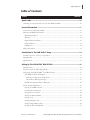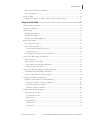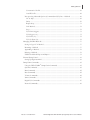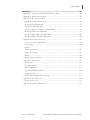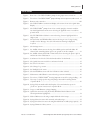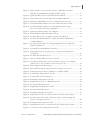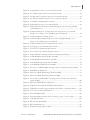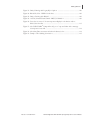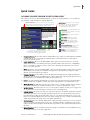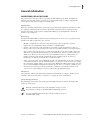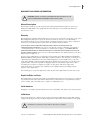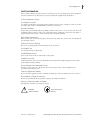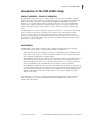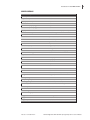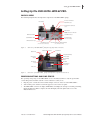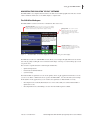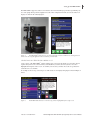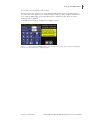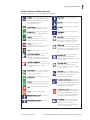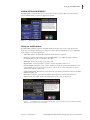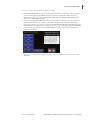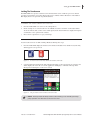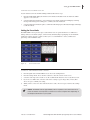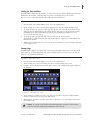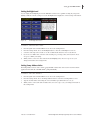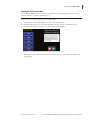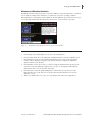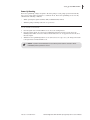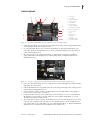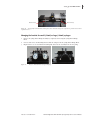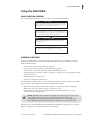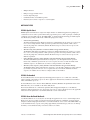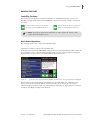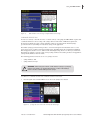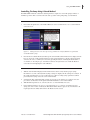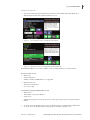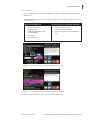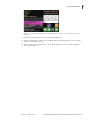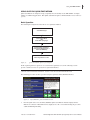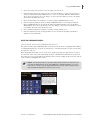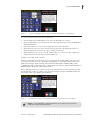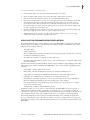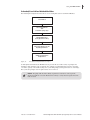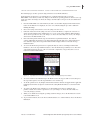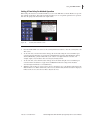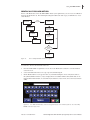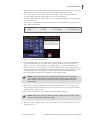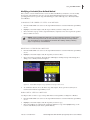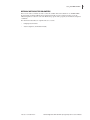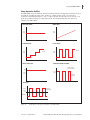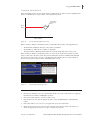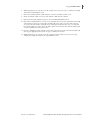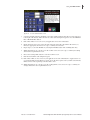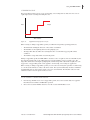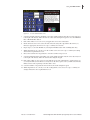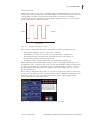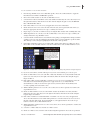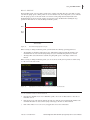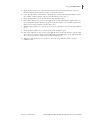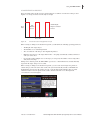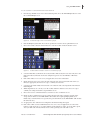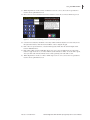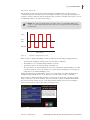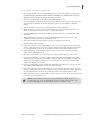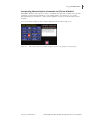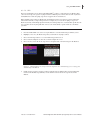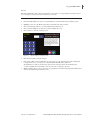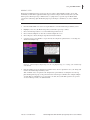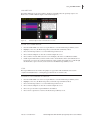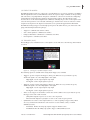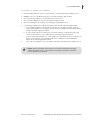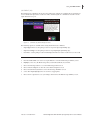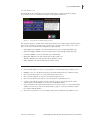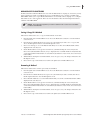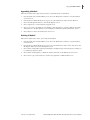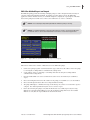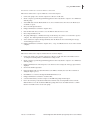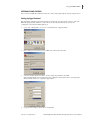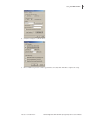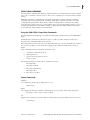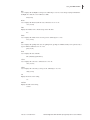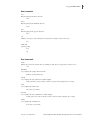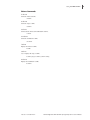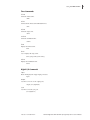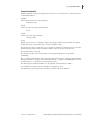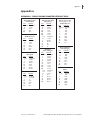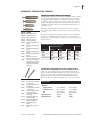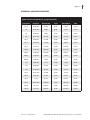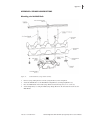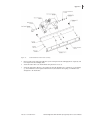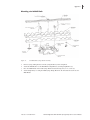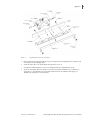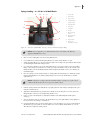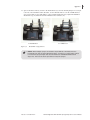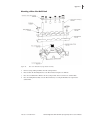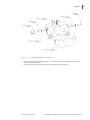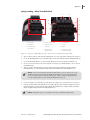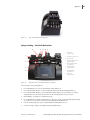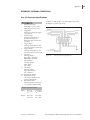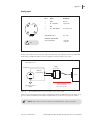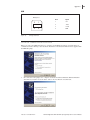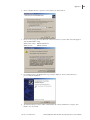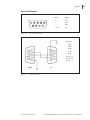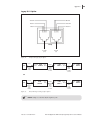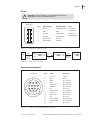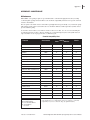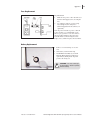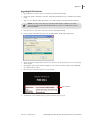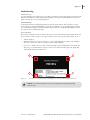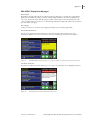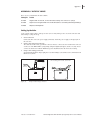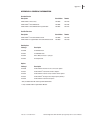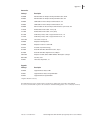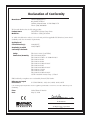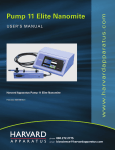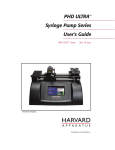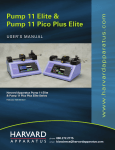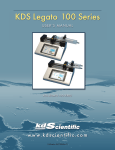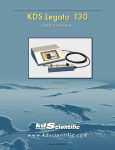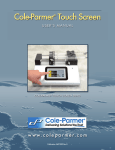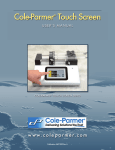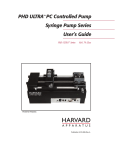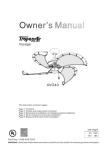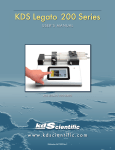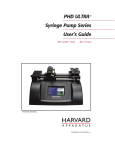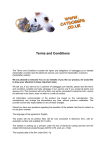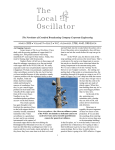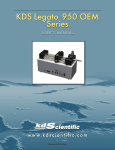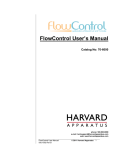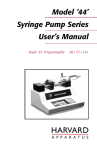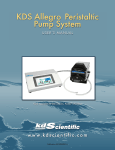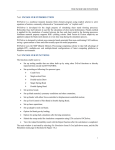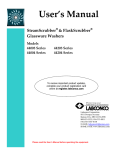Download PHD Ultra Syringe Pumps Manual - Standard/Remote
Transcript
PHD ULTRA™ Syringe Pump Series User's Guide PHD ULTRA™ Series MA1 70-30xx PATENTS PENDING Publication 5419-002-REV-A Table of Contents Table of Contents SUBJECT PAGE NO. Quick Guide........................................................................................................................10 10 Things You Need To Know To Use The PHD ULTRA™ ......................................................10 General Information ........................................................................................................11 Conventions Used In This Guide ....................................................................................................11 Warranty and Repair Information ....................................................................................................12 Manual Description ........................................................................................................................12 Warranty ..........................................................................................................................................12 Repair Facilities and Parts..............................................................................................................12 Serial Numbers................................................................................................................................12 Calibrations ......................................................................................................................................12 Safety Information ..............................................................................................................................13 Introduction To The PHD ULTRA™ Pump ......................................................................14 Product Overview – Theory of Operation ....................................................................................14 Pump Models ......................................................................................................................................14 Specifications ......................................................................................................................................15 Setting Up The PHD ULTRA™ With EZ PRO ..................................................................16 Physical Views......................................................................................................................................16 Power Connections and Pump Startup............................................................................................16 Navigating The PHD ULTRA™ EZ PRO Software ....................................................................17 The PHD ULTRA™ Workspace ..................................................................................................17 Selecting An Item From A Menu List ....................................................................................18 Information/Warning messages ..............................................................................................19 EZ PRO Touchscreen Button Reference ..................................................................................20 System Setting Adjustments ..............................................................................................................21 Setting the Audible Alarms ..........................................................................................................21 Locking The Touchscreen ............................................................................................................23 Setting the Force Limits ................................................................................................................24 Setting the Time and Date ............................................................................................................25 Change Logo ..................................................................................................................................25 Setting Backlight Level ..................................................................................................................26 Setting Pump Address Value ........................................................................................................26 Setting the RS-232 Baud Rate ......................................................................................................27 Publication 5419-002-Rev-A Harvard Apparatus PHD ULTRA ™ Syringe Pump Series User's Manual 2 Table of Contents Maintenance/Calibration Reminders ..........................................................................................28 Power Up Running ........................................................................................................................29 Syringe Loading ..................................................................................................................................30 Changing the bracket for small (<30ml) vs large (>30ml) syringes: ......................................31 Using The PHD ULTRA™ ....................................................................................................32 Pump Operation Overview ..............................................................................................................32 Overview of Methods ........................................................................................................................32 Method Types ......................................................................................................................................33 EZ PRO Quick Start......................................................................................................................33 EZ PRO Preloaded ........................................................................................................................33 EZ PRO User-Defined Methods ................................................................................................33 Running The Pump ............................................................................................................................34 Controlling The Pump ..................................................................................................................34 Basic Method Operations..............................................................................................................34 Viewing Current Method Parameters ....................................................................................34 Syringe Selection ........................................................................................................................35 Controlling The Pump Using A Stored Method ......................................................................37 Using an EZ PRO Quick Start Method ..........................................................................................41 Basic Operation ..............................................................................................................................41 Quick Start Method Variables ......................................................................................................42 Infuse Rate Select/Withdraw Rate Select ..............................................................................42 Target Volume/Time Select ....................................................................................................43 Using an EZ PRO Preloaded/User-Defined Method ..................................................................44 Preloaded/User-Defined Method Workflow ............................................................................45 Setting A Time Delay For Method Operation ..........................................................................47 Creating an EZ PRO New Method..................................................................................................48 Modifying a Preloaded/User-Defined Method..........................................................................50 Changing the Order of Steps in a Method ............................................................................50 Deleting a Step From a Method ..............................................................................................50 Duplicate a Step In a Method ..................................................................................................50 Defining Method Step Parameters ..................................................................................................51 Pump Operation Profiles ..............................................................................................................52 Constant Rate Profile ................................................................................................................53 Ramp Profile ..............................................................................................................................55 Stepped Profile ..........................................................................................................................57 Pulse Profile ................................................................................................................................59 Bolus Profile................................................................................................................................61 Publication 5419-002-Rev-A Harvard Apparatus PHD ULTRA ™ Syringe Pump Series User's Manual 3 Table of Contents Concentration Profile ................................................................................................................63 Autofill Profile ............................................................................................................................66 Incorporating Advanced Options (Commands and I/O) Into A Method ..........................68 Go To Step ..................................................................................................................................69 Delay ............................................................................................................................................70 Repeat Step..................................................................................................................................71 Link Method................................................................................................................................72 Stop ..............................................................................................................................................72 I/O Event Triggers....................................................................................................................73 I/O Trigger (out)........................................................................................................................73 I/O Event (in) ............................................................................................................................75 I/O On Event (in) ....................................................................................................................76 Managing EZ PRO Methods ............................................................................................................77 Saving A Copy Of A Method ......................................................................................................77 Renaming A Method ....................................................................................................................77 Appending A Method ....................................................................................................................78 Deleting A Method ........................................................................................................................78 PHD Ultra Method Export and Import ....................................................................................79 External Pump Control......................................................................................................................81 Setting Up HyperTerminal ............................................................................................................81 Pump Chain Commands....................................................................................................................83 Using the PHD ULTRA™ Pump Chain Commands ................................................................83 System Commands ........................................................................................................................83 Run Commands ..............................................................................................................................85 Rate Commands..............................................................................................................................85 Volume Commands........................................................................................................................86 Time Commands ............................................................................................................................87 Digital I/O Commands ................................................................................................................87 Internal Commands........................................................................................................................88 Publication 5419-002-Rev-A Harvard Apparatus PHD ULTRA ™ Syringe Pump Series User's Manual 4 Table of Contents Appendices ........................................................................................................................89 Appendix A: Syringe Volume/Diameter Reference Table ..........................................................89 Appendix B: Stainless Steel Syringes ..............................................................................................90 Appendix C: Min/Max Flow Rates ..................................................................................................91 Appendix D: Syringe Holder Options ............................................................................................92 Mounting a 4x140 Multi-Rack ....................................................................................................92 Mounting a 6x10 Multi-Rack ........................................................................................................94 Syringe Loading – 4 x 140 & 6 x 10 Multi-Racks ....................................................................96 Mounting a Micro Liter Multi-Rack ............................................................................................98 Syringe Loading – Micro Liter Multi-Rack ..............................................................................100 Syringe Loading – Push-Pull Mechanism ................................................................................101 Appendix E: External connections ................................................................................................103 User I/O Connector Specifications ..........................................................................................103 Analog Input ................................................................................................................................104 USB 105 RS-232 Specifications ..................................................................................................................107 Legacy RJ-11 Option ..................................................................................................................108 RS-485 ............................................................................................................................................109 Remote Pump Connection..........................................................................................................109 Appendix F: Maintenance................................................................................................................110 Maintenance ..................................................................................................................................110 Fuse Replacement ........................................................................................................................111 Battery Replacement ....................................................................................................................111 Upgrading EZ PRO Software ....................................................................................................112 Troubleshooting............................................................................................................................113 PHD ULTRA™ Display Error Messages ..................................................................................114 Appendix G: ‘Auto Fill’ Valves........................................................................................................115 Setting Up the Valve ....................................................................................................................115 Appendix H: Ordering Information ..............................................................................................116 Publication 5419-002-Rev-A Harvard Apparatus PHD ULTRA ™ Syringe Pump Series User's Manual 5 Table of Contents LIST OF FIGURES Figure 1: PAGE NO. Rear view of the PHD ULTRA™ pump showing important connections. ..........16 Figure 2: Front view of the PHD ULTRA™ pump with important components and controls. 16 Figure 4: The PHD ULTRA™ Touchscreen Display. The screen shown is the Quick Start display. ..............................................................................................................................17 Figure 3: Figure 5: Figure 6: Figure 7: Figure 8: Figure 9: Remote unit connection...............................................................................................102 The PHD ULTRA™ pump shown in its vertical (upright) orientation and the associated Quick Start menu screen showing the application auto-rotated into portrait mode. ................................................................................................................18 The EZ PRO Method Selection screen showing a button highlighted after a single touch. ....................................................................................................................18 The Set Infuse and Withdraw Rates screen showing an out-of-range setting condition in the Message Area. The informational warning is displayed in yellow. ..........................................................................................................................19 The Settings screen. ........................................................................................................21 Set Audible Alarms screen showing the available options and with Mute All selected. The remaining alarm options are greyed out in this example. ................21 Figure 10: Set Audible Alarms Near End of Run Select screen showing the preset options and the Set Other Value button. ..................................................................................22 Figure 11: Touchscreen Lock in the Unlocked mode and the Locked mode...........................23 Figure 12: The Quick Start screen with the touchscreen locked. ..............................................23 Figure 13: Set Force Level screen. ..................................................................................................24 Figure 14: The Change Logo screen...............................................................................................25 Figure 15: Set Backlight Level screen. ............................................................................................26 Figure 16: The Set Baud Rate screen with the 115200 rate value selected. ..............................27 Figure 17: Maintenance and Calibration screen showing onscreen reminders.........................28 Figure 18: Front view of PHD ULTRA™ showing important controls for syringe loading.......30 Figure 19. Close-up of syringe positioning with plunger inserted in retaining bracket of pusher block. ..............................................................................................................30 Figure 20. Syringe fully mounted and locked in place. Note mechanical stops set in position to prevent excess travel on pusher block. ..................................................31 Figure 21: Large vs. small diameter syringe clamping. ................................................................31 Figure 22: Quick Start screen showing the Infuse/Withdraw Method buttons with current parameters highlighted. ....................................................................................34 Figure 23: Method Main screen showing a sample Method with 10 steps. ..............................35 Figure 24: Syringe Selection screen with currently selected syringe...........................................35 Figure 25: Syringe Size Selection screen showing barrel dimensions and syringe capacity. ..36 Figure 26: Syringe Dimension Entry screen. ................................................................................36 Publication 5419-002-Rev-A Harvard Apparatus PHD ULTRA ™ Syringe Pump Series User's Manual 6 Table of Contents Figure 27: Method Selection screen showing a listing of Methods in an Infuse/ Withdraw Programmable model PHD ULTRA™ pump. ........................................37 Figure 28: Quick Start Run screen for a Withdraw/Infuse Method. ........................................38 Figure 29: Method Run screen for Preloaded and User-Defined Methods. ............................38 Figure 30: Quick Start Method Run screen after a Method has been started. ........................39 Figure 31: User-Defined Method Run screen after a Method has been started. ....................39 Figure 32: User-Defined Method Run screen with Method paused on Step 1. Note the currently active Step is highlighted. ............................................................40 Figure 33: Quick Start Method operation flow diagram. ............................................................41 Figure 34: Infuse/Withdraw Quick Start Method screen. ..........................................................41 Figure 35: Set Infuse Rate screen in a Quick Start Infuse Only Method. ................................42 Figure 36: Set Infuse and Withdraw Rates in a Quick Start Infuse and Withdraw combined Method...........................................................................................................43 Figure 37: Set Target Volume/Time for setting pumping duration in a Quick Start Infuse-Only Method.......................................................................................................43 Figure 38: Preloaded/User-Defined Method workflow...............................................................45 Figure 39: Step Definition Screen showing the list of Steps currently defined for the Method. ....................................................................................................................46 Figure 40: Set Delay Date and Time screen...................................................................................47 Figure 41: New User-Defined Method creation workflow. ........................................................48 Figure 42: New Method Name Entry screen showing letter keys. To view numbers/ symbols, choose the .?123 button in the lower left corner. ......................................48 Figure 43: Method Steps Profile Menu screen. ............................................................................49 Figure 44: Delete Method Step showing confirmation message on the screen.......................50 Figure 45: Pump Operation Profiles are available on the PHD ULTRA™...............................52 Figure 46: Constant Rate Pump Operation Profile. ....................................................................53 Figure 47: Constant Rate Profile Setup Screen ............................................................................53 Figure 48: Ramp Rate Pump Operation Profile. ..........................................................................55 Figure 49: Step Definition screen for a Ramp Rate profile.........................................................55 Figure 50: Set Start and End Rates screen. ....................................................................................56 Figure 51: Stepped Rate Pump Operation Profile. ....................................................................57 Figure 52:. Set Start and End Rate screen. ....................................................................................58 Figure 53: Pulse Rate Pump Operation Profile.............................................................................59 Figure 54: Step Definition screen for a Pulse Profile with Volume mode selected. ............59 Figure 55: Set Pulse Times screen used to define the length of time the pump will operate at each pulse step level. ..................................................................................60 Figure 56: Bolus Rate Pump Operation Profile. ..........................................................................61 Figure 57: Step Definition screen for a Bolus Profile with Volume mode selected. ..............61 Figure 58: Concentration Flow Pump Operation Profile. ..........................................................63 Publication 5419-002-Rev-A Harvard Apparatus PHD ULTRA ™ Syringe Pump Series User's Manual 7 Table of Contents Figure 59: Step Definition screen for a Concentration profile. ................................................63 Figure 60: Set Animal weight screen in Concentration profile. ................................................64 Figure 61. Set Rate and Concentration screen in Concentration profile. ..............................64 Figure 62: Set # Doses and Time Lag screen in Concentration profile. ................................65 Figure 63: Autofill Flow Pump Operation Profile. ......................................................................66 Figure 64: Step Definition screen for an Autofill profile.............................................................66 Figure 65: Method Step Profile Selection Advanced Options screen showing available command options. ..........................................................................................................68 Figure 66: Advanced Options Go To Step screen. Choosing the Go To Command brings you to a listing of the available steps in the Method.....................................69 Figure 67: Advanced Options Set Delay screen. ..........................................................................70 Figure 68: Advanced Options Repeat Step screen. Choosing Repeat brings you to a listing of the available steps in the Method. ..............................................................71 Figure 69: Advanced Options Link Command selection screen. ..............................................72 Figure 70: I/O Trigger (out) Advanced Options menu...............................................................73 Figure 71: I/O Event (in) Advanced Options menu. ..................................................................75 Figure 72: I/O On Event (in) Advanced Options menu.............................................................76 Figure 73: Export Method confirmation screen showing successful export. ..........................79 Figure 74: 4x140 Multi-Rack Syringe Holder Assembly. ............................................................92 Figure 75: 4x140 Multi-Rack Pusher Block Assembly. ................................................................93 Figure 76: 6x10 Multi-Rack Syringe Holder Assembly.................................................................94 Figure 77: 6x10 Multi-Rack Pusher Block Assembly. ..................................................................95 Figure 78: Front view of PHD ULTRA™ showing controls for multi-rack syringe loading. ....96 Figure 79: Multi-Rack Configurations.............................................................................................97 Figure 80: Micro Liter Multi-Rack Syringe Holder Assembly.....................................................98 Figure 81: Micro Liter Multi-Rack Pusher Block Assembly. ......................................................99 Figure 82: Front view of PHD ULTRA™ showing controls for micro liter multi-rack syringe loading. ..............................................................................................................100 Figure 83: Micro Liter Multi-Rack Configuration.......................................................................101 Figure 84: PHD Ultra showing Push-Pull Mechanism installed...............................................101 Figure 85: PHD Ultra showing syringes installed on both sides of the Pusher Block. ........102 Figure 86: User I/O Connector Specifications ..........................................................................103 Figure 87: 4-Pin miniDIN Female ................................................................................................104 Figure 88: Recommended connection circuit for analog control of motor speed. ..............104 Figure 89: USB Type B Female......................................................................................................105 Figure 90: RS-232 9-Pin D-Sub Male ..........................................................................................107 Figure 91: RS-232 Specifications. ..................................................................................................107 Figure 92: Pumps with Legacy RJ-11 Option. ............................................................................108 Publication 5419-002-Rev-A Harvard Apparatus PHD ULTRA ™ Syringe Pump Series User's Manual 8 Table of Contents Figure 93: Daisy-Chaining with Legacy RJ-11 Option. ............................................................108 Figure 94: RS-485 In/Out - IEEE-1394 Sockets ......................................................................109 Figure 95: Daisy -Chaining with RS-485. ....................................................................................109 Figure 96: 14-POS, Circular Plastic Female AMP P/N 206043-1 ..........................................109 Figure 96: Press the 4 corners of the start-up screen display in a clockwise order to delete/clear the disc .....................................................................................................113 Figure 97: The PHD ULTRA™ Pump will notify you of a power failure with a message when power is restored. ..............................................................................................114 Figure 98: The Time/Date area turns red when the battery is low. ........................................114 Figure 99: Pump to Valve Tubing Connection............................................................................115 Publication 5419-002-Rev-A Harvard Apparatus PHD ULTRA ™ Syringe Pump Series User's Manual 9 Quick Guide Quick Guide 10 THINGS YOU NEED TO KNOW TO USE THE PHD ULTRA™ Since many of our users are already familiar with the operation of a syringe pump, we’ve created this onepage summary of important tips for using the PHD Ultra. Operations Display: this section of the screen is used to display pump operations, method information, general parameter settings and the real-time display of data while the pump is running. Mes s age Area: this section is used to display the pump name, the time/date display and the message box which contains operational messages while the pump is running. R un Pre vi ew: Access the Method Preview screen that shows a summary of steps and operating parameters. Run/Re su me: Used to Run or Resume a Method. Fas t For ward: Advances the Pusher Block in the forward (infuse) direction. Fas t Rev er se: Advances the Pusher Block in the reverse (withdraw) direction. Back: Used to go back one screen. Navigation Buttons: this area of the touchscreen contains the buttons used to navigate through the software menus and to start/stop pump operations. Tou chs creen U nl ock ed: Indicates that the Touchpad is currently unlocked. Pressing the button locks the Touchpad S etting s: Access the settings menu used to adjust Date, Time, Audible Alarm, Pusher Block Force, Backlighting, etc. 1. Navigation Buttons. Review the Touchscreen Button Reference on Page 18 of this manual to familiarize yourself with the onscreen navigation commands. Once you know the buttons, you’ll be able to navigate freely in the system. 2. Select and Choose! Menus on the PHD ULTRA™ that require selection from a list use a “persistent double touch” to select an item.That means that you will touch the desired item once to highlight it, then a second time to confirm your choice. Most other commands only require that you touch one time to choose that function. 3. Home. The “Home” screen in the PHD ULTRA™ software is the Method Main or Quick Start screen.This screen displays the currently selected Method along with its current parameter settings.To change Methods, choose the Method Select button. 4. Running A Method. To run a Method, choose the Run button. It will point left or right depending on whether the first operation is a Withdraw (left) or Infuse (right) Step. If all the required parameters for the Method are not set, the Run button will be inactive (grayed out). 5. Lost? If you start navigating and suddenly you feel lost, choose the Cancel button or the Back Button. Do that enough and eventually you will be back to the Method Main screen or Quick Start screen! 6. Watch the Force. The PHD Ultra generates up to 75 lbs of force...enough to damage delicate syringes. A Force Limit command in the Settings menu allows you to control the maximum force value. 7. Get The Message. The Message Area on every screen provides a summary of what you are supposed to do...and many screens offer warnings or cautions if you do something wrong. 8. Set Your Syringe. One of the most basic selections on the system is choosing the syringe that is loaded. This setting is persistent across all Quick Start Methods (the ones we loaded to help you get started fast!).That means it will be the default syringe choice in every Quick Start Method once you set it up. However, User-Defined Methods save their own syringe settings. If you are creating a New Method, the default syringe will be the syringe selected for Quick Start Methods. 9. Get Connected. If you are using the PHD Ultra in conjunction with external devices (ones you want to trigger or ones that you will respond to), there are commands available to simplify the setup of these connections.The Advanced Options in the Method Steps Profiles section of this manual describe these functions. 10. Manual Pumping. Buttons for manual control of the pump (for fast infusion or fast withdrawal action) are available on many screens in the application. Publication 5419-002-Rev-A Harvard Apparatus PHD ULTRA ™ Syringe Pump Series User's Manual 10 General Information General Information CONVENTIONS USED IN THIS GUIDE This guide describes basic procedures for operating the PHD ULTRA™ Syringe Pump, including both hardware operations and software operations accessed through the pump’s touchscreen display.This section discusses important conventions used in this guide. Capitalization All menus, commands, and dialog box option names appear with initial capital letters whether or not they are completely capitalized in the user interface.This includes navigation buttons and menu selection buttons/selection lists on the touchscreen display.This will help you to distinguish these items from narrative or procedural text. Terminology Throughout the PHD ULTRA™ documentation, the following terms are used to refer to program elements and the actions that you perform to carry out tasks: • Method — A Method is the collection of steps and parameters that constitute the operating instructions to the pump while being used to infuse or withdraw liquids. • Choose — The terms choose and select indicate actions that you perform using the touchscreen interface. Choose represents carrying out an action associated with a parameter or navigation button. Choose will be used when the choice you make is automatically executed. For example,“Choose the Method Select” button automatically brings you to the Method Selection screen on the touchscreen. When you are likely to use the touchscreen to enter alphanumeric data (e.g. a Method name or a parameter numerical value through a simulated keyboard or number pad), the specific key is mentioned, or we indicate you should “enter” your desired values. • Select — The term select refers to highlighting an item or moving the button focus on the touchscreen. Selecting an item prepares it for an action and requires a second touch on the touchscreen to confirm the selection. For example, when you “select” the Syringe Manufacturer/Brand on the Syringe Selection screen, it is first highlighted in magenta. Pressing the selected choice a second time confirms/accepts the selection.You can also press the Accept button to confirm the selection. We will use the term “select” to refer to this double-press or press/confirm action throughout this guide. Illustrations Unless otherwise indicated, the values in the illustrations of this manual are examples only.They are not intended to indicate the exact values you will see or to suggest the values you should use. Special Messages/Callouts The following special messages and callouts appear throughout the guide to indicate information that requires special attention: ✐ ! Warnings or hazard instructions provide information to help you avoid personal injury or damage to the PHD ULTRA™ Pump during operation. Notes provide helpful instructions that can help you make better use of the PHD ULTRA™ pump. Publication 5419-002-Rev-A Harvard Apparatus PHD ULTRA ™ Syringe Pump Series User's Manual 11 General Information WARRANTY AND REPAIR INFORMATION ! CAUTION: REFER TO SAFETY INFORMATION AND SETTING UP THE PHD ULTRA BEFORE PLUGGING IN PHD ULTRA™ PUMP. Manual Description This manual is designed to provide all operational and program information required to operate and maintain the PHD ULTRA™ series pumps.The functions and features are described in the Technical Specifications section. Warranty Harvard Apparatus warranties this instrument for a period of two years from date of purchase. At its option, Harvard Apparatus will repair or replace the unit if it is found to be defective as to workmanship or materials.This warranty does not extend to damage resulting from misuse, neglect or abuse, normal wear and tear, or accident.This warranty extends only to the original consumer purchaser. IN NO EVENT SHALL HARVARD APPARATUS BE LIABLE FOR INCIDENTAL OR CONSEQUENTIAL DAMAGES. Some states do not allow the exclusion or limitation of incidental or consequential damages so the above limitation or exclusion may not apply to you. THERE ARE NO IMPLIED WARRANTIES OF MERCHANTABILITY, OR FITNESS FOR A PARTICULAR USE, OR OF ANY OTHER NATURE. Some states do not allow this limitation on an implied warranty, so the above limitation may not apply to you. If a defect arises within the two–year warranty period, promptly contact Harvard Apparatus, 84 October Hill Road, Holliston, Massachusetts 01746 using our toll free number 1–800–272–2775, or outside the U.S. call 508-893-8999. Email Address is [email protected]. Goods will not be accepted for return unless an RMA (returned materials authorization) number has been issued by our customer service department.The customer is responsible for shipping charges for non-warranty repairs. Please allow a reasonable period of time for completion of repairs or replacement. If the unit is replaced, the replacement unit is covered only for the remainder of the original warranty period dating from the purchase of the original device. This warranty gives you specific rights, and you may also have other rights which vary from state to state. Repair Facilities and Parts Harvard Apparatus stocks replacement and repair parts. When ordering, please describe parts as completely as possible, preferably using a part number obtained from our Customer Service department. If practical, enclose a sample part or sketch. We offer a complete reconditioning service. Serial Numbers All inquiries concerning our product should refer to the serial number of the unit, located on the rear panel. Calibrations All electrical apparatus are calibrated at rated voltage and frequency. While the flow and volume will stay calibrated, the peak pressure may vary. Harvard Apparatus recommends an annual calibration of the pump. ! CAUTION: For research use only. Not for clinical use on patients. Publication 5419-002-Rev-A Harvard Apparatus PHD ULTRA ™ Syringe Pump Series User's Manual 12 General Information SAFETY INFORMATION Please read the following safety precautions to ensure proper use of your syringe pump. If the equipment is used in a manner not specified, the protection provided by the equipment may be impaired. To Prevent Hazard or Injury: Use Proper Line Cord Use only the specified line cord for this product and make sure line cord is certified for country of use.The operating voltage range for the PHD ULTRA™ is 100-240 vac, 50/60 Hz. Ground the Product This product is grounded through the grounding conductor of the power cord. To avoid electric shock, the grounding conductor must be connected to earth ground. Before making any connections to the input or output terminals of the product, ensure that the product is properly grounded. Make Proper Connections Make sure all connections are made properly and securely. Any signal wire connections to the unit must be no longer than 3 meters. Observe All Terminal Ratings Review the operating manual to learn the ratings on all connections. Use Proper Fuse Use only specified fuses with product. Avoid Exposed Circuitry Do not touch any electronic circuitry inside of the product. Avoid Pinch Hazard A pinch hazard may exist between the pusher block and end blocks. Avoid placing fingers between these points while the pump is running. Do Not Operate with Suspected Failures If damage is suspected on or to the product do not operate the product. Contact qualified service personnel to perform inspection. Orient the Equipment Properly Do not orient the equipment so that it is difficult to manage the connection and disconnection of devices. Place Product in Proper Environment Review the operating manual for guidelines for proper operating environments. Observe all Warning Labels on Product Read all labels on product to ensure proper usage. ! CAUTION Refer to Manual Publication 5419-002-Rev-A Protective Ground Terminal Harvard Apparatus PHD ULTRA ™ Syringe Pump Series User's Manual 13 Introduction To The PHD ULTRA™ Introduction To The PHD ULTRA™ Pump PRODUCT OVERVIEW – THEORY OF OPERATION The PHD ULTRA™ Syringe Pump series is a family of high-accuracy, microliter- and milliliter-compatible pumps designed for versatile technical use including mass spectroscopy, calibration, drug and nutritional infusions, microdialysis, dispensing, chromatography and LC/HPLC.The PHD ULTRA™ incorporates a microprocessor controlled, small step angle stepping motor that drives a lead screw and Pusher Block. Advanced micro-stepping techniques are employed to further reduce the step angle to eliminate flow pulsation. The pump is engineered to provide flow accuracy within 0.35% and reproducibility within 0.05%. The PHD ULTRA™ uses a touchscreen interface and advanced software to control operation. External I/O interfaces permit external control via an independent computer or device.The application software provides convenient selection of common syringe models from a Syringe Look Up Table, as well as insertion of custom syringe specifications.The system is then able to calculate the cross-sectional area of the syringe selected and calibrate the flow rate and volume accumulation, displaying real-time operating characteristics via on-screen graphics. PUMP MODELS The PHD ULTRA™ Syringe Pump is available in three configurations designed for different operating environments and varying degrees of operational flexibility.The configurations are: • Infuse Only: This model supports infusion operations at user-definable flow rates and with selectable target volume or time values to control the total infusion volume.The entry-level Infuse Only model does not include programmable, user-defined methods. • Infuse/Withdraw: This model supports infusion and withdrawal operations at user-definable flow rates and with selectable target volumes or time values to control the total volume pumped for both the infusion and withdraw portions of a procedure.This model provides access to many of the advanced method programming options of the PHD Ultra, but only supports a single stored Method. • Infuse/Withdraw Programmable: This model supports both infusion and withdraw operations, and can use both simpified pumping profiles or the more advanced pump profiles and I/O settings that permit interactions with external devices. In addition to supporting all of the advanced programming tools available on the PHD Ultra, this model also allows users to create and store multiple user-defined Methods on the pump. This manual has been written to accommodate Infuse/Withdraw/Programmable configurations. Where features/capabilities are not available in the Infuse Only or Infuse/Withdraw basic models, we have identified that in the manual. Publication 5419-002-Rev-A Harvard Apparatus PHD ULTRA ™ Syringe Pump Series User's Manual 14 Introduction To The PHD ULTRA™ SPECIFICATIONS PHD ULTRA™ Specifications Accuracy ± 0.35% Reproducibility ± 0.05% Syringes (Min./Max.) 0.5 µl / 140 ml Flow Rate: Minimum (0.5 µl syringe) 1.56 pl/min Maximum (140 ml syringe) 220.97 ml/min Display 4.3" WQVGA TFT Color Display with Touchpad Non-Volatile Memory Stores all settings Connectors: RS-232 9 pin D-Sub Connector RS-485 IEEE-1394, 6 pos USB Type B I/O & TTL 15 pin D-Sub Connector Linear Force (Max): 34 kg (75 lbs) @ 100% Force Selection Drive Motor 0.9° Stepper Motor Motor Drive Control Microprocessor with 1/16 microstepping Number of Microsteps per one rev. of Lead Screw 12,800 Step Rate: Minimum 27.5 sec/µstep Maximum 26 µsec/µstep Pusher Travel Rate: Minimum 0.18 µm/min Maximum 190.80 mm/min Power 100-240 VAC:50/60 Hz 50 W, 0.5 A fuse Dimensions 10.16 x 21.59 x 30.48 cm (4 x 8.5 x 12 in) Weight 4.5 kg (10 lb) Atmospheric Specifications Operating Temperature 4˚C to 40˚C (40˚F to 104˚F) Storage Temperature -10˚C to 70˚C (14˚F to 158˚F) Humidity 20% to 80% RH, non condensing Mode of Operation Continuous Classification Class I Pollution Degree 1 Installation Category II Supplier Name Harvard Apparatus Supplier Address 84 October Hill Rd., Holliston, MA 01746 Regulatory Certifications CE, UL, CSA, CB Scheme, EU RoHS Publication 5419-002-Rev-A Harvard Apparatus PHD ULTRA ™ Syringe Pump Series User's Manual 15 Setting Up The PHD ULTRA™ Setting Up The PHD ULTRA™ With EZ PRO™ PHYSICAL VIEWS The following diagrams show the important components of the PHD ULTRA™ pump. Connector for Remote Mechanism (option) Fuse Holder Analog Control Connector (option) Allen wrench RJ11 Connectors for RS-232 (option) User I/O Connector Main Power Switch Serial Number Label Universal Power Input Footswitch Input (switch sold separately) RS-485 Connectors (For pump-to-pump communication) Figure 1: RS-232 Serial Input Rear view of the PHD ULTRA™ pump showing important connections. Guide Rods Half nut Release Knobs Pusher Block Syringe Barrel Clamp Syringe Holder Vertical Foot Support Bracket Clamp Knobs Mechanical Stops Run LED User Interface / Touchscreen Lead screw Figure 2: USB Serial Input (For communication from PC) Front view of the PHD ULTRA™ pump with important components and controls. POWER CONNECTIONS AND PUMP STARTUP The operating voltage range for the PHD ULTRA™ is 100 - 240 VAC, 50/60 Hz. Use only the specified line cord for this product and make sure line cord is certified for country of use. 1. 2. 3. Plug the power cord into the Universal Power Input connector on the rear of the PHD ULTRA™. Turn on main power switch located in the upper left corner of the rear panel. The PHD ULTRA™ touchscreen display will illuminate and display the startup screen while performing initial self-diagnostics. When complete, the unit will display either the Quick Start screen or the Method Main screen. Publication 5419-002-Rev-A Harvard Apparatus PHD ULTRA ™ Syringe Pump Series User's Manual 16 Setting Up The PHD ULTRA™ NAVIGATING THE PHD ULTRA™ EZ PRO™ SOFTWARE The PHD ULTRA™ uses a high resolution touchscreen with an icon-enabled graphical user interface and an advanced methods architecture to streamline simple to complex tasks. The PHD Ultra Workspace The PHD ULTRA™ touchscreen interface is divided into three basic areas: Operations Display: this section of the screen is used to display pump operations, method information, general parameter settings and the real-time display of data while the pump is running. Message Area: this section is used to display the pump name, the time/date display and the message box which contains operational messages while the pump is running. Navigation Buttons: this area of the touchscreen contains the buttons used to navigate through the software menus and to start/stop pump operations. Figure 4: The PHD ULTRA™ Touchscreen Display. The screen shown is the Quick Start display. The PHD Ultra touchscreen with EZ PRO Software allows you to navigate through all menu selections and data entry by gently touching the onscreen buttons with a finger or the tip of a soft, non-sharp object such as a pencil eraser. The software is organized into three main navigational branches: • Quick Start Operations • Preloaded/User-Defined Methods • Systems Settings The Methods Main or Quick Start screens are the primary “home” for the applications. From those screens, you can access all the commands needed to operate the PHD ULTRA™, as well as the main system settings. From anywhere in the applications, you can return to the Quick Start or Method Main screens by: • Choosing the Cancel or Home/Back buttons one or more times until you reach the Method Main or Quick Start screens. • Choosing Method Select and making a selection from the Method options available. Publication 5419-002-Rev-A Harvard Apparatus PHD ULTRA ™ Syringe Pump Series User's Manual 17 Setting Up The PHD ULTRA™ The PHD ULTRA™ supports touchscreen orientation auto-rotation (landscape/portrait) for permitting easy use of the pump when positioned upright on its side. This configuration and the associated touchscreen display are shown in the following figure. Figure 5: The PHD ULTRA™ pump shown in its vertical (upright) orientation and the associated Quick Start menu screen showing the application auto-rotated into portrait mode. SELECTING AN ITEM FROM A MENU LIST Some sections of the PHD ULTRA™ software display a list of choices from which you select.These menus require that you first “select” the item that you want. When you do this, the item you have selected is highlighted in magenta on the screen. To confirm your selection, you must choose the Accept button or touch the item a second time. An example of the two-step selection process with a button color displayed in purple is shown in Figure 4 below: Figure 6: The EZ PRO Method Selection screen showing a button highlighted after a single touch. Publication 5419-002-Rev-A Harvard Apparatus PHD ULTRA ™ Syringe Pump Series User's Manual 18 Setting Up The PHD ULTRA™ IN FORMATION/WARNING MESSAGES The Message Area of the touchscreen is used to display helpful instructions for the currently displayed screen. It is also used to display error or warning messages to indicate problem conditions in a Method or error conditions during pump operation.The Message Area is displayed in yellow when one of these warning messages is displayed. An example of a informational warning is shown in Figure 5 below: Figure 7: The Set Infuse and Withdraw Rates screen showing an out-of-range setting condition in the Message Area. The informational warning is displayed in yellow. Publication 5419-002-Rev-A Harvard Apparatus PHD ULTRA ™ Syringe Pump Series User's Manual 19 Setting Up The PHD ULTRA™ EZ PRO Touchscreen Button Reference The following buttons are part of the PHD ULTRA™ software: S et t in gs: Access the settings menu used to adjust the following parameters: Date and Time, Audible Alarms, Pusher Block Force, Backlighting, RS-232 Communications, etc. P ag e Do wn: Used to page down in a display list. F a st F or wa rd: Advances the Pusher Block in the forward (infuse) direction. S cro ll Up: Used to scroll up in a display list. F a st Re v e rs e: Advances the Pusher Block in the reverse (withdraw) direction. S cro ll Do wn: Used to scroll down in a display list. Ac c e pt: Used to accept the parameters/settings on a screen and return to previous screen in the menu. I n s er t St e p: Used to insert a new Step in a Method while editing/creating the Method. The new Step is inserted after the Step that is currently selected. Ca n ce l: Used to cancel any changes/entries on a screen and return to the previous screen in the menu. Ba c k: Used to go back one screen. S et De lay Pa r am e te r s: Used to set the date and time values for delayed operation. This permits the pump to start automatically at a preset date and time. S et De lay Pa r am e te r s: Indicates the Delay Timer has been set. The pump will start automatically on the day/time selected. Ru n Pre v iew: Access the Method Preview screen that shows a summary of steps and operating parameters. Ru n / Re su m e: Used to Run or Resume a Method. Re - Ru n: Clears counters/timers and runs the selected method from the beginning. P ag e Up: Used to page up in a display list. De le te St e p: Used to delete the selected Step in a Method while editing/creating the Method. To confirm deletion, you must select the Delete Step button a second time. M ov e St e p Up: Moves the currently selected Step in a Method up one position in the Method Order (e.g. Step 3 becomes Step 2). M ov e St e p Do wn: Moves the currently selected Step in a Method down one position in the Method Order (e.g. Step 2 becomes Step 3). Co py S te p: Creates a duplicate (copy) of the currently selected Step in a Method and inserts it as the last Step in the Method being created/edited. To u ch s c ree n U nlo c ke d : Indicates that the Touchpad is currently unlocked when the Touchpad Lock Enabled parameter is selected in the Settings menu. Pressing the button locks the Touchpad. S to p : Used to stop running a Method. Cle a r: Clears the counters/timers. M inim u m Valu e Allo wed : Used to select minimum value allowed. M ax im u m Valu e A llow ed : Used to select maximum value allowed. Publication 5419-002-Rev-A To u ch s c ree n L o c ke d : Indicates that the Touchpad is currently locked when the Touchpad Lock Enabled parameter is selected in the Settings menu. Press the button twice to unlock the Touchpad. F ile O p tio n s : Access the File Options menu that is used to manage the list of Methods and to export Method information to an externally linked pump or to a connected computer. Harvard Apparatus PHD ULTRA ™ Syringe Pump Series User's Manual 20 Setting Up The PHD ULTRA™ SYSTEM SETTING ADJUSTMENTS The PHD ULTRA™ Settings menu is used to control basic system operations.This section describes the options available in this section of the application software. . Figure 8: The Settings screen. Setting the Audible Alarms The PHD ULTRA™ pump incorporates an Audible Alarm feature that can be used to warn the operator about various operating conditions, errors and power outages.The following alarms are user configurable in the Settings section of the application: • • • • • • • End-of-Run Notice: An alarm will sound when a Method run is completed. Power Up: An alarm will sound if power to the PHD ULTRA™ is lost while the pump is running. Pressing any button on the screen silences this alarm. Motor Stall: Notifies the operator of any motor stall. Keypad Clicks: A soft beep indicates a positive touch on any button on the screen. Near End-of-Run: This alarm can be custom configured to notify the operator that a Method is nearcompletion.The user can select from preset values of 75, 80, 85, 90 or 95% completion, or can set a custom value using the touchscreen. Calibration Reminder: This alarm is used to inform the user that the system has reached its scheduled Calibration Update date. Mute All: Selecting this option mutes all audible alarms. When selected, the Mute All button is indicated with a checkmark and the remaining buttons on the screen are greyed out. Figure 9: Set Audible Alarms screen showing the available options and with Mute All selected. The remaining alarm options are greyed out in this example. Publication 5419-002-Rev-A Harvard Apparatus PHD ULTRA ™ Syringe Pump Series User's Manual 21 Setting Up The PHD ULTRA™ TO SET THE USER-CONFIGURABLE AUDIBLE ALARMS: 1. In the Audible Alarms menu, select the specific alarm or alarms that you wish to set. On the Settings screen, select Touchscreen Lock Enable. Note that a checkbox on the button will be checked to indicate that you have selected an option, but the button will not be displayed in magenta as with other “select” options in the software. 2. If you select the Near End of Run Alarm, choose the Percentage Set button to access the Near End of Run Select menu that is used to define at what point in the Method the alarm will sound. Select a preset value (75%, 80%, 85%, 90% 95%) or choose Set Other Value and Enter the desired Percent Done value using the keypad. If you choose Set Other Value, choose the Accept button when finished. When you have made your selection on the Near End of Run Select screen, choose the Accept button to complete your changes. Figure 10: Set Audible Alarms Near End of Run Select screen showing the preset options and the Set Other Value button. Publication 5419-002-Rev-A Harvard Apparatus PHD ULTRA ™ Syringe Pump Series User's Manual 22 Setting Up The PHD ULTRA™ Locking The Touchscreen The PHD ULTRA™ incorporates a Touchscreen Lock function that can be enabled to prevent accidental operation or interruption of operation.The Touchscreen Lock function makes all buttons on the Method Run display inactive except for the Stop Method buttons. TO ENABLE THE TOUCHSCREEN LOCK FUNCTION: 1. From the Method Main screen, choose the Settings button. 2. On the Settings screen, select Touchscreen Lock Enable. Note that a checkbox on the button will be checked to indicate that you have selected this option, but the button will not be displayed in magenta as with other “select” options in the software. 3. Choose the Accept button to accept your changes. TURNING TOUCHSCREEN LOCK ON To turn touchscreen Lock on while running a Method, following these steps: 1. From the Method Run display, the Touchscreen Lock button should be in its default mode (Unlocked) which appears as an “open” lock. Unlocked Figure 11: 2. Locked Touchscreen Lock in the Unlocked mode and the Locked mode. Select the Method Lock button.The button display will change to the Locked mode (closed lock) and will be displayed in red on the screen. The application will display a confirmation message in the Message Area indicating the touchscreen is locked. ✐ Figure 12: The Quick Start screen with the touchscreen locked. NOTE: The Stop button will always remain active allowing you to manually pause/stop pump operation even when the touchscreen is locked. Publication 5419-002-Rev-A Harvard Apparatus PHD ULTRA ™ Syringe Pump Series User's Manual 23 Setting Up The PHD ULTRA™ TURNING TOUCHSCREEN LOCK OFF To turn Touchscreen Lock off while running a Method, follow these steps: 1. From the Method Run display, the Touchscreen Lock button should be in the Locked mode which appears as a “closed” lock. 2. Select the Method Lock button to cancel Touchscreen Lock.The application will display a warning message in the Message Area asking you to confirm your Unlock selection. 3. Select the Method Lock button again to confirm the unlocking request.The button display will change to Unlocked mode. Setting the Force Limits The PHD ULTRA™ motor generates up to 75 lbs of linear force in operation.This force is sufficient to damage delicate, low-volume syringes, as well as many standard syringes if pumping viscous fluids.The application software provides controls to allow you to set a maximum force value (calculated as a percentage of the maximum value). Figure 13: Set Force Level screen. TO ADJUST THE MAXIMUM FORCE SETTING: 1. From the Quick Start or Method Main screen, choose the Settings button. 2. From the Settings menu, choose the Force button to enter the Set Force Level screen. 3. Select the desired preset level value or use the Set Other Value button to enter a custom force level. 4. If you select Set Other value, enter the desired force setting as a percentage value (1-100%) then choose Accept to confirm your setting. 5. ✐ When you have selected or entered the desired force value, choose Accept to return to the Settings menu. NOTE: A minimum value of approximately 30% is required to overcome friction forces in the mechanism. You may have to set the Force Level to a higher value depending on the backpressure/friction in your system. Publication 5419-002-Rev-A Harvard Apparatus PHD ULTRA ™ Syringe Pump Series User's Manual 24 Setting Up The PHD ULTRA™ Setting the Time and Date The PHD ULTRA™ displays the date and time on each screen in the user interface. Built-in battery backups maintain the date and time even if the pump loses power or is unplugged for a period of time. If it is necessary to set the date and time values, follow the instructions below. TO SET THE DATE AND TIME DISPLAY: 1. From the Quick Start or Method Main screen, choose the Settings button. 2. On the Settings screen, choose the Date/Time Display box to enter the Set Date and Time screen. 3. To change the Date, select the Date button and enter the Date values using the keypad in the format defined by the date Format button to the right of the Date entry box.You can toggle between m/d/y (Month/Day/Year), d/m/y (Day/Month/Year) and y/m/d (Year/Month/day) display by successive selection of the Date Units button. 4. To change the Time, select the Time button and enter the current time in hh:mm:ss (hours:minutes:seconds) format. Select the Time Format button to toggle between AM, 24 Hour and PM values for the Time. 5. When the Date and Time values are correct, choose the Accept button to save your changes and return to the Settings screen. Change Logo The PHD ULTRA™ displays a descriptive name (termed logo in the application) on the screen.The default value for the logo is “Harvard Apparatus.” This name is editable by the user to allow you to customize the pump for your department/organization. TO MODIFY THE PUMP LOGO: 1. From the Quick Start or Method Main screen, choose the Settings button. 2. On the Settings screen, choose the Change Logo box to enter the Change Logo screen. 3. Using the onscreen keyboard, type the name that you want to have displayed.The display is limited to 15 characters. Figure 14: 4. 5. The Change Logo screen. To type numbers or symbols, select the “.?123” button to toggle the keyboard to numbers/symbols mode. To return to letters mode, press the “ABC” button. ✐ When finished entering the new name, choose the Accept button to save your changes and return to the Settings screen. NOTE: To reset the Logo value back to Harvard Apparatus, backspace in the Change Logo text entry box until the field is blank, then choose Accept. Publication 5419-002-Rev-A Harvard Apparatus PHD ULTRA ™ Syringe Pump Series User's Manual 25 Setting Up The PHD ULTRA™ Setting Backlight Level You can adjust the backlighting level on the PHD Ultra touchscreen to optimize viewing in your specific lighting conditions. On the Settings screen, the Backlight button displays the current setting on the button. Figure 15: Set Backlight Level screen. TO MODIFY THE BACKLIGHT LEVEL: 1. From the Quick Start or Method Main screen, choose the Settings button. 2. From the Settings menu, choose the Backlight button to enter the Set Backlight Level screen. 3. Select the desired preset level value or use the Set Other Value button to enter a custom level. 4. If you select Set Other value, enter the desired setting as a percentage value (10-100%) then choose Accept to confirm your setting. 5. When you have selected or entered the desired backlighting value, choose Accept to save your changes and return to the Settings menu. Setting Pump Address Value The Pump Address value is used to define a programmable address that can be used in external software applications that will call each PHD ULTRA™ pump individually. TO MODIFY THE PUMP ADDRESS: 1. From the Quick Start or Method Main screen, choose the Settings button. 2. From the Settings menu, choose the Pump Address button to enter the Set Pump Address screen. 3. Type the desired address value using the onscreen number pad. Valid entries are: 00 - 99. 4. When you have entered the desired address value, choose Accept to save your changes and return to the Settings menu. Publication 5419-002-Rev-A Harvard Apparatus XXX Syringe Pump Series User's Manual 26 Setting Up The PHD ULTRA™ Setting the RS-232 Baud Rate For attaching the PHD Ultra to an external device using RS-232 serial communications, you can easily adjust the baud rate to optimize communications. TO ADJUST THE RS-232 COMMUNICATIONS BAUD RATE: 1. From the Quick Start or Method Main screen, choose the Settings button. 2. From the Settings menu, choose the RS-232 Baud Rate button to enter the Set Baud Rate screen. 3. Select the desired preset level value (9600, 19200, 38400, 57600, 115200). Figure 16: 4. The Set Baud Rate screen with the 115200 rate value selected. When you have selected the desired baud rate, choose Accept to save your changes and return to the Settings menu. Publication 5419-002-Rev-A Harvard Apparatus PHD ULTRA ™ Syringe Pump Series User's Manual 27 Setting Up The PHD ULTRA™ Maintenance/Calibration Reminders The PHD Ultra monitors usage and provides convenient reminders for periodic maintenance or calibration. You can adjust the settings for the reminders to accommodate your specific operating conditions. Harvard Apparatus recommends that system calibration checks/adjustments be performed at least once per year on the pump and that lubrication should be performed once every 200 hours of operation. Figure 17: Maintenance and Calibration screen showing onscreen reminders. TO ADJUST THE MAINTENANCE/CALIBRATION REMINDERS: 1. From the Quick Start or Method Main screen, choose the Settings button. 2. From the Settings menu, choose the Maintenance/Calibration button to enter the Calibration screen. 3. In the Calibration section, select the Calibration Reminder button to toggle on/off an automatic reminder of when calibration is suggested. Note that the next date for suggested calibration is displayed on this screen at all times. 4. In the Calibration section, choose Reset to set the next suggested Calibration due date based on the current date. Note that calibration is suggested once per year, so choosing Reset will modify the Calibration due date to one year from the current date. 5. In the Lubrication section, the pump will display the total run time since the last reset of the Lubrication timer. To reset the time, choose the Reset button in the Lubrication section of the Maintenance screen. 6. When you are finished, choose Accept to save your changes and return to the Settings menu. Publication 5419-002-Rev-A Harvard Apparatus PHD ULTRA ™ Syringe Pump Series User's Manual 28 Setting Up The PHD ULTRA™ Power Up Running The Power Up Running Setting is designed to allow the pump to restart pump operation automatically after a power outage when operating in a “continuous” mode. The Power Up Running selection is only valid under the following conditions: • When operating in a Quick Start Infuse Only or Withdraw Only method. • When the pump is running at the time of a power loss. TO SET POWER UP RUNNING: 1. From the Quick Start or Method Main screen, choose the Settings button. 2. From the Settings menu, select the Power Up Running button.The checkbox on the Power Up Running button will be checked to indicate that the function is on. To toggle the function off, select the button again. 3. ✐ When the Power Up Running button is set as desired, choose Accept to save your changes and return to the Quick Start or Method Main screen. NOTE: Counter | Timer information is reset when power resumes. Counter | Timer information prior to power loss is lost. Publication 5419-002-Rev-A Harvard Apparatus PHD ULTRA ™ Syringe Pump Series User's Manual 29 Setting Up The PHD ULTRA™ SYRINGE LOADING 11 1 2 4 5 6 12 3 10 7 8 Figure 18: 1. 2. 3. 5. 6. 7. 8. Release Tabs Pusher Block 3. Syringe Holder Block 4. Retaining Bracket (Pusher Block) 5. Retaining Bracket (Syringe Holder Block) 6. Syringe Barrel Clamp Knob 7-8. Bracket Clamping Knobs 9. Mechanical Stop (Infuse) 10. Mechanical Stop (Withdraw) 11. Pulley Cover (Allen Wrench Holder) 12. Syringe Barrel Clamp Front view of PHD ULTRA™ showing important controls for syringe loading. Adjust the Pusher Block (2) to the approximate length of the syringe(s) by squeezing the Release Tabs (1) and sliding the Pusher Block (2) into position. Loosen the Retaining Brackets (4,5) on both the Pusher Block (2) and Syringe Holder Block (3) by unscrewing the Bracket Clamping Knobs (7,8). Lift the Syringe Barrel Clamp (12) by unscrewing the Syringe Barrel Clamp Knob (6). Place the syringe(s) on the Syringe Holder Block (3). Ensure that the barrel flange is within the Syringe Holder Block’s Retaining Bracket (5) and the plunger flange is within the Pusher Block’s Retaining Bracket (4). Figure 19. 4. 9 1. 2. Close-up of syringe positioning with plunger inserted in retaining bracket of pusher block. Lower the Syringe Barrel Clamp (12) by screwing down the Syringe Clamp Knob (6) until the clamp is tight against the syringe barrel. Push the Retaining Brackets (4,5) tightly against the syringe flanges then tighten the retaining brackets using the Bracket Clamping Knobs (7,8). Squeeze the Release Tabs (1) and move the Pusher Block (2) to the right until the syringe plunger is located as far into the syringe as it will travel. Using the Allen Wrench, located in its holder in the rear of the Pulley Cover (11), loosen the Infusion Mechanical Stop (9) and slide it to the left until it is in contact with the Pusher Block (2). Use the Allen Wrench to tighten it in this position. Squeeze the Release Tabs (1) and move the Pusher Block (2) to the left until the plunger is located just to the left of the maximum volume allowable. Use the Allen Wrench to loosen the refill Mechanical Stop (10) and slide it to the right until it is in contact with the Pusher Block (2). Tighten the Withdraw Mechanical Stop (10) and then return the Allen Wrench to its holder (11). Publication 5419-002-Rev-A Harvard Apparatus PHD ULTRA ™ Syringe Pump Series User's Manual 30 Setting Up The PHD ULTRA™ Mechanical Stop Mechanical Stop Figure 20. Syringe fully mounted and locked in place. Note mechanical stops set in position to prevent excess travel on pusher block. Changing the bracket for small (<30ml) vs large (>30ml) syringes: 1. Remove the Syringe Barrel Clamp Assembly by completely unscrewing the Syringe Barrel Clamp Knob. 2. Unscrew and remove the Retaining Nut and slide the clamp bar off the Syringe Barrel Clamp Knob. 3. Flip the bracket over, reassemble the Retaining Nut and screw the assembly back onto the pump. Figure 21: Large vs. small diameter syringe clamping. Publication 5419-002-Rev-A Harvard Apparatus PHD ULTRA ™ Syringe Pump Series User's Manual 31 Using The PHD ULTRA™ Using The PHD ULTRA™ PUMP OPERATION OVERVIEW The following diagram provides an overview of basic operation for the PHD ULTRA™: S TEP 1 : Select A Method Choose an operating Method which defines the syringe being used, the direction (infuse or withdraw) and rate of flow, as well as any dynamic control of external devices. If one does not exist, you will create a new Method. S TEP 2 : Enter Operating Parameters Enter the operating parameters for each step in your method, including specifics about the syringe/syringes being used, the type of flow operations you want to use, that rate of flow and any details that define the pumping operation. S TEP 3 : P r e v i e w Yo u r M e t h o d Check all settings using the Method preview function. Change any required parameters as necessary. S TEP 4 : R u n Yo u r Me t h o d Method Monitor real-time status detailing the progress of the Method. OVERVIEW OF METHODS To operate the PHD ULTRA™, you will define all the required parameters for withdrawing or infusing liquids through a Pump Control Method. The Pump Control Methods will be commonly referred to as Methods. A Method defines: • Details about the syringe being used for the application • How rapidly you will be dispensing or withdrawing the target fluids • A target volume or target time for the dispensing or withdrawing operation • The pumping pattern you want to employ (e.g. pump at a continuous rate, in a ramped fashion, using variable rate steps, etc.) • Outbound triggers to external devices • Responses to signals from external devices The PHD ULTRA™ is shipped with a set of pre-installed Methods that are designed to help you to quickly use the pump in common applications.These pre-installed Methods include: • • Quick Start Methods which are simple infuse, withdraw, or combination (infuse and withdraw) Methods that operate in a single step and at a constant rate of flow. ✐ Preloaded Methods which use more complex Method programming capabilities to describe commonly encountered applications. NOTE: What Methods are available on your pump depend on the specific model you are using. An Infuse Only model supports only the Quick Start Infuse Method. The Infuse/Withdraw model supports all Quick Start Methods and one custom Method.The Infuse/Withdraw Programmable model supports all Methods described in this manual. In addition, users of the Infuse/Withdraw Programmable model PHD Ultra can quickly create customize Methods to support more complex dispensing scenarios including: Publication 5419-002-Rev-A Harvard Apparatus PHD ULTRA ™ Syringe Pump Series User's Manual 32 Using The PHD ULTRA™ • Multiple infusions • Ramped or stepped infusion rates • Periodic dispensing loops • Combination infuse and withdraw profiles • External system control or response to external signals METHOD TYPES EZ PRO Quick Start EZ PRO Quick Start Methods are designed for simple infusion or withdrawal applications, pumping at a constant flow rate for either a predetermined time period until a preset volume is pumped, or running in continuous operation until stopped. The PHD ULTRA™ is supplied with the following pre-installed Quick Start Methods, depending on the model of PHD Ultra pump you are using: • • • • Infusion Only (All Models) The Infusion Only Quick Start Method is designed to pump liquids from the syringe at a set flow rate. Users can set a Target Volume or Time period for operation. If no Target Volume or Time value is entered, the pump runs continuously until the Mechanical Stop is reached or the user presses the Method Stop button. Withdraw Only (Infuse/Withdraw and Infuse Withdraw Programmable Models) The Withdraw Only Quick Start Method is designed to withdraw liquids into the syringe at a set flow rate. Users can set a Target Volume or Time period for operation. If no Target Volume or Time value is entered, the pump runs continuously until the Mechanical Stop is reached or the user presses the Method Stop button. Infuse/Withdraw Sequence (Infuse/Withdraw and Infuse Withdraw Programmable Models) The Infusion/Withdraw Quick Start Method is designed to cycle through an infusion operation followed by a withdraw operation. The user can set separate flow rates for both the infusion and withdraw sequences. In addition, the user must set a Target Volume for the Method. Withdraw/Infuse Sequence (Infuse/Withdraw and Infuse Withdraw Programmable Models) The Withdraw/Infuse Quick Start Method is designed to cycle through a withdraw operation followed by an infusion operation. The user can set separate flow rates for both the withdraw and infuse sequences. In addition, the user must set a Target Volume for the Method. EZ PRO Preloaded Preloaded Methods have been designed by Harvard Apparatus engineers to accommodate commonly employed pump control delivery protocols. These applications include infuse, withdraw and combined infuse and withdraw protocols. Preloaded Methods can be edited on Infuse/Withdraw and Infuse/Withdraw Programmable models of the PHD Ultra. They are not available on the Infuse Only model. The Preloaded Methods are continuously updated by Harvard Apparatus Engineers, so the Methods installed on different pumps may vary. For details on specific use of these Methods, refer to the applicable instructions in the Quick Start or User-Defined Methods sections of this manual. EZ PRO User-Defined Methods User-Defined Methods are created by the user through the application.To create a custom Pump Control Method, you choose/set syringe specifications, then define the infusion or withdraw operations desired using the available Pump Operation Profiles. User-Defined Methods can be stored on the PHD ULTRA™ up to the maximum memory capacity of the pump (approximately 800 Method steps). The user can manage the library of stored Methods using convenient touchscreen controls. Publication 5419-002-Rev-A Harvard Apparatus PHD ULTRA ™ Syringe Pump Series User's Manual 33 Using The PHD ULTRA™ RUNNING THE PUMP Controlling The Pump The software provides Fast Forward (Infuse) and Fast Reverse (Withdraw) buttons that can be used to manually control the Pusher block and either Withdraw contents into the syringe or Infuse contents from the syringe. ✐ Use this button to advance the Pusher bar in the reverse (withdraw) direction. Use this button to advance the Pusher Bar in the forward (infuse) direction. NOTE: Operating the Fast-Forward and Fast-Reverse will not update the Volume or Time counters in the Method Run screens. Basic Method Operations The following operations are common across all Method types: VIEWING CURRENT METHOD PARAMETERS As described later in this Guide, PHD ULTRA™ pump operation is controlled by Methods which organize all the commands needed to control the infusion/withdrawal process. The current settings for the pump are displayed in the selection buttons on the Method Main or Quick Start screens. Figure 22: Quick Start screen showing the Infuse/Withdraw Method buttons with current parameters highlighted. For Preloaded or User-Defined Methods with multiple steps, the Method Main screen displays the first three steps and the last step in the Method operation when all steps do not fit on the screen. In the following sample screen, the first three steps (Delay, Ramp, Constant Rate) are displayed in one box/button, and the last step (Ramp) is displayed beneath them. Publication 5419-002-Rev-A Harvard Apparatus PHD ULTRA ™ Syringe Pump Series User's Manual 34 Using The PHD ULTRA™ Figure 23: Method Main screen showing a sample Method with 10 steps. SYRINGE SELECTION In order to accurately control the flow rate or volume delivery of the pump, the PHD ULTRA™ requires that each method include accurate setting of the syringe diameter and volume. All Methods (Quick Start, Preloaded, User-Defined) require a syringe definition, either by selecting from the installed syringe specifications list or by defining a new (Custom) syringe in the application. The built-in syringe specifications list provides a convenient lookup function that allows users to select from a wide variety of syringes from major manufacturers, including: Air-Tite, Becton Dickinson, Hamilton, Harvard Apparatus, Cadence Science, SGE Scientific Glass Engineering, Sherwood – Monoject, and Terumo. This Guide also includes a reference table of major syringe diameter and volume parameters in Appendix A: Syringe Volume/Diameter Reference Table. The following parameters must be set for every syringe selection: • • Syringe Diameter: mm Syringe Volume: ml or µl ! WARNING: When using low-volume, small diameter syringes or pumping high-viscosity liquids, you should adjust the Force value in the Settings menu to avoid accidental damage to the syringe. TO SELECT A SYRINGE USING THE SYRINGE LOOKUP FUNCTION: 1. From the Quick Start or Method Main screen, choose the Syringe Select button. Figure 24: Syringe Selection screen with currently selected syringe. Publication 5419-002-Rev-A Harvard Apparatus PHD ULTRA ™ Syringe Pump Series User's Manual 35 Using The PHD ULTRA™ 2. From the Syringe Selection menu, double tap the Manufacturer/Model button for the desired syringe to enter the Syringe Size Selection screen. Figure 25: 3. Syringe Size Selection screen showing barrel dimensions and syringe capacity. Double tap the dimensions/capacity button for the syringe you will be using. TO CREATE A CUSTOM SYRINGE OPTION: 1. From the Quick Start or Method Main screen, choose the Syringe Select button. 2. From the Syringe Selection menu, double tap the Custom Syringe option at the top of the syringe selection menu. 3. On the Syringe Dimension Entry screen, the Diameter (mm) entry box should be highlighted by default. If it is not, choose the Diameter (mm) button. Figure 26: Syringe Dimension Entry screen. 4. Enter the diameter of your syringe using the keypad. 5. Choose the Volume button and enter the total volume of your syringe. 6. If the Volume unit of measure is not correct, choose the Unit of Measure button. 7. On the Units Selections screen, select the Units button appropriate to your syringe, then choose Accept. You are automatically returned to the Syringe Dimension Entry screen. 8. ✐ When all parameter entries are correct, choose the Accept button to return to the Quick Start or Method Main screen. NOTE: Each custom method is capable of using and storing a different custom syringe, but these custom syringe selections are not saved anywhere that can be recalled. Publication 5419-002-Rev-A Harvard Apparatus PHD ULTRA ™ Syringe Pump Series User's Manual 36 Using The PHD ULTRA™ Controlling The Pump Using A Stored Method The PHD ULTRA™ Methods contain the detailed parameters required to control the pump for infuse or withdraw operation. This section describes the basic operation of the pump using a stored Method. SELECTING A METHOD 1. From either the Quick Start or the Method Main screen, choose Method Select to access the Method Selection screen. Figure 27: Method Selection screen showing a listing of Methods in an Infuse/Withdraw Programmable model PHD ULTRA™ pump. 2. From the list of available Methods, double tap the desired Method. If the Method is not displayed in the list, you can use the Scroll Up/Down buttons or Page Up/Down buttons to advance the list up/down as needed. Be sure to confirm your selection by pressing the button containing the Method name a second time, or choosing Accept. You will be returned to the Quick Start screen with the Method Select button now displaying the desired Method. CONFIRMING METHOD PARAMETERS 3. With the desired Method displayed in the Method Select button, verify that the proper syringe information is set. The currently defined syringe settings are displayed in the Syringe Select button. If the syringe information is not correct, follow the procedure for setting syringe parameters defined previously in the Syringe Selection section of this manual. 4. Verify that the Rate and Volume/Time settings are properly set. If changes are required, refer to the procedures described later in the Quick Start Method Variables section of this manual. 5. With all Method parameters set as desired, check to see if the Run button is active. 6. If any required parameters are not set or are improperly set (e.g. a value is out-of-range based on syringe selection or other condition), the Run button will be inactive (grayed out). You must have all required parameters validly defined before the Method can be started. Publication 5419-002-Rev-A Harvard Apparatus PHD ULTRA ™ Syringe Pump Series User's Manual 37 Using The PHD ULTRA™ PREVIEW THE METHOD 7. To Preview a Method, press the Method Preview button to enter the Run (Quick Start Methods) or Method Run (Preloaded and User-Defined Methods) screen. Figure 28: Quick Start Run screen for a Withdraw/Infuse Method. Figure 29: Method Run screen for Preloaded and User-Defined Methods. The Run/Method Run screens contain a summary of the operating parameters as described below: Quick Start Run Screen • Method type • Syringe information • Summary of Infuse and Withdraw rates, as applicable • Initial flow direction • Total time for the Method • Force Level setting. Preloaded/User-Defined Method Run Screen • Method name • Total number of steps in the Method • Syringe in use • Summary flow parameters for the previous step, current step, and next step to be performed in the method. 8. To change any of the Method parameters, choose the Back button on either the Run or Method Run screen, or choose the Change Current Settings button on the Quick Start Run screen. Publication 5419-002-Rev-A Harvard Apparatus PHD ULTRA ™ Syringe Pump Series User's Manual 38 Using The PHD ULTRA™ RUN THE METHOD 9. To start a pump Method, choose the Method Run button. While a Method is running, the Pump Run LED will be lit. The Run/Method Run screen will provide real-time feedback on the progress of the Method operation as shown below: Quick Star t Met hod Pr eloaded/Us e r - De f ine d Me t hods • Current flow direction (infuse/withdraw) • Current step being executed • Total time elapsed for Method • Volume withdrawn/infused and volume remaining • Total Volume Dispensed across all Method steps • Time elapsed • Time remaining Figure 30: Quick Start Method Run screen after a Method has been started. Figure 31: User-Defined Method Run screen after a Method has been started. 10. To Pause a Method during operation, choose the Method Stop button. Publication 5419-002-Rev-A Harvard Apparatus PHD ULTRA ™ Syringe Pump Series User's Manual 39 Using The PHD ULTRA™ Figure 32: User-Defined Method Run screen with Method paused on Step 1. Note the currently active Step is highlighted. 11. To Resume a Method that is paused, choose the Method Run button. 12. To Cancel a Method that is paused, choose the Method Clear button. The Method is reset to its initial parameters when Clear is pressed. 13. Upon completion of a Method operation, choose the Re-Run button to clear all counters and timers and repeat the Method. Publication 5419-002-Rev-A Harvard Apparatus PHD ULTRA ™ Syringe Pump Series User's Manual 40 Using The PHD ULTRA™ USING AN EZ PRO QUICK START METHOD Quick Start Methods are designed to help you quickly and conveniently use the PHD ULTRA™ for simple infusion or withdrawal applications. Each Quick Start Method requires a minimal number of user entries to operate. Basic Operation The following flow diagram describes the use of a Quick Start Method: Select Method Type Select Syringe Model OR Create New Syringe Type Enter Flow Rate Parameters (Infuse Only, Withdraw Only, or Infuse and Withdraw) Enter Target Volume or Time Figure 33: Quick Start Method operation flow diagram. All the required parameter options are accessed from the Quick Start screen. The following sections provide a detailed overview of operation for a Quick Start Method. STEP-BY-STEP OPERATION EXAMPLE: QUICK START INFUSE/WITHDRAW METHOD The following procedure describes operation using the Quick Start Infuse/Withdraw Method. Figure 34: 1. Infuse/Withdraw Quick Start Method screen. From the Quick Start screen, the Infuse/Withdraw Quick Start Method should be displayed in the Method Select button. If that Method is not displayed, select the correct Method using the procedure outlined in Running The Pump. Publication 5419-002-Rev-A Harvard Apparatus PHD ULTRA ™ Syringe Pump Series User's Manual 41 Using The PHD ULTRA™ 2. Choose the Syringe Select button to enter the Syringe Selection screen. 3. Follow the instructions in the Syringe Selection section of this Guide to complete the selection of a syringe from the built-in syringe definition list or to create a new syringe definition. When finished, choose the Accept button to save your changes, or choose the Cancel button to cancel your changes, and return to the Quick Start screen. 4. Choose the Infuse Rate Select button to access the Set Infuse and Withdraw Rates screen. 5. Enter the required parameters on the Set Infuse and Withdraw Rates screen. Details on setting the Infuse and Withdraw Rates are provided in the Quick Start Method Variables section of this Guide. When finished, choose the Accept button to save your changes, or choose the Cancel button to cancel your changes, and return to the Quick Start screen. 6. Choose the Target Volume Select button to enter the Set Target Volume screen. 7. Enter the required data on the Set Target Volume screen as described in the Quick Start Method Variables section of this Guide. Quick Start Method Variables IN FUSE R ATE SELECT/W ITHDR AW RATE SELECT The Quick Start Infuse Rate and Withdraw Rate Select functions define the rate of pumping while infusing or withdrawing liquids respectively. The two functions are controlled identically, so we have described the operation here only once. When adjusting the Infuse Rate, you can set the rate in ml, µl, nl or pl units of volume and use sec, min or hr as the units of time. The system automatically calculates a minimum and maximum flow rate based on the syringe selected or custom-defined. The min/max values are made available as button selection options on the Set Infuse and Withdraw Rate screens. ✐ Figure 35: NOTE: The following instructions describe setting the Infuse Rate. The instructions are the same for Withdraw Rate. On an Infuse/Withdraw combination Method, you can set both rates on a single screen by toggling between the two rate options using the Infuse Rate or Withdraw Rate buttons at the top of the screen. Set Infuse Rate screen in a Quick Start Infuse Only Method. Publication 5419-002-Rev-A Harvard Apparatus PHD ULTRA ™ Syringe Pump Series User's Manual 42 Using The PHD ULTRA™ Figure 36: Set Infuse and Withdraw Rates in a Quick Start Infuse and Withdraw combined Method. TO SET THE INFUSE RATE (INFUSE ONLY METHOD): 1. From the Quick Start or Method Main screen, choose the Infuse Rate Select button. 2. On the Set Infuse Rate screen, enter the desired rate value using the keypad or select the Minimum or Maximum Rate button. 3. If the Units of Rate are not correct for your application, choose the Units button. 4. On the Units Selection screen, select the unit of measure (ml, µl, nl or pl) and the unit of time (sec, min, hr) as appropriate, then choose Accept to confirm your selections. 5. When all parameters are correctly set on the Set Infuse Rate screen, choose Accept to confirm your settings and return to the Quick Start or Method Main screen. TARGET VOLUME/TIME SELECT The Target Volume/Time Select function is used to control how long the PHD ULTRA™ will operate at the set flow rate. The run time can be controlled by either pumping to a total volume pumped or the total length of time pumped. Quick Start single function Methods (Infuse Only or Withdraw Only) permit controlling the pump for either target time or volume. Quick Start composite Methods (Infuse-Withdraw or Withdraw-Infuse) only permit control by Target Volume. When setting this parameter, you can choose between the following units of volume (ml, µl, nl or pl) and the following units of time(sec, h:min:sec). The system automatically calculates a Maximum Volume value based on the syringe selected/defined for the Method. ✐ Figure 37: Set Target Volume/Time for setting pumping duration in a Quick Start Infuse-Only Method. NOTE: For Infuse/Withdraw combination Methods, this parameter only permits the setting of the Target Volume parameter. Publication 5419-002-Rev-A Harvard Apparatus PHD ULTRA ™ Syringe Pump Series User's Manual 43 Using The PHD ULTRA™ TO SET THE TARGET VOLUME OR TIME: 1. From the Quick Start screen, choose the Target Volume/Time Select button. 2. On the Set Target Volume or Time screen, select the Volume or Time button, as desired. 3. Enter the desired value using the keypad, or select the Maximum Volume button. 4. If the Units of Volume/Time are not correct for your application, choose the Units button to the right of the parameter entry box. For the Units of Volume, this choice takes you to the Units Selection screen. For the Units of Time option, this choice will toggle the button between sec (seconds) and h:m:s (hours:minutes:seconds). To use the h:m:s option, enter your time value in hours, minutes and seconds, separating each value with a colon. 5. If you are changing the Units of Volume, on the Units Selection screen, select the unit of measure (ml, µl, nl or pl) as appropriate, then choose Accept to confirm your selection. 6. When all parameters are correctly set on the Set Target Volume or Time screen, choose Accept to confirm your settings and return to the Quick Start screen. USING AN EZ PRO PRELOADED/USER-DEFINED METHOD The Preloaded Methods and User-defined Methods each use the PHD ULTRA™’s integrated tools that guide users through creation/editing of a custom Pump Control Method. Pump Control Methods consist of the following set of operating parameters: • The Method Name • Syringe Specifications • The set of Pump Operation Profile steps that describe how the pump will control the flow of material for infusion or withdrawal operations • Any additional commands to control the execution of the steps • Any input/output (I/O) triggers/responses used to control external devices or respond to input signals from external devices. Both the Preloaded and User-Defined Methods offer the user the flexibility to apply pumping profiles other than continuous rate infusion/withdrawal. The PHD ULTRA™ offers a menu of advanced pumping profiles, including: • Constant Rate: a single continuous rate of flow • Ramped Rate: a linearly changing flow rate between a starting and ending flow rate • Stepped Rate: an evenly-stepped, changing flow rate between a starting and ending flow rate • Pulsed Rate: an oscillating flow rate varying between a starting and a target rate • Bolus Delivery: an infusion operation to occur for a specified volume or time. The default Infusion Rate is the maximum permissible for the selected syringe, but it can be changed • Concentration Infusion: a measured flow rate based on delivery of a specific dosage to a recipient based on the recipient’s weight • Autofill Cycling: continuous infuse-withdraw operation. In addition, you have access to a variety of controls that allow the PHD ULTRA™ to repeat, loop back or jump forward in a Method, as well as send signals to external devices or react to signals received from external devices. This package of pumping profiles and commands provides users with an extremely broad array of applications that can be easily configured without the use of complex external programming. The Preloaded Methods provide a starting set of Methods that define some commonly used application protocols. These Methods can be edited and saved under a new name, or simply edited to fit your specific requirements. Creating a new User-Defined Method permits you to leverage all the options available on the PHD ULTRA™. Publication 5419-002-Rev-A Harvard Apparatus PHD ULTRA ™ Syringe Pump Series User's Manual 44 Using The PHD ULTRA™ Preloaded/User-Defined Method Workflow The following flow diagram describes the use of an existing Preloaded or user-Defined Method: Select Method Select Syringe Model OR Create New Syringe Type Review Method Steps (Pump Operation Profiles) Enter Pump Operation Profile Operating Parameters Validate Commands and I/O Operations Figure 38: Preloaded/User-Defined Method workflow. As with Quick Start Methods, the EZ PRO software provides the user with a variety of prompts and warnings to help guide the setup of methods. For example, if a pump Method incorporates steps that exceed the capacity of the defined syringe, the system will prompt you that parameters are out-of-range. The system also prompts users if required values are not entered. ✐ NOTE: The pump will check the validity of parameters entered for each Step in the Method, but will not review the Method in its entirety to verify that it is logical and can be fully executed. Publication 5419-002-Rev-A Harvard Apparatus PHD ULTRA ™ Syringe Pump Series User's Manual 45 Using The PHD ULTRA™ STEP-BY-STEP OPERATION EXAMPLE: USING A PRELOADED OR USER-DEFINED METHOD The following steps describe operation using a Preloaded or User-Defined Method. In the following description, we are assuming the use of a Method that is already saved on the PHD ULTRA™. Note that if you make any changes to the Method’s operating parameters and choose Accept on the page where the changes are made, the changes automatically become part of the stored Method for future use. 1. From the Method Main screen, the Method you wish to use should be displayed in the Method Select button. If the Method is not displayed, select the correct Method using the procedure outlined in Running The Pump. 2. Choose the Syringe Select button to enter the Syringe Selection screen. 3. Follow the instructions in the Syringe Selection section of this Guide to complete the selection of a syringe from the built-in syringe definition list, or to create a new syringe definition. When finished, choose the Accept button to save your changes, or choose the Cancel button to cancel your changes, and return to the Method Main screen. 4. Review the Pump Control Profile Steps described in the Step Definition button. Note that the software will display the first three Steps in the Method in the main button area. If the Method uses more than three Steps, the last Step in the Method will be displayed in the box beneath the Step Definition button. 5. To review the Method Steps in detail or to update/modify any of the stored Pump Control Profile Parameters, choose the Step Definition button to enter the Method Steps Summary Screen. The name of the Method is listed at the top of the screen, and the complete list of Steps is listed in a series of buttons beneath the Method Name. Figure 39: Step Definition Screen showing the list of Steps currently defined for the Method. 6. To review details for any individual Step in the Method, select the Step you wish to review, then press the Step button again to enter the Step Definition screen for that Step. 7. To edit the parameters for any Pump Control Profile, follow the instructions supplied in the applicable Pump Operation Profile description contained in the Setting Method Parameters section later in this Guide. 8. To return to the Method Steps Summary screen when finished reviewing or editing the Step parameter details, choose the Accept button to save your changes or choose the Cancel button to cancel any changes you made. 9. When you are finished reviewing the operating details for all Steps, choose the Back button to return to the Method Main screen. 10. To preview the Method, choose the Preview Method button, or to run the Method, choose the Method Run button. Publication 5419-002-Rev-A Harvard Apparatus PHD ULTRA ™ Syringe Pump Series User's Manual 46 Using The PHD ULTRA™ Setting A Time Delay For Method Operation When using a Preloaded or User-Defined Method, you can set the PHD Ultra to run the Method at a specific date and time in the future. This delayed run function allows you to set up all the parameters for operation, then have the pump start unattended at the required time. Figure 40: Set Delay Date and Time screen. SETTING A TIME DELAY FOR METHOD OPERATION: 1. From the Method Main screen, choose the Set Delay Parameters button to enter the Set Delay Date and Time screen. 2. To enter the date, select the Date button and type the desired date using the onscreen number pad. Select the Date Format button to toggle between Month/Day/Year (m/d/y), Day/Month/Year (d/m/y) and Year/Month/Day (y/m/d) formats. Enter your values in two-digit format for each value. For example, April 3, 2009 would be entered as 04/03/09 in m/d/y format. 3. To enter the time, select the Time button and type the desired time using the onscreen number pad. Select the Time Period button to toggle between AM/PM and 24-hours settings. Time should be entered using hours:minutes:seconds (hh:mm:ss). 4. When the desired values are entered, choose the Accept button to save your Changes and return to the Method Main screen. When a Time Delay value is active, the Time Delay Parameters button is displayed in Red on the screen to alert the user that a delay has been set. Publication 5419-002-Rev-A Harvard Apparatus PHD ULTRA ™ Syringe Pump Series User's Manual 47 Using The PHD ULTRA™ CREATING AN EZ PRO NEW METHOD If none of the Methods stored on the PHD ULTRA™ match your requirements, you can create a new Method and store the Method for use. The following flow diagram outlines the basic steps you will follow to create a new Method: Choose Syringe Select Method Main Syringe Select Screen Choose Step Definition Method Selection Method Steps Summary Screen Add Step New Method Step Definition Screen Yes Name Method Complete Parameter Entry Choose Accept Add More Steps? Steps Summary Screen Figure 41: New User-Defined Method creation workflow. TO CREATE A NEW USER-DEFINED METHOD 1. From the Method Main or Quick Start screen, choose the Method Select button to enter the Method Selection screen. 2. Select New Method then choose Accept or press New Method again. 3. On the Method Name screen, type the name of your Method using the onscreen keyboard. Choose the Symbols/Numbers button (.?123) to display the list of available numbers and symbols that can be included in the Method Name. To switch the keyboard back to letters mode, choose the Letters button (ABC). Figure 42: New Method Name Entry screen showing letter keys. To view numbers/symbols, choose the .?123 button in the lower left corner. Publication 5419-002-Rev-A Harvard Apparatus PHD ULTRA ™ Syringe Pump Series User's Manual 48 Using The PHD ULTRA™ 4. When you have entered the desired name for your Method, choose the Accept button to return to the Method Main screen. Your new Method will now be listed in the Method Select button. 5. Choose the Syringe Select button and complete the description of the syringe by following the procedure outlined previously in the Syringe Selection section of this Guide. 6. To begin creating Pump Control Profile Steps, choose the Step Definition button to enter the Method Steps Summary screen. 7. To add a Step to your Method, choose the Add Step button to access the Method Steps Menu screen. The available options include: a. b. Constant Rate Ramp Figure 43: c. d. Stepped Pulse e. f. Bolus Concentration g. h. Autofill Advanced Options Method Steps Profile Menu screen. 8. Choose the Method Step type that you want to add to the Method. If you choose a pumping profile (e.g. Constant Rate, Ramp, etc.) you will be taken to the Step Definition screen for the selected Method. If you choose Advanced Options, you will taken to the Select Advanced Options screen. 9. Complete the parameter entry applicable to the selected Pump Operation Profile, follow the detailed instructions supplied in the Pump Operation Profiles (Preloaded and User-Defined Methods) section later in this Guide. If you selected Advanced Options, follow the instructions supplied in the Incorporating Advanced Options Into a Method section later in this manual. ✐ NOTE: If you do not complete the required parameter entry for a Step, subsequent Step additions may be ignored. You should enter all required parameters for a Step when creating it to ensure that the application software can assemble your Method without errors. 10. When you have completed all parameter entries on the Step Definition screen or completed the required entries for Advanced Options, choose the Accept button to save your changes and return to the Method Steps Summary screen. ✐ 11. Repeat items 7-10 in this procedure to include additional Steps in the Method. NOTE: When adding a Step to a Method, the Step is added after the currently selected Step (i.e. the Step that is highlighted in purple) 12. When you are done adding all required Steps to the Method, choose the Back button to return to the Method Main screen. Publication 5419-002-Rev-A Harvard Apparatus PHD ULTRA ™ Syringe Pump Series User's Manual 49 Using The PHD ULTRA™ Modifying a Preloaded/User-Defined Method Once you have created a Method or have reviewed a Preloaded Method, you may have a need to modify the structure of the Method (i.e. the types of Steps and Commands included, not just changes in the operating parameters for a specific Step. The following procedures will help you to efficiently modify a stored Method. CHANGING THE ORDER OF STEPS IN A METHOD 1. 2. 3. From the Method Main screen, choose the Step Definition button to enter the Method Steps Summary screen. Highlight (select with a single touch) the Step for which you want to change the order. ✐ Choose the Move Step Up or Move Step Down button, as required, to move the Step into the position that you want it executed. NOTE: If there are Method Commands (e.g. Go To) that link to the Step, moving Steps can result in unexpected results as the Command may be linked to the Step number. You should always recheck all Method Commands after adding, deleting or moving Steps in a previously created Method. DELETING A STEP FROM A METHOD 1. From the Method Main screen, choose the Step Definition button to enter the Method Steps Summary screen. 2. Highlight (select with a single touch) the Step that you want to delete. 3. Choose the Delete Step button. The application will display a warning message in the Message Area asking you to confirm your deletion request. Figure 44: 4. Delete Method Step showing confirmation message on the screen. To confirm the deletion, choose the Delete Step button again. The Step is removed and you are returned to the Method Steps Summary screen. DUPLICATE A STEP IN A METH OD Use this procedure to insert a copy of a Step with all its associated parameter settings into a Method. 1. From the Method Main screen, choose the Step Definition button to enter the Method Steps Summary screen. 2. Highlight (select with a single touch) the Step that you want to copy. 3. Choose the Duplicate Step button. The application will insert a copy of the highlighted Step to the bottom of the Method (i.e. the last Step in the Method). Publication 5419-002-Rev-A Harvard Apparatus PHD ULTRA ™ Syringe Pump Series User's Manual 50 Using The PHD ULTRA™ DEFINING METHOD STEP PARAMETERS This section of the User Guide describes each of the available functions available for use in PHD ULTRA™ Preloaded and User-Defined Methods. The information in this section is designed to help you set the individual parameter values in each of the Method Step options and to properly use the Advanced Options commands. The information that follows is organized into two sections: • Pump Operation Profiles • Advanced Options (Commands and I/O) Publication 5419-002-Rev-A Harvard Apparatus PHD ULTRA ™ Syringe Pump Series User's Manual 51 Using The PHD ULTRA™ Pump Operation Profiles The PHD ULTRA™ Preloaded Methods and all User-Defined Methods use Pump Operation Profiles as part of the Methods controlling the pump. These profiles are combined with a syringe selection and any Commands or Input/Output triggers to create a complete Method. The following sections describe each profile along with instructions for setting up the profile. The following Pump Operation Profiles are available on the PHD ULTRA™: CONSTANT RATE RAMP RATE Flow Rate Flow Rate STEPPED RATE Time | Volume PULSE FLOW # Steps Flow Rate BOLUS DELIVERY Time | Volume Time | Volume CONCENTRATION DELIVERY Flow Rate Flow Rate Animal / Weight Drug Concentraton # Doses Time Lag Dose | Time Time | Volume Infuse # Cycles Flow Rate Max AUTOFILL Time # Cycles or Total Volume Flow Rate Withdraw Time | Volume Figure 45: Pump Operation Profiles are available on the PHD ULTRA™. Publication 5419-002-Rev-A Harvard Apparatus PHD ULTRA ™ Syringe Pump Series User's Manual 52 Using The PHD ULTRA™ CONSTANT RATE PROFILE The Constant Rate profile is used to run the pump at a defined flow rate and for a specific pumping mode (infuse or withdraw) up to a target volume or for a defined time period. Flow Rate STOP Target Time or Total Volume Point Time | Volume Figure 46: Constant Rate Pump Operation Profile. When creating or editing a Constant Rate profile, you will define three primary operating parameters: • The Flow Mode defining the direction of flow: infuse or withdraw • The Flow Rate to define the rate of uptake or dispensing • The Target Volume or Run Time that determine how long the pump will operate at the set rate When creating or editing a Constant Rate profile, you can set the rate in ml, µl, nl or pl units of volume using sec, min or hr as the units of time. The system automatically calculates a minimum and maximum flow rate based on the syringe selected or custom-defined. The min/max values are made available as button selection options on the Set Infuse and Withdraw Rate screens. Figure 47: Constant Rate Profile Setup Screen TO SET UP/EDIT A CONSTANT RATE PROFILE: 1. From the Step Definition screen for a Constant Rate profile, choose the Set Mode button to toggle the Flow Mode between Infuse and Withdraw operation. 2. Choose the Set Rate button to enter the Set Rate screen. 3. Enter the flow rate value desired using the keypad or select the Minimum Rate or Maximum Rate button. 4. If the Units of Rate are not correct for your application, choose the Units button. 5. On the Units Selection screen, select the unit of measure (ml, µl, nl or pl) and the unit of time (sec, min, hr) as appropriate, then choose Accept to confirm your selections. Publication 5419-002-Rev-A Harvard Apparatus PHD ULTRA ™ Syringe Pump Series User's Manual 53 Using The PHD ULTRA™ 6. When all parameters are correctly set on the Set Rate screen, choose Accept to confirm your settings and return to Step Definition screen. 7. Choose the Set Target Volume or Time button to enter the Set Volume or Time screen. 8. On the Set Volume or Time screen, select the Volume or Time button, as desired. 9. Enter the desired value using the keypad, or select the Maximum Volume button. 10. If the Units of Volume/Time are not correct for your application, choose the Units button to the right of the parameter entry box. For the Units of Volume, this choice takes you to the Units Selection screen. For the Units of Time option, this choice will toggle the button between sec (seconds) and h:m:s (hours:minutes:seconds). To use the h:m:s option, enter your time value in hours, minutes and seconds, separating each value with a colon. 11. If you are changing the Units of Volume, on the Units Selection screen, select the unit of measure (ml, µl, nl or pl) as appropriate, then choose Accept to confirm your selection. 12. When all parameters are correctly set on the Set Target Volume or Time screen, choose Accept to confirm your settings and return to the Step Definition screen. Publication 5419-002-Rev-A Harvard Apparatus PHD ULTRA ™ Syringe Pump Series User's Manual 54 Using The PHD ULTRA™ RAMP PR OFILE The Ramp Rate profile is used to create a linearly increasing or decreasing flow rate for a single pumping mode (infuse or withdraw) over the course of a defined time period. Target Time Flow Rate STOP Time Figure 48: Ramp Rate Pump Operation Profile. When creating or editing a Ramp Rate profile, you will define three primary operating parameters: • The Flow Mode defining the direction of flow: infuse or withdrawl • The Flow Rate at the beginning and end of the pumping cycle • The Target Time that determines the total length of time over which the ramp will be calculated During a Ramp Rate profile, the PHD ULTRA™ varies the flow rate linearly between the starting rate and ending rate over the full time period entered. A Ramp Rate profile can be applied to an increasing or decreasing rate application. When creating or editing a Ramp Rate profile, you can set the rate in ml, µl, nl or pl units of volume using sec or h:m:s (hours:minutes:seconds) as the units of time. The system automatically calculates a minimum and maximum flow rate based on the syringe selected or custom-defined. The min/max values are made available as button selection options on the Set Infuse and Withdraw Rate screens. TO SET UP/EDIT A RAMP RATE PROFILE: 1. From the Step Definition screen for a Ramp Rate profile, choose the Set Mode button to toggle the Flow Mode between Infuse and Withdraw operation. Figure 49: 2. Step Definition screen for a Ramp Rate profile. Choose the Set Start & End Rate button to enter the Set Start & End Rates screen. Publication 5419-002-Rev-A Harvard Apparatus PHD ULTRA ™ Syringe Pump Series User's Manual 55 Using The PHD ULTRA™ Figure 50: Set Start and End Rates screen. 3. Select the Start Rate button (it should be selected by default as indicated by the active data entry box to the right of the button). Enter the flow rate value desired using the keypad or select the Minimum Rate or Maximum Rate button. 4. If the Units of Rate are not correct for your application, choose the Units button. 5. On the Units Selection screen, select the unit of measure (ml, µl, nl or pl) and the unit of time (sec, min, hr) as appropriate, then choose Accept to confirm your selections. 6. Repeat Steps 3 to 5 for the End Rate by selecting the End Rate button and continuing data entry. 7. When all parameters are correctly set on the Set Rate screen, choose Accept to confirm your settings and return to Step Definition screen. 8. Choose the Set Target Time button to enter the Set Time screen. 9. Enter the desired Time value using the keypad. 10. If the Units of Time are not correct for your application, select the Units button to toggle between sec (seconds) and h:m:s (hours:minutes:seconds). To use the h:m:s option, enter your time value in hours, minutes and seconds, separating each value with a colon. 11. When all parameters are correctly set on the Set Target Time screen, choose Accept to confirm your settings and return to the Step Definition screen. Publication 5419-002-Rev-A Harvard Apparatus PHD ULTRA ™ Syringe Pump Series User's Manual 56 Using The PHD ULTRA™ STEPPED PROFILE The Stepped Rate profile is used to create an increasing or decreasing flow rate that varies in a series of equal steps between a starting and ending flow rate. Rate # Steps Time | Volume Figure 51: Stepped Rate Pump Operation Profile. When creating or editing a Stepped Rate profile, you will define four primary operating parameters: • The Flow Mode defining the direction of flow: infuse or withdraw • The Flow Rate at the beginning and end of the pumping cycle • The Target Time that determines the total length of time over which the stepped profile will be calculated • The Number of Steps that will be created in the profile During a Stepped Rate profile, the PHD ULTRA™ calculates a series of equal rate increases that will vary the flow from the starting value to the ending value.You enter the Number of Steps you want to use. The Target Time defines the total length of pumping time, with the Target Time value divided equally into each stepped rate. A Stepped Rate profile can be applied to an increasing or decreasing rate application. When creating or editing a Stepped Rate profile, you can set the rate in ml, µl, nl or pl units of volume using sec or h:m:s (hours:minutes:seconds) as the units of time. The system automatically calculates a minimum and maximum flow rate based on the syringe selected or custom-defined. The min/max values are made available as button selection options on the Set screen. TO SET UP/EDIT A STEPPED RATE PROFILE: 1. From the Step Definition screen for a Stepped Rate profile, choose the Set Mode button to toggle the Flow Mode between Infuse and Withdraw operation. 2. Choose the Set Start & End Rate button to enter the Set Start and End Rates screen. Publication 5419-002-Rev-A Harvard Apparatus PHD ULTRA ™ Syringe Pump Series User's Manual 57 Using The PHD ULTRA™ Figure 52:. Set Start and End Rate screen. 3. Select the Start Rate button (it should be selected by default as indicated by the active data entry box to the right of the button). Enter the flow rate value desired using the keypad or select the Minimum Rate or Maximum Rate button. 4. If the Units of Rate are not correct for your application, choose the Units button. 5. On the Units Selection screen, select the unit of measure (ml, µl, nl or pl) and the unit of time (sec, min, hr) as appropriate, then choose Accept to confirm your selections. 6. Repeat Steps 3 to 5 for the End Rate by selecting the End Rate button and continuing data entry. 7. When all parameters are correctly set on the Set Rate screen, choose Accept to confirm your settings and return to Step Definition screen. 8. Choose the Set Time and # Steps button to enter the Set Time & Steps screen. 9. Select the Total Time button (it should be selected by default as indicated by the active data entry box to the right of the button). Enter the desired value using the keypad. 10. If the Units of Time are not correct for your application, select the Units button to toggle between sec (seconds) and h:m:s (hours:minutes:seconds). To use the h:m:s option, enter your time value in hours, minutes and seconds, separating each value with a colon. 11. Select the Number of Steps button and enter the desired value using the keypad. 12. When all parameters are correctly set on the Set Target Time screen, choose Accept to confirm your settings and return to the Step Definition screen. Publication 5419-002-Rev-A Harvard Apparatus PHD ULTRA ™ Syringe Pump Series User's Manual 58 Using The PHD ULTRA™ PULSE PR OFILE The Pulse Rate profile is used to create an oscillating infusion or withdrawal profile that varies between a starting flow rate and a second rate that can be either or higher or lower than the start rate.The flow rate is constant within each segment of the pulsed flow profile and the user defines the total number of repetitions (pulses) for the oscillating pattern. Each segment of the profile must be set to run for either a specific length of time or to deliver a set volume. # Pulses Volume Time | Volume Figure 53: Pulse Rate Pump Operation Profile. When creating or editing a Pulse Rate profile, you will define four primary operating parameters: • The Flow Mode defining the direction of flow: infuse or withdraw • The Flow Rate to be used at each level of the pulsed profile within the pumping cycle • The length of Time that each segment of the profile will run or the specific Volume to be infused/withdrawn during each segment of the profile • The Number of Pulses (repetitions) that will be executed during the pumping cycle During a Pulse Rate profile, the PHD ULTRA™ calculates a series of equal length pumping stages at two user-defined flow rates: a starting rate and a “pulse” rate.You enter the Number of Pulses (repetitions) that you want to use, along with how you want the system to calculate the length of each stage — by time or by volume pumped. A Pulse Rate profile can be applied to pulses that are higher in rate or lower in rate than the starting flow rate. When creating or editing a Pulse Rate profile, you can set the rate in ml, µl, nl or pl units of volume using sec, min or hr as the units of time.The system automatically calculates a minimum and maximum flow rate based on the syringe selected or custom-defined.The min/max values are made available as button selection options on the Set Pulse Rates screens. Figure 54: Step Definition screen for a Pulse Profile with Volume mode selected. Publication 5419-002-Rev-A Harvard Apparatus PHD ULTRA ™ Syringe Pump Series User's Manual 59 Using The PHD ULTRA™ TO SET UP/EDIT A PULSE RATE PROFILE: 1. From the Step Definition screen for a Pulse Rate profile, choose the Set Mode button to toggle the Flow Mode between Infuse and Withdraw operation. 2. Choose the Set Rates button to enter the Set Pulse Rates screen. 3. Select the Rate 1 button (it should be selected by default as indicated by the active data entry box to the right of the button). Enter the flow rate value desired using the keypad or select the Minimum Rate or Maximum Rate button. 4. If the Units of Rate are not correct for your application, choose the Units button. 5. On the Units Selection screen, select the unit of measure (ml, µl, nl or pl) and the unit of time (sec, min, hr) as appropriate, then choose Accept to confirm your selections. 6. Repeat Steps 3 to 5 for the second flow rate by selecting the Rate 2 button and continuing data entry. 7. When all parameters are correctly set on the Set Pulse Rates screen, choose Accept to confirm your settings and return to Step Definition screen. 8. Select the Volume or Time button to determine how the pump cycle length will be managed. Volume calculates each cycle stage by pumping for the length of time needed to pump the specified volume. Time manages each cycle stage by pumping for the amount of time specified. 9. Depending on whether you have selected the Volume or Time button in the preceding step, choose the Set Time or the Set Volume button to enter the Set Pulse Times or the Set Pulse Volumes screens. Figure 55: Set Pulse Times screen used to define the length of time the pump will operate at each pulse step level. 10. If you selected Set Time, continue with Step 11. If you selected Set Volume, proceed to Step 14. 11. On the Set Pulse Times screen, select the Time 1 button (it should be selected by default as indicated by the active data entry box to the right of the button). Enter the desired value using the keypad. Repeat for Time 2. 12. If the Units of Time associated with Time 1 or Time 2 are not correct for your application, select the Units button associated with either parameter to toggle between sec (seconds) and h:m:s (hours:minutes:seconds). To use the h:m:s option, enter your time value in hours, minutes and seconds, separating each value with a colon. 13. When both Time parameters are set to the correct values, choose the Accept button to return to the Step Definition screen. 14. On the Set Pulse Volumes screen, select the Volume 1 button (it should be selected by default as indicated by the active data entry box to the right of the button). Enter the desired value using the keypad. Repeat for Volume 2. 15. If the Units of Volume associated with Volume 1 or Volume 2 are not correct for your application, choose the Units button associated with either parameter to enter the Units selection screen. Select the unit of measure button (ml, µl, nl, pl) applicable to your application, then choose the Accept button to return to the Set Pulse Volumes screen. 16. When both Volume parameters are set to the correct values, choose the Accept button to return to the Step Definition screen. 17. Select the # of Pulses button to enter the Set # Pulses screen. 18. On the Set # Pulses screen, enter the desired value using the keypad, then choose the Accept button. Publication 5419-002-Rev-A Harvard Apparatus PHD ULTRA ™ Syringe Pump Series User's Manual 60 Using The PHD ULTRA™ BOLUS PROFILE The Bolus Rate profile is used to infuse a defined dose of fluid controlled either by total volume or by the total time the pump operates. Bolus profiles are used for infusion only. In a bolus profile, you set either the time the pump operates or the total volume to be delivered. The pump automatically defaults to the maximum pump speed based on the syringe selected, but it can be modified when defining the Step parameters. The flow rate is constant during a Bolus Rate profile. Max Flow Rate Time | Volume Figure 56: Bolus Rate Pump Operation Profile. When creating or editing a Bolus Rate profile, you will define the following operating parameters: • The Flow Rate at which the pump will operate. Although the pump automatically defaults to the maximum flow rate based on the syringe being used, you can modify this parameter as desired. • The Target Time value which is the total time the pump will operate or the Target Volume to be infused. When creating or editing a Bolus Rate profile, you can set the rate in ml, µl, nl or pl units of volume using sec, min or hr as the units of time. Figure 57: Step Definition screen for a Bolus Profile with Volume mode selected. TO SET UP/EDIT A BOLUS RATE PROFILE: 1. From the Step Definition screen for a Bolus Rate profile, choose the Set Rate button to enter the Set Bolus Rate screen. 2. Enter the flow rate value desired using the keypad. Note that the system automatically defaults to the maximum allowable rate based on the syringe currently specified for use in the Method. 3. If the Units of Rate are not correct for your application, choose the Units button. Publication 5419-002-Rev-A Harvard Apparatus PHD ULTRA ™ Syringe Pump Series User's Manual 61 Using The PHD ULTRA™ 4. On the Units Selection screen, select the unit of measure (ml, µl, nl or pl) and the unit of time (sec, min, hr) as appropriate, then choose Accept to confirm your selections. 5. Select either the Volume or Time button to determine how you will control the Bolus infusion. If you selected Time, continue with Step 6. If you selected Volume, proceed to Step 9. 6. On the Set Target Times screen, enter the desired value using the keypad. 7. If the Units of Time are not correct for your application, select the Units button to toggle between sec (seconds) and h:m:s (hours:minutes:seconds). To use the h:m:s option, enter your time value in hours, minutes and seconds, separating each value with a colon. 8. When the Time parameters are correctly set, choose the Accept button to return to the Step Definition screen. 9. On the Set Target Volumes screen, enter the desired value using the keypad. 10. If the Units of Measure are not correct for your application, choose the Units button to enter the Units selection screen. Select the unit of measure button (ml, µl, nl, pl) applicable for your application, then choose the Accept button to return to the Set Target Volumes screen. 11. When the Volume parameters are correctly set, choose the Accept button to return to the Step Definition screen. Publication 5419-002-Rev-A Harvard Apparatus PHD ULTRA ™ Syringe Pump Series User's Manual 62 Using The PHD ULTRA™ CONCENTRATION PROFILE The Concentration flow profile is used to manage infusion of a defined concentration of drug or other liquid to a set dosage level based on the subject’s weight. Animal Weight Drug Concentration # Doses Time Between Doses Flow Rate Dose | Time Figure 58: Concentration Flow Pump Operation Profile. When creating or editing a Concentration flow profile, you will define the following operating parameters: • The Weight of the target subject • The Flow Rate to be used during infusion • The concentration of the drug or other liquid being infused • Either the target dosage or the target infusion time — the pump automatically calculates whichever value you do not enter. • If you wish to infuse multiple doses to the target, you can specify the number of doses along with a delay between dosings. During a Concentration profile, the PHD ULTRA™ operates at a constant infusion rate and automatically stops when the target dosage rate is reached. When creating or editing a Concentration flow profile, you can set the rate in ml, µl, nl or pl units of volume using sec, min or hr as the units of time. The system automatically calculates a minimum and maximum flow rate based on the syringe selected or custom-defined. The min/max values are made available as button selection options on the Set Rate and Concentration screen. The ingredient concentration is entered in mg/ml. Figure 59: Step Definition screen for a Concentration profile. Publication 5419-002-Rev-A Harvard Apparatus PHD ULTRA ™ Syringe Pump Series User's Manual 63 Using The PHD ULTRA™ TO SET UP/EDIT A CONCENTRATION FLOW PROFILE: 1. From the Step Definition screen for a Concentration profile, choose the Animal Weight button to enter the Set Animal Weight screen. Figure 60: Set Animal weight screen in Concentration profile. 2. Enter the Weight in grams then choose the Accept button to return to the Step Definition screen. 3. Choose the Set Rate and Concentration button to enter the Set Rate and Concentration screen. Figure 61. Set Rate and Concentration screen in Concentration profile. 4. Select the Infuse Rate (it should be selected by default as indicated by the active data entry box to the right of the button). Enter the desired rate using the keypad or select the Min Rate or Max Rate button. 5. If the Units of Rate are not correct for your application, choose the Units button. 6. On the Units Selection screen, select the unit of measure (ml, µl, nl or pl) and the unit of time (sec, min, hr) as appropriate, then choose Accept to confirm your selections. 7. Select the Concentration button and enter the concentration of the active ingredient in the infusion fluid in mg/ml. 8. When all parameters are correctly set on the Set Rate and Concentration screen, choose Accept to confirm your settings and return to Step Definition screen. 9. Choose the Set Dose or Duration button to enter the Set Dose or Duration screen. 10. On the Set Dose or Duration screen, select either the Dose button (if you wish to enter the target dosage value in which case the PHD ULTRA™ will calculate the required pumping duration) or Duration (if you wish to infuse for a specific time period in which case the PHD ULTRA™ will calculate the delivered dose). 11. As appropriate enter either the Dose in mg/ml or the Duration using the keypad. 12. If the Units of Time associated with Duration are not correct for your application, select the Units button to toggle between sec (seconds) and h:m:s (hours:minutes:seconds). To use the h:m:s option, enter your time value in hours, minutes and seconds, separating each value with a colon. Publication 5419-002-Rev-A Harvard Apparatus PHD ULTRA ™ Syringe Pump Series User's Manual 64 Using The PHD ULTRA™ 13. When all parameters on the Set Dose or Duration screen are correct, choose the Accept button to return to the Step Definition screen. 14. Choose the Set # Doses & Time Between Doses button to enter the Set # Doses & Time Lag screen. Figure 62: Set # Doses and Time Lag screen in Concentration profile. 15. Select the Doses button (it should be selected by default as indicated by the active data entry box to the right of the button). Enter the desired number of doses using the keypad. 16. If the # Doses is greater than one, select the Time Lag button and enter the desired length of time between individual doses. 17. If the Units of Time associated with Time Lag are not correct for your application, select the Units button to toggle between sec (seconds) and h:m:s (hours:minutes:seconds). To use the h:m:s option, enter your time value in hours, minutes and seconds, separating each value with a colon. 18. When all parameters on the Set # Doses & Time Lag screen are correct, choose the Accept button to return to the Step Definition screen. Publication 5419-002-Rev-A Harvard Apparatus PHD ULTRA ™ Syringe Pump Series User's Manual 65 Using The PHD ULTRA™ AU TOFILL PROFILE The Autofill flow profile is an automated infuse/withdraw or withdraw/infuse step that operates at constant, but separately defined, flow rates for the withdraw and infuse operations. The Autofill profile is designed to work in conjunction with an autofill valve that controls the switching of flows from a reservoir for refilling the syringe, to the target infusion subject. ✐ NOTE: Pin 8 of the 15-pin I/O Connector adapter on the rear of the PHD ULTRA™ will actuate to control a Harvard Apparatus Valve Box used in conjunction with an Autofill Pump Control Profile. Infuse Flow Rate Withdraw Time | Volume Figure 63: Autofill Flow Pump Operation Profile. When creating or editing an Autofill Rate profile, you will define the following operating parameters: • The Flow Mode defining the starting direction of flow: infuse or withdraw • The Flow Rates to be used during infuse/withdraw operations • The infusion volume to be delivered during each pump cycle • The total volume to be delivered during all cycles or the total number of infuse/withdraw cycles that you want the pump to execute. For example, if you want to pump 100 ml using a 10 ml syringe, the pump will execute 10 Infuse/Withdraw cycles During an Autofill profile, the PHD ULTRA™ operates at a constant pump rate during the infusion and withdrawal stages, although the rate can be different for each direction (i.e. infuse vs. withdraw). When creating or editing an Autofill flow profile, you can set the rate in ml, µl, nl or pl units of volume using sec, min or hr as the units of time.The system automatically calculates a minimum and maximum flow rate based on the syringe selected or custom-defined.The min/max values are made available as button selection options on the Set Rate and Concentration screen. Figure 64: Step Definition screen for an Autofill profile. Publication 5419-002-Rev-A Harvard Apparatus PHD ULTRA ™ Syringe Pump Series User's Manual 66 Using The PHD ULTRA™ TO SET UP/EDIT AN AUTOFILL FLOW PROFILE: 1. From the Step Definition screen for an Autofill profile, choose the Set mode button to toggle between the Withdraw/Infuse (WD/INF) and Infuse/Withdraw (INF/WD) modes. Withdraw/Infuse begins by withdrawing into the syringe, following by infusing into the target. 2. Choose the Set Rates button to enter the Set Infuse/Withdraw Rate screen. 3. Select the Infuse Rate (it should be selected by default as indicated by the active data entry box to the right of the button). Enter the desired rate using the keypad or select the Min Rate or Max Rate button. 4. If the Units of Rate are not correct for your application, choose the Units button. 5. On the Units Selection screen, select the unit of measure (ml, µl, nl or pl) and the unit of time (sec, min, hr) as appropriate, then choose Accept to confirm your selections. 6. Select the Withdraw Rate and enter the desired rate using the keypad or select the Min Rate or Max Rate button. 7. When all parameters are correctly set on the Set Infuse/Withdraw Rate screen, choose Accept to confirm your settings and return to Step Definition screen. 8. Choose the Set Volume per Cycle button to enter the Set Volume per Cycle screen. 9. Enter the Volume using the keypad. 10. If the Units of Measure associated with Volume are not correct for your application, choose the Units button to enter the Units selection screen. Select the unit of measure button (ml, µl, nl, pl) appropriate for your application, then choose the Accept button to return to the Set Target Volumes screen. 11. When all parameters on the Set Volume per Cycle screen are correct, choose the Accept button to return to the Step Definition screen. 12. Choose the Set Total Volume or # Cycles button to enter the Set Total Volume or # Cycles screen. 13. Select either Total Volume or # Cycles to define how the pump will control pumping activity. Total Volume will cycle the pump the correct number of times to deliver the total volume according to the Volume per Cycle setting. For example, if you set a 10 ml Volume per Cycle and set 100 ml in Total Volume, the pump will cycle 10 times. 14. If you select Total Volume, enter the volume desired using the keypad. If you select # Cycles, enter the total number of Infuse/Withdraw cycles that you wish to perform. 15. If the Units of Measure associated with Volume are not correct for your application, choose the Units button to enter the Units selection screen. Select the unit of measure button (ml, µl, nl, pl) appropriate for your application, then choose the Accept button to return to the Set Target Volumes screen. ✐ 16. When all parameters on the Set Total Volume or # Cycles screen are correct, choose the Accept button to return to the Step Definition screen. NOTE: Using maximum rate may not be appropriate during the Withdraw stage of an Autofill profile, since air can be drawn into the syringe, or a high vacuum pressure can be produced depending on the syringe, tubing being used, or the fluid viscosity. Publication 5419-002-Rev-A Harvard Apparatus PHD ULTRA ™ Syringe Pump Series User's Manual 67 Using The PHD ULTRA™ Incorporating Advanced Options (Commands and I/O) Into A Method PHD ULTRA™ Methods can incorporate a variety of commands that expand the versatility of the system by permitting convenient looping, chaining of events, sending signals to external devices, or accepting inbound signals from external devices. These Advanced Options controls are described in this section of the Guide. To access the Advanced Options, choose Advanced Options from the Select Profile screen. Figure 65: Method Step Profile Selection Advanced Options screen showing available command options. Publication 5419-002-Rev-A Harvard Apparatus PHD ULTRA ™ Syringe Pump Series User's Manual 68 Using The PHD ULTRA™ GO TO STEP The Go To Command is used to instruct the PHD ULTRA™ to jump to a particular Step in a Method. This can be used to help you loop back or jump forward in a Method protocol and can be used in conjunction with I/O Events to make the pump respond to a trigger from an external device. When defining a Go To jump in a Method, the Command targets the Step sequence position and not the function that currently occupies that position. For example, if you create a Go To jump to Step 4 in a Method (currently a Bolus Pump Operation Profile) and subsequently move a Constant Rate profile into the Step 4 position, the Go To jump will then connect to the Constant Rate operation and not to the Bolus operation. TO INSERT A GO TO JUMP: 1. From the Method Main screen, choose Step Definition to enter the Method Steps Summary screen. 2. Highlight (select once) the Method Step that you want the Go To jump to follow. 3. Choose the Add Step button to access the Method Steps Menu screen. 4. Choose Advanced Options to enter the Set Advanced Options screen. 5. Choose Go To to insert the Go To Step and view an updated list of all current Steps in the Method. Figure 66: Advanced Options Go To Step screen. Choosing the Go To Command brings you to a listing of the available steps in the Method. 6. Double tap the Step that you want to jump to with the Go To Command. The system automatically returns to the Method Steps Summary screen which now shows the Go To Step inserted in the Method. Publication 5419-002-Rev-A Harvard Apparatus PHD ULTRA ™ Syringe Pump Series User's Manual 69 Using The PHD ULTRA™ DELAY The Delay Command is used to insert a time delay in a procedure. You can program a time delay between 0.2 seconds up to 99:99:99 (99 hours, 99 minutes, 99 seconds). TO INSERT A TIME DELAY IN A METHOD: 1. From the Method Main screen, choose Step Definition to enter the Method Steps Summary screen. 2. Highlight (select once) the Method Step that you want the time delay to follow. 3. Choose the Add Step button to access the Method Steps Menu screen. 4. Choose Advanced Options to enter the Set Advanced Options screen. 5. Choose Delay to enter the Set Delay screen. Figure 67: Advanced Options Set Delay screen. 6. Enter the desired Time using the keypad. 7. If the Units of Time associated with Time are not correct for your application, select the Units button to toggle between sec (seconds) [0.2 seconds minimum allowable value] and h:m:s (hours:minutes:seconds). To use the h:m:s option, enter your time value in hours, minutes and seconds, separating each value with a colon. You can enter a value up to 99:99:99. 8. When your Time entry is correct, choose the Accept button to insert the Delay Step in the Method and return to the Method Steps Summary screen. Publication 5419-002-Rev-A Harvard Apparatus PHD ULTRA ™ Syringe Pump Series User's Manual 70 Using The PHD ULTRA™ REPEAT STEP The Repeat Command is used to repeat Steps in a procedure a defined number of times. To use this Command, you will tell the application what Steps you want to Repeat and how many times you want them repeated. The Repeat Step command creates a “jump” back to a specific Step in a Method that executes the defined Step plus all following Steps up to the Repeat command (i.e. it creates a Method loop). TO INSERT A STEP REPEAT SEQUENCE IN A METHOD: 1. From the Method Main screen, choose Step Definition to enter the Method Steps Summary screen. 2. Highlight (select once) the Method Step that you want the repeat step to follow. 3. Choose the Add Step button to access the Method Steps Menu screen. 4. Choose Advanced Options to enter the Set Advanced Options screen. 5. Choose Repeat to insert the Repeat Step function into the Method. 6. Select the Step(s) you would like to repeat from by selecting the Step button twice or selecting once and then choosing Accept. Figure 68: Advanced Options Repeat Step screen. Choosing Repeat brings you to a listing of the available steps in the Method. 7. Enter the number of repeats using the keypad then choose the Accept button to save your change and return to the Method Steps Summary screen. This command creates a loopback to the designated Step in a Method, executing the selected Step, plus all subsequent Steps up to the point of insertion of the Repeat command. For example, in Figure 72, if the Repeat command is set to repeat Step 2 one time, the system will loop back to Step 2 and execute both Steps 2 and 3 one additional time. Publication 5419-002-Rev-A Harvard Apparatus PHD ULTRA ™ Syringe Pump Series User's Manual 71 Using The PHD ULTRA™ LIN K METHOD The Link Command is used to insert a link to another stored Method into the operating sequence of a Method. You can Link a Method anyplace in the Method sequence. Figure 69: Advanced Options Link Command selection screen. TO LINK TO A STORED METHOD: 1. From the Method Main screen, choose Step Definition to enter the Method Steps Summary screen. 2. Highlight (select once) the Method Step that you want the Link Command to follow. 3. Choose the Add Step button to access the Method Steps Menu screen. 4. Choose Advanced Options to enter the Set Advanced Options screen. 5. Choose Link to enter the Link Selection screen and display a list of the saved Methods available. 6. Double tap the Method that you want to link to in the current Method. If the desired Method is not listed on the screen, use the Scroll Up/Scroll Down or Page Up/Page Down buttons to scroll through the Method List. Upon selection you are returned to the Method Steps Summary screen. STOP The Stop Command is used to instruct the pump to stop operation. This Command can be used in conjunction with I/O Events to control pump operation based on external events. TO INSERT A STOP COMMAND IN A METHOD: 1. From the Method Main screen, choose Step Definition to enter the Method Steps Summary screen. 2. Highlight (select once) the Method Step that you want the Stop Command to follow. 3. Choose the Add Step button to access the Method Steps Menu screen. 4. Choose Advanced Options to enter the Set Advanced Options screen. 5. Choose Stop to insert the Stop Command into the Method. 6. Choose the Accept button to return to the Method Steps Summary screen. Publication 5419-002-Rev-A Harvard Apparatus PHD ULTRA ™ Syringe Pump Series User's Manual 72 Using The PHD ULTRA™ I/O EVENT TRIGGERS The PHD Ultra pump permits easy connection to external I/O devices via a variety of interfaces, including a built-in 15-pin D-sub connector. The PHD Ultra software incorporates simple commands for incorporating I/O controls into your pump Methods. Integrated commands for control of an external valve, multi-pump synchronization, and general trigger signals are integrated in the software. The following procedure describes the use of the Advanced Options I/O commands. Following the procedure is a description of the selection menu options for each of the I/O command types. Details for the electrical connection controls and pin-out description for the 15-pin User I/O Connector are provided in Appendix H of this manual. The PHD Ultra manages trigger events through specific pins on the I/O Connector port on the back of the pump. The following details define pin logic: • Triggers are communicated via Pin 4 or Pin 5. • Valve control signals are communicated via Pin 8. • Pump synchronization commands are communicated via Pin 6. • Event signals are communicated via Pin 2. I/O TRIGGER (OUT) The I/O Trigger (out) command is used to send a signal to an external device when the Step in the Method is reached. Figure 70: I/O Trigger (out) Advanced Options menu. The following options are available when setting an I/O Trigger (out) command: • Trigger 1: Specifies output via the Trigger 1 (Pin 4) port. When selected, you must also specify whether the signal to be sent is High Signal or Low Signal. - • • • High Signal: Sets the output signal to logic high. - Low Signal: Sets the output signal to logic low. - High Signal: Sets the output signal to logic high. Trigger 2: Specifies output via the Trigger 2 (Pin 5) port. When selected, you must also specify whether the signal to be sent is High Signal or Low Signal. - Low Signal: Sets the output signal to logic low. - (Valve) Off: Outputs a logic low to set valve to the off position. Valve: Used to trigger an external flow control valve via Pin 8. When selected, you must also specify the trigger action: Off or Valve Actuated. - Valve Actuated: Outputs a logic high to set valve to the actuated (open) position. - Start Infuse: Defines the rising edge signal to trigger an infusion action. Synchronize: Select this to send a signal via Pin 6 to a connected pump to trigger activity. When selected, you must define whether the desired action is to start an Infuse activity or a Refill (Withdraw) activity. - Start Refill: Defines the falling edge signal to trigger a refill (withdraw) action. Publication 5419-002-Rev-A Harvard Apparatus PHD ULTRA ™ Syringe Pump Series User's Manual 73 Using The PHD ULTRA™ TO INSERT AN I/O TRIGGER (OUT) COMMAND: 1. From the Method Main screen, choose Step Definition to enter the Method Steps Summary screen. 2. Highlight (select once) the Method Step that you want the I/O Trigger (Out) to follow. 3. Choose the Add Step button to access the Method Steps Menu screen. 4. Choose Advanced Options to enter the Select Advanced Options screen. 5. Choose the I/O Trigger (out) button to enter the Trigger Step Definition Screen. 6. Set your Trigger settings by choosing the appropriate option from the following sub-procedures: 7. a. To send a Trigger signal to an external device via Pin 4, select the Trigger 1 button. To send a Trigger signal via Pin 5, select the Trigger 2 button. Then select whether the signal will be High or Low by selecting the appropriate button. b. To send a trigger signal to an external valve, select Valve. Then select whether the trigger will actuate (Actuated button) or close (Off button) by selecting the appropriate button. c. To send a synchronization signal to a connect pump, select Synchronize. Then select whether you want to start an infusion action (Start Infuse button) or a withdraw action (Start Withdraw button) by selecting the appropriate button. Choose the Accept button to save your changes and return to the Method Steps Summary screen. ✐ NOTE: When using triggers, the first step in your method should define the trigger starting level (High or Low). You may then use the trigger command to change the level as desired for your Method. Publication 5419-002-Rev-A Harvard Apparatus PHD ULTRA ™ Syringe Pump Series User's Manual 74 Using The PHD ULTRA™ I/O EVENT (IN) The I/O Event (in) command is used to have the pump pause and wait for a signal from an external device or for a manual user input at the touchscreen. These external signals are communicated via Pin 2 on the 15-pin I/O Connector port. Figure 71: I/O Event (in) Advanced Options menu. The following options are available when setting an I/O Event (in) command. • • • Input High-to-Low: Sets the pump to wait for a logic low input signal falling edge. Input Low-to-High: Sets the pump to wait for a logic high input signal rising edge. User Press: Sets the pump to wait for manual input from the user at the touchscreen (screen touch). TO INSERT AN I/O EVENT (IN) COMMAND: 1. From the Method Main screen, choose Step Definition to enter the Method Steps Summary screen. 2. Highlight (select once) the Method Step that you want the I/O Event (in) to follow. 3. Choose the Add Step button to access the Method Steps Menu screen. 4. Choose Advanced Options to enter the Select Advanced Options screen. 5. Choose the I/O Event (in) button to enter the Event Step Definition Screen. 6. Select either Input High, Input Low or User Press, as appropriate. 7. Choose the Accept button to save your changes and return to the Method Steps Summary screen. Publication 5419-002-Rev-A Harvard Apparatus PHD ULTRA ™ Syringe Pump Series User's Manual 75 Using The PHD ULTRA™ I/O ON EVENT (IN) The I/O On Event (in) command is used to have the pump jump to a linked method if the signal is received.These events are communicated via Pin 2 on the 15-pin I/O Connector. Figure 72: I/O On Event (in) Advanced Options menu. The following options are available when setting an I/O On Event (in) command. This command requires that you have a method set with the specific actions (steps) you want to perform if the event occurs so that you can choose the Method name being linked by this command. • • • • • • Input High-to-Low: Will link to the desired method upon a logic low input signal falling edge. Input Low-to-High: Will link to the desired method upon a logic high input signal rising edge. User Press: Will link to the desired method upon a manual input. Motor Stall: Will link to the desired method upon a Motor Stall event. Withdraw: Will link to the desired method upon a Withdraw activity. Infuse: Will link to the desired method upon an Infuse activity. TO INSERT AN I/O ON EVENT (IN) COMMAND: 1. From the Method Main screen, choose Step Definition to enter the Method Steps Summary screen. 2. Highlight (select once) the Method Step that you want the I/O On Event (in) command to follow. 3. Choose the Add Step button to access the Method Steps Menu screen. 4. Choose Advanced Options to enter the Select Advanced Options screen. 5. Choose the I/O On Event (in) button to enter the On Event Step Definition Screen. 6. Select the desired Event type that you want to have the event associated with from the options available (Input Low, Input High, User Press, Motor Stall, Withdraw, Infuse). 7. After selecting the desired option in the On Event screen, choose Accept to access the Method Steps Summary selection screen. Choose the Method name to jump to. To use this command, you must have defined a linkable Method. 8. Choose the Accept button to save your changes and return to the Method Steps Summary screen. Publication 5419-002-Rev-A Harvard Apparatus PHD ULTRA ™ Syringe Pump Series User's Manual 76 Using The PHD ULTRA™ MANAGING EZ PRO METHODS All Preloaded and User-Defined Methods are stored in the Method List for ongoing use. Over time, you may want to manage previously created Methods to keep your Method List easy to navigate. In addition, the PHD ULTRA™ allows you to export Method information to an externally connected pump or to a computer that will be used to control operation. This section of the Guide describes the file management facilities available on the PHD ULTRA™. ✐ NOTE: The method management procedures outlined in this section are not available for Quick Start Methods. Saving A Copy Of A Method Follow these instructions to save a copy of a Method under a new name: 1. From the Quick Start or Method Main screen, choose the Method Select button to enter the Method Selection screen. 2. From the list of available Methods, select (press once) the Method you want to save a copy of, then choose the File Options button to enter the File Options screen. 3. Choose Save As/Copy to access the Method Name Entry screen. The current Method Name will be displayed in the text entry box. 4. On the Method Name screen, type the new name for your Method using the onscreen keyboard. Choose the Symbols/Numbers button (.?123) to display the list of available numbers and symbols that can be included in the Method Name. To switch the keyboard back to letters mode, choose the Letters button (ABC). 5. When finished entering the new Method Name, choose Accept to save your changes and return to the File Options screen. 6. Choose the Accept or Cancel buttons to return to the Quick Start or Method Main screen. Renaming A Method Follow these instructions to rename a previously saved Method: 1. From the Quick Start or Method Main screen, choose the Method Select button to enter the Method Selection screen. 2. From the list of available Methods, select (press once) the Method you want to rename, then choose the File Options button to enter the File Options screen. 3. Choose Rename Method to access the Method Name Entry screen. The current Method Name will be displayed in the text entry box. 4. On the Method Name screen, type the new name for your Method using the onscreen keyboard. Choose the Symbols/Numbers button (.?123) to display the list of available numbers and symbols that can be included in the Method Name. To switch the keyboard back to letters mode, choose the Letters button (ABC). 5. When finished entering the new Method Name, choose Accept to save your changes and return to the File Options screen. 6. Choose the Accept or Cancel buttons to return to the Quick Start or Method Main screen. Publication 5419-002-Rev-A Harvard Apparatus PHD ULTRA ™ Syringe Pump Series User's Manual 77 Using The PHD ULTRA™ Appending A Method Follow these instructions to Append a previously created Method into a new Method: 1. From the Quick Start or Method Main screen, choose the Method Select button to enter the Method Selection screen. 2. From the list of available Methods, select (press once) the Method you want as the base Method. 3. Choose the File Options button to enter the File Options screen. 4. Choose Append to access the Method to Append screen. 5. Choose (press twice) the Method you would like to Append (attach) to your base Method. The pump will return you to the File Options screen and display a confirmation that the Method was copied. 6. Choose Back to return to the Method Selection screen. Deleting A Method Follow these instructions to delete a previously saved Method: 1. From the Quick Start or Method Main screen, choose the Method Select button to enter the Method Selection screen. 2. From the list of available Methods, select (press once) the Method you want to delete, then choose the File Options button to enter the File Options screen. 3. Choose Delete Method.The application will display a warning message in the Message Area asking you to confirm your deletion request. 4. Choose Delete Method again to confirm the deletion and return to the Method Selection screen. 5. Choose the Accept or Cancel button to return to the Quick Start or Method Main screen. Publication 5419-002-Rev-A Harvard Apparatus PHD ULTRA ™ Syringe Pump Series User's Manual 78 Using The PHD ULTRA™ PHD Ultra Method Export and Import The PHD Ultra pump permits the chaining of multiple pumps, as well as integration with/control by an external computer through HyperTerminal. To facilitiate operation in these modes, the PHD Ultra application software includes a variety of commands designed to simplify the export/import of Methods between the pump and external devices. This section outlines the use of these commands. ✐ ✐ Figure 73: NOTE: Do not attempt to Export/Import Methods while the pump is running. NOTE: For additional details on the physical interfaces used to connect the PHD Ultra to external devices, refer to the External I/O Connections section in the Appendices. Export Method confirmation screen showing successful export. TRANSFER A METHOD BETWEEN PUMPS Follow these instructions to transfer a Method between two PHD Ultra pumps. 1. Connect two pumps together via a RS-485 (firewire type) cable and set the address on the first pump to ‘00’ using the Set Pump Address command in the Settings menu. 2. Set the address on the second pump to something other than ‘00’ using the Set Pump Address command in the Settings menu. 3. From the Method Main screen, choose Method Select then choose the Method you would like to export. 4. Choose the Pump button and enter the address for the pump you would like to receive the Method. 5. Choose the File Options button, then choose Export Method to Pump. 6. The pump will display a confirmation message in the Message Area on the screen when the export is complete. Note that long Methods may take a few seconds to export. 7. Before disconnecting the pumps, verify that the Method was successfully exported by choosing Method Select from the Method Main screen on the destination pump, then browse the available Methods to verify that the exported Method is shown in the menu. Publication 5419-002-Rev-A Harvard Apparatus PHD ULTRA ™ Syringe Pump Series User's Manual 79 Using The PHD ULTRA™ EXPORTING A METHOD TO AN EXTERNAL COMPUTER Follow these instructions to export a Method to an external computer. 1. Connect the pump to the external computer via a RS-232 or USB cable. 2. On the computer, open the HyperTerminal application and verify that the computer can communicate with the pump. 3. At the PHD Ultra, from the Method Main screen, choose Method Select then choose the Method you would like to export. 4. Choose the File Options button. 5. In HyperTerminal, choose Transfer→Capture Text... 6. Enter the File Name that you want to save the Method under, then choose Start. 7. Choose Export Method to PC. 8. The pump will display a confirmation message in the Message Area on the screen when the export is complete. Note that long Methods may take a few seconds to export. 9. At the destination computer, in HyperTerminal, when the Method is done transferring, the message “mend” will appear onscreen. 10. In HyperTerminal, choose Transfer→Capture Text...→Stop. Your Method is now saved on the external computer. IMPORTING A METHOD FROM AN EXTERNAL COMPUTER Follow these instructions to import a Method from an external computer. 1. Connect the pump to the external computer via a RS-232 or USB cable and set the Address value to ‘00’ using the Set Pump Address command in the Settings menu. 2. On the computer, open the HyperTerminal application and verify that the computer can communicate with the pump. 3. In HyperTerminal, click on the Properties icons and choose the Settings tab on the pop-up box that is displayed. 4. Click on the ASCII Setup button. 5. In the Line Delay field, enter 500.This will set a 500 millisecond delay after each line is transferred during the import process. 6. Click OK twice to return to the HyperTerminal Main Menu screen. 7. In HyperTerminal, choose Transfer→Send Text File... 8. Select the Method that you want to import to the PHD Ultra pump and click Open. 9. Before disconnecting, verify that the Method was transferred by choosing Method Select from the Method Main screen at the destination PHD Ultra pump, then browse the Method menu to confirm that the new Method is now saved at the pump. Publication 5419-002-Rev-A Harvard Apparatus PHD ULTRA ™ Syringe Pump Series User's Manual 80 Using The PHD ULTRA™ EXTERNAL PUMP CONTROL This section of the PHD Ultra manual describes the control of the pump using an external computer device. Setting Up HyperTerminal HyperTerminal is a Windows application designed to support the external control of devices such as the PHD Ultra pump through an RS-232 or USB connection. The following instructions describe the configuration of the HyperTerminal application. 1. Select “Start – All Programs – Accessories – Communications – HyperTerminal”. 2. Enter a name for a New Connection (i.e PHD_Ultra_Comm), then click OK. 3. Select the Virtual Comm Port from the “Connect using” drop-down list. Click OK. (If the Virtual Comm Port is not known, use Device Manager to find it. Instructions on setting up the Virtual CommPort Driver are supplied in Appendix E.) 4. Set up the Port Settings as shown above and click OK. Publication 5419-002-Rev-A Harvard Apparatus PHD ULTRA ™ Syringe Pump Series User's Manual 81 Using The PHD ULTRA™ 5. Verify the Settings are as shown above. 6. Choose ASCII Setup and select “Echo typed characters locally”then click OK to complete the setup. Publication 5419-002-Rev-A Harvard Apparatus PHD ULTRA ™ Syringe Pump Series User's Manual 82 Using The PHD ULTRA™ PUMP CHAIN COMMANDS The Pump Chain commands allow all pump control information to be managed from an external computer source. These commands can also be used to control a series of pumps (up to 100) from a single computer interface. PHD Ultra commands are communicated to the pump via the RS-232 or USB port interfaces through a terminal program such as HyperTerminal. In using the Pump Chain commands, you will need to assign each pump in the pump chain a unique address, using the Set Pump Address command in the Settings menu. The address range is from 00 to 99. This address value is used to identify which pump is to receive a command and which pump is responding. Configure each pump with its assigned address and baud rate as described in the Pump Settings section of this Guide. Using the PHD ULTRA™ Pump Chain Commands The following instructions will help you to utilize the Pump Chain commands feature on the PHD ULTRA™ pump. Commands may be abbreviated to the first four letters, i.e. address would be abbreviated addr. A space must follow the command if arguments are included. If the pump address is nonzero, the one or two-digit pump address precedes the command and is separated by a colon. For example, to set the infuse rate for pump 12, the command would look like “12:irat 3.2 ul/min”. In the command list below, the following convention is used: {} A parameter (without the brackets) [] Optional parameter | Separator between parameter choices - A range of values The following prompts are returned after a command is executed: : The pump is idle > The pump is infusing < The pump is withdrawing * The pump stalled T* The target was reached System Commands address Sets or displays the pump address. Valid range is 0 to 99. address [0-99] baud Sets or displays the RS-232 port baud rate. Valid baud rates are 9600, 19200, 38400, 57600, and 115200. baud [9600 | 19200 | 38400 | 57600 | 115200] cat Displays a list of methods stored in the pump. If a method name is specified, all method sectors are listed. cat [{method}] Publication 5419-002-Rev-A Harvard Apparatus PHD ULTRA ™ Syringe Pump Series User's Manual 83 Using The PHD ULTRA™ dim Sets or displays the backlight level in percent. Valid range is 0 to 100. Note that specifying 0 will turn the backlight off so that the screen will not be visible. dim [0-100] echo Sets or displays the RS-232/USB echo state. Valid states are on or off. echo [on|off] free Displays the number of free method steps left on the disk. free force Sets or displays the infusion force level in percent. Valid range is 1 to 100. force [1-100] poll Sets or displays the polling mode state. In polling mode, prompts are inhibited if they aren’t generated by a typed command. Valid states are on or off. poll [on|off] time Sets or displays the date and time. time [mm/dd/yy] [hh:mm:ss] valve Sets or displays the valve state. Valid states are on or off. valve [on|off] vduty Sets or displays the valve duty cycle in percent. Valid range is 1 to 100. vduty [1-100] ver Displays the short version string. ver version Displays the full version string. version Publication 5419-002-Rev-A Harvard Apparatus PHD ULTRA ™ Syringe Pump Series User's Manual 84 Using The PHD ULTRA™ Run Commands irun Runs the pump in the infuse direction. irun wrun Runs the pump in the withdraw direction. wrun rrun Runs the pump in the opposite direction. rrun run Simulates a key press of the run button located in the lower right corner of the screen. run stop / stp Stops the pump. stop stp Rate Commands crate Displays the current rate that the motor is running at. If the motor is stopped, the current rate is 0. crate diameter Sets or displays the syringe diameter in mm. diameter [{syringe diameter}] iramp Sets or displays the target infusion rate while ramping. iramp [{start rate} {start rate units} {end rate} {end rate units} {ramp time in seconds}] irate Sets or displays the infusion rate. irate [{rate} {rate units}] wramp Sets or displays the target withdraw rate while ramping. wramp [{start rate} {start rate units} {end rate} {end rate units} {ramp time in seconds}] wrate Sets or displays the withdraw rate. wrate [{rate} {rate units}] Publication 5419-002-Rev-A Harvard Apparatus PHD ULTRA ™ Syringe Pump Series User's Manual 85 Using The PHD ULTRA™ Volume Commands civolume Clears the infused volume. civolume ctvolume Clears the target volume. ctvolume cvolume Clears both the infused and withdrawn volumes. cvolume cwvolume Clears the withdrawn volume. cwvolume ivolume Displays the infused volume. ivolume tvolume Sets or displays the target volume. tvolume [{target volume} {volume units}] wvolume Displays the withdrawn volume. wvolume Publication 5419-002-Rev-A Harvard Apparatus PHD ULTRA ™ Syringe Pump Series User's Manual 86 Using The PHD ULTRA™ Time Commands citime Clears the infused time. citime ctime Clears both the infused and withdrawn times. ctime cttime Clears the target time. cttime cwtime Clears the withdrawn time. cwtime itime Displays the infused time. itime ttime Sets or displays the target time. ttime [{target time} {time units}] wtime Displays the withdrawn time. wtime Digital I/O Commands input Reads and displays the trigger input port status. input output Sets the level on one of the output ports. output {1|2} {high|low} sync Sets the level on the sync port. sync {high|low} Publication 5419-002-Rev-A Harvard Apparatus PHD ULTRA ™ Syringe Pump Series User's Manual 87 Using The PHD ULTRA™ Internal Commands Internal commands are used by the pump but are not meant to be entered by the user. They are listed here as additional information. method Defines the file header for an exported method. method {hex data} mend Defines the end of an exported method transfer. mend mstep Defines a step in an exported method. mstep {hex data} status Displays the raw status for a controlling computer. The output is in three integer fields and one flag field, all separated by spaces and terminated by a carriage return/linefeed pair. The first integer is the rate in femtoliters per second. The second integer is the infuse time in seconds. The third integer is the infused volume in femtoliters. All three values are for the current direction. The flag field consists of five flags. The first flag is the motor direction and will be “i” if the pump is infusing and “w” if the pump is withdrawing. The second flag is the limit switch status. If the infuse limit switch was hit,“I” is displayed. If the withdraw limit switch was hit,“W” is displayed. If no limit switch was hit,“.” is displayed. (The PHD ULTRA™ does not use limit switches, so “.” will always be returned in this position”) The third flag is the stall status and will be “S” if the pump has stalled. Otherwise it will be “.”. The fourth flag is the trigger input state and will be “T” if high and “.” if low. The fifth flag is the direction port state and will be “I” for infuse and “W” for withdraw. Publication 5419-002-Rev-A Harvard Apparatus PHD ULTRA ™ Syringe Pump Series User's Manual 88 Appendices Appendices APPENDIX A: SYRINGE VOLUME/DIAMETER REFERENCE TABLE Harvard Apparatus Stainless Steel Size 2.5 ml 8 20 50 100 Diameter 4.851 mm 9.525 19.13 28.6 34.9 Air–Tite HSW Norm-Ject Size 1. ml 2.5 5 10 20 30 50 Diameter 4.69 mm 9.65 12.45 15.9 20.05 22.9 29.2 Becton Dickinson ‘Plasti-pak’ Size 1. ml 3 5 10 20 30 50 60 Size 1. ml 3 5 10 20 30 60 Diameter 4.699 mm 8.585 11.989 14.427 19.05 21.59 26.594 26.594 Terumo Diameter 4.70 mm 8.95 mm 13 15.8 20.15 23.1 29.1 Publication 5419-002-Rev-A SGE Scientific Glass Engineering Size 5. µl 10 25 50 100 250 500 1. ml 2.5 5 10 25 50 100 Diameter 0.343 mm 0.485 0.728 1.03 1.457 2.303 3.257 4.606 mm 7.284 10.301 14.567 23 27.5 35 Hamilton Glass - All Types Size 0.5 µl 1 2 5 10 25 50 100 250 500 1. ml 1.25 2.5 5 10 25 50 100 Diameter 0.103 mm 0.146 0.206 0.3257 0.485 0.729 1.03 1.457 2.304 3.256 4.608 mm 5.151 7.285 10.3 14.567 23.033 32.573 32.573 Cadence Science, Inc. Formerly Popper & Sons MICRO-MATE Glass Size 0.25 ml 0.5 1 2 3 5 10 20 30 50 100 Diameter 3.47 mm 3.62 4.82 8.91 8.91 11.71 14.65 19.56 22.7 28.02 35.7 Becton Dickinson Glass-All Types Size 0.5 ml 1 2.5 5 10 20 30 50 100 Diameter 4.64 mm 4.64 8.66 11.86 14.34 19.13 22.7 28.6 34.9 Sherwood–Monoject Plastic Size 1. ml 3 6 12 20 35 60 140 Diameter 4.65 mm 8.94 12.70 15.90 20.40 23.80 26.60 38.40 Harvard Apparatus PHD ULTRA ™ Syringe Pump Series User's Manual 89 Appendices APPENDIX B: STAINLESS STEEL SYRINGES Harvard High Pressure Stainless Steel Syringes Harvard offers a complete line (20 to 200ml; for 2.5 & 8ml see below) of Stainless Steel Syringes intended for high pressure applications with good resistance to most aggressive liquids. Wetted parts are #316 stainless steel or Viton. Syringes are available in 20, 50, 100, and 200 ml sizes with removable replacement tips. Syringe to tube fittings are available in 1/16, 1/8, and 1/4 inch sizes. A luer lock end fitting is also available. All tips are interchangeable with all syringes (20 to 200ml) in the series. Cat No Product Replacement Parts (20 to 200 ml) 5013-089 5013-090 5013-091 5013-092 5013-109 72-2472 72-2473 72-2474 72-2475 72-2616 72-2617 Chemraz® O-Ring 20 ml Chemraz® O-Ring 50 ml Chemraz® O-Ring 100 ml Chemraz® O-Ring 200 ml Chemraz® Tip Seal O-Ring, sizes 20-200 ml Replacement Viton O-Ring 20 ml, pkg. of 10 Replacement Viton O-Ring 50 ml, pkg. of 10 Replacement Viton O-Ring 100 ml, pkg. of 10 Replacement Viton O-Ring 200 ml, pkg. of 10 Replacement Viton Tip Seal O-Ring, sizes 20-200 ml, pkg. of 20 Stainless Steel Plunger Button to Adapt Syringe for Use with PHD 22/2000 HVP with Triple S Clamp (Required for 50 ml and 100 ml syringes only) Both Syringe barrel and plungers are #316 stainless steel. A Viton O-ring seal insures against leakage. Syringes are guaranteed to be leak free for pressures up to 700 psi. All syringes are supplied with inside diameter dimensions for use with Harvard microprocessor controlled pumps and rate charts for use with older ‘classic’ pumps. Replacement Viton O-rings are available, as are more chemically resistant perfluoroelastomer. Harvard High Pressure Stainless Steel Syringes Fitting for Tube Diameter Syringe Size 1/16 inch 1/8 inch 20 ml 70-2251 70-2252 50 ml 70-2255 70-2256 100 ml 70-2259 70-2260 200 ml 70-2263 70-2264 Replacement Tips, Furnished with Sealing O-Ring 70-2247 70-2248 Luer Lock 1/4 inch 70-2253 70-2257 70-2261 70-2265 70-2254 70-2258 70-2262 70-2266 70-2249 70-2250 Harvard High Pressure Small Volume Stainless Steel Syringes Both syringes and the fittings are constructed of #316 stainless steel. The 8 ml syringe uses a pair of perfluoroelastomer o-rings with Teflon back-up rings. When used with Harvard PHD 4400 high pressure pump, working pressures of 1500 psi can be achieved (great for chromatography and process control applications). The 2.5 ml syringe utilizes a Bal Seal with PEEK back-up ring. When used with a 4400 pump, working pressures of 7000 psi can be achieved. Cat No Product 70-2267 70-2268 70-2269 70-2246 70-2245 5013-087 5013-088 5013-110 70-2271 8 ml Stainless Steel Syringe with 1 ⁄16 inch tube fitting 8 ml Stainless Steel Syringe with 1 ⁄8 inch tube fitting 2.5 ml Stainless Steel Syringe with 1 ⁄16 inch tube fitting 1 ⁄16" Replacement Tip with O-Ring for 8 ml or 2.5 ml Syringe 1 ⁄8" Replacement Tip with O-Ring for 8 ml Syringe Replacement Syringe O-Ring, Chemraz® 8 ml Syringe Replacement Syringe Back-Up O-Ring, Teflon 8 ml Syringe Replacement Tip O-Ring, Chemraz® Replacement Bal Seal® for 2.5 ml Syringe Publication 5419-002-Rev-A Specifications Volume Dimensions: Length of Barrel Plunger Excursion OD ID Max Test Pressure Working Pressure 2.5 ml 8 ml 16.9 cm (6.64 in) 13.4 cm (5.28 in) 1.3 cm (.50 in) 0.49 cm (.191 in) 9000 psi 7000 psi 16.5 cm (6.50 in) 11.4 cm (4.50 in) 1.6 cm (.63 in) 0.95 cm (.375in) 4000 psi 1500 psi Harvard Apparatus PHD ULTRA ™ Syringe Pump Series User's Manual 90 Appendices APPENDIX C: MIN/MAX FLOW RATES Nominal Minimum/Maximum Flow Rates for Various Syringes. (Actual Limits will vary depending on syringe manufacturer) Syringe Size Syringe ID* Minimum Rate 1 µl 0.146 mm 3.000 0.5 µl 2 µl 5 µl 10 µl 25 µl 50 µl 0.103 mm 0.206 mm 1 ml 3 ml 33.300 1.03 mm 150.300 2.304 mm 752.100 3.256 mm 1000 µl pl/min 75.240 500 µl 250 µl 4.608 mm 4.699 mm 300.720 1.502 3.008 3.128 8.585 mm 10.442 10 ml 14.427 mm 29.490 30 ml 21.59 5 ml 20 ml 11.989 mm 19.05 mm 20.365 51.418 66.043 50 ml 26.594 mm 100.205 140 ml 38.4 mm 208.922 100 ml 35.7 mm Publication 5419-002-Rev-A 3.180 6.000 0.729 mm 1.457 mm pl/min pl/min 16.620 100 µl Maximum Rate 1.500 0.343 mm 0.485 mm Units 180.575 1.589 µl/min 6.358 µl/min pl/min 17.630 pl/min 79.640 pl/min 35.249 pl/min 158.984 pl/min 795.51 pl/min nl/min nl/min nl/min nl/min 318.126 µl/min µl/min µl/min µl/min µl/min 3.308 ml/min 3.181 11.044 nl/min 54.383 31.190 69.852 nl/min 105.985 nl/min 220.974 nl/min µl/min ml/min 21.539 nl/min µl/min 1.588 nl/min nl/min Units 190.992 ml/min ml/min ml/min ml/min ml/min ml/min ml/min ml/min ml/min Harvard Apparatus PHD ULTRA ™ Syringe Pump Series User's Manual 91 Appendices APPENDIX D: SYRINGE HOLDER OPTIONS Mounting a 4x140 Multi-Rack Figure 74: 4x140 Multi-Rack Syringe Holder Assembly. 1. Remove Syringe Clamp bracket from the Syringe Holder by unscrewing knob. 2. Attach the Multi-Retainer to the Multi-Holder using T-Knobs (2) with Spring Washers (2). 3. Place the Multi-Holder on the Dual Syringe Holder and attach using #10-32 x ½” Screws (4). 4. Attach Clamp Bar by screwing the Multi-Syringe Clamp Knob into the threaded bar attached to the Multi-Holder. Publication 5419-002-Rev-A Harvard Apparatus PHD ULTRA ™ Syringe Pump Series User's Manual 92 Appendices Figure 75: 4x140 Multi-Rack Pusher Block Assembly. 1. Remove Dual Syringe Anti-Syphon Bracket by unscrewing the Bracket Clamping Knob completely and removing the Bracket Clamping Shaft. 2. Attach the Pusher Bar to the Pusher Block using flat head screws (2). 3. Attach the Anti-Syphon Bracket to the pusher bar using the Thumbscrews (3), Washers (3), and Springs (3). Slide Thumbscrews through the Pusher Bar holes, slide Washer then Spring over Thumbscrews and tighten to the Pusher Bar. Publication 5419-002-Rev-A Harvard Apparatus PHD ULTRA ™ Syringe Pump Series User's Manual 93 Appendices Mounting a 6x10 Multi-Rack Figure 76: 1. 6x10 Multi-Rack Syringe Holder Assembly. Remove Syringe Clamp bracket from the Syringe Holder by unscrewing knob. 2. Attach the Multi-Retainer to the Multi-Holder using T-Knobs (2) with Spring Washers (2). 3. Place the Multi-Holder on the Dual Syringe Holder and attach using #10-32 x ½” Screws (4). 4. Attach Clamp Bar by screwing the Multi-Syringe Clamp Knob into the threaded bar attached to the Multi-Holder. Publication 5419-002-Rev-A Harvard Apparatus PHD ULTRA ™ Syringe Pump Series User's Manual 94 Appendices Figure 77: 6x10 Multi-Rack Pusher Block Assembly. 1. Remove Dual Syringe Anti-Syphon Bracket by unscrewing the Bracket Clamping Knob completely and removing the Bracket Clamping Shaft. 2. Attach the Pusher Bar to the Pusher Block using flat head screws (2). 3. Assemble the Hold-Down Bracket to the 6x10 Anti-Syphon Bracket using Thumbscrews (2). 4. Attach the Anti-Syphon Bracket Assembly to the pusher bar using the Thumbscrews (3), Washers (3), and Springs (3). Slide Thumbscrews through the Pusher Bar holes, slide Washer then Spring over Thumbscrews and tighten to the Pusher Bar. Publication 5419-002-Rev-A Harvard Apparatus PHD ULTRA ™ Syringe Pump Series User's Manual 95 Appendices Syringe Loading – 4 x 140 & 6 x 10 Multi-Racks 6 11 5 4 7 2 3 1 12 8 10 9 ✐ Figure 78: 1. Release Tabs 2. Pusher Block 3. Syringe Holder 4. Retaining Bracket (Syringe Holder) 5. Anti-Syphon Bar 6. Pusher Bar 7. Clamp Bar 8. T-Knobs 9. Mechanical Stop (Infuse) 10. Mechanical Stop (Withdraw) 11. Plunger Holder 12. Pulley Cover (Allen Wrench Holder) Front view of PHD ULTRA™ showing controls for multi-rack syringe loading. NOTE: Refer to Appendices for additional instructions on assembly of the Harvard Apparatus Multi-Rack Accessory. 1. Raise or remove Clamp Bar (7) by unscrewing thumb screw. 2. Loosen T-Knobs (8) and slide the Retaining Bracket (4) on the Syringe Holder (3) open. 3. Adjust the Pusher Block (2) to the approximate length of the syringe(s) by squeezing the Release Tabs (1) and sliding the Pusher Block into position. 4. Loosen the three thumb screws on the Anti-Syphon Bar (5) to provide enough room for the plunger flange of the syringe(s). If using the 6 x 10 rack, loosen the two thumb screws on the outside of the Plunger Holder (11). Lift the Plunger Holder and then tighten the thumb screws so it remains at its maximum height. 5. Place the syringe(s) on the Syringe Holder (3) ensuring that the barrel flanges are within the Syringe Holder’s Retaining Bracket (4) and the plunger flanges are between the Pusher Bar (6) and AntiSyphon Bar (5). ✐ NOTE: If using fewer syringes than the maximum number of syringes, try to place them symmetrically about the lead screw to present a balanced load. 6. Push the Syringe Holder’s Retaining Bracket (4) tight against the barrel flanges and tighten into place using the two T-Knobs (8). 7. Tighten the Anti-Syphon Bar (5) using the three thumb screws. If using the 6 x 10 rack, lower the Plunger Holder (11) and secure by tightening thumb screws. 8. Lower or replace the Clamp Bar (7) and tighten thumb screw until Clamp Bar is firm against syringe(s). 9. Squeeze the Release Tabs (1) and move the Pusher Block (2) to the right until the syringe plunger is located as far into the syringe as it will travel. 10. Using the Allen Wrench, located in its holder in the rear of the Pulley Cover (12), loosen the Infusion Mechanical Stop (9) and slide it to the left until it is in contact with the Pusher Block (2). Use the Allen Wrench to tighten it in this position. Publication 5419-002-Rev-A Harvard Apparatus PHD ULTRA ™ Syringe Pump Series User's Manual 96 Appendices 11. Squeeze the Release Tabs (1) and move the Pusher Block (2) to the left until the plunger is located just to the left of the maximum volume allowable. Use the Allen Wrench to loosen the refill Mechanical Stop (10) and slide it to the right until it is contact with the Pusher Block (2). Tighten the Withdraw Mechanical Stop (10) and then return the Allen Wrench to its holder (12). ✐ Figure 79: 4 x 140 Multi-Rack 6 x 10 Multi-Rack Multi-Rack Configurations. NOTE: When multiple syringes are loaded it may be difficult to manually move the Pusher Block in order to set the Mechanical Stops. Instead, use a single empty syringe to measure the proper lengths and set both the Infusion and Withdraw Mechanical Stops first. Then use the above procedure to load your syringes. Publication 5419-002-Rev-A Harvard Apparatus PHD ULTRA ™ Syringe Pump Series User's Manual 97 Appendices Mounting a Micro Liter Multi-Rack Figure 80: 1. Micro Liter Multi-Rack Syringe Holder Assembly. Remove Syringe Clamp and Knob from the Syringe Holder. 2. First assemble the Retaining Bracket to the Micro Holder using the two T-Knobs. 3. Place the assembled Micro Holder onto the syringe holder and screw in the two Standoff Bars. 4. Place the Clamp Bar Assembly onto the Micro Holder by screwing the Thumbscrew Caps into the Standoff Bars. Publication 5419-002-Rev-A Harvard Apparatus PHD ULTRA ™ Syringe Pump Series User's Manual 98 Appendices Figure 81: Micro Liter Multi-Rack Pusher Block Assembly. 5. Remove the Pusher Blocks Retaining Bracket by unscrewing the Bracket Clamping Knob completely and removing the Clamp Shaft. 6. Attach Anti-Syphon Bracket using the Clamp Shaft and Bracket Clamping Knob. Publication 5419-002-Rev-A Harvard Apparatus PHD ULTRA ™ Syringe Pump Series User's Manual 99 Appendices Syringe Loading – Micro Liter Multi-Rack 1 2 5 3 4 1 7 8 1 9 1. Release Tabs 4. Bracket Clamping Knob 8. Syringe Holder 2. Pusher Block 5. Thumbscrew Cap 9. T-Knob 3. Retaining Bracket (Pusher Block) 6. Screw Cap 10. Bumper 7. Retaining Bracket (Syringe Holder) 11. Clamp Bar Assembly (Allen Wrench Holder) Figure 82: Front view of PHD ULTRA™ showing controls for micro liter multi-rack syringe loading. 1. Squeeze Release Tabs (1) and adjust the Pusher Block (2) to the approximate length of the syringe(s). 2. Loosen the Retaining Bracket (3) on the Pusher Block (2) by unscrewing the Bracket Clamping Knob (4). 3. Loosen the Retaining Bracket (7) on the Syringe Holder (8) by unscrewing the two T-Knobs (9). 4. Create room for the syringe(s) by unscrewing the Screw Caps (6) until the Bumpers (10) are at their maximum height. 5. 6. 7. ✐ Slide the syringe under the Bumper (10) placing the barrel flange within the Syringe Holder’s Retaining Bracket (7) and the plunger flange within the Pusher Block’s Retaining Bracket (3). NOTE: If you are using syringes larger than 1 ml it may be easier to unscrew one of the Thumbscrew Caps (5) and swing the Clamp Bar Assembly (11) to the side, making more room to load the syringe(s). After the syringe(s) are in place swing the Clamp Bar back over the Syringe Holder (8) and reattach the Thumbscrew Cap (5). Lower the bumpers (10) until they are firm against the syringe(s) by screwing in the Screw Cap (6). ✐ Push the Syringe Holder’s Retaining Bracket (7) tight against the barrel flange and tighten into place using the T-knobs (9). Then push the Pusher Block’s Retaining Bracket (3) tight against the plunger flange and tighten using the Bracket Clamping Knob (4). NOTE: Mechanical stops are set using the same steps a standard 2 syringe holder. Publication 5419-002-Rev-A Harvard Apparatus PHD ULTRA ™ Syringe Pump Series User's Manual 100 Appendices Figure 83: Micro Liter Multi-Rack Configuration. Syringe Loading – Push-Pull Mechanism 8 4 6 5 7 1. 1 3 2 4 Figure 84: Thumb Nut (Syringe Holder) 2. Adjustable Syringe Holder 3. Syringe Clamp 4. Bracket Clamping Knobs (Syringe Holder) 5. Bracket Clamping Knob (Pusher Block) 6. Retaining Bracket (Syringe Holder) 7. Retaining Bracket (Pusher Block) 8. Thumb Nut (Syringe Clamp) PHD Ultra showing Push-Pull Mechanism installed. To load syringes on the push/pull end: 1. Loosen Thumb Nut (1) to release the Adjustable Syringe Holder (2). 2. Loosen the Retaining Bracket (7) on the Pusher Block using the Bracket Clamping Knob (5). 3. Loosen the Retaining Bracket (6) on the Adjustable Syringe Holder (2); note that there are bracket clamping knobs (4) on both the front and rear of this assembly that need to be loosened. 4. Extend Plunger on syringe(s) to maximum capacity. 5. Loosen Thumb Nut (8) and lift Syringe Clamp (3). Place the syringe on the Adjustable Syringe Holder (2), extend as necessary then lock into place by tightening the Thumb Nut (1). 6. Lock the syringe flanges into place by tightening the Retaining Brackets (6,7). 7. Secure the syringe clamp (3) and tighten using the Thumb Nut (8). Publication 5419-002-Rev-A Harvard Apparatus PHD ULTRA ™ Syringe Pump Series User's Manual 101 Appendices ✐ Figure 85: PHD Ultra showing syringes installed on both sides of the Pusher Block. NOTE: For Syringes <10ml you will need to remove the Thumb Nut (8) and then remove and flip over the Syringe Clamp (3). Remote Unit Connection Connect the control unit to the remote pump unit with the cable provided. Figure 3: Remote unit connection. Publication 5419-002-Rev-A Harvard Apparatus PHD ULTRA ™ Syringe Pump Series User's Manual 102 Appendices APPENDIX E: EXTERNAL CONNECTIONS User I/O Connector Specifications Pin Assignments 1. Direction control input Rising edge sets pump to infuse Falling edge sets pump to refill 2. Trigger Input Event trigger – falling edge triggers a program event 3. Footswitch Input Momentary switch closure to ground or TTL Logic Low; falling edge toggles between states (run/stop) 4. Trigger 1 Output TTL Logic Output-Default = Low Control thru method or serial comm 5. Trigger 2 Output TTL Logic Output-Default = Low Control thru method or serial comm 6. Sync Output TTL Logic Output – Rising Edge = Start Infuse Falling Edge= Start Refill 7. Direction Output TTL Logic Output – High = Infuse Low = Refill 8. Valve Output TTL Logic Output – High = Valve Actuated Low = Valve Off 9-13. Signal Return / Ground 14. Run Indicator Voltage +5V through a 470 ohm resistor (connect to LED Anode) 15. Run Indicator Output TTL Logic Output, active low (low = run) (connect to LED Cathode) All Inputs are pulled high to +5 Vdc through a 10k resistor All Outputs are at TTL Logic Levels Trigger 1 Out Trigger 2 Out Footswitch In Direction Out Direction In Sync Out Event In Valve Out Run Indicator Run Indicator or Voltage Figure 86: User I/O Connector Specifications Electrical Specifications: Inputs: VIH ≥ 2V VIL ≤ 0.4V IIH ≤ 20µA IIL ≤ 0.5mA Outputs: VOH ≥ 3.8V VOL ≤ 0.4V IOH ≤ 6mA IOL ≤ 6mA Publication 5419-002-Rev-A Harvard Apparatus PHD Ultra Syringe Pump Series User's Manual 103 Appendices Analog Input Pin # Signal Description 2 IN - (SIG RTN) Signal RTN 1 4 3 2 1 N/C 4 IN + (ANALOG IN) ANALOG IN (SIG + ) OVERVOLTAGE RATING (Absolute Max/Min): 10V ! Figure 87: 3 GND Ground 0-10 V Analog In 0 to +10V +15V Max. -2.5V Min. 4-Pin miniDIN Female Analog control of the motor speed can be achieved in many ways. The following circuit is recommended. A DC voltage (10 VDC max) will be needed to supply the excitation voltage to the circuit. DC Voltage Source DC Voltage Source Return Figure 88: ✐ Mating Connector 3 Multi-turn Potentiometer 2 1 10 VDC max 4 3 2 1 Pump J3 Refer to the accessories section for recommended mate connector and cable. Recommended connection circuit for analog control of motor speed. Connect cicuit as shown in the above figure. Turning the Potentiometer CW will increase the motor speed (pin 4 is 10 VDC) and turning the Potentiometer CCW will decrease the motor speed (pin 4 is 0 VDC). NOTE: Refer to the accessories section for recommended mate connector and cable. Publication 5419-002-Rev-A Harvard Apparatus PHD ULTRA ™ Syringe Pump Series User's Manual 104 Appendices USB Mating Face Figure 89: 2 1 3 4 Pin # Signal 1 +5V 3 + Data 2 4 - Data GND USB Type B Female USB VIRTUAL COMMPORT DRIVER INSTALLATION When you connect the PHD Ultra pump to a computer via USB, Windows will seek to install a driver for communication.The following section details the installation of the Virtual CommPort Driver supplied with the PHD Ultra pump. 1. On connection of the pump to the computer via USB, the Found New Hardware Wizard will launch and ask how you wish to locate the driver. Choose “No, not this time” and click Next. Publication 5419-002-Rev-A Harvard Apparatus PHD ULTRA ™ Syringe Pump Series User's Manual 105 Appendices 2. Choose “Install from a list or specific location (Advanced)” and click Next. 3. Browse for the proper driver installation file and then click next. It can be found on the CD supplied with the PHD ULTRA™ Pump. Windows XP or Vista: PHDUltra-XPVista.inf Windows 2000: PHDUltra-w2k.inf. 4. If a warning message regarding Windows Logo testing is displayed, choose Continue Anyway to proceed with the installation. 5. The Virtual Commport software will be installed. When the software installation is complete, click Finish to close the wizard. Publication 5419-002-Rev-A Harvard Apparatus PHD ULTRA ™ Syringe Pump Series User's Manual 106 Appendices RS-232 Specifications Pin # 2 1 6 Figure 90: 4 3 7 8 2 TXD 5 GND 3 5 9 Signal 1, 4, 6-9 RXD N/C RS-232 9-Pin D-Sub Male Baud Rates: 9600 19200 38400 57600 115200 Word size – 8 Parity – None Stop Bits – 2 Pump Figure 91: PC RS-232 Specifications. Publication 5419-002-Rev-A Harvard Apparatus PHD ULTRA ™ Syringe Pump Series User's Manual 107 Appendices Legacy RJ-11 Option Transmit Ground Ground Receive Receive Transmit Pump Port #2 (out) Figure 92: P.C. Pumps with Legacy RJ-11 Option. RS-232 D-Sub 9 F/F Cable Cat # 70-4004 RS-232 IN PUMP D-Sub 9 ADDR Ø RJ-11 OUT OR P.C. ✐ Figure 93: Port #1 (in) RS-232 D-Sub 9 F to Telephone Cable Cat # 70-2022 RJ-11 IN PUMP ADDR Ø RJ-11 OUT RS-232 Telephone Cable Cat # 55-7760 or 72-2478 RS-232 Telephone Cable Cat # 55-7760 or 72-2478 RJ-11 IN PUMP ADDR 1 RJ-11 OUT RJ-11 IN PUMP ADDR 1 RJ-11 OUT RS-232 ••• Telephone Cable Cat # 55-7760 or 72-2478 RS-232 ••• Telephone Cable Cat # 55-7760 or 72-2478 RJ-11 IN PUMP ADDR n RJ-11 IN PUMP ADDR n Daisy-Chaining with Legacy RJ-11 Option. NOTE: Pumps 1...n also have RJ-11 telephone jacks. Publication 5419-002-Rev-A Harvard Apparatus PHD Ultra Syringe Pump Series User's Manual 108 Appendices RS-485 CAUTION: DO NOT CONNECT TO FIREWIRE PORTS ON A PC. DAMAGE MAY OCCUR TO PUMP AND/OR PC. ! Mating Face Pin # 1 2 1 2 3 4 3 6 5 5 Figure 94: P.C. Figure 95: 4 6 RS-485 In Signal RS-485 Out Signal PWR IN PWR OUT (+30V) GND GND RS-485 A Notes * * TIED TO PIN 4** RS-485 B TIED TO PIN 3 TIED TO PIN 6** RS-485 A ** ** Protected by resettable fuse 100 Ω, ½ w to GND termination RS-485 B TIED TO PIN 5** RS-485 In/Out - IEEE-1394 Sockets USB or PUMP RS-485 RS-232 IN ADDR Ø OUT D-Sub 9 USB or RS-232 D-Sub 9 F/F Cable RS-485 IEEE 1394 Cable RS-485 PUMP RS-485 OUT IN ADDR 1 RS-485 ••• IEEE 1394 Cable RS-485 PUMP IN ADDR n Daisy -Chaining via RS-485. Remote Pump Connection Mating Face 3 7 2 1 Signal 2 Vcc (+5V) Description 3 GND ENC A Ground Encoder CH A 4 1 6 5 4 11 10 9 8 14 13 12 Pin # 5 6 MTR PH-B/ MTR PH-B Encoder CH B Motor Phase B/ Motor Phase B 7 N/C No Connect 9 MTR PH-A Motor Phase A 8 10 11 12 13 14 Figure 96: ENC B +5V DC CHASSIS GND MTR PH-A/ N/C CHASSIS GND CHASSIS GND N/C Chassis Ground Motor Phase A/ No Connect Chassis Ground Chassis Ground No Connect 14-POS, Circular Plastic Female AMP P/N 206043-1 Publication 5419-002-Rev-A Harvard Apparatus PHD ULTRA ™ Syringe Pump Series User's Manual 109 Appendices APPENDIX F: MAINTENANCE Maintenance PHD ULTRA™ series pumps require no special maintenance other than keeping them clean by avoiding accidental spills of pumped material. Refer to the chemical compatibility chart below for specific chemical resistance information. The two guide rods and the lead screw should be sparingly lubricated periodically; every 200 hrs the pump will remind you.The guide rods and the lead screw should be lubricated with Super Lube Synthetic Grease provided with the pump. To clean the exterior surfaces, use a lint-free cloth to remove loose dust. Use care to avoid scratching the clear display window. For more efficient cleaning, use a soft cloth dampened [not soaked] with water, an aqueous solution of 75% isopropyl alcohol, or a mild detergent. Chemical Compatibility Chart Chemical Concentration Acetonitrile 99.5% Hydrochloric Acid 36.5% Methyl alcohol Bleach Windex ® 99.8% 100% A A A A 100% A - A Isopropyl Alcohol 99.5% Motor Oil 100% Dish Soap Cover A A - A 100% A A A A A A Ethylene Glycol (Antifreeze) A A A A A A A A A D C 100% A A A 100% A A A Acetone 99.5% A D D Sulfuric Acid 95.0% D D A 50% A Mineral Oil 100% A D 100% Chassis A A Simple Green Gasoline Overlay Adhesive Ammonia 27.0% Superlube 100% Magnalube Soda (Coca-Cola)® Dimethyl Sulfoxide Sodium Hydroxide Nitric Acid Chloroform A B C D - Satisfatory Fair, Minor Effects Poor, Moderate Effects Severe Effects not tested Publication 5419-002-Rev-A 100% 99.9% 68.0% 100% A A A A A A A A C D D D A D A A A A A A C D The chemical resistance data provided is for reference only. The data is based on the manufacturer’s recommendations and is not a guarantee of chemical compatibility for your test conditions. Wipe any spills immediately. Harvard Apparatus PHD ULTRA ™ Syringe Pump Series User's Manual 110 Appendices Fuse Replacement Key Information 1. Make sure the power cord is disconnected from the main supply before servicing the fuse. 2. Use only Type 3AG, 1/4" x 11/4, ½ amp, 250 volt;Type T (time delay) fuses (Harvard Apparatus Part No. 5146-037 or equivalent). Turn off power and remove power cord from power module. Use a straight blade screwdriver to pry open the access door. Remove the fuse holder and then remove the fuses from this holder as shown in figure below. Replace fuses, and then replace the fuse holder. Battery Replacement + 1. Remove screw and swing cover to the side. 2. Slide battery out from under clip. 3. Install Lithium Coin Battery: 3V, 16mm CR1620 (Harvard Part No. 5155-288 or equivalent) by sliding under clip with positive side facing out ! Publication 5419-002-Rev-A CAUTION: Use only same type & rated battery. Observe polarity when installing. Harvard Apparatus PHD ULTRA ™ Syringe Pump Series User's Manual 111 Appendices Upgrading EZ PRO Software 1. Upload the latest software version to your desktop (format is filename.dfu). 2. Connect the pump to PC using a USB cable. Open HyperTerminal and verify communication with the pump. 3. ✐ Type “boot” into HyperTerminal.The pump’s screen will be blank and the light should be flashing. NOTE: First time users will need to install the PHD ULTRA™ USB driver as well as the bootloader driver file (PHDUltra-Bootloader.inf). Reference “USB Virtual Comport Driver Installation”. 4. Disconnect then reconnect the USB cable as instructed by HyperTerminal. 5. From the CD provided with the pump, open the PHD ULTRA™ Flash Upgrade Application. 6. Check “Verify after download” then click browse. Browse to the file previously saved on your desktop and click open. 7. Click upgrade. The previous software will first be erased, the new software will be loaded, and finally the software will be verified. 8. Disconnect the USB cable and power cycle the pump. Version Number 9. Verify that the version number has been updated in the Power Up screen. Publication 5419-002-Rev-A Harvard Apparatus PHD ULTRA ™ Syringe Pump Series User's Manual 112 Appendices Troubleshooting Infusion Accuracy To ensure infusion accuracy always use new syringe(s) and measure syringe bore diameter and enter actual dimensions in millimeters (mm) using the Custom Syringe entry option. Additionally, make sure that the guide rods and lead screw are properly lubricated. RS-232 Difficulties Verify that the baud rates, data framing parameters, data bits, parity, and stop bits on all devices are the same. Verify flow control (handshaking) is set to None. If an address is set to other than address Ø, make sure commands and queries are prefixed with the address. Make sure straight-through pinning is used for the cables; do not use null-modem cables. Erase/Clear Disc: There may be an instance where you want to delete all of your custom methods from the pump. There may also be instances where you may need to delete/clear the disc in order to power up the pump. To do so: • Turn the pump on. • When the start-up screen appears, press the 4 corners of the display in a clockwise order starting at the top left. After each corner is correctly pressed, it will turn dark gray. • Press yes to confirm or wait 5 seconds to allow the pump to start normally without clearing the disc. • There is a 5 second time limit for each press of the screen. If the time limit expires, the pump will start normally without clearing the disc. ✐ Figure 96: 1 2 4 3 Press the 4 corners of the start-up screen display in a clockwise order to delete/clear the disc . NOTE: It is recommended that you save your methods periodically by uploading them to a PC. Publication 5419-002-Rev-A Harvard Apparatus PHD ULTRA ™ Syringe Pump Series User's Manual 113 Appendices PHD ULTRA™ Display Error Messages Motor Stalled This indicates that the pusher block travel has been impeded. This may be caused by the syringe plunger hitting bottom, a kink in the tubing (occlusion), syringe plunger binding or any situation requiring more force to the head of the syringe than the pump is capable of delivering. To restart the pump, remove the cause of stalling and/or increase the force setting, then press RUN. The pump will continue the interrupted procedure where it stopped. Out of Range A value was entered or encountered in a pump program that was beyond the pump’s limits. Power Failure Notification If power to the pump is interrupted during operation, an alarm will sound to alert the user to the interruption. When power is restored, an onscreen message is displayed to indicate the interruption. Figure 97: The PHD ULTRA™ Pump will notify you of a power failure with a message when power is restored. Low Battery Indication Time/Date area will turn red when battery is low. [See page 111 for instructions on changing the battery.] Figure 98: The Time/Date area turns red when the battery is low. Publication 5419-002-Rev-A Harvard Apparatus PHD ULTRA ™ Syringe Pump Series User's Manual 114 Appendices APPENDIX G: ‘AUTO FILL’ VALVES There are two 'Auto Fill' Valve models available: Catalog No. Product 55-7002 Supplied with 1/8 inch ID, 1/4 inch OD silastic tubing and connector to syringe 70-4005 Adapter, PHD Digital I/O 55-7004 High Pressure: Supplied with 1/4 inch OD 304 stainless steel tubing with Swagelok fittings Setting Up the Valve Set up consists of three phases: Voltage selection (110 or 220V), Pump to valve electrical connection and Valve tubing to syringe hook up. 1. 2. 3. Power Connection Connect the line cord to the power supply (included). Attach the power supply to the input jack on the valve box. Pump to Valve Electrical Connection The cable fitted with a male 9 pin D-sub connector must be connected to the female D-sub connector on the rear of the PHD ULTRA™ Syringe Pump using the Digital I/O Adapter (Cat No. 70-3105). Power can now be switched on with the illuminated power On/Off switch on the front valve housing. Pump to Valve Tubing Connection Swagelok fitting should be finger tight plus 1 1/4 turn. Tubing is 304 stainless steel 1/4 inch O.D. wall thickness 0.035 inch. Silicon tubing 1/4 inch OD, 1/8 inch ID Figure 99: Pump to Valve Tubing Connection Publication 5419-002-Rev-A Harvard Apparatus PHD ULTRA ™ Syringe Pump Series User's Manual 115 Appendices APPENDIX H: ORDERING INFORMATION Standard Version Description Stand Alone PHD ULTRA™ Infuse Only 70-3005 PHD ULTRA Infuse/Withdraw ™ PHD ULTRA™ Infuse/Withdraw Programmable Remote 70-3105 70-3006 70-3106 Stand Alone Remote 70-3007 70-3107 Push/Pull Versions Description PHD ULTRA™ w/ Push/Pull Mechanism PHD ULTRA Programmable w/ Push/Pull Mechanism ™ 70-3008 70-3009 70-3108 70-3109 Rack Options Catalog # Description 70-3021 4x140 Multi Rack 70-3020 70-3022 70-3023 6x10 Multi Rack Micro Dialysis Rack, 4 syringes Anti-Siphon Kit Options Catalog # 70-3030 Description 70-3031 70-3032 PHD ULTRA™ Internal Pinch Valve Option* PHD ULTRA™ Internal 3-way Isolation Valve Option* 70-3034 PHD ULTRA™ Internal Fan Option 70-3033 PHD ULTRA™ RS-232 RJ-11 Connectors Option PHD ULTRA™ Analog Control Input Option (0-10v)** * Only available with I/W and Programmable Models ** Only available with Programmable Models Publication 5419-002-Rev-A Harvard Apparatus PHD ULTRA ™ Syringe Pump Series User's Manual 116 Appendices Accessories Catalog # 70-4000 Description 70-4001 70-4002 RS-485 Cable for Pump-to-Pump Communication, 2m USB Cable for PC-to-Pump Communication, 2 m 70-4003 RS-485 Cable for Pump-to-Pump Communication, 0.5m USB Cable for PC-to-Pump Communication, 5m 70-4004 RS-232 Cable for PC-to-Pump Communication, 9 pin D-sub, 2m 72-1405 Remote Extension Cable, 9.1 m (30 ft) 72-0199 Remote Extension Cable, 1.5 m (5 ft) 55-7760 Cable Assy, Daisy-chain, Legacy RS-232 RJ-11, 2 ft 5153-209 Line Cord, US (115 v) 72-2478 70-4005 70-4006 Cable Assy, Daisy-chain, Legacy RS-232 RJ-11, 7 ft Adapter, PHD Digital I/O Adapter, D-sub 15 to Term. Blk 70-2215 Footswitch (w/ Phono Plug) 55-7004 Auto Fill Valve Box, High Pressure, 200 psi 55-7002 2401-086 5012-005 70-4013 Auto Fill Valve Box, Normal Pressure, 30 psi Adapter for 25ml, 50ml, 100ml Hamilton GasTight™ syringes Hex Key, 3/32 Lubricant, SuperLube, 1cc Upgrades Catalog # 70-4010 Description 70-4011 70-4012 Upgrade Infuse Only to Programmable * Upgrade I/W to Programmable * Upgrade Infuse Only to I/W * *Requires Return to Factory For additional items such as Syringe Heaters, Spill Sensors,Temperature Controllers, Nano-Fluidic Accessories, and much more please visit our website www.harvardapparatus.com or call (800) 272-2775. Publication 5419-002-Rev-A Harvard Apparatus PHD ULTRA ™ Syringe Pump Series User's Manual 117 Declaration of Conformity Manufacturer: Harvard Apparatus, Inc. 84 October Hill Road Holliston, Massachusetts 01746-1388, U.S.A. Phone: (508) 893-8999 We herewith declare that the following product: Product Name: Model No.: PHD ULTRA™ Syringe Pump Series PHD Ultra - Catalog # 70-3xxx To which this declaration relates, is in conformity with the applicable EC Directives, harmonized standards, and other normative requirements: Application of Council Directive(s): 2006/95/EC 2004/108/EC Standard(s) to which conformity is declared: Safety: Emmissions/Immunity: EN 61010-1:2001 (2nd Edition) EN 61326:2006/05/01 EN 61000-4-2:1995 + A1:1998+A2:2001 EN 61000-4-3:2002 EN 61000-4-4:2004 EN 61000-4-5:1995+A1:2001 EN 61000-4-6:2007 EN 61000-4-8:1993+A1:2001 EN 61000-4-11:2004 EN 61000-3-2:2000 EN 61000-3-3:1995+A1:2001 CISPR11:2003+A1:2004, Group 1, Class A EMC and Safety compliance were evaluated by Intertek/ETL Semko Reference test report file numbers: 3177745 BOX-001, -003, -004, -005A, -006A, -007B Place: Date: United States of America May 15, 2009 I, the undersigned, hereby declare that the equipment specified above conforms to the above Directive(s) and Standard(s). (Signature) Beth Bauman (Full Name) VP Engineering / Operations (Position)