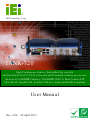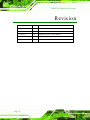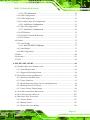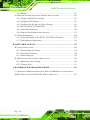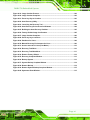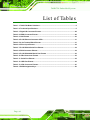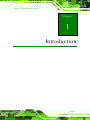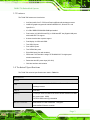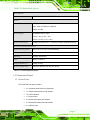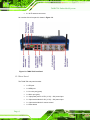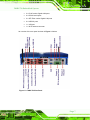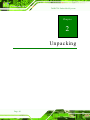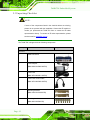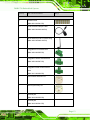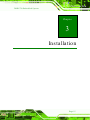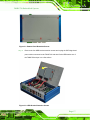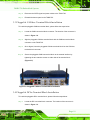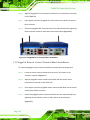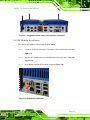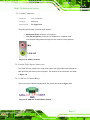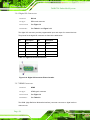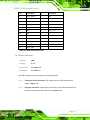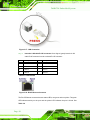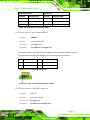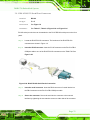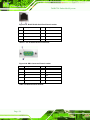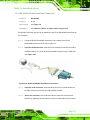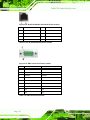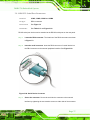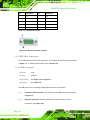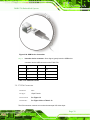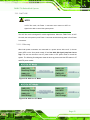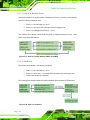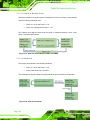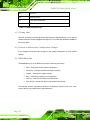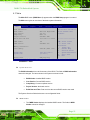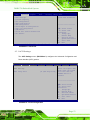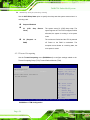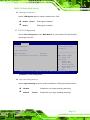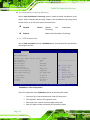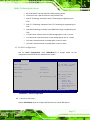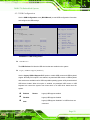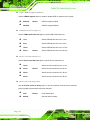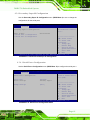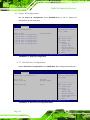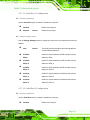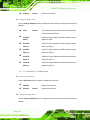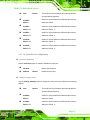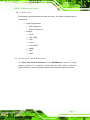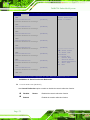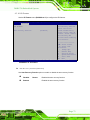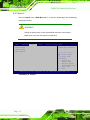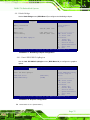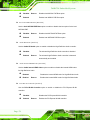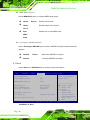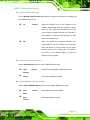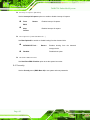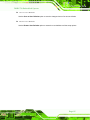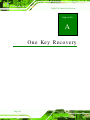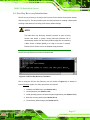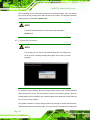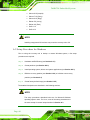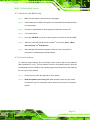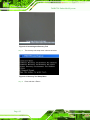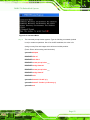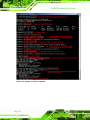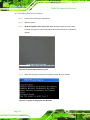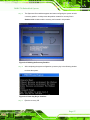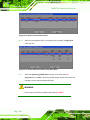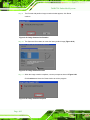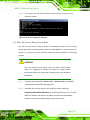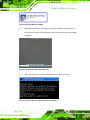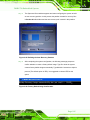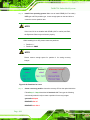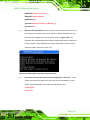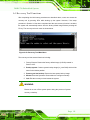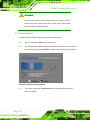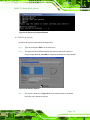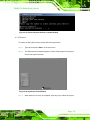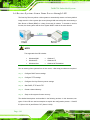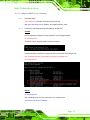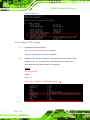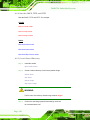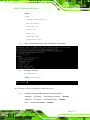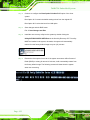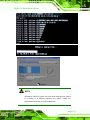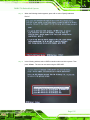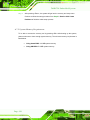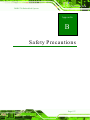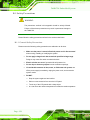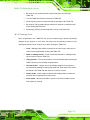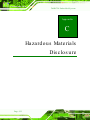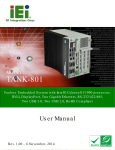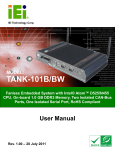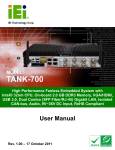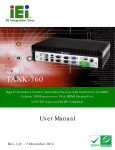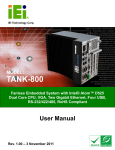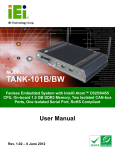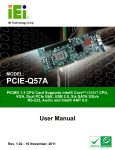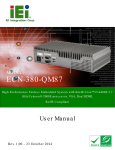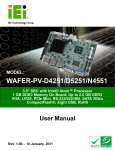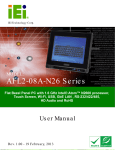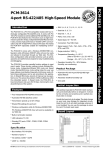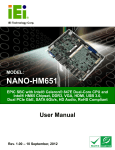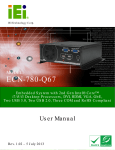Download TANK-720 Embedded System
Transcript
TANK-720 Em b e d de d S ys te m IEI Te c h n o lo g y Co rp . MODEL: TANK-720 Hig h P e rfo rm a n c e Fa n le s s Em b e d d e d S ys te m with 2n d Ge n In te l® Co re ™ i7/i5/i3, Ce le ro n ® a n d P e n tiu m ® d e s kto p p ro c e s s o rs , On -b o a rd 2.0 GB DDR3 Me m o ry, VGA/HDMI, US B 3.0, Du a l Co m b o (S FP Fib e r/RJ -45) Gig a b it LAN, Is o la te d CAN-b u s , Au d io a n d Ro HS Co m p lia n t Us e r Ma n u a l Page i Re v. 2.00 – 28 Ap ril 2013 TANK-720 Em b e d d e d S ys te m Re vis io n Date Version Changes 28 April 2013 2.00 Update Section 3.2: Hard Disk Drive (HDD) Installation 20 February 2013 1.03 Update Section 3.9.11: Remote Control Terminal Block 21 June 2012 1.02 Update the system memory capacity 12 March 2012 1.01 Update the pictures for TANK-720 25 October 2011 1.00 Initial release P a g e ii TANK-720 Em b e d de d S ys te m Co p yrig h t COP YRIGHT NOTICE The information in this document is subject to change without prior notice in order to improve reliability, design and function and does not represent a commitment on the part of the manufacturer. In no event will the manufacturer be liable for direct, indirect, special, incidental, or consequential damages arising out of the use or inability to use the product or documentation, even if advised of the possibility of such damages. This document contains proprietary information protected by copyright. All rights are reserved. No part of this manual may be reproduced by any mechanical, electronic, or other means in any form without prior written permission of the manufacturer. TRADEMARKS All registered trademarks and product names mentioned herein are used for identification purposes only and may be trademarks and/or registered trademarks of their respective owners. P a g e iii TANK-720 Em b e d d e d S ys te m WARNING This device complies with Part 15 of the FCC Rules. Operation is subject to the following two conditions: (1) this device may not cause harmful interference, and(2) this device must accept any interference received, including interference that may cause undesired operation. NOTE: This equipment has been tested and found to comply with the limits for a Class A digital device, pursuant to part 15 of the FCC Rules. These limits are designed to provide reasonable protection against harmful interference in a residential installation. This equipment generates, uses and can radiate radio frequency energy and, if not installed and used in accordance with the instructions, may cause harmful interference to radio communications. However, there is no guarantee that interference will not occur in a particular installation. If this equipment does cause harmful interference to radio or television reception, which can be determined by turning the equipment off and on, the user is encouraged to try to correct the interference by one or more of the following measures: —Reorient or relocate the receiving antenna. —Increase the separation between the equipment and receiver. —Connect the equipment into an outlet on a circuit different from that to which the receiver is connected. —Consult the dealer or an experienced radio/ TV technician for help. You are cautioned that any change or modifications to the equipment not expressly approve by the party responsible for compliance could void your authority to operate such equipment. IMP ORTANT NOTE: FCC Radiation Exposure Statement: This equipment complies with FCC radiation exposure limits set forth for an uncontrolled environment. This equipment should be installed and operated with minimum distance 20cm between the radiator & your body. P a g e iv TANK-720 Em b e d de d S ys te m Ta b le o f Co n te n ts 1 INTRODUCTION.......................................................................................................... 1 1.1 OVERVIEW.................................................................................................................. 2 1.2 MODEL VARIATIONS ................................................................................................... 2 1.3 FEATURES ................................................................................................................... 3 1.4 TECHNICAL SPECIFICATIONS ...................................................................................... 3 1.5 CONNECTOR PANEL .................................................................................................... 5 1.5.1 Front Panel ........................................................................................................ 5 1.5.2 Rear Panel ......................................................................................................... 6 1.6 LED INDICATORS ....................................................................................................... 8 1.7 DIMENSIONS ............................................................................................................... 9 2 UNPACKING ............................................................................................................... 10 2.1 ANTI-STATIC PRECAUTIONS .......................................................................................11 2.2 UNPACKING PRECAUTIONS ........................................................................................11 2.3 UNPACKING CHECKLIST ........................................................................................... 12 3 INSTALLATION ......................................................................................................... 15 3.1 INSTALLATION PRECAUTIONS ................................................................................... 16 3.2 HARD DISK DRIVE (HDD) INSTALLATION ................................................................ 16 3.3 PLUGGABLE CAN-BUS TERMINAL BLOCK INSTALLATION ........................................ 19 3.4 PLUGGABLE DC-IN TERMINAL BLOCK INSTALLATION ............................................. 19 3.5 PLUGGABLE REMOTE CONTROL TERMINAL BLOCK INSTALLATION .......................... 20 3.6 SFP MODULE INSTALLATION .................................................................................... 21 3.7 SO-DIMM INSTALLATION ....................................................................................... 22 3.8 MOUNTING THE SYSTEM WITH MOUNTING BRACKETS ............................................ 23 3.9 EXTERNAL PERIPHERAL INTERFACE CONNECTORS ................................................... 24 3.9.1 ACC Mode Switch ............................................................................................ 25 3.9.2 AT/ATX Power Mode Switch ............................................................................ 25 3.9.3 Audio Connector .............................................................................................. 27 3.9.4 Audio/Video Input Connectors ......................................................................... 27 3.9.5 CAN-bus Terminal Block.................................................................................. 27 Page v TANK-720 Em b e d d e d S ys te m 3.9.6 Digital I/O Connector ...................................................................................... 28 3.9.7 HDMI Connector ............................................................................................. 28 3.9.8 LAN Connectors ............................................................................................... 29 3.9.9 Power Input, 4-pin Terminal Block .................................................................. 31 3.9.10 Power Input, 4-pin DIN Connector ............................................................... 31 3.9.11 Remote Control Terminal Block (For AT Power Mode Only) ........................ 32 3.9.12 RJ-45 RS-232 Serial Port Connectors ........................................................... 33 3.9.13 RJ-45 RS-422/485 Serial Port Connectors .................................................... 35 3.9.14 RS-232 Serial Port Connectors ...................................................................... 37 3.9.15 SFP Fiber Connectors ................................................................................... 38 3.9.16 USB Connectors ............................................................................................. 38 3.9.17 VGA Connector .............................................................................................. 39 3.10 POWERING ON/OFF THE SYSTEM ........................................................................... 41 3.11 REDUNDANT POWER .............................................................................................. 42 3.11.1 ACC ON.......................................................................................................... 43 3.11.1.1 Boot-up.................................................................................................... 43 3.11.1.2 Switch to Backup Power ......................................................................... 44 3.11.1.3 Shutdown ................................................................................................ 44 3.11.2 ACC OFF ....................................................................................................... 45 3.11.2.1 Boot-up.................................................................................................... 45 3.11.2.2 Switch to Backup Power ......................................................................... 46 3.11.2.3 Shutdown ................................................................................................ 46 4 BIOS .............................................................................................................................. 48 4.1 INTRODUCTION......................................................................................................... 49 4.1.1 Starting Setup ................................................................................................... 49 4.1.2 Using Setup ...................................................................................................... 49 4.1.3 Getting Help ..................................................................................................... 50 4.1.4 Unable to Reboot after Configuration Changes .............................................. 50 4.1.5 BIOS Menu Bar ................................................................................................ 50 4.2 MAIN ........................................................................................................................ 51 4.3 ADVANCED ............................................................................................................... 52 4.3.1 ACPI Settings ................................................................................................... 53 4.3.2 Trusted Computing ........................................................................................... 54 4.3.3 CPU Configuration .......................................................................................... 55 P a g e vi TANK-720 Em b e d de d S ys te m 4.3.3.1 CPU Information ....................................................................................... 56 4.3.4 SATA Configuration ......................................................................................... 57 4.3.5 USB Configuration........................................................................................... 59 4.3.6 Secondary Super IO Configuration .................................................................. 61 4.3.6.1 Serial Port n Configuration ....................................................................... 61 4.3.7 Super IO Configuration ................................................................................... 64 4.3.7.1 Serial Port n Configuration ....................................................................... 64 4.3.8 H/W Monitor .................................................................................................... 70 4.3.9 Serial Port Console Redirection ...................................................................... 71 4.3.10 iEi Feature...................................................................................................... 73 4.4 CHIPSET ................................................................................................................... 74 4.4.1 North Bridge .................................................................................................... 75 4.4.1.1 Intel IGD SWSCI OpRegion .................................................................... 75 4.4.2 South Bridge..................................................................................................... 76 4.4.3 ME Configuration ............................................................................................ 79 4.5 BOOT........................................................................................................................ 80 4.6 SECURITY ................................................................................................................. 82 4.7 EXIT ......................................................................................................................... 84 A ONE KEY RECOVERY ............................................................................................. 86 A.1 ONE KEY RECOVERY INTRODUCTION ...................................................................... 87 A.1.1 System Requirement ......................................................................................... 88 A.1.2 Supported Operating System ........................................................................... 89 A.2 SETUP PROCEDURE FOR WINDOWS .......................................................................... 90 A.2.1 Hardware and BIOS Setup .............................................................................. 91 A.2.2 Create Partitions ............................................................................................. 91 A.2.3 Install Operating System, Drivers and Applications ....................................... 95 A.2.4 Build-up Recovery Partition ............................................................................ 96 A.2.5 Create Factory Default Image ......................................................................... 98 A.3 AUTO RECOVERY SETUP PROCEDURE .................................................................... 103 A.4 SETUP PROCEDURE FOR LINUX .............................................................................. 107 A.5 RECOVERY TOOL FUNCTIONS ................................................................................. 111 A.5.1 Factory Restore .............................................................................................. 112 A.5.2 Backup System ................................................................................................ 113 A.5.3 Restore Your Last Backup ............................................................................... 114 P a g e vii TANK-720 Em b e d d e d S ys te m A.5.4 Manual ............................................................................................................ 115 A.6 RESTORE SYSTEMS FROM A LINUX SERVER THROUGH LAN ...................................116 A.6.1 Configure DHCP Server Settings ................................................................... 117 A.6.2 Configure TFTP Settings ................................................................................ 118 A.6.3 Configure One Key Recovery Server Settings ................................................ 119 A.6.4 Start the DHCP, TFTP and HTTP ................................................................. 120 A.6.5 Create Shared Directory ................................................................................ 120 A.6.6 Setup a Client System for Auto Recovery ...................................................... 121 A.7 OTHER INFORMATION ............................................................................................ 124 A.7.1 Using AHCI Mode or ALi M5283 / VIA VT6421A Controller ....................... 124 A.7.2 System Memory Requirement ........................................................................ 126 B SAFETY PRECAUTIONS ....................................................................................... 127 B.1 SAFETY PRECAUTIONS ........................................................................................... 128 B.1.1 General Safety Precautions ........................................................................... 128 B.1.2 Anti-static Precautions .................................................................................. 129 B.1.3 Product Disposal ........................................................................................... 130 B.2 MAINTENANCE AND CLEANING PRECAUTIONS ...................................................... 130 B.2.1 Maintenance and Cleaning............................................................................ 130 B.2.2 Cleaning Tools ............................................................................................... 131 C HAZARDOUS MATERIALS DISCLOSURE ....................................................... 132 C.1 HAZARDOUS MATERIALS DISCLOSURE TABLE FOR IPB PRODUCTS CERTIFIED AS ROHS COMPLIANT UNDER 2002/95/EC WITHOUT MERCURY ..................................... 133 P a g e viii TANK-720 Em b e d de d S ys te m Lis t o f Fig u re s Figure 1-1: TANK-720 .....................................................................................................................2 Figure 1-2: TANK-720 Front Panel ................................................................................................6 Figure 1-3: TANK-720 Rear Panel .................................................................................................7 Figure 1-4: TANK-720 LED Indicators...........................................................................................8 Figure 1-5: Physical Dimensions (mm) ........................................................................................9 Figure 3-1: Bottom Panel Retention Screws ..............................................................................17 Figure 3-2: HDD Bracket Retention Screws ...............................................................................17 Figure 3-3: HDD Installation ........................................................................................................18 Figure 3-4: HDD Retention Screws .............................................................................................18 Figure 3-5: Pluggable CAN-bus Terminal Block Installation....................................................19 Figure 3-6: Pluggable DC-in Terminal Block Installation .........................................................20 Figure 3-7: Pluggable Remote Control Terminal Block Installation ........................................21 Figure 3-8: SFP Module Installation ............................................................................................21 Figure 3-9: SO-DIMM Socket .......................................................................................................22 Figure 3-10: SO-DIMM Installation ..............................................................................................23 Figure 3-11: Mounting Bracket Retention Screws ....................................................................24 Figure 3-12: ACC Mode Switch ...................................................................................................25 Figure 3-13: AT/ATX Power Mode Switch ..................................................................................26 Figure 3-14: Audio Connector .....................................................................................................27 Figure 3-15: CAN-bus Terminal Block Pinouts ..........................................................................27 Figure 3-16: Digital I/O Connector Pinout Location ..................................................................28 Figure 3-17: LAN Connection ......................................................................................................30 Figure 3-18: RJ-45 Ethernet Connector ......................................................................................30 Figure 3-19: 4-pin Terminal Block Pinout Location ..................................................................31 Figure 3-20: Power Input Connector...........................................................................................32 Figure 3-21: Remote Control Terminal Block Pinout Location ................................................32 Figure 3-22: RJ-45 RS-232 Serial Device Connection ...............................................................33 Figure 3-23: RJ-45 RS-232 Serial Port Pinout Location ............................................................34 Figure 3-24: DB-9 Connector Pinout Location ..........................................................................34 Figure 3-25: RJ-45 RS-422/485 Serial Device Connection ........................................................35 P a g e ix TANK-720 Em b e d d e d S ys te m Figure 3-26: RJ-45 RS-422/485 Serial Port Pinout Location .....................................................36 Figure 3-27: DB-9 Connector Pinout Location ..........................................................................36 Figure 3-28: Serial Device Connector .........................................................................................37 Figure 3-29: Serial Port Pinout Location ....................................................................................38 Figure 3-30: USB Device Connection .........................................................................................39 Figure 3-31: VGA Connector .......................................................................................................40 Figure 3-32: VGA Connector .......................................................................................................40 Figure 3-33: Power Button ...........................................................................................................41 Figure 3-34: Power Connectors ..................................................................................................42 Figure 3-35: ACC On: AT Mode ...................................................................................................43 Figure 3-36: ACC On: ATX Mode.................................................................................................43 Figure 3-37: ACC On: Switch Between PWR1 and PWR2 ........................................................44 Figure 3-38: ACC On: Shutdown .................................................................................................44 Figure 3-39: ACC Off: AT Mode ...................................................................................................45 Figure 3-40: ACC Off: ATX Mode ................................................................................................45 Figure 3-41: ACC Off: Switch Between PWR1 and PWR2 ........................................................46 Figure 3-42: ACC Off: Shutdown.................................................................................................46 Figure A-1: IEI One Key Recovery Tool Menu ...........................................................................87 Figure A-2: Launching the Recovery Tool .................................................................................92 Figure A-3: Recovery Tool Setup Menu .....................................................................................92 Figure A-4: Command Mode ........................................................................................................93 Figure A-5: Partition Creation Commands .................................................................................94 Figure A-6: Launching the Recovery Tool .................................................................................96 Figure A-7: System Configuration for Windows .......................................................................96 Figure A-8: Building the Recovery Partition ..............................................................................97 Figure A-9: Press Any Key to Continue .....................................................................................97 Figure A-10: Press F3 to Boot into Recovery Mode..................................................................98 Figure A-11: Recovery Tool Menu ..............................................................................................98 Figure A-12: About Symantec Ghost Window ...........................................................................99 Figure A-13: Symantec Ghost Path ............................................................................................99 Figure A-14: Select a Local Source Drive ................................................................................100 Figure A-15: Select a Source Partition from Basic Drive .......................................................100 Figure A-16: File Name to Copy Image to ................................................................................101 Figure A-17: Compress Image ...................................................................................................101 Figure A-18: Image Creation Confirmation ..............................................................................102 Page x TANK-720 Em b e d de d S ys te m Figure A-19: Image Creation Process.......................................................................................102 Figure A-20: Image Creation Complete ....................................................................................102 Figure A-21: Press Any Key to Continue .................................................................................103 Figure A-22: Auto Recovery Utility ...........................................................................................104 Figure A-23: Launching the Recovery Tool .............................................................................104 Figure A-24: Auto Recovery Environment for Windows ........................................................104 Figure A-25: Building the Auto Recovery Partition .................................................................105 Figure A-26: Factory Default Image Confirmation ..................................................................105 Figure A-27: Image Creation Complete ....................................................................................106 Figure A-28: Press any key to continue ...................................................................................106 Figure A-29: Partitions for Linux...............................................................................................108 Figure A-30: Manual Recovery Environment for Linux ..........................................................109 Figure A-31: Access menu.lst in Linux (Text Mode) ...............................................................110 Figure A-32: Recovery Tool Menu ............................................................................................110 Figure A-33: Recovery Tool Main Menu ...................................................................................111 Figure A-34: Restore Factory Default .......................................................................................112 Figure A-35: Recovery Complete Window ...............................................................................113 Figure A-36: Backup System .....................................................................................................113 Figure A-37: System Backup Complete Window ....................................................................114 Figure A-38: Restore Backup ....................................................................................................114 Figure A-39: Restore System Backup Complete Window ......................................................115 Figure A-40: Symantec Ghost Window ....................................................................................115 P a g e xi TANK-720 Em b e d d e d S ys te m Lis t o f Ta b le s Table 1-1: TANK-720 Model Variations .........................................................................................2 Table 1-2: Technical Specifications ..............................................................................................5 Table 3-1: Digital I/O Connector Pinouts ....................................................................................28 Table 3-2: HDMI Connector Pinouts ...........................................................................................29 Table 3-3: LAN Pinouts ................................................................................................................30 Table 3-4: RJ-45 Ethernet Connector LEDs ...............................................................................31 Table 3-5: 4-pin Terminal Block Pinouts ....................................................................................31 Table 3-6: Power Input Pinouts ...................................................................................................32 Table 3-7: RJ-45 RS-232 Serial Port Pinouts .............................................................................34 Table 3-8: DB-9 Connector Pinouts ............................................................................................34 Table 3-9: RJ-45 RS-422/485 Serial Port Pinouts ......................................................................36 Table 3-10: DB-9 Connector Pinouts ..........................................................................................36 Table 3-11: Serial Port Pinouts....................................................................................................38 Table 3-12: USB Port Pinouts ......................................................................................................39 Table 3-13: VGA Connector Pinouts ...........................................................................................41 Table 4-1: BIOS Navigation Keys ................................................................................................50 TANK-720 P a g e xii TANK-720 Em b e d de d S ys te m Ch a p te r 1 1 In tro d u c tio n Page 1 TANK-720 Em b e d d e d S ys te m 1.1 Ove rvie w Figure 1-1: TANK-720 The TANK-720 Series fanless embedded system is powered by the 2nd Generation Intel® Core™ i7/i5/i3 and Pentium®/Celeron® desktop processor, uses the Intel® Q67 chipset and has 2.0 GB of DDR3 memory. It supports dual display via VGA and HDMI. Two SATA 6Gb/s, two USB 3.0 and four USB 2.0 ports provide flexible expansion options. Serial device connectivity is provided by six RS-232 and two RS-422/485 ports. 1.2 Mo d e l Va ria tio n s The model variations of the TANK-720 Series are listed below. Mo d e l No . 8-Ch a n n e l Au d io /Vid e o Ca p tu re Ca rd 802.11a /b /g /n 3T3R Wi-Fi TANK-720-Q67/C/2G-R10 Yes No TANK-720-Q67/2G-R10 No No TANK-720-Q67W/C/2G-R10 Yes Yes TANK-720-Q67W/2G-R10 No Yes Table 1-1: TANK-720 Model Variations Page 2 TANK-720 Em b e d de d S ys te m 1.3 Fe a tu re s The TANK-720 features are listed below: 2nd Gen Intel® Core™ i7/i5/i3 and Pentium®/Celeron® desktop processor Intel® HD graphics supports H.264/AVC-MPEG2/VC1, DirectX 10.1 and OpenGL 3.0 2.0 GB of DDR3 SDRAM SO-DIMM preinstalled Dual combo (10/100/1000 baseT(X) or 1000 baseSPF slot) Gigabit LAN ports with Intel® AMT 7.0 support 8-channel audio/video capture support Dual display via VGA and HDMI Two USB 3.0 ports Four USB 2.0 ports Two SATA 6Gb/s ports Eight COM ports (four with isolation) Dual-band 2.4/5 GHz 802.11a/b/g/n 3T3R MIMO Wi-Fi for high speed wireless transmission Redundant dual DC power input (9V~36V) CAN-bus interface with isolation 1.4 Te c h n ic a l Sp e c ific a tio n s The TANK-720 technical specifications are listed in Table 1-2. S p e c ific a tio n s S ys te m CP U 2nd Generation Intel® Core™ i7/i5/i3 and Pentium®/Celeron® desktop processor Ch ip s e t Intel® Q67 Me m o ry 1 x 204-pin 1066/1333 MHz dual-channel DDR3 SDRAM SO-DIMM slot (system max. 10GB) 2.0 GB of DDR3 memory preinstalled Eth e rn e t Co n tro lle r Intel® 82579 PHY with Intel® AMT 7.0 support Intel® 82583V Ethernet controller Page 3 TANK-720 Em b e d d e d S ys te m S p e c ific a tio n s I/O a n d In d ic a to rs Eth e rn e t 2 x Combo (SFP Fiber/RJ-45) Gigabit LAN RS -232 4 x DB-9 serial ports on rear panel 2 x RJ-45 serial ports with isolation on front panel RS -422/RS -485 2 x RJ-45 serial ports with isolation on front panel US B In te rfa c e s 2 x USB 3.0 ports on front panel 4 x USB 2.0 ports on rear panel Dis p la y 1 x VGA port 1 x HDMI port Supports resolution up to 2048x1536 @ 75Hz (VGA), 1920x1200 @ 60Hz (HDMI) Au d io Co n n e c to r 1 x Line-out port 1 x Mic-in port CAN-b u s 1 x Phoenix terminal block on front panel Au d io /Vid e o Ca p tu re Optional 4-channel audio/video input PCIe Mini card (up to two cards) Dig ita l I/O 1 x DIO port (8 bits) LED In d ic a to rs AT power mode LED ATX power mode LED CAN-bus LED CPU temperature alert LED HDD LED LAN 1 LED LAN 2 LED Power 1 LED Power 2 LED SFP 1 LED SFP 2 LED Wi-Fi LED S to ra g e Page 4 TANK-720 Em b e d de d S ys te m S p e c ific a tio n s 2 x SATA 6Gb/s with 2.5” HDD/SSD support S ATA P o we r 90W power adapter P o we r Ad a p te r Input: 100V AC~240V AC, 50/60 Hz Output: 19V DC Redundant dual DC input P o we r S u p p ly Power 1: 9V (+/-3%) ~ 36V Power 2: 10.5V (+/-3%) ~36 V P o we r Co n s u m p tio n [email protected] (Intel® Core™ i3-2100T processor 4G DDR3 memory) En viro n m e n ta l a n d Me c h a n ic a l Op e ra tin g Te m p e ra tu re -20°C~50°C, 5%~95%, non-condensing S to ra g e Te m p e ra tu re -30°C~80°C Mo u n tin g Desktop, Wall mount Co lo r Black C + Silver C We ig h t (Ne t/Gro s s ) 4.2 Kg / 6.9 Kg P h ys ic a l Dim e n s io n s 310 mm x 200 mm x 70 mm (W x D x H) Table 1-2: Technical Specifications 1.5 Co n n e c to r P a n e l 1.5.1 Fro n t P a n e l The TANK-720 front panel contains: 2 x 4-channel audio/video input (Optional) 1 x CAN-bus terminal block with isolation 12 x LED indicators 1 x Power button 2 x RS-232 serial ports with isolation 2 x RS-422/485 serial ports with isolation 2 x USB 3.0 ports Page 5 TANK-720 Em b e d d e d S ys te m 2 x Wi-Fi antenna connectors An overview of the front panel is shown in Figure 1-2. Figure 1-2: TANK-720 Front Panel 1.5.2 Re a r P a n e l The TANK-720 rear panel contains: Page 6 1 x DIO port 1 x HDMI port 1 x Line-out port (green) 1 x Mic-in port (pink) 1 x 4-pin power jack for 10.5V (+/-3%) ~ 36V power input 1 x 4-pin terminal block for 9V (+/-3%) ~ 36V power input 1 x 2-pin terminal block for remote control 1 x Reset button TANK-720 Em b e d de d S ys te m 2 x RJ-45 combo Gigabit LAN ports 4 x RS-232 serial ports 2 x SFP Fiber combo Gigabit LAN ports 4 x USB 2.0 ports 1 x VGA port 1 x Wi-Fi antenna connector An overview of the rear panel is shown in Figure 1-3 below. Figure 1-3: TANK-720 Rear Panel Page 7 TANK-720 Em b e d d e d S ys te m NOTE: The TANK-720 provides two pairs of combo LANs. For each pair of combo LAN, only one LAN port can work at one time, and the SFP Fiber port works prior to the RJ-45 one. When a LAN port is working, the corresponding LED indicator lights up. Refer to Section 1.6 for the locations of the LED indicators. 1.6 LED In d ic a tors There are several indicators on the front panel of the TANK-720 as shown in Figure 1-4. Figure 1-4: TANK-720 LED Indicators WARNING: The CPU Temperature Alert LED turns red when the CPU temperature is too high. If this situation occurs, lower the environment temperature or close some running applications to cool down the CPU. Page 8 TANK-720 Em b e d de d S ys te m 1.7 Dim e n s io n s The physical dimensions are shown below: Figure 1-5: Physical Dimensions (mm) Page 9 TANK-720 Em b e d d e d S ys te m Ch a p te r 2 2 Un p a c kin g P a g e 10 TANK-720 Em b e d de d S ys te m 2.1 An ti-s ta tic P re c a u tio n s WARNING: Failure to take ESD precautions during installation may result in permanent damage to the TANK-720 and severe injury to the user. Electrostatic discharge (ESD) can cause serious damage to electronic components, including the TANK-720. Dry climates are especially susceptible to ESD. It is therefore critical that whenever the TANK-720 or any other electrical component is handled, the following anti-static precautions are strictly adhered to. Wear an anti-static wristband: Wearing a simple anti-static wristband can help to prevent ESD from damaging the board. Self-grounding: Touch any grounded conducting material before handling the board. During the time the board is handled, frequently touch any conducting materials that are connected to the ground. Use an anti-static pad: When configuring the TANK-720, place it on an antic-static pad. This reduces the possibility of ESD damaging the TANK-720. 2.2 Un pa c kin g P re c a u tio n s When the TANK-720 is unpacked, please do the following: Follow the anti-static precautions outlined in Section 2.1. Make sure the packing box is facing upwards so the TANK-720 does not fall out of the box. Make sure all the components shown in Section 2.3 are present. P a g e 11 TANK-720 Em b e d d e d S ys te m 2.3 Un pa c kin g Ch e c klis t NOTE: If some of the components listed in the checklist below are missing, please do not proceed with the installation. Contact the IEI reseller or vendor you purchased the TANK-720 from or contact an IEI sales representative directly. To contact an IEI sales representative, please send an email to [email protected]. The TANK-720 is shipped with the following components: Qu a n tity Ite m a n d P a rt Nu m b e r S ta n d a rd 1 TANK-720 Series 1 Power adapter (P/N: 63040-010090-020-RS) 1 Power cord (P/N: 32702-000401-100-RS) 1 Power cord convert cable (P/N: 32702-000300-100-RS) 2 Mounting brackets (P/N: 41020-0163J4-00-RS) 8 Mounting brackets screw (P/N: 44033-030062-RS) P a g e 12 Im a g e TANK-720 Em b e d de d S ys te m Qu a n tity Ite m a n d P a rt Nu m b e r Im a g e S ta n d a rd 8 Chassis screw (P/N: 44013-030041-RS) 4 RJ-45 to DB-9 COM port cable (P/N: 32005-000200-200-RS) 3 Wi-Fi antenna (for Wi-Fi module only) (P/N: 32505-000900-100-RS) 1 Pluggable DC-in terminal block (P/N: 33502-000055-RS) 1 Pluggable CAN-bus terminal block (P/N: 33502-000007-RS) 1 Pluggable remote control terminal block (P/N: 33101-000422-RS) 1 User manual and driver CD 1 One Key Recovery CD 2 Thermal pad (P/N: 34100-000255-RS) 1 Thermal pad (P/N: 34100-000261-RS) P a g e 13 TANK-720 Em b e d d e d S ys te m The following table lists the optional items that can be purchased separately. Op tio n a l Gigabit Ethernet SFP module (P/N: SFP1G-SX/-I SFP1G-MLX/-I SFP1G-LX10/-I SFP1G-ZX70/-I) Fiber cord (P/N: FPC-LCLC-MM3M FPC-LCLC-SS3M) OS: Win CE 6.0 (CDROM) (P/N: TANK-720-Q67-CE060-R10) OS: Win XPE (CDROM) (P/N: TANK-720-Q67-XPE-R10) OS: Linux (CDROM) (P/N: TANK-720-Q67-LNX-R10) OS: Win 7 Embedded (CDROM) (P/N: TANK-720-Q67-WES7E-R10) P a g e 14 TANK-720 Em b e d de d S ys te m Ch a p te r 3 3 In s ta lla tio n P a g e 15 TANK-720 Em b e d d e d S ys te m 3.1 In s ta lla tio n P re c a u tio n s During installation, be aware of the precautions below: Read the user manual: The user manual provides a complete description of the TANK-720, installation instructions and configuration options. DANGER! Disconnect Power: Power to the TANK-720 must be disconnected during the installation process, or before any attempt is made to access the rear panel. Electric shock and personal injury might occur if the rear panel of the TANK-720 is opened while the power cord is still connected to an electrical outlet. Qualified Personnel: The TANK-720 must be installed and operated only by trained and qualified personnel. Maintenance, upgrades, or repairs may only be carried out by qualified personnel who are familiar with the associated dangers. Air Circulation: Make sure there is sufficient air circulation when installing the TANK-720. The TANK-720’s cooling vents must not be obstructed by any objects. Blocking the vents can cause overheating of the TANK-720. Leave at least 5 cm of clearance around the TANK-720 to prevent overheating. Grounding: The TANK-720 should be properly grounded. The voltage feeds must not be overloaded. Adjust the cabling and provide external overcharge protection per the electrical values indicated on the label attached to the back of the TANK-720. 3.2 Ha rd Dis k Drive (HDD) In s ta lla tio n To install the hard drive, please follow the steps below: S te p 1: Remove the bottom panel by removing the five retention screws from the bottom panel. P a g e 16 TANK-720 Em b e d de d S ys te m Figure 3-1: Bottom Panel Retention Screws S te p 2: Remove the four HDD bracket retention screws and unplug the SATA signal and power cables connected to the TANK-720. And then lift the HDD bracket out of the TANK-720 and put it on a flat surface. Figure 3-2: HDD Bracket Retention Screws P a g e 17 TANK-720 Em b e d d e d S ys te m S te p 3: Attach each HDD to the HDD bracket, and then slide each HDD to connect the SATA connectors. Figure 3-3: HDD Installation S te p 4: Secure each HDD with the HDD bracket by four retention screws (eight in all). Figure 3-4: HDD Retention Screws S te p 5: Secure the HDD bracket with TANK-720 by the four retention screws that were previously removed. P a g e 18 TANK-720 Em b e d de d S ys te m S te p 6: Reconnect the SATA signal and power cables to the TANK-720. S te p 7: Reinstall the bottom panel to the TANK-720. 3.3 P lu g g a b le CAN-b u s Te rm in a l Blo c k In s ta lla tio n To install the pluggable CAN-bus terminal block, please follow the steps below: S te p 1: Locate the CAN-bus terminal block connector. The location of the connector is shown in Figure 1-2. S te p 2: Align the pluggable CAN-bus terminal block with the CAN-bus terminal block connector on the TANK-720. S te p 3: Once aligned, insert the pluggable CAN-bus terminal block into the CAN-bus terminal block connector. S te p 4: Secure the pluggable CAN-bus terminal block to the external interface by tightening the two retention screws on either side of the terminal block (Figure 3-5). Figure 3-5: Pluggable CAN-bus Terminal Block Installation 3.4 P lu g g a b le DC-In Te rm in a l Blo c k In s ta lla tio n To install the pluggable DC-in terminal block, please follow the steps below: S te p 1: Locate the DC-in terminal block connector. The location of the connector is shown in Figure 1-3. P a g e 19 TANK-720 Em b e d d e d S ys te m S te p 2: Align the pluggable DC-in terminal block with the DC-in terminal block connector on the TANK-720. S te p 3: Once aligned, insert the pluggable DC-in terminal block into the DC-in terminal block connector. S te p 4: Secure the pluggable DC-in terminal block to the external interface by tightening the two retention screws on either side of the terminal block (Figure 3-6). Figure 3-6: Pluggable DC-in Terminal Block Installation 3.5 P lu g g a b le Re m o te Co n tro l Te rm in a l Blo c k In s ta lla tio n To install the pluggable remote control terminal block, please follow the steps below: S te p 1: Locate the remote control terminal block connector. The location of the connector is shown in Figure 1-3. S te p 2: Align the pluggable remote control terminal block with the remote control terminal block connector on the TANK-720. S te p 3: Once aligned, insert the pluggable remote control terminal block into the remote control terminal block connector. S te p 4: Secure the pluggable remote control terminal block to the external interface by tightening the two retention screws on either side of the terminal block (Figure 3-7). P a g e 20 TANK-720 Em b e d de d S ys te m Figure 3-7: Pluggable Remote Control Terminal Block Installation 3.6 S FP Mo d u le In s ta lla tio n To install an SFP module, please follow the steps below: S te p 1: Locate the SFP fiber connectors. The locations of the connectors are shown in Figure 1-3. S te p 2: Align the SFP module with one of the SFP fiber connectors on the TANK-720 (Figure 3-8). S te p 3: Once aligned, slide the SFP module into place (Figure 3-8). Figure 3-8: SFP Module Installation P a g e 21 TANK-720 Em b e d d e d S ys te m 3.7 S O-DIMM In s ta lla tio n WARNING: Using incorrectly specified SO-DIMM may cause permanently damage the TANK-720. Please make sure the purchased SO-DIMM complies with the memory specifications of the TANK-720. To install a SO-DIMM into a SO-DIMM socket, please follow the steps below. S te p 1: Remove the bottom panel by removing the five retention screws from the bottom panel (Figure 3-1). S te p 2: Unplug the SATA signal and power cables connected to the TANK-720, and then place the bottom panel on a flat surface. S te p 3: Locate the SO-DIMM socket on the motherboard (Figure 3-9). Figure 3-9: SO-DIMM Socket S te p 4: Align the SO-DIMM with the socket. The SO-DIMM must be oriented in such a way that the notch in the middle of the SO-DIMM must be aligned with the plastic bridge in the socket (Figure 3-10). P a g e 22 TANK-720 Em b e d de d S ys te m S te p 5: Push the SO-DIMM into the socket at an angle (Figure 3-10). Figure 3-10: SO-DIMM Installation S te p 6: Gently pull the arms of the SO-DIMM socket out and push the rear of the SO-DIMM down (Figure 3-10). S te p 7: Release the arms on the SO-DIMM socket. They clip into place and secure the SO-DIMM in the socket. S te p 8: Install the bracket that was previously removed in the same position it was before. S te p 9: Reinstall the bottom panel to the TANK-720. 3.8 Mo u n tin g th e S ys te m with Mo u n tin g Bra c ke ts To mount the embedded system onto a wall or some other surface using the two mounting brackets, please follow the steps below. S te p 1: Turn the embedded system over. S te p 2: Align the two retention screw holes in each bracket with the corresponding retention screw holes on the sides of the bottom surface (Figure 3-11). P a g e 23 TANK-720 Em b e d d e d S ys te m Figure 3-11: Mounting Bracket Retention Screws Secure the brackets to the system by inserting two retention screws into each S te p 3: bracket (Figure 3-11). S te p 4: Drill holes in the intended installation surface. S te p 5: Align the mounting holes in the sides of the mounting brackets with the predrilled holes in the mounting surface. Insert four retention screws, two in each bracket, to secure the system to the S te p 6: wall. 3.9 Exte rn a l P e rip h e ra l In te rfa c e Co n n e c to rs The TANK-720 has the following connectors. Detailed descriptions of the connectors can be found in the subsections below. P a g e 24 ACC mode switch AT/ATX power mode switch Audio connector Audio/video input connectors CAN-bus terminal block Digital I/O connector HDMI connector LAN connectors TANK-720 Em b e d de d S ys te m Power button Power input terminal block Power input DIN connector Remote control terminal block RS-232 serial port connectors RS-422/485 serial port connectors SFP Fiber connectors USB connectors VGA connectors 3.9.1 ACC Mo d e S witc h The TANK-720 allows turning the ACC mode on or off. The setting can be made through the ACC mode switch on the rear panel as shown below. Figure 3-12: ACC Mode Switch 3.9.2 AT/ATX P owe r Mo d e S witc h The TANK-720 supports AT and ATX power modes. The setting can be made through the AT/ATX power mode switch on the rear panel as shown below. P a g e 25 TANK-720 Em b e d d e d S ys te m Figure 3-13: AT/ATX Power Mode Switch P a g e 26 TANK-720 Em b e d de d S ys te m 3.9.3 Au d io Co n n e c to r CN La b e l: Lin e o u t and Mic CN Typ e : Audio jack CN Lo c a tio n : See Figure 3-14 The audio jacks connect to external audio devices. Microphone (Pink): Connects a microphone. Line Out port (Green): Connects to a headphone or a speaker. With multi-channel configurations, this port can also connect to front speakers. Figure 3-14: Audio Connector 3.9.4 Au d io /Vid e o In p u t Co n n e c to rs The TANK-720 can support up to eight video inputs and eight audio inputs through the BNC and RCA connectors on the front panel. The locations of the connectors are shown in Figure 1-2. 3.9.5 CAN-b u s Te rm in a l Blo c k There is one 3-pin CAN-bus terminal block. The pinouts are shown in Figure 3-15 Figure 3-15: CAN-bus Terminal Block Pinouts P a g e 27 TANK-720 Em b e d d e d S ys te m 3.9.6 Dig ita l I/O Co n n e c to r CN La b e l: DIO x 8 CN Typ e : DB-9 male connector CN Lo c a tio n : See Figure 1-3 CN P in o u ts : See Table 3-1 and Figure 3-16 The digital I/O connector provides programmable input and output for external devices. The pinouts for the digital I/O connector are listed in the table below. Pin Description Pin Description 1 DIN0 6 DOUT2 2 DOUT0 7 DIN3 3 DIN1 8 DOUT3 4 DOUT1 9 VCC5 5 DIN2 Table 3-1: Digital I/O Connector Pinouts Figure 3-16: Digital I/O Connector Pinout Location 3.9.7 HDMI Co n n e c to r CN La b e l: HDMI CN Typ e : HDMI type A connector CN Lo c a tio n : See Figure 1-3 CN P in o u ts : See Table 3-2 The HDMI (High-Definition Multimedia Interface) connector connects to digital audio or video sources. P a g e 28 TANK-720 Em b e d de d S ys te m Pin Description Pin Description 1 HDMI_DATA2 2 GND 3 HDMI_DATA2# 4 HDMI_DATA1 5 GND 6 HDMI_DATA1# 7 HDMI_DATA0 8 GND 9 HDMI_DATA0# 10 HDMI_CLK 11 GND 12 HDMI_CLK# 13 N/C 14 N/C 15 HDMI_SCL 16 HDMI_SDA 17 GND 18 +5V 19 HDMI_HPD 20 HDMI_GND 21 HDMI_GND 22 HDMI_GND 23 HDMI_GND Table 3-2: HDMI Connector Pinouts 3.9.8 LAN Co n n e c to rs CN La b e l: LAN CN Typ e : RJ-45 CN Lo c a tio n : See Figure 1-3 CN P in o u ts : See Table 3-3 The LAN connectors allow connection to an external network. S te p 1: Locate the RJ-45 connectors. The locations of the RJ-45 connectors are shown in Figure 1-3. S te p 2: Align the connectors. Align the RJ-45 connector on the LAN cable with one of the RJ-45 connectors on the TANK-720. See Figure 3-17. P a g e 29 TANK-720 Em b e d d e d S ys te m Figure 3-17: LAN Connection S te p 3: Insert the LAN cable RJ-45 connector. Once aligned, gently insert the LAN cable RJ-45 connector into the on-board RJ-45 connector. Pin Description Pin Description 1 TRD1P0 5 TRD1P2 2 TRD1N0 6 TRD1N2 3. TRD1P1 7 TRD1P3 4. TRD1N1 8 TRD1N3 Table 3-3: LAN Pinouts Figure 3-18: RJ-45 Ethernet Connector The RJ-45 Ethernet connector has two status LEDs, one green and one yellow. The green LED indicates activity on the port and the yellow LED indicates the port is linked. See Table 3-4. P a g e 30 TANK-720 Em b e d de d S ys te m Activity/Link LED Speed LED STATUS DESCRIPTION STATUS DESCRIPTION Off No link Off 10 Mbps connection Yellow Linked Green 100 Mbps connection Blinking TX/RX activity Orange 1 Gbps connection Table 3-4: RJ-45 Ethernet Connector LEDs 3.9.9 P owe r In p u t, 4-p in Te rm in a l Blo c k CN La b e l: POWER 1 CN Typ e : 4-pin terminal block CN Lo c a tio n : See Figure 1-3 CN P in o u ts : See Table 3-5 and Figure 3-19 Connect the leads of a 9V~36V DC power supply into the terminal block. Make sure that the power and ground wires are attached to the correct sockets of the connector. Pin Description Pin Description 1 GND 3 Power button 2 VCC 4 ACC Table 3-5: 4-pin Terminal Block Pinouts Figure 3-19: 4-pin Terminal Block Pinout Location 3.9.10 P owe r In p u t, 4-p in DIN Co n n e c to r CN La b e l: P OWER 2 CN Typ e : 4-pin DIN connector CN Lo c a tio n : See Figure 1-3 CN P in o u ts : See Table 3-6 and Figure 3-20 P a g e 31 TANK-720 Em b e d d e d S ys te m The power connector connects to the 10.5V~36V DC power adapter. Figure 3-20: Power Input Connector Pin Description Pin Description 1 +12V 3 +12V 2 GND 4 GND Table 3-6: Power Input Pinouts 3.9.11 Re m o te Co n tro l Te rm in a l Blo c k (Fo r AT P o we r Mo d e On ly) CN La b e l: Remoter CN Typ e : 2-pin terminal block CN Lo c a tio n : See Figure 1-3 CN P in o u ts : See Figure 3-21 The 2-pin terminal block connects to a remote control device. Users can control the system power on/off by inputting high or low voltage into the terminal block. Turn off the system: 2 V ~ 5 V input Turn on the system: less than 0.4 V input Figure 3-21: Remote Control Terminal Block Pinout Location P a g e 32 TANK-720 Em b e d de d S ys te m 3.9.12 RJ -45 RS -232 S e ria l P o rt Co n n e c to rs CN La b e l: RS 232 CN Typ e : RJ-45 CN Lo c a tio n : See Figure 1-2 CN P in o u ts : See Table 3-7, Table 3-8, Figure 3-23 and Figure 3-24 RS-232 serial port devices can be attached to the RJ-45 RS-232 serial ports on the front panel. S te p 1: Locate the RJ-45 RS-232 connectors. The locations of the RJ-45 RS-232 connectors are shown in Figure 1-2. S te p 2: Insert the RJ-45 connector. Insert the RJ-45 connector on the RJ-45 to DB-9 COM port cable to one of the RJ-45 RS-232 connectors on the TANK-720. See Figure 3-22. Figure 3-22: RJ-45 RS-232 Serial Device Connection S te p 3: Insert the serial connector. Insert the DB-9 connector of a serial device into the DB-9 connector on the RJ-45 to DB-9 COM port cable. S te p 4: Secure the connector. Secure the serial device connector to the external interface by tightening the two retention screws on either side of the connector. P a g e 33 TANK-720 Em b e d d e d S ys te m Figure 3-23: RJ-45 RS-232 Serial Port Pinout Location Pin Description Pin Description 1 RI 5 RTS 2 DTR 6 RX 3. CTS 7 DSR 4. TX 8 DCD Table 3-7: RJ-45 RS-232 Serial Port Pinouts Figure 3-24: DB-9 Connector Pinout Location Pin Description Pin Description 1 DCD 6 DSR 2 RX 7 RTS 3 TX 8 CTS 4 DTR 9 RI 5 GND Table 3-8: DB-9 Connector Pinouts P a g e 34 TANK-720 Em b e d de d S ys te m 3.9.13 RJ -45 RS -422/485 S e ria l P o rt Co n n e c to rs CN La b e l: RS 422/485 CN Typ e : RJ-45 CN Lo c a tio n : See Figure 1-2 CN P in o u ts : See Table 3-9, Table 3-10, Figure 3-26 and Figure 3-27 RS-422/485 serial port devices can be attached to the RJ-45 RS-422/485 serial ports on the front panel. S te p 1: Locate the RJ-45 RS-422/485 connectors. The locations of the RJ-45 RS-422/485 connectors are shown in Figure 1-2. S te p 2: Insert the RJ-45 connector. Insert the RJ-45 connector on the RJ-45 to DB-9 COM port cable to one of the RJ-45 RS-422/485 connectors on the TANK-720. See Figure 3-25. Figure 3-25: RJ-45 RS-422/485 Serial Device Connection S te p 3: Insert the serial connector. Insert the DB-9 connector of a serial device into the DB-9 connector on the RJ-45 to DB-9 COM port cable. S te p 4: Secure the connector. Secure the serial device connector to the external interface by tightening the two retention screws on either side of the connector. P a g e 35 TANK-720 Em b e d d e d S ys te m Figure 3-26: RJ-45 RS-422/485 Serial Port Pinout Location Pin Description Pin Description 1 N/A 5 N/A 2 TXD485# 6 RXD485# 3. N/A 7 N/A 4. TXD485+ 8 RXD485+ Table 3-9: RJ-45 RS-422/485 Serial Port Pinouts Figure 3-27: DB-9 Connector Pinout Location Pin Description (RS-422) Description (RS-485) 1 RXD422+ N/A 2 RXD422# N/A 3 TXD422+ TXD485+ 4 TXD422# TXD485# 5 GND GND 6 N/A N/A 7 N/A N/A 8 N/A N/A 9 N/A N/A Table 3-10: DB-9 Connector Pinouts P a g e 36 TANK-720 Em b e d de d S ys te m 3.9.14 RS -232 S e ria l P o rt Co n n e c to rs CN La b e l: COM1, COM2, COM3 and COM4 CN Typ e : DB-9 connectors CN Lo c a tio n : See Figure 1-3 CN P in o u ts : See Table 3-11 and Figure 3-29 RS-232 serial port devices can be attached to the RS-232 serial ports on the rear panel. S te p 1: Locate the DB-9 connector. The locations of the DB-9 connectors are shown in Figure 1-3. S te p 2: Insert the serial connector. Insert the DB-9 connector of a serial device into the DB-9 connector on the external peripheral interface. See Figure 3-28. Figure 3-28: Serial Device Connector S te p 3: Secure the connector. Secure the serial device connector to the external interface by tightening the two retention screws on either side of the connector. P a g e 37 TANK-720 Em b e d d e d S ys te m Pin Description Pin Description 1 DCD 6 DSR 2 RX 7 RTS 3 TX 8 CTS 4 DTR 9 RI 5 GND Table 3-11: Serial Port Pinouts Figure 3-29: Serial Port Pinout Location 3.9.15 S FP Fib e r Co n n e c to rs The TANK-720 has two SFP fiber connectors. The locations of the connectors are shown in Figure 1-3. To install an SFP module, refer to Section 3.6. 3.9.16 US B Co n n e c to rs CN La b e l: US B CN Typ e : USB port CN Lo c a tio n : See Figure 1-2 and Figure 1-3 CN P in o u ts : See Table 3-12 The USB ports are for connecting USB peripheral devices to the system. S te p 1: Locate the USB connectors. The locations of the USB connectors are shown in Figure 1-3. S te p 2: Align the connectors. Align the USB device connector with one of the connectors. See Figure 3-30. P a g e 38 TANK-720 Em b e d de d S ys te m Figure 3-30: USB Device Connection S te p 3: Insert the device connector. Once aligned, gently insert the USB device connector into the USB connector on the TANK-720. Pin Description Pin Description 1 VCC 5 VCC 2 DATA- 6 DATA- 3 DATA+ 7 DATA+ 4 GROUND 8 GROUND Table 3-12: USB Port Pinouts 3.9.17 VGA Co n n e c to r CN La b e l: VGA CN Typ e : 15-pin Female CN Lo c a tio n : See Figure 1-3 CN P in o u ts : See Figure 3-32 and Table 3-13 The VGA connector connects to a monitor that accepts VGA video input. P a g e 39 TANK-720 Em b e d d e d S ys te m S te p 1: Locate the female DB-15 connector. The location of the female DB-15 connector is shown in Figure 1-3. S te p 2: Align the VGA connector. Align the male DB-15 connector on the VGA screen cable with the female DB-15 connector on the external peripheral interface. S te p 3: Insert the VGA connector. Once the connectors are properly aligned with, insert the male connector from the VGA screen cable into the female connector on the TANK-720. See Figure 3-31. Figure 3-31: VGA Connector S te p 4: Secure the connector. Secure the DB-15 VGA connector from the VGA monitor to the external interface by tightening the two retention screws on either side of the connector. Figure 3-32: VGA Connector P a g e 40 TANK-720 Em b e d de d S ys te m Pin Description Pin Description 1 RED 2 GREEN 3 BLUE 4 NC 5 GND 6 GND 7 GND 8 GND 9 VCC / NC 10 GND 11 NC 12 DDC DAT 13 HSYNC 14 VSYNC 15 DDCCLK Table 3-13: VGA Connector Pinouts 3.10 P owe rin g On /Off th e S ys te m WARNING: Make sure a power supply with the correct input voltage is being fed into the system. Incorrect voltages applied to the system may cause damage to the internal electronic components and may also cause injury to the user. Power on the system: press the power button for 3 seconds Power off the system: press the power button for 6 seconds Figure 3-33: Power Button P a g e 41 TANK-720 Em b e d d e d S ys te m 3.11 Re d u n d a n t P owe r The TANK-720 is a system that supports redundant power. The redundant power input increases the reliability of the system and prevents data loss and system corruption from sudden power failure. The system can instantly and uninterruptedly switch to the second power input when the main power is unavailable or in low voltage capacity. There are two power connectors on the rear panel. Power 1 connector is a 4-pin terminal block that supports ACC On signal. Power 2 connector is a DIN connector that can directly connect to a power adapter. The supported power input voltages are: Power 1: 9 V (+/-3%) ~ 36 V Power 2: 10.5 V (+/-3%) ~ 36 V Figure 3-34: Power Connectors When the system is in ACC On mode, the main power input is from Power 1 connector; when the system is in ACC Off mode, the main power input is from Power 2 connector. The ACC on/off mode is selected by the ACC mode switch on the rear panel (Figure 3-12). The following sections describe how the redundant power works in ACC On mode and ACC Off mode. P a g e 42 TANK-720 Em b e d de d S ys te m 3.11.1 ACC ON NOTE: In ACC On mode, the Power 1 connector must connect to ACC on signal to be able to control the system power. The ACC On mode is designed for vehicle applications. When the TANK-720 is in ACC On mode, the main power input is Power 1 connector and the backup power is from Power 2 connector. 3.11.1.1 Bo o t-u p When both power connectors are connected to a power source with over 9 V, the two power LEDs on the front panel remain off until the ACC ON signal jump from low to high. The user can choose to use AT power mode or ATX power mode to control the system. The following flow diagrams show the boot-up process and the LED status in AT and ATX power modes. Figure 3-35: ACC On: AT Mode Figure 3-36: ACC On: ATX Mode P a g e 43 TANK-720 Em b e d d e d S ys te m 3.11.1.2 S witc h to Ba c ku p P owe r During the operation, the system power will switch from Power 1 to Power 2 automatically when the following situations occur: Power 1 < 9V and Power 2 > 10.5V Power 1 > 9V, but the ACC ON signal jump from high to low Power 1 is unplugged and Power 2 > 10.5V The following flow diagram shows how the power is switched between Power 1 and Power 2 and their LED statuses. Figure 3-37: ACC On: Switch Between PWR1 and PWR2 3.11.1.3 S h u td own The system will shutdown in the following situations: Power 1 < 9V and Power 2 < 10.5V Power 1 > 9V, Power 2 < 10.5V and ACC ON signal jump from high to low Press Power button for 6 seconds The following flow diagram shows the system shutdown process and the LED statuses. Figure 3-38: ACC On: Shutdown P a g e 44 TANK-720 Em b e d de d S ys te m NOTE: To turn on the system in the ATX power mode, press the Power button for three seconds. Press the Power button for six seconds to turn off the system. 3.11.2 ACC OFF When the TANK-720 is in ACC Off mode, the main power input is Power 2 connector and the backup power is from Power 1 connector. 3.11.2.1 Bo o t-u p When both power connectors are connected to a power source with over 9 V, the two power LEDs on the front panel turn on. The user can choose to use AT power mode or ATX power mode to control the system. The following flow diagrams show the boot-up process and the LED status in AT and ATX power modes. Figure 3-39: ACC Off: AT Mode Figure 3-40: ACC Off: ATX Mode P a g e 45 TANK-720 Em b e d d e d S ys te m 3.11.2.2 S witc h to Ba c ku p P owe r During the operation, the system power will switch from Power 2 to Power 1 automatically when the following situations occur: Power 2 < 10.5V and Power 1 > 9V Power 2 is unplugged and Power 1 > 9V The following flow diagram shows how the power is switched between Power 2 and Power 1 and their LED statuses. Figure 3-41: ACC Off: Switch Between PWR1 and PWR2 3.11.2.3 S h u td own The system will shutdown in the following situations: Power 2 < 10.5V and Power 1 < 9V Press Power button for 6 seconds The following flow diagram shows the system shutdown process and the LED statuses. Figure 3-42: ACC Off: Shutdown P a g e 46 TANK-720 Em b e d de d S ys te m NOTE: The power LED turns off when the power cable is unplugged from the system. P a g e 47 TANK-720 Em b e d d e d S ys te m Ch a p te r 4 4 BIOS P a g e 48 TANK-720 Em b e d de d S ys te m 4.1 In tro d u c tio n The BIOS is programmed onto the BIOS chip. The BIOS setup program allows changes to certain system settings. This chapter outlines the options that can be changed. 4.1.1 Sta rtin g S e tu p The UEFI BIOS is activated when the computer is turned on. The setup program can be activated in one of two ways. 1. Press the DEL or F2 key as soon as the system is turned on or 2. Press the DEL or F2 key when the “Press DEL or F2 to enter SETUP” message appears on the screen. If the message disappears before the DEL or F2 key is pressed, restart the computer and try again. 4.1.2 Us in g S e tu p Use the arrow keys to highlight items, press ENTER to select, use the PageUp and PageDown keys to change entries, press F1 for help and press ESC to quit. Navigation keys are shown in. Ke y Fu n c tio n Up arrow Move to previous item Down arrow Move to next item Left arrow Move to the item on the left hand side Right arrow Move to the item on the right hand side + Increase the numeric value or make changes - Decrease the numeric value or make changes Esc key Main Menu – Quit and not save changes into CMOS Status Page Setup Menu and Option Page Setup Menu -Exit current page and return to Main Menu F1 General help, only for Status Page Setup Menu and Option Page Setup Menu P a g e 49 TANK-720 Em b e d d e d S ys te m Ke y Fu n c tio n F2 Previous values F3 Load optimized defaults F4 Save changes and Exit BIOS Table 4-1: BIOS Navigation Keys 4.1.3 Ge ttin g He lp When F1 is pressed a small help window describing the appropriate keys to use and the possible selections for the highlighted item appears. To exit the Help Window press ESC or the F1 key again. 4.1.4 Un a b le to Re b o o t a fte r Co n fig u ra tio n Ch a n g e s If the computer cannot boot after changes to the system configuration is made, CMOS defaults. 4.1.5 BIOS Me n u Ba r The menu bar on top of the BIOS screen has the following main items: Main – Changes the basic system configuration. Advanced – Changes the advanced system settings. Chipset – Changes the chipset settings. Boot – Changes the system boot configuration. Security – Sets User and Supervisor Passwords. Save & Exit – Selects exit options and loads default settings. The following sections completely describe the configuration options found in the menu items at the top of the BIOS screen and listed above. P a g e 50 TANK-720 Em b e d de d S ys te m 4.2 Ma in The Main BIOS menu (BIOS Menu 1) appears when the BIOS Setup program is entered. The Main menu gives an overview of the basic system information. Aptio Setup Utility – Copyright (C) 2011 American Megatrends, Inc. Main Advanced Chipset Boot Security Save & Exit BIOS Information BIOS Vendor Core Version Compliency Project Version Build Date and Time American Megatrends 4.6.4.0 UEFI 2.0 SC95AR11.ROM 10/27/2011 11:53:40 iWDD Vendor iWDD Version ICP SC95ER12.bin Memory Information Total Memory 2048 MB (DDR3 1333) System Date System Time [Thu 08/11/2011] [15:10:27] Set the Date. Use Tab to switch between Data elements. ---------------------: Select Screen ↑ ↓: Select Item Enter Select + - Change Opt. F1 General Help F2 Previous Values F3 Optimized Defaults F4 Save & Exit ESC Exit Access Level Administrator Version 2.11.1210. Copyright (C) 2011 American Megatrends, Inc. BIOS Menu 1: Main S ys te m Ove rvie w The BIOS Information lists a brief summary of the BIOS. The fields in BIOS Information cannot be changed. The items shown in the system overview include: BIOS Vendor: Installed BIOS vendor Core Version: Current BIOS version Compliency: Current compliant version Project Version: the board version Build Date and Time: Date and time the current BIOS version was made The System Overview field also has two user configurable fields: iWDD Ve n d o r The iWDD Vendor displays the installed iWDD vendor. The fields in iWDD Vendor cannot be changed. P a g e 51 TANK-720 Em b e d d e d S ys te m iWDD Ve rs io n The iWDD Version displays the current iWDD version. The fields in iWDD Version cannot be changed. Me m o ry In fo rm a tio n The Memory Information lists a brief summary of the on-board memory. The fields in Memory Information cannot be changed. Total Memory: Displays the auto-detected system memory size and type. The System Overview field also has two user configurable fields: S ys te m Da te [xx/xx/xx] Use the System Date option to set the system date. Manually enter the day, month and year. S ys te m Tim e [xx:xx:xx] Use the System Time option to set the system time. Manually enter the hours, minutes and seconds. 4.3 Ad va n c e d Use the Advanced menu (BIOS Menu 2) to configure the CPU and peripheral devices through the following sub-menus: WARNING! Setting the wrong values in the sections below may cause the system to malfunction. Make sure that the settings made are compatible with the hardware. P a g e 52 TANK-720 Em b e d de d S ys te m Aptio Setup Utility – Copyright (C) 2011 American Megatrends, Inc. Main Advanced Chipset Boot Security Save & Exit > > > > > > > > > > ACPI Settings Trusted Computing CPU Configuration SATA Configuration USB Configuration Second Super IO Configuration Super IO Configuration H/M Monitor Serial Port Console Redirection iEi Feature System ACPI Parameters ---------------------- : Select Screen ↑ ↓: Select Item Enter Select + - Change Opt. F1 General Help F2 Previous Values F3 Optimized Defaults F4 Save & Exit ESC Exit Version 2.11.1210. Copyright (C) 2011 American Megatrends, Inc. BIOS Menu 2: Advanced 4.3.1 ACP I S e ttin g s The ACPI Settings menu (BIOS Menu 3) configures the Advanced Configuration and Power Interface (ACPI) options. Aptio Setup Utility – Copyright (C) 2011 American Megatrends, Inc. Advanced ACPI Settings ACPI Sleep State [S1 (CPU Stop Clock)] Select the highest ACPI sleep state the system will enter when the SUSPEND button is pressed. ---------------------: Select Screen ↑ ↓: Select Item Enter Select + - Change Opt. F1 General Help F2 Previous Values F3 Optimized Defaults F4 Save & Exit ESC Exit Version 2.11.1210. Copyright (C) 2011 American Megatrends, Inc. BIOS Menu 3: ACPI Configuration P a g e 53 TANK-720 Em b e d d e d S ys te m ACP I S le e p Sta te [S 1 (CP U Sto p Clo c k)] Use the ACPI Sleep State option to specify the sleep state the system enters when it is not being used. Suspend Disabled S1 (CPU Stop DEFAULT The system enters S1 (POS) sleep state. The system appears off. The CPU is stopped; RAM is Clock) refreshed; the system is running in a low power mode. S3 (Suspend The caches are flushed and the CPU is powered to off. Power to the RAM is maintained. The RAM) computer returns slower to a working state, but more power is saved. 4.3.2 Tru s te d Co m p u tin g Use the Trusted Computing menu (BIOS Menu 4) to configure settings related to the Trusted Computing Group (TCG) Trusted Platform Module (TPM). Aptio Setup Utility – Copyright (C) 2011 American Megatrends, Inc. Advanced TPM Configuration TPM SUPPORT [Disable] Current TPM Status Information NO TPM Hardware Enables or Disables TPM support. O.S. will not show TPM. Reset of platform is required. ---------------------: Select Screen ↑ ↓: Select Item Enter Select + - Change Opt. F1 General Help F2 Previous Values F3 Optimized Defaults F4 Save & Exit ESC Exit Version 2.11.1210. Copyright (C) 2011 American Megatrends, Inc. BIOS Menu 4: TPM Configuration P a g e 54 TANK-720 Em b e d de d S ys te m TPM S u p p o rt [Dis a b le ] Use the TPM Support option to configure support for the TPM. Disable DEFAULT TPM support is disabled. Enable TPM support is enabled. 4.3.3 CP U Co n fig u ra tio n Use the CPU Configuration menu (BIOS Menu 5) to view detailed CPU specifications and configure the CPU. Aptio Setup Utility – Copyright (C) 2011 American Megatrends, Inc. Advanced CPU Configuration Socket specific CPU Information > CPU Information ---------------------Hyper-threading [Enabled] Intel Virtualization Technology [Disabled] : Select Screen ↑ ↓: Select Item Enter Select + - Change Opt. F1 General Help F2 Previous Values F3 Optimized Defaults F4 Save & Exit ESC Exit Version 2.11.1210. Copyright (C) 2011 American Megatrends, Inc. BIOS Menu 5: CPU Configuration Hyp e r-th re a d in g [En a b le d ] Use the Hyper-threading function to enable or disable the CPU hyper threading function. Disabled Enabled Disables the use of hyper threading technology DEFAULT Enables the use of hyper threading technology P a g e 55 TANK-720 Em b e d d e d S ys te m In te l Virtu a liza tio n Te c h n o lo g y [Dis a b le d ] Use the Intel Virtualization Technology option to enable or disable virtualization on the system. When combined with third party software, Intel Virtualization technology allows several OSs to run on the same system at the same time. Disabled DEFAULT Disables Intel Virtualization Technology. Enables Intel Virtualization Technology. Enabled 4.3.3.1 CP U In fo rm a tio n Use the CPU Information submenu (BIOS Menu 6) to view detailed CPU specifications and configure the CPU. Aptio Setup Utility – Copyright (C) 2011 American Megatrends, Inc. Advanced CPU Configuration Intel(R) Core (TM) i3-2100T CPU @ 2.50GHz CPU Signature 206a7 Microcode Patch 14 Max CPU Speed 2500 MHz Min CPU Speed 1600 MHz Processor Cores 2 Intel HT Technology Supported Intel VT-x Technology Supported Intel SMX Technology Not Supported L1 L1 L2 L3 Data Cache Code Cache Cache Cache 32 kB x 2 32 kB x 2 256 kB x 2 3072 kB ---------------------: Select Screen ↑ ↓: Select Item Enter Select +/-: Change Opt. F1: General Help F2: Previous Values F3: Optimized Defaults F4: Save & Exit ESC: Exit Version 2.11.1210. Copyright (C) 2011 American Megatrends, Inc. BIOS Menu 6: CPU Configuration The CPU Configuration menu (BIOS Menu 6) lists the following CPU details: P a g e 56 Processor Type: Lists the brand name of the CPU being used CPU Signature: Lists the CPU signature value. Microcode Patch: Lists the microcode patch being used. Max CPU Speed: Lists the maximum CPU processing speed. TANK-720 Em b e d de d S ys te m Min CPU Speed: Lists the minimum CPU processing speed. Processor Cores: Lists the number of the processor core Intel HT Technology: Indicates if Intel HT Technology is supported by the CPU. Intel VT-x Technology: Indicates if Intel VT-x Technology is supported by the CPU. Intel SMX Technology: Indicates if Intel SMX Technology is supported by the CPU. L1 Data Cache: Lists the amount of data storage space on the L1 cache. L1 Code Cache: Lists the amount of code storage space on the L1 cache. L2 Cache: Lists the amount of storage space on the L2 cache. L3 Cache: Lists the amount of storage space on the L3 cache. 4.3.4 S ATA Co n fig u ra tio n Use the SATA Configuration menu (BIOS Menu 7) to change and/or set the configuration of the SATA devices installed in the system. Aptio Setup Utility – Copyright (C) 2011 American Megatrends, Inc. Advanced SATA Configuration (1) IDE Mode. (2) AHCI Mode. (3) RAID Mode. SATA Mode Serial-ATA Controller 0 [IDE Mode] [Compatible] SATA Port0 Not Present --------------------: Select Screen ↑ ↓: Select Item Enter Select + - Change Opt. F1 General Help F2 Previous Values F3 Optimized Defaults F4 Save & Exit ESC Exit Version 2.11.1210. Copyright (C) 2011 American Megatrends, Inc. SATA Port1 IEI Technology (15.4G BIOS Menu 7: SATA Configuration S ATA Mo d e [IDE Mo d e ] Use the SATA Mode option to configure SATA devices as normal IDE devices. P a g e 57 TANK-720 Em b e d d e d S ys te m Disable IDE Mode RAID Mode Disables SATA devices. DEFAULT Configures SATA devices as normal IDE device. Configures SATA devices as RAID device. S e ria l-ATA Co n tro lle r 0 [Co m pa tib le ] Use the Serial-ATA Controller 0 option to configure the Serial-ATA controller mode when the SATA mode is set to IDE Mode. Disable Disables Serial-ATA controller. Enhanced Configures the Serial-ATA controller to be in enhanced mode. In this mode, IDE channels and SATA channels are separated. Some legacy OS do not support this mode. Compatible DEFAULT Configures the Serial-ATA controller to be in compatible mode. In this mode, a SATA channel will replace one of the IDE channels. P a g e 58 TANK-720 Em b e d de d S ys te m 4.3.5 US B Co n fig u ra tio n Use the USB Configuration menu (BIOS Menu 8) to read USB configuration information and configure the USB settings. Aptio Setup Utility – Copyright (C) 2011 American Megatrends, Inc. Advanced USB Configuration USB Support Parameters USB Devices: 1 Keyboard, 2 Hubs --------------------: Select Screen ↑ ↓: Select Item Enter Select + - Change Opt. F1 General Help F2 Previous Values F3 Optimized Defaults F4 Save & Exit ESC Exit USB Support Legacy USB2.0 Support Legacy USB3.0 Support [Enabled] [Enabled] [Enabled] USB hardware delays and time-outs: USB transfer time-out [20 sec] Device reset time-out [20 sec] Device power-up delay [Auto] Version 2.11.1210. Copyright (C) 2011 American Megatrends, Inc. BIOS Menu 8: USB Configuration US B De vic e s The USB Devices field lists the USB devices that are enabled on the system Le g a c y US B2.0 S u p p o rt [En a b le d ] Use the Legacy USB2.0 Support BIOS option to enable USB mouse and USB keyboard support. Normally if this option is not enabled, any attached USB mouse or USB keyboard does not become available until a USB compatible operating system is fully booted with all USB drivers loaded. When this option is enabled, any attached USB mouse or USB keyboard can control the system even when there is no USB driver loaded onto the system. Enabled Disabled Legacy USB support disabled Auto Legacy USB support disabled if no USB devices are DEFAULT Legacy USB support enabled connected P a g e 59 TANK-720 Em b e d d e d S ys te m Le g a c y US B3.0 S u p p o rt [En a b le d ] Use the USB3.0 Support option to enable or disable USB 3.0 support on the system. Enabled Disabled DEFAULT USB 3.0 support enabled USB 3.0 support disabled US B tra n s fe r tim e -o u t [20 s e c ] Use the USB transfer time-out option to set the USB transfer time-out. 1 sec Set the USB transfer time-out to 1 sec. 5 sec Set the USB transfer time-out to 5 sec. 10 sec Set the USB transfer time-out to 10 sec. 20 sec DEFAULT Set the USB transfer time-out to 20 sec. De vic e re s e t tim e -o u t [20 s e c ] Use the Device reset time-out option to set the device reset time-out. 10 sec 20 sec 30 sec Set the device reset time-out to 30 sec. 40 sec Set the device reset time-out to 40 sec. Set the device reset time-out to 1o sec. DEFAULT Set the device reset time-out to 20 sec. De vic e p o we r-u p d e la y [Au to ] Use the Device power-up delay option to set the maximum time the device will take before it properly reports itself to the host controller. Auto Manual P a g e 60 DEFAULT Uses default value Sets the value manually TANK-720 Em b e d de d S ys te m 4.3.6 S e c o n d a ry S u pe r IO Co n fig u ra tio n Use the Secondary Super IO Configuration menu (BIOS Menu 9) to set or change the configurations for the serial ports. Aptio Setup Utility – Copyright (C) 2011 American Megatrends, Inc. Advanced Secondary Super IO Configuration Super IO Chip > Serial Port 7 Configuration > Serial Port 8 Configuration Set Parameters of Serial Port 7 Fintek F81216 --------------------: Select Screen ↑ ↓: Select Item Enter Select + - Change Opt. F1 General Help F2 Previous Values F3 Optimized Defaults F4 Save & Exit ESC Exit Version 2.11.1210. Copyright (C) 2011 American Megatrends, Inc. BIOS Menu 9: F81216 Second Super IO Configuration 4.3.6.1 S e ria l P o rt n Co n fig u ra tio n Use the Serial Port n Configuration menu (BIOS Menu 10) to configure the serial port n. Aptio Setup Utility – Copyright (C) 2011 American Megatrends, Inc. Advanced Serial Port n Configuration Serial Port Device Settings Enable or Disable Serial Port (COM) [Enabled] IO=2C0h; IRQ=11 --------------------: Select Screen ↑ ↓: Select Item Enter Select + - Change Opt. F1 General Help F2 Previous Values F3 Optimized Defaults F4 Save & Exit ESC Exit Version 2.11.1210. Copyright (C) 2011 American Megatrends, Inc. Change Settings [Auto] BIOS Menu 10: Serial Port n Configuration Menu P a g e 61 TANK-720 Em b e d d e d S ys te m 4.3.6.1.1 S e ria l P o rt 7 Co n fig u ra tio n S e ria l P o rt [En a b le d ] Use the Serial Port option to enable or disable the serial port. Disabled Enabled Disable the serial port DEFAULT Enable the serial port Ch a n g e S e ttin g s [Au to ] Use the Change Settings option to change the serial port IO port address and interrupt address. Auto DEFAULT The serial port IO port address and interrupt address are automatically detected. IO=2C0h; Serial Port I/O port address is 2C0h and the interrupt IRQ=10 address is IRQ10 IO=2E0h; Serial Port I/O port address is 2E0h and the interrupt IRQ=10, 11 address is IRQ10, 11 IO=2C0h; Serial Port I/O port address is 2C0h and the interrupt IRQ=3, 4 address is IRQ3, 4 IO=2C8h; Serial Port I/O port address is 2C8h and the interrupt IRQ=3, 4 address is IRQ3, 4 IO=2B0h; Serial Port I/O port address is 2B0h and the interrupt IRQ=10, 11 address is IRQ10, 11 IO=2B8h; Serial Port I/O port address is 2B8h and the interrupt IRQ=10, 11 address is IRQ10, 11 4.3.6.1.2 S e ria l P o rt 8 Co n fig u ra tio n S e ria l P o rt [En a b le d ] Use the Serial Port option to enable or disable the serial port. P a g e 62 TANK-720 Em b e d de d S ys te m Disabled Enabled Disable the serial port DEFAULT Enable the serial port Ch a n g e S e ttin g s [Au to ] Use the Change Settings option to change the serial port IO port address and interrupt address. Auto DEFAULT The serial port IO port address and interrupt address are automatically detected. IO=2C8h; Serial Port I/O port address is 2C8h and the interrupt IRQ=10 address is IRQ10 IO=2E0h; Serial Port I/O port address is 2E0h and the interrupt IRQ=10, 11 address is IRQ10, 11 IO=2C0h; Serial Port I/O port address is 2C0h and the interrupt IRQ=3, 4 address is IRQ3, 4 IO=2C8h; Serial Port I/O port address is 2C8h and the interrupt IRQ=3, 4 address is IRQ3, 4 IO=2B0h; Serial Port I/O port address is 2B0h and the interrupt IRQ=10, 11 address is IRQ10, 11 IO=2B8h; Serial Port I/O port address is 2B8h and the interrupt IRQ=10, 11 address is IRQ10, 11 P a g e 63 TANK-720 Em b e d d e d S ys te m 4.3.7 S u pe r IO Co n fig u ra tio n Use the Super IO Configuration menu (BIOS Menu 11) to set or change the configurations for the serial ports. Aptio Setup Utility – Copyright (C) 2011 American Megatrends, Inc. Advanced Super IO Configuration Super IO > Serial > Serial > Serial > Serial > Serial > Serial Chip Port Port Port Port Port Port Set Parameters of Serial Port 1 (COMA) Finteck F81866 1 2 3 4 5 6 Configuration Configuration Configuration Configuration Configuration Configuration --------------------: Select Screen ↑ ↓: Select Item Enter Select + - Change Opt. F1 General Help F2 Previous Values F3 Optimized Defaults F4 Save & Exit ESC Exit Version 2.11.1210. Copyright (C) 2011 American Megatrends, Inc. BIOS Menu 11: Super IO Configuration 4.3.7.1 S e ria l P o rt n Co n fig u ra tio n Use the Serial Port n Configuration menu (BIOS Menu 12) to configure the serial port n. Aptio Setup Utility – Copyright (C) 2011 American Megatrends, Inc. Advanced Serial Port n Configuration Serial Port Device Settings Enable or Disable Serial Port (COM) [Enabled] IO=3F8h; IRQ=4 --------------------: Select Screen ↑ ↓: Select Item Enter Select + - Change Opt. F1 General Help F2 Previous Values F3 Optimized Defaults F4 Save & Exit ESC Exit Version 2.11.1210. Copyright (C) 2011 American Megatrends, Inc. Change Settings [Auto] BIOS Menu 12: Serial Port n Configuration Menu P a g e 64 TANK-720 Em b e d de d S ys te m 4.3.7.1.1 S e ria l P o rt 1 Co n fig u ra tio n S e ria l P o rt [En a b le d ] Use the Serial Port option to enable or disable the serial port. Disabled Enabled Disable the serial port DEFAULT Enable the serial port Ch a n g e S e ttin g s [Au to ] Use the Change Settings option to change the serial port IO port address and interrupt address. Auto DEFAULT The serial port IO port address and interrupt address are automatically detected. IO=3F8h; Serial Port I/O port address is 3F8h and the interrupt IRQ=4 address is IRQ4 IO=3F8h; Serial Port I/O port address is 3F8h and the interrupt IRQ=3, 4 address is IRQ3, 4 IO=2F8h; Serial Port I/O port address is 2F8h and the interrupt IRQ=3, 4 address is IRQ3, 4 IO=2C0h; Serial Port I/O port address is 2C0h and the interrupt IRQ=3, 4 address is IRQ3, 4 IO=2C8h; Serial Port I/O port address is 2C8h and the interrupt IRQ=3, 4 address is IRQ3, 4 4.3.7.1.2 S e ria l P o rt 2 Co n fig u ra tio n S e ria l P o rt [En a b le d ] Use the Serial Port option to enable or disable the serial port. Disabled Disable the serial port P a g e 65 TANK-720 Em b e d d e d S ys te m Enabled DEFAULT Enable the serial port Ch a n g e S e ttin g s [Au to ] Use the Change Settings option to change the serial port IO port address and interrupt address. Auto DEFAULT The serial port IO port address and interrupt address are automatically detected. IO=2F8h; Serial Port I/O port address is 2F8h and the interrupt IRQ=3 address is IRQ3 IO=3F8h; Serial Port I/O port address is 3F8h and the interrupt IRQ=3, 4 address is IRQ3, 4 IO=2F8h; Serial Port I/O port address is 2F8h and the interrupt IRQ=3, 4 address is IRQ3, 4 IO=2C0h; Serial Port I/O port address is 2C0h and the interrupt IRQ=3, 4 address is IRQ3, 4 IO=2C8h; Serial Port I/O port address is 2C8h and the interrupt IRQ=3, 4 address is IRQ3, 4 4.3.7.1.3 S e ria l P o rt 3 Co n fig u ra tio n S e ria l P o rt [En a b le d ] Use the Serial Port option to enable or disable the serial port. Disabled Enabled Disable the serial port DEFAULT Enable the serial port Ch a n g e S e ttin g s [Au to ] Use the Change Settings option to change the serial port IO port address and interrupt address. P a g e 66 TANK-720 Em b e d de d S ys te m Auto DEFAULT The serial port IO port address and interrupt address are automatically detected. IO=3E8h; Serial Port I/O port address is 3E8h and the interrupt IRQ=10 address is IRQ10 IO=3E8h; Serial Port I/O port address is 3E8h and the interrupt IRQ=10, 11 address is IRQ10, 11 IO=2E8h; Serial Port I/O port address is 2E8h and the interrupt IRQ=10, 11 address is IRQ10, 11 IO=2D0h; Serial Port I/O port address is 2D0h and the interrupt IRQ=10, 11 address is IRQ10, 11 IO=2D8h; Serial Port I/O port address is 2D8h and the interrupt IRQ=10, 11 address is IRQ10, 11 4.3.7.1.4 S e ria l P o rt 4 Co n fig u ra tio n S e ria l P o rt [En a b le d ] Use the Serial Port option to enable or disable the serial port. Disabled Enabled Disable the serial port DEFAULT Enable the serial port Ch a n g e S e ttin g s [Au to ] Use the Change Settings option to change the serial port IO port address and interrupt address. Auto DEFAULT The serial port IO port address and interrupt address are automatically detected. IO=2E8h; Serial Port I/O port address is 2E8h and the interrupt IRQ=10 address is IRQ10 IO=3E8h; Serial Port I/O port address is 3E8h and the interrupt IRQ=10, 11 address is IRQ10, 11 P a g e 67 TANK-720 Em b e d d e d S ys te m IO=2E8h; Serial Port I/O port address is 2E8h and the interrupt IRQ=10, 11 address is IRQ10, 11 IO=2D0h; Serial Port I/O port address is 2D0h and the interrupt IRQ=10, 11 address is IRQ10, 11 IO=2D8h; Serial Port I/O port address is 2D8h and the interrupt IRQ=10, 11 address is IRQ10, 11 4.3.7.1.5 S e ria l P o rt 5 Co n fig u ra tio n S e ria l P o rt [En a b le d ] Use the Serial Port option to enable or disable the serial port. Disabled Enabled Disable the serial port DEFAULT Enable the serial port Ch a n g e S e ttin g s [Au to ] Use the Change Settings option to change the serial port IO port address and interrupt address. Auto DEFAULT The serial port IO port address and interrupt address are automatically detected. P a g e 68 IO=2C0h; Serial Port I/O port address is 2C0h and the interrupt IRQ=10 address is IRQ10 IO=2C0h; Serial Port I/O port address is 2C0h and the interrupt IRQ=10, 11 address is IRQ10, 11 IO=2C8h; Serial Port I/O port address is 2C8h and the interrupt IRQ=10, 11 address is IRQ10, 11 IO=2D0h; Serial Port I/O port address is 2D0h and the interrupt IRQ=10, 11 address is IRQ10, 11 IO=2D8h; Serial Port I/O port address is 2D8h and the interrupt IRQ=10, 11 address is IRQ10, 11 TANK-720 Em b e d de d S ys te m IO=2E0h; Serial Port I/O port address is 2E0h and the interrupt IRQ=10, 11 address is IRQ10, 11 De vic e Mo d e [RS 422/485] Use the Device Mode option to set the serial port to normal or RS-422/485 communications.. Normal RS422/485 Sets the serial port mode to normal. DEFAULT Enables serial port RS-422/485 support. 4.3.7.1.6 S e ria l P o rt 6 Co n fig u ra tio n S e ria l P o rt [En a b le d ] Use the Serial Port option to enable or disable the serial port. Disabled Enabled Disable the serial port DEFAULT Enable the serial port Ch a n g e S e ttin g s [Au to ] Use the Change Settings option to change the serial port IO port address and interrupt address. Auto DEFAULT The serial port IO port address and interrupt address are automatically detected. IO=2E0h; Serial Port I/O port address is 2E0h and the interrupt IRQ=10 address is IRQ10 IO=2C0h; Serial Port I/O port address is 2C0h and the interrupt IRQ=10, 11 address is IRQ10, 11 IO=2C8h; Serial Port I/O port address is 2C8h and the interrupt IRQ=10, 11 address is IRQ10, 11 P a g e 69 TANK-720 Em b e d d e d S ys te m IO=2D0h; Serial Port I/O port address is 2D0h and the interrupt IRQ=10, 11 address is IRQ10, 11 IO=2D8h; Serial Port I/O port address is 2D8h and the interrupt IRQ=10, 11 address is IRQ10, 11 IO=2E0h; Serial Port I/O port address is 2E0h and the interrupt IRQ=10, 11 address is IRQ10, 11 De vic e Mo d e [RS 422/485] Use the Device Mode option to set the serial port to normal or RS-422/485 communications.. Normal RS422/485 Sets the serial port mode to normal. DEFAULT Enables serial port RS-422/485 support. 4.3.8 H/W Mo n ito r The H/W Monitor menu (BIOS Menu 13) shows the operating temperature, fan speeds and system voltages. Aptio Setup Utility – Copyright (C) 2011 American Megatrends, Inc. Advanced PC Health Status CPU Temperature System Temperature V3.3S CPU_CORE +V5S +12VS +1.5V_DDR3 VSB3V VBAT 5VSB :+72 C :+40 C :+3.312 V :+0.984 V :+4.880 V :+12.056 V :+1.624 V :+3.360 V :+3.296 V :+5.160 V --------------------: Select Screen ↑ ↓: Select Item Enter Select + - Change Opt. F1 General Help F2 Previous Values F3 Optimized Defaults F4 Save & Exit ESC Exit Version 2.11.1210. Copyright (C) 2011 American Megatrends, Inc. BIOS Menu 13: H/W Monitor P a g e 70 TANK-720 Em b e d de d S ys te m P C He a lth Sta tu s The following system parameters and values are shown. The system parameters that are monitored are: System Temperatures: o o CPU Temperature System Temperature Voltages: o o o o o o o o V3.3S CPU_CORE +V5S +V12S +1.5V_DDR3 VSB3V VBAT 5VSB 4.3.9 S e ria l P o rt Co n s o le Re d ire c tio n The Serial Port Console Redirection menu (BIOS Menu 14) allows the console redirection options to be configured. Console redirection allows users to maintain a system remotely by re-directing keyboard input and text output through the serial port. P a g e 71 TANK-720 Em b e d d e d S ys te m Aptio Setup Utility – Copyright (C) 2011 American Megatrends, Inc. Advanced COM1 Console Redirection > Console Redirection Settings [Disabled] COM2 Console Redirection > Console Redirection Settings [Disabled] COM3 Console Redirection > Console Redirection Settings [Disabled] COM4 Console Redirection > Console Redirection Settings [Disabled] COM5 Console Redirection > Console Redirection Settings [Disabled] COM6 Console Redirection > Console Redirection Settings [Disabled] COM7 Console Redirection > Console Redirection Settings [Disabled] COM8 Console Redirection > Console Redirection Settings [Disabled] Console Redirection Enable or Disable --------------------: Select Screen ↑ ↓: Select Item Enter Select +/-: Change Opt. F1 General Help F2 Previous Values F3 Optimized Defaults F4 Save & Exit ESC Exit iAMT SOL Version 2.11.1210. Copyright (C) 2011 American Megatrends, Inc. BIOS Menu 14: Serial Port Console Redirection Co n s o le Re d ire c tio n [Dis a b le d ] Use Console Redirection option to enable or disable the console redirection function. Disabled Enabled P a g e 72 DEFAULT Disabled the console redirection function Enabled the console redirection function TANK-720 Em b e d de d S ys te m 4.3.10 iEi Fe a tu re Use the iEi Feature menu (BIOS Menu 15) to configure the iEi features. Aptio Setup Utility – Copyright (C) 2011 American Megatrends, Inc. Advanced iEi Feature Auto Recovery Function [Disabled] Auto Recovery Function Reboot and recover system automatically within 10 min, when OS crashes. Please install Auto Recovery API service before enabling this function. --------------------: Select Screen ↑ ↓: Select Item Enter Select + - Change Opt. F1 General Help F2 Previous Values F3 Optimized Defaults F4 Save & Exit ESC Exit Version 2.11.1210. Copyright (C) 2011 American Megatrends, Inc. BIOS Menu 15: iEi Feature Au to Re c o ve ry Fu n c tio n [Dis a b le d ] Use Auto Recovery Function option to enable or disable the auto recovery function. Disabled Enabled DEFAULT Disabled the auto recovery function Enabled the auto recovery function P a g e 73 TANK-720 Em b e d d e d S ys te m 4.4 Ch ips e t Use the Chipset menu (BIOS Menu 16) to access the Northbridge and Southbridge configuration menus. WARNING! Setting the wrong values for the Chipset BIOS selections in the Chipset BIOS menu may cause the system to malfunction. Aptio Setup Utility – Copyright (C) 2011 American Megatrends, Inc. Main Advanced Chipset Boot Security Save & Exit > North Bridge > South Bridge > ME Subsystem NorthBridge Parameters --------------------: Select Screen ↑ ↓: Select Item Enter Select + - Change Opt. F1 General Help F2 Previous Values F3 Optimized Defaults F4 Save & Exit ESC Exit Version 2.11.1210. Copyright (C) 2011 American Megatrends, Inc. BIOS Menu 16: Chipset P a g e 74 TANK-720 Em b e d de d S ys te m 4.4.1 No rth Brid g e Use the North Bridge menu (BIOS Menu 17) to configure the Northbridge chipset. Aptio Setup Utility – Copyright (C) 2011 American Megatrends, Inc. Chipset Memory Information Config Graphics Settings. Total Memory 2048 MB (DDR3 1333) Memory Slot Onboard Memory 0 MB (DDR3 1333) 2048 MB (DDR3 1333) --------------------: Select Screen ↑ ↓: Select Item > Intel IGD SWSCI OpRegion Enter Select + - Change Opt. F1 General Help F2 Previous Values F3 Optimized Defaults F4 Save & Exit ESC Exit Version 2.11.1210. Copyright (C) 2011 American Megatrends, Inc. BIOS Menu 17: Northbridge Chipset Configuration 4.4.1.1 In te l IGD S WS CI Op Re g io n Use the Intel IGD SWSCI OpRegion menu (BIOS Menu 18) to configure the graphics options. Aptio Setup Utility – Copyright (C) 2011 American Megatrends, Inc. Chipset Intel IGD SWSCI OpRegion DVMT Mode Select DVMT/FIXED Memory [DVMT Mode] [256MB] Select DVMT Mode used by Internal Graphics Device. --------------------: Select Screen ↑ ↓: Select Item Enter Select + - Change Opt. F1 General Help F2 Previous Values F3 Optimized Defaults F4 Save & Exit ESC Exit Version 2.11.1210. Copyright (C) 2011 American Megatrends, Inc. BIOS Menu 18: Graphics Configuration DVMT Mo d e S e le c t [DVMT Mo d e ] P a g e 75 TANK-720 Em b e d d e d S ys te m Use the DVMT Mode Select option to select the Intel Dynamic Video Memory Technology (DVMT) operating mode. A fixed portion of graphics memory is reserved as Fixed Mode graphics memory. DVMT Mode DEFAULT Graphics memory is dynamically allocated according to the system and graphics needs. DVMT Me m o ry [256MB] Use the DVMT Memory option to specify the maximum amount of memory that can be allocated as graphics memory. Configuration options are listed below. 128 MB 256 MB Maximum DEFAULT 4.4.2 S o u th Brid g e Use the South Bridge menu (BIOS Menu 19) to configure the Southbridge chipset. P a g e 76 TANK-720 Em b e d de d S ys te m Aptio Setup Utility – Copyright (C) 2011 American Megatrends, Inc. Chipset Auto Power Button Status [OFF] USB Controller USB3.0 Controller [Enabled] [Enabled] Lan PXE boot Configuration Intel 82583V PXE Boot Intel 82579LM PXE Boot [Disabled] [Disabled] Audio Configuration Azalia HD Audio Azalia internal HDMI codec [Enabled] [Enabled] PCI Express Ports Configuration PCIe WLAN Controller [Enabled] Wake on Gbe LAN [Enabled] Restore AC Power Loss Enabled or Disabled USB Controller --------------------: Select Screen ↑ ↓: Select Item Enter Select + - Change Opt. F1 General Help F2 Previous Values F3 Optimized Defaults F4 Save & Exit ESC Exit [Last State] Version 2.11.1210. Copyright (C) 2011 American Megatrends, Inc. BIOS Menu 19: Southbridge Chipset Configuration US B Co n tro lle r [En a b le d ] Use the USB Controller BIOS option to enable or disable USB controller. Disabled Enabled USB controller disabled DEFAULT USB controller enabled US B 3.0 Co n tro lle r [En a b le d ] Use the USB 3.0 Controller BIOS option to enable or disable USB 3.0 controller. Enabled Disabled DEFAULT USB 3.0 controller enabled USB 3.0 controller disabled In te l 82583V P XE Bo o t [Dis a b le d ] Use the Intel 82583V PXE Boot option to enable or disable the boot option for the Intel 82583V PXE. P a g e 77 TANK-720 Em b e d d e d S ys te m Disabled Enabled DEFAULT Disables Intel 82583V PXE Boot option Enables Intel 82583V PXE Boot option In te l 82579LM P XE Bo o t [Dis a b le d ] Use the Intel 82579LM PXE Boot option to enable or disable the boot option for the Intel 82579LM PXE. Disabled Enabled DEFAULT Disables Intel 82579LM PXE Boot option Enables Intel 82579LM PXE Boot option Aza lia HD Au d io [En a b le d ] Use the Azalia HD Audio option to enable or disable the High Definition Audio controller. Disabled Enabled The onboard High Definition Audio controller is disabled DEFAULT The onboard High Definition Audio controller is detected automatically and enabled Aza lia In te rn a l HDMI Co d e c [En a b le d ] Use the Azalia Internal HDMI Codec option to enable or disable the internal HDMI codec for High Definition Audio. Disabled Enabled Disables the internal HDMI codec for High Definition Audio DEFAULT Enables the internal HDMI codec for High Definition Audio P CIe WLAN Co n tro lle r [En a b le d ] Use the PCIe WLAN Controller option to enable or disable the PCI Express WLAN controller. Disabled Enabled P a g e 78 Disables the PCI Express WLAN controller DEFAULT Enables the PCI Express WLAN controller TANK-720 Em b e d de d S ys te m Wa ke o n Gb e LAN [En a b le d ] Use the Wake on Gbe LAN option to enable or disable wake on Gbe LAN. Disabled Enabled Disables wake on Gbe LAN DEFAULT Enables wake on Gbe LAN Re s to re AC P o we r Lo s s [La s t Sta te ] Use the Restore AC Power Loss option to specify what state the system returns to if there is a sudden loss of power to the system. Power Off The system remains turned off Power On The system turns on Last State DEFAULT The system returns to its previous state. If it was on, it turns itself on. If it was off, it remains off. 4.4.3 ME Co n fig u ra tio n Use the ME Configuration menu (BIOS Menu 20) to configure the Intel® Management Engine (ME) configuration options. Aptio Setup Utility – Copyright (C) 2011 American Megatrends, Inc. Chipset Intel ME Subsystem Configuration MEBx Mode Help ME Version 7.0.10.1203 MEBx Mode [Normal] Unconfigure AMT/ME [Disabled] --------------------: Select Screen ↑ ↓: Select Item Enter Select + - Change Opt. F1 General Help F2 Previous Values F3 Optimized Defaults F4 Save & Exit ESC Exit Version 2.11.1210. Copyright (C) 2011 American Megatrends, Inc. BIOS Menu 20: ME Configuration P a g e 79 TANK-720 Em b e d d e d S ys te m MEBx Mo d e [No rm a l] Use the MEBx Mode option to configure MEBx Mode options. Normal Hidden DEFAULT Enables normal mode Enables hidden Ctrl+P function Ctrl + P Enables user to enter MEBx setup Enter MEBx Setup Un c o n fig u re AMT/ME [Dis a b le d ] Use the Unconfigure AMT/ME option to perform AMT/ME unconfigure without password operation. Disabled Enabled DEFAULT Not perform AMT/ME unconfigure To perform AMT/ME unconfigure 4.5 Bo o t Use the Boot menu (BIOS Menu 21) to configure system boot options. Aptio Setup Utility – Copyright (C) 2011 American Megatrends, Inc. Main Advanced Chipset Boot Security Save & Exit Boot Configuration Bootup NumLock State [On] CSM16 Module Version 07.65 Select the keyboard NumLock state --------------------: Select Screen ↑ ↓: Select Item Enter Select + - Change Opt. Boot Option Priorities F1 General Help Boot Option #1 [SATA SM:IEI Tech…] F2 Previous Values F3 Optimized Defaults Hard Drive BBS Priorities F4 Save & Exit ESC Exit Version 2.11.1210. Copyright (C) 2011 American Megatrends, Inc. GateA20 Active Option ROM Messages Interrupt 19 Capture BIOS Menu 21: Boot P a g e 80 [Upon Request] [Force BIOS] [Disabled] TANK-720 Em b e d de d S ys te m Bo o tu p Nu m Lo c k Sta te [On ] Use the Bootup NumLock State BIOS option to specify if the number lock setting must be modified during boot up. On DEFAULT Allows the Number Lock on the keyboard to be enabled automatically when the computer system boots up. This allows the immediate use of the 10-key numeric keypad located on the right side of the keyboard. To confirm this, the Number Lock LED light on the keyboard is lit. Does not enable the keyboard Number Lock Off automatically. To use the 10-keys on the keyboard, press the Number Lock key located on the upper left-hand corner of the 10-key pad. The Number Lock LED on the keyboard lights up when the Number Lock is engaged. Ga te A20 Ac tive [Up o n Re q u e s t] Use the GateA20 Active option to set the GateA20 active mode. Upon DEFAULT GateA20 can be disabled using BIOS services. Request Do not allow disabling GateA20. Always Op tio n ROM Me s s a g e s [Fo rc e BIOS ] Use the Option ROM Messages option to set the Option ROM display mode. Force DEFAULT Sets display mode to force BIOS. BIOS Keep Sets display mode to current. Current P a g e 81 TANK-720 Em b e d d e d S ys te m In te rru p t 19 Ca p tu re [Dis a b le d ] Use the Interrupt 19 Capture option to s enable or disable interrupt 19 capture. Force DEFAULT Enables interrupt 19 capture. BIOS Keep Disables interrupt 19 capture. Current Bo o t Op tio n #1 [S ATA S M: IEI Te c h …] Use Boot Option #1 to enable or disable booting from the detected drive. SATA SM: IEI Tech… DEFAULT Enables booting from the detected storage device. Disabled Disables boot option. Ha rd Drive BBS P rio ritie s Use Hard Drive BBS Priorities option to set the system boot order. 4.6 S e c u rity Use the Security menu (BIOS Menu 22) to set system and user passwords. P a g e 82 TANK-720 Em b e d de d S ys te m Aptio Setup Utility – Copyright (C) 2011 American Megatrends, Inc. Main Advanced Chipset Boot Security Save & Exit Password Description Set Setup Administrator Password If ONLY the Administrator’s password is set, then this only limits access to Setup and is only asked for when entering Setup. If ONLY the User’s password is set, then this is a power on password and must be entered to boot or enter Setup. In Setup the User will have Administrator rights. The password must be 3 to 20 characters long. --------------------: Select Screen ↑ ↓: Select Item Enter Select + - Change Opt. F1 General Help F2 Previous Values Administrator Password F3 Optimized Defaults User Password F4 Save & Exit ESC Exit Version 2.11.1210. Copyright (C) 2011 American Megatrends, Inc. BIOS Menu 22: Security Ad m in is tra to r P a s s wo rd Use the Administrator Password to set or change a administrator password. Us e r P a s s wo rd Use the User Password to set or change a user password. P a g e 83 TANK-720 Em b e d d e d S ys te m 4.7 Exit Use the Exit menu (BIOS Menu 23) to load default BIOS values, optimal failsafe values and to save configuration changes. Aptio Setup Utility – Copyright (C) 2011 American Megatrends, Inc. Main Advanced Chipset Boot Security Save & Exit Save Changes and Reset Discard Changes and Reset Exit the system after saving the changes. Restore Defaults Save as User Defaults Restore User Defaults --------------------: Select Screen ↑ ↓: Select Item Enter Select + - Change Opt. F1 General Help F2 Previous Values F3 Optimized Defaults F4 Save & Exit ESC Exit Version 2.11.1210. Copyright (C) 2011 American Megatrends, Inc. BIOS Menu 23:Exit S a ve Ch a n g e s a n d Re s e t Use the Save Changes and Reset option to save the changes made to the BIOS options and to exit the BIOS configuration setup program. Dis c a rd Ch a n g e s a n d Re s e t Use the Discard Changes and Reset option to exit the system without saving the changes made to the BIOS configuration setup program. Re s to re De fa u lts Use the Restore Defaults option to load the optimal default values for each of the parameters on the Setup menus. F3 key can be used for this operation. P a g e 84 TANK-720 Em b e d de d S ys te m S a ve a s Us e r De fa u lts Use the Save as User Defaults option to save the changes done so far as user defaults. Re s to re Us e r De fa u lts Use the Restore User Defaults option to restore the user defaults to all the setup options. P a g e 85 TANK-720 Em b e d d e d S ys te m Ap p e n d ix A A On e Ke y Re c o ve ry P a g e 86 TANK-720 Em b e d de d S ys te m A.1 On e Ke y Re c o ve ry In tro d u c tio n The IEI one key recovery is an easy-to-use front end for the Norton Ghost system backup and recovery tool. This tool provides quick and easy shortcuts for creating a backup and reverting to that backup or reverting to the factory default settings. NOTE: The latest One Key Recovery software provides an auto recovery function that allows a system running Microsoft Windows OS to automatically restore from the factory default image after encountering a Blue Screen of Death (BSoD) or a hang for around 10 minutes. Please refer to Section A.3 for the detailed setup procedure. The IEI One Key Recovery tool menu is shown below. Figure A-1: IEI One Key Recovery Tool Menu Prior to using the IEI One Key Recovery tool (as shown in Figure A-1) to backup or restore Windows system, five setup procedures are required. 1. Hardware and BIOS setup (see Section A.2.1) 2. Create partitions (see Section A.2.2) 3. Install operating system, drivers and system applications (see Section A.2.3) 4. Build the recovery partition (see Section A.2.4) 5. Create factory default image (see Section A.2.5) P a g e 87 TANK-720 Em b e d d e d S ys te m After completing the five initial setup procedures as described above, users can access the recovery tool by pressing <F3> while booting up the system. The detailed information of each function is described in Section A.5. NOTE: The initial setup procedures for Linux system are described in Section A.3. A.1.1 S ys te m Re q u ire m e n t NOTE: The recovery CD can only be used with IEI products. The software will fail to run and a warning message will appear when used on non-IEI hardware. To create the system backup, the main storage device must be split into two partitions (three partitions for Linux). The first partition will be for the operating system, while the second partition will be invisible to the operating system and contain the backup made by the one key recovery software. The partition created for recovery images must be big enough to contain both the factory default image and the user backup image. The size must be calculated before creating the P a g e 88 TANK-720 Em b e d de d S ys te m partitions. Please take the following table as a reference when calculating the size of the partition. OS OS Image after Ghost Compression Ratio Windows® 7 7 GB 5 GB 70% Windows® XPE 776 MB 560 MB 70% Windows® CE 6.0 36 MB 28 MB 77% NOTE: Specialized tools are required to change the partition size if the operating system is already installed. A.1.2 S u p p o rte d Op e ra tin g S ys te m The recovery CD is compatible with both Microsoft Windows and Linux operating system (OS). The supported OS versions are listed below. Microsoft Windows o o o o o o Windows XP (Service Pack 2 or 3 required) Windows Vista Windows 7 Windows CE 5.0 Windows CE 6.0 Windows XP Embedded Linux o o o o o o o Fedora Core 12 (Constantine) Fedora Core 11 (Leonidas) Fedora Core 10 (Cambridge) Fedora Core 8 (Werewolf) Fedora Core 7 (Moonshine) RedHat RHEL-5.4 RedHat 9 (Ghirke) P a g e 89 TANK-720 Em b e d d e d S ys te m o o o o o o o Ubuntu 8.10 (Intrepid) Ubuntu 7.10 (Gutsy) Ubuntu 6.10 (Edgy) Debian 5.0 (Lenny) Debian 4.0 (Etch) SuSe 11.2 SuSe 10.3 NOTE: Installing unsupported OS versions may cause the recovery tool to fail. A.2 S e tu p P ro c e d u re fo r Win d ows Prior to using the recovery tool to backup or restore Windows system, a few setup procedures are required. S te p 1: Hardware and BIOS setup (see Section A.2.1) S te p 2: Create partitions (see Section A.2.2) S te p 3: Install operating system, drivers and system applications (see Section A.2.3) S te p 4: Build the recovery partition (see Section A.2.4) or build the auto recovery partition (see Section A.3) S te p 5: Create factory default image (see Section A.2.5) Step0: The detailed descriptions are described in the following sections. NOTE: The setup procedures described below are for Microsoft Windows operating system users. For Linux, most of the setup procedures are the same except for several steps described in Section A.3. P a g e 90 TANK-720 Em b e d de d S ys te m A.2.1 Ha rdwa re a n d BIOS S e tu p S te p 1: Make sure the system is powered off and unplugged. S te p 2: Install a hard drive or SSD in the system. An unformatted and unpartitioned disk is recommended. S te p 3: Connect an optical disk drive to the system and insert the recovery CD. S te p 4: Turn on the system. S te p 5: Press the <DELETE> key as soon as the system is turned on to enter the BIOS. S te p 6: Select the connected optical disk drive as the 1 boot device. (Boot Boot st st Device Priority 1 Boot Device). S te p 7: Save changes and restart the computer. Continue to the next section for instructions on partitioning the internal storage. A.2.2 Cre a te P a rtitio n s To create the system backup, the main storage device must be split into two partitions (three partitions for Linux). The first partition will be for the operating system, while the second partition will be invisible to the operating system and contain the backup made by the one key recovery software. S te p 1: Put the recovery CD in the optical drive of the system. S te p 2: Boot the system from recovery CD. When prompted, press any key to boot from the recovery CD. It will take a while to launch the recovery tool. Please be patient! P a g e 91 TANK-720 Em b e d d e d S ys te m Figure A-2: Launching the Recovery Tool S te p 3: The recovery tool setup menu is shown as below. Figure A-3: Recovery Tool Setup Menu S te p 4: P a g e 92 Press <6> then <Enter>. TANK-720 Em b e d de d S ys te m Figure A-4: Command Mode S te p 5: The command prompt window appears. Type the following commands (marked in red) to create two partitions. One is for the OS installation; the other is for saving recovery files and images which will be an invisible partition. (Press <Enter> after entering each line below) system32>diskpart DISKPART>list vol DISKPART>sel disk 0 DISKPART>create part pri size= ___ DISKPART>assign letter=N DISKPART>create part pri size= ___ DISKPART>assign letter=F DISKPART>exit system32>format N: /fs:ntfs /q /y system32>format F: /fs:ntfs /q /v:Recovery /y system32>exit P a g e 93 TANK-720 Em b e d d e d S ys te m Figure A-5: Partition Creation Commands P a g e 94 TANK-720 Em b e d de d S ys te m NOTE: Use the following commands to check if the partitions were created successfully. S te p 6: Press any key to exit the recovery tool and automatically reboot the system. Please continue to the following procedure: Build-up Recovery Partition. A.2.3 In s ta ll Op e ra tin g S ys te m , Drive rs a n d Ap p lic a tio n s Install the operating system onto the unlabelled partition. The partition labeled "Recovery" is for use by the system recovery tool and should not be used for installing the operating system or any applications. NOTE: The operating system installation program may offer to reformat the chosen partition. DO NOT format the partition again. The partition has already been formatted and is ready for installing the new operating system. To install the operating system, insert the operating system installation CD into the optical drive. Restart the computer and follow the installation instructions. P a g e 95 TANK-720 Em b e d d e d S ys te m A.2.4 Bu ild -u p Re c o ve ry P a rtitio n S te p 1: Put the recover CD in the optical drive. S te p 2: Start the system. S te p 3: Boot the system from recovery CD. When prompted, press any key to boot from the recovery CD. It will take a while to launch the recovery tool. Please be patient! Figure A-6: Launching the Recovery Tool S te p 4: When the recovery tool setup menu appears, press <2> then <Enter>. Figure A-7: System Configuration for Windows P a g e 96 TANK-720 Em b e d de d S ys te m S te p 5: The Symantec Ghost window appears and starts configuring the system to build a recovery partition. In this process the partition created for recovery files in Section A.2.2 is hidden and the recovery tool is saved in this partition. Figure A-8: Building the Recovery Partition S te p 6: After completing the system configuration, press any key in the following window to reboot the system. Figure A-9: Press Any Key to Continue S te p 7: Eject the recovery CD.Step0: P a g e 97 TANK-720 Em b e d d e d S ys te m A.2.5 Cre a te Fa c to ry De fa u lt Im a g e NOTE: Before creating the factory default image, please configure the system to a factory default environment, including driver and application installations. To create a factory default image, please follow the steps below. S te p 1: Turn on the system. When the following screen displays (Figure A-10), press the <F3> key to access the recovery tool. The message will display for 10 seconds, please press F3 before the system boots into the operating system. Figure A-10: Press F3 to Boot into Recovery Mode S te p 2: The recovery tool menu appears. Type <4> and press <Enter>. (Figure A-11) Figure A-11: Recovery Tool Menu S te p 3: P a g e 98 The About Symantec Ghost window appears. Click OK button to continue. TANK-720 Em b e d de d S ys te m Figure A-12: About Symantec Ghost Window S te p 4: Use mouse to navigate to the option shown below (Figure A-13). Figure A-13: Symantec Ghost Path S te p 5: Select the local source drive (Drive 1) as shown in Figure A-14. Then click OK. P a g e 99 TANK-720 Em b e d d e d S ys te m Figure A-14: Select a Local Source Drive S te p 6: Select a source partition (Part 1) from basic drive as shown in Figure A-15. Then click OK. Figure A-15: Select a Source Partition from Basic Drive S te p 7: Select 1.2: [Recovery] NTFS drive and enter a file name called iei (Figure A-16). Click Save. The factory default image will then be saved in the selected recovery drive and named IEI.GHO. WARNING: The file name of the factory default image must be iei.GHO. P a g e 100 TANK-720 Em b e d de d S ys te m Figure A-16: File Name to Copy Image to S te p 8: When the Compress Image screen in Figure A-17 prompts, click High to make the image file smaller. Figure A-17: Compress Image P a g e 101 TANK-720 Em b e d d e d S ys te m S te p 9: The Proceed with partition image creation window appears, click Yes to continue. Figure A-18: Image Creation Confirmation S te p 10: The Symantec Ghost starts to create the factory default image (Figure A-19). Figure A-19: Image Creation Process S te p 11: When the image creation completes, a screen prompts as shown in Figure A-20. Click Continue and close the Ghost window to exit the program. Figure A-20: Image Creation Complete P a g e 102 TANK-720 Em b e d de d S ys te m S te p 12: The recovery tool main menu window is shown as below. Press any key to reboot the system. Step0: Figure A-21: Press Any Key to Continue A.3 Au to Re c o ve ry S e tu p P ro c e d u re The auto recovery function allows a system to automatically restore from the factory default image after encountering a Blue Screen of Death (BSoD) or a hang for around 10 minutes. To use the auto recovery function, follow the steps described in the following sections. CAUTION: The setup procedure may include a step to create a factory default image. It is suggested to configure the system to a factory default environment before the configuration, including driver and application installations. S te p 1: Follow the steps described in Section A.2.1 ~ Section A.2.3 to setup BIOS, create partitions and install operating system. S te p 2: Install the auto recovery utility into the system by double clicking the Utility/AUTORECOVERY-SETUP.exe in the One Key Recovery CD. This utility MUST be installed in the system, otherwise, the system will automatically restore from the factory default image every ten (10) minutes. P a g e 103 TANK-720 Em b e d d e d S ys te m Figure A-22: Auto Recovery Utility S te p 3: Reboot the system from the recovery CD. When prompted, press any key to boot from the recovery CD. It will take a while to launch the recovery tool. Please be patient! Figure A-23: Launching the Recovery Tool S te p 4: When the recovery tool setup menu appears, press <4> then <Enter>. Figure A-24: Auto Recovery Environment for Windows P a g e 104 TANK-720 Em b e d de d S ys te m S te p 5: The Symantec Ghost window appears and starts configuring the system to build an auto recovery partition. In this process the partition created for recovery files in Section A.2.2 is hidden and the auto recovery tool is saved in this partition. Figure A-25: Building the Auto Recovery Partition S te p 6: After completing the system configuration, the following message prompts to confirm whether to create a factory default image. Type Y to have the system create a factory default image automatically. Type N within 6 seconds to skip this process (The default option is YES). It is suggested to choose YES for this option. Figure A-26: Factory Default Image Confirmation P a g e 105 TANK-720 Em b e d d e d S ys te m S te p 7: The Symantec Ghost starts to create the factory default image (Figure A-27). Figure A-27: Image Creation Complete S te p 8: After completing the system configuration, press any key in the following window to restart the system. Figure A-28: Press any key to continue S te p 9: Eject the One Key Recovery CD and restart the system. S te p 10: Press the <DELETE> key as soon as the system is turned on to enter the BIOS. S te p 11: Enable the Auto Recovery Function option (Advanced iEi Feature Auto Recovery Function). P a g e 106 TANK-720 Em b e d de d S ys te m Main Advanced PCIPNP BIOS SETUP UTILITY Boot Security Chipset Exit iEi Feature Auto Recovery Function [Enabled] Recover from PXE [Disabled] ↑ ↓ Enter F1 F10 ESC Select Screen Select Item Go to SubScreen General Help Save and Exit Exit v02.61 ©Copyright 1985-2006, American Megatrends, Inc. BIOS Menu 24: IEI Feature S te p 12: Save changes and restart the system. If the system encounters a Blue Screen of Death (BSoD) or a hang for around 10 minutes, it will automatically restore from the factory default image. S te p 0: CAUTION: The auto recovery function can only apply on a Microsoft Windows system running the following OS versions: Windows XP Windows Vista Windows 7 A.4 S e tu p P ro c e d u re fo r Lin u x The initial setup procedures for a Linux system are mostly the same with the procedure for Microsoft Windows. Please follow the steps below to setup the recovery tool for Linux OS. S te p 1: Hardware and BIOS setup. Refer to Section A.2.1. P a g e 107 TANK-720 Em b e d d e d S ys te m Install Linux operating system. Make sure to install GRUB (v0.97 or earlier) S te p 2: MBR type and Ext3 partition type. Leave enough space on the hard drive to create the recover partition later. NOTE: If the Linux OS is not installed with GRUB (v0.97 or earlier) and Ext3, the Symantec Ghost may not function properly. While installing Linux OS, please create two partitions: Partition 1: / Partition 2: SWAP NOTE: Please reserve enough space for partition 3 for saving recovery images. Figure A-29: Partitions for Linux S te p 3: Create a recovery partition. Insert the recovery CD into the optical disk drive. Follow Step 1 ~ Step 3 described in Section A.2.2. Then type the following commands (marked in red) to create a partition for recovery images. system32>diskpart DISKPART>list vol DISKPART>sel disk 0 P a g e 108 TANK-720 Em b e d de d S ys te m DISKPART>create part pri size= ___ DISKPART>assign letter=N DISKPART>exit system32>format N: /fs:ntfs /q /v:Recovery /y system32>exit S te p 4: Build-up recovery partition. Press any key to boot from the recovery CD. It will take a while to launch the recovery tool. Please be patient. When the recovery tool setup menu appears, type <3> and press <Enter> (Figure A-30). The Symantec Ghost window appears and starts configuring the system to build-up a recovery partition. After completing the system configuration, press any key to reboot the system. Eject the recovery CD. Figure A-30: Manual Recovery Environment for Linux S te p 5: Access the recovery tool main menu by modifying the “menu.lst”. To first access the recovery tool main menu, the menu.lst must be modified. In Linux system, enter Administrator (root). When prompt appears, type: cd /boot/grub vi menu.lst P a g e 109 TANK-720 Em b e d d e d S ys te m Figure A-31: Access menu.lst in Linux (Text Mode) S te p 6: Modify the menu.lst as shown below. S te p 7: The recovery tool menu appears. (Figure A-32) Figure A-32: Recovery Tool Menu S te p 8: Create a factory default image. Follow Step 2 ~ Step 12 described in Section A.2.5 to create a factory default image. P a g e 110 TANK-720 Em b e d de d S ys te m A.5 Re c o ve ry To o l Fu n c tio n s After completing the initial setup procedures as described above, users can access the recovery tool by pressing <F3> while booting up the system. However, if the setup procedure in Section A.3 has been completed and the auto recovery function is enabled, the system will automatically restore from the factory default image without pressing the F3 key. The recovery tool main menu is shown below. Figure A-33: Recovery Tool Main Menu The recovery tool has several functions including: 1. Factory Restore: Restore the factory default image (iei.GHO) created in Section A.2.5. 2. Backup system: Create a system backup image (iei_user.GHO) which will be saved in the hidden partition. 3. Restore your last backup: Restore the last system backup image 4. Manual: Enter the Symantec Ghost window to configure manually. 5. Quit: Exit the recovery tool and restart the system. WARNING: Please do not turn off the system power during the process of system recovery or backup. P a g e 111 TANK-720 Em b e d d e d S ys te m WARNING: All data in the system will be deleted during the system recovery. Please backup the system files before restoring the system (either Factory Restore or Restore Backup). A.5.1 Fa c to ry Re s to re To restore the factory default image, please follow the steps below. S te p 1: Type <1> and press <Enter> in the main menu. S te p 2: The Symantec Ghost window appears and starts to restore the factory default. A factory default image called iei.GHO is created in the hidden Recovery partition. Figure A-34: Restore Factory Default S te p 3: The screen is shown as in Figure A-35 when completed. Press any key to reboot the system. P a g e 112 TANK-720 Em b e d de d S ys te m Figure A-35: Recovery Complete Window A.5.2 Ba c ku p S ys te m To backup the system, please follow the steps below. S te p 1: Type <2> and press <Enter> in the main menu. S te p 2: The Symantec Ghost window appears and starts to backup the system. A backup image called iei_user.GHO is created in the hidden Recovery partition. Figure A-36: Backup System S te p 3: The screen is shown as in Figure A-37 when system backup is completed. Press any key to reboot the system. P a g e 113 TANK-720 Em b e d d e d S ys te m Figure A-37: System Backup Complete Window A.5.3 Re s to re Yo u r La s t Ba c ku p To restore the last system backup, please follow the steps below. S te p 1: Type <3> and press <Enter> in the main menu. S te p 2: The Symantec Ghost window appears and starts to restore the last backup image (iei_user.GHO). Figure A-38: Restore Backup S te p 3: The screen is shown as in Figure A-39 when backup recovery is completed. Press any key to reboot the system. P a g e 114 TANK-720 Em b e d de d S ys te m Figure A-39: Restore System Backup Complete Window A.5.4 Ma n u a l To restore the last system backup, please follow the steps below. S te p 1: Type <4> and press <Enter> in the main menu. S te p 2: The Symantec Ghost window appears. Use the Ghost program to backup or recover the system manually. Figure A-40: Symantec Ghost Window S te p 3: When backup or recovery is completed, press any key to reboot the system. Step0: P a g e 115 TANK-720 Em b e d d e d S ys te m A.6 Re s to re S ys te m s fro m a Lin u x S e rve r thro u g h LAN The One Key Recovery allows a client system to automatically restore to a factory default image saved in a Linux system (the server) through LAN connectivity after encountering a Blue Screen of Death (BSoD) or a hang for around 10 minutes. To be able to use this function, the client system and the Linux system MUST reside in the same domain. NOTE: The supported client OS includes: Windows 2000 Windows 7 Windows XP Windows CE Windows Vista Windows XP Embedded Prior to restoring client systems from a Linux server, a few setup procedures are required. S te p 1: Configure DHCP server settings S te p 2: Configure TFTP settings S te p 3: Configure One Key Recovery server settings S te p 4: Start DHCP, TFTP and HTTP S te p 5: Create a shared directory S te p 6: Setup a client system for auto recovery The detailed descriptions are described in the following sections. In this document, two types of Linux OS are used as examples to explain the configuration process – CentOS 5.5 (Kernel 2.6.18) and Debian 5.0.7 (Kernel 2.6.26). P a g e 116 TANK-720 Em b e d de d S ys te m A.6.1 Co n fig u re DHCP S e rve r S e ttin g s S te p 1: Install the DHCP #yum install dhcp (CentOS, commands marked in red) #apt-get install dhcp3-server (Debian, commands marked in blue) S te p 2: Confirm the operating system default settings: dhcpd.conf. CentOS Use the following command to show the DHCP server sample location: #vi /etc/dhcpd.conf The DHCP server sample location is shown as below: Use the following command to copy the DHCP server sample to etc/dhcpd.conf: #cp /usr/share/doc/dhcp-3.0.5/dhcpd.conf.sample /etc/dhcpd.conf #vi /etc/dhcpd.conf Debian #vi /etc/dhcpd.conf Edit “/etc/dhcpd.conf” for your environment. For example, add next-server PXE server IP address; P a g e 117 TANK-720 Em b e d d e d S ys te m filename “pxelinux.0”; A.6.2 Co n fig u re TFTP S e ttin g s S te p 1: Install the tftp, httpd and syslinux. #yum install tftp-server httpd syslinux (CentOS) #apt-get install tftpd-hpa xinetd syslinux (Debian) S te p 2: Enable the TFTP server by editing the “/etc/xinetd.d/tftp” file and make it use the remap file. The “-vvv” is optional but it could definitely help on getting more information while running the remap file. For example: CentOS #vi /etc/xinetd.d/tftp Modify: disable = no server_args = -s /tftpboot –m /tftpboot/tftpd.remap -vvv P a g e 118 TANK-720 Em b e d de d S ys te m Debian Replace the TFTP settings from “inetd” to “xinetd” and annotate the “inetd” by adding “#”. #vi /etc/inetd.conf Modify: #tftp dgram udp wait root /usr/sbin....... (as shown below) #vi /etc/xinetd.d/tftp A.6.3 Co n fig u re On e Ke y Re c o ve ry S e rve r S e ttin g s S te p 1: Copy the Utility/RECOVERYR10.TAR.BZ2 package from the One Key Recovery CD to the system (server side). S te p 2: Extract the recovery package to /. #cp RecoveryR10.tar.bz2 / #cd / #tar –xvjf RecoveryR10.tar.bz2 S te p 3: Copy “pxelinux.0” from “syslinux” and install to “/tftboot”. #cp /usr/lib/syslinux/pxelinux.0 /tftpboot/ P a g e 119 TANK-720 Em b e d d e d S ys te m A.6.4 Sta rt th e DHCP, TFTP a n d HTTP Start the DHCP, TFTP and HTTP. For example: CentOS #service xinetd restart #service httpd restart #service dhcpd restart Debian #/etc/init.d/xinetd reload #/etc/init.d/xinetd restart #/etc/init.d/dhcp3-server restart A.6.5 Cre a te S ha re d Dire c to ry S te p 1: Install the samba. #yum install samba S te p 2: Create a shared directory for the factory default image. #mkdir /share #cd /share #mkdir /image #cp iei.gho /image WARNING: The file name of the factory default image must be iei.gho. S te p 3: Confirm the operating system default settings: smb.conf. #vi /etc/samba/smb.conf P a g e 120 TANK-720 Em b e d de d S ys te m Modify: [image] comment = One Key Recovery path = /share/image browseable = yes writable = yes public = yes create mask = 0644 directory mask = 0755 S te p 4: Edit “/etc/samba/smb.conf” for your environment. For example: S te p 5: Modify the hostname #vi /etc/hostname Modify: RecoveryServer A.6.6 S e tu p a Clie n t S ys te m fo r Au to Re c o ve ry S te p 1: Configure the following BIOS options of the client system. Advanced → iEi Feature → Auto Recovery Function → Enabled Advanced → iEi Feature → Recover from PXE → Enabled Boot → Launch PXE OpROM → Enabled P a g e 121 TANK-720 Em b e d d e d S ys te m S te p 2: Continue to configure the Boot Option Priorities BIOS option of the client system: Boot Option #1 remain the default setting to boot from the original OS. Boot Option #2 select the boot from LAN option. S te p 3: Save changes and exit BIOS menu. Exit Save Changes and Exit S te p 4: Install the auto recovery utility into the system by double clicking the Utility/AUTORECOVERY-SETUP.exe in the One Key Recovery CD. This utility MUST be installed in the system, otherwise, the system will automatically restore from the factory default image every ten (10) minutes. S te p 5: Restart the client system from LAN. If the system encounters a Blue Screen of Death (BSoD) or a hang for around 10 minutes, it will automatically restore from the factory default image. The following screens will show when the system starts auto recovering. P a g e 122 TANK-720 Em b e d de d S ys te m NOTE: A firewall or a SELinux is not in use in the whole setup process. If there is a firewall or a SELinux protecting the system, modify the configuration information to accommodate them. P a g e 123 TANK-720 Em b e d d e d S ys te m A.7 Oth e r In fo rm a tio n A.7.1 Us in g AHCI Mo d e o r ALi M5283 / VIA VT6421A Co n tro lle r When the system uses AHCI mode or some specific SATA controllers such as ALi M5283 or VIA VT6421A, the SATA RAID/AHCI driver must be installed before using one key recovery. Please follow the steps below to install the SATA RAID/AHCI driver. S te p 1: Copy the SATA RAID/AHCI driver to a floppy disk and insert the floppy disk into a USB floppy disk drive. The SATA RAID/AHCI driver must be especially designed for the on-board SATA controller. S te p 2: Connect the USB floppy disk drive to the system. S te p 3: Insert the One Key Recovery CD into the system and boot the system from the CD. S te p 4: P a g e 124 When launching the recovery tool, press <F6>. TANK-720 Em b e d de d S ys te m S te p 5: When the following window appears, press <S> to select “Specify Additional Device”. S te p 6: In the following window, select a SATA controller mode used in the system. Then press <Enter>. The user can now start using the SATA HDD. P a g e 125 TANK-720 Em b e d d e d S ys te m After pressing <Enter>, the system will get into the recovery tool setup menu. S te p 7: Continue to follow the setup procedure from Step 4 in Section A.2.2 Create Partitions to finish the whole setup process.Step0: A.7.2 S ys te m Me m o ry Re q u ire m e n t To be able to access the recovery tool by pressing <F3> while booting up the system, please make sure to have enough system memory. The minimum memory requirement is listed below. P a g e 126 Using Award BIOS: 128 MB system memory Using AMI BIOS: 512 MB system memory. TANK-720 Em b e d de d S ys te m Ap p e n d ix B B S a fe ty P re c a u tio n s P a g e 127 TANK-720 Em b e d d e d S ys te m B.1 S a fe ty P re c a u tio n s WARNING: The precautions outlined in this appendix should be strictly followed. Failure to follow these precautions may result in permanent damage to the TANK-720. Please follow the safety precautions outlined in the sections that follow: B.1.1 Ge n e ra l S a fe ty P re c a u tio n s Please ensure the following safety precautions are adhered to at all times. Make sure the power is turned off and the power cord is disconnected when moving, installing or modifying the system. Do not apply voltage levels that exceed the specified voltage range. Doing so may cause fire and/or an electrical shock. Electric shocks can occur if opened while still powered on. Do not drop or insert any objects into the ventilation openings. If considerable amounts of dust, water, or fluids enter the system, turn off the power supply immediately, unplug the power cord, and contact the system vendor. DO NOT: o o o o P a g e 128 Drop the system against a hard surface. Strike or exert excessive force onto the LCD panel. Touch any of the LCD panels with a sharp object In a site where the ambient temperature exceeds the rated temperature TANK-720 Em b e d de d S ys te m B.1.2 An ti-s ta tic P re c a u tio n s WARNING: Failure to take ESD precautions during the installation of the TANK-720 may result in permanent damage to the TANK-720 and severe injury to the user. Electrostatic discharge (ESD) can cause serious damage to electronic components, including the TANK-720. Dry climates are especially susceptible to ESD. It is therefore critical that whenever the TANK-720 is opened and any of the electrical components are handled, the following anti-static precautions are strictly adhered to. Wear an anti-static wristband: Wearing a simple anti-static wristband can help to prevent ESD from damaging any electrical component. Self-grounding: Before handling any electrical component, touch any grounded conducting material. During the time the electrical component is handled, frequently touch any conducting materials that are connected to the ground. Use an anti-static pad: When configuring or working with an electrical component, place it on an antic-static pad. This reduces the possibility of ESD damage. Only handle the edges of the electrical component: When handling the electrical component, hold the electrical component by its edges. P a g e 129 TANK-720 Em b e d d e d S ys te m B.1.3 P ro d u c t Dis p o s a l CAUTION: Risk of explosion if battery is replaced by and incorrect type. Only certified engineers should replace the on-board battery. Dispose of used batteries according to instructions and local regulations. Outside the European Union - If you wish to dispose of used electrical and electronic products outside the European Union, please contact your local authority so as to comply with the correct disposal method. Within the European Union: EU-wide legislation, as implemented in each Member State, requires that waste electrical and electronic products carrying the mark (left) must be disposed of separately from normal household waste. This includes monitors and electrical accessories, such as signal cables or power cords. When you need to dispose of your display products, please follow the guidance of your local authority, or ask the shop where you purchased the product. The mark on electrical and electronic products only applies to the current European Union Member States. Please follow the national guidelines for electrical and electronic product disposal. B.2 Ma in te n a n c e a n d Cle a n in g P re c a u tio n s When maintaining or cleaning the TANK-720, please follow the guidelines below. B.2.1 Ma in te n a n c e a n d Cle a n in g Prior to cleaning any part or component of the TANK-720, please read the details below. The interior of the TANK-720 does not require cleaning. Keep fluids away from the TANK-720 interior. P a g e 130 TANK-720 Em b e d de d S ys te m Be cautious of all small removable components when vacuuming the TANK-720. Turn the TANK-720 off before cleaning the TANK-720. Never drop any objects or liquids through the openings of the TANK-720. Be cautious of any possible allergic reactions to solvents or chemicals used when cleaning the TANK-720. Avoid eating, drinking and smoking within vicinity of the TANK-720. B.2.2 Cle a n in g To o ls Some components in the TANK-720 may only be cleaned using a product specifically designed for the purpose. In such case, the product will be explicitly mentioned in the cleaning tips. Below is a list of items to use when cleaning the TANK-720. Cloth – Although paper towels or tissues can be used, a soft, clean piece of cloth is recommended when cleaning the TANK-720. Water or rubbing alcohol – A cloth moistened with water or rubbing alcohol can be used to clean the TANK-720. Using solvents – The use of solvents is not recommended when cleaning the TANK-720 as they may damage the plastic parts. Vacuum cleaner – Using a vacuum specifically designed for computers is one of the best methods of cleaning the TANK-720. Dust and dirt can restrict the airflow in the TANK-720 and cause its circuitry to corrode. Cotton swabs - Cotton swaps moistened with rubbing alcohol or water are excellent tools for wiping hard to reach areas. Foam swabs - Whenever possible, it is best to use lint free swabs such as foam swabs for cleaning. P a g e 131 TANK-720 Em b e d d e d S ys te m Ap p e n d ix C C Ha za rd o u s Ma te ria ls Dis c lo s u re P a g e 132 TANK-720 Em b e d de d S ys te m C.1 Ha za rd o u s Ma te ria ls Dis c lo s u re Ta ble for IP B P ro d u c ts Ce rtifie d a s Ro HS Co m p lia n t Un d e r 2002/95/EC With o u t Me rc u ry The details provided in this appendix are to ensure that the product is compliant with the Peoples Republic of China (China) RoHS standards. The table below acknowledges the presences of small quantities of certain materials in the product, and is applicable to China RoHS only. A label will be placed on each product to indicate the estimated “Environmentally Friendly Use Period” (EFUP). This is an estimate of the number of years that these substances would “not leak out or undergo abrupt change.” This product may contain replaceable sub-assemblies/components which have a shorter EFUP such as batteries and lamps. These components will be separately marked. Please refer to the table on the next page. P a g e 133 TANK-720 Em b e d d e d S ys te m P a rt Na m e To xic o r Ha za rd o u s S u b s ta n c e s a n d Ele m e n ts Le a d Me rc u ry Ca d m iu m He xa va le n t P o lyb ro m in a te d P o lyb ro m in a te d (P b ) (Hg ) (Cd ) Ch ro m iu m Bip h e n yls Dip h e n yl (CR(VI)) (P BB) Eth e rs (P BDE) Ho u s in g X O O O O X Dis p la y X O O O O X P rin te d Circ u it X O O O O X X O O O O O X O O O O X Fa n As s e m b ly X O O O O X P o we r S u p p ly X O O O O X O O O O O O Bo a rd Me ta l Fa s te n e rs Ca b le As s e m b ly As s e m b lie s Ba tte ry O: This toxic or hazardous substance is contained in all of the homogeneous materials for the part is below the limit requirement in SJ/T11363-2006 X: This toxic or hazardous substance is contained in at least one of the homogeneous materials for this part is above the limit requirement in SJ/T11363-2006 P a g e 134 TANK-720 Em b e d de d S ys te m 此附件旨在确保本产品符合中国 RoHS 标准。以下表格标示此产品中某有毒物质的含量符 合中国 RoHS 标准规定的限量要求。 本产品上会附有”环境友好使用期限”的标签,此期限是估算这些物质”不会有泄漏或突变”的 年限。本 产品可能包含有较短的环境友好使用期限的可替换元件,像是电池或灯管,这些元 件将会单独标示出来。 部件名称 有毒有害物质或元素 铅 汞 镉 六价铬 多溴联苯 多溴二苯 (P b ) (Hg ) (Cd ) (CR(VI)) (P BB) 醚 (P BDE) 壳体 X O O O O X 显示 X O O O O X 印刷电路板 X O O O O X 金属螺帽 X O O O O O 电缆组装 X O O O O X 风扇组装 X O O O O X 电力供应组装 X O O O O X 电池 O O O O O O O: 表示该有毒有害物质在该部件所有物质材料中的含量均在 SJ/T11363-2006 标准规定的限量要求以下。 X: 表示该有毒有害物质至少在该部件的某一均质材料中的含量超出 SJ/T11363-2006 标准规定的限量要求。 P a g e 135