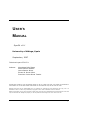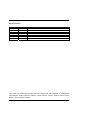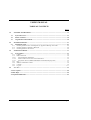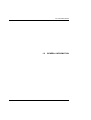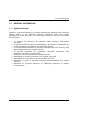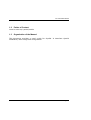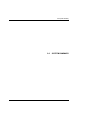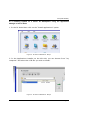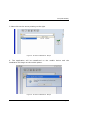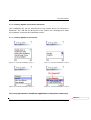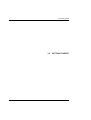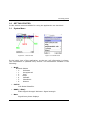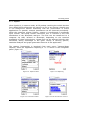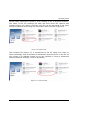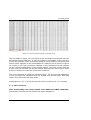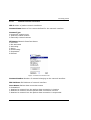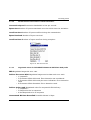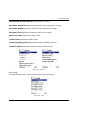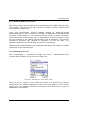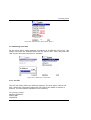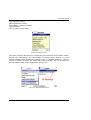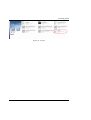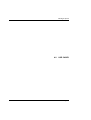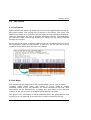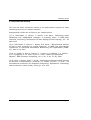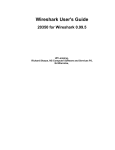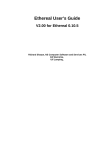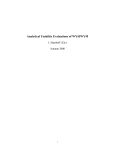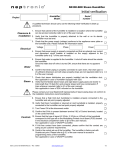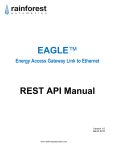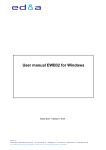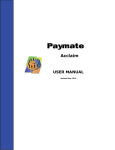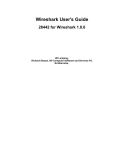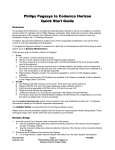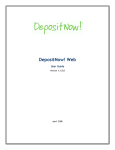Download USER`S MANUAL
Transcript
USER’S MANUAL SymPA v 0.1 University of Málaga, Spain September, 2007 Technical report ITI 07-2. Authors: Almudena Díaz Zayas Pedro Merino Gómez Laura Panizo Jaime Álvaro M. Recio Pérez Francisco Javier Rivas Tocado PLEASE READ CAREFULLY THE FOLLOWING TERMS OF USE. BY USING THE TOOL YOU AGREE TO BE BOUND BY THESE TERMS. IF YOU DO NOT AGREE TO BE BOUND BY THE TERMS OF USE, DO NOT USE THE TOOL. Material and tools may be downloaded from our website for personal and non-commercial use only, but it is forbidden to alter or remove any trademark, copyright or other such notification from the material. Neither the authors nor any other physical or legal entity who may have participated in the development of this tool may be held liable for damage to property or loss of profit that users might incur as a result of its use. User’s Manual Page i Revision Sheet Release No. Rev. 0 Date 11/09/07 Revision Description First Release This tool has been developed with the effort and the support of Almudena Díaz Zayas, Pedro Merino Gómez, Laura Panizo Jaime, Alvaro Recio Pérez and Fº Javier Rivas Tocado. User’s Manual Page ii USER'S MANUAL TABLE OF CONTENTS Page # 1.0 GENERAL INFORMATION ......................................................................................................1-1 1.1 System Overview.....................................................................................................................1-1 1.2 Points of Contact.....................................................................................................................1-2 1.3 Organization of the Manual...................................................................................................1-2 2.0 SYSTEM SUMMARY ..................................................................................................................2-1 2.1 Installation Guide ...................................................................................................................2-1 2.1.1 2.1.2 2.1.3 3.0 Installing SymPA in Series 60 Smartphone by Application Manager of PC Suite ........................... 2-2 Installing SymPA via Infrared or Bluetooth ...................................................................................... 2-4 Installing SymPA in the terminal....................................................................................................... 2-4 GETTING STARTED..................................................................................................................3-1 3.1 System Menu ...........................................................................................................................3-1 3.1.1 3.1.2 3.2.2.1 3.1.2.2 3.1.2.3 3.2.3 3.2.4 3.2.5 3.2.6 4.0 Capture............................................................................................................................................... 3-2 PDP Context Info............................................................................................................................... 3-4 Network Interface Information ..................................................................................................... 3-5 Packet-switched Connection Context Information ....................................................................... 3-6 Negotiated values for GPRS/UMTS Rel99 and UMTS Rel4 QoS profile ................................... 3-6 Ping.................................................................................................................................................... 3-7 Mobile to Mobile File Transfer ......................................................................................................... 3-8 Cell Info............................................................................................................................................. 3-9 Log file ............................................................................................................................................ 3-11 Use cases.......................................................................................................................................4-2 4.1 Live Capture ..................................................................................................................................4-2 4.2 Info Maps .......................................................................................................................................4-2 4.3 Experimental Results ....................................................................................................................4-3 User’s Manual Page iii 1.0 General Information 1.0 User’s Manual GENERAL INFORMATION 1.0 General Information 1.0 GENERAL INFORMATION 1.1 System Overview SymPA is a protocol analyzer for mobile phones that allows all the incoming TCP/IP traffic to be captured without interfering with the normal performance of the terminal. The main design goals for this tool have been the following: • • • • • • • • • To capture all incoming IP packets, while avoiding information overload. To perform efficient resource management, according to constraints on power processing and battery life of mobile devices. To include basic functions for network management such as ping, PDP (Packet Data Protocol) context info etc. To provide interfaces for processing captured information and exporting it to other environments. Analysis of security problems in mobile devices. Debugging of network protocols over cellular networks. Debugging of new protocols for new mobile services. Detection of bugs in network protocol implementations for mobile devices. Detection of irregular behavior of traditional protocols in mobile environments. User’s Manual Page 1-1 1.0 General Information 1.2 Points of Contact www.lcc.uma.es/~pedro/mobile 1.3 Organization of the Manual This document provides a user’s guide for SymPA. It describes SymPA installation, basic usage and configuration. User’s Manual Page 1-2 2.0 System Summary 2.0 User’s Manual SYSTEM SUMMARY 2.0 System Summary 2.0 SYSTEM SUMMARY SymPA mobile application enables traffic analysis and monitoring of mobile devices in real operating conditions. With this tool it is possible to sniff all of the IP traffic that other applications running on a mobile phone receive from GPRS/UMTS connections. This makes SymPA particularly suitable for studying the end-to-end performance of IP based protocols and for mobile peer-to-peer scenarios. In addition, the application provides useful information related to radio parameters and the state of the mobile device, which can be used to detect the cause of transmission problems. From our point of view it is crucial to provide developers with tools similar to those used for local area networks such as ping, tracert, netstat, sniffers,... Figure 1. SymPA working diagram 2.1 Installation Guide This release has been tested on Serie 60 devices with different operating systems. In Symbian 7.0s and Symbian 8.0a all functionalities work, whereas in Symbian 6.0 PDP Context Info functionality is limited to a few parameters only. The Symbian 9.0 version is also available but it is not public due to security restrictions. User’s Manual Page 2-1 2.0 System Summary 2.1.1 Installing SymPA on a Series 60 Smartphone using the Application Manager of the PC Suite 1. In the PC Suite Menu click on the “Install applications” option. Figure 2. PC Suite Installation. Step 1 2. In the Applications installer on the left side, you can browse from “my computer” and select the .SIS file you wish to install. Figure 3. PC Suite Installation. Step 2 User’s Manual Page 2-2 2.0 System Summary 3. Next click on the arrow pointing to the right Figure 4. PC Suite Installation. Step 3 4. The application will be transferred to the mobile device and the installation will begin on the mobile phone. Figure 5. PC Suite Installation. Step 4 User’s Manual Page 2-3 2.0 System Summary 2.1.2 Installing SymPA via Infrared or Bluetooth The installation file can be transferred to the mobile device via Infrared or Bluetooth. The .SIS file will be stored in the “Inbox” as a message and when the message is opened the installation starts. 2.1.3 Installing SymPA in the terminal Figure 6. Terminal installation. Step 1 Figure 7. Terminal installation. Step 2 Figure 8. Terminal installation. Step 3 Figure 9. Terminal installation. Step 4 It is very important to install the application in the phone memory!!! Eliminado: ¶ User’s Manual Page 2-4 3.0 Getting Started 3.0 User’s Manual GETTING STARTED 3.0 Getting Started 3.0 GETTING STARTED In this section menus available for using the application are described. 3.1 System Menu Figure10. 1 Initial view Figure 11. Initial Menu In the initial view of the application, at the top, cell information is shown. This information is updated every second. The information available is the following: • Mode Network Modes o 0 Unknown o 1 Unregistered o 2 Gsm o 3 Amps o 4 Cdma95 o 5 Cdma2000 o 6 Wcdma • Cell Id Cell Global Identifier • RSSI (- dBm) Radio Signal Strength Indicator. Signal strength • Bars User’s Manual Signal bars phone displays 3.0 Getting Started 3.1.1 Capture When SymPA is in capture mode, all IP packets reaching the mobile devices from GPRS/UMTS connections are saved in a file in raw format. SymPA runs in the background without interfering with the performance of active applications. In parallel, network parameters can be observed periodically. When the capturing session finishes, capture is transformed to text2pcap input format. The lipcap format conversion tool is included in the free distribution of the Wireshark analyzer. The files can be transferred to a computer via USB, infrared or Bluetooth, depending on the terminal availability of these technologies. Lipcap files can be analyzed directly with Wireshark, taking advantage of the great variety of filtering options, statistical analysis and graph generation features of this application. The capture functionality is launched from main menu “Capture/Start Capture” when the application capturing a “C” is shown in the navigation pane? (figure 13). . Figure 12. Capture Menu Figure 14. Conversion Menu User’s Manual Figure 13. Capturing Figure 15. File we want to convert 3.0 Getting Started All the traffic captured is stored in a file located in the C:\SymPA directory. The name of the file contains the date and time when the capture was initiated (figure 16). When it finishes, this file can be converted to the input format of text2cap tools using the conversion option shown in figure 14. Figure 16. Capture File The resulting file (figure 17) is transferred to the PC using a PC Suite or other technology such as Infrared or Bluetooth. Once the file is in the PC we can convert it to libpcap format so we can visualize it using a traditional Protocol Network Analyzer, such as Wireshark. Figure 17. Converted File User’s Manual 3.0 Getting Started Figure 18. Converted File Format. Text2cap input The file shown in figure 18 is the input of the text2cap tool provided with the Wireshark Protocol Analyzer. A .bat file example is available on the web site to use the text2cap utility, but before doing so, users need to check the time format which appears in the timestamps of a capture file as shown in figure 18 circled in red. This is because changes in the timestamp format depend on the internal configuration of the mobile device. The time format must be in 24h clock format and not pm/am format although this issue will be fixed in future releases to make the conversion seamless. This is an example of using the text2cap utility. The time format appearing in the converted file obtained from the SymPA tool should agree with that used in the call to the text2cap utility. text2pcap.exe -l 12 -t %%d/%%m/%%Y%%H:%%M:%%S, %1 %1.pcap 3.1.2 PDP Context Info This functionality has been tested over GSM and UMTS networks. Information provided can be divided into three categories: User’s Manual 3.0 Getting Started 3.2.2.1 Network Interface Information Nifs Number of packet network interfaces. Context Name Name of the context defined for the network interface. Context Type 0 Unspecific context type 1 Internal created context 2 Externally created context Nif Status Network Interface Status 0 Unknown 1 Not activated 2 Activating 3 Active 4 Deactivating 5 Suspended 6 Deleted Figure 19. Network interface info Context Number Number of context belonging to the network interface. PDP Address PDP Address of network interface. Conn Status 0 Unattached 1 Attached to 2 Attached to 3 Attached to User’s Manual Packet data connection status network but the packet data connection is inactive network and the packet data connection is active network but the packet data connection is suspended 3.0 Getting Started 3.1.2.2 Packet-switched Connection Context Information Connection Speed Connection bandwidth in bits per second Bytes Sent Number of bytes transmitted over the airlink since its activation Overflow Sent Number of bytes overflow during the transmission Bytes Received Number of bytes received Overflow Recv Number of bytes overflow during reception Figure 20. PDP Context Info 3.1.2.3 Negotiated values for GPRS/UMTS Rel99 and UMTS Rel4 QoS profile BER Negotiated target bit error rate Deliver Erroneous SDU Negotiated target service data unit error ratio o 1 Unspecific o 2 Erroneous SDUs delivered. Error detection not considered o 4 Erroneous SDUs delivered plus error indication. Error detection used o 8 Erroneous SDUs discarded. Error detection used. Deliver Order reqd Negotiated value for sequencial SDU delivery o 1 Unspecific o 2 Required to be in sequence o 4 Not Required to be in sequence Guaranteed Bit Rate Downlink Downlink bitrate in kbps User’s Manual 3.0 Getting Started Guaranteed Bit Rate Uplink Uplink bitrate in kbps Max Rate downlink Maximum downlink bitrate negotiated in kbps Max Rate Uplink Maximum uplink bitrate negotiated in kbps Max SDU size Negotiated maximum SDU size (octets) SDU error ratio Target SDU Error Ratio Traffic class Negotiated traffic class Traffic handling priority Negotiated traffic handling priority Transfer delay Negotiated transfer delay (milliseconds) Figure 21. QoS Info 3.2.3 Ping Traditional ping utility. Time is measured in microseconds. Figure 22. Ping User’s Manual 3.0 Getting Started 3.2.4 Mobile to Mobile File Transfer This utility allows us to transfer a text file between two mobile devices using TCP sockets. The size of the file is fixed to 100kB, in future releases this value will be configurable. Using this functionality, SymPA enables testing of mobile-to-mobile communications. In this way this tool allows the detection of anomalies and incorrect configurations in TCP implementations used in mobile terminals. These anomalies could appear due to degradation caused by factors which are only present in the mobile environment such as handover. This kind of scenario is therefore very difficult to reproduce. In this use case, it is especially important to use SymPA for real time monitoring. Capturing the traffic between two mobile devices allows the mobile to mobile connection to be characterized. 3.2.4.1 Starting server side This functionality is launched through the menu “MobiletoMobil../File Transfer Server/Start” as we can see in figure 23. Figure 23. Transfer File. Server Side. Step 1 Once the server opens a new socket and while it is waiting for external connections, the address assigned to the server will appear on the screen (figure 24). This address should be inserted on the client side in order to establish the connection. User’s Manual 3.0 Getting Started Figure 24. Transfer File. Server Side. Step 2 3.2.4.2 Starting client side On the client side a dialog appears requesting an IP address (Figure 25). We should introduce the address shown on the server side. Then, we press the “OK” button and the connection is initiated. Figure 25. Transfer File. Client Side 3.2.5 Cell Info The cell info utility offers two different options. The first option “Show Cell Info” shows the information about the cell where the mobile or device is located. The information available is the following: CC (Country Code) Network Identifier Analog SID CDMA SID User’s Manual 3.0 Getting Started Tag (Network name) Name (Network name) Short Name (Network name) Cell Identifier LAC (Location Area Code) Figure 26. Network Info The other function allows us to monitor the cell identifier and network mode. During the monitoring, cell information is stored every second in a file labeled NetworkInfo_SymPa.txt located in the C:\SymPA directory. The file format is shown in figure 29. While this mode is active, an “M” is shown in the navigation pane of the application (Figure 27). Figure 27. Network Monitoring User’s Manual 3.0 Getting Started Figure 28. NetworkInfo_SymPA.txt Figure 29. NetworkInfo_SymPA.txt file format 3.2.6 Log file A log file is stored in the SymPA directory with all the information shown on the screen of the mobile device. The log file is labeled “trace.txt”. User’s Manual 3.0 Getting Started Figure 30. Log File User’s Manual 4.0 Using de System 4.0 User’s Manual USE CASES Page 3-1 4.0 Using de System 4.0 USE CASES 4.1 Live Capture SymPA allows the capture of traffic received by third applications running on the mobile phone. The normal use of the tool is as follows. First of all, the SymPA tool needs to be launched and the capture mode should be activated. Then the application we want to analyse should be opened. This application will activate a PDP context and SymPA will capture all the traffic received through this context. As we can see at figure 31 packet captured can be correlated with the rest of the information obtained with SymPA. In figure 31 we can see how a burst of packet losses takes place during a cell change. Figure 31. Live capture and cell monitoring 4.2 Info Maps Cell monitoring and PDP context info functionalities can be used to obtain coverage maps, status maps, and quality of service maps of mobile networks, based on the cell identifier. In future versions of this tool, GPS information will be incorporated, to obtain and store data on the physical location of the cell, in order to establish geographical cell limits. This point is very interesting in UMTS networks where the geographical area covered by a cell depends on the amount of traffic handled by the cell. User’s Manual Page 4-2 4.0 Using de System 4.3 Experimental Results This tool has been extensively tested in the performance analysis of video streaming service over cellular networks. Experimental results can be found in our related works: [1] A. Díaz-Zayas, P. Merino, L. Panizo, A.M. Recio, "Evaluating Video Streaming over GPRS/UMTS networks: A Practical Case", in IEEE 65th Vehicular Technology Conference VTC2007-Spring(VTC2007 Spring), 22 - 25 April 2007 [2] A. Díaz-Zayas, P. Merino, L. Panizo, A.M. Recio, ""Experimental analysis of peer-to-peer streaming in cellular networks", in IEEE 21st International Conference on Advanced Information Networking and Applications (AINA07), May 21-23 2007 [3] A. D. Joseph, A. Díaz, P. Merino, F. J. Rivas, U. P. Kulkarni, J. V. Vadavi, G. S. Thyagaraju, S. M. Joshi, and A. R. Yardi, "Mobile and Ubiquitous Objects," IEEE Pervasive Computing, vol. 5, iss. 3, pp. 57–59, 2006. [4] A. Díaz, P. Merino, and F. J. Rivas, "Performance Monitoring and Analysis of Wireless Communication Protocols for Mobile Devices," in Proc. 1st International Conference on Ubiquitous Computing: Applications, Technology and Social Issues (ICUC 2006), 2006, pp. 103–108. User’s Manual Page 4-3