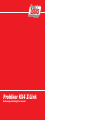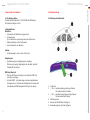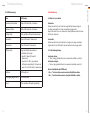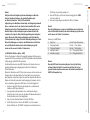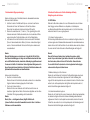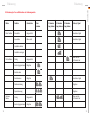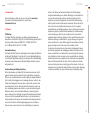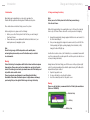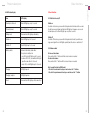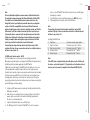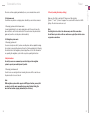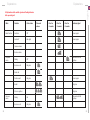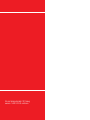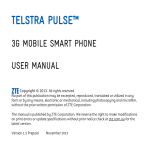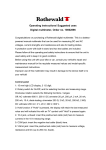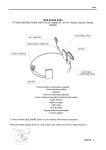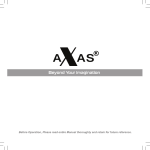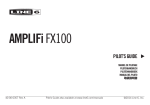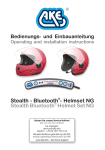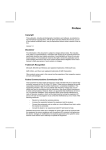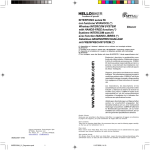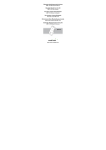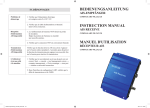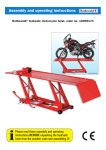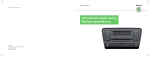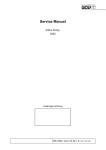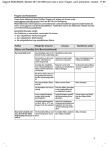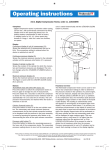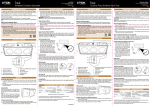Download Probiker KX4 Z-Link
Transcript
Probiker KX4 Z-Link Bedienungsanleitung/User manual Inhalt Contents Seite Einleitung 4 1. Introduction 24 2. Aufladen und Wechseln des Akkus 5 2. Charge and change the battery 25 3. Eigenschaften und Funktionen 3.1. Produkteigenschaften 3.2. Hauptfunktionen 3. 6 6 Features and functions 3.1. Product features 3.2. Main functions 26 26 Produktbeschreibung 4.1. Erläuterung der Bedieneinheit 4.2. LED – Statusanzeige 7 8 Product description 4.1. Explanation of the operating unit 4.2. LED status display 27 28 Basisfunktionen 5.1. Gerät einschalten/ausschalten 5.2. Lautstärkenregulierung 9 9 Basic functions 5.1. Switch device on/off 5.2. Volume control 29 29 Use Bluetooth enabled mobile phones, navigation systems or MP3 (A2DP) players 6.1. Mobile phone 6.2. Navigation system 6.3. MP3 music (wireless option – A2DP) 30 31 32 7. Intercom operation 34 8. Extended functions of the Z-Link in combination with a mobile phone, navigation system or intercom 8.1. MP3 mode 8.2. Intercom mode 8.3. Navigation system mode 35 36 36 Reset (restoring the factory settings) 37 4. 5. 6. 4. 5. Verwenden von Bluetooth fähigen Handys, Navigationsgeräten oder MP3-(A2DP) Playern 6.1. Handy 6.2. Navigationsgerät 6.3. MP3-Musik (Drahtlose Option – A2DP) 10 11 12 7. Interkombetrieb (Gegensprechanlage) 14 8. Erweiterte Funktionen des Z-Link in Verbindung mit Handy, Navigationsgerät oder Interkom 8.1. MP3-Modus 8.2. Interkom-Modus 8.3. Navigationsgeräte-Modus 15 16 16 Reset (Wiederherstellung der Werkseinstellung) 17 9. 10. Erläuterung der Ton-und Blinkzeichen der Bedieneinheit 18 11. Kundendienst 22 10. Explanation of the sound- and flashing signals of the operating unit 12. Hinweise 22 9. 2 Page 1. 6. 38 11. Customer service 42 12. Information 42 3 Aufladen und Wechseln des Akkus 1. Einleitung 2. Aufladen und Wechseln des Akkus Herzlichen Glückwunsch und vielen Dank, dass Sie sich für den Probiker KX4 Klapphelm mit integriertem Z-Link Bluetooth System entschieden haben. Hinweis: Das Z-Link System muss vor der ersten Inbetriebnahme mindestens 4 Stunden geladen werden. deutsch Einleitung Diese Anleitung soll Ihnen bei der Benutzung des Systems behilflich sein. Vor Inbetriebnahme ist folgendes zu beachten: > Das Z-Link System muss vor der ersten Inbetriebnahme mindestens 4 Stunden geladen werden. > Machen Sie sich bitte mit den Bluetooth Funktionen Ihres Handys und/oder Navigationsgerätes vertraut. Hinweis: Aufgrund der großen Bandbreite an verschiedenen Anbietern auf dem Handy- und Navigationsgerätemarkt kann es bei einigen Modellen zu Funktionseinschränkungen kommen. Warnung: Schützen Sie den Akku und die im Helm eingebauten Kopfhörer sowie das Mikrofon vor Nässe. Bitte achten Sie darauf, dass ihr Helm von innen nicht nass wird. Wenn der Helm innen nass wird, sollten Sie den Z-Link Akku entnehmen und das Gerät und den Innenraum trocknen. Bitte nehmen Sie keine Bluetooth-Einstellungen während der Fahrt vor. Achten Sie auf die Lautstärke. Eine zu hohe Lautstärke kann auf Dauer Ihr Hörvermögen schädigen. Nutzen Sie zum Aufladen des Akkus nur das original Z-Link Ladegerät. Die Betriebszeit mit voll aufgeladenem Akku beträgt bis zu 12 Stunden, die Stand-by Zeit beträgt bis zu 300 Stunden. Bitte beachten Sie die korrekte Vorgehensweise beim Aufladen: 1. Nehmen Sie das im Lieferumfang enthaltene Akku-Netzladegerät aus der Verpackung und schließen Sie es an den Z-Link-Mini-USB Eingang an. 2. Nachdem Sie den Netzstecker des Ladegerätes in die Steckdose gesteckt haben, leuchtet während des Ladevorgangs die rote LED des Z-Link Bedienmoduls. Wenn der Akku komplett geladen ist, leuchtet die blaue LED. Ähnlich wie bei anderen elektronischen Geräten ist der Akku des Z-Link ein Verbrauchsgegenstand. Der Akku muss nach gewisser Zeit erneuert werden. In den nächsten drei Schritten wird beschrieben, wie man den Akku korrekt wechselt: Wenn Sie das Innenfutter des Helmes herausgenommen haben, finden Sie dicht neben der außen angebrachten Bedienungseinheit eine Aussparung im Styroporkern, indem sich das Kunststoffgehäuse für den Bluetooth Chip und den Akku befindet. 1. Öffnen Sie die obere Kunststoff-Abdeckung. 2. Ziehen Sie am Akku-Band, um den Akku korrekt zu entnehmen. 3. Legen Sie den neuen Akku ein und schließen Sie die Kunststoff-Abdeckung. Warnung: Bitte verwenden Sie nur den vom Hersteller für das Z-Link empfohlenen Akku (Best.Nr.: 10004699). Bluetooth Chip Akku Akku-Band 4 5 Produktbeschreibung 3. Eigenschaften und Funktionen 4. Produktbeschreibung 3.1. Produkteigenschaften Das Gerät unterstützt Bluetooth 2.1, A2DP, AVCRP und EDR Standard. Die Reichweite beträgt bis zu 10m. 4.1. Erläuterung der Bedieneinheit deutsch Eigenschaften und Funktionen 3.2.Hauptfunktionen Mobiltelefon > Telefonanrufe vom Mobiltelefon entgegennehmen > Spracherkennung (diese Funktion muss vom jeweiligen Handy unterstützt werden) > Wahlwiederholung der letzten Telefonnummer > Anrufe unterdrücken oder abbrechen Interkom > Sprachverbindung zu einem weiteren Z-Link System Navigationsgerät > Sprachanweisungen des Navigationsgerätes empfangen. Dafür muss das jeweilige Navigationsgerät das Bluetooth „Handsfree“ Protokoll (HFP) unterstützen. MP3-Player (Bluetooth) > Musik von MP3-Playern und Handys, die das Bluetooth-A2DP Profil unterstützen, empfangen. > Unterstützt AVRCP - zur Fernbedienung verschiedener Audiofunktionen (Wiedergabe, Pause, Titel-Vorlauf und –Rücklauf) über die Bedieneinheit in Kombination mit AVRCP-kompatiblen MP3-Playern oder Handys. 1. 2. 3. 4. 5. 6. 6 Telefon-Taste „+“ Taste Lautstärkenerhöhung durch langes Drücken/ Titel vorwärts durch kurzes Drücken „-“ Taste Lautstärkenverringerung durch langes Drücken/ Titel zurück durch kurzes Drücken LED Statusleuchten Anschluss für Mini USB Akku- Netzladegerät Gummiabdeckung zum Schutz vor Spritzwasser 7 4.2. LED-Statusanzeige 8 Basisfunktionen 5. Basisfunktionen Status LED Anzeige 5.1.Gerät ein-/ausschalten 1. Stand-by & Ruhezustand Blaue LED leuchtet alle 3 Sekunden 2. Verbunden Status Blaue LED leuchtet alle 5 Sekunden 3. Pairing Status Rote und Blaue LED leuchten abwechselnd Einschalten Drücken und halten Sie die Telefon-Taste ungefähr fünf Sekunden lang, um das Gerät einzuschalten. Es ertönt ein akustisches Signal und die blaue LED leuchtet für ca. eine Sekunde. Im Stand-by Modus leuchtet die blaue LED alle drei Sekunden. 4. Einschalten Blaue LED leuchtet 1 Sekunde auf 5. Ausschalten Rote LED leuchtet 1 Sekunde auf 6. Batteriestatus Zeigt den Batteriestatus nach dem einschalten des Systems: · über 50 %, blaue LED leuchtet 1 Sekunde auf · zwischen 10 %-50 %, rote und blaue LED leuchten gleichzeitig für 1 Sekunde auf · unter 10 %, rote LED leuchtet 1 Sekunde auf 7. Aufladen LED leuchtet rot 8. Ladevorgang abgeschlossen LED leuchtet blau 9. Reset Rote und blaue LED leuchten gleichzeitig deutsch Produktbeschreibung Ausschalten Drücken und halten Sie die Telefon-Taste so lange, bis ein langes akustisches Signal ertönt. Die rote LED leuchtet kurz auf und das Gerät ist ausgeschaltet. 5.2. Lautstärkenregulierung Lautstärke erhöhen: „+“ Taste so lange gedrückt halten, bis die erwünschte Lautstärke erreicht ist. Lautstärke verringern: „-“ Taste so lange gedrückt halten, bis die erwünschte Lautstärke erreicht ist. Hinweis (Zweitfunktion im A2DP-Modus): > Die „+ “ Taste kurz drücken um den nächsten Musiktitel zu wählen. > Die „-“ Taste kurz drücken um den vorherigen Musiktitel zu wählen. 9 6. Verwenden von bluetooth-fähigen Handys, Navigationsgeräten oder MP3 (A2DP) Playern 6.1. Handy Bevor Sie die Verbindung zu einem Handy herstellen, lesen Sie bitte ausführlich die Bedienungsanleitung Ihres bluetooth-fähigen Handys und überprüfen, ob dieses ein HSP (Haedset Profile) oder HFP (Handsfree Profile) Bluetooth Profil unterstützt. 1. Aktivieren Sie zuerst den Pairing-Modus bei Ihrem Z-Link Bluetooth-System: Drücken Sie im ausgeschalteten Zustand für ca. acht Sekunden die TelefonTaste, bis die rote und blaue LED an der Z-Link Bedieneinheit abwechselnd leuchten. Das Gerät befindet sich jetzt im Pairing-Modus. 2. Aktivieren Sie nun die Bluetooth-Funktion Ihres Handys. 3. Wenn Ihr Handy das Gerät findet, erscheint in der Geräteauswahlliste des Handys das Z-Link als „BT HELMET“. Bitte wählen Sie „BT HELMET“ aus, geben Sie bei Aufforderung den Pin/das Passwort 0000 (vier mal die Null) ein und schließen Sie so das Pairing ab. 4. Wenn das Pairing erfolgreich verlief, leuchtet die LED des Z-Link blau. Hinweis: Nach erfolgreichem Pairing zwischen Handy und Z-Link müssen Sie diesen Ablauf nicht noch einmal wiederholen. Das Pairing bleibt bestehen. Wenn Sie das Z-Link erneut einschalten, stellt es automatisch eine Verbindung zu Ihrem Bluetooth-Handy her. Wenn der Verbindungsprozess länger als zwei Minuten dauert und die blaue und rote LED weiterhin leuchten, konnte keine Verbindung hergestellt werden und Sie müssen die Schritte 1-3 wiederholen. Bedienung des Handys 1. Telefonanruf annehmen/Telefonanruf beenden Bei einem eingehenden Anruf werden Sie per Signalton durch Ihr Z-Link benachrichtigt. Um ein Gespräch entgegenzunehmen oder zu beenden, drücken Sie jeweils kurz die Telefon-Taste. Hinweis: Wenn Sie vor einem Telefonanruf Musik gehört haben und den Anruf beenden, schaltet das Z-Link System automatisch auf den letzten Musiktitel um. 10 Verwendung 2. 3. 4. Eingehenden Telefonanruf verweigern Wenn Sie einen eingehenden Telefonanruf verweigern möchten, drücken sie für ca. zwei Sekunden die Telefon-Taste, bis Sie ein akustisches Signal vernehmen. Das System verweigert automatisch den eingehenden Anruf. Wahlwiederholung Wenn Sie die letzte Telefonnummer erneut wählen möchten, drücken Sie die Telefon-Taste zweimal kurz hintereinander. Spracherkennung Drücken Sie die Telefon-Taste dreimal kurz hintereinander, um die Spracherkennungs-Funktion zu aktivieren. Nach der Aktivierung der Spracherkennung hören Sie ein akustisches Signal. deutsch Verwendung Hinweis: Natürlich muss Ihr Bluetooth-Handy diese Spracherkennungs-Funktion unterstützen. 6.2. Navigationsgerät Um ein Bluetooth- Navigationsgerät in Verbindung mit Z-Link zu benutzen, müssen Sie beide Geräte miteinander pairen. Nach erfolgreichem Pairing können Sie die Navigationsanweisungen und die ggfs. auf dem Navigationsgerät gespeicherten Musikdateien (MP3-Format) empfangen. 1. Schalten Sie ihr Navigationsgerät ein. 2. Im ausgeschalteten Zustand drücken Sie ca. acht Sekunden lang die Telefon-Taste Ihres Z-Link, bis die rote und blaue LED abwechselnd leuchten. Das Gerät befindet sich jetzt im Pairing Modus. 3. Suchen Sie auf Ihrem Navigationsgerät nach Bluetooth-Headsets. 4. Das Navigationsgerät wird das Z-Link als „BT HELMET“ in der Liste erkannter Geräte aufführen. Wählen Sie „BT HELMET“ und folgen Sie den Instruktionen Ihres Navigationsgerätes, bis das Pairing abgeschlossen ist. 5. Wenn Ihr Navigationsgerät ein PIN oder Passwort verlangt, geben Sie 0000 (vier mal die Null) ein. 6. War das Pairing erfolgreich, blinkt die LED des Z-Link langsam blau. 11 Hinweis: Nicht jedes Bluetooth-Navigationsgerät kann Verbindungen zu BluetoothHeadsets aufnehmen. Dafür muss das jeweilige Navigationsgerät das Bluetooth „Handsfree“ Profile (HFP) unterstützen. Aufgrund der großen Bandbreite auf dem Handy- und Navigationsgerätemarkt kann es vorkommen, dass Sie das Handy auf unterschiedliche Weise an das Navigationsgerät und das Z-Link Kommunikationssystem koppeln müssen. Wenn Ihr Handy erst mit dem Navigationsgerät und dann mit dem Z-Link verbunden ist, befolgen Sie bitte die Bedienungsanleitung Ihres Navigationsgerätes. Wenn beide Geräte, Handy und Navigationsgerät, direkt mit dem Z-Link verbunden sind, befolgen Sie bitte die Bedienungsanleitung des Z-Link. Wenn der Verbindungsprozess länger als zwei Minuten dauert und die blaue und rote LED weiterhin leuchten, konnte keine Verbindung hergestellt werden und Sie müssen die Schritte 1-5 wiederholen. 6.3. MP3-Musik (Drahtlose Option – A2DP) Mit dem Z-Link können Sie Musik in Stereoqualität empfangen. Dafür müssen die verwendeten MP3-Player und Handys das A2DP Profil (Advanced Audio Distribution Profile) und ggfs. das AVRCP Profil unterstützen. Ein Bluetooth-Gerät, welches das AVRCP Profil unterstützt, erlaubt es Ihnen, die grundlegende Bedienung der Ausgangsquelle mittels Ihrer Z-Link Bedieneinheit vorzunehmen. Während Sie Musik über eine A2DP Quelle hören, verpassen Sie keine Anrufe oder Gespräche über die Interkom-Funktion. Das Z-Link gibt bei einem eingehenden Anruf/Gespräch ein akustisches Signal. Sie können das Gespräch dann über das Drücken der Telefon-Taste annehmen. Nach Beendigung des Gesprächs ertönt erneut ein akustisches Signal und der MP3-Player setzt seine Wiedergabe fort. 1. Schalten Sie Ihren MP3-Player ein und überprüfen Sie, ob die BluetoothFunktion des MP3-Players aktiviert ist. 2. Im ausgeschalteten Zustand drücken Sie ca. acht Sekunden lang die Telefon-Taste Ihres Z-Link, bis die rote und blaue LED abwechselnd leuchten. Das Gerät befindet sich jetzt im Pairing Modus. 3. Suchen Sie nach „Bluetooth-Geräten“ auf Ihrem MP3-Player. 4. Ihr MP3-Player listet das Z-Link als „BT HELMET“ in der Liste erkannter Geräte auf. Wählen Sie „BT HELMET“ und folgen Sie den Instruktionen Ihres 12 Verwendung 5. 6. MP3-Players, bis das Pairing vollendet ist. Wenn Ihr MP3-Player ein PIN oder Passwort verlangt, geben Sie 0000 (vier mal die Null) ein. Wenn das Pairing erfolgreich war, blinkt die LED des Z-Link blau. deutsch Verwendung Hinweis: Wenn der Verbindungsprozess länger als zwei Minuten dauert und die blaue und rote LED weiterhin leuchten, konnte keine Verbindung hergestellt werden und Sie müssen die Schritte 1-5 wiederholen. Bedienung des AVRCP Modus 1. Play/Pause 2. Titelsprung Vorwärts 3. Titelsprung Rückwärts 4. Lautstärke erhöhen 5. Lautstärke verringern Kurz die Telefon-Taste drücken Kurz die „+“ Taste drücken Kurz die „-“ Taste drücken Die „+“ Taste gedrückt halten Die „-“ Taste gedrückt halten Hinweis: Wenn die A2DP Quelle in Ihrem Handy integriert ist, erfolgt das Pairing mit dem Z-Link wie in Punkt 6.1. beschrieben wird. Wenn Sie die oben genannte Funktion benutzen möchten, muss Ihr Gerät mit einem Bluetooth AVRCP Profil kompatibel sein. 13 7. Interkombetrieb (Gegensprechanlage) Nach dem Pairing von zwei Z-Link Geräten kann die Kommunikation zwischen Fahrer und Sozius stattfinden. 1. Schalten Sie beide Z-Link Bluetooth-Systeme ein, indem Sie auf beiden Bedieneinheiten für ca. fünf Sekunden die Telefon-Taste drücken. Dann ertönt ein akustisches Signal und die blaue LED leuchtet. 2. Drücken Sie anschließend die „+“ und die „-“ Taste gleichzeitig für ca. fünf Sekunden an beiden Z-Link Bedieneinheiten, bis die rote und blaue LED abwechselnd leuchten. Die Geräte befinden sich jetzt im Pairing-Modus. 3. Jetzt drücken Sie kurz die Telefon-Taste auf einem der beiden Z-Link Geräte (Dieser ist dann automatisch der Master). Sie hören ein akustisches Signal, welches 2-3mal wiederholt wird. Die beiden Z-link Systeme verbinden sich nun automatisch. Hinweis: Wenn der Verbindungsprozess abgeschlossen ist, leuchtet die LED des Z-Link blau. Wenn der Verbindungsprozess länger als zwei Minuten dauert und die blaue und rote LED weiterhin leuchten, konnte keine Verbindung hergestellt werden und Sie müssen die Schritte 1-3 wiederholen. Nach erfolgreichem Pairing müssen Sie diesen Vorgang nicht erneut wiederholen. Die beiden Z-Link Geräte erkennen sich jetzt immer wieder automatisch nach dem Einschalten. Bedienung im Interkom-Modus 1. Beenden der Interkom-Funktion Drücken Sie kurz die Telefon-Taste, währenddessen hören Sie ein akustisches Signal auf beiden miteinander gekoppelten Z-Link Geräten. 2. Starten der Interkom-Funktion Drücken Sie für ca. zwei Sekunden die Telefon-Taste und Sie hören ein akustisches Signal auf dem Master Z-Link und zwei Signaltöne auf dem Slave Z-Link Gerät. Die Gegensprechanlage startet automatisch. Hinweis: Master/Slave – sind allgemeine Namen/Begriffe für BluetoothSysteme. Der Master steuert die Kommunikation und der Slave ist einfacher Teilnehmer an der Kommunikation. 14 Erweiterte Funktionen 8. Erweiterte Funktionen des Z-Link in Verbindung mit Handy, Navigationsgerät oder Interkom 8.1. MP3-Modus Während Sie Musik hören, können Sie einen Telefonanruf oder einen InterkomAnruf entgegen nehmen. Während eines Gespräches ist das Abspielen von Musik nicht möglich. Wenn das Gespräch beendet ist, setzt die Musik automatisch dort wieder ein, wo sie gestoppt wurde. deutsch Interkombetrieb 1. Telefonanruf entgegennehmen Die Musik stoppt automatisch und Sie hören ein akustisches Signal, welches Sie auf einen eingehenden Telefonanruf aufmerksam macht. Um den Anruf anzunehmen, drücken Sie kurz die Telefon-Taste. Wenn Sie den Anruf beenden möchten, drücken Sie wieder kurz die Telefon-Taste und die Musik-Wiedergabe wird fortgesetzt. Hinweis: Wenn ein Telefonanruf während eines laufenden Gespräches eingeht, werden Sie per akustischem Signal darüber informiert. Um den laufenden Anruf zu beenden, drücken Sie kurz die Telefon-Taste. Danach drücken Sie erneut die Telefon-Taste, wodurch sie den eingehenden Anruf entgegennehmen und das Gespräch starten können. 2. Wahlwiederholung der letzten Nummer Drücken Sie zwei Mal kurz die Telefon-Taste. Die Musik-Wiedergabe stoppt automatisch, Sie hören ein akustisches Signal und die Telefon-Verbindung wird hergestellt. Um das Gespräch zu beenden, drücken Sie kurz die Telefon-Taste oder warten Sie, bis der Gesprächspartner auflegt. Wenn das Gespräch beendet ist, wird die Musik-Wiedergabe automatisch fortgesetzt. 3. Interkom-Kommunikation beginnen Drücken Sie die Telefon-Taste für ca. zwei Sekunden, die Musik stoppt automatisch, ein akustisches Signal ertönt und die Interkom-Verbindung wird automatisch aufgenommen. Wenn Sie das Gespräch beenden möchten, drücken Sie kurz die Telefon-Taste oder warten Sie, bis der Gesprächspartner die Verbindung beendet. Danach wird die Musik-Wiedergabe automatisch fortgesetzt. 15 4. Interkom-Anruf entgegennehmen Die Musik stoppt automatisch, Sie hören ein akustisches Signal und die InterkomVerbindung wird automatisch gestartet. Wenn Sie das Gespräch beenden möchten, drücken Sie kurz die Telefon-Taste oder warten, bis der Gesprächspartner die Verbindung beendet. Wenn das Gespräch beendet ist, wird die Musik-Wiedergabe automatisch fortgesetzt. 8.2. Interkom-Modus Sollten Sie sich im Interkom-Modus befinden, können Sie problemlos einen Telefonanruf entgegennehmen. 1. Telefonanruf im Interkom-Modus entgegennehmen Bei einem eingehenden Telefonanruf werden Sie per akustischem Signal informiert. Drücken Sie kurz die Telefon-Taste, um die Interkom-Funktion zu beenden. Sobald Sie erneut kurz die Telefon-Taste drücken, nehmen Sie den Telefonanruf entgegen. Reset ein Gespräch beendet wurde (Musik-Wiedergabe wird nicht bei allen Geräten automatisch fortgesetzt). 9. Reset (Wiederherstellung der Werkseinstellung) deutsch Erweiterte Funktionen Stellen Sie sicher, dass das Z-Link ausgeschaltet ist. Dann drücken Sie gleichzeitig alle drei Tasten („Telefon“, „+“ und „-“) ca. fünf Sekunden lang bis die blaue und rote LED leuchten. Das Gerät ist nun zurückgesetzt. Hinweis: Wenn Sie das Gerät resettet haben, werden der komplette Speicher und alle Verbindungen gelöscht. Wenn Sie die alten Verbindungen wiederherstellen möchten, müssen Sie die Geräte erneut miteinander pairen. 8.3. Navigationsgeräte-Modus 1. Telefonanruf entgegennehmen Falls Sie ein Handy mit einem kompatiblen Navigationsgerät nutzen, können Sie Telefonanrufe entgegennehmen, indem Sie die Telefon-Taste an der Z-Link Bedienungseinheit drücken oder den Anweisungen auf dem Display des Navigationsgerätes folgen. Bitte entnehmen Sie die Informationen zur Bedienung des Navigationsgerätes der jeweiligen Bedienungsanleitung. Sicherheitshinweis: Aus Sicherheitsgründen empfehlen wir, wenn möglich, die Bedienung des Handys über das Display des Navigationsgerätes vorzunehmen. 2. Interkom-Anruf entgegennehmen Bei einem eingehenden Interkom-Anruf empfangen Sie ein akustisches Signal. Drücken Sie kurz die Telefon-Taste um das Gespräch entgegenzunehmen. Hinweis: Bei Navigationsgeräten, die eine MP3 Player Funktion unterstützen, kann es vorkommen, dass die Musik manuell gestartet werden muss, wenn 16 17 Erläuterung deutsch Erläuterung 10. Erläuterung der Ton- und Blinkzeichen des Bedienungsmoduls Modus Funktion Gerätestatus Kurz drücken 2 Sekunden lang drücken 5 Sekunden lang drücken 8 Sekunden lang drücken Zeichen/ Signal Basis Funktion Einschalten Ausgeschaltet akustisches Signal Ausschalten Blaues Licht akustisches Signal Pairing Ausgeschaltet Blaue und rote LED leuchtet auf Anruf entgegennehmen Klingelton Lautstärke erhöhen Lautstärke verringern Telefon-Modus Anruf beenden Anruf abweisen InterkomModus 18 Klingelton akustisches Signal Wahlwiederholung Klingelton Spracherkennung Klingelton Pairing Eingeschaltet Anruf entgegennehmen Klingelton Blaue und rote LED leuchtet auf 19 Erläuterung Modus Funktion InterkomModus Anruf beenden akustisches Signal Anruf beginnen akustisches Signal A2DP Pairing Status Ausgeschaltet Kurz drücken 2 Sekunden lang drücken 5 Sekunden lang drücken 8 Sekunden lang drücken Zeichen/ Signal deutsch Erläuterung Blaue und rote LED leuchtet auf Play/Pause Vorwärts Rückwärts A2DP-Modus Anruf entgegennehmen Klingelton Wahlwiederholung Interkom-Gespräch entgegennehmen Klingelton akustisches Signal Interkom-Gespräch beginnen Während eines Telefongesprächs Während eines Interkom-Gesprächs Reset 20 akustisches Signal 2. Telefonanruf entgegennehmen Klingelton Interkom-Gespräch entgegennehmen akustisches Signal Anruf entgegennehmen Klingelton Ausgeschaltet Blaue und rote LED leuchtet auf 21 11. Kundendienst Weitere Informationen erhalten Sie auf unserer Internetseite www.louis.de Für technische Hilfeleistung kontaktieren Sie uns bitte unter [email protected]. 12. Hinweise CE-Mitteilung Das Probiker KX4 Z-link entspricht im wesentlichen den Anforderungen und Vorschriften der EG-Richtlinie 1999/5/EC (hier R&TTE-Richtlinie genannt) Artikel 3. Das System erfüllt die Normen EN300 328 V1.7.1:2006; EN 01 489-1 V1.8.1:2008 und EN 301 489-17 V2.1.1:2009. Konformitätserklärung Das Probiker KX4 Z-link Headset ist im Einklang mit und entspricht den Richtlinien der Bluetooth®? -Spezifikation 2.1 und hat alle Tests zur Interfunktionsfähigkeit, die in der Bluetooth®? -Spezifikation festgelegt sind, bestanden. Die Interfunktionsfähigkeit zwischen dem Gerät und anderen Bluetooth®? -fähigen Produkten ist jedoch nicht gewährleistet. Verzichtserklärung und Haftungsfreistellung Mit der Inbetriebnahme des Probiker KX4 Z-link (nachstehend auch das „Gerät” genannt) verzichten Sie auf wesentliche Rechte, einschließlich des Klagerechts. Bitte lesen Sie vor Inbetriebnahme des Geräts sorgfältig den folgenden Abschnitt. Falls Sie nicht alle Bedingungen dieser Vereinbarung akzeptieren, sollten Sie das Produkt sofort zurückgeben. Wir werden Ihnen in solchem Falle den vollen Kaufpreis zurückerstatten. Falls Sie das Gerät jedoch in Betrieb nehmen, sind Sie an diese Vereinbarung gebunden und verzichten u. a. auch auf jegliches Klagerecht. Während des Fahrens auf einem Motorrad, Motorroller, Quad oder jeglichem anderen Fahrzeug ist Ihre vollständige und ungeteilte Aufmerksamkeit erforderlich. Wir weisen Sie hiermit ausdrücklich darauf hin, dass Sie alle erforderlichen Vorsichtsmassnahmen treffen müssen und sich während der Benutzung des Gerätes zu jeder Zeit des Verkehrs, den Witterungsbedingungen und dem Zustand der Strasse bewusst sein müssen. Bevor Sie einen Anruf tätigen oder annehmen, 22 Hinweise sollten Sie Ihr Fahrzeug am Straßenrand anhalten. Alle Veröffentlichungen, Anzeigen, Bekanntmachungen oder ähnliche Mitteilungen, die sich darauf beziehen, dass das Gerät während der Fahrt verwendet werden kann, betreffen lediglich dessen technische Möglichkeiten und sind nicht als Aufforderung gedacht, das Gerät im direkten Straßenverkehr zu benutzen. Mit dem Kauf des Gerätes stellen Sie die Louis GmbH (nachstehend auch die „Firma“ genannt) unwiderruflich von allen Haftungsansprüchen, Verlusten, Forderungen und anderen Ansprüchen jeglicher Art (einschließlich der Anwaltskosten) im Zusammenhang mit der Verwendung des Geräts frei und verpflichten sich die Firma nicht für irgendwelche Körperverletzungen, Schäden oder Tod, sowie für Warenverluste und – Schäden an Fahrzeugen, einschließlich Ihres eigenen Fahrzeugs, oder jeglichen anderen Schäden an Sie oder an Dritten, ungeachtet der Umstände oder Bedingungen zu belangen und die Firma in jedem Falle schadlos zu halten. Sie akzeptieren hiermit auch, dass die Firma keinerlei Verantwortung für körperliche Schäden irgendwelcher Art, unabhängig von Gründen, Zuständen oder Umständen, einschließlich eines Funktionsfehlers des Gerätes trägt. Alle Risiken die mit dem Betrieb des Gerätes einhergehen, liegen ausschließlich und vollständig beim Benutzer des Gerätes, ungeachtet dessen, ob das Gerät vom ursprünglichen Käufer oder Dritten benutzt wird. Die Firma setzt Sie hiermit davon in Kenntnis, dass dieses Gerät außerdem einen Verstoß gegen örtliche, Bundes-, Staats- oder nationale Gesetze oder Vorschriften darstellen könnte und dass jegliche Benutzung des Geräts ausschließlich auf eigenes Risiko und eigene Verantwortung erfolgt. deutsch Kundendienst/Hinweise 23 Charge and change the battery 1. Introduction 2. Charge and change the battery Many thanks and congratulations on choosing to purchase the Probiker KX4 flip-up helmet with integrated Z-Link Bluetooth system. Note: Before you use the Z-Link system for the first time you must charge it for at least 4 hours. english Introduction These instructions are intended to help you use the system. Before using the device, please note the following: > Before you use the Z-Link system for the first time, you must charge it for at least 4 hours. > Please make sure you are familiar with the Bluetooth functions of your mobile phone and/or navigation system. Note: Due to the large range of different providers on the mobile phone and navigation system market, some of the functions may be restricted in certain models. Warning: Protect the battery, the headphones built into the helmet and the microphone from moisture. Please make sure that your helmet does not get wet from the inside. If the helmet gets wet inside, you should remove the Z-Link battery and dry both the device and the inside. Please do not make any adjustments to your Bluetooth whilst riding. Be mindful of the volume. Continued exposure to high volumes can damage your hearing. Only use the original Z-Link charger to charge the battery. With a fully charged battery, the operating time is up to 12 hours; the stand-by time is up to 300 hours. Please observe the correct procedure for charging: 1. 2. Unpack the mains battery charger supplied with the device and connect it to the Z-Link mini USB port. Once you have plugged the charger into a mains socket, the red LED of the Z-Link operating unit lights up during charging. Once the battery is fully charged, the blue LED lights up. As with other electronic devices, the Z-Link battery is a consumable item and will need to be replaced after a certain period. The next three points describe the correct way to change the battery: Having taken out the helmet lining, you will find a recess in the polystyrene right next to the external operating unit, in which the plastic housing for the Bluetooth chip and the battery are located. 1. Open the top plastic cover. 2. To remove the battery correctly, pull the ribbon. 3. Insert the new battery and close the plastic cover. Warning: Please use only the battery recommended for the Z-Link by the manufacturer (Order no.: 10004699). Bluetooth chip Battery Battery strap 24 25 Product description 3. Features and functions 4. Product description 3.1. Product features The device supports Bluetooth 2.1, A2DP, AVCRP and EDR standard. The range is up to 10 m. 4.1. Explanation of the operating unit english Features and functions 3.2. Main functions Mobile phone > Receive calls from a mobile phone > Voice recognition (this function must be supported by the mobile phone) > Last number redial > Suppress or cancel calls Intercom > Voice communication with another Z-Link system Navigation system > Receive voice instructions from the navigation system. The navigation system must support the Bluetooth Handsfree Profile (HFP). MP3 player (Bluetooth) > Receive music from MP3 players and mobile phones which support the Bluetooth A2DP Profile. > Supports AVRCP – for the remote control of various audio functions (repeat, pause, track forward and track back) via the operating unit in combination with AVRCP-compatible MP3 players or mobile phones. 1. 2. 3. 4. 5. 6. 26 phone button “+” button Press and hold to increase volume/ Press and release to skip to the next track “-” button Press and hold to reduce volume/ Press and release to skip to the previous track LED status lights Connection for mini USB mains battery charger Rubber cover for protection from water spray 27 Basic functions 4.2. LED status display 5. Basic functions Status LED display 5.1. Switch device on/off 1. Stand-by & idle mode Blue LED lights up every 3 seconds 2. Connected mode Blue LED lights up every 5 seconds Switch on To switch on the device, press and hold the phone button for about five seconds. You will hear a sound signal and the blue LED lights up for approx. one second. In stand-by mode, the blue LED lights up every three seconds. 3. Pairing mode Red and blue LEDs light up alternately 4. Switch on Blue LED lights up for 1 second 5. Switch off Red LED lights up for 1 second 6. Battery status Indicates the battery status after the system is switched on: · over 50%, blue LED lights up for 1 second · between 10%-50%, red and blue LEDs light up at the same time for 1 second · under 10%, red LED lights up for 1 second To increase the volume: Press and hold the “+” button until the desired volume is reached. To reduce the volume: Press and hold the “-” button until the desired volume is reached. 7. Charging LED lights up red Note (second function in A2DP mode): > To select the next music track, press and release the “+” button. > To select the previous music track, press and release the “-” button. 8. Charging complete LED lights up blue 9. Reset Red and blue LEDs light up at the same time english Product description Switch off To switch off the device, press and hold the phone button until you will hear a long sound signal. The red LED lights up briefly and the device is switched off. 5.2. Volume control 28 29 6. Use Bluetooth-enabled mobile phones, navigation systems or MP3 (A2DP) players 6.1. Mobile phone Before connecting to a mobile phone, please read the operating instructions of your Bluetooth-enabled mobile phone in detail and check whether it supports an HSP (Headset Profile) or HFP (Handsfree Profile) Bluetooth Profile. 1. First activate the pairing mode on your Z-Link Bluetooth system: While it is switched off, press the phone button for approx. eight seconds until the red and blue LEDs on the Z-Link operating unit light up alternately. The device is now in pairing mode. 2. Now activate the Bluetooth function of your mobile phone. 3. When your mobile phone finds the device, the Z-Link will appear as “BT HELMET” in the device selection list of the mobile phone. Please select “BT HELMET”, then insert the pin/password 0000 (four zeros) when you are requested to do so in order to complete the pairing. 4. If the pairing has been successful, the Z-Link LED lights up blue. Note: Once you have paired your mobile phone and Z-Link successfully, you do not have to repeat this process. The pairing is maintained. Each time you switch the Z-Link on, it connects to your Bluetooth mobile phone automatically. If connecting takes longer than two minutes and the blue and red LEDs continue to light up, it means a connection could not be established and you will have to repeat steps 1-3. Operating your mobile phone 1. Taking and ending a call Your Z-Link will alert you to an incoming call with a sound signal. To receive or end a call, press and release the phone button. Note: If you were listening to music before a phone call, at the end of the call the Z-Link system will switch back to the last track automatically. 30 Use 2. 3. 4. Declining an incoming call If you wish to decline an incoming call, press the phone button for approx. two seconds until you hear a sound signal. The system will decline the incoming call automatically. Last number redial If you wish to redial the last number, press and release the phone button twice consecutively. Voice recognition To activate the voice recognition function, press and release the phone button three times consecutively. Once voice recognition is activated, you will hear a sound signal. english Use Note: Obviously, your Bluetooth mobile phone must support this voice recognition function. 6.2. Navigation system To use a Bluetooth navigation system in combination with your Z-Link, you must pair the two devices with one another. Once you have paired them successfully, you will be able to receive the navigation instructions and, where applicable, the music files (MP3 format) saved on your navigation system. 1. Switch on your navigation system. 2. While the device is switched off, press the phone button of your Z-Link for approx. eight seconds until the red and blue LEDs light up alternately. The device is now in pairing mode. 3. Search for Bluetooth headsets on your navigation system. 4. The sat nav will list the Z-Link as “BT HELMET” in the list of recognised devices. Select “BT HELMET” and follow the instructions on your navigation system until the pairing is complete. 5. If your navigation system requests a PIN or password, enter 0000 (four zeros). 6. If the pairing was successful, the blue Z-Link LED flashes slowly. 31 Note: Not every Bluetooth navigation system can connect to Bluetooth headsets. The navigation system must support the Bluetooth Handsfree Profile (HFP). If you want to use a Bluetooth mobile phone to make and receive calls through the headset, you should pair your mobile phone to your navigation system or Z-Link. The compatibility varies between different brands and models of mobile phones as they connect to navigation systems and Z-Link in different way. Try to find a siutable connection way before you start to use. If your mobile phone is connected to the navigation system and then to the Z-Link, please follow up the instructions of your navigation system manual. If both, your mobile phone and navigation system are connected to Z-Link directly, please follow the instructions of your Z-Link manual. If connecting takes longer than two minutes and the blue and red LEDs continue to light up, it means a connection could not be established and you will have to repeat steps 1-5. 6.3. MP3 music (wireless option – A2DP) The Z-Link enables you to receive music in stereo quality, provided the MP3 players and mobile phones used support the A2DP profile (advanced audio distribution profile) and, where applicable, the AVRCP profile. A Bluetooth device that supports the AVRCP profile will enable you to use your Z-Link operating unit to operate the basic functions of the outgoing source. You will not miss any calls or phone conversations via the intercom function while listening to music via an A2DP source. The Z-Link sends a sound signal for an incoming phone call/intercom conversation. You can then receive the call by pressing the phone button. Once the call has ended you will hear a sound signal and the MP3 player continues playing. 1. 2. 3. 4. 32 Use 5. 6. devices. Select “BT HELMET” and follow the instructions on your MP3 player until pairing is complete. If your MP3 player requests a PIN or password, enter 0000 (four zeros). If the pairing was successful, the blue Z-Link LED flashes. english Use Note: If connecting takes longer than two minutes and the blue and red LEDs continue to light up, it means a connection could not be established and you will have to repeat steps 1-5. Operating the AVRCP mode 1. Play/Pause 2. Skip to next track 3. Skip to previous track 4. Increase volume 5. Reduce volume Press and release the phone button Press and release the “+” button Press and release the “-” button Press and hold the “+” button Press and hold the “-” button Note: If the A2DP source is integrated into your mobile phone, use the Z-Link to pair the devices, as described in point 6.1. If you wish to use the functions referred to above, your device must be compatible with a Bluetooth AVRCP profile. Switch your MP3 player on and check whether the Bluetooth function of the MP3 player is activated. While the device is switched off, press the phone button of your Z-Link for approx. eight seconds until the red and blue LEDs light up alternately. The device is now in pairing mode. Search for Bluetooth headsets on your MP3 player. The MP3 player lists the Z-Link as “BT HELMET” in the list of recognised 33 7. Intercom operation Once two Z-Link devices have been paired, rider-to-pillion communication can take place. 1. Switch on both Z-Link Bluetooth systems by pressing the phone button on both operating units for approx. five seconds. You will hear a sound signal and the blue LED lights up. 2. Then press the “+” and “-” buttons at the same time on both Z-Link operating units for approx. five seconds until the red and blue LEDs light up alternately. The devices are now in pairing mode. 3. Now press and release the phone button on one of the two Z-Link devices (this automatically becomes the master). You will hear a sound signal, which is repeated 2-3 times. The two Z-Link systems now connect with one another automatically. Note: Once pairing is complete, the Z-Link LED lights up blue. If connecting takes longer than two minutes and the blue and red LEDs continue to light up, it means a connection could not be established and you will have to repeat steps 1-3. Once you have paired the devices successfully, you do not have to repeat this process. The two Z-Link devices will now detect each other automatically after switch on. Operating in intercom mode 1. Ending the intercom function Press and release the phone button; you will hear a sound signal from the two Z-Link devices coupled to one another. 2. Starting the intercom function Press the phone button for approx. two seconds; you will hear a sound signal from the master Z-Link and two sound signals from the slave Z-Link device. The intercom starts automatically. Note: Master/slave – are general names for Bluetooth systems. The master controls the communication whereas the slave is just a participant. 34 Extended functions 8. Extended functions of the Z-Link in combination with a mobile phone, navigation system or intercom 8.1. MP3 mode You can receive a phone call or an intercom call whilst listening to music. You cannot play music during a phone conversation. When you have finished talking, the music automatically continues from where it was stopped. english Intercom operation 1. Receiving a phone call The music stops automatically and you hear a sound signal alerting you to an incoming call. Press and release the phone button to take the call. When you want to end the call, press and release the phone button again and the music continues playing. Note: A sound signal will inform you if a call comes in while you are talking on the phone. Press and release the phone button to end the current call. Then press the phone button again to receive the incoming call and start talking. 2. Last number redial Press and release the phone button twice. The music stops playing automatically, you hear a sound signal and the number is dialed. Press and release the phone button to end the phone conversation or wait until your partner hangs up. The music continues automatically once your phone conversation has ended. 3. Starting intercom communication Press the phone button for approx. two seconds, the music stops automatically, you will hear a sound signal and intercom communication starts immediately. When you want to end your conversation, press and release the phone button or wait until your partner ends the connection. The music then continues automatically. 4. Receiving an intercom call The music stops automatically, you hear a sound signal and the intercom connection starts automatically. When you want to end your conversation, press and release the phone button or wait until your partner ends the connection. 35 Reset The music continues playing automatically once your conversation has ended. 9. Reset (restoring the factory settings) 8.2. Intercom mode You will have no problem receiving a phone call whilst you are in intercom mode. Make sure the Z-Link is switched off. Then press all three buttons (“phone”, “+” and “-“) at once for approx. five seconds until the blue & red LEDs light up. The device has now been reset. 1. Receiving a phone call in intercom mode A sound signal will alert you to an incoming phone call. Press and release the phone button to end the intercom function. Press and release the phone button again and you will receive the phone call immediately. english Extended functions Note: Resetting the device deletes the entire memory and all the connections. You will have to pair devices with one another once again if you wish to restore any previous connections. 8.3. Navigation system mode 1. Receiving a phone call You can receive phone calls if you have a mobile phone with a compatible navigation system, by pressing the phone button on the Z-Link operating unit or following the instructions on the navigation system display. Please refer to the information on operating the navigation system in the respective operating instructions. Safety instruction: For safety reasons we recommend you use the display on the navigation system to operate your mobile phone if possible. 2. Receiving an intercom call You will receive a sound signal for an incoming intercom call. Press and release the phone button to receive the call. Note: With navigation systems which support an MP3 player function, you may find you have to start the music manually when you have finished talking (the music will not continue playing automatically in all devices). 36 37 Explanations english Explanations 10. Explanations of the audible signals and flashing indicators of the operating unit Mode Function Device status Press and release Press for 2 seconds Press for 5 seconds Press for 8 seconds Indicator/signal Basic function Switch on Off Sound signal Switch off Blue light Sound signal Pairing Off Blue and red LEDs light up Receive a call Ring tone Increase volume Reduce volume Telephone mode End a call Decline a call Intercom mode 38 Ring tone Sound signal Redial Ring tone Voice recognition Ring tone Pairing On Receive a call Ring tone Blue and red LEDs light up 39 Explanations Mode Function Intercom mode End a call Sound signal Start a call Sound signal A2DP Pairing Device status Off Press and release Press for 2 seconds Press for 5 seconds Press for 8 seconds Indicator/signal english Explanations Blue and red LEDs light up Play/pause Skip forward Skip backward A2DP mode Receive a call Ring tone Redial Receive an intercom call Ring tone Sound signal Start an intercom call During a phone call During Intercom Reset 40 Sound signal Receive a second phone call Ring tone Receive an intercom call Sound signal Receive a call Ring tone Off Blue and red LEDs light up 41 11. Customer Service For further information see our web page: www.louis.de For technical support please contact us at: [email protected] 12. Information CE declaration The Probiker KX4 Z-link conforms essentially to the requirements and provisions of the EC Directive 1999/5/EC (referred to here as the R&TTE Directive) Article 3. The system meets the requirements of standards EN 300 328 V1.7.1:2006, EN 01 489-1 V1.8.1:2008 and EN 301 489-17 V2.1.1:2009. Declaration of conformity The Probiker KX4 Z-link headset is compliant with and conforms to the Bluetooth® Specification 2.1 and has passed all the interoperability tests which are laid down in the Bluetooth® Specification. However, interoperability between the device and other Bluetooth®-enabled products is not guaranteed. Information directly in traffic. By purchasing the device, you release Louis GmbH (hereafter referred to as the “Company”) irrevocably from all liability claims, losses, demands and any other types of claims (including legal fees) in connection with the use of the device and undertake not to take legal proceedings against the Company for any physical injuries, damage or death or for loss of goods and damage to vehicles, including your own vehicle, or any other damage to third parties, regardless of the circumstances or conditions, and to hold the Company harmless from any liability in each case. Furthermore, you hereby accept that the Company is in no way responsible for physical injuries of any kind, irrespective of the causes, conditions or circumstances, including malfunction of the device. All the risks associated with the operation of the device lie solely and entirely with the user of the device, regardless of whether the device is used by the original purchaser or a third party. The Company hereby informs you that this device could also constitute an infringement against local, regional or national laws or provisions and that, howsoever you use the device, you do so always and only at your own risk and your own responsibility. english Customer Service/Information Disclaimer and exemption from liability By using the Probiker KX4 Z-link (hereafter referred to as the “device”), you renounce essential rights, including the right of action. Before using the device, please read the following section carefully. If you do not accept all the conditions of this agreement, you should return the product immediately. In this case, we will refund you the full cost of your purchase. However, if you do use the product, you are bound by the terms of this agreement and renounce rights, including the right of action. Riding a motorbike, scooter, quad or any other vehicle demands your complete and undivided attention. We would like to expressly point out to you that you must take all the necessary precautions and, whilst using the device, be aware of the traffic, weather conditions and the state of the road at all times. Before you make or receive a call, you should stop your vehicle by the side of the road. Any publications, advertisements, announcements or similar notifications which refer to the fact that the device can be used while driving, apply merely to its technical possibilities and should not be understood as inducements to use the device while 42 43 Detlev Louis Motorradvertriebs GmbH · 21027 Hamburg www.louis.de · Tel. 040-734 193 60 · order @ louis.de
This document in other languages
- Deutsch: Louis Probiker KX4 Z-Link