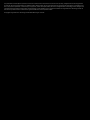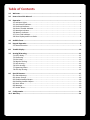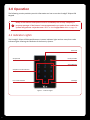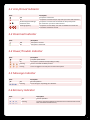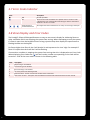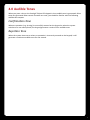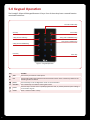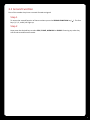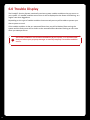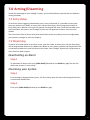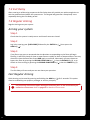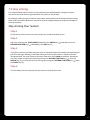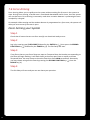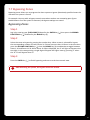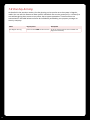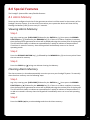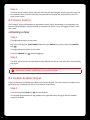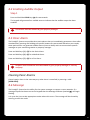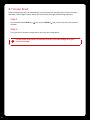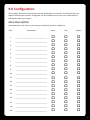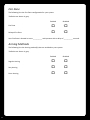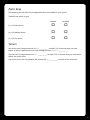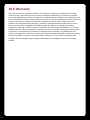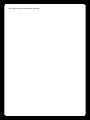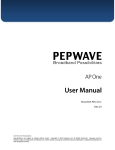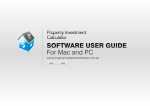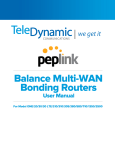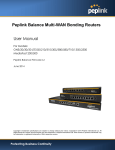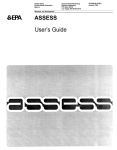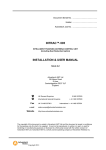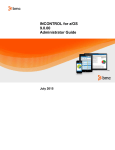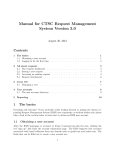Download Protégé® Eclipse LED Keypad User Manual
Transcript
PRT-KLES Protégé® Eclipse LED Keypad User Manual The specifications and descriptions of products and services contained in this manual were correct at the time of printing. Integrated Control Technology Limited reserves the right to change specifications or withdraw products without notice. No part of this document may be reproduced, photocopied, or transmitted in any form or by any means (electronic or mechanical), for any purpose, without the express written permission of Integrated Control Technology Limited. Designed and manufactured by Integrated Control Technology Limited. Protégé® and the Protégé® Logo are registered trademarks of Integrated Control Technology Limited. All other brand or product names are trademarks or registered trademarks of their respective holders. © Copyright Integrated Control Technology Limited 2003-2010. All rights reserved. Table of Contents 1.0 Welcome.............................................................................................................................2 2.0 How to Read this Manual....................................................................................................3 3.0 Operation............................................................................................................................4 3.1 Indicator Lights..................................................................................................................... 4 3.2 Arm/Armed Indicator........................................................................................................... 5 3.3 Disarmed Indicator............................................................................................................... 5 3.4 Power/Trouble Indicator...................................................................................................... 5 3.5 Message Indicator................................................................................................................ 5 3.6 Memory Indicator................................................................................................................ 5 3.7 Error Code Indicator............................................................................................................. 6 3.8 Zone Display and Error Codes............................................................................................... 6 4.0 Audible Tones......................................................................................................................7 5.0 Keypad Operation................................................................................................................8 5.1 Second Function................................................................................................................... 9 6.0 Trouble Display..................................................................................................................10 7.0 Arming/Disarming.............................................................................................................11 7.1 Entry Delay......................................................................................................................... 11 7.2 Disarming........................................................................................................................... 11 7.3 Exit Delay........................................................................................................................... 12 7.4 Regular Arming.................................................................................................................. 12 7.5 Stay Arming........................................................................................................................ 13 7.6 Force Arming...................................................................................................................... 14 7.7 Bypassing Zones................................................................................................................. 15 7.8 One Key Arming.................................................................................................................. 16 8.0 Special Features.................................................................................................................17 8.1 Alarm Memory................................................................................................................... 17 8.2 Access Control.................................................................................................................... 18 8.3 Disable Audible Output...................................................................................................... 18 8.4 Enabling Audible Output.................................................................................................... 19 8.5 Panic Alarm........................................................................................................................ 19 8.6 Message............................................................................................................................. 19 8.7 Smoke Reset....................................................................................................................... 20 9.0 Configuration.....................................................................................................................21 10.0 Warranty...........................................................................................................................24 33 1.0 Welcome! Thank you for purchasing the Protégé® Eclipse LED Keypad by Integrated Control Technology. The Protégé® System is an advanced technology security system specifically designed to enhance the functionality of security, building automation and access control by providing a complete integrated solution with flexible local monitoring and offsite communication. The elegant Protégé® Eclipse LED Keypad allows complete control of your security and access control system with a user friendly LED display and 15 key keypad. All the actions performed in your system will be executed and displayed through the Eclipse Keypad. Therefore, before using your Protégé® Integrated Alarm and Access Control System, we highly recommend you read this manual carefully and have your security professional or property manager explain basic system operation to you. Please consult the configuration section at the end of this manual to find out how your system is configured. Some features may not be available depending on your system configuration. Optional management software is available (Protégé® System Management Suite) and is recommended to enhance your productivity when using the Protégé® System. For more information visit the www.incontrol.co.nz or ask your system administrator. 2 2.0 How to Read this Manual Before using the Protégé® Eclipse LED Keypad (PRT-KLES) it is recommended that the user manual is read carefully and understood. The icons below are used throughout the user manual and are there to help with understanding. ! Indicates a warning or advisory message relating to the section or location. ? Indicates a hint or suggestion that relates to the section or location. [TEXT] Bold text enclosed in brackets is used to show a section number or address of a programmable option or information on programming shortcut sequences. Italics Italic text shows a reference to a example, section, page, manual or website. 3 3.0 Operation The following section provides you with information on how to use the Protégé® Eclipse LED Keypad. ! Many of the features and options must be enabled by the security company or property manager. If the feature is not programmed or an option is not enabled the system will generate a rejection tone. Refer to the Configuration table on page 21. 3.1 Indicator Lights The Protégé® Eclipse LED Keypad features six status indicator lights and ten zone/error code indicator lights showing the condition of the Security System. Disarmed Arm/Armed Power/Trouble Alarm Memory Zone/Error Code Indicators Message Error Code Indicator Figure 1 - Indicator Lights 4 3.2 Arm/Armed Indicator State Description Off The system is disarmed. On The system is armed and you may enter your User code to disarm. On with keypad emitting a continuous tone The system is armed and has entered the Entry Delay state. You must enter your User code to disarm. Flashing regularly The system is in Exit delay. You have a limited time to leave the Area before it becomes armed. 3.3 Disarmed Indicator State Description Off The system is Armed. On The system is Disarmed. 3.4 Power/Trouble Indicator State Description Off Complete power failure. On The system is powered and operating normally. Flashing There is a trouble condition present. Pulsing A User is logged in and may Arm or Disarm the system. 3.5 Message Indicator State Description Off Normal operation. Flashing The concierge is requesting your attention. 3.6 Memory Indicator State Description 3 Off Normal operation. 3 Flashing An alarm has been triggered and the Zones that caused the Alarm have been recorded in Alarm memory. 3 3 5 3.7 Error Code Indicator State Description Off Normal operation. On The Area cannot be armed due to a specific reason. The Error code is displayed as one of the Number LEDs being lit. Refer to the section below for a list of error codes. Flashing with all number LEDs blank The keypad has been locked due to too many incorrect login attempts. 3.8 Zone Display and Error Codes The Protégé® Eclipse LED Keypad features an easy to use numeric display for indicating Zones or other conditions which are stopping the system from arming. When attempting to arm the system, if a Zone is open then the keypad will emit a long rejection beep then display the open Zone as a flashing Number on the keypad. For Zones higher than Zone 9, the 0 will also be lit and represents the ‘tens’ digit. For example if Zone 15 is open then the 0 and the 5 will be flashing. If some other condition is stopping the system from arming then this is displayed as an Error Code. When displaying Error Codes the ( ) will be lit and a number corresponding to the Code will be turned on. A list of the error codes is shown in the following table. 6 Code Description 1 Stay Arming is not allowed 2 Force Arming is not allowed 3 Instant Arming is not allowed 4 Too many Zones have been bypassed 5 Interlock active - Cannot arm because another Area is disarmed. 6 User count not zero - The system has recorded that someone has entered the Area and has not left. 4.0 Audible Tones When you press a key on the Protégé® Eclipse LED Keypad a short audible tone is generated. Other tones are generated when certain functions are used, you should be familiar with the following audible tone outputs. Confirmation Tone When an operation (e.g. Arming) is successfully entered on the keypad or when the system switches to a new status/mode, the keypad generates a series of four audible tones. Rejection Tone When the system times out or when an operation is incorrectly entered on the keypad, it will generate a continuous audible tone for one second. 7 5.0 Keypad Operation The Protégé® Eclipse LED Keypad features 15 keys. Four of these keys have a second function associated with them. Second Function Key Arm Key Unlock Key 1 Key (2nd Fn STAY Key) 3 Key (2nd Fn MEMORY Key) 2 Key (2nd Fn FORCE Key) 4 Key (2nd Fn BYPASS Key) Clear Key Enter Key Figure 2 - Keypad Operation Key 0-9 8 Function ARM The Arm key is used to arm the system. FNC The Second Function key enables the second function of four of the number keys. Refer to the following section for details. MENU The Unlock key can be configured to unlock an associated door. NUMBER The number keys are used for entering User codes. CLEAR The Clear key is used to cancel a partially typed User code, or partially entered system setting. It is also used to log out. ENTER Enter is used to confirm a entry. 5.1 Second Function Four of the number keys have a second function assigned. Step 1 To access the second function of these numbers press the SECOND FUNCTION key ( ). The four keys (1, 2, 3, and 4) will light up. Step 2 Now press the desired key to select STAY, FORCE, MEMORY or BYPASS. Pressing any other key will cancel second function mode. 9 6.0 Trouble Display The Protégé® Security System continually monitors system trouble conditions that can occur on your system. If a trouble condition occurs then it will be displayed as the Power LED flashing at a regular rate when logged out. Depending on the type of trouble condition that occurred you may still be able to operate your Alarm system as usual. If the trouble condition is due to a tampered Zone then you will be blocked from arming the system and the faulty zone will be shown as the associated Zone Number flashing at a fast rate when you attempt to Arm. ! 10 All trouble conditions are cleared automatically by the system. It is recommended that you inform your property manager or security company if a trouble condition occurs. 7.0 Arming/Disarming To take full advantage of your Protégé® System, you should familiarize yourself with the different arming methods. 7.1 Entry Delay To avoid the alarm triggering immediately once a zone is disturbed, it is possible to have some zones set with an Entry Delay. An entry point, like the front foyer, will be programmed with an Entry Delay time. When an entry point is opened, the keypad will emit a continuous audible tone until you disarm the system. Your Protégé® System will not generate an alarm until this timer elapses. The zones which have an Entry Delay, and the duration of the Entry Delay must be configured by your property manager or security company. 7.2 Disarming To disarm an armed system or an alarm, enter your User code. An entry point, like the front foyer, will be programmed with an Entry Delay time. When an entry point is opened, the keypad will emit a continuous audible tone until you disarm the system. Your Protégé® System will not generate an alarm until this timer elapses. Deactivating an Alarm Step 1 To deactivate an alarm enter your [USER CODE] followed by the ENTER key ( ) This will also disarm the system if it was armed. Disarming your System Step 1 Enter through a designated entry point, the Entry Delay time will start and the keypad will emit a continuous audible tone. Step 2 Enter your [USER CODE] followed by the ENTER key ( ). 11 7.3 Exit Delay After entering a valid arming sequence the Exit Delay time will provide you with enough time to exit the protected area before the system arms. The keypad will generate a ‘beep-beep’ tone repeatedly during the Exit Delay period. 7.4 Regular Arming Regular Arming arms your system. Arming your system Step 1 Check that the system is ready to arm and that all zones are closed. Step 2 Log in by entering your [USER CODE] followed by the ENTER key ( ) then press the ARM key ( ). Step 3 If any Zones are open or tampered then the Number corresponding to the Zone will begin flashing. It will flash slowly to show an open Zone or rapidly to show a Tampered Zone. You may choose to close the Zone then Press ARM again to continue. Alternately you may choose to bypass the Zone by pressing the SECOND FUNCTION key ( ) then the BYPASS key (4), or to switch to Force arming by pressing the SECOND FUNCTION key ( ) then the FORCE key (2). Step 4 The Exit Delay will start and you can now leave your premises. Fast Regular Arming Quick Arming can be used by pressing and holding the ARM key ( ) for 2 seconds. This option must be enabled by your property manager or security company. ! 12 If a previously closed zone opens during the Exit Delay then it will automatically be treated as a force zone. Refer to page 14 for details of force zones. 7.5 Stay Arming This method allows you to remain in the protected area while partially arming the system. Stay zones are zones that are ignored when the system is stay armed. For example: When you go to sleep at night, doors and windows can be armed without arming other zones like motion detectors. Stay zones must be configured by your property manager or security company. Stay Arming Your System Step 1 Check that all zones that are not stay zone(s) are closed and ready to arm. Step 2 Log in by entering your [USER CODE] followed by the ENTER key ( ) and then press the SECOND FUNCTION key ( ) followed by the STAY key (1). Step 3 If any Zones that are not Stay zones are open or Tampered then the Number corresponding to the Zone will begin flashing. It will flash slowly to show an open Zone or rapidly to show a Tampered Zone. You may choose to close the Zone then Press ARM to continue. Alternately you may choose to bypass the Zone by pressing the SECOND FUNCTION key ( ) then the BYPASS key (4), or to switch to Force arming by pressing the SECOND FUNCTION key ( ) then the FORCE key (2). Step 4 The Exit Delay will start and you can now retire to the Stay Zone area. 13 7.6 Force Arming Force Arming allows you to rapidly arm the system without waiting for all zones in the system to close. During Force Arming, a forced zone is considered deactivated until it closes, then the system will arm that zone. Force Arming is commonly used when a motion detector is protecting the area occupied by a keypad. For example: When arming and the motion detector is programmed as a force zone, the system will allow you to arm even if the zone is open. Force Arming your System Step 1 Check that all zones that are not force zone(s) are closed and ready to arm. Step 2 Log in by entering your [USER CODE] followed by the ENTER key ( ) then press the SECOND FUNCTION key ( ) followed by the FORCE key (2). The Exit Delay will start. Step 3 If any Zones that are not Force Zones are open or Tampered then the Number corresponding to the Zone will begin flashing. It will flash slowly to show an open Zone or rapidly to show a Tampered Zone. You may choose to close the Zone then Press ARM to continue. Alternately you may choose to bypass the Zone by pressing the SECOND FUNCTION key ( ) then the BYPASS key (4). Step 4 The Exit Delay will start and you can now leave your premises. 14 7.7 Bypassing Zones Bypassing zones allows you to program the alarm system to ignore (deactivate) specified zones the next time the system is armed. For example: You may wish to bypass certain zones when workers are renovating part of your establishment. Once the system is disarmed, the bypass settings are erased. Bypassing Zones Step 1 Log in by entering your [USER CODE] followed by the ENTER key ( ) then press the SECOND FUNCTION key ( ) followed by the BYPASS key (4). Step 2 Select the zones to bypass by pressing the number keys. When a zone is selected for bypass the corresponding number LED will remain lit. If there are more than 10 Zones in the Area then press the SECOND FUNCTION key ( ) then the BYPASS key (4) combination to toggle between Zones 1-10 and Zones 11-20. When Zones 11-20 are displayed, the ‘0’ will light to represent the tens digit. In this state pressing a single digit will bypass the higher zone eg. pressing ‘5’ when the ‘0’ is lit will bypass Zone 15. Step 3 Press the ENTER key ( ) to finish bypassing and return to the Area control state. ! After disarming the system, the bypass entries are erased. 15 7.8 One Key Arming As detailed in the previous section, One Key Arming can be used to arm the system in Regular, mode. You can use this feature to allow specific individuals like service personnel (i.e. cleaners) to arm without giving them access to any other alarm system operations. These functions are summarized in the table below and must be individually enabled by your property manager or security company. 16 Name Key Sequence Description Fast Regular Arming Press and hold ARM for two seconds Arms the system with all zones enabled and begins the Exit Delay. 8.0 Special Features The Protégé® System offers many flexible features. 8.1 Alarm Memory Zones can be configured such that if they generate an alarm it will be stored in the memory of the Protégé® Security System. If an alarm has occurred on your system the device will show this by flashing the Memory LED (3) once every 2.5 seconds. Viewing Alarm Memory Step 1 Log in by entering your [USER CODE] followed by the ENTER key ( ) then press the SECOND FUNCTION key ( ) followed by the MEMORY key (3). If there is an Alarm condition in memory then the Zone which generated an alarm will be displayed using the number LEDs of the keypad. The LED will flash slowly to indicate an opened Zone or rapidly to indicate a Tampered Zone. If no Alarm is stored in memory then the keypad will immediately return to its normal operating mode. Step 2 Press the SECOND FUNCTION key ( ) followed by the MEMORY key (3) to view any other Zones that are stored in memory. Step 3 Press the CLEAR key ( ) to log out without clearing the Memory. Clearing Alarm Memory The alarm memory is cleared automatically next time you arm your Protégé® System. To manually clear the alarm memory use the following steps. Step 1 Log in by entering your [USER CODE] followed by the ENTER key ( ) then press the SECOND FUNCTION key ( ) followed by the MEMORY key (3). If there is an Alarm condition in memory then the Zone which generated an alarm will be displayed using the number LEDs of the keypad. The LED will flash slowly to indicate an opened Zone or rapidly to indicate a Tampered Zone. If no Alarm is stored in memory then the keypad will immediately return to its normal operating mode. Step 2 Press the ENTER ( ) key to acknowledge and clear the Alarm memory. 17 Step 3 If further Zones reside in Alarm memory then they will be displayed and the previous steps can be repeated. Once all Zones have been cleared then the keypad will automatically return to Area control mode. 8.2 Access Control The Protégé® Eclipse LED Keypad can be used to unlock a Door. Depending on configuration this feature may be disabled, always enabled, or enabled only when a User has logged in with a valid User code. Unlocking a Door Step 1 If configured to require a User code: Log in by entering your [USER CODE] followed by the ENTER key ( ) then press the UNLOCK key ( ). If configured to not require a User code: Press the UNLOCK key ( ) without logging in. Step 2 The door will unlock for the specified time (by default this will be 5 seconds) then automatically lock again. ! This feature must be enabled by your property manager. 8.3 Disable Audible Output It may be desirable to disable the audible tone on your keypad. This will prevent the beeper from generating any notification of Alarms, Exit Delay or Entry Delay. Step 1 Press and hold the CLEAR key ( ) for two seconds. The keypad will generate one long audible tone (rejection tone) to signify that the audible output is disabled. 18 8.4 Enabling Audible Output Step 1 Press and hold the CLEAR key ( ) for two seconds. The keypad will generate four audible tones to indicate that the audible output has been enabled. ! This feature must be enabled by your property manager. 8.5 Panic Alarm The Protégé® System can provide three panic alarms that can immediately generate an alarm after simultaneously pressing and holding two specific buttons for two seconds. Based on your needs, these panic alarms can generate audible alarms (sirens or bells) and can communicate specific messages to your monitoring station or property manager. Press and hold keys [1] + [3] for the Panic Alarm. Press and hold keys [4] + [6] for a Medical Alarm. Press and hold keys [7] + [9] for a Fire Alarm. ! All panic alarm activations must be enabled by your property manager or security company. Clearing Panic Alarms Cancel a panic alarm in the same way any other alarm is cancelled, by entering a valid [USER CODE]. 8.6 Message The Protégé® System has the ability for the system manager to request a users attention. If a message request has been sent to the keypad then the Message Indicator (marked ) will begin flashing. It is up to the User to take appropriate action when this occurs. The message will be cleared by entering a valid User code. 19 8.7 Smoke Reset Some smoke alarms will not automatically reset and must be manually reset if they have been activated. The Protégé® System allows for this function through the following sequence. Step 1 Press and hold the CLEAR key ( ) key and the ENTER ( ) key at the same time for at least 2 seconds. Step 2 The system will switch an output which will reset the smoke alarm. ! 20 For the smoke reset feature to operate correctly it must be configured by your property manager. 9.0 Configuration The Protégé® System has many options that are enabled by your installer. The following lists the options and how your system is configured. Use this location to write your user names and any information about your system. Zone Description The following lists the zones in your system and how each zone is configured. Zone Zone Name 1 ____________________________________ 2 ____________________________________ 3 ____________________________________ 4 ____________________________________ 5 ____________________________________ 6 ____________________________________ 7 ____________________________________ 8 ____________________________________ 9 ____________________________________ 10 ____________________________________ 11 ____________________________________ 12 ____________________________________ 13 ____________________________________ 14 ____________________________________ 15 ____________________________________ 16 ____________________________________ 17 ____________________________________ 18 ____________________________________ 19 ____________________________________ Force Stay Bypass o o o o o o o o o o o o o o o o o o o o o o o o o o o o o o o o o o o o o o o o o o o o o o o o o o o o o o o o o 21 Fire Zone The following lists the Fire Zone configuration for your system. *Defaults are shown in grey. Enabled Disabled Fire Zone o * o Delayed Fire Zone o * o Your Fire Zone is located on zone __________ and operates with a delay of __________ seconds. Arming Methods The following lists the Arming method(s) that are enabled on your system. *Defaults are shown in grey. 22 Enabled Disabled o o o o o o Regular Arming * Stay Arming * Force Arming * Panic Keys The following lists the Panic key configurations that are enabled on your system. *Defaults are shown in grey. Enabled Disabled [1] + [3] Panic Alarm o * o [4] + [6] Medical Alarm o * [7] + [9] Fire Alarm o * o o Timers Your entry time is programmed to be (60) __________ seconds. This is the time that you have before an alarm is generated if you enter through the zone (ZONE 1) __________. Your exit time is programmed to be (45) __________ seconds. This is the time that you have to exit before the system arms. If an alarm occurs the siren/beeper will activate for (4) __________ minutes unless disarmed. 23 10.0 Warranty The Seller warrants its products to be free from defects in materials and workmanship under normal use for a period of one year. Except as specifically stated herein, all express or implied warranties whatsoever, statutory or otherwise, including without limitation, any implied warranty of merchantability and fitness for a particular purpose, are expressly excluded. The Seller does not install or connect the products and because the products may be used in conjunction with products not manufactured by the Seller, the Seller cannot guarantee the performance of the security system. Seller’s obligation and liability under this warranty is expressly limited to repairing or replacing, at Seller’s option, any product not meeting the specifications. In no event shall the Seller be liable to the buyer or any other person for any loss or damages whether direct or indirect or consequential or incidental, including without limitation, any damages for lost profits, stolen goods, or claims by any other party caused by defective goods or otherwise arising from the improper, incorrect or otherwise faulty installation or use of the merchandise sold. Protégé® and the Protégé® Logo are registered trademarks of Integrated Control Technology Limited. 24 This page has been intentionally left blank Integrated Control Technology Limited 11 Canaveral Drive, Albany, North Shore City 0632, Auckland, New Zealand P.O. Box 302-340, North Harbour, Auckland, New Zealand Phone: +64 (9) 476 7124 Fax: +64 (9) 476 7128 Email: [email protected] www.incontrol.co.nz Designers and manufacturers of integrated electronic access control, security and building automation products. Designed and manufactured by Integrated Control Technology Limited. © Copyright Integrated Control Technology Limited 2003-2010. All rights reserved. 227-4190-011