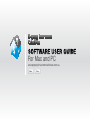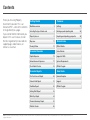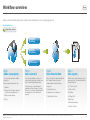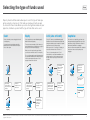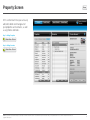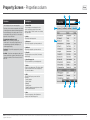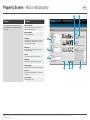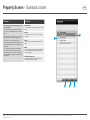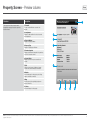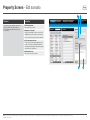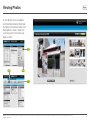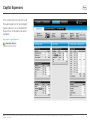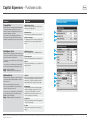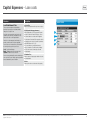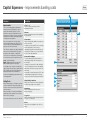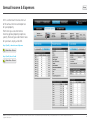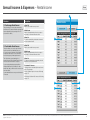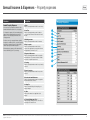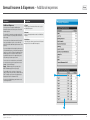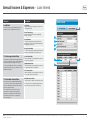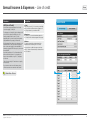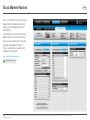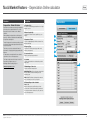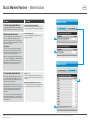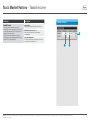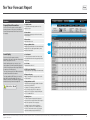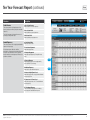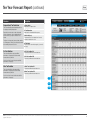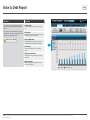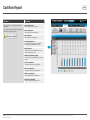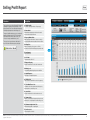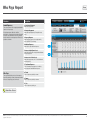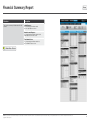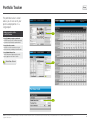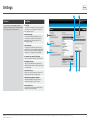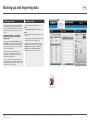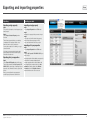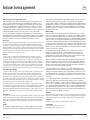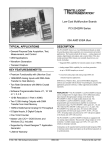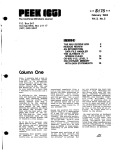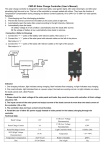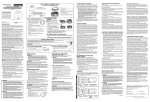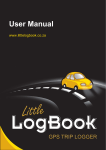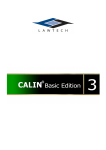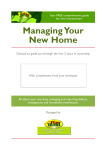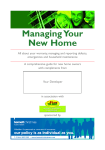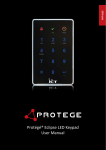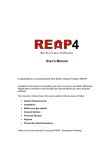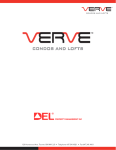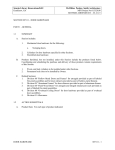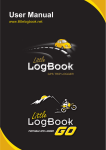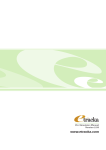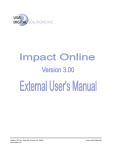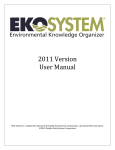Download the PDF user manual for Mac and
Transcript
SOFTWARE USER GUIDE For Mac and PC www.propertyinvestmentsoftware.com.au Enter Close Disclaimer: Property Investment Calculator and MV Software Pty Ltd accept no liability for the information contained in this document—it is educational information only and not financial advice. Always consult a qualified financial advisor or tax accountant before making financial investment decisions. Copyright MV Software Pty Ltd 2010 1 Contents Thank you for using Property Investment Calculator. This is an interactive PDF—click on the contents list to go directly to a page. If you cannot find the information you require in this user manual, click on the links to go directly to our website support page, video tutorials, or contact us via email. Getting Started Technical Workflow overview 3 Settings37 Selecting the type of funds used 4 Backing-up and importing data 38 Property Screen 5 Exporting and importing a properties 39 Map view 11 Website Links Viewing Photos 12 Official Website Video Tutorials Scenario Financials Capital Expenses 13 Support & FAQs Annual Income & Expenses 17 System Requirements Tax & Market Factors 23 Affiliate Program Scenario Reports Email Links Ten Year Forecast Report 28 General Enquiries Value to Debt Report 31 Support Cashflow Report 32 Affiliate Program Selling Profit Report 33 Who Pays Report 34 Financial Summary Report 35 Portfolio Tracker 36 Disclaimer: Property Investment Calculator and MV Software Pty Ltd accept no liability for the information contained in this document—it is educational information only and not financial advice. Always consult a qualified financial advisor or tax accountant before making financial investment decisions. Copyright MV Software Pty Ltd 2010 Workflow overview Menu Property Investment Calculator has a simple 4 Step workflow process for analysing property. Quick Start Overview Watch Video Tutorial Negative Rising Interest Rates Gearing Capital Positive Growth Cashflow Renovation Step 1 Add a new property Step 2 Add a scenario Step 3 Enter financial data Step 4 View reports You can create and save multiple properties. You can save multiple scenarios for each property, and each scenario can have its own unique financial data. Next, enter all of the financial data into the Scenario Financial screens. View the projected performance of the property over a 10 year period with the Scenario Reports: Each property can have its own: 1) Address 2) Property specifications, number of bedrooms and bathrooms 3) Photos and floorplans 4) Notes This allows you to adjust financial variables and then compare Scenario Reports to see how the variables affect the performance of the investment property. Financial data is divided in three categories: 1) 10 Year Forecast 1) Capital Expenses 2) Value to Debt 2) Annual Income & Expenses 3) Cashflow 3) Tax & Market Factors 4) Selling Profit 5) Who Pays 6) Financial Summary 7) Portfolio Tracker Disclaimer: Property Investment Calculator and MV Software Pty Ltd accept no liability for the information contained in this document—it is educational information only and not financial advice. Always consult a qualified financial advisor or tax accountant before making financial investment decisions. Copyright MV Software Pty Ltd 2010 3 Selecting the type of funds used Menu Property Investment Calculator allows you to select the type of funds you will be using for certain costs. If the funds are borrowed, it will calculate the interest on those funds. Before you start entering financial data for your properties, familiarise yourself with the type of funds that can be used. Cash Equity LOC (Line of Credit) Capitalise Select cash when you are using physical cash or savings only. Select equity when you are withdrawing equity funds from another property. If you are borrowing the funds and will be paying interest on the amount borrowed, do not use this option. The most common example of this is when you are using equity from your family home to pay for the deposit on an investment property. Select LOC when you are withdrawing equity funds from the current investment property and using those funds to pay for expenses or capital improvements on the same property. You can choose to capitalise your loan costs when purchasing a property. When you select capitalise as the type of funds, the amount is automatically added to the mortgage. When you select LOC as the type of funds, you must enter an interest rate % for the LOC. Interest on the amount capitalised is calculated at the same interest rate as primary loan/ mortgage. When you select equity as the type of funds, you must enter an interest rate % for the equity. The cost of borrowing the equity will automatically be calculated and added to the annual expenses of the investment property because it is the property the funds were used for. The cost of borrowing from the LOC will automatically be calculated and added to the annual expenses of the investment property because that is the property the funds were used for. Automatically added to annual expenses of investment property Cash/Savings Family Home Investment Property Purchase new property with mortgage of $250k Investment Property Capitalised loan costs of $5k $30k savings used for deposit to buy investment property No interest charged on cash funds used Withdraw $30k of equity for deposit to buy investment property 5% interest charged on $30k of $1,500pa Withdraw $30k of equity for repairs and renovations on this property 5% interest charged on $30k of $1,500pa Total mortgage $255k Automatically added to annual expenses of investment property Investment Property Investment Property Disclaimer: Property Investment Calculator and MV Software Pty Ltd accept no liability for the information contained in this document—it is educational information only and not financial advice. Always consult a qualified financial advisor or tax accountant before making financial investment decisions. Copyright MV Software Pty Ltd 2010 4 Property Screen Menu In this section learn how you can easily add, edit, delete and manage all of your properties and scenarios, as well as any photos and notes. Step 1 – Adding Properties Watch Video Tutorial Step 2 – Adding Scenarios Watch Video Tutorial Disclaimer: Property Investment Calculator and MV Software Pty Ltd accept no liability for the information contained in this document—it is educational information only and not financial advice. Always consult a qualified financial advisor or tax accountant before making financial investment decisions. Copyright MV Software Pty Ltd 2010 5 Property Screen – Properties column Menu 3 Overview Description This list displays all of your saved properties. 1) Search Field Search through your saved properties for a specific property by typing in a street name, suburb, or state. Click the search icon to activate the search field. From here you can create new properties, edit details of existing properties and delete unwanted properties. Each saved property is allocated a status. You can use the buttons at the top of the list to view only the properties of a specific status. Property status and how to use it Active – These can be any properties you consider active—they may be properties that you are undertaking pre-purchase due diligence, or considering purchasing. Purchased – These will be any properties you have purchased. Archived – If you have a saved property that you no longer consider Active, but don’t want to delete it, you can mark it as Archived. This will remove it from the active list. 4 1 2 5 2) Active View only the active properties. 3) Purchased View only the properties you have purchased. 6 4) Archived View only the properties you have archived. 5) View All View all properties at once (Active, Purchased, and Archived). 6) Saved Property List This list contains all of your saved properties. 7) Delete Delete the selected property. This will also delete all saved scenarios for the selected property. This cannot be undone. 8) Edit Open the Edit Property screen to edit the following: - Property address - Property details - Webpage - Property photos - Change the status of property between Active, Archived, and Purchased. 7 8 9 9) New Create a new property—this will add a new property to the Saved Property List. Disclaimer: Property Investment Calculator and MV Software Pty Ltd accept no liability for the information contained in this document—it is educational information only and not financial advice. Always consult a qualified financial advisor or tax accountant before making financial investment decisions. Copyright MV Software Pty Ltd 2010 6 Property Screen – Add or edit property Menu 7 Overview Description From this screen you can enter the details of a property, add photos, notes, and set the status of the property. 1) Property Address Enter the property address—this information is visible in the saved property list. 8 2) Property Details Enter the property details. 3) Web Page If the property is for sale and listed on the internet, copy and paste the web address here to create a link to the property web page. 4) Main Photo Nominate which photo will be used as the main photo for this property. 5) Delete Use this button to delete the selected photo. 1 2 3 6) Add Photo Use this button to add images of the property. 7) Property Status Nominate the status of this property as Purchased. 4 5 6 9 8) Archived Archive the property and remove it from the active properties list. 9) Property Notes Add notes for this property. Disclaimer: Property Investment Calculator and MV Software Pty Ltd accept no liability for the information contained in this document—it is educational information only and not financial advice. Always consult a qualified financial advisor or tax accountant before making financial investment decisions. Copyright MV Software Pty Ltd 2010 7 Property Screen – Scenarios column Overview Description This list displays all of the saved scenarios for the selected property. A scenario is an ‘analysis scenario’ which allows you to save a set of financial data for the selected property. 1) Scenario List This list contains all scenarios saved for the selected property. Property Investment Calculator allows you to create and save multiple scenarios for each property. This enables you to adjust different financial variables and compare the investment reports to see how the changes affect the financial performance of the property. If you are updating the financials on an existing scenario, but don’t want to overwrite it with the new data you can simply clone the scenario and its financial data, then change only the figures that need updating. 2) Delete Delete the selected scenarios. This will not delete the property. Menu 5 1 3) Clone Clone the selected scenario and all of its financial details. 4) New Create a new blank scenario containing no financial data. This will be added to the saved scenarios for the selected property. 5) Favourite Scenario icon The star icon identifies that a scenario has been nominated as the favourite scenario. 2 3 Disclaimer: Property Investment Calculator and MV Software Pty Ltd accept no liability for the information contained in this document—it is educational information only and not financial advice. Always consult a qualified financial advisor or tax accountant before making financial investment decisions. Copyright MV Software Pty Ltd 2010 4 8 Property Screen – Preview column Overview Description This is a preview of the selected scenario, displaying the property description, purchase details and notes. 1) Favourite The star icon identifies that a scenario is the favourite. 2) Last Updated Displays the date and time the selected scenario was last updated. 3) Property Address Displays the property address. 4) Property Type Displays the property specifications. 5) Purchase Snapshot Displays a quick financial snapshot of the purchase costs for the selected scenario. Menu 1 2 3 4 5 6) Scenario Notes Displays a preview of any notes saved for the scenario. 7) Edit Edit the selected scenario. Add notes, change scenario name, and nominate as the favourite. 6 8) Website Open the web page for the property sales listing (requires an internet connection). 9) Map View the property in Google Maps (requires an internet connection). 10) Photos View saved images for this property. 7 8 9 Disclaimer: Property Investment Calculator and MV Software Pty Ltd accept no liability for the information contained in this document—it is educational information only and not financial advice. Always consult a qualified financial advisor or tax accountant before making financial investment decisions. Copyright MV Software Pty Ltd 2010 10 9 Property Screen – Edit scenario Menu 2 Overview Description From this screen you can edit the name of the scenario, nominate it as your favourite for the selected property, and add notes specific to the scenario. 1) Edit Scenario Name Enter a name for the scenario. 1 2) Nominate as Favourite If you have saved multiple scenarios check this box to highlight the selected scenario as your favourite. Only one scenario per property can be the favourite. 3) Select Investment or Home This may be used in calculating stamp duty for this scenario. Certain states in Australia have different stamp duty rates depending on whether the property is an investment or a family home. 4) Edit Scenario Notes Enter notes for the selected scenario. 3 Disclaimer: Property Investment Calculator and MV Software Pty Ltd accept no liability for the information contained in this document—it is educational information only and not financial advice. Always consult a qualified financial advisor or tax accountant before making financial investment decisions. Copyright MV Software Pty Ltd 2010 4 10 Map View Menu To view a property’s location in Google Maps*, click the map button, located in the preview column on the properties screen, and also on the summary panel in the financial or report screens. *Internet connection required. Map Map Disclaimer: Property Investment Calculator and MV Software Pty Ltd accept no liability for the information contained in this document—it is educational information only and not financial advice. Always consult a qualified financial advisor or tax accountant before making financial investment decisions. Copyright MV Software Pty Ltd 2010 11 Viewing Photos Menu To view photos you have added, click the photo button or the photo thumbnail in the preview column on the properties screen, and on the summary panel in the financial or report screens Photos Photos Photos Photos Disclaimer: Property Investment Calculator and MV Software Pty Ltd accept no liability for the information contained in this document—it is educational information only and not financial advice. Always consult a qualified financial advisor or tax accountant before making financial investment decisions. Copyright MV Software Pty Ltd 2010 12 Capital Expenses Menu In this section learn how to enter all of the capital expenses for your property. Capital expenses are associated with the purchase, renovation and sale of a property. Step 3 (Part A) – Capital Expenses Watch Video Tutorial Disclaimer: Property Investment Calculator and MV Software Pty Ltd accept no liability for the information contained in this document—it is educational information only and not financial advice. Always consult a qualified financial advisor or tax accountant before making financial investment decisions. Copyright MV Software Pty Ltd 2010 13 Capital Expenses – Purchase costs Overview Description Property Value 1) Market Value at Year Enter the estimated market value of the property, and the year it is applicable to. Market values are often higher than bank valuations, so when purchasing a property there may be a difference between the actual purchase price and the market appraisal or valuation. This is where you can differentiate between the purchase price and the estimated market value to identify any potential discount you may be receiving. Due Diligence Costs When purchasing a property you want to make sure you do your research and check there are no hidden problems. Remember ‘buyer beware’. This is where you can capture any costs associated due diligence. You can choose to nominate where your funds will be coming from to pay for any due diligence costs. 2) Purchase Price Enter the price you will purchase the property for. 3) Value vs Purchase This displays the difference between market value and purchase price as a percentage and dollar amount. 4) Building Inspection Enter the estimated cost of a building inspection. 5) Pest Inspection Enter the estimated amount of a pest inspection. Menu 1 2 3 4 5 6 6) Other Enter any other due diligence costs relevant to the property purchase. Cash – Cash in bank/savings Equity – Withdraw equity from a property loan. Settlement Costs When purchasing a property, you want to make sure you will have sufficient funds available for the final settlement costs. Enter your estimated settlement costs here. Your solicitor should be able to provide you with a schedule of final settlement costs. You can choose to nominate where your funds will be coming from to pay for any settlement costs. Cash – Cash in bank/savings Equity – Withdraw equity from a property loan. 7) Deposit Enter the estimated deposit amount for this property. Enter either a percentage or dollar amount. If the purchase price is altered, the dollar amount will update automatically to the deposit percentage. 8) Stamp Duty Calculates the total amount of stamp duty, land transfer, and mortgage registration fees to pay. Concessions may be available—check the applicable state revenue office website to see if concessions apply to your purchase. 7 8 9 10 9) Legal Fees Enter the estimated amount you will be paying for Solicitors/Conveyancing. 10) Other Enter any other settlement costs relevant to the property. Disclaimer: Property Investment Calculator and MV Software Pty Ltd accept no liability for the information contained in this document—it is educational information only and not financial advice. Always consult a qualified financial advisor or tax accountant before making financial investment decisions. Copyright MV Software Pty Ltd 2010 14 Capital Expenses – Loan costs Overview Description Loan Establishment Costs 1) Set up Fees Enter the estimated amount for any loan set up fees. These costs are usually associated with the purchase of a property, as most banks/funders charge fees to set up a loan. Sometimes you are required to pay for the costs separately; other times they are added on to the loan amount—this is called ‘capitalisation’. Your broker or loan manager should be able to provide you with a total of any fees applicable. You can choose to nominate where your funds will be coming from to pay for any loan costs. Cash – Cash in bank/savings Equity – Withdraw equity from a property loan Capitalise – Add the costs to the loan. Loan costs are tax deductible, and are written down over a period of 5 years. Always speak to a qualified tax accountant about your tax situation. Menu 2) LMI (Lenders Mortgage Insurance) If LMI is applicable to your loan, enter the amount. 1 If you do not know how much LMI is due, click on the estimate button to calculate the LMI payable. 2 The calculator will estimate LMI on properties with a total purchase price of up to $1m and on purchases with an LVR between 81% – 95% 3 4 This is an estimate only, as LMI premiums are subject to a number of conditions and risk ratings specific to an investors’s financial position and security property. 3) Valuation Fees Enter the amount of any property valuation fees that may be applicable. 4) Other Enter any other loan costs relevant to the property. Disclaimer: Property Investment Calculator and MV Software Pty Ltd accept no liability for the information contained in this document—it is educational information only and not financial advice. Always consult a qualified financial advisor or tax accountant before making financial investment decisions. Copyright MV Software Pty Ltd 2010 15 Capital Expenses – Improvements & selling costs Menu 2 Overview Description Improvements 1) Year 1 – 10 Choose the specific year/s that you will be undertaking renovations. The cost of renovating a property and making improvements are a capital expense—they are usually claimed when the property is sold, as distinct from repairs, which generally involve the replacement or renewal of a worn out or broken part, replacing a broken window, maintaining plumbing, or repairing electrical appliances. Here you can capture the cost of any capital improvements/renovations in any given year. You can also include the estimated value added to the property as a result of the renovation. This is ideal for calculating costs and potential profit when you are increasing the value of a property through renovation, strata title, or subdivision. You can choose to nominate where your funds will be coming from to pay for any improvement costs. Cash – Cash in bank/savings Equity – Withdraw equity from a property loan. LOC – Withdraw equity from this property. You can add a note to each year of renovations by simply clicking in the year column to activate the note field. Clicking the year column will toggle between displaying the improvements data and notes. An asterisk* will highlight any years that have notes entered against them. Selling Costs When selling a property, it is important to make sure you have estimated all of the potential selling costs, as failure to do this may result in less profit from the sale than expected. Always remember to check with your bank/funder whether there will be loan break costs associated with the sale of your property. You can enter loan break costs into the ‘Other’ field. 2) Amount Enter the estimated amount you will be spending on the improvements. 1 3 3) Value Added Enter the estimated value added to the property as a result of a renovation. For example, you may spend $10,000 on renovating a kitchen, and, based on your research, a comparable property with a renovated kitchen may be worth $30,000 dollars more. So you would enter $30,000 into the value added field. 4) Value Add Profit Margin This total is automatically calculated and is the profit margin percentage of the amount spent on the renovation. 4 For example, if you spend $1,000 and it adds value of $1,000 to the property, then your value add profit margin will be 0% because you only got your $1,000 back in value. If you spend $1,000 and it adds value of $1,500, then your value add profit margin will be 50% because you got your $1,000 back in value plus another $500. 5 5) Agent Selling Commission Enter the sales commission for the real estate agent. This will be a percentage of the selling price. 7 6 8 6) Advertising Enter the estimated amount for any costs to advertise the property. 7) Legal Fees Enter the estimated amount for any legal costs from your solicitor or conveyancer. 8) Other Enter any other costs applicable to the sale of the property. Disclaimer: Property Investment Calculator and MV Software Pty Ltd accept no liability for the information contained in this document—it is educational information only and not financial advice. Always consult a qualified financial advisor or tax accountant before making financial investment decisions. Copyright MV Software Pty Ltd 2010 16 Annual Income & Expenses Menu In this section learn how to enter all of the annual income and expenses for your property. From here you can enter rental income, general property expenses, specify the loan type and interest rates for your loan, equity, and LOC. Step 3 (Part B) – Annual Income & Expenses Watch Video Tutorial Step 3 (Part D) Line of Credit Watch Video Tutorial Disclaimer: Property Investment Calculator and MV Software Pty Ltd accept no liability for the information contained in this document—it is educational information only and not financial advice. Always consult a qualified financial advisor or tax accountant before making financial investment decisions. Copyright MV Software Pty Ltd 2010 17 Annual Income & Expenses – Rental income Menu 2 Overview Description 10 Year Average Rental Income 1) Rent PW Enter the gross rental income per week. This option allows you to enter the current weekly rental amount. The amount will then be automatically increased annually by the percentage of the CPI (Consumer Price Index). 2) WKs Vacant Enter the estimated number of weeks you expect this property to be vacant without a tenant. 3) Rent PA This total is automatically calculated as the annual rent less any vacant weeks. 10 Year Variable Rental Income This option allows you to enter a specific rental income amount for each individual year over a 10 year time period, allowing you the flexibility to adjust the rental income to more accurately forecast the property’s financial performance. 3 4 5 7 6 4) Rent PW Enter the gross rental income per week. 5) WKs Vacant Enter the estimated number of weeks you expect this property to be vacant without a tenant. This is ideal when you are planning to do a renovation in a specific year that will cause the rent to increase after the renovation is complete. 6) Rent PA This amount is automatically calculated by the total annual rent less any vacant weeks. Or you may be purchasing a property with an existing tenant/lease that is rented at less than market value, and you will increase the rent once the lease has expired. 7) Calculate CPI increase Click the + button to automatically increase the rent by the CPI percentage. Or rental demand/increases may exceed the annual CPI amount. 1 For Mac: Hold down option to increase all following years by CPI. For Windows: Hold down Alt to increase all following years by CPI. Disclaimer: Property Investment Calculator and MV Software Pty Ltd accept no liability for the information contained in this document—it is educational information only and not financial advice. Always consult a qualified financial advisor or tax accountant before making financial investment decisions. Copyright MV Software Pty Ltd 2010 18 Annual Income & Expenses – Property expenses Overview Description Annual Property Expenses 1) Rates Enter the estimated annual amount for council rates. In this section you can capture/estimate all of the annual tax deductible expenses for your property. It is important to capture all of your annual property expenses when undertaking pre-purchase due diligence or forecasting the performance of an existing purchase. If not done correctly, a property that was originally thought to be cashflow positive, or positively geared, may in fact be negatively geared, or the negative shortfall may be greater than anticipated. All annual property expenses will be automatically increased annually by the CPI percentage. 2) Land Tax Enter the estimated annual amount for land tax. Check your State Revenue Office website for land tax rates. 1 3) Building Insurance Enter the estimated annual amount for insurance. 4 4) Body Corporate Enter the estimated annual amount for body corporate fees applicable to property with common land (apartments, townhouses, etc). 5) Repairs & Maintenance Enter the estimated annual amount for any repairs and maintenance. This amount should not include renovations or capital improvements. 6) Cleaning Enter the estimated annual amount for any cleaning contracts. Menu 2 3 5 6 7 8 9 10 11 7) Service Contracts Enter the estimated annual amount for any service contracts. 8) Garden and Lawn Maintenance Enter the estimated annual amount for any garden and lawn maintenance contracts. 9) Letting Fee Enter the estimated letting fee charged by your property manager. 10) Other Enter any other annual costs applicable to the property. 11) Property Management Fee % Enter the property management fee. This will be a percentage of the rental income. Disclaimer: Property Investment Calculator and MV Software Pty Ltd accept no liability for the information contained in this document—it is educational information only and not financial advice. Always consult a qualified financial advisor or tax accountant before making financial investment decisions. Copyright MV Software Pty Ltd 2010 19 Annual Income & Expenses – Additional expenses Overview Description Additional Expenses 1) Funds Select the type of funds that will be used to pay for the additional expense. In this section you can capture additional tax deductible expenses that are not part of the usual annual expenses. For example, the property may require repairs, but they are not urgent, so you may plan to do them at a later stage. You can enter the estimated amount for the repairs in any year and then check to see how this may affect the cashflow and financial performance of the property. Menu 2) Amount Enter the estimated annual amount for all additional expenses. 3) Add Notes Click in the year column to open the notes field, and add any notes for the additional expenses. If you are tracking and forecasting the performance of a purchased property, you may have unexpected expenses or repair costs which are additional to the annual expenses. You can then enter the total for any additional expenses in the appropriate year to reflect what your actual expenses were. You can choose to nominate where your funds will be coming from to pay for any improvement costs. Cash – Cash in bank/savings Equity – Withdraw equity from a property loan. LOC – Withdraw equity from this property. You can add a note to each year of expenses by simply clicking in the year column to activate the note field. Clicking the year column will toggle between displaying the expenses data and notes. 1 2 An asterisk* will highlight any years that have notes entered against them. 3 Disclaimer: Property Investment Calculator and MV Software Pty Ltd accept no liability for the information contained in this document—it is educational information only and not financial advice. Always consult a qualified financial advisor or tax accountant before making financial investment decisions. Copyright MV Software Pty Ltd 2010 20 Annual Income & Expenses – Loan interest Overview Description Loan Details 1) Loan type Select the loan type for this property: Interest Only or Principal & Interest. In this section you can specify what type of loan product you will be using, and the loan term. 2) Loan Term (Years) Enter the estimated loan term in years (default amount is 25 years). 3) Loan Amount This total is automatically calculated, and is the purchase price less the deposit amount paid, plus any capitalised loan costs. 4) Loan to Value Ratio This total is automatically calculated, and is the loan amount as a percentage of the purchase price. 10 Year Average Interest Rates Use this when you have a fixed loan interest rate for 10 years, or if you want to enter a single loan interest rate that will used as an average over 10 years. If you have a variable interest loan, you may want to adjust the rate each year—see below for 10 Year Variable Interest Rates. 10 Year Variable Interest Rates As interest rates have an upward and downward cycle, this section allows you to adjust the interest rates on an annual basis to reflect what is taking place in the property market. 5) Loan Interest Rate Enter an estimated 10 year average interest rate for the loan on this property. 6) Equity Interest Rate Enter an estimated 10 year average interest rate for the equity funds used for this property. Menu 8 1 2 3 4 5 7 6 7) LOC Interest Rate Enter an estimated 10 year average interest rate for the LOC funds used for this property. 8) Variable Interest Rates Click this button to change to variable interest rates. For each year, enter the estimated annual interest rate for the loan, equity, and LOC funds used. This is ideal when you want to forecast the performance of a property in greater detail, enabling you to identify any potential risk from future interest rate increases, or opportunity from rate reductions. Disclaimer: Property Investment Calculator and MV Software Pty Ltd accept no liability for the information contained in this document—it is educational information only and not financial advice. Always consult a qualified financial advisor or tax accountant before making financial investment decisions. Copyright MV Software Pty Ltd 2010 21 Annual Income & Expenses – Line of credit Overview Description LOC (Line of Credit) 1) Limit Set the limit of your LOC. If it exceeds your available equity, it will turn red. Remember most funders will only let you redraw to your maximum LVR. Use this when your property has a line of credit, second mortgage, or loan split. For the purposes of simplicity, in this software we will refer to all of the above loan facilities as a LOC. Start by setting the limit for your LOC in the applicable year. If you have set the limit beyond the equity available in the property, it will turn red. Most funders will only allow you to redraw up to your maximum LVR. Use the Ten year forecast report to work out how much equity you have available for redraw by setting the LVR in the report to your actual borrowing LVR. Any funds specified as LOC will automatically be deducted from the balance. If you spend more than you have available on your LOC, the figures will turn red. Menu 2) Drawdown This allows you to record a drawdown against the LOC. Interest will be calculated against this property. 3) Balance This total is automatically calculated, and is the available balance remaining of the LOC funds. Any renovations or additional expenses that have used LOC funds will automatically be deducted from the LOC balance. *Note if you are using LOC funds be sure to specify an interest rate. If you are unsure how to use this feature, please click the button below to watch the video tutorial. Watch Video Tutorial 1 3 2 Disclaimer: Property Investment Calculator and MV Software Pty Ltd accept no liability for the information contained in this document—it is educational information only and not financial advice. Always consult a qualified financial advisor or tax accountant before making financial investment decisions. Copyright MV Software Pty Ltd 2010 22 Tax & Market Factors Menu In this section learn how to enter your taxable income, depreciation, and adjust the market performance of the property. Use the built-in calculator to estimate depreciation on your next purchase. You can also choose either a 10 year average capital growth rate, or a 10 year variable rate to adjust each individual year’s growth. Step 3 (Part C) Tax & Market Factors Watch Video Tutorial Disclaimer: Property Investment Calculator and MV Software Pty Ltd accept no liability for the information contained in this document—it is educational information only and not financial advice. Always consult a qualified financial advisor or tax accountant before making financial investment decisions. Copyright MV Software Pty Ltd 2010 23 Tax & Market Factors – Depreciation Actual schedule Overview Description Depreciation 1) Actual Schedule Years 1 – 10 Enter the total annual amounts from your depreciation schedule into the corresponding fields. Depreciation can change a property from negatively geared to positively geared after tax. This is why depreciation is often referred to as the ‘hidden cashflow’. Understanding how depreciation could improve a property’s cashflow is important when undertaking due diligence. Menu 1 If you are entering financial data for a property you own, and already have a depreciation schedule for the property, this option allows you to enter the actual totals from your schedule, and more accurately forecast the property’s financial performance. Disclaimer: Property Investment Calculator and MV Software Pty Ltd accept no liability for the information contained in this document—it is educational information only and not financial advice. Always consult a qualified financial advisor or tax accountant before making financial investment decisions. Copyright MV Software Pty Ltd 2010 24 Tax & Market Factors – Depreciation Online calculator Overview Description Depreciation – Online Calculator 1) Purchase Price This total is automatically populated from the Capital Expenses screen. Depreciation can change a property from negatively geared to positively geared after tax. This is why depreciation is often referred to as the ‘hidden cashflow’. Understanding how depreciation could improve a property’s cashflow is important when undertaking pre-purchase due diligence. The built-in depreciation calculator provides you with an estimate of the potential depreciation deductions a property may have. This allows you to better calculate the financial performance of a property during pre-purchase due diligence. It is important to remember that this is an estimate only and not to be used for tax purposes. This feature requires an active internet connection. Depreciation calculator courtesy of Washington Brown Quantity Surveyors www.washingtonbrown.com.au 2) Nearest Capital City Select from the list the nearest capital city to your property. 3) Standard of Finish Select the standard/quality of finishes between Low, Medium, and High. 4) Property Type Select from the list the property type that is most similar to your property. 5) Construction Year Enter the year the property was built. Menu 1 2 3 4 5 6 7 6) Calculate Click the calculate button to calculate the potential depreciation. 8 7) Diminishing or Prime Cost Select the method of depreciation. Diminishing Value – Allows for greater depreciation up front, with the amount diminishing over the remaining years. Prime Cost – Distributes the depreciation amount more consistently over the 10 year period. 8) Estimated Depreciation Schedule Years 1 – 10 Based on the property specifications you have selected, these totals are automatically calculated. These amounts are an estimate only—they are not to be used for tax purposes. Disclaimer: Property Investment Calculator and MV Software Pty Ltd accept no liability for the information contained in this document—it is educational information only and not financial advice. Always consult a qualified financial advisor or tax accountant before making financial investment decisions. Copyright MV Software Pty Ltd 2010 25 Tax & Market Factors – Market factors Overview Description 10 Year Average Capital Growth 1) Average Annual Capital Growth Enter the estimated average annual amount you expect your property to increase in value each year. Use this option if you want to enter a single capital growth rate that will used as an average over 10 years. CPI (Consumer Price Index) The price of goods and services increases each year due to inflation. To reflect this, Property Investment Calculator uses the CPI percentage to increase the ‘Annual Property Expenses’ each year for the scenario reports. 2) 10 Year Average CPI Enter the estimated annual CPI/Inflation amount (default amount is 3%). CPI & Inflation The CPI is a convenient way to watch changes in price level. One of the main uses of the CPI is to determine the inflation rate (the rate of change of the price level over a period of time) Menu 1 2 Inflation, as measured by the annual change in the CPI, is key to the RBA’s (Reserve Bank of Australia) monetary policy. The RBA uses interest rates to maintain the pace of price increases, or inflation, to between 2% – 3% on average over time. 10 Year Variable Capital Growth On average, a property will double in value every 7 to 10 years. However the capital growth of a property is not usually a consistent amount each year and is sometimes negative. As growth will follow the property cycle of ‘boom and bust,’ this option allows you to enter the capital growth rate for a property on an annual basis to more accurately reflect the actual cycles in the market place. 3) Year 1 – 10 Enter the estimated annual amount by which you expect your property to increase in value specific to each year. 3 4) Average Capital Growth Over 10 Years This is an automatically calculated average, based on the amounts entered into each specific year. This is ideal for more accurate forecasting during pre-purchase due diligence, or to accurately reflect and forecast the financial performance of a property you currently own. 4 Disclaimer: Property Investment Calculator and MV Software Pty Ltd accept no liability for the information contained in this document—it is educational information only and not financial advice. Always consult a qualified financial advisor or tax accountant before making financial investment decisions. Copyright MV Software Pty Ltd 2010 26 Tax & Market Factors – Taxable income Overview Description Annual Income 1) Ownership Enter the ownership percentage of each investor. Enter your personal income here if you are purchasing or own the property in your own name, or in an entity that allows you to offset any losses against your personal income. Property Investment Calculator will use this to estimate any potential annual tax deductions and potential CGT (Capital Gains Tax). Menu 2) Annual Income Person 1 – 2 Enter your gross annual income excluding superannuation. 3 3) Income Tax Bracket This total is automatically calculated as the income tax bracket for the annual income. 1 2 Disclaimer: Property Investment Calculator and MV Software Pty Ltd accept no liability for the information contained in this document—it is educational information only and not financial advice. Always consult a qualified financial advisor or tax accountant before making financial investment decisions. Copyright MV Software Pty Ltd 2010 27 Ten Year Forecast Report Overview Description Property Value & Renovations 1) Capital Growth The specified annual capital growth rate of the property per year. Use this section of the report to track the capital growth performance of the property, including any renovations/improvements that increase the value of the property. Menu 2) Value Added Estimated amount property value has increased from renovations. 3) Renovations Actual renovation costs. 4) Property Market Value Annual property market value—this amount increases annually subject to capital growth and any value added from renovations. Loan & Equity Use this section of the report to track the performance of the loan to value ratio of the property and the equity growth over time. Ideal for identifying when you can access your equity (refinance), and what potential buying power you have if the equity was used as deposit funds for the purchase of another property. The ‘equity’ in the property is the difference between the market value and the loan amount. The ‘equity available at LVR’ allows you to work out what equity is potentially available if you were to refinance or increase your loan based on the property market value and your current borrowing LVR. Watch Video Tutorial 1–4 5 – 10 5) Loan Amount This total will remain constant for an interest-only loan, and will diminish when using a principal-andinterest loan. 6) LOC Limit Total annual limit of the LOC. 7) LVR (Loan to Value Ratio) Total loan amount as a percentage of the market value. 8) Equity in Property Equity is calculated as the property value less the total loan amount. 9) Equity Available at LVR Calculates the potential equity available for redraw based on the specified LVR. For example, if your property market value is $250,000 and you have $50,000 equity in the property, at a 90% LVR you could potentially have access to redraw $25,000. 10) Buying Power This amount represents property buying power based on the above equity amount used as deposit funds for the purchase of a new property. For example, based on the above figures at a 90% LVR, you have access to redraw $25,000. The $25,000 can then be used as a 10% deposit to purchase another property worth $250,000. Disclaimer: Property Investment Calculator and MV Software Pty Ltd accept no liability for the information contained in this document—it is educational information only and not financial advice. Always consult a qualified financial advisor or tax accountant before making financial investment decisions. Copyright MV Software Pty Ltd 2010 28 Ten Year Forecast Report (continued) Overview Description Rental Income 1) Gross Rental Income Annual rental income before expenses. This section tracks the yield performance of the property, both gross and net yield (before and after expenses). The yield of a property is the annual income as a percentage of the purchase price. Annual Expenses This section tracks all of the outgoing tax-deductible expenses for the property. All outgoing expenses affect the cashflow performance of a property and potential selling profit if expenses exceed rental income. Any shortfall between rental income and expenses will have to be paid from other funds. Menu 2) Gross Rental Yield Annual yield before property expenses. 3) Net Rental Yield Annual yield after property expenses. 4) Loan Interest Rates Annual loan interest rates. 5) Loan Interest Payments Annual interest payments. 6) Principal Repayments Annual principal repayments (Principal & Interest loans). 7) Property Expenses Annual property expenses, increasing annually by the specified CPI percentage. 8) Additional Expenses Annual total for any additional expenses. 1–3 4 – 11 9) Interest on Equity Funds Used Annual interest payments on equity funds withdrawn from a property loan. 10) Interest on LOC Funds Used Annual interest payments on LOC funds withdrawn from this property. 11) Total Annual Expenses Total of all annual property expenses including interest payments and additional expenses. Disclaimer: Property Investment Calculator and MV Software Pty Ltd accept no liability for the information contained in this document—it is educational information only and not financial advice. Always consult a qualified financial advisor or tax accountant before making financial investment decisions. Copyright MV Software Pty Ltd 2010 29 Ten Year Forecast Report (continued) Overview Description Depreciation & Tax Deductions 1) Depreciation Annual amount of depreciation. This section identifies potential tax deductions for the property, including depreciation. Depreciation can be used to reduce the taxable income of a property—then, combined with your personal income, you may be entitled to a tax refund. The figures in the report are just an estimate, and are not for tax purposes. Always consult a tax accountant before making investment decisions. Pre Tax Cashflow This section identifies the pre-tax cashflow performance of a property as both an annual amount and weekly amount. Use this section to forecast the pre-tax cashflow performance of a property. After Tax Cashflow This section identifies the after-tax cashflow performance of a property as both an annual amount and weekly amount. Use this section to forecast the after-tax cashflow performance of a property. Menu 2) Total Deductions Annual total for all tax-deductible expenses. 3) Net Profit/(Loss) Total annual rent less total deductions. Amounts contained in brackets are a loss. 4) Tax Refund Positive amount is tax refund, negative (-) amount is tax to pay. 5) Pre Tax Cashflow PA Total annual cashflow before tax deductions. 6) Pre Tax Cashflow PW Total weekly cashflow before tax deductions. 7) After Tax Cashflow PA Total annual cashflow after tax deductions. 8) After Tax Cashflow PW Total weekly cashflow after tax deductions. 1–4 5–6 7–8 Disclaimer: Property Investment Calculator and MV Software Pty Ltd accept no liability for the information contained in this document—it is educational information only and not financial advice. Always consult a qualified financial advisor or tax accountant before making financial investment decisions. Copyright MV Software Pty Ltd 2010 30 Value to Debt Report Overview Description This report focuses on the performance of the loan to value ratio of the property and the equity growth over time. 1) Capital Growth The annual capital growth rate of the property per year. Use this report to clearly identify how the property’s capital growth is increasing your equity and how that compares to your debt (loan amount). Watch Video Tutorial Menu 2) Value Added Estimated amount the property value has increased due to improvements from renovations. 3) Property Market Value Annual property market value increases subject to capital growth and value added from renovations. 1–6 4) Loan Amount Total loan amount (Interest Only or Principal & Interest). 5) LVR (Loan to Value Ratio) Total loan amount as a percentage of the property market value. 6) Equity in Property Equity is calculated as the property market value less the total loan amount. Disclaimer: Property Investment Calculator and MV Software Pty Ltd accept no liability for the information contained in this document—it is educational information only and not financial advice. Always consult a qualified financial advisor or tax accountant before making financial investment decisions. Copyright MV Software Pty Ltd 2010 31 Cashflow Report Menu Overview Description This report focuses on the cashflow performance of a property. 1) Gross Rental Income Annual rental income before expenses. Use this report to clearly identify the potential pre-tax and after-tax cashflow of a property. Watch Video Tutorial 2) Gross Rental Yield Annual yield before property expenses. 3) Net rental Yield Annual yield after property expenses. 4) Total Annual Expenses Total of all annual property expenses including interest payments and additional expenses. 5) Net Profit/(Loss) Total annual rent less total deductions. Amounts contained in brackets are a loss. 1 – 10 6) Estimated Tax Refund (Payable) Positive amount is tax refund, negative (-) amount is tax to pay. 7) Pre Tax Cashflow PA Total annual cashflow before tax deductions. 8) Pre Tax Cashflow PW Total weekly cashflow before tax deductions. 9) After Tax Cashflow PA Total annual cashflow after tax deductions. 10) After Tax Cashflow PW Total weekly cashflow after tax deductions. Disclaimer: Property Investment Calculator and MV Software Pty Ltd accept no liability for the information contained in this document—it is educational information only and not financial advice. Always consult a qualified financial advisor or tax accountant before making financial investment decisions. Copyright MV Software Pty Ltd 2010 32 Selling Profit Report Overview Description This report focuses on the selling profit of a property, capturing the capital growth performance of the property and all costs associated with the property, including capital expenses and holding costs. 1) Capital Growth The annual capital growth rate of the property. The report identifies break-even costs, cash profit, taxable profit and potential CGT (if the property is purchased in the owners name a 50% CGT concession may be available after year 1). This report is a key performance indicator for buy & sell, and renovation property strategies. Watch Video Tutorial Menu 2) Value Added Estimated amount property value has increased from renovations/improvements. 3) Property Market Value Annual property market value—increases subject to capital growth and value added from renovations. 4) Selling Price Enter the selling price for any year or click the reset button to auto fill with the property market value. 1 – 15 5) Loan Amount Total loan amount. 6) LOC Limit Total annual limit of the LOC. 7) Equity in Property Property market value less the total loan amount. 8) Holding Costs Compounding annual negative pre-tax cashflow. 9) Capital Expenses Total capital of all capital expenses. 10) Selling Costs Total costs associated with the sale of the property. 11) Total Break Even Costs Combined total of the loan amount, holding costs, capital expenses, and selling costs. 12) Cash Profit Property market value less the break-even costs. 13) Taxable Profit Amount is calculated as the property value less the purchase price, capital expenses and selling costs. 14) Estimated Capital Gains Tax Estimated tax payable on capital gain. 15) Profit to risk % Total cash profit to risk ratio. Disclaimer: Property Investment Calculator and MV Software Pty Ltd accept no liability for the information contained in this document—it is educational information only and not financial advice. Always consult a qualified financial advisor or tax accountant before making financial investment decisions. Copyright MV Software Pty Ltd 2010 33 Who Pays Report Menu Overview Description Annual Expenses 1) Loan Interest Payments Annual interest payments. This section tracks all of the outgoing tax-deductible expenses for the property. All outgoing expenses affect the cashflow performance of a property and potential selling profit if expenses exceed rental income, as any shortfall between rental income and expenses will have to be paid from other funds. 2) Principal Repayments Annual principal repayments (Principal & Interest loans). 3) Property Expenses Annual property expenses, increasing annually by the specified CPI percentage. 4) Additional Expenses Annual total for any additional expenses. 1–7 5) Interest on Equity Funds Used Annual interest payments on equity funds withdrawn from a property loan. 8 – 10 6) Interest on LOC Funds Used Annual interest payments on LOC funds withdrawn from this property. 7) Total Annual Expenses Total of all annual property expenses including interest payments and additional expenses. Who Pays This report identifies the portions of the expenses that will be paid by the tenant, the taxman, and what will need to be paid by you as the investor. 8) Tenant Portion of expenses paid by the tenant. 9) Taxman Portion of expenses paid by the taxman. 10) You Portion of expenses paid by you. Watch Video Tutorial Disclaimer: Property Investment Calculator and MV Software Pty Ltd accept no liability for the information contained in this document—it is educational information only and not financial advice. Always consult a qualified financial advisor or tax accountant before making financial investment decisions. Copyright MV Software Pty Ltd 2010 34 Financial Summary Report Overview Description This report is a summary of all data entered for this scenario. Capital Expenses This column captures all data entered into the Capital Expenses screen. Menu Annual Income & Expenses This column captures all data entered into the Annual Expenses & Income screen. Tax & Market Factors This column captures all data entered into the Tax & Market Factors screen. Watch Video Tutorial Disclaimer: Property Investment Calculator and MV Software Pty Ltd accept no liability for the information contained in this document—it is educational information only and not financial advice. Always consult a qualified financial advisor or tax accountant before making financial investment decisions. Copyright MV Software Pty Ltd 2010 35 Portfolio Tracker Menu The portfolio tracker screen allows you to view all of your purchased properties in a single report. Adding properties to the Portfolio Tracker 1 Step 1) Nominate property as purchased In the Edit Property screen, nominate the property as purchased by checking the purchased box. Step 2) Select the scenario You need to select the scenario to use in the portfolio tracker by nominating it as the Favourite. Step 3) Market Value at Year The specified year will determine the year the property appears in the Portfolio Tracker. Watch Video Tutorial 2 3 Disclaimer: Property Investment Calculator and MV Software Pty Ltd accept no liability for the information contained in this document—it is educational information only and not financial advice. Always consult a qualified financial advisor or tax accountant before making financial investment decisions. Copyright MV Software Pty Ltd 2010 36 Settings Menu 7 Overview Description From this screen, you can manage the default settings for Property Investment Calculator and add your company logo to the printed reports. 1) Tool Tips Check this box to activate tool tips when your mouse pointer hovers over a field or button. Uncheck the box to deactivate tool tips. 2) Show Print Setup If you are experiencing issues printing correctly, check this box to show the ‘Print Setup’ dialog window before every print, allowing you to try different print settings. 3) Store Backups Check this box to activate the automatic weekly backups. This will create a separate backup file that can be used to restore your data if you experience any data loss or corruption of the main data file. 8 1 2 3 4) Consumer Price Index (CPI) Default Set the CPI amount for all new Scenario Financials. 5) Change Report Logo Customise your printed reports by replacing the default Property Investment Calculator logo with your own company logo. 6) Reset Report Logo Remove your custom logo and reset it back to the default Property Investment Calculator logo. 4 6 5 7) Annual Property Expenses Defaults Set default annual expense descriptions and amounts that will apply to all new scenarios. 8) Show Actual Years Check this box to show report column headers as ‘actual years’ for all new scenarios. Disclaimer: Property Investment Calculator and MV Software Pty Ltd accept no liability for the information contained in this document—it is educational information only and not financial advice. Always consult a qualified financial advisor or tax accountant before making financial investment decisions. Copyright MV Software Pty Ltd 2010 37 Backing-up and importing data Backing-up your data Importing your data Your Property Investment Calculator backup data files are named My Properties.USR and are stored in the Property Investment Calculator folder which is located in the Documents folder of your local user account. To import your data from a back-up session Backing-up this folder to a separate disk or hard drive should be part of your regular backup routine. If you have selected the Store Backups option in the Settings screen, Property Investment Calculator will store up to 4 backup files. A new backup file is saved one week after the previous one, if you have made changes in that period. This feature is designed to provide access to previous states of your data file in the event of a file corruption or unwanted user changes, such as accidentally deleting a property. Menu Step 1 Choose Import Properties from the File menu. Step 2 Select the My Properties.USR backup file you want to import. Imported properties will be added to your properties list and will not overwrite existing properties. If multiple properties with the same address exist after importing has completed, refer to the Last updated date and time stamp on the Preview Scenario panel on the Properties Screen to determine which version is the most recent. It is not a substitute for a comprehensive backup system, and Property Investment Calculator and MV Software and Property Investment Calculator accept no liability for the loss of any data. Disclaimer: Property Investment Calculator and MV Software Pty Ltd accept no liability for the information contained in this document—it is educational information only and not financial advice. Always consult a qualified financial advisor or tax accountant before making financial investment decisions. Copyright MV Software Pty Ltd 2010 38 Exporting and importing properties Exporting Importing your data Exporting a single property Importing a single property Step 1 From your list of properties, select the property you want to export. Step 1 Choose Import Properties from the File menu. Step 2 Choose Export Selected Property from the file menu. This will save a property folder to your desktop, containing all of the property’s details, notes, financial scenarios, reports, and photos. You may then compress it for emailing, or copy it onto another disk. In this way, you can conveniently send a single property and all of its data to another Property Investment Calculator user. Exporting all of your properties Step 1 Choose Export All Properties from the file menu. This will save a data file called My Properties YYYYMM-DD.USR to your desktop, containing all of your properties, notes, financial scenarios, reports, and photos. Menu Step 2 Navigate to the property folder you want to import. Step 3 Select any one of the files inside of the property folder to import (there may be up to 4 files). It does not matter which of the files you open. Importing all of your properties Step 1 Choose Import Properties from the File menu. Step 2 Select the My Properties YYYY-MM-DD.USR file you want to import. Imported properties will be added to your properties list and will not overwrite existing properties. If multiple properties with the same address exist after importing has completed, refer to the Last updated date and time stamp on the Preview Scenario panel on the Properties Screen to determine which version is the most recent. Now you can easily transfer every property to another Property Investment Calculator user. Disclaimer: Property Investment Calculator and MV Software Pty Ltd accept no liability for the information contained in this document—it is educational information only and not financial advice. Always consult a qualified financial advisor or tax accountant before making financial investment decisions. Copyright MV Software Pty Ltd 2010 39 End user licence agreement End User Licence Agreement For Property Investment Calculator PROPERTY INVESTMENT CALCULATOR AND MV SOFTWARE PTY LTD LICENCES THIS SOFTWARE PRODUCT TO YOU SUBJECT TO THE TERMS CONTAINED IN THIS END USER LICENCE AGREEMENT (THIS “AGREEMENT” OR “EULA”). READ THE TERMS AND CONDITIONS OF THIS AGREEMENT CAREFULLY BEFORE INSTALLING, COPYING AND USING THIS COMPUTER SOFTWARE AND THE ACCOMPANYING DOCUMENTATION (THE “SOFTWARE”). THE SOFTWARE IS COPYRIGHTED AND IT IS LICENCED TO YOU UNDER THIS EULA, NOT SOLD TO YOU. BY INSTALLING, COPYING OR OTHERWISE USING THE SOFTWARE, YOU AGREE TO BE BOUND BY THE TERMS OF THIS EULA. IF YOU ARE NOT WILLING TO BE BOUND BY THE TERMS OF THIS EULA, DO NOT INSTALL, PURCHASE, COPY OR USE THE SOFTWARE. THIS EULA IS A LEGAL AGREEMENT CONCERNING THE SOFTWARE BETWEEN YOU, AS EITHER AN INDIVIDUAL OR A SINGLE BUSINESS ENTITY, AND PROPERTY INVESTMENT CALCULATOR AND MV SOFTWARE PTY LTD. THIS AGREEMENT SUPERSEDES AND REPLACES ANY PRIOR PROPOSAL, REPRESENTATION, OR UNDERSTANDING YOU MAY HAVE HAD WITH PROPERTY INVESTMENT CALCULATOR AND MV SOFTWARE PTY LTD RELATING TO THE SOFTWARE. Grant of Licence Property Investment Calculator and MV Software Pty Ltd hereby grants to you, and you accept, a limited, nonexclusive Licence to use the Software in machine-readable, object code form only, and the user manuals accompanying the Software (the “Documentation”), only as authorised in this Agreement. For purposes of this Agreement, the Software includes any updates, enhancements, modifications, revisions, or additions to the Software made by Property Investment Calculator and MV Software Pty Ltd and/or its affiliates and made available to end users through Property Investment Calculator’s web site. Notwithstanding the foregoing, Property Investment Calculator and MV Software Pty Ltd shall be under no obligation to provide any updates, enhancements, modifications, revisions, or additions to the Software. Scope of Use You may use one copy of the Software activated with a serial number on a single personal computer owned, leased, or otherwise controlled by you, at a single time. If you have multiple serial numbers for the Software, you may make and use as many copies of the Software as you have serial number. For purposes of this Agreement, “use” of the Software means loading the Software into the temporary or permanent memory of a computer. Installation of the Software on a network server solely for distribution to other computers is not “use” of the Software, and is permitted, as long as you have a serial number for each computer to which the Software is distributed. The Software may not be used on or distributed to a greater number of computers than you have serial numbers. If you use or distribute the Software to multiple users, you must ensure that the number of users does not exceed the number of serial numbers you have purchased, or you will be in breach of this Agreement. Licence Limitations and Confidentiality You may not reverse engineer, decompile, disassemble, or otherwise translate the Software or any serial numbers you have obtained. You may not modify or adapt the Software or any serial numbers that you have obtained in any way. You may not copy the Software except up to three copies of the Software, the Documentation, and any serial numbers that you have obtained, solely for backup or archival purposes. You may not remove any titles, trademarks or trade names, copyright notices, legends, or other proprietary markings on the Software, Documentation, or serial numbers that were included on such materials when you first received them. Except as authorised in this Section, no copies of the Software, Documentation, or serial numbers, or any portions thereof, may be made by you or any person under your authority or control. You shall permit only authorised users, who possess lawfully obtained serial numbers, to use the Software or to view the Documentation. Except as expressly authorized by this Agreement, you shall not make available the Software, Documentation, or any serial number to any third party. You will use your best efforts to cooperate with and assist Property Investment Calculator and MV Software Pty Ltd in identifying and preventing any unauthorised use, copying, or disclosure of the Software, Documentation, or any portion thereof. You may not disclose the results of any benchmark test of the Software to any third party. Term, Termination This Agreement is effective upon your acceptance of the Agreement during the installation of the Software. This Agreement shall continue in effect until terminated. Property Investment Calculator and MV Software Pty Ltd may terminate this Agreement if you breach any term of the Agreement. Upon termination of the Agreement by Property Investment Calculator and MV Software Pty Ltd, you agree to destroy the Software, Documentation, all backup copies thereof, and all serial numbers that you have obtained. Disclaimer THE SOFTWARE AND DOCUMENTATION ARE LICENCED “AS IS”, AND PROPERTY INVESTMENT CALCULATOR AND MV SOFTWARE PTY LTD DISCLAIMS ANY AND ALL OTHER WARRANTIES, WHETHER EXPRESS OR IMPLIED, INCLUDING, Menu WITHOUT LIMITATION, ANY IMPLIED WARRANTIES OF MERCHANTABILITY OR FITNESS FOR A PARTICULAR PURPOSE, TO THE EXTENT AUTHORISED BY LAW. WITHOUT LIMITATION OF THE FOREGOING, PROPERTY INVESTMENT CALCULATOR AND MV SOFTWARE PTY LTD EXPRESSLY DOES NOT WARRANTS THAT THE SOFTWARE WILL MEET YOUR REQUIREMENTS OR THAT OPERATION OF THE SOFTWARE WILL BE UNINTERRUPTED OR ERROR FREE. YOU ASSUME RESPONSIBILITY FOR SELECTING THE SOFTWARE TO ACHIEVE YOUR INTENDED RESULTS, AND FOR THE RESULTS OBTAINED FROM YOUR USE OF THE SOFTWARE. YOU SHALL BEAR THE ENTIRE RISK AS TO THE QUALITY AND THE PERFORMANCE OF THE SOFTWARE. Limitation of Liability PROPERTY INVESTMENT CALCULATOR AND MV SOFTWARE PTY LTD CUMULATIVE LIABILITY TO YOU OR ANY PARTY RELATED TO YOU FOR ANY LOSS OR DAMAGES ARISING OUT OF OR RELATING TO THIS AGREEMENT, OR INSTALLATION OR USE OF THE SOFTWARE AND DOCUMENTATION SHALL NOT EXCEED THE AMOUNT OF LICENCE FEES PAID TO PROPERTY INVESTMENT CALCULATOR AND MV SOFTWARE PTY LTD BY YOU UNDER THIS AGREEMENT. THIS LIMITATION APPLIES TO ALL CAUSES OF ACTION OR CLAIMS IN THE AGGREGATE, INCLUDING, WITHOUT LIMITATION, BREACH OF CONTRACT, BREACH OF WARRANTY, INDEMNITY, NEGLIGENCE, STRICT LIABILITY, MISREPRESENTATION, AND OTHER TORTS. IN NO EVENT SHALL PROPERTY INVESTMENT CALCULATOR AND MV SOFTWARE PTY LTD BE LIABLE TO YOU OR ANY PARTY RELATED TO YOU FOR ANY INDIRECT, INCIDENTAL, CONSEQUENTIAL, SPECIAL, EXEMPLARY, OR PUNITIVE DAMAGES OR LOST PROFITS, EVEN IF PROPERTY INVESTMENT CALCULATOR AND MV SOFTWARE PTY LTD HAS BEEN ADVISED OF THE POSSIBILITY OF SUCH DAMAGES. YOU ACKNOWLEDGE THAT THE “PROPERTY INVESTMENT CALCULATOR” SOFTWARE IS AN EDUCATIONAL AND INFORMATION TOOL ONLY AND NOT FINANCIAL ACCOUNTING SOFTWARE FOR TAXATION PURPOSES. THE PRESENTATIONS, INFORMATION, REPORTS, CALCULATIONS, STATEMENTS AND OPINIONS EXPRESSED IN THIS SOFTWARE AND IN ALL ASSOCIATED, MATERIAL IS INTENDED AS AN EDUCATIONAL RESOURCE AND AS A GUIDE TO INVESTMENT CALCULATIONS AND STRATEGIES FOR A CHANGING PROPERTY MARKET. BY USING THIS SOFTWARE YOU ACKNOWLEDGE THAT PROPERTY INVESTMENT CALCULATOR AND MV SOFTWARE PTY LTD HAS NOT PROVIDED YOU WITH ANY SPECIFIC LEGAL, ACCOUNTING, FINANCIAL OR INVESTMENT ADVICE AND THAT YOU HAVE BEEN URGED TO SEEK PROFESSIONAL ADVICE FROM AN EXPERIENCED PROPERTY LAWYER, TAXATION ACCOUNTANT, FINANCIAL ADVISOR OR INVESTOR ADVISOR BEFORE ATTEMPTING TO IMPLEMENT ANY OF THE STRATEGIES, CALCULATIONS OR REPORTS WITHIN THIS SOFTWARE. YOU ALSO ACKNOWLEDGE THAT NONE OF THE REPORTS OR CALCULATIONS PRESENTED IN THIS SOFTWARE GUARANTEE ANY RESULTS OR OUTCOMES THAT MAY BE ACHIEVED AS A RESULT OF IMPLEMENTING ANY OF THE STRATEGIES OR FOLLOWING ANY OF THE REPORTS OR CALCULATIONS WITHIN THIS SOFTWARE. YOU ALSO ACCEPT THAT INVESTING TAKES RISK AND YOU WILL MAKE YOUR OWN ASSESSMENT OF THE RISK AND TAKE YOUR OWN SPECIFIC ADVICE BEFORE ACTING ON ANY INFORMATION, STRATEGIES, REPORTS OR CALCULATIONS PROVIDED BY THIS SOFTWARE. YOU ALSO RELEASE AND SAVE HARMLESS PROPERTY INVESTMENT CALCULATOR AND MV SOFTWARE PTY LTD AND THEIR EXECUTORS, ADMINISTRATORS AND THEIR ASSIGNS FROM ANY LIABILITY OR ANY LOSS OR DAMAGE OR EXPENSE SUFFERED OR INCURRED BY YOU AS A RESULT OF ANY ACTION TAKEN BY YOU OR ANY PARTY ASSOCIATED WITH YOU AS A RESULT OF INFORMATION, STRATEGIES, REPORTS OR CALCULATIONS PRESENTED IN THIS SOFTWARE. THIS DOCUMENT MAY BE PLEADED AS BAR OR DEFENCE TO ANY SUCH CLAIM, ACTION, DEMAND OR PROCEEDINGS AND YOU INDEMNIFY PROPERTY INVESTMENT CALCULATOR AND MV SOFTWARE PTY LTD AND THEIR EXECUTORS, ADMINISTRATORS AND THEIR ASSIGNS IN RELATION TO ANY LOSS OR DAMAGE OR EXPENSE SUFFERED BY YOU AS A RESULT OF ANY SUCH CLAIM, ACTION DEMAND OR PROCEEDINGS. Trial Activation Property Investment Calculator provides a trial demo version free of charge for a period of 7 days (“Trial Period”). During such trial period you may evaluate suitability of the Software for your needs. Upon the expiration of the Trial Period you must either purchase a permanent serial number or destroy the Software, Documentation, all backup copies that you have obtained. Copyright Notice Copyright© 2010 Property Investment Calculator and MV Software Pty Ltd. All rights reserved. Contact Information Product Website: www.propertyinvestmentsoftware.com.au Email: [email protected] Disclaimer: Property Investment Calculator and MV Software Pty Ltd accept no liability for the information contained in this document—it is educational information only and not financial advice. Always consult a qualified financial advisor or tax accountant before making financial investment decisions. Copyright MV Software Pty Ltd 2010 40