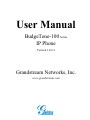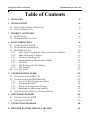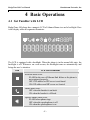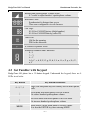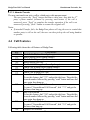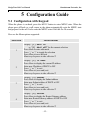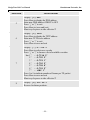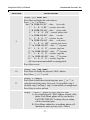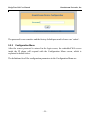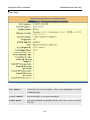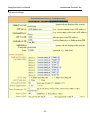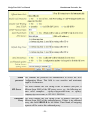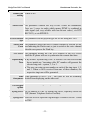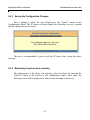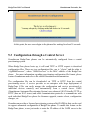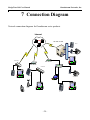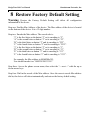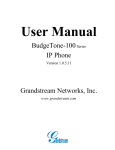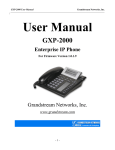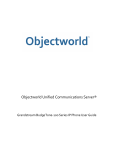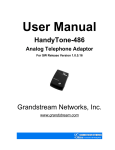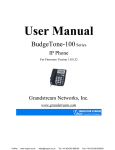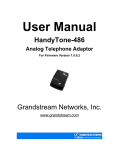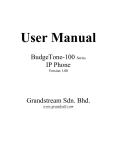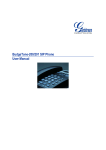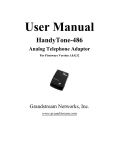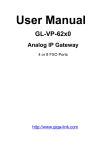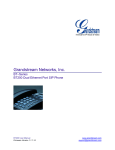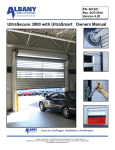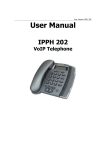Download Grandstream BudgetTone 100 User Manual
Transcript
User Manual BudgeTone-100 Series IP Phone Version 1.0.6.2 Grandstream Networks, Inc. www.grandstream.com BudgeTone-100 User Manual Grandstream Networks, Inc. Table of Contents 1 WELCOME -3- 2 INSTALLATION -4- 2.1 WHAT IS INCLUDED IN THE PACKAGE 2.2 SAFETY COMPLIANCES 3 PRODUCT OVERVIEW -5-5-6- 3.1 KEY FEATURES 3.2 HARDWARE SPECIFICATION -6-7- 4 BASIC OPERATIONS -8- 4.1 GET FAMILIAR WITH LCD 4.2 GET FAMILIAR WITH KEYPAD 4.3 MAKE PHONE CALLS 4.3.1 Make Calls Using Regular Phone or Extension Numbers 4.3.2 Make Calls using IP Address 4.3.3 Answer an Incoming Call 4.3.4 Handset Mode and Speakerphone Mode 4.3.5 Call Hold 4.3.6 Call Waiting and Call Flashing 4.3.7 Call Transfer 4.4 CALL FEATURES 5 CONFIGURATION GUIDE -8-9- 10 - 10 - 11 - 11 - 12 - 12 - 12 - 12 - 13 - 15 - 5.1 CONFIGURATION WITH KEYPAD 5.2 CONFIGURATION WITH WEB BROWSER 5.2.1 Access the Web Configuration Menu 5.2.2 Configuration Menu 5.2.3 Saving the Configuration Changes 5.2.4 Rebooting the phone from remotely 5.3 CONFIGURATION THROUGH A CENTRAL SERVER 6 SOFTWARE UPGRADE - 15 - 18 - 18 - 19 - 33 - 33 - 34 - 36 - 6.1 UPGRADE THROUGH HTTP 6.2 UPGRADE WITH TFTP - 36 - 36 - 7 CONNECTION DIAGRAM - 38 - 8 RESTORE FACTORY DEFAULT SETTING - 39 - -2- BudgeTone-100 User Manual Grandstream Networks, Inc. 1 Welcome Congratulations on becoming an owner of BudgeTone-100 IP telephone! You made an excellent choice and we hope you will enjoy all its capabilities. Grandstream's award-wining BudgeTone-100 series of SIP phones are innovative IP telephones that offer a rich set of functionality and superb sound quality at ultraaffordable price. They are fully compatible with SIP industry standard and can interoperate with many other SIP compliant devices and software on the market. This document is subject to changes without notice. The latest electronic version of this user manual can be downloaded from the following location: http://www.grandstream.com/user_manuals/budgetone100.pdf Grandstream Networks, Inc. -3- BudgeTone-100 User Manual Grandstream Networks, Inc. 2 Installation BudgeTone-100 series IP phones are designed to look and feel like standard telephones. The following photo illustrates the appearance of a BudgeTone IP phone and the use of its key buttons. LCD Menu Volume & Menu Browser Key Out-Call Log Incoming Callers Log Message Hold Transfer Conference Flash MUTE/Delete SEND/(Re)Dial Speakerphone -4- BudgeTone-100 User Manual Grandstream Networks, Inc. 2.1 What is Included in the Package The BudgeTone-100 phone package contains: 1) One BudgeTone-100 phone 2) One universal power adaptor 3) One Ethernet cable 2.2 Safety Compliances The BudgeTone-100 phone is compliant with various safety standards including FCC/CE. Its power adaptor is compliant with UL standard. The phone should only operate with the universal power adaptor provided with the package. Damages to the phone caused by using other unsupported power adaptors would not be covered by the manufacturer’s warranty. -5- BudgeTone-100 User Manual Grandstream Networks, Inc. 3 Product Overview Grandstream IP Phone is a next generation IP network telephone based on industry open standard SIP (Session Initiation Protocol). Built on innovative technology, Grandstream IP Phone features market leading superb sound quality and rich functionalities at massaffordable price. 3.1 Key Features • Support SIP 2.0 (RFC 3261), TCP/UDP/IP, RTP/RTCP, HTTP, ICMP, ARP/RARP, DNS, DHCP, NTP, PPPoE, STUN, TFTP, etc. • Advanced Digital Signal Processing (DSP) technology to ensure superior audio quality • Advanced and patent pending adaptive jitter buffer control, packet delay and loss concealment technology • Support various codecs including G.711 (a-law and u-law), G.723.1 (5.3K/6.3K), G.729A/B, G.726 (40K/32K/24K/16K), G.728 and iLBC • Support standard voice features such as numeric Caller ID Display, Call Waiting, Hold, Transfer, Do-Not-disturb, Forward, in-band and out-of-band DTMF, off hook autodial, auto answer. • Full duplex hands-free speakerphone, redial, call log, volume control, voice mail with indicator, downloadable ring tone. • Support Silence Suppression, VAD (Voice Activity Detection), CNG (Comfort Noise Generation), Line Echo Cancellation (G.168), and AGC (Automatic Gain Control) • Support standard encryption and authentication (DIGEST using MD5, MD5-sess) • Support for Layer 2 (802.1Q VLAN, 802.1p) and Layer 3 QoS (ToS, DiffServ, MPLS) • Support automated NAT traversal without manual manipulation of firewall/NAT • Provide easy configuration thru manual operation (phone keypad and Web interface) or automated centralized configuration file via TFTP or HTTP. • Support firmware upgrade via TFTP or HTTP. -6- BudgeTone-100 User Manual Grandstream Networks, Inc. 3.2 Hardware Specification There are two models in the BudgeTone-100 family, namely: BudgeTone-101 BudgeTone-102 The table below describes the difference among these models. Model BudgeTone-101 BudgeTone-102 LAN interface Phone Case 1xRJ45 10Base-T 25-button keypad 12-digit caller ID LCD Input: 100-240VAC Output: +5VDC, 400mA, UL certified 18cm (W) 22cm (D) 6.5cm (H) 2 lbs (0.9 kg) 32 - 104oF 0 - 40oC 10% - 95% (non-condensing) FCC/CE/C-Tick 2xRJ45 10Base-T 25-button keypad 12-digit caller ID LCD Same as left Universal Switching Power Adaptor Dimension Weight Operating Temperature Humidity Compliance -7- Same as left Same as left Same as left Same as left Same as left BudgeTone-100 User Manual Grandstream Networks, Inc. 4 Basic Operations 4.1 Get Familiar with LCD BudgeTone-100 phone has a numeric LCD of 64mmx24mm size and a backlight. Here is the display when all segments illuminate: 010 上午 下午 AM PM The LCD is equipped with a backlight. When the phone is in the normal idle state, the backlight is off. Whenever an event occurs, the backlight turns on automatically and brings the user’s attention. Icon LCD Icon Definitions Network Status Icon: FLASH in the case of Ethernet link failure or the phone is not registered properly. OFF if IP address or SIP server is not found ON if IP address and SIP server are located Phone Status Icon: OFF when the handset is on-hook ON when the handset is off-hook Speaker Phone Status Icon: FLASH when phone rings OFF when the speakerphone is off ON when the speakerphone is on -8- BudgeTone-100 User Manual Grandstream Networks, Inc. Handset and Speakerphone Volume Icons: 0-7 scales to adjust handset / speakerphone volume Real-time Clock: Synchronized to Internet time server Time zone configurable via web browser Call Logs: 01-99 for CALLED history (dialed number) 01-99 for CALLERS history (caller ID) Time Icon: AM for the morning PM for the afternoon AM PM IP Address Separator Icons: Numerical Numbers and Characters: 0-9 *=└ #=┘ A, b, C, c, d, E, F, G, g, H, h, I, L, n, O, o, P, q, r, S, t, U, u, Y 4.2 Get Familiar with Keypad BudgeTone-100 phone has a 25-button keypad. Underneath the keypad, there are 4 LEDs in red color. Key Button Key Button Definitions 0 - 9, *, # Digit, star and pound keys are usually used to make phone calls ↓ Next menu item when phone is in IDLE mode Or reduce handset/speakerphone volume ↑ Previous menu item when phone is in IDLE mode Or increase handset/speakerphone volume MENU Enter MENU mode when phone is in IDLE mode. It is also the ENTER key once entering MENU -9- BudgeTone-100 User Manual Grandstream Networks, Inc. CALLED Display the phone numbers called CALLERS Display the caller IDs MESSAGE Enter to retrieve voice mails or other messages HOLD TRANSFER CONFERENCE FLASH MUTE/DEL Temporarily hold the active call Transfer the active call to another party Enter 3-way conferencing call (Reserved for future products) Flash event to switch between two lines Mute an active call; or Delete a key entry, call log, voice mail and etc SEND/(RE)DIAL Dial a new number or Redial the number last dialed. After entering the phone number, pressing this key would force a call to go out immediately before timeout SPEAKERPHONE Enter hands-free mode 4.3 Make Phone Calls 4.3.1 Make Calls Using Regular Phone or Extension Numbers There are three ways to make phone calls: 1. Pick up handset or press SPEAKERPHONE button, and then enter the phone numbers 2. Press the SEND/REDIAL button directly to redial the number last called. Once pressed, the last dialed number will be displayed on the LCD as the corresponding DTMF tones are played out and an outgoing call is sent. 3. Browse the CALLED/CALLER history and press the SEND/REDIAL button. Pick up the handset or press the speakerphone button, then press the “CALLED/CALLERS” button to browse thru the last 10 numbers dialed out. Once the desired number is identified and displayed on the LCD screen, press the SEND/(Re)Dial button and a new call to that displayed number will be sent out immediately. - 10 - BudgeTone-100 User Manual Grandstream Networks, Inc. Examples: To dial another extension on the same proxy, such as 1008, simply pick up handset or press speaker phone, dial 1008 and then press the “SEND/(Re)Dial” button. To dial a PSTN number such as 6266667890, you might need to enter in some prefix number followed by the phone number. Please check with your VoIP service provider to get the information. If you phone is assigned with a PSTN-like number such as 6265556789, most likely you just follow the rule to dial 16266667890 as if you were calling from a regular analog phone, followed by pressing the “SEND/(Re)Dial” button. 4.3.2 Make Calls using IP Address Direct IP calling allows two parties, that is, a BudgeTone phone and another VoIP Device, to talk to each other in an ad hoc fashion without a SIP proxy. This kind of VoIP calls can be made between two parties if: • Both BudgeTone phone and other VoIP Device(i.e., another HandyTone ATA or Budgetone SIP phone or other VoIP unit) have public IP addresses, or • Both BudgeTone phone and other VoIP Device are on the same LAN using private or public IP addresses, or • Both BudgeTone phone and other VoIP Device can be connected through a router using public or private IP addresses (with necessary port forwarding or DMZ). To make a direct IP calling, first pick up the phone or turn on the speakerphone, then press “Menu” button followed by the 12-digit target IP address. Examples: If the target IP address is 192.168.0.160, the dialing convention is Menu_key 192168000160 followed by pressing the “(Re)Dial” button or the “#” key is it is configured as a send key. 4.3.3 Answer an Incoming Call There are two ways to answer an incoming call: 1. Pick up the handset to answer the call normally 2. Press the SPEAKERPHONE button to answer in speakerphone mode - 11 - BudgeTone-100 User Manual Grandstream Networks, Inc. 4.3.4 Handset Mode and Speakerphone Mode Handset mode and Speakerphone mode cannot be enabled at the same time. Pressing the hook-switch or Speakerphone button would toggle the phone between these two modes. 4.3.5 Call Hold While in conversation, pressing the “Hold” button will put the remote end on hold. Pressing the “Hold” button again will release the previously Hold state and the bidirectional media will resume. 4.3.6 Call Waiting and Call Flashing While the user is actively in a conversation, he will hear a special stutter tone if there is another incoming call. The user then can press flash button to put the current call party on hold and switch to the other call. Pressing flash button essentially becomes toggling between two active calls. 4.3.7 Call Transfer Two transfer operations are supported. 4.3.7.1 Blind Transfer The user can transfer an active call to a third party without announcement. The user presses the “Transfer” button and if the other voice channel is available (i.e., there is no other active conversation besides the current one), he/she will hear a dial tone. He/She can then dial the 3rd party’s phone number followed by pressing send button. The user would expect one of the three behaviors below. . • A quick confirmation tone (temporarily using the call waiting indication tone) follows by a dial tone. This indicates the transfer has been successful. At this point, the user can either hang up or make another call. • A quick busy tone followed by a restored call (On supported platforms only). This means the transfer has failed due to the failed response sent from server and the phone will try to recover the call. The busy tone is just to indicate to the transferor that the transfer has failed. • Busy tone keeps playing. This means the phone has failed to receive the final response and decide to time out. Note: this does not indicate the transfer has been successful, nor does it indicate the transfer has failed. - 12 - BudgeTone-100 User Manual Grandstream Networks, Inc. 4.3.7.2 Attended Transfer The user can transfer an active call to a third party with announcement. The user presses the “flash” button and hears a dial tone, then dial the 3rd party’s phone number followed by pressing send button. If the call is answered, press “flash” to complete the transfer operation, if the call is not answered, pressing “flash” button to resume the original call. Notes: • If attended Transfer fails, the BudgeTone phone will ring the user to remind that another party is still on the call, the user can then pick up the call using handset or speaker. 4.4 Call Features Following table shows the call features of BudgeTone. Key *30 *31 *67 *82 *50 *51 *70 *71 *72 *73 *90 *91 *92 Call Features Block CallerID (for all-config change) Send CallerID (for all-config change) Block CallerID (per call) Send CallerID (per call) Disable Call Waiting (for all-config change) Enable Call Waiting (for all-config change) Disable Call Waiting. (Per Call) Enable Call Waiting (Per Call) Unconditional Call Forward. To use this feature, dial “*72” and get the dial tone. Then dial the forward number followed by pressing “send” button and hear dial tone again, then hang up. Cancel Unconditional Call Forward To cancel “Unconditional Call Forward”, dial “*73” and get the dial tone, then hang up. Busy Call Forward To use this feature, dial “*90” and get the dial tone. Then dial the forward number followed by pressing “send” button and hear dial tone again, then hang up. Cancel Busy Call Forward To cancel “Unconditional Call Forward”, dial “*91” and get the dial tone, then hang up Delayed Call Forward - 13 - BudgeTone-100 User Manual Grandstream Networks, Inc. To use this feature, dial “*92” and get the dial tone. Then dial the forward number followed by pressing “send” button and hear dial tone again, then hang up. *93 Cancel Delayed Call Forward To cancel this Forward, dial “*93” and get the dial tone, then hang up Flash/Hook When in conversation, this action will switch to the new incoming call if user hear the call waiting sound. When in conversation and no other incoming call, this action will switch to a new channel for a new call. - 14 - BudgeTone-100 User Manual Grandstream Networks, Inc. 5 Configuration Guide 5.1 Configuration with Keypad When the phone is on-hook, press the MENU button to enter MENU state. When the phone goes off-hook or a call comes in, the phone automatically exits the MENU state and prepare for the call. It also exits the MENU state if left idle for 20 seconds. Here are the Menu options supported: Menu Item Menu Functions 1 Display “[1] dhcP On ” or “[1] dhcP oFF” for the current selection Press Menu to enter edit mode Press ‘↓’ or ’↑’ to toggle the selection Press Menu to save and exit Must recycle power to take effective!!! 2 Display “[2] IP Addr ” Press Menu to display the current IP address Enter new IP address if DHCP is OFF Press ‘↓’ or ’↑’ to exit Press Menu to (save and) exit Must recycle power to take effective!!! 3 Display “[3] SubNet ” Press Menu to display the Subnet address Enter new Subnet address if DHCP is OFF Press ‘↓’ or ’↑’ to exit Press Menu to (save and) exit Must recycle power to take effective!!! 4 Display “[4] routEr ” Press Menu to display the Router/Gateway address Enter new Router/Gateway address if DHCP is OFF Press ‘↓’ or ’↑’ to exit Press Menu to (save and) exit Must recycle power to take effective!!! - 15 - BudgeTone-100 User Manual Menu Item Grandstream Networks, Inc. Menu Functions 5 Display “[5] dnS ” Press Menu to display the DNS address Enter new DNS address if DHCP is OFF Press ‘↓’ or ’↑’ to exit Press Menu to (save and) exit Must recycle power to take effective!!! 6 Display “[6] tFtP ” Press Menu to display the TFTP address Enter new TFTP server address Press ‘↓’ or ’↑’ to exit Press Menu to save and exit 7 Display “[7] G-711u 2” Press Menu to select new vocoder Press ‘↓’ or ’↑’ to browse a list of available vocoders line 1 “ - G-711A 2” 2 “ - G-722 2” 3 “ - G-723 1” 4 “ - G-726 2” 5 “ - G-728 8” 6 “ - G-729 2” 7 “ - iLBC 1” Press 1 to 9 to indicate number of frames per TX packet Press Menu to save and exit Must recycle power to take effective!!! 8 Display “[8] SIP SP-1” Reserve for future products. - 16 - BudgeTone-100 User Manual Menu Item Grandstream Networks, Inc. Menu Functions 9 Display “[9] codE rEL” Press Menu to display the code releases Press ‘↓’ or ’↑’ to browse line 1 “b 2004-10-11” – date: boot code 2 “ 1. 0. 0.21” – version: boot code 3 “P 2005-03-14” – date: phone code 4 “ 1. 0. 5. 23” – version: phone code 5 “c 2004-09-06” – date: vocoder 6 “ 1. 0. 0. 7” – version: vocoder 7 “h 2005-03-14” – date: web server 8 “ 1. 0. 0. 46” – version: web server 9 “1r 2004-09-12” – date: 1st ring tone 10 “ 1. 0. 0. 0” – version: ring tone 11 “2r 2004-09-12” – date: 2nd ring tone 12 “ 1. 0. 0. 0” – version: ring tone 13 “3r 0000-00-00” – date: 3rd ring tone 14 “ 0. 0. 0. 0” – version: ring tone (all zeroes means unavailable or unsupported) Press Menu to exit 10 Display “[10] Phy Addr” Press Menu to display the physical / MAC address Press Menu, ‘↓’ or ’↑’ to exit 11 Display “[11] ring 0” Press Menu to hear the selected ring tone, press ‘↓’ or ’↑’ to select the stored ring tones. Now only 3 are available, ring 0 (default), ring 1 and ring 2. ring 3 is unavailable or unsupported. Press Menu to select and exit Display “ -- rESEt --”, please be very CAREFUL here A> Key in the physical / MAC address on back of the phone, Press Menu, phone will be reset back to FACTORY DEFAULT setting, all your setting will be erased and gone. B> Press Menu without key in anything, phone will function the same as power cycle / reboot - 17 - BudgeTone-100 User Manual Grandstream Networks, Inc. Menu Item Menu Functions Others When phone is powered on and time is displayed • Press ‘↓’ or ’↑’, Display “ ring [4] ”, press ‘↓’ or ’↑’ again to hear and adjust the ring tone volume, from 0 (off) to 7 (maximum), off and on hook to set • Press “SPEAKERPHONE” button, or off hook and pick up handset, press ‘↓’ or ’↑’ to adjust the speakerphone or phone volume 5.2 Configuration with Web Browser BudgeTone-100 series IP phone has an embedded Web server that will respond to HTTP GET/POST requests. It also has embedded HTML pages that allow a user to configure the IP phone through a Web browser such as Microsoft’s IE. 5.2.1 Access the Web Configuration Menu The IP Phone Web Configuration Menu can be accessed by the following URI: http://Phone-IP-Address, where the Phone-IP-Address is the IP address of the phone. There are two ways to retrieve this IP address from the phone: 1) When the phone is in on-hook state, press Menu button and then the browsing arrow keys to “[2] IP Addr”, press Menu again. 2) When the phone is in off-hook or speakerphone state, simply press Menu button For ex, the IP is 192.168.0.100, enter in http://192.168.0.100 on the web browser. Once this request is entered, the IP phone will respond with the following login screen: - 18 - BudgeTone-100 User Manual Grandstream Networks, Inc. The password is case sensitive and the factory default password is lower case ‘admin’. 5.2.2 Configuration Menu After the correct password is entered in the login screen, the embedded Web server inside the IP phone will respond with the Configuration Menu screen, which is explained in details below. The definitions for all the configuration parameters in the Configuration Menu are: - 19 - BudgeTone-100 User Manual Grandstream Networks, Inc. Status Page: MAC Address The device ID, in HEX format. This is very important ID for ISP troubleshooting. WAN IP Address This field shows WAN port IP address. Product Model This field contains the product model info, like HT487 is HT486 Rev:2.0 - 20 - BudgeTone-100 User Manual Grandstream Networks, Inc. Software Version Program: This is the main software release. Bootloader: This indicates bootloader version. HTML: This indicates the web interface version, normally not changed unless there is new parameter introduced in. VOC: This indicates the coder program version, normally not changed. System Uptime This shows system up time since last reboot. Registered This shows whether the unit is registered to service provider’s server. PPPoE Link Up This shows whether the PPPoE is up if connected to DSL modem NAT This shows what kind of NAT the BudgeTone is behind if it is not in oper interne. NAT Mapped IP WAN side public IP if connected to LAN of a SOHO NAT router. Other Statistical Self-explainable, see the page displayed. Status of ATA - 21 - BudgeTone-100 User Manual Grandstream Networks, Inc. Basic settings page: End user This contains the password for end user to access the Web Password Configuration Menu. This field is case sensitive and maximum length is 16 characters. - 22 - BudgeTone-100 User Manual Grandstream Networks, Inc. IP Address There are 2 modes under which the IP phone can operate: - If DHCP mode is enabled, then all the field values for the Static IP mode are not used (even though they are still saved in the Flash memory) and the IP phone will acquire its IP address from the first DHCP server it discovers on the LAN it attaches to. PPPoE account settings can be configured here too if the user is using DSL/ADSL connection. Users can specify DNS server manually by entering DNS server’s IP address. - If Static IP mode is selected, then the IP address, Subnet Mask, Default Router IP address, DNS Server 1 (primary and mandatory), DNS Server 2 (secondary and optional) fields will need to be configured. These fields are reset to zero by default. Time zone This parameter controls how the displayed date/time will be adjusted according to the specified time zone. Day light savings This parameter controls whether the displayed time will be daylight time savings time or not. If set to Yes, then the displayed time will be 1 hour ahead of normal time. Date display This parameter controls the date display format. format - 23 - BudgeTone-100 User Manual Grandstream Networks, Inc. Advanced settings: - 24 - BudgeTone-100 User Manual Grandstream Networks, Inc. - 25 - BudgeTone-100 User Manual Grandstream Networks, Inc. Admin This contains the password for administrator to access the Web password Configuration Menu. This field is case sensitive and maximum length is 16 characters. SIP Server This field contains the URI string or the IP address (and port, if different from 5060) of the SIP proxy server. e.g., the following are some valid examples: sip.my-voip-provider.com, or sip:mycompany-sip-server.com, or 192.168.1.200:5066 Outbound This field contains the URI string or the IP address (and port, if Proxy different from 5065) of the outbound proxy. If there is no outbound proxy, this field SHOULD be left blank. If not blank, all outgoing requests will be sent to this outbound proxy. - 26 - BudgeTone-100 User Manual Grandstream Networks, Inc. SIP User ID This field contains the login ID used for SIP registration. Typically, this is the account number on an SIP server for this IP phone. SIP This field contains the ID used for authentication purpose. Typically, Authentication this is provided by VoIP service provider along with the SIP user ID. ID It can be the same as or different from the SIP User ID though. SIP Password This field contains the password used for SIP authentication. It is used together with the above SIP authentication ID. Preferred The BudgeTone IP phone supports up to 8 different vocoder types Vocoder including G711-ulaw, G711-alaw, G723, G729A/B, G726-32 (ADPCM), G722, G728 and iLBC. Depending on the product model, some of these vocoders may not be provided in standard release. A user can configure vocoders in a preference list that will be included with the same preference order in SDP message. The first vocoder in this list can be entered by choosing the appropriate option in “Choice 1”. Similarly, the last vocoder in this list can be entered by choosing the appropriate option in “Choice 8”. G723 Rate: This defines the encoding rate for G723 vocoder. By default, 6.3kbps rate is chosen. iLBC frame This defines the size of the iLBC codec frame. The default setting is size 20ms. iLBC payload This defines the iLBC payload type. The default setting is 97. type Silence This controls the silence suppression/VAD feature of G723 and Suppression G729. If set to “Yes”, when a silence is detected, small quantity of VAD packets (instead of audio packets) will be sent during the period of no talking. If set to “No”, this feature is disabled. - 27 - BudgeTone-100 User Manual Grandstream Networks, Inc. Voice Frames This field contains the number of voice frames to be transmitted in a per TX single packet. When setting this value, the user should be aware of the requested packet time (used in SDP message) because of configuring this parameter. This parameter is associated with the first vocoder in the above vocoder Preference List or the actual used payload type negotiated between the 2 conversation parties at run time. e.g., if the first vocoder is configured as G723 and the “Voice Frames per TX” is set to be 2, then the “ptime” value in the SDP message of an INVITE request will be 60ms because each G723 voice frame contains 30ms of audio. Similarly, if this field is set to be 2 and if the first vocoder chosen is G729 or G711 or G726, then the “ptime” value in the SDP message of an INVITE request will be 20ms. If the configured voice frames per TX exceeds the maximum allowed value, the phone will use and save the maximum allowed value for the corresponding first vocoder choice. The maximum value for PCM is 10(x10ms) frames; for G726, it is 20 (x10ms) frames; for G723, it is 32 (x30ms) frames; for G729/G728, 64 (x10ms) and 64 (x2.5ms) frames respectively. Layer 3 Qos This field defines the layer 3 QoS parameter which can be the value used for IP Precedence or Diff-Serv or MPLS. Default value is 48. VLAN Tag This contains the value used for layer 2 VLAN tag. Default setting is 0. Use DNS SRV Default is No. If set to Yes the client will use DNS SRV to query for the server Use ID is If the BudgeTone phone has an assigned PSTN telephone number, phone number then this field will be set to “Yes”. Otherwise, set it to “No”. If “Yes” is set, a “user=phone” parameter will be attached to the “From” header in SIP request SIP registration This parameter controls whether the BudgeTone phone needs to send REGISTER messages to the proxy server. The default setting is “Yes”. Unregister on Default is No. If set to yes, the BudgeTone phone will send remove reboot all register request to the server to remove other bindings. - 28 - BudgeTone-100 User Manual Grandstream Networks, Inc. Register This parameter allows the user to specify the time frequency (in expiration minutes) the BudgeTone phone will refresh its registration with the specified registrar. The default interval is 60 minutes (or 1 hour). The maximum interval is 65535 minutes (about 45 days). Early Dial Default setting is No. The “Yes” option should be used ONLY if there is a SIP proxy configured and the proxy server supports 484 Incomplete Address response. Otherwise, the call will most likely be rejected by the proxy (with a 404 Not Found error). Please note that this feature is NOT designed to work with and should NOT be enabled for direct IP-to-IP calling. Dial plan prefix The prefix string will be added to each dialed number No key entry Default is 4 seconds. time out Use # as This parameter allows the user to configure the “#” key to be used as Send Key the “Send”(or “Dial”) key. Once set to “Yes”, pressing this key will immediately trigger the sending of dialed string collected so far. In this case, this key is essentially equivalent to the “send” key. If set to “No”, this # key will then be included as part of the dial string to be sent out. Local SIP port This parameter defines the local SIP port the IP phone will listen and transmit on. The default value is 5060. Local RTP port This parameter defines the local RTP-RTCP port pair the IP phone will listen and transmit on. It is the base RTP port for channel 0. When configured, channel 0 will use this port_value for RTP and the port_value+1 for its RTCP; channel 1 will use port_value+2 for RTP and port_value+3 for its RTCP. The default value is 5004. Use Random This parameter, when set to Yes, will force random generation of Port both the local SIP and RTP ports. This is usually necessary when multiple IP phones are behind the same NAT. - 29 - BudgeTone-100 User Manual Grandstream Networks, Inc. NAT Traversal This parameter defines whether the phone NAT traversal mechanism will be activated or not. This parameter is recommended to be set to YES ALWAYS. If activated (by choosing “Yes”) and a STUN server is also specified, then the phone will behave according to the STUN client specification. Under this mode, the embedded STUN client inside the phone will attempt to detect if and what type of firewall/NAT it is behind through communication with the specified STUN server. If the detected NAT is a Full Cone, Restricted Cone, or a Port-Restricted Cone, the phone will attempt to use its mapped public IP address and port in all the SIP and SDP messages it sends out. If this field is set to “Yes” with no specified STUN server, then the phone will periodically (every 20 seconds by default) send a blank UDP packet (with no payload data) to the SIP server to keep the “hole” on the NAT open. Keep alive The interval of sending blank UDP packet to keep NAT “pin hole” interval open, default is 20 Use NAT IP NAT IP address used in SIP/SDP message. Default is blank. Proxy require SIP Extension to notify SIP server that the unit is behind the NAT/Firewall. - 30 - BudgeTone-100 User Manual Grandstream Networks, Inc. Firmware Firmware upgrade can be done via TFTP or HTTP. upgrade Via TFTP: The IP of TFTP server needs to be configured. If it is non-zero or not blank, the IP phone will attempt to retrieve new configuration file or new code image from the specified tftp server at boot time. It will make up to 3 attempts before timeout and then it will start the boot process using the existing code image in the Flash memory. If a tftp server is configured and a new code image is retrieved, the new downloaded image will be verified and then saved into the Flash memory. Be careful when the TFTP is in progress (the phone back light on LCD screen will be up). Do NOT interrupt the process (especially the power supply) otherwise might cause the device dead. Be patient as in some network this process will take up to 15 minutes. Via HTTP: The URL for the web server used for firmware upgrade and configuration. For ex, http://provisioning.mycompany.com:6688/Grandstream/1.0.6.0 Here “:6688” is the specific TCP port that the HTTP server is listening to, it can be omitted if using default port 80. Note: Auto Upgrade has to be set to Yes to enable HTTP upgrade. TFTP and HTTP options are mutual exclusive. Voice Mail This parameter defines the User ID (or extension number) of a 3rd User ID party voice mail system where the user may have an account. By defining this Voice Mail extension, when the user presses the “Message” button on the phone, an INVITE message will be sent to that extension to allow the user to retrieve messages. Subscribe for Default is NO. When set to Yes a SUBSCRIBE for Message Waiting MWI Indication will be sent periodically. Auto answer Default is NO. When set to yes the phone will automatically pick up the call and turn the speaker on. Offhook This parameter allows the user to configure a User ID or extension Auto-Dial number to be automatically dialed upon offhook. Please note that only the user part of a SIP address needs to be entered here. The phone will automatically append the “@” and the host portion of the corresponding SIP address. Enable call Default and recommend setting is YES. Set it to NO will not allow features the user to use advanced call features in section 4.4. - 31 - BudgeTone-100 User Manual Grandstream Networks, Inc. Disable call Default is No. waiting Send DTMF This parameter controls the way DTMF events are transmitted. There are 3 ways: in audio which means DTMF is combined in audio signal (not very reliable with low-bit-rate codec), via RTP (RFC2833), or via SIP INFO. DTMF payload This parameter sets the payload type for DTMF using RFC2833 type Send Flash This parameter allows the user to control whether to send an DTMF Event tone indicating the Flash event, or just to switch to the voice channel when the user presses the Flash key. NTP server This parameter defines the URI or IP address of the NTP server which the IP phone will use to synchronize the current date/time. Default Ring • By default “System Ring Tone“ is selected. All calls received that Tone do not match any “incoming caller ID” number will generate the selected ring tone - system, 1, 2 or 3. • The user can setup up one number on each of the ring tones 1, 2, and 3. When a call is received from one of these numbers, the respective ring tone will be generated. Send If this parameter is set to “Yes”, the caller ID will be essentially Anonymous blocked from displaying on the other end. Lock keypad Default is Not. The configuration update via keypad is disabled if set to Yes update Syslog server The IP address or URL of System log server, especially useful for ITSP (Internet Telephone Service Provider) Syslog level Select the level to report the log messages. Default is NONE. Useful for ITSP. - 32 - BudgeTone-100 User Manual Grandstream Networks, Inc. 5.2.3 Saving the Configuration Changes Once a change is made, the user should press the “Update” button in the Configuration Menu. The IP phone will then display the following screen to confirm that the changes have been saved. The user is recommended to power cycle the IP phone after seeing the above message. 5.2.4 Rebooting the phone from remotely The administrator of the phone can remotely reboot the phone by pressing the “Reboot” button at the bottom of the configuration menu. Once done, the following screen will be displayed to indicate that rebooting is underway. - 33 - BudgeTone-100 User Manual Grandstream Networks, Inc. At this point, the user can relogin to the phone after waiting for about 30 seconds. 5.3 Configuration through a Central Server Grandstream BudgeTone phones can be automatically configured from a central provisioning system. When BudgeTone phone boots up, it will send TFTP or HTTP request to download configuration files. There are two configuration files, one is “cfg.txt” and the other is “cfg000b82xxxxxx”, where “000b82xxxxxx” is the MAC address of the BudgeTone phone. For more information regarding provisioning configuration file format, please contact Grandstream and refer to the related Grandstream documentation. The configuration file can be downloaded via TFTP or HTTP from the central provisioning server. A service provider or an enterprise with large deployment of BudgeTone ATAs can easily manage the configuration and service provisioned to individual devices remotely and automatically from a central server. GAPS (Grandstream Automated Provisioning System) uses enhanced (NAT friendly) TFTP or HTTP (thus no NAT issues) and other communication protocols to communicate with each individual BudgeTone phone for firmware upgrade, remote reboot, configuration changes, etc. Grandstream provides a licensed provisioning system called GAPSLite that can be used to support automated configuration of BudgeTone phone. To enable this feature on the BudgeTone phone, a user just needs to enter the IP address of the GAPS server in the - 34 - BudgeTone-100 User Manual Grandstream Networks, Inc. TFTP server field of the configuration screen, or enter the HTTP provisioning Server URL in the HTTP Upgrade Server field. Then reboot the BudgeTone phone. For details on how GAPS works, please contact Grandstream and refer to the documentation of GAPS product provided. - 35 - BudgeTone-100 User Manual Grandstream Networks, Inc. 6 Software Upgrade 6.1 Upgrade through HTTP To upgrade software, BudgeTone phone can be configured with an HTTP server where the new code image file is located. For example, following URL in the HTTP Upgrade Server: http://firmware.mycompany.com:6688/Grandstream/1.0.6.0 Here, firmware.mycompany.com is the FQDN of the HTTP server, “:6688” is the TCP port the HTTP server listening to, “/Grandstream/1.0.6.0” is the RELATIVE directory to the root dir in HTTP web server. Thus, you can put different firmware into different directory as well. NOTES: To enable HTTP firmware upgrade, “Auto Upgrade” field has to be set to Yes. In addition, the phone will check the HTTP server in the number of days that is defined in “Check for new firmware every” field. 6.2 Upgrade with TFTP To upgrade software, BudgeTone-100 phone can be configured with a TFTP server where the new code image is located. The TFTP upgrade can work in either static IP or DHCP mode using private or public IP address. It is recommended that the TFTP server must have either public IP address or be on the same LAN segment with the phone. There are 2 ways to set up the TFTP server to upgrade the firmware, namely via keypad and via the phone’s Web configuration interface. To configure the TFTP server via keypad, press “Menu” key and then press the down arrow key until you see the “tftp” option. Press the “Menu” again and the current TFTP server IP address will be displayed on the LCD. Enter the new TFTP server’s full 12-digit IP address and wait about 2 seconds for the 3 separating “.” to show up on the LCD. E.g., if the new TFTP server IP is 192.168.1.90, enter 192168001090. After about 2 seconds, the LCD will display 192.168.001.090. At that time, press the “Menu” key to confirm and quit the TFTP IP editing mode. - 36 - BudgeTone-100 User Manual Grandstream Networks, Inc. To configure the TFTP server via the Web configuration interface, open up your browser to point at the IP address of the phone. Input the admin password to enter the configuration screen. From there, enter the TFTP server address in the designated field towards the bottom of the configuration screen. Once the TFTP server is configured, power cycle the IP phone. TFTP checking is only performed during the initial power up. If the configured tftp server is found and a new code image is available, the phone will attempt to retrieve the new image files by downloading them into the phone’s SRAM. During this stage, the Keypad LEDs will blink with 0.25 second ON and 0.25 second OFF pattern until the checking/downloading process is completed. Upon verification of checksum, the new code image will then be saved into the Flash. If TFTP fails for any reason (e.g., TFTP server is not responding, there are no code image files available for upgrade, or checksum test fails, etc), the phone will stop the TFTP process and simply boot using the existing code image in the flash. TFTP may take as long as 1—10 minutes over Internet, or just 20+ seconds if it is performed on a LAN. It is generally recommended to conduct TFTP upgrade in a controlled LAN environment if possible because the network environment like firewall, NAT could affect TFTP function properly. For users who do not have local TFTP server, Grandstream provides a NAT-friendly TFTP server on the public Internet for users to download the latest firmware upgrade automatically. Please check the Service or Support section of Grandstream’s Web site to obtain this TFTP server IP address. - 37 - BudgeTone-100 User Manual Grandstream Networks, Inc. 7 Connection Diagram Network connection diagrams for Grandstream series products. Internet SIP SVR / IP PBX BT 101 HT 286 Switch/Hub xDSL Modem Cable Modem Computer Switch/Hub Home Router HT 286 BT 100 HT 486 Analog Phone Computer Laptop Cordless Phone Computer Computer BT 102 - 38 - BudgeTone-100 User Manual Grandstream Networks, Inc. 8 Restore Factory Default Setting Warning: Restore the Factory Default Setting will delete all configuration information of the device. Step one: Find the Mac Address of the device. The Mac address of the device is located on the bottom of the device. It is a 12 digit number. Step two: Encode the Mac address. The encode rule is: “2” is the first letter on the button “2” so its encoding is “2”. “A” is the second letter on button “2” so its encoding is “22”. “B” is the third letter on button “2” and its encoding is “222”. “C” is the fourth letter on button “2” and its encoding is “2222”. “3” is the first letter on the button “2” so its encoding is “3”. “D” is the second letter on button “2” so its encoding is “33”. “E” is the third letter on button “2” and its encoding is “333”. “F” is the fourth letter on button “2” and its encoding is “3333”. For example, the Mac address is 000b8200e395, User should encode it as “0002228200333395”. Step three: Access the phone screen menu, then select the “-- reset --" with the up or down arrows keys. Step four: Dial in the encode of the Mac address. Once the correct encode Mac address dial in, the device will reboot automatically and restore the factory default setting. - 39 -